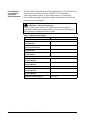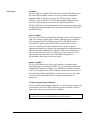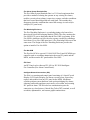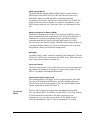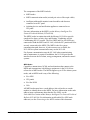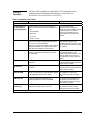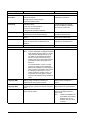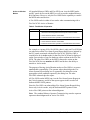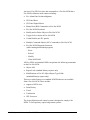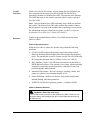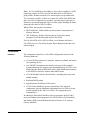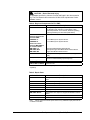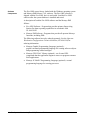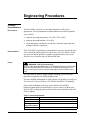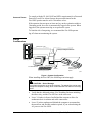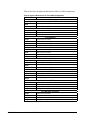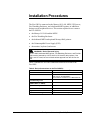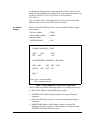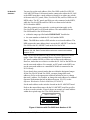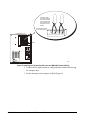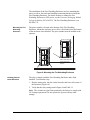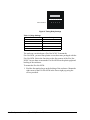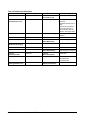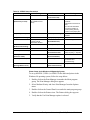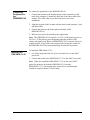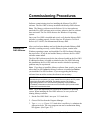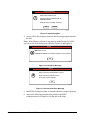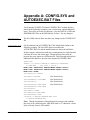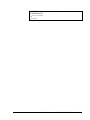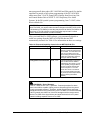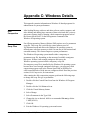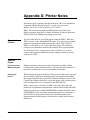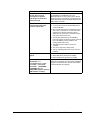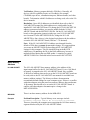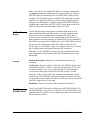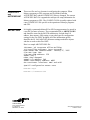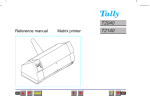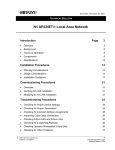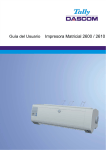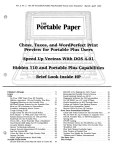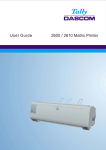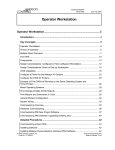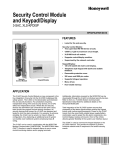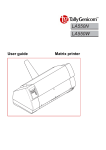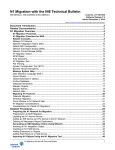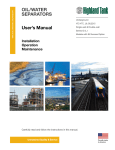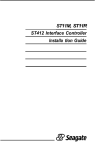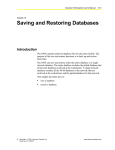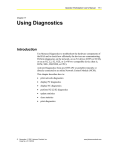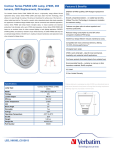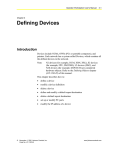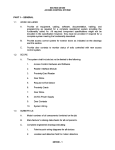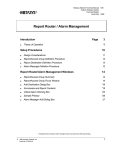Download Fire Operator Workstation (Fire OWS) Technical Bulletin
Transcript
Technical Bulletin Issue Date August 7, 2002 Fire Operator Workstation (Fire OWS) Introduction Page 3 Application Details 3 Theory of Operation 9 Components 14 Specifications 17 Engineering Procedures 18 Planning Considerations 18 Design Considerations 19 Installation Procedures 21 Connecting to the Metasys Network 22 Connecting to the MIFN 25 Connecting the Fire Watchdog Enclosure 28 Connecting the Printers 31 Connecting Power to the FIREOWS-PC-02 38 Connecting Peripherals to the FIREOWS-PC-02 39 Installing the FIRE-MON-17/-21 39 Commissioning Procedures 41 Loading Fire OWS Software 41 © 2002 Johnson Controls, Inc. Code No. LIT-636014 1 www.johnsoncontrols.com Appendix A: CONFIG.SYS and AUTOEXEC.BAT Files Page 44 CONFIG.SYS 44 AUTOEXEC.BAT 44 Appendix B: METASYS.INI File 46 Appendix C: Windows Details 48 Disk Compaction 48 Permanent Swap Files 48 Deleting Unnecessary Windows Files 49 Installing a RAM Drive 49 Appendix D: Printer Notes 50 Supported Printers 50 Optional Printer 50 Appendix E: Troubleshooting Chart 52 Appendix F: Troubleshooting 54 Interrupt 54 Input/Output (I/O) Address 55 Base Memory Address 56 Node Address 58 N1 Bus/Star Setup 59 N1 LAN ARCNET Model 59 CONFIG.SYS and AUTOEXEC.BAT 60 ARCNET.OWS 60 2 Fire Operator Workstation (Fire OWS) Technical Bulletin Introduction Application Details This document describes the capabilities, installation, and commissioning of the Fire Operator Workstation (Fire OWS). The Fire OWS is a fire-specific Metasys® Operator Workstation (OWS) used for fire alarm/trouble system point reporting on the Metasys Intelligent Fire Network (MIFN). Like the OWS, the Fire OWS is an easy-to-use, high-level interface for the operator of a Metasys Building Automation System (BAS). In addition to the building fire alarm system operations described in this document, an operator can use the Fire OWS to perform the standard Metasys BAS functions: monitoring the facility, controlling the facility, examining historical and current information about facility operations, and defining objects and features. Unlike the standard Metasys OWS, which is restricted to auxiliary reporting of fire systems, the Fire OWS is Underwriters Laboratories®, Inc. (UL) Listed under UL 864 UOJZ as a primary fire alarm reporting station. The Fire OWS presents alarms to the operator and allows the operator to acknowledge, signal silence, and reset alarms from any fire alarm control panel connected to the MIFN. The alarms allow the Metasys system to be used in situations where multiple Intelligent Fire Controller (IFC) panels are required. In addition, the Fire OWS is also UL Listed under UL 864 UUKL (smoke control) and can be used to annunciate, as well as automatically and manually control a smoke control system. Note: NFPA-72—1999, Section 3-8.1.3, specifies: “Protected premises fire alarm control units shall be capable of being reset or silenced only from the control unit at the protected premises.” Therefore, enable Signal Silence and Reset command functions in the Fire OWS only if the Fire OWS is in the same building as all IFC panels on the MIFN. On the MIFN, each IFC panel is programmed to communicate to a special UL Listed Fire-Net Network Control Module (NCM). The Fire-Net NCM is responsible for passing information between its associated IFC panels and its assigned Fire OWS. Where multiple Fire OWSs and Fire-Net NCMs exist on the MIFN, a system operator with the correct password level at any Fire OWS can take control of the IFC panels associated with one or more Fire-Net NCMs. Fire Operator Workstation (Fire OWS) Technical Bulletin 3 UL and National Fire Protection Association (NFPA) Standards The Fire OWS configuration meets the requirements of UL 864 UOJZ and National Fire Protection Association (NFPA 72) for Proprietary supervising station systems. A Supervising Station is a facility that receives fire alarm signals and has personnel in attendance at all times to respond to fire alarm signals. ! CAUTION: Risk of Personal Injury. Each fire system that meets the UL 864 UOJZ requirements must have established procedures the operator follows in the event a Fire Alarm System Report dialog box is displayed on the Fire OWS. Table 1: Related Documentation Document Name Document Number Sales Literature Metasys Intelligent Fire Network Product Bulletin LIT-447032 Metasys Intelligent Fire Network Media Options Product Bulletin LIT-447034 Fire Operator Workstation (Fire OWS) Product Bulletin LIT-447036 Intelligent Network Annunciator (INA) Product Bulletin LIT-447038 Technical Bulletin 4 Metasys Intelligent Fire Network Technical Bulletin LIT-448196 Network Control Module 300 Series Technical Bulletin LIT-6360251 Fire System Objects Technical Bulletin LIT-636104 Serial Interface Board (SIB-NET) Technical Bulletin LIT-448190 Intelligent Network Annunciator (INA) Technical Bulletin LIT-448193 Repeaters Technical Bulletin LIT-448197 Fire Operator Workstation (Fire OWS) Technical Bulletin Key Terms Fire OWS The Fire OWS is a UL 864 UOJZ Listed fire-specific OWS that can view the entire MIFN and BAS systems, as well as perform standard BAS functions. While in Monitor mode, the Fire OWS can only view the MIFN; in Active mode, the Fire OWS can respond to changes-of-state from IFC panels and provide control of IFC panels and devices. The Fire OWS has several features and required operating procedures that are different from the standard OWS. Key terms related to the Fire OWS are defined below. Active Fire OWS The Active Fire OWS can acknowledge Change-of-State (COS) messages such as fire alarms, security alerts, troubles, and supervisory conditions from a particular Fire-Net NCM or group of Fire-Net NCMs and its associated IFC panels on the MIFN. The Active Fire OWS can also activate or deactivate IFC panel control devices, enable or disable operation and reporting of control and reporting devices, and monitor the MIFN and perform standard BAS functions. Each Fire-Net NCM may have one and only one Active Fire OWS at any time to meet UL 864 requirements. Only the Active Fire OWS allows the operator to acknowledge, signal silence, and reset alarms. Monitor Fire OWS All Fire OWSs that are not in the Active mode are in Monitor mode, which allows them to monitor the MIFN, as well as monitor and perform standard BAS functions. A Monitor Fire OWS has the ability to become Active. For example, a Fire OWS in Monitor mode can also be Active for some Fire-Net NCMs on the MIFN or can become Active for any of the Fire Net NCMs on the MIFN if the fire acknowledge function is transferred. Fire Alarm System Report Dialog Box The Fire Alarm System Report Dialog Box is a special report window that is used at the Active Fire OWS to alert the operator to alarms, troubles, supervisory, and security alert (alarm) conditions. IMPORTANT: Read the message in the dialog box before acknowledging the report. Do not leave unacknowledged reports on the screen. Fire Operator Workstation (Fire OWS) Technical Bulletin 5 Fire Alarm System Reminder Box The Fire Alarm System Reminder Box is a UL Listed requirement that provides a method of alerting the operator to any existing fire alarms, troubles, security alerts (alarms), supervisory reports, and other conditions that have been acknowledged but not acted upon. The reminder box disappears when the condition that caused the message is resolved (for example, IFC panel reset). Fire Watchdog Enclosure The Fire Watchdog Enclosure is a watchdog timing relay housed in a three-tiered Universal Packaging Module (UPM). The relay monitors the Fire OWS LPT1 port to determine that the Fire OWS is operating. If the Fire OWS is shut down or fails, the relay reports a trouble by sounding a local alarm. Every Fire OWS must have a Fire Watchdog Enclosure in the same room. The design of the Fire Watchdog Enclosure provides the option to install a Fire-Net NCM. Fire-Net NCM The Fire-Net NCM is a special, UL 864 UOJZ Fire Listed NCM300-type controller used to coordinate annunciation between IFC panels and the MIFN, and between the IFC panel and the Fire OWS. IFC Panel An IFC Panel can be either an IFC-1010 or IFC-2020 Intelligent Fire Controller (Fire Alarm Control Panel). Intelligent Network Annunciator (INA) The INA is a reporting and control panel consisting of a Liquid Crystal Display (LCD) used to display fire alarms, security alerts, supervisory reports, and troubles from any IFC panel on the MIFN. Membrane switches perform system functions such as acknowledging fire alarms, silencing notification appliances activated by a fire alarm, and resetting IFC panels in alarm. The INA also has communication ports for connection to a local printer, Cathode Ray Tube (CRT) terminal, as well as tabular, alphanumeric, and custom graphic annunciators. 6 Fire Operator Workstation (Fire OWS) Technical Bulletin Media Interface Board The Media Interface Board (MIB and MIB-OWS) is used to connect MIFN nodes to the MIFN. The Fire OWS and Fire-Net NCM use an MIB-OWS, which is an MIB attached to an Industry Standard Architecture (ISA) board, while the IFC panel and INA use an MIB. The media interface boards are available in versions to communicate on the MIFN using twisted pair wire, fiber-optic cable, or a combination of the two. Metasys Intelligent Fire Network (MIFN) The Metasys Intelligent Fire Network (Fire Network or MIFN) is a fire alarm system that meets the requirements of UL 864 UOJZ and NFPA 72 standards for a Proprietary Signaling System. The MIFN provides a communication interface for the following MIFN nodes: Fire OWS, Fire-Net NCM, INA, and IFC panels. The MIFN and its nodes function in cooperation with the Metasys N1 Local Area Network (LAN) to provide integrated fire alarm system and BAS management. MIFN Node The MIFN Node is an IFC panel fire controller, INA annunciator, Fire-Net NCM or Fire OWS that is connected to the MIFN. Every MIFN node must have a network node address assigned to it. Supervising Station The Supervising Station is a Fire OWS that receives fire alarm signals and has personnel in attendance at all times to respond to the signals. See the NFPA 72 guidelines for additional information. Uninterruptible Power Supply (UPS) The Uninterruptible Power Supply (UPS) is required for each Fire OWS, Fire-Net NCM, dedicated MIFN printer, and Fire Watchdog Enclosure. The UPS must meet the requirements of UL 1481 and the standby power capacity requirements defined in NFPA 72. Fire Network (MIFN) The Fire OWS connects to two networks: the standard Metasys BAS N1 LAN and the MIFN. The MIFN is an ARCNET® Local Area Network (LAN-based) interface that allows fire alarm system devices to communicate over a true peer-to-peer network. The MIFN is able to function independently of the N1 LAN to maintain the UL Listing. Fire Operator Workstation (Fire OWS) Technical Bulletin 7 The components of the MIFN include: • MIFN nodes • MIFN communication media (twisted pair wire or fiber-optic cable) • intelligent addressable monitor/control modules and detectors connected to an IFC panel • initiating devices and notification appliances connected to an IFC panel For more information on the MIFN, see the Metasys Intelligent Fire Network Technical Bulletin (LIT-448196). The MIFN works in conjunction with the Metasys N1 LAN to provide complete fire alarm, security alert, and Heating, Ventilating, and Air Conditioning (HVAC) control. The Fire OWSs and Fire-Net NCMs are connected to both the MIFN and N1 LAN, while the IFC panels and INAs are only connected to the MIFN. The MIFN is the fire system communication path; however, if path resources are available, the N1 LAN fire system communication may use the N1 LAN. Fire System communication uses the N1 LAN when commissioning and/or maintenance is required. In addition, the N1 LAN provides the interface between the fire alarm, energy management, and smoke control systems. MIFN Nodes Controllers, annunciators, NCMs, and workstations that connect to the MIFN and communicate with Metasys equipment via the N1 LAN are referred to as MIFN nodes. The MIFN supports up to 50 fire alarm system nodes, and an MIFN node is any of the following: • Fire OWS • IFC panels • Fire-Net NCM • INA All MIFN nodes must have a node address (also referred to as a node number) to identify them on the MIFN. For more information on the node address range requirements other than the Fire OWS, see the Node Addresses section of the Metasys Intelligent Fire Network Technical Bulletin (LIT-448196). For information on allowable Fire OWS node addresses, see the Connecting to the MIFN section of this document. 8 Fire Operator Workstation (Fire OWS) Technical Bulletin Theory of Operation The Fire OWS capabilities are listed below. For information on the standard Operator Workstation BAS features, see the Operator Workstation Technical Bulletin (LIT-636013). Table 2: Capabilities of Fire OWS Capability Acknowledgment of Fire Alarm System Report Dialog Boxes Description Online-Fire-Specific Fire OWS allows operator to acknowledge the following Fire Alarm System Report dialog boxes: • fire • security/trouble • supervisory • off-normal Purpose To meet UL 864 UOJZ Requirements for Proprietary supervising station systems. The fire system must have a method of informing an operator when fire alarm signals are received on the system. • return to normal Active/Monitor Mode Active mode designates one Fire OWS as Active to receive the Fire Alarm System Report dialog box from one or more Fire-Net NCMs. Monitor mode allows a Fire OWS to view the MIFN. All other Fire OWSs are in Monitor mode, which gives them the capability to become Active. To ensure unmistakable responsibility regarding which operator responds to an alarm. Only the operator at the Active Fire OWS can respond. Transfer Allows a Fire OWS in Monitor mode to become Active for a particular Fire-Net NCM or group of Fire-Net NCMs. To ensure unmistakable responsibility regarding which operator responds to an alarm. Only one Fire OWS can be Active for a Fire-Net NCM or group of Fire-Net NCMs. Fire Panel Reset Allows operator to reset IFC panels from the Fire OWS. To allow the operator to reset the IFC panel while remaining stationed at the Active Fire OWS. Signal Silence Allows operator to silence IFC panels from the Fire OWS. To allow the operator to silence the IFC panel while remaining stationed at the Active Fire OWS. Trigger Lock to Object Prevents the object from triggering any HVAC or smoke control processes. This lock feature applies in Fire-Net NCM to all triggerable attributes of the object. To allow only one operator access to the capability, only the Active Fire OWS can perform the trigger lock. NCM Download Copies the NCM archive database to the operational database at the selected NCM. To load the archive database into the Network Controller (NC) if the current database is lost, corrupted, or needs to be updated. Fire Point Commanding Enables or disables fire input and output devices and turns fire output devices on and off. To allow the operator to command the fire devices while remaining stationed at the Active Fire OWS. Continued on next page . . . Fire Operator Workstation (Fire OWS) Technical Bulletin 9 Capability (Cont.) Online Database Generation Description Online-Fire-Specific Workstation allows user to: Purpose Provides central operator definition of all Metasys operations. • define new objects • modify setup for existing objects • implement feature actions Commands Workstation allows: • start, stop, or reset operations • access to communications Provides central user override control of all Metasys operations. Also useful for system test. • change HVAC operational setpoints Windows® System Display is divided into regions that can be sized and moved and act as separate displays. Provides access to several types of information simultaneously. System Archive Stores operating programs and parameters as backup. Provides quick, easy recovery after power loss or system repair. Password Protection Allows definition of different levels of system access for various users, as defined by their password. Limits exposure to errors or tampering by unqualified users. Point and Click Operator selects options from screen. Easy access for non-typist. Offline Graphics Provides faster user recognition. Allows both graphic and textual data presentation. Notes: The Fire OWS alarm messages are limited while graphics are being drawn on screen. Large, intricate drawings may tie up the Fire OWS for extended periods of time. Johnson Controls recommends using graphics that can be drawn within the time constraints for alarm reporting found in NFPA 72. In the United States, in order to comply with the UL Listing, the Fire OWS does not have the capability to create graphics while it is online in the MIFN. If the system is undergoing maintenance or if your facility is located in another country, you may be able to create graphics. Check with the local Authority Having Jurisdiction (AHJ). Graphic Programming Language (GPL) Programming tool that enables operator to program Simplifies custom programming of Metasys facility management Metasys energy management functions by system. positioning and joining graphic symbols. Data Definition Language (DDL) Programming tool that enables operator to define computer groups, systems, and objects using lines of text. Archive Archiving of trend, totalization, follow-up, and status Allows archiving of trend, totalization, reports of HVAC points. follow-up, and status reports of HVAC points. Note: Trends and totalization are not available for fire points. Because they are not available, this may cause confusion. 10 Fire Operator Workstation (Fire OWS) Technical Bulletin Provides a quick method for defining large blocks of new system/objects. Active vs. Monitor Modes All standard Metasys OWSs and Fire OWSs can view the MIFN nodes and IFC panel devices on the MIFN, as well as provide standard Metasys BAS functions. However, only the Fire OWS has the capability to control the MIFN nodes and devices. A Fire OWS can be in either of two modes when communicating with a Fire-Net NCM: Active or Monitor. Table 3: Two Modes of Operation Mode Active Description • Responds to alarms and changes-of-state from IFC panel fire devices that are designated to send reports to that Fire OWS. • Views all the fire devices on the MIFN. • Performs normal HVAC operation in a standard BAS environment. Monitor • Is able to become Active. • Views all the fire devices on the MIFN. • Performs normal HVAC operation in a standard BAS environment. For a single or a group of Fire-Net NCMs, there is only one Fire OWS that can take action on the Fire Alarm System Report dialog boxes initiated by the IFC panels associated with that Fire-Net NCM. That Fire OWS is considered to be in Active mode for that Fire-Net NCM and is displayed on the focus window of any fire hardware object resident in the Fire-Net NCM. The other Fire OWSs on the MIFN cannot take action on that Fire-Net NCM, but can monitor the MIFN and do have the ability to transfer to Active mode. The purpose of having Active/Monitor modes on Fire OWSs is to ensure unmistakable responsibility. The operator who acknowledges the Fire Alarm System Report dialog box is responsible for taking the action appropriate to that condition reported by the dialog box. No other Fire OWS acknowledges the report. All Fire OWSs on the MIFN can view the Fire Alarm System Reports in the Critical summary, and all of the reports appear in the record of all dedicated MIFN OWS printers. Since the Fire OWS can acknowledge Fire Alarm System Report dialog boxes only in Active mode, only the dedicated MIFN printer of that Active Fire OWS prints out the acknowledgment. Note: The standard Metasys Operator Transaction log can also report an operator acknowledgment at an Active Fire OWS. Fire Operator Workstation (Fire OWS) Technical Bulletin 11 An Active Fire OWS can issue the commands to a Fire-Net NCM that a Fire OWS in Monitor mode cannot, including: • Fire Alarm Panel Acknowledgment • IFC Panel Reset • IFC Panel Signal Silence • Binary Data (BD) Command to a Fire-Net NCM • Fire-Net NCM Download • Modify and/or Delete Object in Fire-Net NCM • Trigger Lock to object in Fire-Net NCM • Comm Disable (not IFC panels) • Multiple Command Objects (MC) Commands to Fire-Net NCM • Fire-Net NCM Diagnostic Functions (while running downloaded program) - Reset - Reload - Modify - Write NOVRAM All Fire OWSs and standard OWSs can perform the following commands on the Fire-Net NCM: • Object Add • Report Lock (standard Metasys reports only) • Modifications to Fire NC Object Report Type Fields (standard Metasys reports only) There are certain features in a standard NCM300 that are not available from a Fire-Net NCM. These include: • support of N2 Devices • Point History • Trend • Totalization • GPL Processes The Active/Monitor mode control system is designed to comply with NFPA 72 for Proprietary supervising station systems. 12 Fire Operator Workstation (Fire OWS) Technical Bulletin Transfer Command When a Fire-Net NCM is online, you can change the Fire OWS that you have designated as the Active Fire OWS for that Fire-Net NCM by requesting a transfer at a Monitor Fire OWS. The operator at the Monitor Fire OWS that requests the transfer can select either a single or group of Fire-Net NCMs. Note: Only the Monitor Fire OWS requesting Active mode can perform the transfer. The Monitor Fire OWS must perform the transfer to ensure that an operator is present at the machine that is operating in Active mode. For information on how to transfer Active status, see the Fire Operator Workstation (Fire OWS) User’s Guide (LIT-634045). Operation Similar to the standard Metasys OWS, a Fire OWS can operate either online or offline. Online or Normal Operation When the Fire OWS is online, the operator can perform the following functions: • UL 864 UOJZ Recognized Proprietary supervising station system functions including acknowledging Fire Alarm System Report dialog boxes. The operator has exclusive control over the Fire-Net NCMs and IFC panels that designate the Fire OWS as Active (see Table 2). • Basic Operator Control - Provides basic interaction with the Metasys MIFN and BAS software. The operator receives data, adjusts operating parameters, commands specific operations, reschedules events, and performs uploads and downloads. • Automatic Data Output - Receives messages, warnings, alarms, and reports to a printer or a workstation display or file. • Online Definition - Defines new objects, setup trends, totalizations, demand limiting, and other parameters. • NCSETUP for Windows operating systems - Configures NCMs. Offline or Database Definition ! WARNING: Risk of Personal Injury. To run in Offline mode, you have to shut down the Fire OWS. Unless you can redirect the alarms, the messages from the Fire-Net NCMs that report to that Fire OWS are lost. Fire Operator Workstation (Fire OWS) Technical Bulletin 13 Note: If a Fire OWS has to be offline, be sure to have another Fire OWS request the transfer of all Fire-Net NCMs under the Fire OWS that is going offline. Without a transfer, Fire Alarm reports can go undetected. You can also use an INA. If there is no other Fire OWS in the MIFN and there is no INA configured as a secondary reporting station, then put an alternative operational plan into effect to assure proper handling of alarms during the time the Fire OWS is offline. When offline, the operator can perform: • DDL Definition - Defines hardware and software components of a Metasys Network. • GPL Definition - Defines software objects and creates control strategies for NCMs other than the Fire-Net NCM. If a Fire-Net NCM or Fire OWS is offline, every Monitor and Active Fire OWS receives a Fire Alarm System Report dialog box that has to be acknowledged. Components Hardware The components required for a Fire OWS configuration consists of the following hardware: • a Fire OWS that consists of a computer, monitor, keyboard, and mouse (as a pointing device) • two ARCNET communications interfaces located in the computer: a preinstalled board to connect to the standard Metasys N1 LAN, and a Media Interface Board (MIB-OWS) that is field installed and connects to the MIFN for interface with the other MIFN nodes • a Fire Watchdog Enclosure that includes a watchdog timer relay and audible sounder • dedicated MIFN printer • optional printer for Metasys BAS reports • a UPS sized to handle the power requirements of the required components, plus any additional components listed in Table 4 for the period required by the AHJ. (See Table 7 for component power consumption.) In addition to Microsoft® Windows software programs, the Fire OWS runs two Windows based programs: Fire OWS software (field installed) and Metasys PMI (Person-Machine Interface) Release 12.01 software (factory installed). 14 Fire Operator Workstation (Fire OWS) Technical Bulletin ! CAUTION: Risk of Personal Injury. Use hardware specified by Johnson Controls and listed in the documentation only. The Fire Network cannot meet the UL 864 UOJZ requirements if other hardware is used. Table 4: Required Components for Fire OWS Code Number Description Metasys Fire System computer with Keyboard, Mouse, and N1 ARCNET Card; Software Includes Metasys PMI (preloaded) Release 12.01 software, Windows operating system (preloaded), and Fire OWS (field loaded) FIREOWS-PC-02 Choose one of the following monitors for each Fire OWS: FIRE-MON-17 FIRE-MON-21 17-inch Metasys Fire System Monitor 21-inch Metasys Fire System Monitor Choose one of the following MIB-OWS-xs for each Fire OWS: MIB-OWS -F-0 MIB-OWS -WF-0 MIB-OWS -W-0 Fiber-Optic MIFN Media Interface Board Fiber-Optic/Copper Wire MIFN Media Interface Board Copper Wire Media Interface Board WD-TIMER-FIRE Metasys Fire Watchdog Enclosure with Watchdog Timer Relay PRN-3, PRN-4, JPRN-5 Dedicated MIFN Printer (can also be used as second printer for standard Metasys optional printer). Optional Equipment PRN-3, PRN-4, JPRN-5 Optional Printer Note: The Media Interface Board (MIB) for the Fire OWS computer must be ordered separately. Table 5: Repair Parts Code Number Description FIREOWS-PC-701 Metasys Fire OWS, Keyboard, Mouse, and N1 ARCNET Card FIRE-MON-717 17-inch Metasys Fire System Monitor FIRE-MON-721 21-inch Metasys Fire System Monitor WS-SWFIRE Fire OWS Software NU-ARC101-0 Repair ARCNET Board MIB-OWS -F-700 Fiber-Optic MIFN Media Interface Board MIB-OWS -WF-700 Combination Fiber-Optic and Copper MIFN Media Interface Board MIB-OWS -W-700 Copper Wire MIFN Media Interface Board PRN-3, PRN-4, JPRN-5 Printer Note: Call the Johnson Controls repair center for any additional repair parts that are not listed in this table. Fire Operator Workstation (Fire OWS) Technical Bulletin 15 Software Components The Fire OWS comes factory loaded with the Windows operating system and Metasys PMI Release 12.01 software. The Fire OWS software is shipped with the Fire OWS, but it is not loaded. Load the Fire OWS software after the system database is installed and tested. A description of both the Fire OWS software and the Metasys PMI follows: • Fire OWS Software - Program that provides primary Supervising Station fire alarm reporting capabilities in accordance with UL 864 UOJZ. • Metasys PMI Software - Programs that provide all operator Metasys functions, including DDL. The following software has to be ordered separately. See the Operator Workstation Configurations Technical Bulletin (LIT-636013d) for ordering information. 16 • Metasys Graphic Programming Language (optional) graphics-oriented programming language for creating software objects and programming control strategies. • Metasys GPL HVAC Library (optional) - set of tested GPL compounds that the application engineer can use to program common BAS applications. • Metasys JC-BASIC Programming Language (optional) - textual programming language for creating processes. Fire Operator Workstation (Fire OWS) Technical Bulletin Specifications Table 6: Hardware Specifications Component/Feature Description Fire OWS Part Number FIREOWS-PC-02 Processor Intel® Pentium® II 400 MHz Cache 256 KB Cache Memory Drives 1.44 MB Floppy Diskette Drive, 1.2 GB Hard Drive RAM 32 MB Ports 2 High-Speed Serial Ports/1 Parallel Port Preloaded Software Windows operating system, Metasys PMI Release 12.01 software Additional Software Fire OWS, field loaded Monitor Video Driver XVGA Local Bus Supported CRT Adapter with 2 MB Memory Accessories Mouse, Keyboard, (both included with processor) Fire OWS Monitor Choose one of the following: FIRE-MON-17 or FIRE-MON-21 Part Number FIRE-MON-17 Display 17-inch Monitor, 16-inch Diagonal Viewing Dot Pitch 0.25 mm Aperture Grille Part Number FIRE-MON-21 Display 21-inch Monitor, 19.7-inch Diagonal Viewing Dot Pitch 0.28 mm Aperture Grille Watchdog Enclosure Part Number WD-TIMER-FIRE Enclosure Triple Enclosure with Power (EN-EWC35-0) Components Factory-Installed Watchdog Cables, Relay and Socket, Panel Mounted Piezo Sounder, Bridge Rectifier, and Hook Up Part Number PRN-3, PRN-4 or JPRN-5 Printer Connection Serial Cable (RS-232) At least one dedicated MIFN printer is required for each Fire OWS to meet UL requirements. Media Interface Boards (MIB-OWS-x) Part Number MIB-OWS-W Two Twisted Pair Wire Ports MIB-OWS-F Two Fiber-Optic Ports MIB-OWS-WF One Wire and One Fiber-Optic Port You can also use a second printer (PRN-3, PRN-4, JPRN-5, or any EDP or UL 1950 Listed serial printer) to report Metasys BAS messages. Fire Operator Workstation (Fire OWS) Technical Bulletin 17 Engineering Procedures Planning Considerations Environment Dust Limitation Power The Fire OWS is rated for use in a light industrial or office room applications. The environmental recommendations for reliable operation are as follows: • ambient operating temperature: 10 to 40°C/50 to 104°F • ambient operating humidity: 20 to 80% • clean atmosphere conditions: no corrosive chemical vapors that may damage electronic equipment If the Fire OWS is operating in a room that has excessive dust and dirt, be sure to check the unit frequently for dust. Also, if the Fire OWS is stored in a room and not in operation, computer equipment dust covers are an effective way to limit the entry of dust into the unit. ! WARNING: Risk of Personal Injury. The Fire OWS, dedicated MIFN printer, Fire Watchdog Enclosure, and Fire-Net NCM must be powered by a UPS, which is UL Listed for this purpose. If the UPS is not UL Listed, be sure to obtain written approval from the AHJ for the UPS. The UPS must be sized to supply standby operating power at the time specified in applicable fire alarm building codes. For more detailed information on UPS systems, see the Metasys Intelligent Fire Network Technical Bulletin (LIT-448196) and NFPA 72 standards. Some AHJs or building codes may require that the Fire OWS be hardwired rather than cord-connected to a power outlet. For those cases, the Fire OWS is shipped with a metal box that can be attached to the back of the computer. Table 7: Power Requirements Component 18 Power Requirements Fire OWS PC 200 watts; 90 to 230 VAC UL Fire Monitor 264 watts at 120 VAC and 264 watts at 220 VAC Watchdog Timer Relay with Enclosure 2 watts, 120 VAC, 0.1 ampere without Fire-Net NCM Printer 60 watts, 120 volts, 60 Hz, 0.5 amperes while printing Fire Operator Workstation (Fire OWS) Technical Bulletin To comply with the UL 864 UOJZ and NFPA requirements for a Protected Premises (Local) Fire Alarm System, the password timeout for the Fire OWS operator must be set to 30 minutes or less. Password Timeout If the operator does not press at least one key on the workstation within a 30-minute period, he or she is automatically logged off the system. When logged off, the operator must log on to operate the system. To limit the risk of tampering, we recommend the Fire OWS operator log off when not monitoring the system. Design Considerations M ET AS YS Metasys N1 LAN Metasys Intelligent Fire Network Watchdog Timer Fire OWS PC PRN-4 Printer Fire OWS Monitor Mouse Keyboard Optional Printer for Metasys BAS Reports system Figure 1: System Configuration When installing the Fire OWS, the following restrictions apply: ! CAUTION: Risk of Damage. Do not place the monitor on top of the computer. The weight of the monitor may damage the computer housing, which could inhibit the Fire OWS from receiving alarms. • Verify that the dedicated printer, Fire Watchdog Enclosure including the timer relay, and the Fire OWS are in the same room. • Leave 3-4 inches in front of and behind the computer to allow for unobstructed air circulation and cable connections. • Leave 12 inches unobstructed behind the computer to accommodate the metal box and flexible conduit required, if you are hardwiring the AC power to the Fire OWS. Fire Operator Workstation (Fire OWS) Technical Bulletin 19 Table 8 describes the physical dimensions of the Fire OWS components. Table 8: Physical Dimensions for Fire OWS Configuration Dimensions Size Fire OWS (PC only) Height 362 mm (14.25 inches) Width 216 mm (8.50 inches) Depth 425 mm (16.75 inches) Height 63 mm (2.50 inches) Width 463 mm (18.25 inches) Depth 171 mm (6.75 inches) Keyboard 17-Inch Monitor Height 410 mm (16.15 inches) Width 410 mm (16.15 inches) Depth 425 mm (16.75 inches) Weight 22 kg (48.50 lb) Height 490 mm (19.30 inches) Width 500 mm (19.70 inches) Depth 488 mm (19.20 inches) Weight 35 kg (77.15 lb) Height 134 mm (5.25 inches) Width 456 mm (17.95 inches) Depth 322 mm (12.70 inches) Weight 11 kg (24.25 lb) Height 127 mm (5.00 inches) Width 422 mm (16.60 inches) Depth 356 mm (14.00 inches) Weight 9.5 kg (20.95 lb) 21-Inch Monitor Printer (PRN-3) Printer (PRN-4) Printer (JPRN-5) Height 201 mm (8.0 inches) Width 483 mm (20.0 inches) Depth 246 mm (9.5 inches) Weight 8.0 kg (17.60 lb) Fire Watchdog Enclosure 20 Height 590 mm (23.25 inches) Width 410 mm (16.15 inches) Depth 190 mm (7.50 inches) Weight 7.0 kg (15.40 lb) (Does not include any devices mounted inside.) Fire Operator Workstation (Fire OWS) Technical Bulletin Installation Procedures The Fire OWS is connected to the Metasys N1 LAN, MIFN, UPS power, Fire Watchdog Enclosure, and a dedicated MIFN printer, in addition to having several peripheral devices. This section explains how to connect the Fire OWS to: • the Metasys N1 LAN and the MIFN • the Fire Watchdog Enclosure • the dedicated MIFN and optional Metasys BAS printers • the Uninterruptible Power Supply (UPS) • the monitor, keyboard, and mouse ! WARNING: Risk of Personal Injury. The Fire OWS, dedicated MIFN printer, Fire Watchdog Enclosure, and Fire-Net NCM must be powered by a UPS, which is UL Listed for this purpose. If the UPS is not UL Listed, be sure to obtain written approval from the AHJ for the UPS. Table 9 summarizes all of the connections that must be made to the Fire OWS. Table 9: Device Connections on the Fire OWS PC Device Connects To N1 LAN ARCNET Board Port MIFN Terminal Block on the MIB-OWS-W Fiber Ports on the MIB-OWS-F Terminal Block and Fiber Port on MIB-OWS-WF Fire Watchdog Timer LPT1 Dedicated MIFN Printer (PRN-3, PRN-4, or JPRN-5) COM 1 Serial Port Optional Metasys BAS Printer COM2 Serial Port Monitor Video Connector Keyboard and Mouse Keyboard and Mouse Connectors 120 VAC Power Plug UPS 120 VAC Power Receptacle Fire Operator Workstation (Fire OWS) Technical Bulletin 21 Table 10: I/O PC Settings IRQ I/O Address Use For 3 02F8 h COM2 4 03F8 h COM1 7 378 LPT1 7 02E0 h N1 ARCNET Board 5 0300 h to 030F h MIB-OWS FIREOWS-PC-02 Connection to Metasys N1 via ARCNET Board and S2 Swtiches MIB-OWS Terminal Block Video LPT1 Watchdog Timer Relay FN COM 1 Port Dedicated Printer COM 2 Port Optional Printer Voltage Selection Switch Keyboard Power Cord Mouse Port Remove these screws and reuse for mounting the plate. rear Figure 2: Rear View of Fire OWS PC Connecting to the Metasys Network 22 Follow the steps below to connect the Fire OWS to the N1 LAN. 1. Install a T-connector into the port of the Fire OWS ARCNET board. 2. Connect the N1 LAN cable to one end of the T-connector. If the workstation is at the end of the N1 LAN communication circuit, connect a 93-ohm terminator cap to the other end of the T-connector. If the workstation is not at the end of line, connect the other segment of N1 LAN cable (that goes to the next node) to the T-connector. Fire Operator Workstation (Fire OWS) Technical Bulletin For additional information on connecting the Fire OWS to the N1 LAN and for specific information regarding the T-connector and terminator cap, see the N1 ARCNET Local Area Network Technical Bulletin (LIT-636017). After you make the N1 LAN connection, you also need to set the node address on the N1 LAN ARCNET board S2 switches. N1 ARCNET Settings The N1 LAN ARCNET board comes factory installed with the settings shown below. I/O Base Address Memory Base Address Interrupt (IRQ) E4-PROM Enable = = = = 2E0H D0000 7 OFF IO BASE ADDRESS = 2E0H IOS0 IOSI ON OFF IOS2 ON BASE MEMORY ADDRESS = DOOOOH MS0 MS1 ON ON OFF MS2 MS3 OFF ON MS4 IRQ = 7 Notes: ON = Jumper installed OFF = Jumper removed Figure 3: Jumper Settings on CCSI ARCNET PCA66-CXB Check to make sure that the following jumpers are configured correctly: • BALE (Bus Address Latch Enable) has no jumper. • IOCHRDY (I/O Channel Ready) jumper for low-speed Pentium computers • 0WS (Zero Wait State) jumper is required for high-speed Pentium computers. • MEMEN16B (Enable 16 Bit Memory) jumper is required for high-speed Pentium computers. (There cannot be a jumper on both IOCHRDY and OWS at the same time.) Fire Operator Workstation (Fire OWS) Technical Bulletin 23 N1 Node ID Switches You need to set the node address of the Fire OWS on the Fire OWS N1 LAN ARCNET board. All network nodes connected to either the N1 LAN or the MIFN must have a node address to identify it on either one or both of the networks. IFC panels, INAs, Fire-Net NCMs, and Fire OWSs are all MIFN nodes. The IFC panels and INAs are only connected to the MIFN, while the Fire-Net NCMs and Fire OWSs are connected to both the N1 LAN and the MIFN. Since they connect to two networks, certain restrictions apply to the Fire-Net NCM and Fire OWS node address. The node address for the Fire OWS and Fire-Net NCM must be: • within the range specified under IMPORTANT listed below • the same number on both the N1 LAN and the MIFN Note: The MIB does not have DIP switches to set its node address. The MIB assumes the same address that is set on the N1 ARCNET card in the Fire OWS or the N1 ARCNET card on the Fire Net NCM. IMPORTANT: The Fire OWS must have a network node address between 150-159. Each Fire-Net NCM must have a network node address between 70-79. Only Fire-Net NCMs and Fire OWSs can have node addresses in those ranges. None of the other standard Metasys Operator Workstations, IFC panels, standard NCMs, or INAs can use these node addresses. However, nodes that are exclusive to either the N1 LAN or the MIFN can use the same node address. For example, an IFC panel on the MIFN can use the same node address as a standard NCM that is connected to the N1 LAN only. If you already have network nodes that are within the designated ranges for the Fire-Net NCM and Fire OWS, you must change their node addresses. Refer to the appropriate technical bulletin for how to change that node’s address. For example, to change the node address of a standard Operator Workstation that has an address between 150-159, see the Operator Workstation Technical Bulletin (LIT-636013). Set the node address on the switches located on the N1 ARCNET board. Refer to the manual that came with the N1 ARCNET board for specifics on how to set the switches. Figure 4 shows an example of a node address within the required range for a Fire OWS (default is 150). OPEN=1 CLOSED=0 1 1 2 3 MSB 4 5 6 7 8 LSB nn152 Figure 4: Switches with Fire OWS Node Number of 152 24 Fire Operator Workstation (Fire OWS) Technical Bulletin Connecting to the MIFN The Media Interface Board (MIB-OWS) connects the Fire OWS to the MIFN, which can be any of the following media: twisted pair copper wire, fiber-optic cable, or a combination of both. The MIB-OWS has to be field installed in the Fire OWS and requires two ISA slots. To install, plug the MIB-OWS into two available expansion slots (Figure 2). Note: There are six slots in the Fire OWS and one is used by the N1 ARCNET board. See Choosing a Media Interface Board in the Design Considerations section of the Metasys Intelligent Fire Network Technical Bulletin (LIT-448196) for specification and wiring information on each type of MIB-OWS: wire, fiber-optic cable, and the combination of wire/fiber-optic cable. Note: There are different installation procedures for copper twisted pair wire and fiber-optic cable. Both are covered in the following sections. Copper Wire To connect the twisted pair wire to the MIB-OWS, follow the steps below. 1. Install each end of the twisted pair wire into the terminal block of the MIB-OWS board, starting at the far left (Figure 5). Note: If the Fire OWS is at the end of the MIFN communication circuit, use the first two terminals from the left. If the Fire OWS is not at the end of the MIFN circuit, or if using a style 7 MIFN, connect the twisted pair that goes to the next network node into the next two terminals. Fire Operator Workstation (Fire OWS) Technical Bulletin 25 If the Fire OWS is at the end of the FN communication circuit, use the first two terminals from the left to connect the FN. Use the last terminal for an earth ground. FIREOWS-PC-02 Video Install Figure 5: Installing the Twisted Pair Wire into the MIB-OWS Terminal Block 2. Connect the far right terminal to earth ground the terminal block using the computer box. 3. Set the interrupt selector jumper to IRQ5 (Figure 6). 26 Fire Operator Workstation (Fire OWS) Technical Bulletin MIB-OWS-WF Interrupt selector jumper set to IRQ5. mibwf Figure 6: Media Interface Board Jumper Fiber-Optic Cable To install fiber-optic cable into the MIB-OWS, use a fiber-optic cable that is terminated with an ST connector. The Straight Tip (ST) connector has a bayonet locking system that you can connect using the steps below (Figure 7): 1. Line up the peg on the fiber-optic cable connector with the slot on the top of the MIB-OWS receptacle. 2. Twist the spring-loaded fiber-optic cable collar to line up the slots on the collar with the two pegs on the receptacle. 3. Push the fiber cable into the MIB-OWS receptacle and twist the spring collar so the receptacle pegs lock into place. Fire Operator Workstation (Fire OWS) Technical Bulletin 27 Step 1: Line up the peg on the cable with the slot on the MIB-OWS. MIB-OWS Step 2. Twist the collar on the cable to line up with the peg on the MIB-OWS. Step 3. Push forward and twist collar to lock in place. Twist Twist Collar Peg Push fibercbl Figure 7: Connecting the Fiber-Optic Cable to the Fire OWS Connecting the Fire Watchdog Enclosure To meet UL requirements, every Fire OWS must have a Fire Watchdog Enclosure that alerts the operator if the Fire OWS should stop operating. The Fire Watchdog Enclosure consists of a three-tiered Universal Packaging Module (UPM), which holds the watchdog timer relay and, optionally, a Fire-Net NCM. The purpose of the watchdog timer relay is to monitor the operation of the Fire OWS via the LPT1 port. If the Fire OWS stops operating, the watchdog timer relay reports a trouble. An audible alarm sounds if the Fire OWS fails to reset the timer relay within the allowed time. When installing the Fire Watchdog Enclosure, you must follow the guidelines below to comply with UL requirements. The Fire Watchdog Enclosure: 28 • comes with a 15 foot cable that is prewired • must be in the same room as the Fire OWS • must be powered by a UPS system • must be permanently mounted in the room (cannot be mounted to a movable object) Fire Operator Workstation (Fire OWS) Technical Bulletin The installation of the Fire Watchdog Enclosure involves mounting the unit to a wall or fixed unit and installing/connecting hardware inside the Fire Watchdog Enclosure. For details on how to connect the Fire Watchdog Enclosure to UPS power, see the Universal Packaging Module Technical Bulletin (LIT-6363070). The Fire Watchdog Enclosure is an EN-EWC-35. Mounting the Fire Watchdog Enclosure The piezo sounder is located at the bottom of the Fire Watchdog Enclosure. Mount the enclosure on a wall or a fixed unit where the bottom of the enclosure is not blocked. The piezo sounder must be audible to the operator. Open underneath unit so sound from the audible sounder is not blocked. encmnt Figure 8: Mounting the Fire Watchdog Enclosure Installing Devices Inside Enclosure The relay is shipped with the Fire Watchdog Enclosure and is field installed. To mount the relay: 1. Plug the timing relay into the socket located at the lower left corner of the enclosure (Figure 10). 2. Verify that the relay settings match Figure 9 and Table 11. Note: The switches are glued into position by the factory to comply with UL Listing requirements. Do not operate the system with any other settings. Fire Operator Workstation (Fire OWS) Technical Bulletin 29 Switch Positions 1 2 3 4 5 G 0 8 5 S relayset Figure 9: Timing Relay Settings Table 11: Relay Settings Position Setting 1 G 2 0 (Number zero not letter O) 3 8 4 5 5 S The enclosure can also house a Fire-Net NCM. To mount the Fire-Net NCM, you need four plastite screws that come packaged with the Fire-Net NCM. Notice the four slots on the four corners of the Fire-Net NCM. You use those to mount the Fire-Net NCM on the plastic pegboard backing of the enclosure. To mount the Fire-Net NCM: 1. Find the four marked pegs on the backing of the enclosure. Mount the right corner of the Fire-Net NCM in the lowest right peg using the screws provided. 30 Fire Operator Workstation (Fire OWS) Technical Bulletin Mount the Fire-Net NCM here. Relay G 0 8 5 Mount the lower right corner of the Fire-Net NCM here. S peg5 Figure 10: Mounting the Fire-Net NCM 2. Screw the remaining plastite screws into the remaining corners of the Fire-Net NCM. 3. Plug in the power cord to the receptacle at the top of the enclosure after the Fire-Net NCM is securely mounted. 4. Use the nylon ties supplied with the enclosure to run the cable up the side of the enclosure. For information on how to connect the Fire-Net NCM to the N1 LAN and the MIFN, see the Appendix A: Fire-Net NCM section of the Network Control Module 300 Series Technical Bulletin (LIT-6360251). To connect the Fire Watchdog Enclosure to the Fire OWS, plug the cord from the enclosure into the LPT1 port on the back of the Fire OWS. Connecting the Printers ! WARNING: Risk of Damage. The printer must be powered by a UPS system. If a UPS system is not used, the printer cannot function during a power failure as required by the UL Listing. Note: You must install printer drivers for all printers connected to either the N1 LAN or the MIFN. You must include remote printers located elsewhere on the Metasys system. Fire Operator Workstation (Fire OWS) Technical Bulletin 31 Every Fire OWS must have a dedicated printer that reports MIFN messages only. There are three UL requirements: • The printer has to be in the same room as the Fire OWS. • The maximum length allowed for the RS-232 cable is 15.2 m (50 feet) (EIA-232-D). • The printer must be connected to a UPS system. The PRN-3, PRN-4, and JPRN-5 are suitable printers. Each printer is housed in its own separate enclosure and is suitable for placement on a desk top, counter, or table. Place the printer in a secured area to prevent theft of the printer and/or printed records. To install the dedicated MIFN printer: 1. Locate the printer within 15.2 m (50 feet) of the Fire OWS and in an area that allows for the paper to be fed through and collected. 2. Connect one end of the printer cable to the printer and the other into the COM 1 serial port on the Fire OWS. The cable must be field assembled. (See Figure 11 for pinouts.) 3. Connect the power cable from either the PRN-3, PRN-4, or JPRN-5 into a UPS system. 4. Verify that the printer can be turned on and run a test page following the instructions located in the printer manual. Fire OWS 9-pin D COM Port (female) CD In RECV XMIT DTR Out COMMON DSR In RTS Out CTS In RING In 1 2 3 4 5 6 7 8 9 PRN-3/PRN-4 25-pin D (male) 1 2 3 4 5 6 7 10 11 19 20 CHASSIS XMIT RECV RTS CTS DSR COMMON Ready DTR prnows Figure 11: Cabling Between 9-pin PC COM 1 Port and PRN-3, PRN-4, or JPRN-5 25-pin Cable Following the installation, you need to configure the printer. 32 Fire Operator Workstation (Fire OWS) Technical Bulletin Dedicated Printer Configuration You must connect the Fire OWS’s dedicated printer to the COM1 port. If you would like to have a second printer for printing Metasys reports, you can connect it to COM2. The printer parameters for the PRN-3, PRN-4, and JPRN-5 are included in Table 12, Table 13, and Table 14. Once you set the parameters on the printer, follow the instructions for setting the printer up in the Windows 98 operating system. IMPORTANT: The dedicated UL fire printer attached to COM1 must not be the Windows default printer. The dedicated UL fire printer attached to COM1 must only be used for logging fire alarm events. Table 12: PRN-3 Setup Parameters Parameter Setting Parameter Setting Font Draft Auto-LF (Line Feed on CR) Off CPI (Characters per Inch) 17.1 AutoTear Set as desired to Off or View=6s. Off allows manual view or tear. A 6-second view allows convenient viewing of recent printing, but may result in more paper jams. LPI (Lines per Inch) 6 Formlen (Form Length) Letter 11 inch or as desired Skip (Perforation Skip) 0 PapOpt (Paper Options) No Emulate IBM® Proprinter® III Printer Buffer (Serial Buffer Size) 1.7 KB or larger Bidir (Bidirectional Printing) On Interf. (Interface) Serial CG-Tab Graphic or Default Value Baud (Serial Baud Rate) 9600 CharSet (Character Set) Extended Format (Serial Data Format) 8 Bit, No 1 Stop (8 Bit data, No parity, 1 Stop Bit) Country (Character Table) Table 437 Protocol (Serial Handshake) XON/XOFF S1. Zero (Slash Zero) On or Off as desired MenLock (Menu Lock) Off during commissioning; as desired after commissioning. Auto-CR (Carriage Return to LF) On AFI (Auto Front Insertion) Off (if available) Wake Up Mode Online Yes Fire Operator Workstation (Fire OWS) Technical Bulletin 33 Table 13: PRN-4 Setup Parameters Parameter Setting Parameter Setting Font Draft Auto-LF (Line Feed on CR) Off CPI (Characters per Inch) 17.1 AutoTear Set as desired to Off or View=6s. Off allows manual view or tear. A 6-second view allows convenient viewing of recent printing, but may result in more paper jams. LPI (Lines per Inch) 6 Formlen (Form Length) Letter 11 inch or as desired Skip (Perforation Skip) 0 PapOpt (Paper Options) No Emulate IBM Proprinter XL Printer Buffer (Serial Buffer Size) 1.7 KB or larger Bidir (Bidirectional Printing) On Interf. (Interface) Serial CG-Tab Graphic or Default Value Baud (Serial Baud Rate) 9600 CharSet (Character Set) Extended Format (Serial Data Format) 8 Bit, No 1 Stop (8 Bit data, No parity, 1 Stop Bit) Country (Character Table) Table 437 Protocol (Serial Handshake) XON/XOFF S1. Zero (Slash Zero) On or Off as desired MenLock (Menu Lock) Off during commissioning; as desired after commissioning Auto-CR (Carriage Return to LF) On AFI (Auto Front Insertion) Off (if available) 34 Fire Operator Workstation (Fire OWS) Technical Bulletin Table 14: JPRN-5 Setup Parameters Parameter Setting Parameter Setting Font Draft Auto-LF (Line Feed on CR) Off CPI (Characters per Inch) 10 (12, 15, 17.1, and 20 cpi available via font panel) AutoTear Set as desired to Off or View=6s. Off allows manual view or tear. A 6-second view allows convenient viewing of recent printing but may result in more paper jams. LPI (Lines per Inch) 6 Formlen (Form Length) Letter 11 inch or as desired Skip (Perforation Skip) 0 PapOpt (Paper Options) No Emulate IBM Proprinter XL/XL24e or Epson FX/LQ 850+/1050+ Printers Buffer (Serial Buffer Size) 1.7 KB or larger Bidir (Bidirectional Printing) On Interf. (Interface) Serial CG-Tab Graphic or Default Value Baud (Serial Baud Rate) 9600 CharSet (Character Set) Extended Format (Serial Data Format) 8 Bit, No 1 Stop (8 Bit data, No parity, 1 Stop Bit) Country (Character Table) Table 437 Protocol (Serial Handshake) XON/XOFF S1. Zero (Slash Zero) On or Off as desired MenLock (Menu Lock) Off during commissioning; as desired after commissioning. Auto-CR (Carriage Return to LF) On AFI (Auto Front Insertion) Off (if available) Printer Setup in the Windows 98 Operating System To set up the PRN-3, PRN-4, or JPRN-5 as the dedicated printer in the Windows 98 operating system, follow the steps below: 1. Double-click on the Print Manager icon under the Main program group. The Print Manager dialog box appears. 2. Select Medium Priority and close Print Manager from the Options menu. 3. Double-click on the Control Panel icon under the main program group. 4. Double-click on the Printers icon. The Printers dialog box appears. 5. Verify that the Use Print Manager option is selected. Fire Operator Workstation (Fire OWS) Technical Bulletin 35 6. Select IBM Proprinter III driver under the installed printers scroll box for the PRN-3 or IBM Proprinter XL driver for the PRN-4. If the printer is not listed, choose Add. Select IBM Proprinter III or XL from the list of printers and press the Install button. The Install Drivers dialog box prompts you to install your Windows 98 disk and add the printer driver. After installing the printer driver, it should appear in your Printers scroll box. Close the Install Drivers dialog box to save changes. 7. Select IBM Proprinter III or XL from the list and press the Connect button. You are making several changes to this dialog box. Do not press OK until all the steps are complete. 8. Verify that the Fast Printing Direct to Port option is selected. 9. Select COM 1 from the list of ports and press the Settings button. The Settings dialog box appears. 10. Verify the settings match the list below. - Baud Rate: 9600 - Data Bits: 8 - Parity: None - Stop Bits: 1 - Flow Control: Xon/Xoff 11. Click OK to save the settings and close the Settings dialog box. 12. Click OK to save changes to and close the Connect dialog box. 13. Click Close to save changes to and close the Printers dialog box. Note: Do not define the printer to the Metasys system. Optional Printer You can connect a second optional serial printer to the COM2 port on the Fire OWS. You do not need to plug the printer into a UPS. To install, connect the printer cable into the COM2 port of the Fire OWS. (See Figure 2.) To set up the optional printer, you need to configure the printer for Metasys applications. Configuring the printer is a two step process: add the printer driver through Windows 98 Control Panel and define the printer on the Metasys system. 36 Fire Operator Workstation (Fire OWS) Technical Bulletin When the Metasys Network prints Change-of-State (COS) and transaction reports, it sets the printer to condensed type to ensure that these messages print properly. This condensed type process is done internally by sending the printer a character code of 15. Most printers use character code 15 as the default switch for condensed print. However, if your printer does not work with Code 15, you need to find the correct code in the printer’s literature. Then, add a statement in the METASYS.INI file in the [METASYS] section that identifies the code. Follow these steps to configure the printer in either case: 1. Install the correct driver for your printer through Windows 98 Control Panel (Printer option). Refer to Microsoft Windows User’s Guide for details. Note: The default printer selection in the Control Panel sets the device= parameter in the WIN.INI file. 2. Define the printer as a Metasys device. Note: Online, the name of the printer and driver you specify in the definition window must be identical to the printer and driver installed in Control Panel (in Step 1). Note: In DDL, the printer and driver you specify in the GLOBAL file when defining the Printer (using the PTR keyword) must match the Control Panel printer and driver settings. (The DDL default for printer type is IBM Proprinter driver, and the default for driver is PROPRINT.) Note: These settings must also match the device= parameter in the WIN.INI file. 3. If not yet connected, connect the printer to the Fire OWS. Note: If a printed report looks fine, the condensed code is set correctly. If a printed report contains garbled text, the condensed code is incorrect. Refer to the literature that came with your printer to find the code for condensed print. If the printer requires more than one code, separate each with a comma on the same line. Add the following line under the [METASYS] section of the METASYS.INI file: <printer name>=<condensed code char num>[,<condensed code char num>] Note: For example, if the name of your printer is Quick Print and the condensed code is 10, the statement would be: Quick Print=10 Note: If you want to turn off the automatic form feed at the beginning of every summary, update the following statement in the [METASYS] section of the METASYS.INI file (by changing the 0 to 1): DisableFormFeed=1 Fire Operator Workstation (Fire OWS) Technical Bulletin 37 Connecting Power to the FIREOWS-PC-02 If the AHJ or building code requires that the Fire OWS be hardwired rather than cord connected to the power outlet, refer to Figure 12 and follow the steps below: 1. Remove the cover from the Power Cord Locking Bracket (FIRE-PCLB-4), which is included with FIREOWS-PC-02. 2. Remove the screws from around the power supply at the FIREOWS-PC-02. 3. Attach the FIRE-PCLB-4 enclosure to the back of the FIREOWS-PC-02 by inserting the tabs into the slots, using the original screws. 4. Attach the FIRE-PCLB-4 with attached nuts and wire as before. 5. Cut off the plug end of the computer power cord. 6. Plug the socket end of the power cord into the computer. 7. Install a 3/4-inch conduit fitting in the knockout hole of the power cord locking bracket cover. ! CAUTION: Risk of Injury. Size the 3/4-inch conduit so the line cord can reach a junction box at the other end of the conduit. 8. Thread the power cord through the cover and conduit. 9. Connect the power cord to the 46097 power line protector as shown. Note: The 46097 power line protector must reside in a junction box. 10. Connect 115 VAC, 60 Hz primary power or 230 VAC, 50 Hz primary power to the 46097. Primary power connected to the 46097 (115 VAC or 230 VAC) depends upon the position of the voltage selection switch. All wiring must remain in conduit. ! WARNING: Risk of Injury. Improper voltage selection can damage the computer and void the warranty. 11. Turn power switch on for the circuit. 12. Replace the cover on the FIRE-PCLB-4 enclosure and secure with two screws. 38 Fire Operator Workstation (Fire OWS) Technical Bulletin Connecting Peripherals to the FIREOWS-PC-02 To connect the peripherals to the FIREOWS-PC-02: 1. Connect the monitor to the display adapter video connection on the back of the computer. Connect the other end of the video cable to the monitor. The video cable is provided with screws for secure attachment. 2. Align the keyboard cable to mate with the notch in the computer’s jack and insert cable. 3. Connect the mouse to the mouse port on the back of the FIREOWS-PC-02. 4. Refer to next section for monitor power application. Note: The FIREOWS-PC-02 requires 115 VAC, 60 Hz primary power or 230 VAC, 50 Hz primary power depending upon the position of the voltage selection switch. Where a FIREOWS-PC-02 is required, the use of a supervised UL Listed UPS is also required. The front power switch for the FIREOWS-PC-02 has been permanently fixed in the On position. Installing the FIRE-MON-17/-21 To install the FIRE-MON-17/21: 1. Cut off the plug end of the AC power cord and wire it to the 46097 power line. 2. Connect the socket to the FIRE-MON-17/-21 to the 46097 power line. Note: When you install the FIRE-MON-17/21, use the same 46097 power line protector for both the FIREOWS-PC-02 and the FIRE-MON-17/-21. The monitor does not need to be wired through conduit to comply with the UL 864 Listing. Fire Operator Workstation (Fire OWS) Technical Bulletin 39 Figure 12: Hardwiring the Fire OWS 40 Fire Operator Workstation (Fire OWS) Technical Bulletin Mounting Screw Tab L I N E 46097 Fuse LIGHT ON-NORMAL LIGHT OFF - GND NEUT AC Video Cable Ground-Green Neutral-White AC-Black 15 AMPS MAX AC E Q U NEUT I P GND Power Cord Junction Box FIRE-MON-17/-21 Voltage Selection Switch To 115, VAC, 50/60 Hz Primary Black Power or 230 VAC, White 50/60 Hz Primary Power Green Knockout Mounting Screw FIRE-PCLB-4 Tab Power Cord Conduit Hardwiring FIREOWS-PC-02 Video Commissioning Procedures Software commissioning involves installing the Metasys Fire OWS software. The Fire OWS is factory installed with Metasys PMI software. Note: The Metasys software must be Release 10.0 or later and must match the Fire OWS software major revision, otherwise the Fire software does not install. The Fire OWS must use the Windows 98 operating system. Once your Fire OWS is installed and wired, verify that the Metasys PMI software is working properly. See the Operator Workstation Technical Bulletin (LIT-636013) for information on Metasys PMI. Loading Fire OWS Software After you load your database and verify that the preloaded Metasys PMI software is running correctly, exit the Metasys system, remain in the Windows operating system, and install the Fire OWS software following the steps below. If you do not load the Metasys software, the Fire OWS software cannot install. The Fire OWS software must be the last software loaded on the Fire OWS. If additional software is loaded or reloaded on the Fire OWS following this installation, the Fire OWS software must be reloaded or operating problems may be experienced. Note: If you have to install the Metasys software from scratch, you must reboot the Fire OWS after the Metasys software is installed and before you install the Fire OWS software. If you are upgrading the Metasys software from an earlier version, the reboot is not necessary. IMPORTANT: For United States installations: Before fire alarm commissioning is completed, you must enable Receive mode at all IFC panels and the INA connected to the MIFN. For details, see the Full System Programming section in IFC-1010/2020 Programming Technical Bulletin (LIT-448060). Information on the how to turn on Receive (RCV) mode is also included in this technical bulletin. Note: All of the instructions are based on the Windows 98 operating system. When installing the Fire OWS software, be sure you are not running Metasys software. 1. Put the Fire OWS Disk 1 into your 3-1/2-inch drive. 2. Choose File Run from the Program Manager. 3. Type A:\setup. If your 3-1/2-inch drive is not Drive A, substitute the appropriate letter. The setup program runs and a confirmation dialog box appears. (See Figure 13.) Fire Operator Workstation (Fire OWS) Technical Bulletin 41 Confirm Installation ? Release to be installed 12.01 You cannot specify a different path for FIREOWS software. Ready to install on C:\FMS. Continue? OK Cancel confirm Figure 13: Install Dialog Box 4. Answer OK to the prompt to continue and the setup program transfers the files. Note: If the Metasys software is not properly loaded on the Fire OWS, you can see the error dialog boxes shown in Figure 14 and Figure 15. Severe X FMSPATH is not set! The METASYS Software has not been installed on your computer. OK erinst1 Figure 14: Install Error Message Severe X Setup could not be completed due to errors. Please correct the problem and then rerun setup on your computer. OK erinst2 Figure 15: Second Install Error Message 5. Install Disk 2 and press Enter to continue when the computer prompts. 6. Answer the following questions that pertain to the MIFN communication level signal level at the end of the setup. 42 Fire Operator Workstation (Fire OWS) Technical Bulletin Note: These questions only appear the first time the Fire OWS is loaded. For upgrades, the existing values are kept. Initially set MIFN Port A to Low Threshold? Initially set MIFN Port B to Low Threshold? Initially set Style 4 (Select No for Style 7)? Note: For information on how to set the port, threshold, and wiring style options, see the Metasys Intelligent Fire Network Technical Bulletin (LIT-448196). 7. Reboot when ready. Remove the install disk before answering Yes. If the machine does not reboot within 10 seconds, press Ctrl + Alt + Del. Note: When the Fire OWS reboots, the software is installing on the system. The Metasys information screen comes up and you are prompted for your logon password. Fire Operator Workstation (Fire OWS) Technical Bulletin 43 Appendix A: CONFIG.SYS and AUTOEXEC.BAT Files Verify that the CONFIG.SYS and AUTOEXEC.BAT contain the lines shown in the following examples (your versions may contain additional lines). These files are in the root directory. (See the INSTALL.OWS and README.OWS files on the PMI diskette Volume 1 for any changes.) CONFIG.SYS AUTOEXEC.BAT The Fire OWS software does not make any changes to the CONFIG.SYS file. For all platforms, the AUTOEXEC.BAT file should look similar to the following example. The Fire OWS software modifies the AUTOEXEC.BAT file and the modifications are shown in bold below. In this example, indented text indicates a continuation of a single line that could not fit on one line on the page. Though all these lines must be present, they may appear in a different order. This file might also include additional lines that were present in the original AUTOEXEC.BAT. @ECHO OFF PATH=C:\;C:\DOS;C:\BATCH;C:\DFEDIT;C:\WINDOWS; C:\FMS\BIN (See Note 1 below.) MODE COM1: BAUD=9600 PARITY=NONE DATA=8 STOP=1 MODE COM2: BAUD=9600 PARITY=NONE DATA=8 STOP=1 MODE LPT1:=COM2: SET DFEDIT=C:\DFEDIT SET TMP=C:\GPLTMP (See Note below.) SET GPLUMAC=C:\CUSTUMAC SET GPLCMP=C:\ (See Note below.) (See Note below.) (See Note below.) SET GPLPATH=C:\FMS\DATA SET FMSDATA=C:\FMS\DATA SET DRIVE=A: SET TEMP=C:\TEMP SET FMSDOS=C:\FMS\DATA SET FMSPATH=C:\FMS IF EXIST C:\BATCH\SETARCH.BAT CALL C:\BATCH\SETARCH.BAT Note: Though all elements of the path must be present in the path line, they may be in a different order. (MS-DOS limit is 127 characters.) Some lines exist only for new GPL installs. 44 Fire Operator Workstation (Fire OWS) Technical Bulletin IMPORTANT: Verify that the following lines are not in the AUTOEXEC.BAT file: C:\DOS\DOSSHELL WIN FASTOPEN. Fire Operator Workstation (Fire OWS) Technical Bulletin 45 Appendix B: METASYS.INI File Once you install the Fire OWS software, the following additions are made to the METASYS.INI file: Table 15: Additional METASYS.INI Lines Line with Default Setting Options Description FNHwdInterrupt=5 Number must match the MIFN MIB-OWS Fire OWS board setting. Interrupt Setting Default=5 ChanAUseLowThresh=0 0=High, 1=Low Threshold setting for Channel A. Default is high. FNChanBUseLowThresh=0 0=High, 1=Low Threshold setting for Channel B. Default is high. FNStyle7=0 0=No, 1=Yes Option for Style 7 wiring. The default is no (Style 4). AllowBlockAck=0 0=No, 1=Yes Specifies whether Block Acknowledge is used. Note: US Fire Systems can use Block Acknowledge for normal, daily operation within a Proprietary Signaling System. Block Acknowledge can also be used for maintenance or commissioning purposes. Refer to the Fire Operator Workstation (Fire OWS) User’s Guide (LIT-634045) for details on the Block Acknowledge mode. For information on other countries, check with the AHJ. HideStartBar=0 Specifies whether the Task and Start bar are hidden. The default is 0. Options are: 1=Hidden, 0=Not Hidden Note: When Task and Start bar is hidden, the user is able to continually watch the Fire OWS system without the ability to access normal Windows 98 functions. Automatically set to 1 during Fire OWS installation; however, these parameters can be modified. During normal operation, these parameters should be set to 1. ULFireWatchdogPort=888 Must be manually added only on the FIREOWS-PC-02. This parameter must be manually added only after a complete software reload. ULFireRemindMinutes=30 1 to 90 minutes The time the Fire System Reminder Box waits before moving in front of other Windows. The Reminder box indicates when there are abnormal conditions in the Fire Network. Note: If you enable Block Acknowledge for commissioning or troubleshooting by changing the attribute to AllowBlockAck = 1, you 46 Fire Operator Workstation (Fire OWS) Technical Bulletin must program all other nodes (IFC-1010/2020 and INA panels) for similar operation. In partial or full system programming of the IFC-1010/2020 under menu Item 7=LOCP, change NFPA listings from Receiving Unit and Central Station Unit to NFPA 72-1993 Proprietary Fire Alarm Systems. In the INA partial systems programming, Item 7=LOCP, select Receive Mode=No. IMPORTANT: When you make a change to the METASYS.INI file at the Active Fire OWS, you need to make the same changes to the METASYS.INI file in all Monitoring Fire OWSs (in case they may become an Active Fire OWS at a future time). If you fail to do this, some functionality may be lost if a critical situation arises and a transfer is made necessary. After you install the Fire OWS software, you can manually disable or enable two settings from the METASYS.INI file that are NOT automatically inserted. See Table 16 for information on these two settings. Table 16: Enhanced Capability Controls for the METASYS.INI File Options Description FireResetCommand=1 Line with Default Setting 0=Off, 1=On If not listed, defaults to On, which allows IFC panels to be Reset from the Fire OWS. Turn this feature off if the UL Fire OWS is not in the same building as all the fire panels (unless AHJ specifically approves leaving the feature enabled). FireSignalSilenceCommand=0 0=Off, 1=On If not listed, defaults to Off, which does not allow the Fire OWS to Signal Silence IFC panels. To turn on the capability to Signal Silence from the Fire OWS: add this line and set it equal to 1. Turn this feature off if the UL Fire OWS is not in the same building as all the fire panels (unless AHJ specifically approves leaving the feature enabled). ! WARNING: Risk of Damage. NFPA-72—1999, section 3-8.1.3, specifies: “Protected premises fire alarm control units shall be capable of being reset or silenced only from the control unit at the protected premises.” Therefore, enable Signal Silence and Reset command functions in the Fire OWS only if the Fire OWS is in the same building as all IFC panels on the MIFN or if the AHJ has approved the remote control from the Fire OWS of the signal silence and reset functions in the IFC panel located in buildings separate from the Fire OWS. Fire Operator Workstation (Fire OWS) Technical Bulletin 47 Appendix C: Windows Details This appendix contains information on Windows 98 based programs for enhancement of system performance. Disk Compaction Permanent Swap Files After loading Metasys software and other software on the computer, and after deleting and adding large amounts of data to the hard disk, you may gain some response time by running a disk compaction program such as the Norton Speed Disk™ or the Defragmenter command in the Windows 98 operating system. For efficient operation, Metasys Release PMI requires use of a permanent swap file. This swap file is used for the virtual memory used in 386 Enhanced mode and allows the Windows 98 operating system to offload some code from memory to disk if it runs out of conventional and extended memory. This feature improves system performance. The Windows 98 operating system installs either a temporary or permanent swap file, depending on the amount of available contiguous disk space. If there is not enough contiguous disk space, the Windows operating system installs a temporary swap file. If a temporary swap file is installed by the Windows 98 operating system because there is not enough contiguous disk space, you must run a disk compaction program such as the Norton Speed Disk or DEFRAG to collect unused blocks of disk into one contiguous block. Read the previous section, Disk Compaction, for instructions. After running the disk compaction program, perform the following steps to change the swap file type to permanent: 1. Double-click the Control Panel icon from the Windows 98 Program Manager. 2. Double-click the 386 Enhanced icon. 3. Click the Virtual Memory button. 4. Select Change. 5. Select Permanent in the Type field. 6. Change the size as desired. 6000 is recommended. Do not go below 1 MB (1024 K). 7. Click OK. 8. Exit the Windows 98 operating system and restart. 48 Fire Operator Workstation (Fire OWS) Technical Bulletin You may change the size of the swap file, but do not go below 1 MB because this decreases system performance. Microsoft software instructions recommend that the swap file size be 1 to 2 times the amount of physical RAM on the machine. You can try smaller size files; however, if you get out of memory errors, increase the swap file size. Permanent swap files are not deleted when you exit the Windows 98 operating system. A permanent swap file exists as two files called 386SPART.PAR (in the root directory) and SPART.PAR (in the Windows directory). IMPORTANT: files. Deleting Unnecessary Windows Files Installing a RAM Drive Do not delete, move, or rename these permanent swap If you are running out of room on the hard disk, you can delete some Windows files that are not necessary, such as games, screen savers, wallpaper, and associated help files. To remove these files, go to Program Manager and double-click the Windows 98 Setup icon. From the Windows 98 Setup Options menu, select Add/Remove Windows components and follow the directions. If you are frequently printing summaries and reports from the Metasys program and the Windows 98 operating system, installing a RAM drive can help with performance of the Print Manager. For information, see the Microsoft Windows User’s Guide. Fire Operator Workstation (Fire OWS) Technical Bulletin 49 Appendix D: Printer Notes These notes apply to printers attached to the Fire OWS. For information on printers directly attached to an NC, see the Network Control Module 300 Series Technical Bulletin (LIT-6360251). Note: Do not define the dedicated MIFN printer on COM1 to the Metasys program using DDL or Online Definition. Define the dedicated MIFN printer to the Windows operating system only. Supported Printers The Fire OWS and Fire-Net NCM support either the PRN-3, PRN-4 or JPRN-5 printer as the dedicated MIFN printer. You may use the optional printer to report Metasys BAS messages that can be PRN-3, PRN-4, JPRN-5, or any EDP or UL 1950 Listed serial printer. The following section covers information related to the Metasys BAS optional printer. See Dedicated Printer Configuration in the Installation Procedures section of this technical bulletin for printer settings required to operate with the Fire OWS. Optional Printer Printing from the Metasys Program Defining the Printer Metasys summaries and reports print to the printer specified with the Change Printer option in the Item menu. You may attach this printer to a port on the workstation or to a port on another workstation. When defining the printer on the Fire OWS, note that the printer type and driver settings in the Printer Definition and Focus windows must match the settings as listed in the Control Panel Printers dialog box. Also in the Control Panel Printers dialog box, select this printer as the default printer (which changes the device= parameter in the WIN.INI file). Note: This process is also true for DDL, where the printer type and printer driver parameters must match the Control Panel settings (the DDL default for printer type is IBM PROPRINTERS, and the default for driver is PROPRINT). Also, the settings must match the device= parameter in the WIN.INI file (this parameter specifies the default printer and is changed with the default printer selection in the Control Panel Printers dialog box). 50 Fire Operator Workstation (Fire OWS) Technical Bulletin Draft and Quality Modes of Printing Summaries to any network printer are printed in Draft mode (for printers whose Windows 98 drivers support Draft mode). Windows drivers with graphic elements (for example, an Object Focus window with a Trend line graph) are printed in Quality mode. If you want summaries to print in Quality mode on the optional printer, set the following flag in the [METASYS] section of the METASYS.INI file: NearLetterQuality=1 Note: The dedicated MIFN printer only prints fire alarm messages and summaries, not Metasys BAS messages. Disabling Form Feeds If you are printing frequently and want to cut down on paper usage by disabling form feeds, set the following flag in the [METASYS] section of the METASYS.INI file: DisableFormFeed=1 Fire Operator Workstation (Fire OWS) Technical Bulletin 51 Appendix E: Troubleshooting Chart Use the table below to help troubleshoot the Fire OWS. Only problems that are specific to the Metasys Network are covered. See Appendix F: Troubleshooting for ARCNET board tips. For other hardware and software problems, refer to the manufacturer’s literature. Table 17: Troubleshooting Steps Problem Solution The Windows 98 desktop screen does not appear when you try to run Metasys software. Check to see that: 1. The computer has enough conventional and extended memory available. 2. The following files are present and contain the proper statements: AUTOEXEC.BAT, CONFIG.SYS, WIN.INI. 3. Metasys software is fully installed. 4. All cables are securely attached. 5. The monitor is turned on. 6. Double buffering may be required for this computer. Check for double_buffer line in the CONFIG.SYS file. 7. HIMEM.SYS may need a machine type parameter (in CONFIG.SYS file). See the Microsoft Windows User’s Guide. Blank Windows 98 desktop screen appears and Metasys software does not run. Check to see that: 1. The computer has enough conventional memory. 2. ARCNET board is set up correctly. Logon screen appears, but when you try to log on, system hangs. Check to see that the computer has enough extended memory. The message N1 Check to see that: 1. The ARCNET board is installed. 2. The interrupt level and I/O address of the ARCNET board are set correctly and match the settings in the METASYS.INI file. 3. The node addresses on the switches match the node address on the Fire OWS. 4. The DDL file for the BAS is correct and compiled. Initialization Failure appears when you try to run the Metasys Network. Continued on next page . . . 52 Fire Operator Workstation (Fire OWS) Technical Bulletin Problem (Cont.) Solution The Metasys Network begins to boot, but a series of message boxes appears indicating that certain files cannot be found. Check to see that the statements DATA=C:\FMS and FMSDATA=C:\FMS\DATA are in the METASYS.INI file. (If your system uses a different directory structure, for example, C:\project\contract, these statements reflect the settings defined by the PREP-FOR command.) Fire OWS is not communicating with other nodes on the N1 LAN. Check to see that: 1. T-connector is secured to the ARCNET board on the workstation. 2. One N1 LAN cable segment is attached to each side of the T-connector; or, one N1 LAN cable segment and a 93-ohm terminator cap are attached to the ends of the T-connector (only if this node is at the end of line). 3. The following parameters for the ARCNET board are properly configured: node ID, interrupt level, I/O address, memory address, and topology (SMC board only). 4. The DDL file for the FMS is correct and compiled. 5. The correct type of N1 cable is used. 6. The N1 cable length and node count rules are followed. Logon screen does not appear. Check to see that: 1. Global DDL file is present and compiled. 2. Network DDL file is present and compiled. The message Archive The archive database is at Release 5 or prior and needs to be converted. Run the manual CONVERT program as described in the Operator Workstation Technical Bulletin (LIT-636013). database is incompatible with current software release. DATABASE CONVERSION IS REQUIRED appears when the PMI software is loading. Fire Operator Workstation (Fire OWS) Technical Bulletin 53 Appendix F: Troubleshooting This section contains tips for troubleshooting N1 LAN ARCNET and the MIB-OWS boards. Examples are given referring the N1 LAN ARCNET, but apply to the MIB-OWS as well. Interrupt N1 LAN ARCNET The N1 LAN ARCNET interrupt signals the computer when its buffer has information that needs to be sent to the Metasys program. The default N1 LAN ARCNET interrupt (IRQ) for the Metasys program is 7. If IRQ 7 is not available, then set up the Metasys program to use an IRQ of 2, 3, 4, 5, or 6. If a different interrupt other than 7 is needed, then the N1 LAN ARCNET board needs to be configured for the new IRQ level and the METASYS.INI file needs to be modified. Refer to the example below for specific details. The majority of computer vendors define IRQ 7 as the local printer, LPT1. In most cases, this does not affect the Metasys program since the use of IRQ 7 by the printer is only in diagnostic mode. Diagnostic mode means IRQ 7 can be shared/used with the N1 LAN ARCNET board. There may be computers that cannot share IRQ 7. For these cases, you have to change Metasys N1 LAN ARCNET IRQ to an available interrupt. MIB-OWS Example 54 The MIB-OWS interrupt signals the Fire OWS when its buffer has information that needs to be sent to the Metasys program as well. The default MIB-OWS interrupt (IRQ) for the Metasys program is 5. If IRQ 5 is not available, then set up the Metasys program to use 3, 4, 6, or 7. Problem Description - Typical problem scenario: N1 appears to be online. However, the Fire OWS cannot communicate to any nodes on the N1. There may be several causes for this symptom. For this example, assume there is an interrupt conflict. Fire Operator Workstation (Fire OWS) Technical Bulletin Verification - The Metasys program uses IRQ 7 as the default interrupt. To determine which interrupts are available, run a diagnostic package such as Microsoft Software Diagnostics (MSD). MSD comes standard with the Windows 98 operating system and can be run by typing MSD at the MS-DOS prompt (it is suggested that the Windows operating system is not Active when running MSD). View the information block titled IRQ Status. Under the IRQ column, all hardware interrupts used with this computer are identified. From this list, determine the open IRQ levels. Resolution - Once you have identified an unused interrupt and it is supported by your N1 LAN ARCNET board, then set the jumper on the N1 LAN ARCNET board accordingly. Additionally, the METASYS.INI file needs to include this interrupt change. Modify the following line in the METASYS.INI file: ARCNETINT=x where x is the new interrupt level on the N1 LAN ARCNET board. You may need to add this line if it is not already in the METASYS.INI file (this line is not automatically created by the installation program). Note: If the interrupt was changed from the default of IRQ=7, then you must document this change. It is suggested that you create an N1 LAN ARCNET.OWS file describing all N1 LAN ARCNET settings for this computer. This file should be kept in the BATCH subdirectory. Do not keep the file in the BAS subdirectory because then it might be deleted during the next PMI update. A sample of a typical ARCNET.OWS file is included at the end of this section under ARCNET.OWS. Input/Output (I/O) Address N1 LAN ARCNET MIB-OWS Example The N1 LAN ARCNET I/O address responds to commands being sent from the computer to the N1 LAN ARCNET board and enables the N1 LAN ARCNET status to be returned. The Metasys default N1 LAN ARCNET I/O address for all ISA bus boards (for example, SMC) is 2E0 (hex). If there is an I/O address conflict with other controllers, then you may use any unused I/O address. If the N1 LAN ARCNET I/O address is changed, then the METASYS.INI file needs to reflect the same change. Specifically, in the METASYS.INI file, change the line N1 LAN ARCNETIO=x, where x is the N1 LAN ARCNET I/O address decimal equivalent of the hex address set on the N1 LAN ARCNET board. The MIB-OWS uses I/O Addresses 300 hex-30F hex. Problem Description - May exhibit same symptoms as an interrupt conflict or the Metasys program could indicate N1 Initialization Errors. There may be several causes for these symptoms. For this example, assume an N1 LAN ARCNET I/O address conflict. Fire Operator Workstation (Fire OWS) Technical Bulletin 55 Verification - Metasys program default is 2E0 (Hex). Generally, all devices with I/O capability require an I/O address (for example, CD-ROMs, tape drives, communication ports, Ethernet boards, and video boards). To determine which I/O addresses are being used, refer to the I/O device manuals. Resolution - Once all I/O addresses are identified, then refer to the N1 LAN ARCNET manual for which addresses are configurable for the installed N1 LAN ARCNET board. To change the N1 LAN ARCNET I/O address to an unused address, you need to modify both the N1 LAN ARCNET board and the METASYS.INI file. On the N1 LAN ARCNET board, set the appropriate jumper/switches per your N1 LAN ARCNET user’s manual. For the METASYS.INI file, change the N1 LAN ARCNETIO=x line, where x is the decimal equivalent to the hex address set on the N1 LAN ARCNET board (2E0 hex = 736 decimal). Note: If the N1 LAN ARCNET I/O address was changed from the default of 2E0, then you must document this change. It is suggested that you create an ARCNET.OWS file describing all N1 LAN ARCNET settings for this computer. This file should be kept in the BATCH subdirectory. Do not keep the file in the BAS subdirectory because it might be deleted during the next PMI update. A sample of a typical ARCNET.OWS file is included in this section under ARCNET.OWS Base Memory Address N1 LAN ARCNET The N1 LAN ARCNET base memory address is the address of the input/output buffers for the N1 LAN ARCNET board. Up to a 16 K block of memory is mapped to the N1 LAN ARCNET board. Any available 16 K block of memory that can be set on the N1 LAN ARCNET board can be used (refer to the N1 LAN ARCNET user manual for available base memory address settings). The Metasys software documentation recommends default settings for some computer types. If there is a conflict with other adapters using the same base memory address, then an alternate 16 K memory block needs to be set on the N1 LAN ARCNET board. A conflict with other adapters does not require a change in the METASYS.INI file. MIB-OWS There is no base memory address for the MIB-OWS. Example Problem Description - Typical Metasys error messages include N1 Memory Failures and/or N1 Initialization Failures. These are caused by the computer not recognizing the 16 K base memory segment block used by the N1 LAN ARCNET board. 56 Fire Operator Workstation (Fire OWS) Technical Bulletin Verification - To verify that the computer is communicating to the N1 LAN ARCNET board, you need to run an N1 Signature test. The N1 Signature test uses an MS-DOS program called Debug. In running this test, Debug reads the memory address segment of the N1 LAN ARCNET board (does not work for IBM-PS/2 micro channel bus) and responds with the N1 Node address set on the N1 LAN ARCNET board. (Do not run the Metasys program or NCSETUP for the Windows 98 operating system until after performing this test.) To perform the N1 Signature test: 1. Terminate the Windows 98 operating system. 2. Cycle power on your computer and press F1 to abort the Metasys program boot. (You must cycle power—a reboot is not adequate.) 3. Type debug and press Enter at the MS-DOS prompt (with no applications running). 4. Type D xxxx:0000, where xxxx = the starting N1 LAN ARCNET memory address (as determined from board switch settings) and press Enter. 5. Type QUIT to exit. Here is an example of a Fire OWS whose SMC N1 LAN ARCNET base memory is set to D000. c:\debug -D C800:0000 D000:0000 D1 FF D000:0010 75 FF D000:0020 F8 FF D000:0030 74 FF D000:0040 B1 DF D000:0050 8C FF D000:0060 94 FF. D000:0070 EC DF 96 EE FF DF FF 8F FF-4D FF 47 F7 D0 FF B3 FF 8B FF 74 FF F7 FF-95 FF 3A FF 0E FF 5D EF FD FF B9 FF 27 FF-D4 EF 3A FD 49 7F 9F FF F5 FF CB FF F9 FF-C9 FF FA FF F6 FF 35 FF F5 FD 41 FF 5D FF-3F DF 6F FA DD FF 7A FF BB FF 8F FF FC FF-03 FF ED FF 77 FE FB FF 7F FD E7 FF B8 FF-5F FF EE FF FE FF 1F FF FB FF 75 FF AE FF-64 F7 5E FF 6F EF 7F To verify that the computer can read the N1 LAN ARCNET base memory, the first location dumped from debug must be the signature recognition of D1. Immediately following the D1 is the N1 LAN ARCNET node address that is set on the N1 node address switches. In the above example, the first line dumped contains the signature of D1 immediately followed with a 96 (hex). The 96 converts to the N1 node address of 150 (decimal) set on the N1 LAN ARCNET board of the Fire OWS. If the first byte is not D1, then a conflict exists. Fire Operator Workstation (Fire OWS) Technical Bulletin 57 Resolution - Remove the N1 LAN ARCNET board and run MSD (refer to N1 LAN ARCNET heading in the Interrupt section for details on MSD). View the information block titled Memory to see if the 16 K block set on the N1 LAN ARCNET board is being used by some other application. If you find this base memory is already being used, then select an available 16 K block that can be addressed by your N1 LAN ARCNET board (refer to your user manual for available selections). Configure the new base memory address on the N1 LAN ARCNET board. Install the N1 LAN ARCNET board and rerun the N1 Signature test. Certain computer platforms disable the shared memory for ISA boards. This feature is controlled by the computer’s setup configuration utilities. Typically, if the computer setup utilities disable ISA shared memory, the N1 Signature test responds with all data at FF. Note: Since the N1 LAN ARCNET base memory address is computer configurable, you must document this information. It is suggested that you create an ARCNET.OWS file describing all N1 LAN ARCNET settings for this computer. This file should be kept in the BATCH subdirectory. Do not keep the file in the BAS subdirectory because then it might be deleted during the next PMI update. A sample of a typical ARCNET.OWS file is included in this section under ARCNET.OWS. Node Address Example All N1 LAN ARCNET N1 devices require a node address. For the Fire OWS, the address is set by the node address switches on the N1 LAN ARCNET board. Additionally, this address needs to match the address defined in the NET.DDL and GLOBAL.DDL files. Problem Description - A typical example of a node address mismatch can be N1 Initialization failure. Verification - To ensure the address the Metasys program is using for the computer matches the N1 LAN ARCNET Node address, you must perform both the N1 Signature Test and a decompile of the NET database. Run the N1 Signature test as explained in the Base Memory Address, N1 LAN ARCNET section. The parameter immediately following D1 is the Hex node address of the N1 LAN ARCNET board. Now, decompile (UNDDL) the NET database operating on this Fire OWS. Compare the Node address in the decompiled NET file with that of the N1 Signature test. Both node addresses must match. (Note, however, that the address displayed during the signature test is in Hex, while the address in the NET file is in decimal.) Resolution - If a mismatch occurs, make the appropriate corrections. 58 Fire Operator Workstation (Fire OWS) Technical Bulletin Note: Since the N1 LAN ARCNET address is computer configurable, you must document this information. It is suggested that you create an ARCNET.OWS file describing all N1 LAN ARCNET settings for this computer. This file should be kept in the BATCH subdirectory. Do not keep the file in the BAS subdirectory because then it might be deleted during the next PMI update. A sample of a typical ARCNET.OWS file is included in this section under ARCNET.OWS. No other node on the N1 or MIFN can share the same node address as the Fire OWS. N1 Bus/Star Setup The N1 Bus/Star setup configures the communication mode to be in either a high impedance state (Bus mode) or in a low impedance state (Star mode). In a star configuration, an internal End-of-Line (EOL) 93-ohm resistor is enabled. In a bus configuration, the board is set to a high impedance state thus requiring an external EOL. It is recommended that all Metasys applications configure the N1 LAN ARCNET board to be set up in the bus configuration. If this Fire OWS is at the end of its N1 Bus, then you can install a T-type coax connector with one side being the N1 and the other side being the external EOL terminator. With the N1 LAN ARCNET board always being configured in the bus type configuration, the placement of the EOL terminator can be easily determined. Example Problem Description - Strange N1 communication problems are occurring. Verification - Always set the Fire OWS N1 LAN ARCNET board to bus configuration. If the Fire OWS is at the physical end of the N1 Bus, then you need to install a coax T-type connector with a 93-ohm terminator. Verify that the other physical end of the N1 Bus also has a 93-ohm terminator. If these are the only EOL terminators installed then, double check the N1 LAN ARCNET configuration setup on the board to be sure it is set for Bus mode. Finally, also check the cable type and verify that the ARCNET segment is not overloaded. Resolution - Remove all incorrect EOL terminators from the N1. N1 LAN ARCNET Model The N1 LAN ARCNET model is defined in the METASYS.INI file. The ARCNETMODEL=x line (where x is the style N1 LAN ARCNET board installed in this Fire OWS) is used by Metasys program to help determine the base memory address. Fire Operator Workstation (Fire OWS) Technical Bulletin 59 CONFIG.SYS and AUTOEXEC.BAT ARCNET.OWS These two files are key elements in configuring the computer. When Metasys programs or GPL programs are first loaded, both the AUTOEXEC.BAT and the CONFIG.SYS files are changed. The current AUTOEXEC.BAT file is appended to add specific setup information for Metasys programs or GPL. The CONFIG.SYS file is totally replaced with a new CONFIG.SYS file specific to the operation of Metasys programs and GPL. It is highly recommended that all Fire OWS setup parameters be stored in a text file for future reference. The recommended file is ARCNET.OWS and should be stored in the BATCH subdirectory. Include base I/O address, base memory, IRQ setting, or any other specific configuration settings for the Fire OWS. Including all of the information quickly identifies the N1 LAN ARCNET parameter settings needed for anyone who has to work on this Fire OWS. Here is a sample ARCNET.OWS file: Job Name: JCI Corporate Office Building JCI Installing Engineer: Jerry Gervenak Date ARCNET was commissioned: January 17, 1995 Fire OWS Type: IBM Fire OWS node address: 150 ARCNET IRQ: 7 Other IRQs changed: ARCNET I/O address: 2E0 ARCNET base memory address: D800 EOL terminator locations: OWS! and NC14 Special configuration notes: none MIB-OWS IRQ:5 MIB-OWS I/O Address:300 Controls Group 507 E. Michigan Street P.O. Box 423 Milwaukee, WI 53201 60 Fire Operator Workstation (Fire OWS) Technical Bulletin www.johnsoncontrols.com Printed in U.S.A.