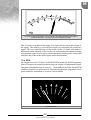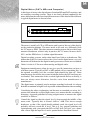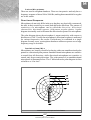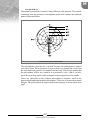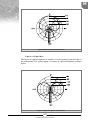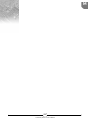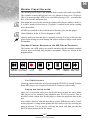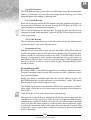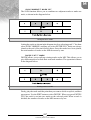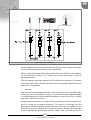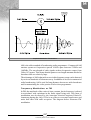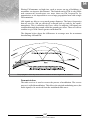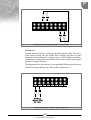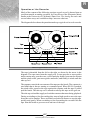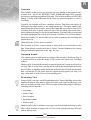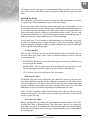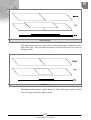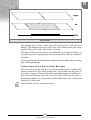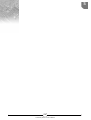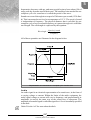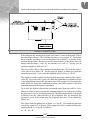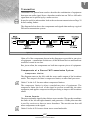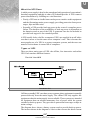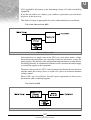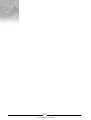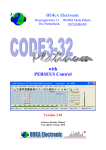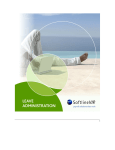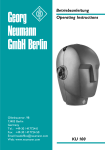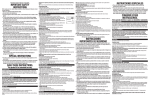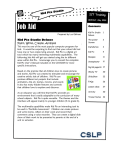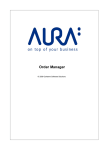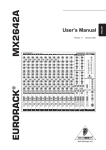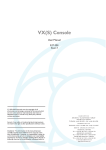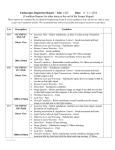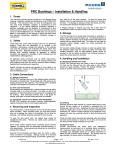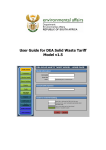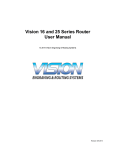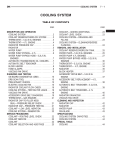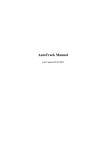Download Chapter 4 pdf - Journalism.co.za
Transcript
M Meters and Metering Most professional audio equipment used for recording will have a meter that can be used to monitor the sound level. In the studio, mixers will have one or more sets of meters, for monitoring the level of broadcast audio. Tape, MD and DAT recorders and field recorders should also have a meter of some kind to allow monitoring of the audio level. Using meters to monitor the sound level is essential to ensure that your radio programme or recording signal level is not so high that it will cause distortion, or so low that noise and hiss will degrade the sound. Very few people can accurately measure a signal level by just listening to it. Natural hearing is excellent for monitoring the quality of an audio signal, but is not appropriate for a quantitative measurement. This is why meters are so essential. Different pieces of equipment will use different types of meters. Being able to identify the type of meter on your equipment, and knowing how to read that meter, will ensure that your broadcasts and recordings are always of high audio quality. The VU Meter One of the most common measuring devices is the VU meter. VU is an abbreviation for volume unit. On a VU meter, the zero (0VU) mark indicates the maximum distortion-free level that can be handled by the device. Other values greater or less than the zero level are indicated as positive and negative decibels. Under D in the A-Z for more about decibels or dB. 0VU (zero VU) corresponds to a signal level of +4dBu and represents a voltage level of 1.228 volts. In practice, analog devices have considerable headroom above 0VU to allow for peak levels. This means that during programme playback the signal level should be controlled so that the VU meter reads around 0VU, peaking at not much more than +2VU The VU meter is most useful as a line-up aid. When the mixer is set up, the channels are lined up so that each piece of equipment produces an equal signal when the fader is at a reference position. Usually, the reference position for the fader is –10 (minus 10). Under M in the A-Z for more about mixers. The VU meter is used to measure the level from a piece of equipment when playing a 1000Hz test tone at a level of 0dBu. 0dBu is used as a reference level which corresponds to –4VU. The gain of each channel on the mixer is typically set so that when the fader is at the –10 position, the VU meter reads –4VU in response to the test tone. The diagram below shows a VU meter with a decibel scale from -20 to +3 dB. 169 Community Radio Technical Manual M VU meter where levels above 0 VU are shown as positive decibels (the range of potential distortion), and those below it as negative decibels The VU meter responds to the energy in a signal and not the peak voltage of the signal. This means it is not the best meter for measuring the peaks in a signal. The very rapid fall time of the needle of the VU meter also makes it difficult to read accurately, as the needle is in constant motion when measuring a programme signal. It is for these reasons that many people prefer a meter that measures the peaks in the audio signal under measurement. The PPM An alternative to the VU meter is the PPM. PPM stands for Peak Programme Meter. This meter accurately measures the peak voltage of a programme signal. The meter illustrated below is scaled 1 – 7 with 4dB per division. On the PPM a 0dBu reference level will read as 4. When used to monitor programme level, peaks should be controlled so as not to exceed 6PPM. The PPM Scale 170 Community Radio Technical Manual M Digital Meter (DATs, MDs and Computer) A third type of meter is the digital meter found on MD and DAT recorders, and on computer recording systems. There is no clearly defined standard for the meter, and often the scales used on different meters of this kind will be different. A typical digital meter is shown below. A meter commonly found on digital recording equipment The meter is usually a LCD or LED meter, and is part of the rest of the display on the particular machine. The meter needs to be used very differently from the VU meter or PPM. The other meters are analog meters and provide a large amount of headroom, which is why in practice, the VU meter can move above 0VU, and the PPM above 4, without signal distortion. Digital recording systems, on the other hand, have little or no headroom. This means that if the level moves above the 0 level on the digital meter, very real distortion will be heard as the digital to analog converter circuits are overloaded. Under A in the A-Z for more about analog and digital audio. Equipment manufacturers often do not give specific instructions on how to read these meters. Typically a DAT or MD manual will say something like “at the optimal recording level the overload light should not light up”. Most manufacturers also tend to leave some headroom before the DA converters are overloaded. This means that if the overload light should flicker on briefly, it does not always cause distortion, but this varies from manufacturer to manufacturer. The digital meter is primarily used to monitor recording levels and it is always desirable to maintain as high a level as possible without distortion when recording. Considering the above explanation, and because no standard yet exists, let’s assume that when the overload light comes on it means that the recording is distorting. A general guideline for using a digital meter to measure the signal would be as follows: Control the signal so that the signal level is kept around the middle of the meter scale. Typically this is around –8dB or –6dB. This leaves enough headroom, so that if the signal should suddenly peak, the signal level will probably still not exceed the 0 level. This is a very general guideline and experimenting with your particular MD or DAT deck will give you a better idea of how high the input level can be pushed before distortion is heard. 171 Community Radio Technical Manual M 172 Community Radio Technical Manual M Microphone A microphone is an electro-acoustic transducer. A transducer is a device that converts energy from one form to another. The term electro-acoustic tells us that a microphone is a transducer that converts sound waves or acoustic “energy” into an equivalent electrical signal. This electrical signal can then be fed to a tape recorder or other audio equipment. The microphone’s ability to turn sound waves into electrical signals is what makes recording possible. Microphones are usually called mics (pronounced as “mikes”). How a Mic Works To understand how a microphone works, we’ll look at the operation of the moving coil dynamic microphone. We show this microphone in the diagram below. Moving Coil Microphone The microphone consists of a very light circular diaphragm, usually made from a thin plastic film, that is attached to a coil of very fine wire. The coil fits into a gap between the North and South poles of a permanent magnet. When sound waves travelling through the air hit the diaphragm, the diaphragm moves back and forth (vibrates). The movement of the diaphragm causes the coil of wire to move. The coil sits in the magnetic field of the two permanent magnets. Because of electromagnetic induction, the movement of the coil in this magnetic field causes a small electrical current to flow in the wires of the coil. This current will vary in exactly the same way that the movement of the diaphragm varies. For example, when someone shouts into the microphone, the high sound pressure will cause the diaphragm to move much more than it will when they whisper. This larger movement will produce a larger current in 173 Community Radio Technical Manual M the coil. The current produced in the coil is very small, and must be amplified to a useful level by a microphone pre-amplifier, such as the input of the “mic” channel of your mixer. Under S in the A-Z for more about sound. Some Different Kinds of Microphones The moving coil dynamic microphone is only one of many different kinds of microphones that are available. The main types of microphones are as follows: Dynamic Microphones Dynamic microphones can be of the moving coil (described above), or ribbon variety. The ribbon microphone operates on the same principle of electromagnetic induction. But instead of a coil and a diaphragm, the motion of a thin, usually aluminium, ribbon, within a magnetic field creates the electrical signal. Moving coil dynamic microphones are used extensively in the broadcast and production studios and for field recording. Condenser or Capacitor Microphones A capacitor is an electrical component that is made up of a pair of parallel metal plates separated by insulating material. If an electrical voltage is applied to the two plates, then the capacitor can store electrical charge. If the distance between the parallel plates changes once the capacitor is charged, the voltage across the two plates will change. This principle is used in the condenser or capacitor microphone. One plate of a capacitor is used as a diaphragm that can move in response to sound waves. The motion of the diaphragm changes the voltage across the plates in direct response to the sound waves that caused the motion. This changing voltage can then be fed into a mixer, or recording equipment. Condenser microphones require a power supply to charge the two plates. This is usually supplied by a 48V “phantom” power supply from the mixing desk or microphone pre-amplifier. Note – if you ever need to swap a condenser microphone for a dynamic microphone, turn the power supply off to prevent damaging your dynamic microphone. Condenser microphones are often used in the broadcast and production studios as they offer the highest sensitivity and best noise performance of any studio microphone. Electret Microphones These are similar to condenser microphones, in that they have a permanent electrostatic charge on the plates, but they do not use an external power supply. This makes them cheaper, but they often deliver much poorer quality audio than a condenser microphone. Electret microphones are often small in size and can frequently be found on domestic audio equipment, such as portable tape recorders. 174 Community Radio Technical Manual M Carbon Microphones These are used in telephone handsets. These are inexpensive and only have a frequency response of about 300 to 3000 Hz, making them unsuitable for regular use in the studio. Directional Response Microphones do not only differ in the way that they are physically constructed, but also in their sensitivity to sound from different directions. The pattern of sensitivity of a microphone can be called the directivity, directional characteristic, directional response, field pattern or polar pattern. A polar diagram is normally used to illustrate the directional response of a microphone. The polar diagram shows the microphone’s output sensitivity with respect to direction over 360°. Usually the microphone’s directional response is measured for various frequencies, the results of which may be combined in a single diagram. In many cases, a microphone that has a uniform response over a large frequency range is desirable. Omnidirectional Mics Microphones are broadly classified as having either an omnidirectional polar pattern or a directional polar pattern. Omnidirectional microphones are sensitive to sound from all directions, while directional microphones are sensitive to sounds only from certain directions. The polar pattern of an omnidirectional microphone is illustrated below: The 0° direction on the polar diagram is often referred to as “On Axis”. Omnidirectional Microphone Polar Pattern 175 Community Radio Technical Manual M Cardioid Mics Directional microphones can have many different polar patterns. The pattern commonly used for presenter’s microphones in the radio studio is the cardioid pattern illustrated below. Cardioid Microphone Polar Pattern The microphone is described as “cardioid” because the polar pattern is shaped a lot like a heart. The microphone is most sensitive to sounds that come from the front and least sensitive to sounds from the back. This design means that the microphone will be very sensitive to a presenter’s voice - that is, on axis, but will not pick up much of the unwanted background noise in the studio. There are variations on the cardioid microphone’s response, such as the hypercardioid and supercardioid microphones. These are even more directional designs. The polar pattern of a hypercardioid microphone is shown on the next page. 176 Community Radio Technical Manual M Hypercardioid Microphone Polar Pattern Figure of Eight Mics The figure of eight microphone is sensitive to sound coming from the sides of the microphone. The polar pattern of a figure of eight microphone is shown below. Figure of Eight Microphone Polar Pattern 177 Community Radio Technical Manual M The figure of eight microphone is usually only used for specialist applications. It has often been used for live back-up vocals allowing two singers to share one microphone, with one on either side. Tips for Using Mics It is worth noting that the physical construction of cardioid and figure of eight microphones causes them to exhibit the proximity effect. The proximity effect boosts low frequencies when the sound source is very close to the microphone. This effect benefits a presenter or vocalist by giving a larger than life sound. On the other hand, if it is not taken into account, the proximity effect can cause voices to sound distorted and muddy. The proximity effect is one of many things that can cause microphones to produce unexpected sounds. Handling the microphone can cause large amounts of noise. This is why whenever possible a microphone should be mounted on a solid boom stand. Certain voice sounds, particularly the plosive P and B sounds, cause the microphone to pick up a popping noise. This is caused by blasts of air from the presenter’s mouth slamming into the microphone’s diaphragm. To reduce this effect, the presenter should point the microphone just above or below the mouth, or if necessary, use a pop shield. A pop shield is a fine mesh of plastic or metal that is placed between the mouth and the microphone. In general, a good working distance for a cardioid presenter’s microphone is between 10 and 25 cm from the microphone. This is, of course, highly dependent on the presenter’s voice. 178 Community Radio Technical Manual M Minidisc The Minidisc (MD) format was introduced in 1992, by Sony. MDs were intended to replace cassette tape as a new digital audio playback and recording system. The MD, like the cassette, was intended to be portable. This meant it had to be small and able to withstand vibrations and rough treatment outside the safety of the home or studio. The diagram below shows the make-up of a typical recordable MD. Top view of a typical recordable Minidisc (actual size) The diagram shows just how compact the MD is. The plastic case for the MD is only 5mm thick, making it much smaller than a computer “stiffy” disc. The silvered disc that stores the audio is enclosed by the plastic case. To read data from the disc, a MD player opens the shutter to reveal the disc surface underneath. The disc stores compressed 16-bit, 44.1-kHz sampled digital audio. This means that the MD delivers audio quality approaching that of a CD. Under A in the A-Z for more about analog and digital audio. Much like a cassette, the MD has a “write protect” tab. A cassette has tabs on the top of the cassette that can be broken off to prevent accidentally copying over the tape. The MD has a sliding tab. When you slide the tab to the left (as seen in the diagram), you can use the MD for recording and editing. When the tab is slid to the right the MD is “write protected”. In this case no new audio can be written to the disc and none of the existing audio on the MD can be edited. 179 Community Radio Technical Manual M Stereo and Mono MDs are capable of recording in both stereo and mono. You can also store stereo tracks and mono tracks on the same disc. Stereo recording is obviously preferable when recording from a stereo source. However the advantage of using mono is that it allows you to store twice the amount of data on the MD. This means that a 74-minute MD can store 148 minutes of mono audio. For a radio journalist who mostly uses a MD field recorder with a mono microphone, this is very useful. Types of MD There are three different kinds of MD: • The recordable MD shown on the previous page is the type most commonly used in radio. • Pre-recorded MDs are also available. The shutter on these MDs only covers the bottom of the disc and they cannot be used for recording. • A third type of disc has both a pre-recorded section and a recordable section. Why MDs Are So Useful There are several things that make the MD such a useful tool for radio. A MD can be recorded with the ease of a cassette, but with much higher audio quality. When recording in mono, the MD can record for much longer periods of time than any other medium. Recordings on a MD are stored as individual tracks, similar to tracks on a CD. This means you can easily access any track, without the fuss of having to rewind and fast-forward a tape. But what really makes the MD special, is that the audio stored on the disc can be edited using any MD player / recorder. You do not need to copy audio to a computer or splice tape. This means that reporters can edit their recordings in the field. Editing on MD The MD uses a table of contents (“TOC’”) data structure to link sections of audio scattered about the disc into a continuous stream. This is what makes it possible to edit tracks. Tracks can be segmented, combined, moved, or deleted, with an edit point accuracy of 60 milliseconds (12ms on modern units). Because of the TOC structure, space freed by deleting data becomes available for further recording. MD allows you to delete tracks you don’t want and with a few button pushes replace them with new ones, placing them in any order you like on the disc. Under M, Minidisc Player / Recorder, in the A-Z for more about editing on MD. 180 Community Radio Technical Manual M Audio Compression on MD CDs are 12cm across; the MD is only 64mm across, yet they both store 74 minutes of digital audio. To make this possible the MD compresses digital audio using a system called ATRAC (Adaptive TRansform Acoustic Coding). By compressing the audio, the amount of data that is stored on the MD is reduced, making it possible to use a smaller disc. ATRAC is an audio compression system based on psychoacoustic principles. Psychoacoustics studies how people hear, and models what parts of a sound a person with normal hearing is actually capable of hearing. The ATRAC system uses this to reduce the amount of digital data that is stored on a MD. ATRAC leaves out the parts of a sound that most of us can’t hear, in such a way that most people cannot tell the compressed audio from the original signal. Nevertheless, there is a difference, and uncompressed digital formats such as CD and DAT do have greater fidelity than MD. Handling Tips for Minidiscs • Do not touch the disc by opening the shutter. The shutter and disc will be damaged if the shutter is forced open. • Do not place MDs in direct sunlight, areas of high temperature, or high humidity, for example, in your pocket. • If dust gets into the MD cartridge, wipe it with a soft DRY cloth. Do not use any liquids to clean MDs. • When putting a label on a MD, make sure it is fixed to the correct position for labels on the disc. If the label is not properly fixed it may roll up or come loose and could cause the cartridge to get stuck in the MD player. 181 Community Radio Technical Manual M 182 Community Radio Technical Manual M Minidisc Player/Recorder The MD Player/Recorder is the machine that is used to play and record MDs. The controls on most MD players are very similar to those on a CD player. This is because playing a MD is very much like playing a CD – you insert the disc, select a track and press play. You might like to revisit the section on compact disc players, under C in the AZ, to have another look at how a CD player’s controls work before reading more about MDs. All MDs are marked to show which end of the disc goes into the player. Under Minidisc in the A-Z for a diagram of a MD. Always make sure that the disc is inserted correctly. Forcing a disc into the player in the wrong way will damage the player, and discs can get stuck inside the machine. Standard Control Buttons on the MD Player/Recorder The buttons on a MD player are usually marked with the standard symbols used on most recording and playback equipment. These are shown in the diagram below. Standard control buttons found on MD player/recorders The TRACK Buttons Choosing a track on the disc involves pressing the TRACK or “search” buttons. Some MD players use a jog wheel instead of a button to select tracks. Playing and Cueing the MD Once you’ve selected a track, press the PLAY button to play the track. Many MD players do not instantly start playback once PLAY is pressed. This is because it takes a short time for the player to locate the playback data on the disc. To avoid the “dead air” that this short delay creates, MD players can be “cued” before playback. Cueing means getting the disc ready to play by selecting the track in advance. You do this by selecting the track, and then pressing the PAUSE button before the PLAY button. 183 Community Radio Technical Manual M The SKIP Buttons The SKIP buttons allow you to skip or scan through a track. By pressing these buttons, you advance or reverse the track at high speed, allowing you to find particular parts while editing or playing back. The PAUSE Button If the disc is playing, and the PAUSE button is pressed, playback will pause at the point where the button was pressed. Pressing PAUSE again, or PLAY, will cause playback to continue from that point. This is a useful function for editing a MD. You play the disc until the desired edit point is found, and at that point, you press PAUSE. Edits can then be made easily at that point. The STOP Button The stop button returns the player to the same state as if the disc had just been put into the player. Any track selection is lost. Programme Play MD players are often used to play adverts and jingles. MD players that are used for this purpose must be able perform programme play. Programme play allows you play several tracks at once in any order. To do this usually involves entering a “programme” mode and then selecting the tracks in the order you want them to play out. This is vital for any station using its MD for jingles and adverts, because it is often necessary to play a jingle, and immediately follow it with an advert. Recording on MD Recording a MD is very similar in operation to recording a standard cassette. Even the recording controls on the MD recorder are nearly identical to those on a cassette machine. Firstly, you insert a recordable MD into the recorder. When you press the RECORD button, the recorder will enter “record and pause” mode. This means that the player is paused but ready to record. The display on the front of the machine will then also monitor the recorder’s input signal. Check this level to ensure that your recording will not distort or be too quiet. Under M in the A-Z for more about meters and metering. The signal level should first be adjusted at the mixing desk to make sure the recorder is receiving a good level. If the level from the mixing desk or source equipment is acceptable, but the level received by the MD recorder is too high or too low, then the input sensitivity of the recorder must be adjusted. Some recorders do this automatically, while others have an input level control. This is typically a rotary control that is turned to increase or decrease the input level, as necessary. 184 Community Radio Technical Manual M Once the input level measured on the MD recorder’s display is acceptable, press play to start recording. Most professional players automatically add a new track to the MD when record is pressed. However some players begin recording from the beginning of the MD. These recorders have to be skipped past the last track before you pressing record, or you will lose tracks already recorded and stored on the disc. If you select a track on the disc and press RECORD, the recorder will overwrite the selected track and all subsequent tracks on the MD for as long as the recording lasts. Editing on MD The MD format allows the digital audio on the disc to be edited using a MD player. Most players have several editing functions. Different manufacturers also use different names for the functions, which can make it a little confusing. Fortunately however, all machines have the same standard editing functions. This means that even if the names of the functions are different on a new machine, you can quickly figure out how to edit with a little thought and patience. Typically, selecting a track and then pressing a button labelled EDIT, accesses the edit functions. Each time the EDIT button is pushed, the machine will offer another editing function. Once the function you want is displayed, you press the ENTER or YES button to choose the function. Some MD players have a dedicated button for each function. This is more convenient if you plan to do a lot of editing on MD. The standard MD editing functions are as follows: ERASE/DELETE Erase can be used to remove a track from the disc or to remove all tracks from the disc. To use ERASE, you must first select a track. Then you press the EDIT button until “erase” or “delete” appears on the display. Press ENTER or YES to select the erase function. The player will confirm the track you want to erase. If the correct track is shown, press YES/ENTER, and the track is removed from the MD. If the wrong track has been selected, press NO/EDIT, and the track will not be affected. Erasing a track decreases the number of tracks on the MD. The space on the MD that is freed up by erasing tracks can then be used to record more material. 185 Community Radio Technical Manual M JOIN/COMBINE/T MARK OFF The JOIN function allows you to combine two adjacent tracks to make one track, as shown in the diagram below. Joining tracks on a MD Joining the tracks as shown in the diagram involves selecting track 3. You then select JOIN/COMBINE, and then you select ENTER/YES. Tracks are always joined to the end of the track before them. Once the tracks have been joined, the total number of tracks on the MD decreases by one. DIVIDE/CUT/T MARK DIVIDE allows you to split up existing tracks on the MD. This allows you to give different parts of a track their own track numbers. The operation is shown in the diagram below. Dividing tracks on a MD Firstly, play the track until the point that you want to divide or split it, and then press pause. Use the EDIT button to select DIVIDE. When you press ENTER/ YES, the track is cut into two tracks at the selected point. When a track is divided, the number of tracks on the MD increases by one. 186 Community Radio Technical Manual M MOVE The MOVE function allows you to change the order of the tracks on the MD. The function is illustrated in the diagram below. Moving or changing the order of tracks on a MD Select the track that you want to move. Then press EDIT and select MOVE. The MD player will then allow you to choose the track number that you want to move the track to. Press ENTER/YES when you have chosen the new track number. Moving tracks will not erase any tracks, and the total number of tracks on the MD is unchanged after moving a track. TITLE/NAME Tracks on a MD can also be given titles. The player will display the title when a track is selected. TITLE can be accessed by using the EDIT button. Letters and numbers making up the title are often selected using the “track” button to scroll through a list of characters. Using descriptive titles for MD tracks makes it much easier to find items on the MD. For example, don’t just call your track Thabo – rather label it Prim Reddy interviews Thabo Mbeki on 15th June 2002. Connecting to a Computer Keyboard Many professional MD players can connect to a standard computer keyboard. The keyboards can be used to control the various MD functions. This can make editing, and particularly titling tracks, much easier and faster. Check Your Manual The sequence of operations to use the editing functions on your MD player will be explained in detail in the MD player’s operating manual. Go through the manual for your specific MD player carefully before you start to edit. 187 Community Radio Technical Manual M 188 Community Radio Technical Manual M Mixing Desk (Mixer) There are many uses for a mixing desk, or mixer – it can be used in the broadcast studio, or the production studio, or on stage for a music show or drama, or for an outside broadcast, and in many other applications. Wherever it is used, the mixer is the centre of the audio system. Every piece of sound equipment that you use in your studios – the microphones, the CD players, the minidisk, the effects units, turntables etc. – will somehow be connected to the mixing desk. Before reading further, you might want to review the sections on the broadcast and production studios, on pages 5 to 19. The best way to become familiar with a mixer is to get to know the controls of a typical analog mixer. There are many different kinds of mixers – different models of analog mixers, digital mixers, virtual mixers on a computer screen – but they all follow the same basic logic and principles. So once you’ve learnt about how the controls of a typical analog mixer work, it won’t be too difficult to apply your learning to other kinds of mixers. The Purpose of the Mixer Most people’s first response to a broadcast mixer is: “How do you remember what all those buttons are for?” This reaction often gets worse when you see a production mixer, which has a lot more buttons and knobs. Take comfort. The mixer is not as hard as it looks. If you take your time, work through the mixer slowly, and don’t try to master everything at once, everything will fall into place. Firstly, it is important to understand what the mixer does. The obvious answer is that it mixes sound, and that will impress many visitors to the studio. In broadcast terms, we say the basic purpose of a mixer is to allow two or more different audio signals from different sound sources to be combined or mixed together, allowing independent control of the level of each sound in the mix. How the mixer works The diagram on the next page shows how a mixer works. 189 Community Radio Technical Manual M Basic operations of a mixer In this diagram, there are two microphones and tape deck. Audio from these devices is being mixed and then sent to transmitter. This is a typical situation in the radio studio, where you will have a microphone for the presenter, another for a studio guest and a tape deck to provide background music. The microphones and tape outputs are all connected to the input of a channel on the mixer. The fader on each channel is used to control the signal level from each piece of equipment. Levels You can see from the diagram that the levels for each device are set differently. Look at the levels of the faders, and you will see that first microphone channel is set at the highest level; the second microphone is set at a lower level, and the tape deck is at the lowest level. Imagine that the presenter is using the first microphone and an inexperienced guest is using the second microphone. The guest is shouting into the microphone. To ensure that the sound of the two voices is even, and there is no distortion, you have to drop the level of the second mic. The tape deck provides a music background (commonly called a “music bed”) for both voices. Its 190 Community Radio Technical Manual M level is the lowest. The aim of using a music bed is to cover any silence, but the music must not be so loud that it is difficult to hear the voices. The Mixing Bus The three signals described in the example, at their different levels, are combined in the mixing bus. The term mixing bus is used to describe the pathway that the audio signal travels down. Most mixers have more than one mixing bus. This makes it possible to feed different combinations of signals down each pathway (bus) at the same time. For example, you might want to broadcast the interview we’ve described, as well as record it for your archives. The mixing desk may have two buses: a programme bus, and a recording bus. The programme bus is the pathway for signals that we want to be part of the radio programme. In the example, we want the presenter and guest microphones to be part of our programme, as well as the music. So we would send these signals to our programme bus. For the recording of the interview, we may only want the presenter and guest microphone, but not the music. So we would connect these two mics to the recording bus, but not the tape deck. The Master Fader The master fader controls the level of the mixed signal from the mixing bus (which is hopefully the perfect combination of the two voices and background music). This mixed signal is then fed out of the output of the mixer to the transmission equipment for broadcast. While it isn’t necessary to go into too much depth about the details of mixer design, it is worth noting that there is more to the electronics of the mixing bus than just joining together each of the inputs to a piece of wire, as shown in the simple diagram above. To mix sound, specialised mixing circuits are needed, which is why we need a mixer and why it is often so expensive! Features of a Broadcast Studio Mixer Channels A good broadcast studio mixer should provide many more features than those explained above. First of all, the mixer should have many more than just three channels. The mixer should have enough channels for all of the equipment you are planning to connect to it. A/B Switches Most mixers also have “A/B” switches. An A/B switch allows two pieces of equipment to be connected to each channel. By selecting “A” the first piece of equipment is available on the channel; “B” then selects the second piece of equipment. This is an essential feature so that your studio doesn’t “outgrow” the mixer because you run out of inputs. 191 Community Radio Technical Manual M Mixing Buses The mixer should offer more than one mixing bus allowing different mixes of signals to be sent to different equipment. Stereo A broadcast mixer would also have stereo channels. These allow you to control the left and right signals from a piece of stereo source equipment with one fader. Under S in the A-Z for more about stereo. Controlling Source Equipment The mixer should also be capable of controlling the operation of source equipment. Most broadcast mixers make it possible, for example, to play and stop source equipment. This is often referred to as fader start, and using this feature also requires that your source equipment is capable of using it. Meters The mixing desk will also give you a way of measuring the levels of signals. The mixer will have a set or several sets of meters that show the level of an audio signal. Under M in the A-Z for more about meters. Modular Design Most broadcast mixers are modular in design. This means that the mixer is built up from different modules, depending on what you want to do with it. To explain some of the controls on a mixer better we’ll work through a typical stereo channel module, as shown in the diagram on the next page. A typical broadcast mixer 192 Community Radio Technical Manual M The Connectors: Each module provides connectors for connecting equipment to the channel. Our channel is a stereo channel, with XLR connectors, one for the left signal and one for the right signal. Routing Buttons: PGM and AUD are the names given to the buses on many broadcast mixers. PGM is an abbreviation for ProGraMme and AUD stands for audition. The buttons are used to route the sound from the channel to one or both of the buses. For example, if you press the PGM button, the sound from this channel is mixed with the PGM bus and will be part of the mixed PGM output. Most desks are set up with PGM feeding the transmission equipment and AUD feeding the recording equipment. Production mixers may be different: instead of buttons the mixer will have a rotary knob that is used to adjust the level of the sound sent to one of the buses. The buses on a production mixer may also have different names. Equalisation: Many broadcast mixers do not have Equalisers or EQ controls on the desk. However, EQ is a standard feature on a production mixer. The equalisers are similar to the tone controls on a hi-fi system. They allow you to boost or cut certain bands of frequencies. On our channel there is a bass EQ that can control the lower frequency components, a Mid-range EQ that controls the frequencies in the middle of the audio range (the voice frequencies), and a treble control that controls the high frequency sounds. Before using the EQ it is best to try and get the best possible source sound, unless you need EQ for a particular effect. It is good practice to use EQ sparingly, especially when using it to boost a signal. Pan Controls: Our channel is a stereo channel, and many stereo channels will have a pan control. The pan control allows the signal to be steered between the left and right channels. When the control is in the centre position, the signal is equally split between the left and right channels. When the control is turned fully to the right, the entire signal goes to the right channel output; turning it to the left sends the signal to the left channel. Any position in between varies the balance between the left and right. Cue: The Cue or PFL (standing for Pre-Fade Listen) button allows you to preview or cue the channel signal on headphones or monitor speakers, and often check the level on one of the desk’s meters. This allows you to both check the level of a signal and find out if that really is the sound that you want to play before you play it. The Fader: The fader controls the level of the signal on the channel. Moving the fader down will cause the signal level to drop; moving it up will cause it to increase. Faders are usually marked as illustrated. The position marked as 10 would typically be the normal level for the fader when the channel is in use. This leaves room for the fader to be pushed up when extra gain is needed for an especially low level signal. The fader is marked at the bottom with an infinity symbol ( ). This means that when the fader is at this position, ideally the signal on the channel is reduced by an infinite amount. In other words no signal comes through the channel. The 0 at the top indicates that the signal is reduced by zero, in other words not at all. ON/OFF Remote Start Buttons: These buttons are used to switch the channel on and off, and are often used to control equipment connected to the channel. Even if the fader is up and a signal is playing through the channel, pressing the OFF button will turn the channel off, and remove the signal on that channel from the mix. Pressing ON turns the channel back on. Let’s imagine the ON/OFF buttons are also used to control the signal from a CD player. In this case, the channel will be connected to a CD player that supports remote control or “fader start”, as it is often called. Once a CD is put in the player and a track is selected, playback could be started by pressing the ON button. Pressing the button not only switches the channel on, but also sends a signal to the CD player telling it to start playing. Typically, pressing the OFF button will not only turn the channel off, but also cause the CD player to pause or stop playback of the CD. This remote control function is available on most professional audio equipment, so your broadcast CD, MD, DAT, reel and tape players could all potentially be controlled directly from the mixing desk. 193 Community Radio Technical Manual M 194 Community Radio Technical Manual M Modulation Modulation is a technique that plays a vital role in transmitting a radio station’s signal. Let’s say an audio signal has a frequency of 3kHz.This is a typical frequency component of a recorded voice. At this frequency the wavelength of the voice signal is about 100 000 metres. Before reading further, turn to the E in the A-Z and read about the electromagnetic spectrum. It might also be useful to read the section under S in the A-Z on sound and audio. Antennas with dimensions that are less than a quarter of a signal’s wavelength are very inefficient. This means an antenna that is at least 25 kilometres long is needed to efficiently broadcast a 3kHz voice signal. This is highly impractical. For this reason, it is necessary to raise the frequency of the signal before transmitting it. Modulation is a technique that makes this possible. It allows broadcasters to use high frequency radio waves to transmit their programmes. Using higher frequency signals means that practical, efficient antennas can be used. Under T in the A-Z for more about transmitters and antennas. Modulation is a technique that “adds” the information of the audio signal produced in the studio onto the radio wave that carries the audio signal to the listener. The radio wave or carrier wave is modulated or modified in accordance with the characteristics of the audio signal, which is the modulating wave. The resulting signal is called a modulated wave. In radio broadcasting, the carrier wave is modulated in one of two ways. • The amplitude of the carrier wave can be modulated or changed to carry the audio signal. This technique is called amplitude modulation (AM). • The frequency of the carrier wave can be modulated to carry the audio signal. This technique is called frequency modulation (FM). Under E in the A-Z for more about the electromagnetic spectrum. Amplitude Modulation, or AM In amplitude modulation (AM), audio information is impressed on a carrier wave by varying the amplitude of the carrier wave above and below its unmodulated value, to match the fluctuations in the audio signal being transmitted. This is illustrated in the diagram below. 195 Community Radio Technical Manual M Amplitude Modulation Transmission AM is the oldest method of broadcasting radio programmes. Commercial AM stations operate at frequencies spaced 10 kHz apart between 535kHz and 1605kHz. The wavelength of radio signals at these frequencies ranges from 560 to 187 metres. This means that the quarter-wavelength antennas needed to broadcast AM are relatively large. The advantage of AM is that radio waves in this frequency range can be detected by receivers hundreds of kilometres away. In addition to its use in commercial radio broadcasting, AM is used for long-distance short-wave radio broadcasts and for transmitting the video portion of television programmes. Frequency Modulation, or FM In FM, the amplitude of the carrier is kept constant, but its frequency is altered in accordance with variations in the audio signal being sent. This form of modulation was developed by the American electrical engineer Edwin H. Armstrong during the early 1930s in an effort to overcome interference and noise that affect AM radio reception. The diagram below illustrates FM modulation. 196 Community Radio Technical Manual M Frequency Modulation Transmission FM is less susceptible than AM to certain kinds of interference, such as that caused by thunderstorms, electrical currents from power lines, machinery and other sources. These noise-producing signals affect the amplitude of a radio wave, but not its frequency, and so an FM signal remains virtually unchanged. Differences between AM and FM FM broadcasting stations are assigned higher frequencies than AM stations. These frequencies, spaced 200 kHz apart, range from 88 to 108 MHz. This means that FM antennas are much smaller than AM antennas, typically a metre or so in length. This makes FM antennas much easier to install than AM. The much larger 200kHz bandwidth assigned to FM means that FM can transmit much more information than AM. This results in FM radio having higher audio quality than AM. FM is capable of accurately transmitting audio signals ranging from 20 Hz to about 16kHz. AM is capable of transmitting audio in the frequency range from a few hundred Hertz to about 5kHz. This is fine for transmitting voice, which is why AM is often used in South African talk radio. However, the limited bandwidth does compromise the quality of most modern music. FM is also better suited to the transmission of stereo sound than AM. Under S in the A-Z for more about stereo. The disadvantage of FM is that the higher frequencies rely on “line of sight” between the transmitting and the receiving antennas. “Line of sight” means that the receiving antenna has to be able to “see” the transmitting antenna, and the signal path cannot be obstructed by mountains or other physical features, like buildings. This severely limits the reach of FM signals when compared with AM. Even in an area without obstructions, the curvature of the earth limits the reception area of FM to a radius of less than a hundred kilometres around the antenna. 197 Community Radio Technical Manual M Placing FM antennas on high sites, such as towers on top of buildings, or mountains can increase this distance. The limited reach of FM is why public and commercial broadcasters use more than one FM frequencies for transmission, as it is impossible to cover a large geographical area with a single FM transmitter. AM signals are able to cover much greater distances. The lower frequencies that are used for AM are effectively reflected back to earth by the earth’s atmosphere. This is called the skef wave effect. In addition, AM signals are conducted through the ground, called the ground wave effect. These two effects combine to give AM a much greater reach than FM. The diagram below shows the differences in coverage area for an antenna broadcasting AM and FM. The propagation of the sky wave and the limitations of line of sight from an antenna Demodulation The radio receiver is used to reverse the process of modulation. The reverse process is called demodulation. This allows the original modulating wave (the audio signal) to be retrieved from the modulated radio wave. 198 Community Radio Technical Manual P Patchbay / Jackfield A patchbay, also called a jackfield, is one of the most useful items in a studio. Inputs and outputs that you regularly use are wired to a patchbay so that they can be conveniently patched together with short signal leads. There are a variety of patchbays available in different sizes that use different types of connectors. The patchbay most often found in South African community radio stations uses GPO jacks and plugs. This patchbay normally consists of a 1U (one unit) panel with 2 rows of 26 sockets, with each socket on the top row paired with the socket below it. The top row of sockets is for outputs from source equipment; the bottom row is for inputs to the mixer or other recording or transmission equipment. Patchbays are most commonly used to gain access to mixer inputs, auxiliary sends and returns, equipment inputs and outputs and insert points. However not all patchbays are wired in the same way. We recommend that you read the section on Mixers in the A-Z before reading more about patchbays or jackfields. The diagram below illustrates a patchbay that is typical of the kind found in a community radio studio. However, for convenience, we’ve only drawn 8 inputs and outputs. As mentioned, a real patchbay could have many more (a typical patchbay would have 26 sockets). The appearance and abbreviations used for the labelling of the diagram are typical of labelling you will find on a real patchbay, so take care to study the labelling style. Patchbay layout with 8 Inputs and Outputs Outputs The top row of jacks are outputs, and are labelled as follows: CD1 L and CD1 R: These are the Left and Right outputs from CD Player Number 1. MD L and MD R: These are the Left and Right outputs from a MD Player. PGM L and PGM R: These are the mixer’s Left and Right programme outputs. COMP L and COMP R: These are the Left and Right outputs from the compressor. 199 Community Radio Technical Manual P Inputs The bottom row of jacks are inputs, and are labelled as follows: CH 1 L and CH 1 R: These connect to the Left and Right inputs of Channel 1 on the mixer. CH 2 L and CH 2 R: These connect to the Left and Right inputs of Channel 2 on the mixer. COMP L and COMP R: These connect to the Left and Right inputs of the compressor. TX L and TX R: These connect to the Left and Right inputs of the transmitter. How the Patchbay Works in a Broadcast Studio Imagine that this patchbay is in use in the station’s broadcast studio. Why is it useful to have these jacks? Let’s work by example: Example 1: Assume that you need to switch off the broadcast mixing desk for cleaning and maintenance. This could mean taking your station off air while the mixer is switched off. However with a patchbay you can avoid this. There are several options for staying on air while the mixer is switched off. The outputs of CD1 and the MD player are available on the patch panel, as are the inputs of the compressor and the transmitter. Look at the diagram below. By using patch cords, you connect MD L and MD R to TX L and TX R. By doing this, you are bypassing the mixer. So while you switch off the mixer to complete your repairs, your station is still on air, because the output of the MD player is connected directly to the input of the transmitter. If the compressor limiter normally processes the signal before transmission, you could have patched the MD to the compressor input. This would be a better solution, as the compressor will control the level from the MD player. 200 Community Radio Technical Manual P Patching the minidisc player directly to the transmitter Example 2: Assume that the station is doing an outside broadcast (OB). We have a stereo input coming into the studio from Telkom, but have no spare channels on the mixing desk to plug it into. It will be difficult and timeconsuming to change the connections on the mixer, but the patch panel provides a simple solution. The diagram below shows how you can patch the OB lines into the mixer without having to change any of the studio connections. Patching OB lines to Channel 1 of the mixing desk 201 Community Radio Technical Manual P Connecting the OB Lines to the Channel 1 input on the patchbay brings the OB signal to Channel 1 on the mixing desk. The OB can then be played through the mixing desk, and the level can be controlled with the Channel 1 fader. You might be wondering what happened to the equipment that was connected to Channel 1 before we plugged in the OB line. Patchbays are normally built in such a way that if you put a plug into the jack, the existing connection is broken, and our new connection “overplugs” the existing connection. When the plug is taken out the old connection is restored. In our example, CD1 is normally connected to Channel 1 of the mixer. Plugging in the OB line disconnects CD1 from the mixer in favour of the OB line. Taking the plugs from the OB out will restore the connection from CD1 to the mixer. These two examples demonstrate the versatility that a patchbay brings to the studio. Any variety of signals can be re-routed by using the patch cords. However, note that a patch cord must always run from an output to an input. This means that the opposite ends of a patch cord must be plugged into different rows on the patchbay. This is very important – connecting two outputs together can damage the output circuits of both pieces of equipment involved. Using the Patchbay to Find Faults You can use patchbays to find faults by working through a problem systematically. For example, if there is no sound coming from the CD channel on your mixing desk, you could use the patchbay to find out whether the problem lies with the CD player or with the mixing desk before taking equipment out of its racks or altering cabling. If both the mixer and the CD player are connected to the patchbay, as shown in the example above, you can try to find the fault as follows: Check the output of the CD player by plugging a pair of headphones into the outputs labelled CD1 L and CD1 R. Then, • If there is no sound coming through the headphones, the fault lies between the CD player and the patchbay. So check the CD player and its cabling. • If there is sound, then the fault lies between the patchbay and the mixer. So you will check the CD channel on the mixer and the cables from the patchbay to the mixer. This method of using the patchbay to find faults can save a lot of time and trouble. 202 Community Radio Technical Manual R Reel-to-Reel Recorder The reel-to-reel recorder has been standard equipment for recording and editing in radio studios for many decades. However, reel-to-reels are being fast replaced by computer-based recording and editing systems. The lower cost and greater capabilities of computer-based systems have rendered reel-to-reel obsolete in many areas of radio production. Since the mid-90s, most new stations have no longer invested in reel-to-reel machines and their use is becoming limited to stations that have an archive of reel-to-reel tape that they need to continue playing. Reel-to-reel is similar to cassette tape in that it uses magnetic tape to store audio information. Under C in the A-Z for more on cassettes and cassette players and how they store audio on magnetic tape. Tascam BR-20 Reel-to-Reel Recorder often used in SA community radio stations As the picture of the Tascam BR-20 Reel-to-Reel Recorder shows, the tape is not housed inside a cassette or cartridge. Reel-to- reel is a medium that depends on two separate reels of tape. 203 Community Radio Technical Manual R Another difference is that the tape is much wider. Reel-to-reel tape is available in a number of widths used for different purposes. The tape used in radio production is a quarter of an inch (written as ¼”) wide, and records two tracks of audio. This is why reel-to-reel recorders are often referred to as 2-track analog recorders. The two tracks are used for the left and right channels of a stereo recording. The ¼” (6.35mm) tape is much wider than the 4mm wide tape used in cassettes. The use of wider tape by the reel-to-reel recorder provides better audio performance than cassette tape. Under S in the A-Z for more on stereo. Length and speed of reel to reel tape Reel-to-reel tape is sold by length. Common lengths are 600, 1200 and 2500 feet. Depending on the length of the tape it is supplied on different sized reels. There are 5”, 7” and 10” reels. The recorder in the picture is fitted with 10” reels. Reel-to-reel recorders can record at a number of different speeds. The higher the speed of the recording, the better the recording quality. However the higher the speed of the recording, the more tape is needed. Recording speed is specified in inches per second, that is, how many inches of tape are needed for each second of the recording. The most common recording speeds are 15 inches per second (ips) or 38cm per second, and 7.5ips or 19cm per second. If you are using 1200 feet of tape, and recording at 15ips you can work out how long your recording can be as follows: There are 12 inches in a foot. This means a 1200-foot tape is 14400 inches long. (1200x12 = 14400) The recorder uses 15 inches of tape for every second of recording time. So we can work out the number of seconds of recording time by dividing the length of the tape by 15. 14400 ÷ 15 = 960 So when recording at 15ips, 1200 feet of tape will record 960 seconds, that is 16 minutes of audio. The slower the recording speed, the more recording time is available on a length of tape. The longest recording that is possible using a single reel of tape on a recorder like the Tascam BR-20 shown in the picture, is just over 60 minutes. 204 Community Radio Technical Manual R Operation of the Recorder Much of the content of the following sections on reel-to-reel is drawn from an excellent tutorial on analog recorders, by Peter Elsea of the Electronic Music Studio at the University of California, Santa Cruz. The Analog Recorder and several other essays are available at http://arts.ucsc.edu/ems. The diagram below shows the parts that make up a typical reel-to-reel recorder. Parts of a typical Reel-to-reel recorder The tape is threaded from the left to the right, as shown by the arrow in the diagram. The tape starts from the supply reel. It runs past one or more guides and a tension arm, past the erase, record and play heads, between the capstan and the pinch roller, past more guides and arms, and finally it winds onto the take-up reel. The capstan controls the movement of the tape past the heads. The capstan is a steel shaft that is always turning at a constant speed. When PLAY is pushed, the pinch roller squeezes the tape against the capstan, and the tape is pulled past the heads. The take-up reel is turned to take up the tape as this goes on. The take-up reel and the supply reel each have motors that turn during playback. During rewinding or fast-forwarding they turn at high speed to move the tape from one reel to another. There are brakes on both reel motors to stop the tape quickly and gently. When rewinding or fast-forwarding the recorder lifts the tape from the heads to prevent wear and tear of the tape. 205 Community Radio Technical Manual R Controls The controls of the reel-to-reel recorder are very similar to the controls on a cassette deck. The PLAY, REWIND, FAST FORWARD and STOP controls are used to control the movement of the tape. The recorder will have a RECORD button. Usually RECORD and PLAY must be pressed together to start a recording. Typically, the recorder will have a monitor selector. This allows the choice of listening to the input signal, or the signal on the tape. The input signal is the signal being fed to the recorder, that is, the signal that you want to record. The recording will have a speed control to select the recording speed and also a pitch control allowing for fine speed adjustments. Like any other professional recording equipment, the reel-to-reel recorder will have a set of level meters. These are usually VU meters that can be used to monitor the recording and playback levels. Under M in the A-Z for more on meters. The recorder will have a tape counter to keep track of your location on the tape. Professional recorders also have “locate” features linked to the counter that can remember positions on the tape for you. Cleaning Heads You cannot expect to make good recordings if the recorder’s heads are dirty. It is good practice to clean the heads of the reel-to-reel before any recording session. Heads can be cleaned with alcohol or surgical spirits on a cotton wool swab or ear bud. This is easily done: just dip the ear bud in the alcohol and scrub each head. If there is anything on the head that will not come off with this method, find a technician. If you notice that the capstan or tape guides are dirty, you may clean these as well. Do not clean anything else. Recording Tips Always label your tapes carefully and thoroughly. Proper labelling reduces the number of times a tape must be played, because you won’t be playing it over and over to find out what’s on it. The less a tape is played the longer it will last. Labelling should include: • your name • name of tape • date recorded • speed and format • heads or tails Heads or tails refers to whether your tape is in the rewound and ready-to-play state, which is heads (a supply reel) or if it is in the just-played state, which is tails (a take-up reel). 206 Community Radio Technical Manual R To better preserve your tape it is recommended that you store your reels tail out. (That means, store them in the just played rather than the just rewound state.) Editing on Reel The reason the reel-to-reel became so popular for radio production, is because it is possible to edit recordings very precisely on reel tape. Reel-to-reel tape can be edited by simply cutting the tape. For example, if you recorded an interview on reel, and your guest repeated herself during an answer, you could locate the repetition on the tape, mark where it starts and where it stops on the tape and use a blade to cut out that section of tape. The two ends of your tape could then be joined back together using some splicing tape to make the interview clearer and shorter for better listening. In the same way, if you wanted to add something to a recording, you could record it on another piece of tape and splice it into the recording. Splicing means cutting the original recording, and inserting the new section, sticking it to the original using splicing tape. Editing Modes The recorder will have one or more edit modes that you use to find the spot on the tape where you want to edit. There are different names for these, but the most common are: • STOP EDIT: This allows you to hear the tape as you move it by hand so you can find specific sounds. • DUMP EDIT: This is a play mode in which the take-up reel doesn’t turn. This allows large sections of tape to be run off into a wastebasket. • CUE: Allows you to hear the tape in the fast modes. Making the Edit To find the edit point, enter edit mode, put a hand on each reel, and move the tape back and forth over the heads to find the beginning or end of the sound you are looking for. The faster you turn the reels, the more natural the tape sounds, so the best way to move the tape is in quick, short jerks. You will soon find that it is easier to find the beginnings of sounds than the ends. Once you have found the sound, mark the tape with a dot over the play head, using a grease pencil. Now that you have marked the edit point, you are ready to cut or splice the tape. Splicing the Tape Before splicing the tape, make sure your hands are clean and free of oil. Your recorder will have a splicing block. This block has a groove for resting the tape while you cut it. To complete the edit, place the tape in the splicing block black side up (the black side of the tape, with the manufacturer’s name should be pointing up). 207 Community Radio Technical Manual R Line up the mark you made on the tape with the diagonal notch in the splicing black. The tape will stay put because of the way the block is grooved. Using the notch as a guide, take a razor blade and cut the tape with a quick motion towards yourself. Pull the separate pieces of tape out of the ends of the block and repeat the process at the other splice point. Be sure to use non-magnetic industrial razor blades, otherwise you will pick up clicks and thumps on your tape. Place the two pieces of tape you wish to splice in the block so that the ends touch but do not overlap. You now need to apply the splicing tape. It is best to cut a number of 2cm long “tabs” of splicing tape before you start editing, rather than to make them one at a time as you are going along. Use the point of the razor blade to pick up a tab of splicing tape and put it in the block across the splice. Rub the back of the splicing tape until it sticks. Remove the spliced tape from the block by pulling upwards smartly at both ends. The tape should snap out without wrinkling. Set the splice (join) on the raised portion of the block and rub on the back of the splicing tape until all of the bubbles are gone. The diagram below shows how the completed splice should look: Correct Splice Once this is complete, examine the splice carefully for any of the following mistakes. 208 Community Radio Technical Manual R Splice Gap The diagram above shows a splice with a gap between the tape ends. The exposed splicing tape can cause the tape to get stuck in the reel. This is usually caused by a difference in the way the two pieces of tape are cut. To avoid this problem, use the same diagonal of the splicing block for both sides of your splice. Splice Overlap The diagram above shows a splice where the pieces of tape are overlapped. This will cause a thump as the tape is played. 209 Community Radio Technical Manual R Splice Overhang The diagram above shows a splice where the splicing tape is hanging over the edge of the tape. This will cause the tape to get stuck in the reel or to stick to the tape guides. Splice Short The diagram above shows a splice that is too short. This type of splice will not last very long, causing the tape to break. 210 Community Radio Technical Manual R Splice Bubbles The diagram above shows a splice where the splicing tape is still full of air bubbles. This happens when the spicing tape is not rubbed down after being applied. This type of splice will not last very long. The splice will also not last long if you handle the tape with greasy fingers. If you make the piece of splicing tape too long, the tape may “thump” as it passes the heads. To take a splice apart, bend it backward right at the join and peel the recording tape off the splicing tape. Connections to the Reel-to-Reel Recorder The reel-to-reel recorder will have at least one balanced pair of outputs that can be connected to your studio mixing desk. The recorder may have one or more pairs of inputs. Often recorders have microphone inputs in addition to a pair of balanced inputs that can be fed from the studio mixing desk or distribution amplifier. A professional recorder should also have connections that allow for fader start. Under M in the A-Z for more about mixers. 211 Community Radio Technical Manual S 212 Community Radio Technical Manual S Sound and Audio In this manual, we have used the term sound to refer to sound waves that travel through air, and the term audio to refer to electrical signals that travel through cables. Sound Sound is the effect perceived by the brain when vibrations travelling through air stimulate the ears. These vibrations are acoustic energy. Acoustic energy consists of varying waves of pressure that travel through a physical medium – usually air. You cannot see these acoustic or sound pressure waves, but you can visualise them. Imagine the waves that are created when a stone is dropped into a pool of water. The movement of the waves away from where the stone hit the water is similar to the movement of sound pressure waves from a sound source. Anything that vibrates that is in contact with the air can create sound pressure waves. This could be hands clapping, a loudspeaker cone, or a person’s vocal chords. These vibrations disturb air molecules causing waves of alternating high and low pressure. The ear is a sensitive transducer that responds to the changes in pressure. The shape of the outer ear directs sound pressure waves into the aural channel. The eardrum is a stretched drum-like membrane at the end of the aural channel. The eardrum vibrates in response to the sound waves. These vibrations are passed on to three tiny bones connected to the eardrum. These three bones act as an amplifier by amplifying the eardrum’s vibration many times over, and as a limiting protection device. The bones transfer the vibration to the inner ear. The inner ear has two fluidfilled chambers that are lined with very fine hairs. Vibrations transmitted to these hairs are perceived as hearing. Hearing loss occurs when these hairs are damaged, often by too much exposure to very loud sounds, and they can deteriorate with age. Take care of your ears – sound engineers who damage their ears will have very short careers! Sounds that we hear as being louder (higher amplitude) are caused by greater changes in air pressure. Quieter sounds (lower amplitude) are caused by lesser changes in air pressure. In order to be classified, as sound, air pressure waves must change at a rate of between 20 and 20 000 complete cycles per second. The number of complete cycles that are completed in a second is called the frequency of the sound wave. Frequency corresponds closely to the musical attribute of pitch. The higher the frequency, the higher the perceived pitch of the sound. The unit of frequency is the Hertz (Hz). The normal human ear responds to frequencies between 20Hz and 20 000Hz. However, the ability to hear higher 213 Community Radio Technical Manual S frequencies decreases with age, and most people begin to loose about 1Hz of range each day from the start of their teens. The amount of time needed for one complete cycle of a sound wave is called the period of the wave. Sound waves travel through air at a speed of 344 metres per second (1238.4km/ h). This is measured at sea level at a temperature of 15 ºC. The speed of sound is independent of frequency. The physical distance that is travelled by one complete cycle of a given sound frequency as it passes through air is called the wavelength. The wavelength is expressed by the equation: Wavelength = Speed of sound Frequency All of these quantities are illustrated in the diagram below. Representation of a sound wave: A complete cycle of a sine wave Audio An audio signal is an electrical representation of a sound wave, in the form of a varying voltage or current. Within the limits of the audio equipment, the audio signal voltage or current will vary in frequency, and proportionally in amplitude, in exactly the same way as the sound wave it represents. The amplitude of an audio signal is called the signal level. Level is normally specified in decibels. Under D in the A-Z for more about decibels. 214 Community Radio Technical Manual S Converting Sound Into Audio To convert sound to audio we use a transducer. A transducer is a device that converts energy from one form to another. In radio, we deal with electro-acoustic transducers. These are devices that convert acoustic energy (sound) into an electrical signal (audio), or vice versa. The most common input transducers encountered in the radio studio are as follows: Air Pressure Microphones – convert sound waves in air to an audio signal in the microphone cable. Under M in the A-Z for more about microphones. Tape Heads in cassette recorders, which convert the varying magnetic fields imprinted on magnetic recording tape into an audio signal. Under C in the A-Z for more about cassette recorders and tape heads. Phonograph (turntable) Pick-Ups – convert the physical movement of the stylus (“needle”) within the grooves of a record into an audio signal. Laser Pick-Ups – convert the imprinted pattern of pits on a CD into a digital data stream. This stream is then translated by a digital-to-analog converter (DAC) into an analog audio signal. Under A in the A-Z for more about analog and digital audio. Magneto-Optical Pick-Up – the minidisc uses a combination of magnetism and laser light to write digital information onto a MD. The pick-up converts changes in magnetic fields to a digital stream. This is translated by a DAC into an analog audio signal. Converting Audio Back Into Sound Output transducers convert audio signals back into sound. There really is only one type of output transducer used in the studio, and that is the loudspeaker. The loudspeaker converts an amplified audio signal into vibrations of a speaker cone that generate sound waves. Under L in the A-Z for more about loudspeakers. Any electronic device that processes audio signals is called an audio frequency device or audio device. Most of the equipment in the radio studio falls into this category. 215 Community Radio Technical Manual S 216 Community Radio Technical Manual S STL (Studio - to - Transmitter Link) All stations need to feed the audio signal from the broadcast studio to the transmission equipment. However studios and transmission sites are most often not located in the same place, and this is why you need an STL. It is desirable to locate a community radio studio in a highly visible and accessible place, somewhere like a shopping mall or community centre, or where people live, so that members of the community can see what is happening and take part in the station’s activities. However, transmission towers tend to be placed on the highest point in the broadcast area, somewhere like the top of a mountain. The higher up the FM transmitting antenna is situated, the larger the station’s reception area, or “footprint”, will be. AM transmission towers are also generally not located near the station. Because the transmission tower and the studios are not in the same place, an STL is used to link the studios to the transmitter. Different Types of STL There are a variety of STLs, all with their own advantages and disadvantages. Cable The simplest STL is a cable between the studio and the transmission equipment. If the station’s transmission site is located within a few hundred metres of the studio, very high quality audio cable can be used to connect the two. But often the two sites are too far apart to connect them with a cable. Advantages of this system are that it is simple and cheap. But placing the transmitter close the studio means you may not get the best coverage. Wireless STLs A wireless STL uses a low power transmitter at the station, and a receiver at the transmission site to create a radio link between the two sites. The signal from the studio is fed to the STL transmitter, which beams the signal to the transmission site. Here the STL receiver picks up the signal and feeds it to the broadcast transmitter. Wireless STLs use much higher frequencies than broadcast transmitters. These frequencies require “line of sight” between the STL’s transmitting antenna at the station and the receiving antenna at the transmission site. “Line of sight” means that mountains or other physical features, like buildings, cannot obstruct the signal between the two antennas. This often means that the STL’s transmitting antenna must have its own tower, or be mounted on the station’s roof, to prevent surrounding buildings from obscuring the signal. Wired STLs If the distance between the studio and the transmitter is more than a few hundred metres, and a wireless STL is not suitable, you will have to use a wired STL. 217 Community Radio Technical Manual S In South Africa, community radio stations that use wired STLs lease the wire to the transmission site from the telephone company, Telkom. The extent of the telephone network makes it possible for Telkom to carry signals across great distances, something also used for outside broadcasts. Stations typically lease a permanent “high quality” analog or a digital connection from the station to the transmission site. Illustration of different types of Studio Transmitter Link (STL) Your choice of system will depend on the station. Buying a wireless STL is often much cheaper. The initial outlay of buying the STL equipment is large, but once this has been paid, there are no monthly fees. When leasing an STL from Telkom or Sentech, you will be charged a monthly fee. The wired STL has the advantage that it does not require line of sight and can often be used across greater distances. The wired STL is also less affected by weather conditions. The advantage of leasing an STL is that the station is not responsible for maintaining the link. 218 Community Radio Technical Manual S Stereo Stereo is a term that today is taken for granted. It is widely assumed that FM stations broadcast in stereo and that stereo is “better”. But what is stereo? Stereo is actually an abbreviation for stereophonic. Stereophonic is a word based on the Greek words “stereos” meaning solid, and “fonos” meaning sound. Stereo is not so much solid sound as it is sound that can be moved about in space. Stereo reproduction records and transmits sound by using two channels. The two stereo channels are referred to as the left and right channels. The two channels feed two loudspeakers that should placed to the left and right of the listening position, as shown in the diagram below. Stereophonic reproduction system The aim of using two speakers to produce sound is to create a stereo sound image. The stereo sound image adds a two-dimensional perspective of laterality and depth to the sound that is heard. In a broadcast or production studio, you can use the pan controls to create the effect of lateral movement, that is, movement from side to side. The sound that is heard through the speakers, as we move the pan control, moves from one side to the other. Stereophonic reproduction was developed in the early 1930s by Bell Telephone Labs in North America and by the British sound engineer, A.D. Blumlein in Europe. Before this, all recordings we made monaurally (mono). Monaural reproduction uses only one channel for recording and reproduction. 219 Community Radio Technical Manual S Stereo works because of the way we hear. Our hearing allows us to locate the direction from which a sound originates. In a mono system with a single speaker, our hearing instantly places the speaker’s position, and we always hear the sound as coming from that one point. The combination of two sound sources working together in a stereo system creates an illusion of space. By varying the signal in each channel of a stereo system, the sound engineer can position sounds so that they sound as if they are coming from somewhere other than the speakers. Stereo Connections All stereo equipment uses paired outputs and inputs. You need paired connections because you have to connect both the right and left channels. Stereo connectors are labelled R, or Right, and L, or Left. They are normally also colour-coded, with a RED mark on the connector for the right channel, and a WHITE or BLACK mark on the connector for the left channel. To maintain the quality of the stereo sound image, it is very important to keep the stereo connections consistent throughout the studio. This means that left channels are connected to left channels and right channels to right channels. You may not at first notice if you accidentally swap the channels – but with careful listening, you will pick up the changes in the stereo image. Recording in Stereo When recording music from CD to MD or cassette tape, you will most often be making a stereo recording. This means that the left and right channels from the CD or other source equipment must be connected to the left and right inputs of your MD recorder or other recording equipment. In day-to-day radio work, recordings from a microphone are in mono. A voice is a monaural sound source, so it is not necessary to record it using stereo. The microphone is usually set up in such a way that its mono signal is fed equally to the left and right stereo channels. This is ideal for the presenter, as it places the presenter’s voice exactly in the middle of the stereo sound image. However, you can create interesting effects in the production studio by using panning to “move” voices recorded with mono microphones. Recording live sounds in stereo requires using a special stereo microphone or involves special arrangements of two or more microphones. For example the “kunstkopf” method uses two microphones that are inserted into the ears of the recording engineer to capture the depth and perspective of normal hearing. The “Blumlein microphone technique” uses two figure-of-eight microphones placed at 90° to each other, nearly touching. Alternatively, two cardioid mikes are placed at 120° to one another. Under M in the A-Z for more about different kinds of microphones. Stereo microphones are expensive and require good microphone technique to be used effectively. 220 Community Radio Technical Manual T Telephone Hybrid A telephone hybrid makes it possible to talk to callers on-air. It allows you to connect audio from a telephone line to your studio equipment, and also to send audio from the studio to a caller. It is an essential piece of equipment in a community radio broadcast studio as it enables the station to interact with listeners. The hybrid also makes it possible to interview people who are far away. Using a hybrid you can have on-air guests from all over the country. Telephone Basics Telephone circuits are designed for voice communication and only deliver audio in a frequency range from 300Hz to 3.4kHz. This is far from the full audio spectrum that extends from 20Hz to 20kHz. This is why sound from a telephone has a very distinctive “tinny” quality that is instantly identifiable to the listener. Under S in the A-Z for more on sound and audio. The telephone company supplies your phone handset with power via the phone line. So there is always a voltage present on your phone line. This voltage is something you want to keep away from your audio equipment. The term “telco” is often used to describe the channel on a mixing desk that connects with the phone. Telco stands for “telephone company” – the telco channel is the channel connected to the telephone company. What Does a Hybrid Do? The telephone system carries both sides of a telephone conversation on the same wires. The job of a hybrid is to separate these two signals from one another. The two signals are: • The received audio, that is the voice of the caller, which must be fed to the studio mixing desk. This signal is then mixed with other programme audio so that listeners can hear the caller’s voice. • The send audio, that is the presenter or interviewer’s voice and any other signals from the studio. This must be sent to the caller so that s/he can hear the presenter or interviewer or other voices from the studio. If these signals are not separated they will interfere with one another, creating feedback and degrading the sound of the programme. 221 Community Radio Technical Manual T Look at the diagram below to see how the hybrid separates these signals. Operation of a telephone hybrid In the diagram, the mixing desk sends a presenter’s voice to the hybrid. This is the send audio at Point 1. We’ll call the presenter’s voice signal “S”. The hybrid has to send the presenter’s voice to the phone line at Point 2, so that the caller can hear the presenter. But the electrical characteristics of the phone line will change the presenter’s voice by an amount we’ll call “a”, giving you an unwanted signal we will call “aS”. The voice of the caller is also coming from the phone line. We’ll call the caller’s voice (the receive audio) “R”. So the signal at Point 2 is made up of both the unwanted presenter’s voice plus the required caller’s voice or “aS+R”. The signal we need to send to the mixing desk must only consist of the caller’s voice (R). To get the caller’s voice (R) from the signal that is available at Point 2, the hybrid must remove the unwanted part of the signal (aS). Extracting the caller audio, R, from this combined presenter and caller signal is the most important aspect of the hybrid’s operation. To do this, the hybrid subtracts the unwanted signal from the caller’s voice. However it first needs to recreate the unwanted signal. This is done by feeding the presenter’s voice to a balancing network. The balancing network is designed to balance out the characteristics of the telephone line by changing the presenter’s voice in the same way the telephone line does. So it creates the signal “aS”. The signal from the phone line at Point 3 is “aS+R”. The balancing network creates the signal “aS” at Point 4. If the signal at Point 4 is subtracted from the signal at Point 3, you get R, as follows: aS + R - aS = R 222 Community Radio Technical Manual T This is the caller audio that is needed by the mixing desk. The hybrid uses a difference amplifier that performs the subtraction shown in the diagram. The output from the difference amplifier is only the caller audio and this can be sent to the mixing desk. The isolation element shown in the diagram is a transformer that prevents the telephone line power supply from being transferred into your audio equipment. The accuracy of the balancing network in matching the characteristics of the phone line defines how well a hybrid will work and also how much you will pay for it. If the balancing network is not very accurate, then the subtraction operation will not completely remove the send audio. In this case the signal sent to the mixer will still contain components of the send audio. These components can cause feedback and distortion of your radio programme. The amount that these components are reduced by is called separation. Separation will be listed in the hybrid specifications in negative decibels. The greater the negative number, the better the hybrid. An analog hybrid does not cancel all of the send audio, but usually enough is cancelled so that and feedback and distortion are not a problem. More expensive digital hybrids effectively cancel out all of the send audio. Mix Minus Mix minus is a term that you will often find with reference to hybrids. The signal that is sent from the mixing desk to the hybrid send input is called a “mix minus” or “cleanfeed” signal. It is called mix-minus because it is the mix of all the sources you want to feed to the telephone, minus the phone hybrid output. The hybrid output is the caller audio. This signal is needed for two reasons: • First, you want to feed the caller an audio signal so that he or she can hear everything that over-the-air listeners hear. • Second, if caller audio is fed into the hybrid send input, the hybrid is unable to properly perform the “subtraction” described previously. Sending the caller audio into the hybrid input also creates a “feedback loop” similar to the when you send the output of a recording device back to its input. Under F in the A-Z for more on feedback. Most broadcast mixers are supplied with dedicated “telco” modules. These modules provide at least one mix-minus. If you don’t have a dedicated mix-minus, then you need to make sure that the signal feeding your hybrid does not contain caller audio. Feeding the hybrid input from one of the mixer’s auxiliary busses can do this. Just make sure that all your programme inputs are connected to this bus and that your hybrid output is not. Under M in the A-Z for more about mixers. 223 Community Radio Technical Manual T Using the Hybrid While the inner workings of the hybrid are quite sophisticated, operating the hybrid is very easy. Operating a hybrid is just like using a hand phone, only you use buttons on the hybrid rather than an actual phone. Normally, hybrids don’t “ring” out loud. A hybrid should have a light that flashes to alert you to the fact that someone is calling. This prevents the sound of ringing telephones unexpectedly interrupting your programme. When you see that there is a caller, you answer the call by pressing an answer or ON button. If you have a hybrid that can handle multiple phone lines, you press the button for the line that is ringing. This connects the call to the mixing desk and you can then usually speak to the caller through one of your studio microphones. When the call is over you would press an OFF or DROP button to disconnect the call. A hybrid may have a keypad that allows you to make calls, but many hybrids can be connected to a standard telephone handset that is used for dialling. A multi-line hybrid can handle several incoming lines. This allows you to “stack up” callers who can then be put on the air as needed. A multi-line hybrid must allow you to easily move between each caller so that the programme can progress smoothly. Settings Analog hybrids usually require that you tune the balancing network described previously to get the best separation. In this case, the hybrid usually has a “null” adjustment. Setting this involves making a call and adjusting the “null” until the best quality audio is heard through the mixer. 224 Community Radio Technical Manual T Transmitter Transmitter is a general term used to describe the combination of equipment that turns an audio signal from a broadcast studio into an FM or AM radio signal that can be picked up by a radio receiver. It may be useful to take another look at the section on transmission on Page 29 before reading further. The diagram below shows the components and signals that make up a typical FM stereo transmission system. Typical components of a stereo FM transmission system Often, all of the components shown in the diagram are provided as one piece of equipment – a transmitter. In this case, all the different devices and functions would be located in one box. But, just as often, the components are built into separate pieces of equipment. Components of a Stereo FM Transmission System Compressor Limiter The diagram starts on the left, with the stereo audio output of the broadcast studio. This output is fed into a compressor limiter, or other final processor. Under C in the A-Z for more about compressor limiters. The compressor limiter is often a stand-alone piece of equipment. The compressor limits the level of the signal to prevent overdriving the other equipment, and applies compression and processing to improve the broadcast sound. Stereo Encoder The processed audio signal is then fed to a stereo encoder. The encoder combines the audio of the left and right channels, and generates a 19kHz pilot tone that is used by receivers to detect a stereo broadcast. The encoder can also add other components to the signal. Under S in the A-Z for more about stereo sound and audio. 225 Community Radio Technical Manual T Because the output of the encoder consists of several components, it is called a composite or multiplexed output. Multiplexed is abbreviated as “MPX” This abbreviation is often used to label the outputs of encoders and exciters. STL The arrangement in the diagram is typical of a station that uses a wireless studio-transmitter link (STL). In this case the STL equipment generates the MPX signal. Stations that use wired Telkom STLs often send processed audio to the transmission site. In these cases, the STL precedes the stereo encoder in the transmission system. Under S in the A-Z for more about STLs. Exciter The functions of the encoder and the exciter are most often performed by one piece of equipment – an exciter. The exciter is the device that generates the radio frequency carrier wave. The exciter also modulates the carrier with the encoder’s MPX signal. This creates a radio frequency (RF) signal that can be transmitted by an FM antenna. Under M in the A-Z for more about modulation. The exciter is normally specified in terms of how much output power it can deliver. A dedicated exciter normally delivers up to 50 watts of power. Many community stations are licensed to broadcast using less power than this. In these cases, the stations feed the transmitting antenna directly from the exciter. RF Power Amplifier Stations that are licensed to broadcast with more power may follow the exciter with one or more RF power amplifiers. These amplifiers boost the power of the RF signal. The power boost can be enormous and commercial broadcasters will amplify the RF to several kilowatts. Antenna The final stage of the transmission system is the transmitting antenna. A transmitting antenna radiates the RF energy into space. The listener’s radio set, or receiver, has a receiving antenna (aerial) that receives some of this energy from space. • AM Antenna For AM, a quarter wavelength transmitting antenna is used. The low frequencies used for AM transmission mean that the dimensions of a quarter wavelength are considerable between 50 and 140 metres. So the AM antenna is a large structure. It has to be designed to match the broadcast frequency of the station. Great care must be taken in locating the antenna, and a lot of excavation work will have to be done to secure the tower and install ground mats. 226 Community Radio Technical Manual T • FM Antenna The FM transmitting antenna is much smaller and easier to install than the AM antenna. There are several different kinds of FM antennas. Many community radio stations use a dipole antenna. This is an omnidirectional antenna, which radiates equally in all directions. The antenna’s dimensions are the same as half a wavelength of a station’s broadcast signal. Because FM signals are at frequencies so much higher than AM frequencies, half a wavelength is much smaller, and FM antennas are less than two metres in size. How the Signal is Broadcast and Received You are probably still wondering how the signal sent to the antenna gets into the air. The RF signal in an antenna is an electric current, and all electric currents have an electromagnetic field associated with them. As current flows in the antenna, an electromagnetic field is created around the antenna. An antenna is designed to radiate this electromagnetic field. The electromagnetic field travels from the antenna in all directions at the speed of light. This electromagnetic field is what is detected by the listener’s radio. The electromagnetic field produces a current in a receiving antenna (aerial) on a listener’s radio. This received RF current is amplified in the radio and the transmission process explained above is basically applied in reverse to retrieve the audio signal that can be played through the radio’s speaker as sound. Under E in the A-Z for more about the electromagnetic spectrum. 227 Community Radio Technical Manual U 228 Community Radio Technical Manual U Uninterrupted Power Supply (UPS) All of the studio and transmission equipment at your radio station requires a source of electrical power to work. Eskom or your local council supplies this electrical power, or mains supply. Using mains power normally requires connecting a plug to a power point in the wall. Many stations are located in areas where mains power supply is unreliable. Unless you have back-up, a mains power failure will interrupt your broadcast. Some stations have been off air for over a day as a result of mains power supply failure. This is a serious problem – remember, your listeners will also be affected by the electricity failure, and will want to rely on their radio station to keep them informed about it! This is the purpose of an uninterrupted power supply (UPS). As the name suggests a UPS provides uninterrupted power to the station even when the mains supply is disturbed. There are many different UPS systems that supply varying degrees of back-up protection. The choice of system for your station should be made after considering the quality of the power supply in your area. For example, stations located in areas that suffer from constant power disturbances will need a more complete power back-up system than stations located in areas where the power supply is more stable. Different Kinds of Power Disturbances The mains supply is meant to be a stable AC voltage of 230 volts at 50Hz, but there are several kinds of power line disturbances that affect the mains supply. Spikes or Power Surges Lightning, power network switching and the operation of other high power equipment in your building, such as elevators, spot welders and so on will cause “spikes” in the mains voltage. A power spike or a power surge is when the mains voltage jumps to well over 230 volts for a short time. Undervoltage The mains voltage can also can dip below 230V, providing an undervoltage supply. This can be caused by faults in the power network and sharp load changes. This kind of condition is often seen in light bulbs that dim in intensity. Noise The mains supply can also be “noisy” when signals at frequencies other than 50Hz find their way onto the power lines. Power Blackout or Failure Lastly, the supply can black out. In this case there is a total voltage loss and all electrical equipment is left without power. Blackouts can last for a few moments, or sometimes they can last for a number of days. 229 Community Radio Technical Manual U What the UPS Does A stable power supply is best for the smooth and safe operation of your station’s broadcast equipment, and this is what a UPS should provide. A UPS counters power disturbances by fulfilling two vital functions: • Firstly, a UPS acts as a buffer between the power sensitive studio equipment and the fluctuating mains power supply, providing protection from power surges, dips and line noise. • Secondly, a UPS provides back-up power in the event of a complete power failure. The duration of the availability of back-up power is dependent on the batteries used as part of the UPS. A generator can also be included to provide back-up power for extended periods. A UPS usually looks a lot like a computer. UPS’s are supplied in an off-white case that is more or less the same size a computer’s case. This is because the most popular use of a UPS is to protect computer systems, and the cases are meant to look at home in rooms full of computers. Types of UPS There are three main types of UPS: the off-line, line interactive and online UPS. Each one has different features: The Off-line UPS The Off-line UPS Off-line or standby UPS’s are those power systems where equipment is normally powered directly from the mains supply. The offline UPS only supplies the equipment when the mains supply is not available. These systems are intended for equipment that can tolerate momentary loss of power while the system switches to back-up power. They provide no protection from surges or dips in mains voltage. The diagram above shows a battery system used to provide back-up power. The inverter shown in the diagram is a device that converts the direct current 230 Community Radio Technical Manual U (DC) supplied by the battery to the alternating current (AC) that is needed by equipment. If you do not wish to use a battery, you could use a generator to provide backup power in the same way. This kind of system is appropriate for areas with minimal power problems. The Line-interactive UPS The Line Interactive UPS Line-interactive or single conversion UPS’s are used when mains voltage fluctuations (dips and spikes) are a problem. In the line-interactive system, the mains supply is fed directly to the equipment through an inductor or transformer. Switching elements, in combination with the inverter, monitor the mains supply to control the supply to the equipment. The name “line-interactive UPS” comes from the fact that the inverter interacts with the mains line to drop, boost, or replace AC power as needed to maintain voltage control. These UPS’s are cost effective but still expose equipment to short power fluctuations while switching happens. The On-line UPS The On-line UPS 231 Community Radio Technical Manual U The on-line UPS provides the highest level of power protection, as the equipment is always powered by the UPS and not the mains supply. The on-line UPS is also called a double conversion on-line UPS, as input power is converted twice, as follows: • Firstly, input power is converted to DC, through use of a rectifier. This eliminates any surges or dips and line noise. • Secondly, an inverter converts the DC into a continuous, completely reconditioned AC supply. In the event of a complete mains blackout, the inverter draws DC power from the UPS batteries. This is also the case with the line-interactive UPS. On-line UPS’s are the most expensive back-up system. However, if your budget allows, these are the most appropriate for the radio studio equipment. UPS Specifications Once your station has settled on what type of UPS to use, there are two more specifications to consider. Power Rating Firstly, a power rating, usually specified in kilovolt-amperes (kVA). This is determined by the power requirements of your equipment. Each piece of equipment you intend to protect by using a UPS draws a certain amount of power. By measuring the power consumption of all your equipment you can find out how much power a UPS must be able to supply to keep all the equipment running. This is usually a task best left to your UPS supplier or electrician, although a good estimate would be that about 1kVA of UPS power is needed for each studio. This figure excludes back-up power for lights and transmission equipment. Battery Power The second specification is the duration of back-up power that the UPS batteries can supply. This specification greatly influences the size and cost of the UPS. Depending on their size, batteries can supply from a few minutes up to a few hours of back-up power. Stations in areas where the power supply is often lost for long periods might choose a battery – generator combination. In this case you would have a UPS battery with power limited to a short period, and connect a generator to the system to provide back-up for long periods. The batteries then only need to provide enough back-up time to start or refuel the generator. Stations in areas where blackouts happen often, but do not last for very long, might not be able to justify the expense of a generator, but would still like a reasonable amount of back-up. These stations should choose a system with a few hours of battery power. 232 Community Radio Technical Manual U Consult With Others In Your Area It is useful to consult with your local council’s electrical department on this issue. They should be able to give you detailed information on the nature of power disturbances in your area. This information will help you to make the best decision on a UPS. Hospitals, police stations and other emergency services in your area are also likely to make use of UPS systems. Contacting them and hearing their experiences will put you in a position to make a better UPS decision. Generator A generator is a petrol- or diesel-driven engine that produces electricity. Generators are used to supplement the battery power of a UPS, or can be used as the sole source of back-up power in an off-line system. If a generator is used on its own in an off-line system, the station will be without power for the time it takes to get the generator running. Modern back-up generators that are used to supply several kVA of power to a studio are generally small and relatively portable. However, a generator presents an additional maintenance burden to a station. A generator is an engine much like a car engine, and like a car engine it needs regular use and servicing to stay in good working order. An electrical generator also presents a safety hazard. A generator operates with deadly voltages and currents. Improper use or installation of a generator can cause property damage, serious injury and even death. If your station uses a generator read and follow the operating and safety instructions contained in the user manual to protect yourself, your station’s equipment and, most important, staff and volunteers. Generator Safety Tips 1. The installation of the generator and the disconnect and transfer switches MUST be performed by a qualified electrical contractor. This is not a job for the station’s technical department. Do NOT attempt to install these devices to your electrical panel, it is EXTREMELY DANGEROUS! 2. ALWAYS check and follow local and national fire and electrical codes. You may find out, for example, that your building lease or equipment insurance attaches very strict conditions to using a generator. 3. NEVER run an electric generator inside a building. 4. ALWAYS store the generator fuel (petrol or diesel) in proper containers, in a safe and secure place. 5. NEVER fuel an electric generator while the generator is running! 6. DO NOT smoke or bring naked flames near the generator, or when handling fuel. 233 Community Radio Technical Manual U 7. Ensure proper ventilation around the generator. 8. ALWAYS have a fully charged, approved fire extinguisher located near the generator. 9. ALWAYS disconnect from the mains supply BEFORE starting your backup generator. The generator should normally be installed so that this happens automatically. 10. NEVER remove or tamper with safety devices – they are there to protect you. 11. NEVER attempt to repair an electric generator yourself. ALWAYS refer repairs to your supplier or other qualified serviceman. 12. Many engine parts are very HOT during operation. Don’t touch them as you could get severely burnt. 234 Community Radio Technical Manual V Video Logging System It is a legal requirement for all South African radio stations to record their broadcasts. It is also required that these recordings are kept for at least 40 days after the broadcast has taken place. It is important to read this section carefully – if you fail to log, or record your broadcasts as the law requires, you run the risk of having your licence taken away. To make these recordings, most stations make use of a video logging system. The system consists of a tuner (radio receiver) and a video recorder (VCR). The tuner is tuned into the station, and the audio from the tuner is fed to the video recorder. A tuner is used rather than a feed from within the studio so that what is logged (recorded) is a record of exactly what was broadcast. The diagram below shows a typical logging system. Typical video logging system Why You Use a Video Recorder The reason for using a video recorder is that videotapes can store more audio than many other media can. Video recorders can also record at half speed in “long play” mode. This means that double the amount of audio can be stored on one videocassette. If you use long play, a three-hour tape can store six hours of reasonable quality audio. This means that only four tapes are needed to record an entire day’s broadcast. To store and archive 40 days worth of broadcasts, as the law requires, your station will need 160 three-hour tapes. A video recorder and videotapes are much cheaper than other bulk storage devices. As the recordings are not used for broadcast, the relatively poor audio quality of video recordings is not a concern. How a Video Logging System Works Several community radio stations have experienced problems using their logging system. But the system is simple to operate and easy to understand. To comply with regulations, it is important to ensure that the logging system works. 235 Community Radio Technical Manual V Firstly, the tuner must be tuned to your station. This is obvious – if the tuner feeding the logging system is tuned to another station, the recorder will record that station and not yours. We suggest that once your tuner has been tuned in, you cover the tuner’s control panel or put the tuner in a cabinet where no-one will tamper with it. Visitors to studios often twiddle knobs… sometimes with disastrous results. The tuner is usually connected to the video recorder’s AV input. The video recorder must be set to record from that input. This not as simple as it sounds – a video recorder can often have more than one AV input and can receive signals on many other channels. It is vital that the video recorder is at all times set to record audio from the input connected to the tuner. As mentioned, this is usually the AV input. Select the right channel by using the video recorder’s remote control or front panel. Correct setting of the VCR is very important. If the recorder is not set to the AV input, your logging tapes will contain hours of silence or static, which won’t help you if someone complains about your broadcast or decides to take you to court for something you said on air. Managing a Video Logging System The recorder is the only part of the system that needs to be handled regularly. This is why most stations put the video recorder in the broadcast studio. Every few hours the videotapes used in the video recorder need to be changed. To do this, the presenter takes out the old tape, inserts a new one, and presses the record button on the recorder. Choose the times that the tapes are changed very carefully to ensure someone is available to do it. Also, try to make sure that when you change the tapes you don’t interfere with the broadcast. Sometimes the video recorder can also accidentally be switched off “long play”. When this happens, your tapes will only record for half as long as you expected. It is very important to keep the recorder set on “long play”. If, as we’ve mentioned above with the tuner, you put a guard or some kind of protection over the VCR’s panel once you’ve set it up, no-one will be able to change the settings. Monitoring the System The diagram shows a monitor feed from the video recorder. This is a very important feature. Most stations feed the audio from the video recorder to the studio mixing desk or some other equipment that allows you to listen to the sound from the recorder. This allows you to listen to old recordings and also to check every now and then that the recorder is recording properly and that the tapes are still in reasonable condition. 236 Community Radio Technical Manual V To Sum Up . The logging system is an ICASA requirement, and many stations find it tedious and difficult to manage. Given the number of tapes you need, it is also quite expensive. However, there are other advantages. The logging system can provide a valuable resource and record of the station’s programming. You can also use the logging tapes for evaluating presenters and programmes. But most important, the logging tape is the only legal record of a broadcast that the station can use if there is a legal dispute or complaint. The only way to review your broadcast to check the validity of a complaint, and formulate a response, is to listen to the logging tapes. 237 Community Radio Technical Manual 238 Community Radio Technical Manual