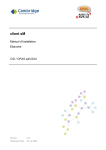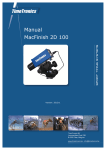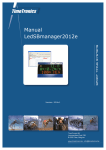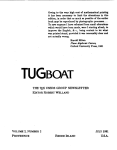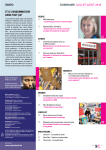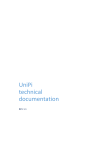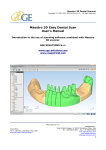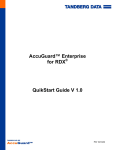Download English - TimeTronics
Transcript
Manual FieldTerminal Version: 2012v1 Table of Contents PREFACE......................................................................................................2 1. INTRODUCTION.......................................................................................3 2. CONFIGURATION.....................................................................................3 2.1 Components................................................................................................................3 2.2 Front and back panel of the FieldTerminal box..................................................................3 2.2.1 Front panel...........................................................................................................3 2.2.2 Back panel............................................................................................................4 3. HOW TO USE THE FIELDTERMINAL?........................................................5 3.1 Start up......................................................................................................................5 3.2 Entry of results............................................................................................................5 3.2.1 Horizontal events..................................................................................................5 3.2.2 Vertical events......................................................................................................6 3.3 Print example..............................................................................................................8 4. PAPER REPLACEMENT..............................................................................8 5. MANUALLY POWER-OFF THE FIELDTERMINAL.........................................9 6. AUTOMATIC POWER-OFF.........................................................................9 www.timetronics.be TimeTronics NV Lammerdries-Oost 23B B-2250, Belgium Tel +32 (0)14 23 19 11 Fax +32 (0)14 23 20 24 VAT BE0440 224 404 HR Turnhout 64540 KBC Bank 414-4191871-52 SWIFT : KREDBE22 IBAN : BE64 4144 1918 7152 2012v1 Manual FieldTerminal PREFACE Welcome to the "FieldTerminal" user manual. May we recommend you to gently leaf through the entire manual first, just to have an initial idea of how the book is structured. As we cannot possibly explain all details simultaneously, this might help you a bit in understanding and tracing things back. Of course, the table of contents will also help you in doing so. Please note that all pictures are examples, the delivered version can be different than shown in this manual please inform yourself before purchase. If you, after reading this document, have any further question regarding the operation or service of this or any other TimeTronics equipment, please contact your local distributor or TimeTronics directly, by email: [email protected], or call us at +32 (0) 14 23 19 11 Please also contact us if you have any remarks or advise regarding this user manual: [email protected]. Good luck with FieldTerminal and thank you for your confidence in the TimeTronics products and services. The editors. © Copyright 2012 TimeTronics. All rights reserved. TimeTronics Lammerdries 23b B-2250 Olen Belgium Tel.: +32 (0) 14 23 19 11 Disclaimer Under no circumstances shall TimeTronics be liable for any loss, damage or expense suffered or incurred with respect to any defective product. In no event shall TimeTronics be liable for any incidental or consequential damages that you may suffer directly or indirectly from use of any product. Windows, Windows XP and Windows VISTA are registered trademarks of Microsoft Corporation. 2 2012v1 Manual FieldTerminal 1. INTRODUCTION The FieldTerminal in combination with the AthleticsManager software is a unique system which will “LIVE” transmit all athletic field-performances quickly and correctly to the central MM computer. After the computer has processed these results, they can be transmitted immediately to different scoreboards visible to the public, press, athletes, etc,… . Obviously these results will also be available to those people LIVE by means of a website on an intranet (locally) or the internet (worldwide). Principle The operator of the central AthleticsManager PC will enter all the required data (like the event list with timetable, participating athlete names, teams, etc...) in his computer before each event. All FieldTerminals are connected to this AthleticsManager-pc, and will automatically receive all required names, numbers, commands and messages, and present them on the LCD display, printer or external FieldScoreboard. The data that is supplied to the FieldTerminal, by the operator on the keypad or the external WindSpeed and EDM laser, will automatically be transmitted to the central AthleticsManager-pc., and immediately processed. From that moment on, they are available for further transmission to a stadium scoreboard (optional), TV presentation (optional), etc. In this manual we will only describe the functionality of the FieldTerminal. For more information regarding the use of the AthleticsManager software itself, please read the MM manual. 2. CONFIGURATION 2.1 Components The two versions of the FieldTerminal configuration contain: Professional version Low cost version • • • • • • • • • • 1 1 2 1 1 electronic box with build-in printer caddy with build-in cable of 30m build-in batteries battery charger users manual 1 1 1 1 1 electronic box with or without build-in printer carrying case and cable reel of 50m battery pack battery charger users manual 2.2 Front and back panel of the FieldTerminal box 2.2.1 Front panel On the front panel of the FieldTerminal you can see the (optional) thermal printer, an alphanumerical LCD display of 4 lines x 20 chars, the power on/off button, and the 20-key control keypad. You can divide the 20-key control keypad in 5 groups: 3 2012v1 Manual FieldTerminal 2.2.2 Back panel On the back panel FieldTerminal you will connectors. of the find 5 3. HOW TO USE THE FIELDTERMINAL? 3.1 Start up Press the ‘Power’ button to switch on the FieldTerminal. You will see a similar welcome message on the FieldTerminal: Each FieldTerminal has his own FieldTerminal-number (1...9) , to distinguish them from each other on the network. You should therefore make sure that you do NOT use two FieldTerminals with the same number in one network ! Note: You can easily change the FieldTerminal-number to a different value (1...9) in the following way: – Switch the FieldTerminal off with the ‘Power’ key. – Press the ‘Power’ key AND the ‘Abandon’ key at the same time, for ‘special power-up’. – You can now select the required FieldTerminal-number with the up + down buttons. Confirm your selection with the ‘Enter’ key 3.2 Entry of results 3.2.1 Horizontal events With horizontal events we mean long jump, triple jump, and all throwing events like discus, javelin, shot put, hammer,… First the FieldTerminal-display will show you who’s the next athlete to perform, in a pre-fixed sequence in the MMsoftware. The FieldTerminal-operator can check this on a paper version of the participantslist, where he should also write down all the results! This first ‘phase’ is called ‘Calling the Athlete’. With this function the FieldTerminal-operator not only decides who’s the next athlete, but also when exactly he’s being called. The operator should only do this after the set-up of the scene has been completed again (putting back the bar for the high jump, repairing the plasticine for the long jump, putting the bar at the right height for pole vaulting,…). A countdown clock may only be started after the athlete has been called correctly and validly. The FieldTerminal-operator can call the athlete shown on the FieldTerminal-display (ID-nr + Name) by pressing ENTER. Other possibilities are: a) The athlete doesn’t use his attempt, press ‘-‘ 4 2012v1 Manual FieldTerminal b) The athlete quits (injury or other reason), press ‘Abandon’ c) Another athlete has to make his attempt (for whichever reason), press ‘CLEAR’ to erase the identification of the ‘next athlete’ and enter the another participant’s name through the keyboard. Finish by pressing ENTER. The next ‘phase’ is the entry of the attempt. The FieldTerminal will display a screen similar to the one shown below, but this can differ slightly depending on the version being used. Explanation of the above example: The athlete Jan Bries, a male junior from the team of RCG, with ID number 1178, will perform his third attempt long jump. • What should be done if Jan jumps 7.58 meter? => The operator types 7.58 + the “Enter” key. • What should be done if he typed 7.85 (without enter) ? => He can correct this by pressing the “clear” key, and then the correct result. • What should be done if he typed 7.85 + enter? => He can correct this by pressing the “Correction” key (red left arrow) once, then the “clear” key to erase the bad entered result, and then type in the correct result. • If the athlete makes an invalid attempt, the operator will use the “X” key. • If the athlete does not make an attempt, the operator will use the “-“key. • If the athlete abandons the event, the operator will use the “Abandon” key. • How can a previously made attempt be checked or corrected if necessary? => The FieldTerminal-operator can look up any attempt by pressing the ‘Correction’ key (red left arrow), after which the operator can ask for the athlete’s ID-nr and attempt-nr. So it’s important that you enter a valid participant’s nr before entering an attempt-nr (1……6). On the display you will now see the athlete’s previous attempt: a) Press ENTER to stop the search and continue entering new attempts b) Press CLEAR to erase an incorrect result, after which you can enter the correct result 3.2.2 Vertical events With vertical events we mean high jump and pole vault. Before the very first attempt of the event, the FieldTerminaloperator should type the starting height of each athlete on the keypad, e.g. “4.75” + “enter” key for a pole vault start height of 4m75. The FieldTerminal will automatically present the names and other info of each participant on the LCD display, and ask the operator for the starting height. After all starting heights are typed in; the MM software will start the actual event by presenting the name and ID of the first athlete. This will of course be the first athlete in the participant list, with the lowest starting height of all participants. After each round the height of the bar will be incremented with the correct increment, according to the setting in the central MM-software. This means that the FieldTerminal-operator will not have to type any numbers, but only has to indicate if the participating athlete succeeded in his attempt or not, or if he abandoned the event, or did not make an attempt. For these functions he will only need the yellow keys! NEVER press “ENTER” immediately after “X” or “0”!!! 5 2012v1 Manual FieldTerminal Explanation of the above example: The athlete Jan Bries, a male junior from the team of RCG, with ID number 1178, has just performed his third attempt pole vault, with the bar at 3m75. • He cleared the bar, and therefore the operator pressed the “O” key. • What should be done if Jan did not clear the bar. The operator should press the “X” key, and then Jan will have to quit this event, because this was his third and last attempt at this height. • If the athlete does not make any (further) attempts at this height, the operator will use the “-” key. • If the athlete stops all attempts, in other words 'abandons the event', the operator will use the “Aban” key. • How can a previously made attempt be checked and corrected if necessary? => The FieldTerminal-operator can look up any attempt by pressing the ‘Correction’ key (red left arrow), after which the FieldTerminal willl ask for the athlete’s ID-nr and height. So firstly enter a valid participant’s nr and press ENTER. Once you’ve done this you can enter the height followed by ENTER. You will now see the previously entered attempt on the display: a) Press ENTER to stop your search and continue entering new attempts b) Press CLEAR to erase the incorrect result, after which you can enter the correct result Once only one athlete remains, THE WINNER (in other words, he’s already made a valid attempt), he can chose the height of each jump himself, adjusted per 1cm! The FieldTerminal will automatically ask this. 3.3 Print example The operator can use the build-in printer at any time, to print the participant list (before the event), or the (intermediate or final) result list on paper. He simply has to press the “Print” button. On the paper you can see the following information (example). 4. PAPER REPLACEMENT • Sometimes you will have to replace the roll of paper inside the printer. The red led underneath ‘Paper’ will illuminate warning the operator of the lack of paper. To replace the paper roll, you must first open the printer. To do so, press both knobs on each side of the printer’s panel and pull the panel out of the FalseStart box: • Now you are looking at the internal structure of the printer. This structure needs to be pulled to the front until you see the empty roll of paper underneath: 6 2012v1 Manual FieldTerminal • Now replace the empty roll by a new roll of paper but make sure that the roll is positioned like this: 7 2012v1 Manual FieldTerminal • Now insert the paper in the crack like this: • At the same time, press the ‘FEED’ button on the printer’s front panel until the paper roll comes sticking out sufficiently. Next, again attach the front panel of the printer (again keep the knobs pressed) and make sure that the paper enters the open crack on the printer’s panel. 5. MANUALLY POWER-OFF THE FIELDTERMINAL To manually switch off the FieldTerminal, you simply have to press the “Power on/off” button once. 6. AUTOMATIC POWER-OFF If you do not use the FieldTerminal for more than 10 minutes, the FieldTerminal will switch itself off automatically, to save power. Before doing this, it will give an audible alarm, by means of a ‘countdown’ mechanism. You will see on the LCD display that the FieldTerminal will countdown for a period of 10 seconds. If you press any button on he keypad during this time, the auto power-off mechanism will be interrupted, and you can continue your normal work. If you do not do anything, the FieldTerminal will switch itself off. During countdown, the LCD display will show the following message: ---------------------------------------------------- 8 2012v1 Manual FieldTerminal © Copyright 2012 TimeTronics. All rights reserved. TimeTronics Lammerdries 23b B-2250 Olen Belgium Tel. : +32 (0) 14 23 19 11 Fax : +32 (0) 14 23 20 24 9

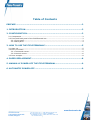
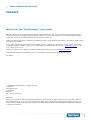
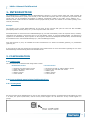





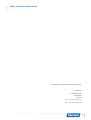
![English [2012v1]](http://vs1.manualzilla.com/store/data/005947215_1-83afe423bc1815c8427a220bc0eb1bc7-150x150.png)
![English [2012v1]](http://vs1.manualzilla.com/store/data/005857990_1-ba5aca9850e0a37c2eb2dd5a5d355973-150x150.png)
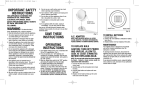
![English [2012v1]](http://vs1.manualzilla.com/store/data/005994732_1-5b50c16b769d7d14a751f578cdbfd574-150x150.png)
![English [2014v1]](http://vs1.manualzilla.com/store/data/005775879_1-a83e57144a66539570f80a48a6e80397-150x150.png)
![English [2012v1]](http://vs1.manualzilla.com/store/data/005770981_1-8c196de42073f8db3e58cd387e9490be-150x150.png)
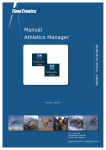

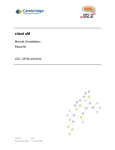
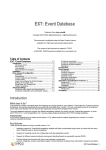
![English [2012v1]](http://vs1.manualzilla.com/store/data/005666127_1-015c2c1b906ab908850f1f1f8721a849-150x150.png)