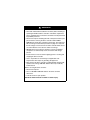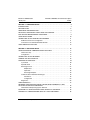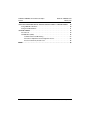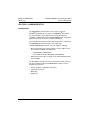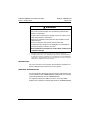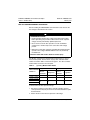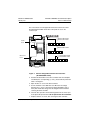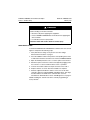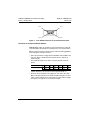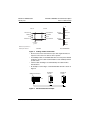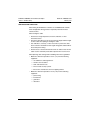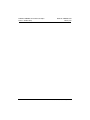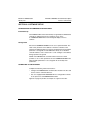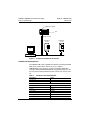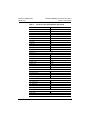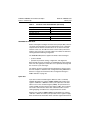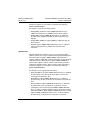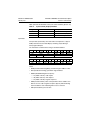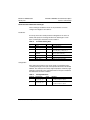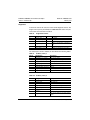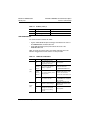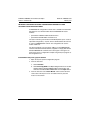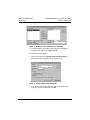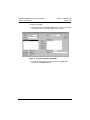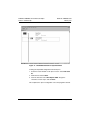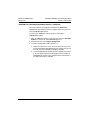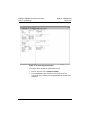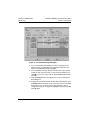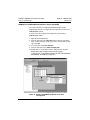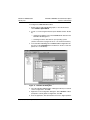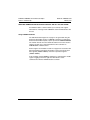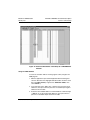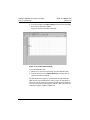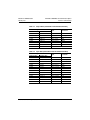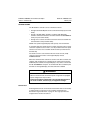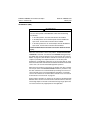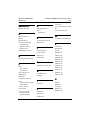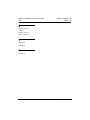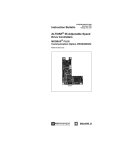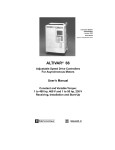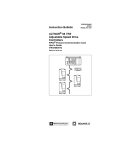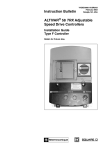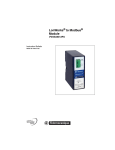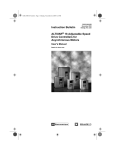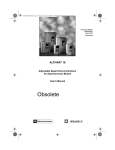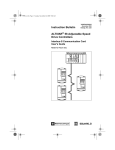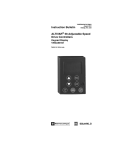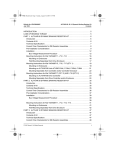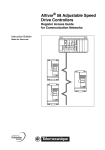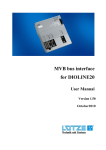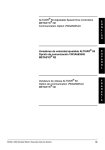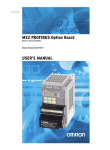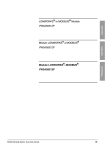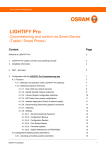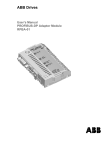Download - Schneider Electric
Transcript
Instruction Bulletin VVDED398008US February 2002 Raleigh, NC, USA ALTIVAR® 58 Adjustable Speed Drive Controllers PROFIBUS® DP Communication Option VW3A58307U DANGER HAZARDOUS VOLTAGE • Read and understand this bulletin in its entirety before installing or operating ALTIVAR 58 drive controllers. Installation, adjustment, repair, and maintenance of the drive controllers must be performed by qualified personnel. • Disconnect all power including external control power that may be present before servicing the drive controller. WAIT THREE MINUTES for the DC bus capacitors to discharge. Then follow the DC bus voltage measurement procedure on page 8 to verify that the DC voltage is less than 45 V. The drive controller LEDs are not accurate indicators of the absence of DC bus voltage. • DO NOT short across DC bus capacitors or touch unshielded components or terminal strip screw connections with voltage present. • Install and close all covers before applying power or starting and stopping the drive controller. • User is responsible for conforming to all applicable code requirements with respect to grounding all equipment. • Many parts in this drive controller, including printed wiring boards, operate at line voltage. DO NOT TOUCH. Use only electrically insulated tools. Before servicing the drive controller: • Disconnect all power. • Place a “DO NOT TURN ON” label on the drive controller disconnect. • Lock disconnect in open position. Electrical shock will result in death or serious injury. Bulletin No. VVDED398008US February 2002 ALTIVAR® 58 PROFIBUS® DP Communication Option Contents SECTION 1—HARDWARE SETUP . . . . . . . . . . . . . . . . . . . . . . . . . . . . . . . . . . . . . . . . . 5 INTRODUCTION . . . . . . . . . . . . . . . . . . . . . . . . . . . . . . . . . . . . . . . . . . . . . . . . . . . . . . . . 5 REVISION LEVEL . . . . . . . . . . . . . . . . . . . . . . . . . . . . . . . . . . . . . . . . . . . . . . . . . . . . . . . 6 ADDITIONAL DOCUMENTATION . . . . . . . . . . . . . . . . . . . . . . . . . . . . . . . . . . . . . . . . . . 6 RECEIVING, PRELIMINARY INSPECTION, AND STORAGE . . . . . . . . . . . . . . . . . . . . . 7 BUS VOLTAGE MEASUREMENT PROCEDURE. . . . . . . . . . . . . . . . . . . . . . . . . . . . . . . 8 CARD INSTALLATION . . . . . . . . . . . . . . . . . . . . . . . . . . . . . . . . . . . . . . . . . . . . . . . . . . 10 CONNECTION TO THE PROFIBUS DP NETWORK . . . . . . . . . . . . . . . . . . . . . . . . . . . 11 SUB-D Connector Pin Configuration . . . . . . . . . . . . . . . . . . . . . . . . . . . . . . . . . . . . 11 Connection to the Standard RS-485 Network . . . . . . . . . . . . . . . . . . . . . . . . . . . . . 12 CABLE ROUTING PRACTICES . . . . . . . . . . . . . . . . . . . . . . . . . . . . . . . . . . . . . . . . . . . 14 SECTION 2—SOFTWARE SETUP . . . . . . . . . . . . . . . . . . . . . . . . . . . . . . . . . . . . . . . . 17 CONFIGURATION OF COMMUNICATION FUNCTIONS . . . . . . . . . . . . . . . . . . . . . . . 17 Initial Power-Up . . . . . . . . . . . . . . . . . . . . . . . . . . . . . . . . . . . . . . . . . . . . . . . . . . . . 17 Configuration . . . . . . . . . . . . . . . . . . . . . . . . . . . . . . . . . . . . . . . . . . . . . . . . . . . . . . 17 CONNECTING TO THE NETWORK. . . . . . . . . . . . . . . . . . . . . . . . . . . . . . . . . . . . . . . . 17 LOADING THE ATV58 GSD FILE . . . . . . . . . . . . . . . . . . . . . . . . . . . . . . . . . . . . . . . . . . 18 PROFIBUS DP PROTOCOL . . . . . . . . . . . . . . . . . . . . . . . . . . . . . . . . . . . . . . . . . . . . . . 20 Cyclic Data . . . . . . . . . . . . . . . . . . . . . . . . . . . . . . . . . . . . . . . . . . . . . . . . . . . . . . . 20 Aperiodic Data . . . . . . . . . . . . . . . . . . . . . . . . . . . . . . . . . . . . . . . . . . . . . . . . . . . . . 21 Exchange Format . . . . . . . . . . . . . . . . . . . . . . . . . . . . . . . . . . . . . . . . . . . . . . . . . . 22 Output Data . . . . . . . . . . . . . . . . . . . . . . . . . . . . . . . . . . . . . . . . . . . . . . . . . . . 22 Input Data . . . . . . . . . . . . . . . . . . . . . . . . . . . . . . . . . . . . . . . . . . . . . . . . . . . . . 23 Exchange Examples . . . . . . . . . . . . . . . . . . . . . . . . . . . . . . . . . . . . . . . . . . . . . 24 Communication Initialization Exchanges . . . . . . . . . . . . . . . . . . . . . . . . . . . . . . . . . 25 Parameters . . . . . . . . . . . . . . . . . . . . . . . . . . . . . . . . . . . . . . . . . . . . . . . . . . . . 25 Configuration . . . . . . . . . . . . . . . . . . . . . . . . . . . . . . . . . . . . . . . . . . . . . . . . . . 25 Diagnostics . . . . . . . . . . . . . . . . . . . . . . . . . . . . . . . . . . . . . . . . . . . . . . . . . . . . . . . 26 LED DIAGNOSTICS . . . . . . . . . . . . . . . . . . . . . . . . . . . . . . . . . . . . . . . . . . . . . . . . . . . . 27 NETWORK CONFIGURATION USING A QUANTUM OR PREMIUM PLC AND HILSCHER SYCON-PB/GS SOFTWARE . . . . . . . . . . . . . . . . . . . . . . . . . . . . . . . . . . . . 28 Initial Network Setup Using SyCon Software . . . . . . . . . . . . . . . . . . . . . . . . . . . . . 28 QUANTUM PLC CONFIGURATION USING CONCEPT™ SOFTWARE . . . . . . . . . . . . 33 PREMIUM PLC CONFIGURATION USING PL7 PRO™ SOFTWARE . . . . . . . . . . . . . . 38 © 2002 Schneider Electric All Rights Reserved 3 ALTIVAR® 58 PROFIBUS® DP Communication Option Contents Bulletin No. VVDED398008US February 2002 CREATING ANIMATION TABLES IN BOTH CONCEPT AND PL7 PRO SOFTWARE. . 40 Using CONCEPT Software . . . . . . . . . . . . . . . . . . . . . . . . . . . . . . . . . . . . . . . . . . . 40 Using PL7 PRO Software . . . . . . . . . . . . . . . . . . . . . . . . . . . . . . . . . . . . . . . . . . . . 41 CONTROL MODES. . . . . . . . . . . . . . . . . . . . . . . . . . . . . . . . . . . . . . . . . . . . . . . . . . . . . 44 Forced Local . . . . . . . . . . . . . . . . . . . . . . . . . . . . . . . . . . . . . . . . . . . . . . . . . . . . . . 44 Hand/Off/Auto (HOA). . . . . . . . . . . . . . . . . . . . . . . . . . . . . . . . . . . . . . . . . . . . . . . . 46 Communication Fault Monitoring . . . . . . . . . . . . . . . . . . . . . . . . . . . . . . . . . . . 47 Protection of Adjustment and Configuration Access . . . . . . . . . . . . . . . . . . . . . 48 Access Protection by Forced Local . . . . . . . . . . . . . . . . . . . . . . . . . . . . . . . . . 48 INDEX . . . . . . . . . . . . . . . . . . . . . . . . . . . . . . . . . . . . . . . . . . . . . . . . . . . . . . . . . . . . . . . . 49 4 © 2002 Schneider Electric All Rights Reserved Bulletin No. VVDED398008US February 2002 ALTIVAR® 58 PROFIBUS® DP Communication Option Section 1—Hardware Setup SECTION 1—HARDWARE SETUP INTRODUCTION The VW3A58307U communication card is used to connect an ALTIVAR® 58 (ATV58) drive controller to a PROFIBUS® DP network. The communication card is shipped with a configuration diskette containing a GSD file that provides ATV58 PROFIBUS DP configuration parameters for the PLC and drive controller initialization. The communication card has a 9-pin SUB-D receptacle for connection to the PROFIBUS DP network through a connection cable. To build a PROFIBUS DP network, you must supply the following: • One of the following user interface options to set the address of the drive controller (available from Square D): — Keypad Display; VW3A58101U — PC software and cable; VW3A8104 and VW3A8106 • Network connection cable, see page 12. The cable length depends on your installation. The ATV58 drive controller can receive and respond to data messages. This data exchange enables the PROFIBUS DP network to access ATV58 functions such as: • Remote loading of configuration parameters • Command and control • Monitoring • Diagnostics © 2002 Schneider Electric All Rights Reserved 5 ALTIVAR® 58 PROFIBUS® DP Communication Option Section 1—Hardware Setup Bulletin No. VVDED398008US February 2002 WARNING LOSS OF CONTROL • The control scheme designer must consider the potential failure modes of control paths. • Certain critical control functions provide a means to achieve a safe state during and after a path failure.1 • Separate or redundant control paths must be provided for critical control functions. • System control paths may include communication links. Consideration must be given to the implications of unanticipated transmission delays or failures of the link.2 Failure to follow this instruction can result in death, serious injury, or equipment damage. 1. 2. Examples of critical control functions are emergency stop and overtravel stop. For additional information, refer to NEMA ICS 1.1 (latest edition), “Safety Guidelines for the Application, Installation, and Maintenance of Solid State Control” and to NEMA ICS7.1 (latest edition), “Safety Standards for Construction and Guide for Selection, Installation and Operation of Adjustable-Speed Drive Systems.” REVISION LEVEL This is the first release of this manual. The information contained in it is based on ATV58 firmware version V3.1 IE13 or greater. ADDITIONAL DOCUMENTATION For more information about drive controller functions and operation, refer to the Installation Guide, VVDED397048US, supplied with your controller and the Keypad Display manual, VVDED397047US. For register description and address locations, refer to the ATV58 Register Access Guide for Communication Networks, VVDED397058US. 6 © 2002 Schneider Electric All Rights Reserved Bulletin No. VVDED398008US February 2002 ALTIVAR® 58 PROFIBUS® DP Communication Option Section 1—Hardware Setup RECEIVING, PRELIMINARY INSPECTION, AND STORAGE After receiving the VW3A58307U communication card: • Ensure that the catalog number printed on the box label is the same as that on the packing slip and the corresponding purchase order. Contact your local Square D representative if there are any errors. CAUTION STATIC SENSITIVE COMPONENTS Circuit boards can be damaged by static electricity. Observe the electrostatic precautions below when handling circuit boards or testing components. Failure to follow this instruction can result in equipment damage. • Observe the following precautions for handling static-sensitive components while removing the card and the diskette from its packaging for inspection: — Keep static-producing material (plastic, upholstery, carpeting, etc.) out of the immediate work area. — Avoid touching exposed conductors and component leads with skin or clothing. • If any damage is found, notify the carrier and your local Square D representative. Do not install a damaged card. • To store the option card, replace it in its original package (including the anti-static bag) and store it at –40 to 185 °F (–40 to 85 °C). • If the diskette is misplaced, the ATV58 GSD file can be found in the Square D internet technical library (see www.SquareD.com) under AC drives, or by searching for “GSD”. © 2002 Schneider Electric All Rights Reserved 7 ALTIVAR® 58 PROFIBUS® DP Communication Option Section 1—Hardware Setup Bulletin No. VVDED398008US February 2002 BUS VOLTAGE MEASUREMENT PROCEDURE Before installing the VW3A58307U communication card, measure the bus voltage as described in this section. DANGER HAZARDOUS VOLTAGE • Read and understand the bus voltage measurement procedure before performing the procedure. Measurement of bus capacitor voltage must be performed by qualified personnel. • Do not short across DC bus capacitors or touch unshielded components or terminal strip screw connections with voltage present. • Many parts in this drive controller, including printed wiring boards, operate at line voltage. DO NOT TOUCH. Use only electrically insulated tools. Electrical shock will result in death or serious injury. The DC bus voltage level is determined by monitoring the (+) and (–) measurement points. Their locations vary by drive controller model number as listed in Table 1 and shown in Figure 1. The drive controller model number is listed on the nameplate. Table 1: (+) and (–) Measurement Points (+) Measurement Point Drive Controller ATV58•••••• Terminal Designation Terminal Designation (+) J2 (–) J2 PA J18 7 J2 (+) J2 (–) U09M2• and U18M2• J2 U29M2• to D12M2• U18N4• to D23N4• D16M2• to D46M2• D28N4• to D79N4• (–) Measurement Point Terminal Block or Connector Terminal Block or Connector To measure the DC bus capacitor voltage: 1. Disconnect all power from the drive controller including external control power that may be present on the control board and the option board terminals. 2. Wait 3 minutes for the DC bus capacitors to discharge. 8 © 2002 Schneider Electric All Rights Reserved ALTIVAR® 58 PROFIBUS® DP Communication Option Section 1—Hardware Setup Bulletin No. VVDED398008US February 2002 The J18 connector is in the upper left hand corner of the main control board behind the flexible shield. Use a thin probe to access the connector pin. J18-7 Flexible Shield – + J18 } ATV58•U29M2–D12M2 ATV58•U18N4–D23N4 L1 L2 L3 PA PB U + – L1 L2 + – } ATV58•U09M2–U18M2 U V W + – Main Control Board L1 L2 L3 + V W } ATV58•D16M2–D46M2 ATV58•D28N4–D79N4 – PA PB U V W Power Terminal Block Figure 1: DC Bus Voltage Measurement Point Locations (ATV58HU09M2 shown) 3. Read the model number of the drive controller from the nameplate and identify the corresponding (+) and (–) measurement points from Table 1 and Figure 1. 4. Open the door or cover of the drive controller. 5. Set the voltmeter to the 1000 Vdc scale. Measure the voltage between the (+) and (–) measurement points identified in step 3. Verify that the DC bus voltage has discharged below 45 V before servicing the drive controller. 6. If the DC bus capacitors will not discharge below 45 V, contact your local Square D representative. Do not operate the drive controller. 7. Replace all doors or covers after servicing the drive controller. © 2002 Schneider Electric All Rights Reserved 9 ALTIVAR® 58 PROFIBUS® DP Communication Option Section 1—Hardware Setup Bulletin No. VVDED398008US February 2002 DANGER HAZARDOUS VOLTAGE Before working on the drive controller: • Disconnect all power supplying this equipment. • Place a “DO NOT TURN ON” label on the disconnect supplying the drive controller. • Lock the disconnect in open position. Electrical shock will result in death or serious injury. CARD INSTALLATION To install the PROFIBUS DP VW3A58307U communication card, consult Figure 2 and perform the following steps: 1. Verify that DC bus voltage is not present. See “Bus Voltage Measurement Procedure” on page 8. 2. Place the 50/60 Hz switch in the position corresponding to the motor as indicated in the drive controller user’s manual, VVDED397048US. 3. Open the flexible protective cover ➀ over the option card connector. 4. Mount the option card on the control card support by plugging it into the connector ➁. Secure it with the three screws ➂ provided. 5. Connect the network cable to the 9-pin connector on the card ➃. 6. Replace all doors or covers when the installation is complete. 7. Affix the supplied self-adhesive label ➄ on the cover of the drive controller, above the existing POWER and FAULT labels. This aligns the label with the two LEDs on the communication card. For information on LED indications refer to “LED Diagnostics” on page 27. NOTE: Installing the card will reset drive controller programming to factory defualts. 10 © 2002 Schneider Electric All Rights Reserved ALTIVAR® 58 PROFIBUS® DP Communication Option Section 1—Hardware Setup Bulletin No. VVDED398008US February 2002 1 3 5 ST DX POWER z 2 3 FAULT 4 3 Self-Adhesive Label Figure 2: Installing the Card in the ALTIVAR 58 Controller CONNECTION TO THE PROFIBUS DP NETWORK SUB-D Connector Pin Configuration The transmission interface is electrically isolated from the drive controller in accordance with standard RS-485. It is a 9-pin SUB-D receptacle. Table 2 provides the pin configuration. Table 2: SUB-D Connector Pin Configuration Pin Signal Pin Signal 1 Not connected 6 VP (5 V) 2 Not connected 7 Not connected 3 RxD/TxD-N (Reception/Transmission –) 8 RxD/TxD-P (Reception/Transmission +) 4 Not connected 9 Not connected 5 DGND (Ground) Figure 3 shows the pin layout of the 9-pin SUB-D connector, viewed from the bottom of the PROFIBUS DP card when installed in the drive controller. © 2002 Schneider Electric All Rights Reserved 11 ALTIVAR® 58 PROFIBUS® DP Communication Option Section 1—Hardware Setup Figure 3: Bulletin No. VVDED398008US February 2002 Pin 5 Pin 1 Pin 9 Pin 6 9-Pin SUB-D Connector on the Communication Card Connection to the Standard RS-485 Network PROFIBUS DP cables are offered by several manufacturers; follow the recommendations provided by the manufacturers’ PLC documentation. Observe national and local electrical codes and the following guidelines when making the network connection: • Select the speed from a range between 9.6 Kbit/s and 1.5 Mbit/s. This selection, which is made when the network starts, is valid for all network modes. • The maximum length of the cable is inversely proportional to the speed: Speed (Kbit/s) Max. cable length 19.2 93.75 187.5 500 (m) 1200 9.6 1200 1200 1000 400 200 (ft) 3936 3936 3280 1312 656 3936 1500 NOTE: Repeaters can be used to achieve greater distances. • Attach an active terminator, not supplied, to each end of the cable. Many cable manufacturers have field-installable terminators for their cables. Active terminators are powered by the network power supply, see Figure 4 on page 13 for a connection example. 12 © 2002 Schneider Electric All Rights Reserved ALTIVAR® 58 PROFIBUS® DP Communication Option Section 1—Hardware Setup Bulletin No. VVDED398008US February 2002 VP Station1 Station2 390 Ω (3) RxD/TxD-P RxD/TxD-P (3) Data line (5) DGND DGND (5) 220 Ω (6) VP VP (6) (8) RxD/TxD-N RxD/TxD-N (8) RxD/TxD-P Data line RxD/TxD-N 390 Ω Protective ground DGND Numbers in parentheses indicate pin numbers. Figure 4: CABLING BUS TERMINATION Cabling and Bus Termination • Do not connect more than 32 devices per cable segment without a repeater or more than 127 devices with a repeater. • For multidrop cable, use shielded cable with one or two pairs of twisted conductors. Use the cable recommended for each multidrop network system shown. • Connect cable shielding as recommended by the cable and PLC manufacturers. • An example of connecting to a standard RS-485 network is shown in Figure 5. ALTIVAR 58 controller PROFIBUS DP Module ALTIVAR 58 controller PLC Figure 5: RS-485 Connection Example © 2002 Schneider Electric All Rights Reserved 13 ALTIVAR® 58 PROFIBUS® DP Communication Option Section 1—Hardware Setup Bulletin No. VVDED398008US February 2002 CABLE ROUTING PRACTICES When wiring the ATV58 drive controllers to a PROFIBUS DP network, follow all applicable wiring practices required by national and local electrical codes. When routing the cable: • Avoid areas of high temperature, moisture, vibration, or other mechanical stress. • Secure the cable where necessary to prevent its weight and the weight of other cables from pulling or twisting the cable. • Use cable ducts, raceways, or other structures to protect the cable. These structures should be used for signal wiring paths and should not be used for power wiring. • Avoid sources of electrical interference that can induce noise into the cable. Use the maximum practicable separation from such sources. When planning cable routing within a building, follow these guidelines: • Maintain a minimum separation of 3.3 ft. (1 m) from the following equipment: — air conditioners and large blowers — elevators and escalators — radio and television sets — intercom and security systems — fluorescent, incandescent, and neon lighting fixtures • Maintain a minimum separation of 10 ft. (3 m) from the following equipment: — power wiring — transformers — generators — alternators 14 © 2002 Schneider Electric All Rights Reserved Bulletin No. VVDED398008US February 2002 ALTIVAR® 58 PROFIBUS® DP Communication Option Section 1—Hardware Setup When wiring in electrical equipment rooms or large electrical equipment line-ups, observe the following guidelines for cable segregation and separation of circuits: • Use metallic conduit for drive controller wiring. Do not run control network and power wiring in the same conduit. • Separate non-metallic conduits or cable trays used to carry power wiring from the metallic conduit carrying low-level network wiring by at least 12 in. (305 mm). • Separate metallic conduits carrying power wiring or low-level control network wiring by at least 3 in. (76 mm). • Cross the metallic conduits and non-metallic conduits at right angles whenever power and control network wiring cross. • Attenuate conducted emissions from the drive controller to the line in some installations to prevent interference with telecommunication, radio, and sensitive electronic equipment. Such instances may require attenuating filters. Consult the ALTIVAR 58 AC drives catalog, 8806CT9901, for selection and application of these filters. © 2002 Schneider Electric All Rights Reserved 15 ALTIVAR® 58 PROFIBUS® DP Communication Option Section 1—Hardware Setup 16 Bulletin No. VVDED398008US February 2002 © 2002 Schneider Electric All Rights Reserved Bulletin No. VVDED398008US February 2002 ALTIVAR® 58 PROFIBUS® DP Communication Option Section 2—Software Setup SECTION 2—SOFTWARE SETUP CONFIGURATION OF COMMUNICATION FUNCTIONS Initial Power-Up The PROFIBUS DP card is automatically recognized by the ATV58 drive controller on initial power-up. The card gives access to the 8—COMMUNICATION menu from the keypad display or the PC software. Configuration Select the 8-COMMUNICATION menu to access parameter AdrC. The value of this parameter is the address of the drive controller on the network. The AdrC parameter can only be configured at start-up. Until the parameter is configured, the red LED flashes slowly. To set the drive controller address, enter a value from 1 to 126. Changes to the address during operation are ignored NOTE: The PROFIBUS DP card with software version V1.1 IE01 provides access to other parameters in the 8-COMMUNICATION menu. Only the AdrC parameter is to be configured. Do not modify other parameters. CONNECTING TO THE NETWORK Complete the following network connections: • Configure the PROFIBUS DP communication module in the PLC and connect it to the communication bus. • Use a PC equipped with PROFIBUS DP PLC configuration software to set up the PLC and PROFIBUS DP module. Figure 6 on page 18 provides an example of a typical connection. © 2002 Schneider Electric All Rights Reserved 17 ALTIVAR® 58 PROFIBUS® DP Communication Option Section 2—Software Setup Bulletin No. VVDED398008US February 2002 PROFIBUS DP Module PLC RS-485 (Network) ALTIVAR 58 controller ALTIVAR 58 controller PC Figure 6: Example of the Network Connection LOADING THE ATV58 GSD FILE The PROFIBUS DP card is supplied with a diskette containing the ATV58 GSD, which contains all the data necessary to configure a PROFIBUS DP master device on a network containing ATV58 drive controllers and the ATV58 PROFIBUS DP configuration parameters. The PLC uses this file during initialization. Table 3 shows the contents of the file. Table 3: Description Contents of the ATV58 GSD File Value #Profibus_DP GSD_Revision =1 ; Vendor_Name 18 = “Telemecanique” Model_Name = “ATV58-Profibus-DP” Revision = “V1.0” Ident_Number = 0x00B9 Protocol_Ident =0 Station_Type =0 FMS_supp =0 © 2002 Schneider Electric All Rights Reserved ALTIVAR® 58 PROFIBUS® DP Communication Option Section 2—Software Setup Bulletin No. VVDED398008US February 2002 Table 3: Contents of the ATV58 GSD File (Continued) Description Value Hardware_Release = “Revision —” Software_Release = “V1.1” ; 9.6_supp =1 19.2_supp =1 93.75_supp =1 187.5_supp =1 500_supp =1 1.5M_supp =1 3M_supp =0 6M_supp =0 12M_supp =0 ; MaxTsdr_9.6 = 60 MaxTsdr_19.2 = 60 MaxTsdr_93.75 = 60 MaxTsdr_187.5 = 60 MaxTsdr_500 = 100 MaxTsdr_1.5M = 150 MaxTsdr_3M = 250 MaxTsdr_6M = 450 MaxTsdr_12M = 800 ; Redundancy =0 Repeater_Ctrl_Sig =2 24V_Pins =0 Implementation_Type = “SPC3” ; Freeze_Mode_supp =1 Sync_Mode_supp =1 Auto_Baud_supp =1 Set_Slave_Add_supp =0 Min_Slave_Intervall =1 ; Modular_Station =0 Modul_Offset =0 ; © 2002 Schneider Electric All Rights Reserved 19 ALTIVAR® 58 PROFIBUS® DP Communication Option Section 2—Software Setup Table 3: Bulletin No. VVDED398008US February 2002 Contents of the ATV58 GSD File (Continued) Description Value Fail_Safe =0 Slave_Family =9 Max_Diag_Data_Len =7 ; Module = “V00B9” 0xf3,0x79 EndModule PROFIBUS DP PROTOCOL Data is exchanged according to the master-slave principle. Only a master can initiate communication. The slaves behave like servers, replying to requests from the master. Several masters can co-exist on the same network. In this case, the I/O of the slaves can be read by all masters. However, only one master can write outputs. The number of data items exchanged is defined during configuration. The PROFIBUS DP protocol supports two kinds of data exchanges: • cyclic for I/O data • aperiodic for parameter setting, configuration, and diagnostics Both aperiodic and cyclic exchanges are handled by the same exchange frame. The first eight bytes of the frame are for aperiodic exchange and the rest are for cyclic exchanges. The register references mentioned in the following two sections refer to the PLC examples in “Quantum PLC Configuration Using CONCEPT™ Software” on page 33 and “Premium PLC Configuration Using PL7 PRO™ Software” on page 38. Cyclic Data Cyclic data contains fixed I/O register addresses and is continually updated. Quantum PLC registers 400005–400007 and Premium PLC registers %QW1.0.4–%QW1.0.6 contain cyclic output data. This data allows access to the command register (CMDD), the speed reference register (LFRD), and the internal control register (CMI). These registers are used to control the most basic drive controller functions such as starting/stopping, forward/reverse, and speed reference control. Quantum PLC registers 300005–300014 and Premium PLC registers %IW1.0.4–%IW1.0.13 contain cyclic input data. These registers supply drive controller status information. Drive controller register information is 20 © 2002 Schneider Electric All Rights Reserved Bulletin No. VVDED398008US February 2002 ALTIVAR® 58 PROFIBUS® DP Communication Option Section 2—Software Setup found in the Register Access Guide for Communication Networks, bulletin VVDED397058US. An example of cyclic data exchanges follows: • Writing 8002h (32770d) in register 400005 (Quantum PLCs) or %QW1.0.4 (Premium PLCs) (CMDD) starts the drive controller. • Writing 0900 in register 400006 (Quantum PLCs) or %QW1.0.5 (Premium PLCs) (LFRD) commands the drive controller to run at 900 rpm. • Writing 9002h (36866d) in register 400005 or %QW1.0.4 stops the drive controller. • Reading registers 300005–300014 (Quantum PLCs) or %IW1.0.4– %IW1.0.13 (Premium PLCs) obtains drive controller status information. Aperiodic Data Aperiodic data allows read/write access to a user-specified register address. It allows you to access variables other than the predefined cyclic data. Quantum PLC registers 400001–400004 and Premium PLC registers %QW1.0–%QW1.0.3 contain the information used for aperiodic output data transfers. Quantum PLC registers 300001–300004 and Premium PLC registers %IW1.0–%IW1.0.3 contain input information acquired by aperiodic transfers. Drive controller register information is found in the Register Access Guide for Communication Networks, bulletin VVDED397058US. An example of accessing aperiodic data follows: • Write 252d (00FCh) in register 400001 (Quantum PLCs) or %QW1.0 (Premium PLCs). This corresponds to the address value for the acceleration rate parameter, ACC. • Write 0057h in register 400002 (Quantum PLCs) or %QW1.0.1 (Premium PLCs) to write a value into the acceleration rate parameter, ACC. • Write 32d (20h) in register 400004 (Quantum PLCs) or %QW1.0.3 (Premium PLCs). This corresponds to a value of 3.2 seconds. • Confirmation can be found in registers 300001–300004 (Quantum PLCs) or %IW1.0–%IW1.0.3 (Premium PLCs), which echoes output data such that 00FCh, 0057h, 0000h, and 0020h show up in PLC input registers 300001–300004 (Quantum PLCs) or %IW1.0–%IW1.0.3 (Premium PLCs) respectively if the transaction is successful. © 2002 Schneider Electric All Rights Reserved 21 ALTIVAR® 58 PROFIBUS® DP Communication Option Section 2—Software Setup Bulletin No. VVDED398008US February 2002 Exchange Format Output Data For output data (write mode), the frame format corresponds to a Type 2 PPO (Parameter-Process Data Object) containing a Byte-String of twenty-eight 8-bit bytes. The information contained in the string is summarized below: 1 2 3 4 5 6 7 8 9 PKW—Address/Request Code/Value Zone PKE R/W Address Request Code 15 17 16 18 PWE 10 11 12 13 14 PZD1 PZD2 PZD3 CMDD LFRD CMI Value 19 20 21 22 23 24 25 26 27 28 PZD4 PZD5 PZD6 PZD7 PZD8 PZD9 PZD10 Not Used Not Used Not Used Not Used Not Used Not Used Not Used where: • PKW (Parameter Kennung Wert): parameter–logical address–value • PKE (Parameter Kennung): parameter–logical address • R/W (Read/Write): — ‘R’ (ASCII code 52): read request — ‘W’ (ASCII code 57): write request • PWE (Parameter Wert): value of the parameter whose address is in PKE • PZD (Prozessdaten): process data The first eight bytes (PKW) are used to contain the request to write or read the aperiodic data. The read or write request is coded in ASCII in byte 4 of the PPO. The twenty remaining bytes contain the cyclic data, of which fourteen bytes are insignificant and not used. Within the first eight bytes, the first two bytes (PKE) contain the logical address of the aperiodic data parameter coded in eleven bits (0 to 10). Setting the 15th bit of this word to 1 authorizes the card to perform the request cyclicly. Otherwise, with the 15th bit set to 0 and provided the request is identical (PKE unchanged), the card processes it just once. 22 © 2002 Schneider Electric All Rights Reserved ALTIVAR® 58 PROFIBUS® DP Communication Option Section 2—Software Setup Bulletin No. VVDED398008US February 2002 Table 4 provides the definition of the cyclic control variables (bytes 9–14): Table 4: Cyclic Control (Output) Variables Designation ATV58 Variable Address Description CMDD 601 DRIVECOM command register LFRD 603 Online speed reference (in rpm) CMI 402 Internal command register Input Data For input data (read mode), the frame format corresponds to a Type 5 PPO (Parameter-Process Data Object) containing a Byte-String of twenty-eight 8-bit bytes. The information contained in the string is summarized below: 1 2 3 4 5 6 7 8 PKW PKE Address 15 16 R/W/N PWE Request Code Value 17 18 19 20 21 22 9 10 11 12 13 14 PZD1 PZD2 PZD3 ETAD FRHD RFRD 23 24 25 26 27 28 PZD4 PZD5 PZD6 PZD7 PZD8 PZD9 PZD10 FRH RFR LCR ULN THR THD LFT where: • PKW (Parameter Kennung Wert): parameter–logical address–value • PKE (Parameter Kennung): parameter–logical address • R/W/N (Read/Write/Negative response): — ‘R’ (ASCII code 52): read request — ‘W’ (ASCII code 57): write request — ‘N’ (ASCII code 4E): negative response • PWE (Parameter Wert): value of the parameter whose address is in PKE or an error code if negative response (byte 8) with 0 indicating incorrect address and 1 indicating write access is refused • PZD (Prozessdaten): process data © 2002 Schneider Electric All Rights Reserved 23 ALTIVAR® 58 PROFIBUS® DP Communication Option Section 2—Software Setup Bulletin No. VVDED398008US February 2002 Table 5 provides the definition of the variables in cyclic read mode: Table 5: Cyclic Read Mode (Input) Variables Designation ATV58 Variable Address Description ETAD 602 Status word FRHD 604 Signed ramp output (rpm) RFRD 605 Motor speed FRH 450 Frequency reference RFR 451 Output frequency LCR 453 Motor current ULN 454 Supply voltage THR 455 Motor thermal state THD 456 Drive controller thermal state LFT 457 Last fault Exchange Examples The following is an example of an aperiodic write operation using PKW zone, in which the acceleration time [address 252] is being changed to 10 seconds: Address Request 1 2 3 4 5 6 Value 7 8 9 CMDD 10 11 12 13 14 etc. 00 FC 00 57 00 00 00 64 08 0F 04 B0 00 00 etc. Address 252 Write Request Acceleration = 10 s (100 x 0.1 s) (100 dec = 64 hex) LFRD CMI Command Reference No Action for Reverse 1200 rpm Motor 1200 dec. Direction = 4B0 hex. A positive response to this write request returns identical values in the first eight bytes (aperiodic, PKW, section) of the returned frame. A negative response to this write operation is shown below: 1 2 3 4 5 6 7 8 etc. 00 FC 00 4E 00 00 00 0/1 etc. Negative Response 24 0 = Incorrect address 1 = Access in write mode refused © 2002 Schneider Electric All Rights Reserved ALTIVAR® 58 PROFIBUS® DP Communication Option Section 2—Software Setup Bulletin No. VVDED398008US February 2002 Communication Initialization Exchanges These exchanges enable the master to set parameters as well as configure and diagnose slave devices. Parameters At start-up, the master sends parameter-setting data to the slaves to identify and specify the exchange method. The data length is seven bytes, containing the information shown in Table 6. Table 6: Parameter Setting Data Byte No. Designation Value Meaning 0 Status xx Service configuration 1 WD_Fact_1 10 Watchdog factor 1, 2 2 WD_Fact_2 10 “time out” time = 10 ms x WD_Fact_1 x WD_Fact_2 3 MinTSDR 20 Minimum time before transmission of slave response (expressed in bits) 4 Ident_Number_High 00 ATV58 controller identification number 5 Ident_Number_Low B9 ATV58 controller identification number 6 Group_Ident 00 ATV58 controller group number Configuration After setting the parameters, the master sends a configuration frame containing the length of the input and output data drawn from the ATV58 GSD file. The card is preset to twenty-eight output bytes and twenty-eight input bytes. The length of the configuration data is two bytes and defines the PPO format as shown in Table 7: Table 7: Byte No. Configuration Data Designation Value Meaning 0 conf_len_inp_out F3 PKW format: 4 consistent words, accessible as inputs or outputs 1 conf_len_inp_out 79 PZD format: 10 consistent words, accessible as inputs or outputs © 2002 Schneider Electric All Rights Reserved 25 ALTIVAR® 58 PROFIBUS® DP Communication Option Section 2—Software Setup Bulletin No. VVDED398008US February 2002 Diagnostics To check the state of the slave, the master sends diagnostic frames. The length of the response provided by the PROFIBUS DP card is six bytes and contains the information in Table 8. Table 8: Diagnostic Frames Byte No. Designation Value Meaning 0 Station_status_1 00 See Table 9. 1 Station_status_2 0C See Table 10. 2 Station_status_3 00 See Table 11 on page 27. 3 Diag.Master_Add xx Address of master which configured the slave 4 Ident_Number_High 00 ATV58 controller iidentification number 5 Ident_Number_Low B9 ATV58 controller iidentification number The status bytes shown in Table 8 are described in the following tables: Table 9: Bit No. Designation 0 Diag.Station_non_existent Set to 1 by the master 1 Diag.Station_Not_Ready Slave not ready for exchange of data items Description 2 Diag.cfg_Fault The configuration data items are different 3 Diag.Ext_diag If equal to 1, data items are present 4 Diag.not_supported The slave does not support the function 5 Diag.Invalid_Slave_Response Always 0 6 Diag.prm_fault Error in the parameter-setting data 7 Diag.master_lock Slave parameters set by another master Table 10: 26 Station_status_1 Station_status_2 Bit No. Designation Description 0 Diag.Prm_Req Request for parameters 1 Diag.Stat_diag Static diagnostic 2 — 1 3 Diag.WD_on Indication that “Watchdog” is enabled 4 Diag.Freeze_Mode Indication of Freeze control 5 Diag.Sync_Mode Indication of Sync control 6 reserved 7 Diag.Deactivated Set to 1 by the master as long as the slave is inactive © 2002 Schneider Electric All Rights Reserved ALTIVAR® 58 PROFIBUS® DP Communication Option Section 2—Software Setup Bulletin No. VVDED398008US February 2002 Table 11: Station_status_3 Bit No. Designation 0–6 reserved 7 Diag.Ext_diag_Overflow Description — LED DIAGNOSTICS The communication card has two LEDs: • A green LED labeled DX (data exchange) that indicates the state of the PROFIBUS DP communication link • A red LED labeled ST (status) that indicates the state of the PROFIBUS DP card. Table 12 shows the various states of the LEDs and what each state indicates. Suggested corrective actions are also provided. Table 12: LED Red (ST) LED Status Indications State What is Indicated Corrective Action Off The card parameters are correctly set and it is correctly configured by the master. None required. Slowly Flashing (500 ms) The card is in the Idle state awaiting configuration. Enter a value from 1 to 126 for parameter AdrC in the 8—COMMUNICATION menu. Quickly Flashing (100 ms) The card is in the Wait_Prm or Wait_Cfg mode. Check the connection to the PROFIBUS DP network, start the PLC, and, if the drive controller has a CnF fault, reset it. On The card is in ILF fault. Check the connection between the PROFIBUS DP card and the drive controller. Off No communication on the network, no data exchanges. Check the connection to the PROFIBUS DP network, and start the PLC. On The card is in the “data exchange” mode and data exchanges are operating correctly. None required. Green (DX) © 2002 Schneider Electric All Rights Reserved 27 ALTIVAR® 58 PROFIBUS® DP Communication Option Section 2—Software Setup Bulletin No. VVDED398008US February 2002 NETWORK CONFIGURATION USING A QUANTUM OR PREMIUM PLC AND HILSCHER SYCON-PB/GS SOFTWARE A PROFIBUS DP configuration software tool is available from Schneider Automation for use with Schneider Electric PROFIBUS DP master modules: • part number 140CRP81100 for Quantum PLCs • part number TSXPBY100 for Premium PLCs The SyCon software (part number is TLXLFBCM) allows you to create an exportable configuration (*.cnf) file, which is downloaded to the host PLC to control a PROFIBUS DP network. This configuration file sets the module addresses. The SyCon program sets each device address on the PROFIBUS DP network and loads the ATV58 GSD file, supplied on a floppy disk with the ATV58 PROFIBUS DP communication card. Figures 7 through 15 on pages 29–37 show a configuration example using the SyCon program as the configuration tool. Initial Network Setup Using SyCon Software 1. Open the SyCon System Configuration program. 2. From the menu bar: a. Select File>New. b. Select File>Copy GSD. In the Open dialog box browse to the disk supplied with the ATV58 PROFIBUS DP communication card, and select \Profibus\GSD\Tele00b9.GSD. Click the Open button. 3. From the menu bar select Insert>Master. Click near the left-hand vertical bar on the SyCon screen to indicate where to place the master on the network. 28 © 2002 Schneider Electric All Rights Reserved ALTIVAR® 58 PROFIBUS® DP Communication Option Section 2—Software Setup Bulletin No. VVDED398008US February 2002 Figure 7: Selecting a Master Module for the Network 4. In the Insert Master dialog box’s left-hand column highlight the desired master module. Click Add. Click OK. To rename the master module: 1. From the menu bar select Settings>Master Configuration (or double-click the master graphic on the SyCon screen). Figure 8: Master Configuration Dialog Box 2. In the Master Configuration dialog box type a description of the master (no spaces are allowed). Click OK. © 2002 Schneider Electric All Rights Reserved 29 ALTIVAR® 58 PROFIBUS® DP Communication Option Section 2—Software Setup Bulletin No. VVDED398008US February 2002 To add a slave module: 1. From the menu bar select Insert>Slave and click near the vertical bar on the SyCon screen to place the slave on the network. Figure 9: Insert Slave (Module) Dialog Box 2. In the Insert Slave dialog box’s left-hand column highlight ATVProfibus-DP. Click Add. Click OK. 30 © 2002 Schneider Electric All Rights Reserved Bulletin No. VVDED398008US February 2002 ALTIVAR® 58 PROFIBUS® DP Communication Option Section 2—Software Setup To configure the slave module: 1. From the menu bar select Settings>Slave Configuration (or doubleclick the slave graphic on the SyCon screen). If desired, enter a description. Figure 10: Slave Configuration Dialog Box 2. In the Slave Configuration dialog box click the Append Module button to configure the slave. Click OK. The SyCon screen will show a PROFIBUS DP network similar to Figure 11 on page 32. © 2002 Schneider Electric All Rights Reserved 31 ALTIVAR® 58 PROFIBUS® DP Communication Option Section 2—Software Setup Bulletin No. VVDED398008US February 2002 Figure 11: Two-Module Network on SyCon Software Creating the exportable configuration file from SyCon: 1. Select the master module on the SyCon screen. Select File>Save As. 2. Name the file and click Save. 3. From the menu bar select File>Export>ASCII. Assign the “filename”.cnf from step 2 and click Save. This completes the SyCon configuration. Close the program if desired. 32 © 2002 Schneider Electric All Rights Reserved Bulletin No. VVDED398008US February 2002 ALTIVAR® 58 PROFIBUS® DP Communication Option Section 2—Software Setup QUANTUM PLC CONFIGURATION USING CONCEPT™ SOFTWARE This section provides a configuration example using MODICON® CONCEPT™ programming software to configure the PLC layout when using a PROFIBUS DP network. To create a new CONCEPT software project incorporating a PROFIBUS DP module: 1. Open the CONCEPT software. From the menu bar select File>New Project. To save the file select File>Save project as. 2. From the menu bar select Project>Configurator. 3. In the PLC Configuration window (Figure 12): a. Double-click in the PLC area to select the processor type. In the PLC Selection dialog box highlight the part number of the CPU to be used. Set the IEC Runtime to Enabled. Click OK. b. To select PROFIBUS DP double-click the Config Extensions area. In the Configuration Extensions dialog box enter the number of PROFIBUS DP modules to be configured in the rack (bottom of the right-hand column). Click OK. © 2002 Schneider Electric All Rights Reserved 33 ALTIVAR® 58 PROFIBUS® DP Communication Option Section 2—Software Setup Bulletin No. VVDED398008US February 2002 Figure 12: PLC Configuration Window To configure all the modules in a Quantum PLC rack: 1. From the menu bar select Configure>I/O Map. 2. In the I/O Map dialog box click the box in the Edit column that corresponds to the network containing PROFIBUS DP modules to be configured. 34 © 2002 Schneider Electric All Rights Reserved Bulletin No. VVDED398008US February 2002 ALTIVAR® 58 PROFIBUS® DP Communication Option Section 2—Software Setup Figure 13: Local Quantum Drop Dialog Box 3. In the Local Quantum Drop dialog box, click on the button in the Module column corresponding to the appropriate Rack-Slot. This opens the I/O Module Selection dialog box. 4. In the I/O Module Selection dialog box, double-click on the desired module for that rack-slot location (or click the desired module and click OK). In this case, select CRP-811-00 (PROFIBUS DP module). Click OK. 5. Click the Params button in the Module area of the Local Quantum Drop dialog box. 6. A dialog box called CRP-811-00 (Profibus DP) should appear. Click the Import button in the Master area. In the Select Source File dialog box browse to the *.cnf file previously generated by the SyCon configuration program, see page 32. Highlight the filename. Click OK. Click OK again. © 2002 Schneider Electric All Rights Reserved 35 ALTIVAR® 58 PROFIBUS® DP Communication Option Section 2—Software Setup Bulletin No. VVDED398008US February 2002 Left Side of the Screen Right Side of the Screen Figure 14: Assigning Registers for PROFIBUS DP Parameters 7. In the CRP-811-00 (Profibus DP) dialog box: — Set both In Type and both Out Type rows to INT16 (this formats input data and output data into 16-bit integer). — Enter 300001 into the first IN REF row and 300005 to the second IN REF row (this formats the register placement for input data). — Enter 400001 into the first OUT REF row and 400005 to the second OUT REF row (this formats the register placement for output data). — Set Diag Type to UNIT8 (this formats the data into 8-bit words). — Enter 300500 into Diag Ref (this formats the register placement for diagnostic data). 36 © 2002 Schneider Electric All Rights Reserved Bulletin No. VVDED398008US February 2002 ALTIVAR® 58 PROFIBUS® DP Communication Option Section 2—Software Setup 8. Select the Params button in the Master area. The following dialog box should appear: NOTE: The Lifesign register (300468) is an indicator for active PROFIBUS DP communications. Figure 15: DP-Master-Params Screen 9. Select OK to accept the values in step 7. 10. Select OK to accept the values in the CRP-811-00 (Profibus DP) dialog box. 11. Select OK to accept the drop configuration in the Local Quantum Drop dialog box. 12. Select OK to accept the I/O map. 13. Select OK to accept the I/O map update notification. 14. From the menu bar select File>Save. At this point the rack is configured and ready to download to the Quantum CPU. © 2002 Schneider Electric All Rights Reserved 37 ALTIVAR® 58 PROFIBUS® DP Communication Option Section 2—Software Setup Bulletin No. VVDED398008US February 2002 PREMIUM PLC CONFIGURATION USING PL7 PRO™ SOFTWARE This section provides a configuration example using PL7 PRO programming software to configure the PLC layout for connection to a PROFIBUS DP network. To create a new PL7 PRO software application incorporating a PROFIBUS DP module: 1. Open the PL7 PRO software. 2. From the menu bar select File>New. Choose the PLC type (TSX Micro or TSX Premium), the processor type, and the memory card type. Click OK. 3. To save the file, select File>Save As.... 4. From the menu bar select Tools>Configuration. 5. Double-click on an unused rack slot to add a module. The Add Module dialog box will appear. Under Family, highlight Communication. Under Module highlight TSX PBY 100 PROFIBUS DP MODULE. Click OK. (See Figure 16.) Rack Slots Figure 16: Adding a PROFIBUS DP Module to the Rack Configuration 38 © 2002 Schneider Electric All Rights Reserved Bulletin No. VVDED398008US February 2002 ALTIVAR® 58 PROFIBUS® DP Communication Option Section 2—Software Setup To configure the PROFIBUS DP module: 1. Double-click the PBY 100 Module graphic, or from the menu bar select Utilities>Open Module. 2. Create a *.cnf file using the Hilscher SyCon-PB/GS software. Do this by: — clicking on the Hilscher icon in the PROFIBUS-DP Tool box in the TSX PBY 100 dialog box or — launching it from the Start menu in your operating system (See the instructions on pages 28–32 for *.cnf creation instructions.) 3. In the TSX PBY 100 dialog box’s PROFIBUS-DP Configuration File box click on the Load CNF button and browse to the file or enter the path to the *.cnf file directly. Figure 17: TSX PBY 100 Dialog Box 4. Close the TSX PBY 100 dialog box. A dialog box will ask you “Confirm current configuration?” Click Yes. 5. Right-click on the Configuration dialog box. Select Confirm.... When prompted to confirm global reconfiguration, click OK. 6. Save the application, then download it to the PLC to begin operation. © 2002 Schneider Electric All Rights Reserved 39 ALTIVAR® 58 PROFIBUS® DP Communication Option Section 2—Software Setup Bulletin No. VVDED398008US February 2002 CREATING ANIMATION TABLES IN BOTH CONCEPT AND PL7 PRO SOFTWARE An animation table is a tool that allows you to actively view register information as it changes. Both CONCEPT and PL7 PRO software offer this tool. Using CONCEPT Software The table illustrated in Figure 18 on page 41 was generated using the Reference Data Editor function in CONCEPT software. To animate the Reference Data Editor template, open it up and select Online>Animate. The network must be in Connected mode and the PLC in Run mode to examine the data as it is exchanged with the drive controller via PROFIBUS DP communications. Refer to Figure 18 and Tables 13 and 14 on page 43 for assistance with data management and register descriptions. There are fourteen input data registers (300001–300014) and seven output data registers (400001–400007). In this example, register 300468 is mapped as a communication “health” register. Toggling of the three right-most bits indicates active communication with the ALTIVAR 58 drive controller. 40 © 2002 Schneider Electric All Rights Reserved Bulletin No. VVDED398008US February 2002 ALTIVAR® 58 PROFIBUS® DP Communication Option Section 2—Software Setup Figure 18: Reference Data Editor—Table Setup for a PROFIBUS DP Network Using PL7 PRO Software To create an animation table for viewing register activity using the PL7 PRO program: 1. With the application open and the Application Browser dialog box shown in Structure View, highlight Animation Tables. From the menu bar select Edit>Create (or right-click on Animation Tables, then select Create...). 2. In the entry bar for the Table, type “%IW1.0–14” for the input word addresses, then press Enter to place the 14 available input register addresses into the table. 3. Select the next available address cell in the Address column and type “%QW1.0–14” for the output word addresses, then press Enter to place the 14 available output words into the table. © 2002 Schneider Electric All Rights Reserved 41 ALTIVAR® 58 PROFIBUS® DP Communication Option Section 2—Software Setup Bulletin No. VVDED398008US February 2002 4. To confirm the table select Edit>Confirm and in the Confirm As dialog box name the table and click OK. Figure 19 shows the Animation table setup. Figure 19: Animation Table Example To view the Animation table: 1. With the PLC connected and running, open the Animation table. 2. From the menu bar select Utilities>Animate to view the table as register information is updated. The table illustrated in Figure 19 was generated using the Animation Table function in PL7 PRO software. Refer to Figure 19 and Tables 13 and 14 for assistance with data management and register descriptions. There are fourteen input data registers (%IW1.0–%IW1.0.13) and seven output data registers (%QW1.0–%QW1.0.6). 42 © 2002 Schneider Electric All Rights Reserved ALTIVAR® 58 PROFIBUS® DP Communication Option Section 2—Software Setup Bulletin No. VVDED398008US February 2002 Table 13: Output Data (Commands to the ATV58 Controller) Register Number Byte Command %QW1.0 Bytes 1 and 2 PKE %QW1.0.1 Bytes 3 and 4 R/W Request %QW1.0.2 Bytes 5 and 6 PWE Quantum PLC Premium PLC 400001 400002 400003 400004 %QW1.0.3 Bytes 7 and 8 PWE 400005 %QW1.0.4 Bytes 9 and 10 CMDD 400006 %QW1.0.5 Bytes 11 and 12 LFRD 400007 %QW1.0.6 Bytes 13 and 14 400008–4000014 %QW1.0.7–%QW1.0.13 Table 14: CMI Not Used Input Data (Information from the ATV58 Controller) Register Number Byte Command %IW1.0 Bytes 1 and 2 PKE %IW1.0.1 Bytes 3 and 4 R/W/N Response %IW1.0.2 Bytes 5 and 6 PWE Quantum PLC Premium PLC 300001 300002 300003 300004 %IW1.0.3 Bytes 7 and 8 PWE 300005 %IW1.0.4 Bytes 9 and 10 ETAD 300006 %IW1.0.5 Bytes 11 and 12 FRHD 300007 %IW1.0.6 Bytes 13 and 14 RFRD 300008 %IW1.0.7 Bytes 15 and 16 FRH 300009 %IW1.0.8 Bytes 17 and 18 RFR 300010 %IW1.0.9 Bytes 19 and 20 LCR 300011 %IW1.0.10 Bytes 21 and 22 ULN 300012 %IW1.0.11 Bytes 23 and 24 THR 300013 %IW1.0.12 Bytes 25 and 26 THD 300014 %IW1.0.13 Bytes 27 and 28 LFT © 2002 Schneider Electric All Rights Reserved 43 ALTIVAR® 58 PROFIBUS® DP Communication Option Section 2—Software Setup Bulletin No. VVDED398008US February 2002 CONTROL MODES The ATV58 drive controller can be controlled as follows: • through hard-wired I/O points on the control terminal strip (local control mode) • through a keypad display module or computer with ATV58 PC software connected to the drive controller’s built-in RS-485 MODBUS serial port (local control mode) • through a PLC or other controller connected to the fast serial link via a communication card (serial link mode) NOTE: The operator keypad display takes priority over the terminals. In serial link mode the speed reference and the start/stop control cannot come from separate sources. That is, it is not possible to have the speed reference sent across the serial link and the start/stop control from the terminal strip. For details on how to select between the two modes of local (hand) control see the latest revision of the keypad display manual, VVDED397047US. When the communication network has control of the drive controller, the setpoints and commands are controlled via the network and cannot be modified by the terminals, the keypad display, or any device connected to the RS-485 MODBUS serial port. To command the drive controller by the terminals or the keypad display, forced local must be enabled. WARNING UNINTENDED EQUIPMENT ACTION When in serial link mode, all terminal inputs are ignored except digital inputs configured as stop functions. Failure to consider the implications of unanticipated operations can result in death, serious injury, or equipment damage. Forced Local Switching between local control mode and serial link mode is achieved by a switch wired to a logic input on the controller terminal block as illustrated in Figures 20 and 21 on page 47. The logic input must be assigned to the function forced local. 44 © 2002 Schneider Electric All Rights Reserved Bulletin No. VVDED398008US February 2002 ALTIVAR® 58 PROFIBUS® DP Communication Option Section 2—Software Setup When the logic input assigned to forced local is active (high), all control of the drive controller is assigned to the selected local (hand) control mode. In this case, command requests by the network are refused. Command parameters can be monitored. All other parameters can be read accessed. WARNING UNINTENDED EQUIPMENT ACTION When in forced local mode, all commands from the communication ports are ignored. Failure to consider the implications of unanticipated operation can result in death, serious injury, or equipment damage. When the forced local logic input is not active (low), all control of the drive is transferred to the network if wired as shown in Figures 20 or 21. The only local (hand) controls that are still monitored by the drive controller include the logic input assigned to forced local and any input assigned to a drive stop function. Examples include: • the stop button on the keypad display module • logic input one (LI1) which is assigned to the function STOP if the ATV58 drive controller is configured for 3-wire control • any logic input assigned to the functions freewheel stop, DC injection braking, and fast stop. See the keypad display manual, VVDED397047US (latest revision), for more details. © 2002 Schneider Electric All Rights Reserved 45 ALTIVAR® 58 PROFIBUS® DP Communication Option Section 2—Software Setup Bulletin No. VVDED398008US February 2002 Hand/Off/Auto (HOA) WARNING LOSS OF CONTROL The user must provide a Hand/Off/Auto switch with the following functionality: • In the Hand position, forced local mode must be enabled. • In the Off position, all run terminal inputs must be disabled via open circuit, and forced local mode must be enabled. • In the Auto position, the run terminal inputs must be disabled via open circuit, and forced local mode must be disabled. Failure to follow these instructions can result in death or serious injury. When the control switch is in the auto position, all local run and start commands to the drive controller must be removed. During power-up, the ATV58 drive controller defaults to local control mode. (See “Control Modes” on page 44.) After the drive controller recovers from a power up sequence (including such unplanned events as an AC line power disturbance), it immediately responds to any local controls that are active before the Profbus DP communication board has initialized and assumed control. This can result in unintended equipment operation. When the control switch is in the hand or off position, the drive controller must be placed into the forced local mode . While it is possible to stop the drive controller in the serial link mode by activating one of the local stop commands (such as the keypad display stop button), commands sent over the network can restart the drive controller if it is not in forced local mode. See “Forced Local” on page 44. Refer to Figures 20 and 21 on page 47 for assistance in designing Hand/ Off/Auto control. For the run reverse and forced local functions, select any unused logic inputs on the main control board. Assign a logic input to the run reverse function only if appropriate for the application. 46 © 2002 Schneider Electric All Rights Reserved ALTIVAR® 58 PROFIBUS® DP Communication Option Section 2—Software Setup Bulletin No. VVDED398008US February 2002 +24 Hand Off Auto LI1 Run Forward User Control Scheme LIx Run Reverse LIy Forced Local The cross hatch × under the selector switch position indicates a closed contact. The user control scheme determines when the input is activated. Figure 20: Example 2-Wire Control NOTE: When the HOA switch is in the auto position, removing the local run forward or run reverse commands does not stop the drive controller. +24 Stop Hand Off Auto LI1 Stop Fwd LI2 Run Forward Rev LIx Run Reverse The cross hatch × under the selector switch position indicates a closed contact. LIy Forced Local Figure 21: Example 3-Wire Control NOTE: When the HOA switch is in the auto position, removing the local run forward or run reverse commands does not stop the drive controller. Communication Fault Monitoring Word 402, bit 14 of command register CMI is used to inhibit communication fault responses. If bit 14 = 1, the drive controller ignores communication errors from the serial link. This function is intended for use during troubleshooting and start-up. Do not use this function during normal network operation. © 2002 Schneider Electric All Rights Reserved 47 ALTIVAR® 58 PROFIBUS® DP Communication Option Section 2—Software Setup Bulletin No. VVDED398008US February 2002 WARNING UNINTENDED EQUIPMENT ACTION Loss of communication will not cause the drive controller to fault when bit 14 of Word 402 is set to 1. Failure to consider implications of unanticipated operations can result in death, serious injury, or equipment damage. Protection of Adjustment and Configuration Access A configuration semaphore has not been provided in order to ensure read-only access to the configuration and adjustment parameters. Any processing unit can access the configuration and adjustment parameters. Access Protection by Forced Local Writing of Command registers is blocked when the controller is in forced local mode. 48 © 2002 Schneider Electric All Rights Reserved ALTIVAR® 58 PROFIBUS® DP Communication Option Index Bulletin No. VVDED398008US February 2002 LFT 23, 24 Numerics D 50/60 Hz switch 10 data exchanges 20 45 devices local control mode 44 maximum 13 A adhesive label 10 M AdrC 17 E aperiodic data 21 electrical interference 14 aperiodic exchanges 20 ETAD 23, 24 configuration 25 diagnostics 26–27 parameters 25 ATV58.GSD file ??–20 B F CMDD 22, 23 PKE 22–23 PKW 22–23 PLC 44 PWE 22–23 FRH 23, 24 PZD1 22, 23 FRHD 23, 24 PZD10 22, 23 PZD2 22, 23 G GSD file 5, 7, 18–??, 28 PZD3 22, 23 PZD4 22, 23 PZD5 22, 23 PZD6 22, 23 max. length 12 cable routing 14–15 P forced local 46 cable protection 14 master-slave relationship 20 fast serial link 44 bus voltage measurement 8 C local and serial link control 44– H Hand/Off/Auto 46 PZD7 22, 23 PZD8 22, 23 PZD9 22, 23 handling 7 CMI 22, 23 configuration diskette 5 control local and serial link 44–45 modes 44–48 I inspection 7 cyclic exchanges 20 input data 23–24 output data 22–23 R/W 22 R/W/N 23 receiving 7 control sources 44 cyclic data 20 R L LCR 23, 24 RFR 23, 24 RFRD 23, 24 LED card 27 LFRD 22, 23 © 2002 Schneider Electric All Rights Reserved 49 ALTIVAR® 58 PROFIBUS® DP Communication Option Index Bulletin No. VVDED398008US February 2002 S serial link mode 44 storage 7 SUB-D connector 11 SyCon program 28 T THD 23, 24 THR 23, 24 U ULN 23, 24 50 © 2002 Schneider Electric All Rights Reserved 91494249011101 W914942490111A01 ALTIVAR® 58 PROFIBUS® DP Communication Option Square D Company 8001 Highway 64 East Knightdale, NC 27545 1-888-SquareD (1-888-778-2733) www.SquareD.com Electrical equipment should be serviced only by qualified personnel. No responsibility is assumed by Schneider Electric for any consequences arising out of the use of this material. This document is not intended as an instruction manual for untrained persons. Bulletin No. VVDED398008US February 2002.