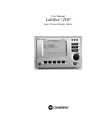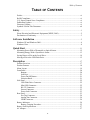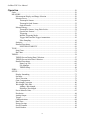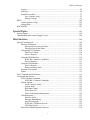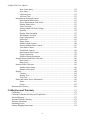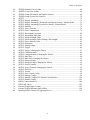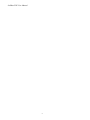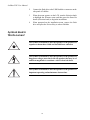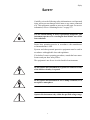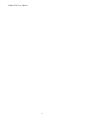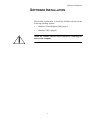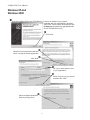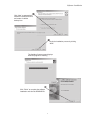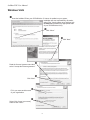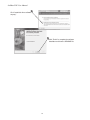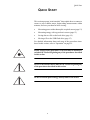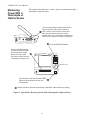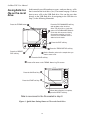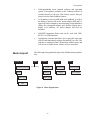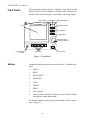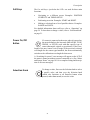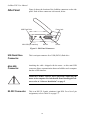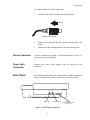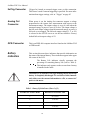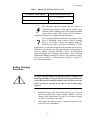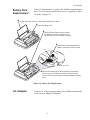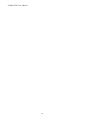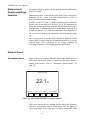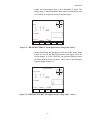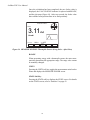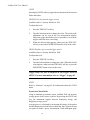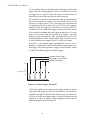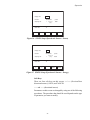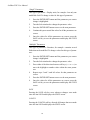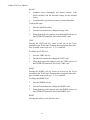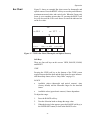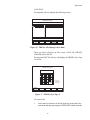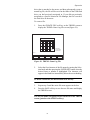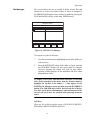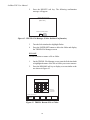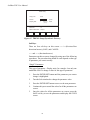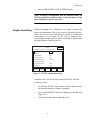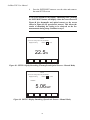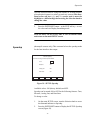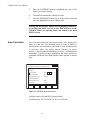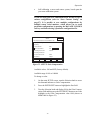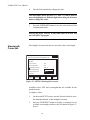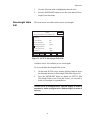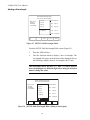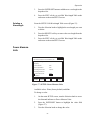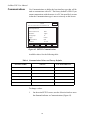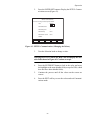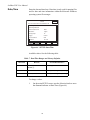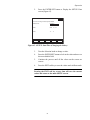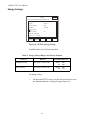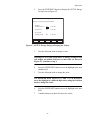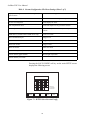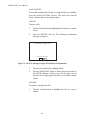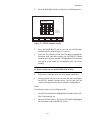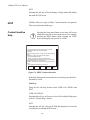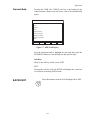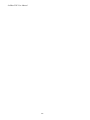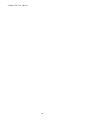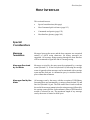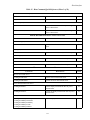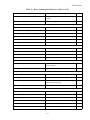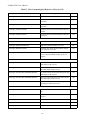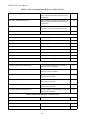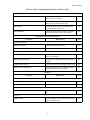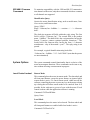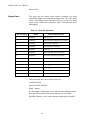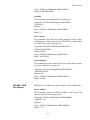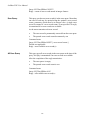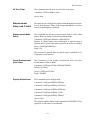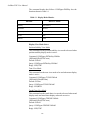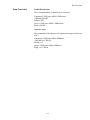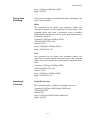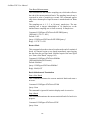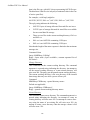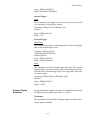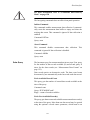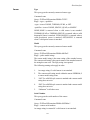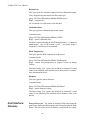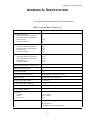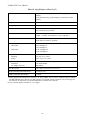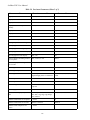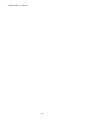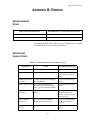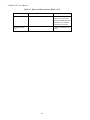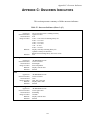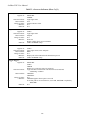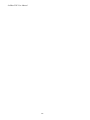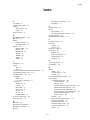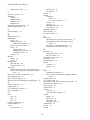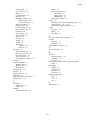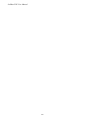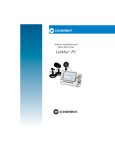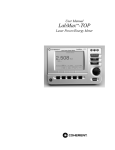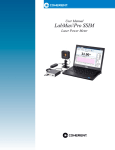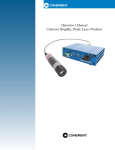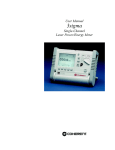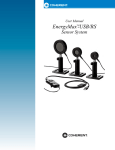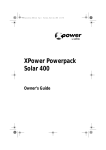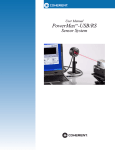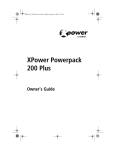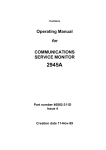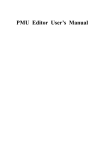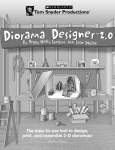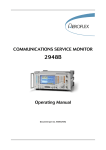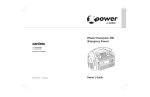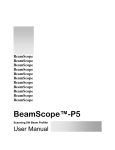Download LabMax™-TOP
Transcript
User Manual LabMax™-TOP Laser Power/Energy Meter User Manual LabMax-TOP Laser Power/Energy Meter 7470 SW Bridgeport Rd. Portland, OR 97224 LabMax-TOP User Manual This document is copyrighted with all rights reserved. Under the copyright laws, this document may not be copied in whole or in part or reproduced in any other media without the express written permission of Coherent, Inc. Permitted copies must carry the same proprietary and copyright notices as were affixed to the original. This exception does not allow copies to be made for others, whether or not sold, but all the material purchased may be sold, given or loaned to another person. Under the law, copying includes translation into another language. Coherent and the Coherent Logo are registered trademarks of Coherent, Inc. LabMax is a trademark of Coherent, Inc. Every effort has been made to ensure that the data given in this document is accurate. The information, figures, tables, specifications and schematics contained herein are subject to change without notice. Coherent makes no warranty or representation, either expressed or implied with respect to this document. In no event will Coherent be liable for any direct, indirect, special, incidental or consequential damages resulting from any defects in its documentation. Technical Support In the U.S.: Should you experience difficulties with your product, or need technical information, please visit our website: www.Coherent.com. You can obtain additional support by either telephoning our Technical Support Hotline at 1.800.343.4912, or e-mailing our Support Team at [email protected]. Telephone coverage is available Monday through Friday (except U.S. holidays). If you call outside our office hours, your call will be taken by our answering system and will be returned when the office reopens. If there are technical difficulties with your product that cannot be resolved by support mechanisms outlined above, please e-mail or telephone Coherent Technical Support with a description of the problem and the corrective steps attempted. When communicating with our Technical Support Department, via the web or telephone, the model and serial number of the product will be required by the Support Engineer responding to your request. Outside the U.S.: If you are located outside the U.S., visit our website for technical assistance, or telephone our local Service Representative. Representative phone numbers and addresses can be found on the Coherent website: www.Coherent.com. Coherent provides web and telephone technical assistance as a service to its customers and assumes no liability thereby for any injury or damage that may occur contemporaneous with such services. These support services do not, under any circumstances, affect the terms of any warranty agreement between Coherent and the buyer. Operating a Coherent product with any of its interlocks defeated is always at the operator's risk. ii Table of Contents TABLE OF CONTENTS Preface .................................................................................................................................. xi RoHS Compliance ................................................................................................................ xi U.S. Export Control Laws Compliance ................................................................................ xi Publication Updates .............................................................................................................. xi Firmware Updates................................................................................................................. xi Symbols Used in This Document ........................................................................................ xii Safety ...........................................................................................................................................1 Waste Electrical and Electronic Equipment (WEEE, 2002) ...................................................2 Declaration of Conformity......................................................................................................3 Software Installation ..........................................................................................................5 Windows XP and Windows 2000 ...........................................................................................6 Windows Vista ........................................................................................................................8 Quick Start .............................................................................................................................11 Measuring Power With a Thermopile or Optical Sensor......................................................12 Measuring Energy With a Pyroelectric Sensor .....................................................................13 Saving Data to a File on the Local Drive..............................................................................14 Moving a File to the USB Flash Drive .................................................................................15 Description ............................................................................................................................17 Product Overview .................................................................................................................17 Product Features ...................................................................................................................18 Menu Layout.........................................................................................................................19 Front Panel ............................................................................................................................20 Buttons .........................................................................................................................20 Soft Keys......................................................................................................................21 Power On/Off Button...................................................................................................21 Selection Knob.............................................................................................................21 Side Panel .............................................................................................................................22 USB Flash Drive Connector ........................................................................................22 Mini-USB Connector ...................................................................................................22 RS-232 Connector........................................................................................................22 Sensor Connector .........................................................................................................23 Power Jack Connector .................................................................................................23 Rear Panel .............................................................................................................................23 Ext Trig Connector.......................................................................................................24 Analog Out Connector .................................................................................................24 GPIB Connector...........................................................................................................24 Battery Indicators..................................................................................................................24 Battery Charging Procedure.........................................................................................25 Battery Pack Replacement ....................................................................................................27 AC Adapter ...........................................................................................................................27 iii LabMax-TOP User Manual Operation ................................................................................................................................29 Units......................................................................................................................................29 MEASURE ...........................................................................................................................29 Measurement Display and Range Selection ................................................................30 Measure Power ............................................................................................................30 Thermopile Sensors ............................................................................................30 Thermopile Quad Sensors...................................................................................32 Optical Sensors ...................................................................................................33 Measure Energy ...........................................................................................................34 Thermopile Sensors, Long Pulse Joules .............................................................34 Pyroelectric Sensors............................................................................................37 Triggering............................................................................................................39 Internal Triggering Mode....................................................................................39 Trigger States and the Trigger Annunciator........................................................41 Pulse Sampling ...................................................................................................41 Statistics .......................................................................................................................42 Detailed Procedures .....................................................................................................49 POSITION STABILITY .....................................................................................49 TUNE....................................................................................................................................51 Strip Chart....................................................................................................................51 Bar Chart......................................................................................................................53 TREND .................................................................................................................................54 TREND Screen During Data Collection......................................................................57 TREND Screen After Data Collection.........................................................................58 Detailed Procedures .....................................................................................................60 Name Log File ....................................................................................................60 File Manager .......................................................................................................63 TREND Setup .....................................................................................................68 ZERO ....................................................................................................................................71 SETUP ..................................................................................................................................72 Display Smoothing ......................................................................................................73 Speedup........................................................................................................................75 Area Correction............................................................................................................76 Gain Compensation......................................................................................................78 Wavelength Correction ................................................................................................80 Wavelength Table Edit .................................................................................................81 Adding a Wavelength..........................................................................................82 Deleting a Wavelength ........................................................................................83 Power Measure Units...................................................................................................83 Resolution ....................................................................................................................84 Analog Output..............................................................................................................85 Trigger..........................................................................................................................85 Communications ..........................................................................................................88 Date/Time.....................................................................................................................90 Energy Savings ............................................................................................................92 Screen Contrast ............................................................................................................94 Serial Number ..............................................................................................................96 iv Table of Contents Version .........................................................................................................................96 Soft Keys......................................................................................................................96 Detailed Procedures .....................................................................................................97 Save Current Config ...........................................................................................97 Manage Configs ..................................................................................................99 HELP ..................................................................................................................................102 Context-Sensitive Help ..............................................................................................102 General Help ..............................................................................................................103 BACKLIGHT .....................................................................................................................103 Special Topics .....................................................................................................................105 Analog Output.....................................................................................................................105 Understanding the External Trigger Circuit........................................................................105 Host Interface .....................................................................................................................109 Special Considerations........................................................................................................109 Message Terminators .................................................................................................109 Messages Received by the Meter......................................................................109 Messages Sent by the Meter .............................................................................109 Using the RS-232 Interface........................................................................................110 Data Flow Control ............................................................................................110 Service Request.................................................................................................110 Using the GPIB Interface...........................................................................................110 IEEE-488.1 Interface Capabilities ....................................................................110 Service Request................................................................................................. 111 Using the USB Interface ............................................................................................111 Service Request................................................................................................. 111 Binary Streaming Data......................................................................................111 Notation Conventions ................................................................................................ 111 Syntax ........................................................................................................................111 Host Command Quick Reference .......................................................................................113 Commands and Queries ......................................................................................................122 SCPI Common Commands ........................................................................................122 IEEE-488.2 Common Commands ....................................................................123 System Options ..........................................................................................................123 Local Control Lockout......................................................................................123 System Status ....................................................................................................124 Backlight Control..............................................................................................125 Power Auto-Off ................................................................................................125 Meter Configuration Management....................................................................126 Communications ........................................................................................................127 Interface Select .................................................................................................127 Message Handshaking ......................................................................................128 Serial Port-Specific ...........................................................................................128 IEEE-488.1 GPIB Port-Specific .......................................................................129 USB Port-Specific.............................................................................................130 Error Record Reporting and Collection .....................................................................130 v LabMax-TOP User Manual Error Count Query ............................................................................................131 Error Query .......................................................................................................132 All Error Query .................................................................................................132 All Error Clear ..................................................................................................133 Measurement Setup and Control................................................................................133 Measurement Mode Select................................................................................133 Power Measurement Units Select .....................................................................133 Display Mode Select .........................................................................................133 Area Correction.................................................................................................135 Analog Output Full Scale Voltage ....................................................................136 Speedup.............................................................................................................136 Display Data Smoothing ...................................................................................137 Wavelength Correction .....................................................................................137 Gain Compensation...........................................................................................138 Probe Zero.........................................................................................................139 Range Select .....................................................................................................139 Statistics Mode Control.....................................................................................140 Position Stability Mode Control .......................................................................143 Tune Mode Control...........................................................................................143 Trend Mode Control..........................................................................................144 Measurement Data Format................................................................................152 Trigger Parameters............................................................................................158 Numeric Display Resolution.............................................................................159 Sample Measurement Data Collection ......................................................................160 Data Gating .......................................................................................................160 Data Query ........................................................................................................161 Statistics Data Collection...........................................................................................162 Statistics Data Gating........................................................................................162 Statistics Data Query.........................................................................................163 Display .......................................................................................................................164 Contrast .............................................................................................................164 Display Text ......................................................................................................165 Text Clear..........................................................................................................165 Meter and Sensor Device Information.......................................................................165 Meter .................................................................................................................165 Sensor................................................................................................................167 Host Interface Glossary ......................................................................................................168 Calibration and Warranty .........................................................................................171 Calibration ..........................................................................................................................171 Coherent Calibration Facilities and Capabilities ................................................................171 Limited Warranty ................................................................................................................172 Extended Lifetime Warranty...............................................................................................172 Warranty Limitations ..........................................................................................................173 Obtaining Service ...............................................................................................................173 Product Shipping Instructions.............................................................................................174 vi Table of Contents Appendix A: Specifications........................................................................................175 RS-232 Pinouts ...................................................................................................................177 Persistent Parameters ..........................................................................................................177 Appendix B: Errors ........................................................................................................181 Measurement Errors............................................................................................................181 Meter and Sensor Errors .....................................................................................................181 Appendix C: Onscreen Indicators .........................................................................183 Index ........................................................................................................................................187 LIST OF TABLES 1. 2. 3. 4. 5. 6. 7. 8. 9. 10. 11. 12. 13. 14. 15. 16. 17. 18. 19. 20. 21. 22. Battery Life Indicator.........................................................................................................24 Joules and Watts Units .......................................................................................................29 Approximate Pulse Sampling Based on the Number of Incoming Pulses.........................41 Sensor Resolution Ranges .................................................................................................84 Trigger Range and Factory Defaults..................................................................................86 Communication Values and Factory Defaults ...................................................................88 Date/Time Ranges and Factory Defaults ...........................................................................90 Energy Savings Ranges and Factory Defaults ...................................................................92 Custom Configuration File Meter Settings ........................................................................97 IEEE-488.1 Interface Functions ......................................................................................110 Host Command Quick Reference ....................................................................................113 Status Bit Definitions.......................................................................................................124 Error Codes and Description Strings ...............................................................................130 Display Mode Headers.....................................................................................................134 Measurement Data Value Selections................................................................................155 FLAG Bit Definitions ......................................................................................................156 Coherent Service Centers.................................................................................................174 Specifications...................................................................................................................175 RS-232 Pinouts ................................................................................................................177 Persistent Parameters .......................................................................................................177 Meter and Sensor Errors ..................................................................................................181 Onscreen Indicators .........................................................................................................183 vii LabMax-TOP User Manual LIST OF FIGURES 1. 2. 3. 4. 5. 6. 7. 8. 9. 10. 11. 12. 13. 14. 15. 16. 17. 18. 19. 20. 21. 22. 23. 24. 25. 26. 27. 28. 29. 30. 31. 32. 33. 34. 35. 36. 37. 38. 39. 40. 41. Waste Electrical and Electronic Equipment Label...............................................................2 Quick Start: Measuring Power With a Thermopile or Optical Sensor...............................12 Quick Start: Measuring Energy With a Pyroelectric Sensor..............................................13 Quick Start: Saving Data to a File on the Local Drive ......................................................14 Quick Start: Moving a File to the USB Flash Drive..........................................................15 Menu Organization ............................................................................................................19 Front Panel .........................................................................................................................20 Side Panel Connectors .......................................................................................................22 Rear Panel Connectors.......................................................................................................23 Battery Pack Replacement .................................................................................................27 MEASURE POWER: Thermopile Sensors .......................................................................30 MEASURE POWER: Thermopile Quad Sensors .............................................................32 MEASURE POWER: Optical Sensors ..............................................................................33 MEASURE ENERGY: Thermopile Sensors (Long Pulse Joules).....................................35 MEASURE ENERGY: Thermopile Sensors (Long Pulse - Active)..................................35 MEASURE ENERGY: Thermopile Sensors (Long Pulse - After Pulse) ..........................36 MEASURE ENERGY: Pyroelectric Sensors.....................................................................37 Average Power Diagram ....................................................................................................39 Internal Trigger Threshold .................................................................................................40 STATS: Thermopile and Optical Sensors ..........................................................................42 STATS: Pyroelectric Sensors .............................................................................................42 STATS: Data Collection (In Process) ................................................................................43 STATS: Statistics Readout .................................................................................................44 STATS: Change Stats .........................................................................................................45 STATS: Setup (Thermopile and Optical Sensors) .............................................................46 STATS: Setup (Pyroelectric Sensors - Power)...................................................................47 STATS: Setup (Pyroelectric Sensors - Energy)..................................................................47 MEASURE POWER: POSITION STABILITY................................................................49 POSITION STABILITY: Duration ....................................................................................50 TUNE: Strip Chart (Thermopile and Optical Sensors)......................................................51 TUNE: Bar Chart (Thermopile and Optical Sensors)........................................................53 TREND: Thermopile and Optical Sensors ........................................................................55 TREND: Pyroelectric Sensors ...........................................................................................55 TREND: During Data Collection ......................................................................................57 TREND: After Data Collection .........................................................................................58 TREND: File Manager (Save Data)...................................................................................59 TREND: Save Tmp As ......................................................................................................59 TREND: Name Log File....................................................................................................61 TREND: File Manager.......................................................................................................63 TREND: File Manager (File Deletion Confirmation) .......................................................65 TREND: File Manager (Folder Deletion Confirmation) ...................................................66 viii Table of Contents 42. 43. 44. 45. 46. 47. 48. 49. 50. 51. 52. 53. 54. 55. 56. 57. 58. 59. 60. 61. 62. 63. 64. 65. 66. 67. 68. 69. 70. 71. 72. 73. 74. 75. 76. 77. 78. 79. 80. TREND: Rename File or Folder ........................................................................................66 TREND: Create New Folder..............................................................................................68 TREND: Setup (Thermopile and Optical Sensors)............................................................69 TREND: Setup (Pyroelectric Sensors) ..............................................................................70 SETUP ...............................................................................................................................72 SETUP: Display Smoothing ..............................................................................................73 SETUP: Display Smoothing (Thermopile and Optical Sensors - Manual Mode) .............74 SETUP: Display Smoothing (Pyroelectric Sensors - Manual Mode)................................74 SETUP: Speedup ...............................................................................................................75 SETUP: Area Correction ...................................................................................................76 SETUP: Gain Compensation .............................................................................................79 SETUP: Wavelength Correction ........................................................................................80 SETUP: Wavelength Table Edit.........................................................................................81 SETUP: Edit Wavelength Table.........................................................................................82 SETUP: Edit Wavelength Table (Adding a Wavelength) ..................................................82 SETUP: Power Measure Units ..........................................................................................83 SETUP: Resolution............................................................................................................84 SETUP: Analog Output .....................................................................................................85 SETUP: Trigger .................................................................................................................86 SETUP: Trigger (Changing the Values).............................................................................87 SETUP: Communications..................................................................................................88 SETUP: Communications (Changing the Values) .............................................................89 SETUP: Date/Time ............................................................................................................90 SETUP: Date/Time (Changing the Values) .......................................................................91 SETUP: Energy Savings ....................................................................................................92 SETUP: Energy Savings (Changing the Values) ...............................................................93 SETUP: Screen Contrast....................................................................................................94 SETUP: Screen Contrast (Changing the Values) ...............................................................95 SETUP: Serial No. .............................................................................................................96 SETUP: Version .................................................................................................................96 SETUP: Save Current Config ............................................................................................98 SETUP: Manage Configs...................................................................................................99 SETUP: Manage Configs (File Deletion Confirmation) .................................................100 SETUP: Rename Config ..................................................................................................101 HELP (Context-Sensitive) ...............................................................................................102 HELP (All Topics) ...........................................................................................................103 External Trigger Input Circuitry ......................................................................................105 External Trigger Minimum Pulse Width..........................................................................106 Boosting Source Current of Triggering Device ...............................................................107 ix LabMax-TOP User Manual x Preface Preface This manual contains user information for the LabMax™-TOP Laser Power/Energy Meter. RoHS Compliance This Coherent product is RoHS compliant. U.S. Export Control Laws Compliance It is the policy of Coherent to comply strictly with U.S. export control laws. Export and re-export of lasers manufactured by Coherent are subject to U.S. Export Administration Regulations, which are administered by the Commerce Department. In addition, shipments of certain components are regulated by the State Department under the International Traffic in Arms Regulations. The applicable restrictions vary depending on the specific product involved and its destination. In some cases, U.S. law requires that U.S. Government approval be obtained prior to resale, export or re-export of certain articles. When there is uncertainty about the obligations imposed by U.S. law, clarification should be obtained from Coherent or an appropriate U.S. Government agency. Publication Updates To view information that may have been added or changed since this publication went to print, connect to www.Coherent.com. Firmware Updates To obtain the latest version of LabMax firmware: 1. Connect to www.Coherent.com. 2. Download the firmware to a USB flash drive. To install the update: 1. Plug LabMax into an AC power source and then turn the meter ON. Do not use battery power when installing a firmware update. A power loss during the installation process will damage the meter, which must then be returned to Coherent for repair. xi LabMax-TOP User Manual 2. Connect the flash drive to the USB flash drive connector on the side panel of LabMax. 3. When the menu appears on the LCD, turn the Selection knob to highlight the firmware name and then press the Enter/Set button (Selection knob) to begin the installation. 4. When prompted on the installation menu, remove the flash drive and press the Exit soft key to reboot LabMax. Symbols Used in This Document This symbol is intended to alert the operator to the presence of exposure to hazardous visible and invisible laser radiation. This symbol is intended to alert the operator to the presence of dangerous voltages associated with the product that may be of sufficient magnitude to constitute a risk of electrical shock. This symbol is intended to alert the operator to the presence of important operating and maintenance instructions. xii Safety SAFETY Carefully review the following safety information to avoid personal injury and to prevent damage to this meter or any sensor connected to it. This equipment contains no user-serviceable parts. For service information, refer to “Obtaining Service” on page 173. The use and measuring of lasers is potentially dangerous. This instrument operates over wavelengths that include non-visible laser emissions. Proper laser operating practice in accordance with manufacturer recommendations is vital. Eyewear and other personal protective equipment must be used in accordance with applicable laws and regulations. If in doubt of correct operating procedures, consult the laser manufacturer and your laser safety officer. The equipment is not for use in critical medical environments. Do not operate this instrument if its panels are removed or any of the interior circuitry is exposed. Do not operate this instrument in wet or damp conditions, or in an explosive atmosphere. Operate this instrument only within the specified voltage range. 1 LabMax-TOP User Manual Do not operate this instrument if there are suspected failures. Refer damaged equipment to qualified Coherent service personnel. Do not use battery power when installing a firmware update. A power loss during the installation process will damage the meter, which must then be returned to Coherent for repair. Waste Electrical and Electronic Equipment (WEEE, 2002) The European Waste Electrical and Electronic Equipment (WEEE) Directive (2002/96/EC) is represented by a crossed-out garbage container label (see Figure 1, below). The purpose of this directive is to minimize the disposal of WEEE as unsorted municipal waste and to facilitate its separate collection. Figure 1. Waste Electrical and Electronic Equipment Label 2 Safety Declaration of Conformity 3 LabMax-TOP User Manual 4 Software Installation SOFTWARE INSTALLATION This section explains how to install the LabMax software on the following operating systems: • Windows XP and Windows 2000 (page 6) • Windows VISTA (page 8) Install the LabMax software before physically connecting the meter to the computer. 5 LabMax-TOP User Manual Windows XP and Windows 2000 Insert the LabMax CD into your CD-ROM drive. If Autorun is enabled on your system, installation will start automatically; otherwise, select “Run” from the Start menu and then type D:\Setup.exe (substitute the appropriate letter of your CD-ROM drive for D). Click “Next.” Read the License Agreement and then select “I accept the license agreement.” Click “Next.” (your name) Fill in your name and the name of your organization. (your organization) Select “Only for me (your name)” and then click “Next.” (your name) Select the default destination folder by clicking “Next.” 6 Software Installation Click “Next” to automatically install the LabVIEW® drivers and create a LabMax desktop icon. Begin the installation process by clicking “Next.” The Updating System screen displays while the program is installing . . . Click “Finish” to complete the software installation and view the README file. 7 LabMax-TOP User Manual Windows Vista Insert the LabMax CD into your CD-ROM drive. If Autorun is enabled on your system, installation will start automatically; otherwise, select “Run” from the Start menu and then type D:\Setup.exe (substitute the appropriate letter of your CD-ROM drive for D). Click “Allow.” Click “Next.” Read the License Agreement and then select “I accept the license agreement.” Click “Next.” Fill in your name and the name of your organization. Select “Only for me (your name)” and then click “Next.” (your name) (your organization) (your name) 8 Software Installation Select the default destination folder by clicking “Next.” Click “Next.” Begin the installation process by clicking “Next.” The Updating System screen displays while the program is installing . . . 9 LabMax-TOP User Manual Click “Install this driver software anyway.” Click “Finish” to complete the software installation and view the README file. 10 Quick Start QUICK START This section presents “mini-tutorials” that explain how to connect a sensor to your LabMax meter, begin taking measurements within minutes, and save your data for later viewing. • Measuring power with a thermopile or optical sensor (page 12) • Measuring energy with a pyroelectric sensor (page 13) • Saving data to a file on the local drive (page 14) • Moving a file to the USB flash drive (page 15) For detailed information about each step of the procedures introduced in this section, refer to “Operation” on page 29. Follow all laser safety procedures. The laser must be blocked or switched OFF before beginning any of the procedures described in this section. Power to the LabMax meter must be OFF before beginning any of the procedures described in this section. Do not exceed the power/energy density limits of the sensor. 11 LabMax-TOP User Manual Measuring Power With a Thermopile or Optical Sensor The tutorial describes how to take a power measurement using a thermopile or optical sensor. Connect a thermopile or optical sensor to the 25-pin connector and turn the meter ON. Note: Contact Coherent if the sensor has a BNC plug and did not ship with a 25-pin adapter (refer to the “Calibration and Warranty” section of this manual for contact information). Press the MEASURE button. Press the RANGE soft key and then turn the Selection knob to select the range. Select Auto if you want the meter to select the best measurement range for you. ? MEASURE TUNE TREND Selection Knob ZERO Block the beam and then press the ZERO button to set the baseline for the new measurement. Unblock the beam, take the measurement, and observe the result on the display. Figure 2. Quick Start: Measuring Power With a Thermopile or Optical Sensor 12 Quick Start Measuring Energy With a Pyroelectric Sensor This tutorial shows how to take an energy measurement using a pyroelectric sensor. Connect a pyroelectric sensor to the 25-pin connector and turn the meter ON. Note: Contact Coherent if the sensor has a BNC plug and did not ship with a 25-pin adapter (refer to the “Calibration and Warranty” section for contact information). Press the MEASURE button. If Watts mode is currently selected, toggle the UNITS soft key to select Joules mode. ? MEASURE Press the RANGE soft key and then turn the Selection knob to select the range. Note: Auto range is not available for this type of sensor. TUNE TREND Selection Knob ZERO Press the TRIG LEV soft key and then turn the Selection knob to adjust the trigger threshold. Make sure the trigger threshold is set below the energy level you plan to measure and above the level at which the system triggers on noise. Take the measurement and observe the result on the display. Figure 3. Quick Start: Measuring Energy With a Pyroelectric Sensor 13 LabMax-TOP User Manual Saving Data to a File on the Local Drive In this tutorial you will learn how to create—and save data to—a file that’s stored on the local drive (/loc). The tutorial on page 15 shows how to move a file to the USB flash drive. You can also save data directly to the USB flash drive by navigating to the USB drive in Step 2, in the following illustration. Press the TREND button. ? MEASURE TUNE TREND Press the FILE MANAGER soft key and navigate to the /loc drive. Note: The drive (/loc or /usb) that opens in FILE MANAGER defaults to the last drive accessed during the previous session, or to the /loc drive if no USB flash drive is attached to the meter. Press the EXIT soft key. ZERO Press the TREND SETUP soft key. Press the CREATE FILE soft key. the Duration value to the sample size you Set want to save to file. Press the SAVE soft key. Create a file name on the TREND: Name Log File screen. ? Press the SAVE soft key. MEASURE TUNE TREND Press the START soft key. ZERO When data collection is complete, press the RESET soft key. Data is now saved in the file created in step 8. Figure 4. Quick Start: Saving Data to a File on the Local Drive 14 Quick Start Moving a File to the USB Flash Drive This tutorial shows how to move a file from the local drive (/loc) to the USB flash drive (/usb) connected to LabMax. Attach a USB flash drive to the connector on the side panel. Press the TREND button. ? MEASURE TUNE Press the FILE MANAGER soft key and navigate to the /loc drive. Note: The drive (/loc or /usb) that opens in FILE MANAGER defaults to the last drive accessed during the previous session, or to the /loc drive if no USB flash drive is attached to the meter. Highlight the file you want to move. TREND Selection Knob ZERO Press the COPY MOVE soft key. Navigate to a folder using the Selection knob, if you wish, and then press the MOVE soft key. Press the ENTER/Set button to dismiss the confirmation dialog box. The file selected in step 4 has been moved to the /usb drive and removed from the /loc drive. Figure 5. Quick Start: Moving a File to the USB Flash Drive 15 LabMax-TOP User Manual 16 Description DESCRIPTION Thank you for purchasing the LabMax™-TOP Laser Power/Energy Meter—a versatile, easy-to-use, single-channel power/energy meter designed for anyone who needs to measure and analyze laser output. This section discusses: Product Overview • Product overview (this page) • Product features (page 18) • Menu layout (page 19) • Front panel (page 20) • Side panel (page 22) • Rear panel (page 23) • Battery indicators (page 24) • Battery pack replacement (page 27) • AC adapter (page 27) The LabMax-TOP Laser Power/Energy Meter meets your needs in new ways via onboard data logging as well as support for logging data directly to a USB flash drive. It also offers enhanced data analysis and statistics, and a form factor that allows flexible positioning and viewing angles so it can be used in areas with limited bench space. LabMax is directly compatible with most Coherent thermal, pyroelectric, and semiconductor sensors (with no need for adapters) and displays beam position for quick and accurate setup. Performance is enhanced in the form of low noise pulse energy measurement and high resolution power measurement. 17 LabMax-TOP User Manual Product Features Specific features of your LabMax meter include: • Compatible with LM-, PM-, and PS- model thermopile sensors, and OP-2 and LM-2 model optical sensors. No adapters required. • Displays beam position with LM-model sensors • Supports 5-digit resolution with thermopile and optical sensors (user selectable). • Pyroelectric: • Measures energy to 10000 pps and captures every pulse to 1000 pps with J-model and EnergyMax sensors. Streams data over USB to 1000 Hz. Also measures rep. rate and calculates average power. (LabMax is not compatible with the legacy LM-P model energy sensors.) • Large, graphical display with backlight. Ergonomic interface with easily accessible buttons for all features and modes. Flexible positioning of the display allows viewing from many angles. • Digital tuning indicators - horizontal bar and trend chart formats with peak indicators. • Onboard statistics (mean, minimum, maximum, standard deviation, range, three stability parameters, dose, and missed pulses). Display up to six user-selectable statistical parameters at a time. • Data logging can be performed directly to a USB flash drive, or up to 400,000 points can be retained onboard the meter. The meter has a file management system that allows naming and renaming files, auto increments file names for repetitive logging events, supports folder creation and renaming, and transfers files and folders from onboard memory to USB flash drive. • USB, RS-232, and GPIB (LabMax-TOP w/GPIB model only) computer interfaces with full host control and drivers for both VisualBasic and LabVIEW™ programmers. Plug-and-play applications software is also supplied standard, along with USB and RS-232 cables (an optional GPIB cable is also available through Coherent). • Analog output with user-selectable full-scale voltage of 1, 2 or 4V. RCA-to-BNC converter included (standard). • External trigger input with user-selectable slope and trigger delay. 18 Description Menu Layout MEASURE POSITION STABILITY (thermopile quads only) STATS STATS: Setup • Field-upgradeable meter internal software and operating system, with updates available on the Coherent website or e-mailed directly to the user. This feature ensures that you always have the latest LabMax features. • Li-ion battery powered (4400 mAh pack standard), as well as the ability to operate with an AC power adapter (PSE and UL approved). Meter contains a smart charging circuit onboard to charge the rechargeable battery pack and the display has a battery level indicator. AC power adapter and cord are included. • LabVIEW Instrument Driver that can be used with USB, RS-232, or GPIB interfaces. • Applications software that allows you to plug the meter into your PC and immediately analyze data and log it to a file. The software is contained on the CD that ships with the meter and will also be available on our website as a free download. The following chart graphically depicts the LabMax menu organization. TUNE (no submenus) SETUP TREND TREND: Name Log File SETUP: Save Current Config TREND: File Manager SETUP: Manage Configs TREND: Setup STATS: Change Stats Figure 6. Menu Organization 19 HELP HELP: (context-sensitive) HELP: All Topics LabMax-TOP User Manual Front Panel The front panel (shown in Figure 7) includes a large liquid crystal display (LCD), as well as buttons, a Selection knob, and soft keys that are used to enter parameters, select modes, and change ranges. Setup Button Help Button Backlight Button ? LCD Measure Button MEASURE TUNE Tune Button TREND Trend Button Selection Knob (Enter/Set Button) ZERO Power On/Off Button Soft Keys Zero Button Figure 7. Front Panel Buttons LabMax has the following buttons (refer to Figure 7 for button locations): • SETUP • HELP • BACKLIGHT • MEASURE • TUNE • TREND • ZERO • Power On/Off • Selection knob (which also functions as the Enter/Set button when pressed, rather than turned) For detailed information about each of the buttons, refer to “Operation” on page 29. 20 Description Soft Keys The five soft keys—just below the LCD—are used for three main functions: • Navigating to a different screen. Examples: POSITION STABILITY and TREND SETUP. • Performing an action. Examples: START and RESET. • Making a selection from a list of possible choices. Examples: RANGE and UNITS. For detailed information about soft keys, refer to “Operation” on page 29. To learn how to change a value, refer to “Selection Knob” on page 21. Power On/Off Button If a sensor is connected to the meter when it is turned on, the meter defaults to the last mode (MEASURE, TUNE, TREND, or SETUP) used with that specific type of sensor (thermopile, optical, or pyroelectric). If the wavelength of the new sensor is out of range of the previously-selected wavelength for the sensor typed attached, the meter automatically switches to the calibration wavelength for that sensor. A “Searching for sensor” error message will appear on the LCD if the meter is turned on without a sensor connected to it. (See “Meter and Sensor Errors” on page 181 for a complete listing and description of all error messages.) Selection Knob To change a value, first turn the Selection knob to select a specific value, and then press the Selection knob (which also functions as an Enter/Set button when pressed, rather than turned) to save the value. 21 LabMax-TOP User Manual Side Panel Figure 8 shows the location of the LabMax connectors on the side panel. Each of these connectors is discussed, below. USB Flash Drive Mini-USB (PC Interface) Power Jack RS-232 Sensor Figure 8. Side Panel Connectors USB Flash Drive Connector This is an input connector for a USB (FAT16) flash drive. Mini-USB Connector Attaching the cable—shipped with the meter—to this mini-USB connector allows communication between LabMax and a computer that has a USB interface. Install the LabMax software before physically connecting the meter to the computer. For information about installing the software, refer to “Software Installation” on page 5. RS-232 Connector This is an RS-232, female, miniature 6-pin DIN. For a list of pin assignments, refer to Table 19 on page 177. 22 Description To connect the RS-232 cable to the meter: 1. Hold the cable locking sheath in the open position: OPEN Cable Locking Sheath 2. Slide the cable into the RS-232 connector on the side of the meter. 3. Release the cable locking sheath to lock the cable in place. Sensor Connector Use this connection to attach a Coherent thermopile, optical, or pyroelectric sensor to LabMax. Power Jack Connector Connect the power cord—shipped with the meter—to this connector. Rear Panel The following figure shows the location of the LabMax connectors on the rear panel. Each of these connectors is discussed, below. EXT TRIG ANALOG OUT GPIB Ext Trig Analog Out GPIB (LabMax-TOP w/GPIB model only) Figure 9. Rear Panel Connectors 23 LabMax-TOP User Manual Ext Trig Connector (Trigger In) Attach an external trigger source to this connection. This source is used if external triggering is specified. For more information about trigger settings, refer to “Trigger” on page 85 Analog Out Connector When power is on, the Analog Out connector outputs a voltage proportional to the current laser measurement with respect to the measurement range. The output voltage is zero (0) volts when the measured energy or power is zero (0) or less. The output voltage is the full-scale output voltage when the measured energy or power is full-scale or overranged. The full-scale output voltage (1, 2, or 4V) is selected in the SETUP screen or via the host interface. Factory default full-scale output voltage is 2V. GPIB Connector This is an IEEE-488 computer interface found on the LabMax-TOP w/GPIB model. Battery Indicators This section discusses three indicators that provide information on the status of the internal battery. These indicators appear in the upper left corner of the LCD. The Battery Life indicator visually represents the percentage of remaining battery life (refer to Table 1). This indicator only appears on the screen when a battery is installed in the meter. The Battery Life indicator will begin flashing shortly before the battery is completely discharged. To avoid loss of data, immediately either save the current information to a file, or connect AC power to the meter. Table 1. Battery Life Indicator (Sheet 1 of 2) NUMBER OF VISIBLE BARS REMAINING BATTERY LIFE 5 81 to 100% 4 61 to 80% 3 41 to 60% 2 21 to 40% 24 Description Table 1. Battery Life Indicator (Sheet 2 of 2) NUMBER OF VISIBLE BARS REMAINING BATTERY LIFE 1 11 to 20% 0 0 to 10% The Charging indicator signals that the battery is currently being charged. It only appears on the screen when the meter is running on AC power and the installed battery has less than 100% charge. Once the battery is completely charged, the Charging indicator disappears. The Charging Malfunction indicator only appears when there is something wrong with the battery charging process. To attempt to solve the problem, begin by removing the battery and then re-attaching it. Then unplug the AC power source from the meter and then plug it back in. If this does not clear the error, fully drain the battery and recharge it (refer to “Battery Charging Procedure,” below, for information about discharging and recharging the battery). If the Charging Malfunction indicator continues to display, call Coherent for assistance (refer to Table 17, “Coherent Service Centers,” on page 174 for contact information). Battery Charging Procedure To achieve greater battery fuel gauge accuracy, complete the following procedure. This procedure must be repeated whenever a new battery pack is installed (including when you first receive the meter) and can be repeated at any time to reset the fuel gauge registers. 1. Install the battery pack into LabMax (in the case of a new meter, the battery pack comes already installed). Refer to “Battery Pack Replacement” on page 27 to see how to attach the battery connector to the meter. 2. Fully-charge the battery pack by running the meter on AC power for at least eight hours. 25 LabMax-TOP User Manual 3. Fully-discharge the battery pack by unplugging LabMax from the AC source and then running the meter using only battery power. Let the meter run until it automatically shuts off (which indicates a dead battery). 4. Fully-charge the battery pack again (> 8 hr.). It can take up to one minute for LabMax to update the Battery Charge indicator after the installation of a new battery or after attaching an AC power adapter. 26 Description Battery Pack Replacement Figure 10 illustrates how to replace the LabMax standard battery pack. To review battery specifications, refer to “Appendix A: Specifications” on page 175. Lay the meter face down on a flat surface and open the stand. Open the battery cover. Carefully lift the battery pack to expose the battery connector. Be careful to not pull the wires out of the battery connector. Push down on the tab and pull the battery connector out of the socket. Tab Battery Connector Remove the battery pack. When installing a new battery pack, make sure the battery connector is pressed back into the socket and the wires are situated under the battery pack. Figure 10. Battery Pack Replacement AC Adapter Using an AC adapter prolongs battery life. LabMax automatically senses when an adapter is being used. 27 LabMax-TOP User Manual 28 Operation OPERATION This section discusses: Units • Units (this page) • MEASURE (this page) • TUNE (page 51) • TREND (page 54) • ZERO (page 71) • SETUP (page 72) • HELP (page 102) • BACKLIGHT (page 103) Measurement units are expressed in terms listed in the following table: Table 2. Joules and Watts Units JOULESA WATTSA pJ (picojoules) pW (picowatts) nJ (nanojoules) nW (nanowatts) mJ (microjoules) mW (microwatts) mJ (millijoules) mW (milliwatts) J (joules) W (watts) kW (kilowatts) A. When area correction is enabled, all units are expressed in terms of per cm2. In other words, the /cm2 suffix is always appended to the units. MEASURE MEASURE The MEASURE mode provides three primary functions: Measure Power, Measure Energy, and Statistics. Each of these functions are discussed in detail, below. 29 LabMax-TOP User Manual Measurement Display and Range Selection The graphical display update rate for numeric measurement is three times per second. Measurement range is selected in decade steps. Range selection is dependent on the sensor type and characteristics, as well as user-determined measurement settings. LabMax uses the “3’s” Rule—a display formatting rule in which the display value is not allowed to exceed 3, 30, or 300, depending on where the decimal point falls, with the decimal point located in a fixed position, as determined by the current range. Typically if a reading exceeds the “3’s” limit, the instrument is over-ranged or, in the case of Auto Ranging, the instrument will automatically range up. Over-ranging refers to a meter setup condition in which the sensor output signal is greater than the maximum allowable level for the selected range. OVR appearing on the display signifies an over-range condition. Over-ranging generates invalid data. Measure Power Thermopile Sensors Figure 11 shows an example of how the MEASURE POWER screen looks when a thermopile sensor is connected to the meter (for thermopile quad sensors, refer to “Thermopile Quad Sensors” on page 32): MEASURE POWER 22.1 Wavelength: 514 RANGE Auto nm Gain: OFF UNITS Watts W Smoothing: OFF STATS Figure 11. MEASURE POWER: Thermopile Sensors This screen contains the live reading and also shows the following indicators: Wavelength, Gain, and Smoothing. Note that Figure 11 shows an example screen with Area Correction turned OFF. With 30 Operation Area Correction turned ON, the screen looks slightly different. (A summary of indicator behavior is provided in “Appendix C: Onscreen Indicators” on page 183.) Soft Keys There are three soft keys on this screen: RANGE, UNITS, and STATS. RANGE • Available values (thermopile and optical sensors): Auto (factory default) and the allowable ranges for the attached sensor. • Available values (pyroelectric sensors): Sensor-dependent. To adjust the range: 1. Press the RANGE soft key. 2. Turn the Selection knob to change the range value. 3. When the desired value appears, press the RANGE soft key (or the ENTER/SET button) to lock in the RANGE value. UNITS Pressing the UNITS soft key toggles the measurement units between Watts and Joules. STATS Refer to “Statistics” on page 42 for information about the STATS menu. Over-Temperature Condition (thermopile sensors only) Whenever the meter detects a sensor over-temperature condition, a Sensor Over Temp dialog message appears on the screen. This message does not appear unless a sensor over-temperature condition exists. If a Sensor Over Temp message appears on the screen, turn the laser off immediately and let the sensor cool down. 31 LabMax-TOP User Manual Thermopile Quad Sensors Figure 12 shows an example of how the MEASURE POWER screen looks when a thermopile quad sensor is connected to the meter. In addition to the live display, there is a positional target that is used to make sure the beam is aligned to the center of the sensor before taking a measurement. The outer edge of the bulls eye target represents the outer edge of the sensor's active area. MEASURE POWER 9.4 514 nm Wavelength: TARGET Small RANGE Auto Gain: W OFF UNITS Watts Smoothing: POSITION STABILITY OFF STATS Figure 12. MEASURE POWER: Thermopile Quad Sensors This screen contains the live reading and also shows the following indicators: Wavelength, Gain, and Smoothing. (A summary of indicator behavior is provided in “Appendix C: Onscreen Indicators” on page 183.) Soft Keys There are five soft keys on this screen: TARGET, RANGE, UNITS, POSITION STABILITY, and STATS. TARGET Available values: Small and Large. To adjust the size of the target, toggle the TARGET soft key. RANGE • Available values (thermopile and optical sensors): Auto (factory default) and the allowable ranges for the attached sensor. • Available values (pyroelectric sensors): Sensor-dependent. 32 Operation To adjust the range: 1. Press the RANGE soft key. 2. Turn the Selection knob to change the range value. 3. When the desired value appears, press the RANGE soft key (or the ENTER/SET button) to lock in the RANGE value. UNITS Pressing the UNITS soft key toggles the measurement units between Watts and Joules. POSITION STABILITY Refer to “POSITION STABILITY” on page 49. STATS Refer to “Statistics” on page 42 for information about the STATS menu. Optical Sensors Figure 13 shows an example of how the MEASURE POWER screen looks when an optical sensor is connected to the meter: MEASURE POWER 21 Wavelength: Gain: 532 nm OFF nW Offset: Smoothing: RANGE Auto --OFF STATS Figure 13. MEASURE POWER: Optical Sensors This screen contains the live reading and also shows the following indicators: Wavelength, Offset, Gain, and Smoothing. (A summary of indicator behavior is provided in “Appendix C: Onscreen Indicators” on page 183.) 33 LabMax-TOP User Manual Soft Keys There are two soft keys on this screen: RANGE and STATS. RANGE • Available values (thermopile and optical sensors): Auto (factory default) and the allowable ranges for the attached sensor. • Available values (pyroelectric sensors): Sensor-dependent. To adjust the range: 1. Press the RANGE soft key. 2. Turn the Selection knob to change the range value. 3. When the desired value appears, press the RANGE soft key (or the ENTER/SET button) to lock in the RANGE value. STATS Refer to “Statistics” on page 42 for information about the STATS menu. Measure Energy Thermopile Sensors, Long Pulse Joules Connecting a thermopile sensor to the meter and switching to Joules mode displays the screen shown in Figure 14. This mode measures the energy of single pulses between 1 millisecond and 10 seconds in 34 Operation length, and with energies from 5 mJ to hundreds of joules. The energy range is sensor dependent. More sensitive thermopiles (such as a PS10Q) are required to measure long mJ pulses. MEASURE ENERGY READY 3.11 mJ 5.2 mW Wavelength: 1.064 µm Gain: OFF UNITS Joules STATS Figure 14. MEASURE ENERGY: Thermopile Sensors (Long Pulse Joules) Display Smoothing and Speedup are not active in this mode. When a pulse is received, the READY indicator in the upper left of the screen changes to CALCULATING, the position indicator shows the beam position in the crosshairs, and a plot of the thermopile response begins (Figure 15). MEASURE ENERGY CALCULATING 3.11 mJ 5.2 mW Wavelength: 1.064 µm Gain: OFF UNITS Joules STATS Figure 15. MEASURE ENERGY: Thermopile Sensors (Long Pulse - Active) 35 LabMax-TOP User Manual Once the calculation has been completed, the new Joules value is displayed, the CALCULATING indicator is replaced with READY, and the plot stops (Figure 16). After two seconds, the Joules value dims and the beam position dims in its final position)): MEASURE ENERGY READY 3.11 mJ 5.2 mW Wavelength: 1.064 µm Gain: OFF UNITS Joules STATS Figure 16. MEASURE ENERGY: Thermopile Sensors (Long Pulse - After Pulse) RANGE When measuring energy with a thermopile sensor, the meter automatically determines the appropriate range. The range value cannot be manually changed. UNITS Pressing the UNITS soft key toggles the measurement units back to Watts and displays the MEASURE POWER screen. STATS Soft Key Pressing the STATS soft key displays the STATS screen. For details on the STATS screen, refer to “Statistics” on page 42. 36 Operation Pyroelectric Sensors Pressing the MEASURE button when a pyroelectric sensor is attached to the meter will display a screen similar to the one shown below. The unit that appends to the live reading is determined by the type of measurement selected with the UNITS soft key: Joules or Watts. MEASURE ENERGY TRIGGER 20 µJ 595 Hz Wavelength: 1.064 µm RANGE 300 µJ Gain: OFF UNITS Joules Smoothing: TRIG LEV 02% OFF STATS Figure 17. MEASURE ENERGY: Pyroelectric Sensors This screen contains the live reading and the rep rate. It also shows the following indicators: Wavelength, Gain, and Smoothing. (A summary of indicator behavior is provided in “Appendix C: Onscreen Indicators” on page 183.) Soft Keys There are four soft keys on this screen: RANGE, UNITS, TRIG LEV(el) (for internal trigger source) or TRIG DLY(delay) (for external trigger source), and STATS. RANGE • Available values: Sensor-dependent. To adjust the range: 1. Press the RANGE soft key. 2. Turn the Selection knob to change the range value. 3. When the desired value appears, press the RANGE soft key (or the ENTER/SET button) to lock in the RANGE value. 37 LabMax-TOP User Manual UNITS Pressing the UNITS soft key toggles the measurement units between Watts and Joules. TRIG LEV(el) (for internal trigger source) Available values: 2 (factory default) to 20%. To adjust the level: 1. Press the TRIG LEV soft key. 2. Turn the Selection knob to change the value. The result of the adjustment can be seen in the live measurement display. Adjust the trigger threshold as low as possible to avoid noise triggers while the laser is not firing. 3. When the desired value appears, either press the TRIG LEV soft key or press the ENTER/SET button to lock in the value. TRIG DLY(delay) (for external trigger source) Available values: 0 (factory default) to 1000. To adjust the level: 1. Press the TRIG DLY soft key. 2. Turn the Selection knob to change the value. When the desired value appears, either press the TRIG DLY soft key or press the ENTER/SET button to lock in the value. Trigger Delay can also be adjusted on the Trigger screen in SETUP. For more information, refer to “Trigger” on page 85 STATS Refer to “Statistics” on page 42 for information about the STATS menu. Pyroelectric Watts Mode Using an attached pyroelectric sensor, LabMax-TOP can measure average power from a series of pulses. By pressing the UNITS soft key, the instrument toggles between displaying energy and displaying average power. Average power is calculated by measuring the energy of the pulses and dividing by the periods between them and, thus, requires at least two pulses to make a power measurement. Each subsequent pulse 38 Operation defines the period for the previous pulse until the last pulse (see Figure 18, below). The last pulse in a pulse burst will not yield a power measurement since the period after the last pulse is indeterminate. This method allows more accurate tracking of initial average power transients for pulsed lasers. E1 E0 t0 E3 E2 t1 t2 En t3 tn indeterminate Figure 18. Average Power Diagram When measuring the average power of a laser burst or continuous pulse train, the frequency of the pulses must be greater than or equal to 1 Hz, and less than or equal to the maximum repetition rate capability of a compatible pyroelectric sensor. Multiple bursts separated by one second or less are treated as a single burst and, accordingly, the gap between bursts appears as a lower power. Short bursts with rep rates greater than 1 kHz may not yield a measurement. Triggering LabMax must trigger reliably for each laser pulse. LabMax may be triggered externally via the Ext Trig connector (see “Ext Trig Connector” on page 24). This is particularly useful in a noisy environment. LabMax can be set to synchronize with either the positive or negative transition of this external signal. Without a reliable external trigger, set LabMax to use its own internal circuitry to extract a trigger from the incoming signal. This is called Internal Triggering (discussed, below). For more information about setting the trigger source, refer to “Trigger” on page 85. Internal Triggering Mode Internal triggering refers to finding a trigger automatically from the incoming signal. 39 LabMax-TOP User Manual To successfully extract an internally-generated trigger, set the meter range so that the incoming signal is at least 5% of the full scale. Set the trigger level at least 2% above the noise level and at least 2% below the percent of full scale that you plan to measure. For example if you plan to measure pulses that are approximately 300 mJ, set the meter to a range of 3J. A peak will occur at 10% of full scale, well above the 5% level. The trigger level should not be set higher than 8%. If the noise level is 5% of full scale (approximately 150 mJ), the trigger level should not be set lower than 7%. To find the level at which noise triggers, make sure the laser shutter is closed and start turning down the trigger threshold level. At some point you may notice that the meter picks up trigger events and displays energy measurements. This is considered the noise level. Depending upon the sensor model and the range selected, you may or may not detect noise triggers above 2% of full scale range. In Figure 19, the internal trigger threshold has been set to 8% (shown as a dashed line). Pulse A will definitely not generate a reliable trigger. Pulse B may generate a trigger, but not reliably. Pulses C and D will definitely generate reliable triggers. Definitely will not trigger May trigger, but not reliable Definitely will trigger 15% 10% 8% Trigger Level 5% A B C D Figure 19. Internal Trigger Threshold A full-scale signal on one range may not trigger on the next higher range unless the trigger level is set to less than 10%. For example, a near full-scale signal of 280 mJ on the 300 mJ range is less than 10% of full scale on the next higher range (3J), and would therefore not trigger the reading. To obtain reliable triggering in this instance, adjust the trigger level to less than 8%. 40 Operation The trigger is synchronous with the leading edge of the pulse, but the actual peak is determined algorithmically by sampling the input signal near the trigger. From the trigger point forward, the algorithm searches for peaks and from the trigger point back, it searches for a baseline. Trigger States and the Trigger Annunciator The trigger state is always displayed when a pyroelectric sensor is attached and the trigger source is set to Internal. Two annunciators indicate the trigger state of the meter: TRIGGER and the ? segment that follows it. There are two possible trigger states when a pyroelectric sensor is attached: triggered and wait for trigger. The triggered state indicates that the meter is capturing laser pulses (or is triggering on noise). The wait for trigger state indicates an absence of pulse triggers. When a pulse is captured, the trigger state becomes active and the wait for trigger state becomes inactive. If no pulses are captured within 2 seconds since the last pulse was captured, the wait for trigger state becomes active and the triggered state becomes inactive. The TRIGGER annunciator reads “TRIGGER” in the triggered state and “TRIGGER?” in the wait for trigger state. Pulse Sampling Pulse sampling refers to how many pulses are read within a series of pulses. For example, when receiving 2,500 pulses per second, pulse sampling reads (that is, samples) every third incoming pulse. Table 3 shows how many pulses are sampled, depending on the number of incoming pulses per second. Table 3. Approximate Pulse Sampling Based on the Number of Incoming Pulses (Sheet 1 of 2) INCOMING PULSES <1,000 PULSES READ Every pulse is read (pulse sampling is not active) 1,000 to 2,000 Every second pulse is read 2,001 to 3,000 Every third pulse is read 3,001 to 4,000 Every fourth pulse is read 4,001 to 5,000 Every fifth pulse is read 5,001 to 6,000 Every sixth pulse is read 6,001 to 7,000 Every seventh pulse is read 41 LabMax-TOP User Manual Table 3. Approximate Pulse Sampling Based on the Number of Incoming Pulses (Sheet 2 of 2) INCOMING PULSES PULSES READ 7,001 to 8,000 Every eighth pulse is read 8,001 to 9,000 Every ninth pulse is read 9,001 to 10,000 Every tenth pulse is read >10,000 Statistics Pulse sampling continues to approx. 15 kHz but is not guaranteed to meet instrument specifications Pressing the STATS soft key from the MEASURE screen will display the screen in Figure 20 (for thermopile or optical sensors), or Figure 21 (for pyroelectric sensors). STATS Duration: 00:10 Elapsed: 00:00 22.1W Live: Min: --- Max: --- Mean: --- Std Dev: --- OFF Smoothing: Wavelength: START 514 nm RANGE Auto Gain: RESTART Manual OFF CHANGE STATS STATS SETUP Figure 20. STATS: Thermopile and Optical Sensors STATS Duration: 10 Elapsed: 0 TRIGGER 15 µJ Live: 581 Hz Min: --- Max: --- Mean: --- Std Dev: --- Wavelength: START 1,064 µm RANGE 300 µJ Gain: OFF RESTART Manual Smoothing: STATS SETUP OFF CHANGE STATS Figure 21. STATS: Pyroelectric Sensors 42 Operation The STATS screen displays the live measurement and, by default, the Min, Mean, Max, and Standard Deviation values. It is possible to modify the parameters shown on this screen by selecting up to six statistics for display. (To learn how to select different statistics, refer to “CHANGE STATS” on page 45.) The Duration indicator in the upper left corner of the STATS screen can be changed in Stats Setup (discussed under “STATS SETUP Description” on page 46). See “Appendix C: Onscreen Indicators” on page 183 for a summary of indicators and their behavior. Soft Keys There are five soft keys on this screen: START, RANGE, RESTART, STATS SETUP, and CHANGE STATS. START Pressing the START soft key begins data collection. The statistics appear on the screen as the batch is collected (see the following example): STATS Duration: 00:10 Live: Elapsed: 00:03 22.2 W Min: 22.2 W Max: 22.3 W Mean: 22.2 W Std Dev: 3.90 mW Wavelength: STOP 514 nm RANGE Auto Gain: OFF RESTART Manual Smoothing: STATS SETUP OFF CHANGE STATS Figure 22. STATS: Data Collection (In Process) Pressing the STOP key—which appears in place of the START key during data collection—ends data collection. RANGE • Available values (thermopile and optical sensors): Auto (factory default) and the allowable ranges for the attached sensor. 43 LabMax-TOP User Manual • Available values (pyroelectric sensors): Sensor-dependent. To adjust the range: 1. Press the RANGE soft key. 2. Turn the Selection knob to change the range value. 3. When the desired value appears, press the RANGE soft key (or the ENTER/SET button) to lock in the RANGE value. RESTART The RESTART soft key on the STATS screen toggles between Manual (factory default) mode and Auto mode. STATS Duration: 00:10 Live: Elapsed: 00:10 22.2 W Min: 22.2 W Max: 22.2 W Mean: 22.2 W Std Dev: 6.74 mW Wavelength: START 514 nm RANGE Auto Gain: OFF RESTART Manual Smoothing: STATS SETUP ON CHANGE STATS Figure 23. STATS: Statistics Readout Manual Mode In Manual mode, pressing the START soft key begins data collection. Data collection ends by: • Pressing the STOP soft key—which appears in place of the START key during data collection. • Reaching the time duration that was set for data collection (see “STATS SETUP Description” on page 46 for information about setting the time duration). Auto Mode Auto mode acts similar to Manual mode, except that once data collection reaches the time duration, the batch automatically starts over. 44 Operation As with Manual RESTART, pressing the STOP soft key immediately stops data collection. STATS SETUP Refer to “STATS SETUP Description” on page 46. CHANGE STATS Pressing the CHANGE STATS soft key on the STATS screen displays the following screen: STATS: Change Stats Min Max Mean Standard deviation Range σ /mean in % 2 σ /mean in % (stability) 3 σ / mean in % Select up to 6 parameters to display Dose Missed Pulses EXIT Figure 24. STATS: Change Stats The Dose parameter appears only when using a pyroelectric sensor in energy mode. The Missed Pulses parameter is available only when in external trigger mode with a pyroelectric sensor. Up to six items can be selected for display on the STATS screen. To select an item: 1. Turn the Selection knob to move the highlight up or down the list. 2. Press the ENTER/SET button to select or de-select an item. 3. Press the EXIT soft key to save the settings and exit Change Stats mode. 45 LabMax-TOP User Manual STATS SETUP Description Statistics batch size is specified on this screen. The total amount of time and the rate at which data is collected can be adjusted. Note that with pyroelectric energy sensors, the batch size is specified in terms of pulses, not time. By default, thermopile and optical sensors are sampled 10 times per second. This is the maximum sampling rate possible. Pyroelectric energy sensors have a factory default sample rate of one sample per laser pulse. Using the STATS Setup screen lets you set the meter so that it does not sample every single laser pulse. To change the current stat settings, press the STATS SETUP soft key. Depending on the type of sensor attached to the meter and the measurement being taken, one of the following STATS: Setup screens will appear: • Thermopile or optical sensor (Figure 25) • Pyroelectric sensor measuring power (Figure 26) • Pyroelectric sensor measuring energy (Figure 27) STATS: Setup Display units: Watts Duration: 00:00:00:10 Sampling rate: 10 Batch Size: 100 <<- (days:hr:min:sec) samples every (hr:min:sec) ->> 00:00:01 SAVE CANCEL Figure 25. STATS: Setup (Thermopile and Optical Sensors) 46 Operation STATS: Setup Display units: Duration: Watts 0000000010 Sampling rate: 1 Batch Size: 10 <<- pulses sample every pulse(s) ->> 00001 SAVE CANCEL Figure 26. STATS: Setup (Pyroelectric Sensors - Power) STATS: Setup Display units: Joules Duration: 0000000010 Sampling rate: Batch Size: <<- 1 pulses samples every pulse(s) 00001 10 ->> SAVE CANCEL Figure 27. STATS: Setup (Pyroelectric Sensors - Energy) Soft Keys There are four soft keys on this screen: <<-/->> (Previous/Next directional arrows), SAVE, and CANCEL. <<- and ->> (directional arrows) Parameters on this screen are changed by using one of the following procedures. The procedure that should be used depends on the type of parameter you want to modify. 47 LabMax-TOP User Manual “Single” Parameters This type of parameter—Display units, for example—has only one modifiable field. To change a value for this type of parameter: 1. Press the ENTER/SET button until the parameter you want to change is highlighted. 2. Turn the Selection knob to change the parameter value. 3. Press the ENTER/SET button to move to the next parameter. 4. Continue this process until the values for all the parameters are correct. 5. Once the values for all the parameters are correct, press the SAVE soft key to save the parameters and display the STATS screen. “Multiple” Parameters This type of parameter—Duration, for example—contains several fields that can be modified. To change a value for this type of parameter: 1. Press the ENTER/SET button until the parameter you want to change is highlighted. 2. Turn the Selection knob to change the parameter value. 3. Press either of the directional arrows soft keys (<<- or ->>) to move the highlight to another value within the same parameter. 4. Repeat steps 2 and 3 until all values for that parameter are correct. 5. Press the ENTER/SET button to move to the next parameter. 6. Once the values for all the parameters are correct, press the SAVE soft key to save the parameters and display the STATS screen. SAVE Pressing the SAVE soft key saves whatever changes were made since the last SAVE and displays the STATS screen. CANCEL Pressing the CANCEL soft key discards all changes that were made since the last SAVE and displays the STATS screen. 48 Operation Detailed Procedures This section provides in-depth information about specific topics that were briefly discussed earlier. POSITION STABILITY When a quad thermopile sensor is attached to the meter, pressing the POSITION STABILITY soft key on the MEASURE POWER screen will display a screen similar to the following: POSITION STABILITY Duration: 01:00 Elapsed: 00:00 X: 0.2 mm Y: -0.5 mm 9.5 -9.5 01:00 START VIEW Scroll CHANGE DURATION EXIT Figure 28. MEASURE POWER: POSITION STABILITY The X-axis of the graph is time and the Y-axis is based on the diameter of the sensor active area. The Duration indicator in the upper left shows how long the meter will collect data.The Elapsed indicator in the upper right corner begins its count when the START soft key is pressed. The actual X and Y values (just above the graph) update as the data is collected. Soft Keys There are four soft keys on this screen: START, VIEW, CHANGE DURATION, and EXIT. START Pressing the START soft key starts data collection and toggles the soft key to STOP. When data collection completes (either by pressing the STOP button or as determined by the previously-set duration), the button toggles to START again. Pressing START when there is already data on screen, clears that data and starts data collection over. 49 LabMax-TOP User Manual VIEW The VIEW soft key toggles between Scroll and Fit: • Fit—Fits the entire duration on the X-axis in one screen • Scroll—Pages the data every minute CHANGE DURATION Pressing the CHANGE DURATION soft key accesses the Duration field in the upper left corner of the screen, as shown here: POSITION STABILITY Duration: 00:00:01 X: 0.2 mm Elapsed: 00:00 Y: -0.5 mm 9.5 -9.5 00:01 <<- ->> CHANGE DURATION EXIT Figure 29. POSITION STABILITY: Duration To change the duration: 1. Use the left and right arrow soft keys to highlight an individual duration field (hours, minutes, or seconds). 2. Turn the Selection knob to change the value of the currently-highlighted field. 3. Repeat steps 1 and 2 until the desired duration has been entered. 4. To save the duration, either press the ENTER/SET button (which will display the POSITION STABILITY screen), or press the EXIT soft key (which will exit POSITION STABILITY mode and display the MEASURE POWER screen). EXIT Pressing the EXIT soft key displays the MEASURE POWER screen. 50 Operation TUNE Pressing the TUNE button on the front panel of the meter will enter the TUNE mode. This mode is used in place of TUNE an analog needle to monitor the laser output while tuning or tweaking the laser. Typically the laser output is being maximized during the process, and both tuning screens—Strip chart and Bar chart—contain peak indicators and display the maximum measured value since the laser Reset event. Details of the strip chart and bar chart are discussed next. Strip Chart Figure 30 shows an example Strip chart screen for both thermopile and optical sensors. Press the RESET soft key to reset the peak indicator, maximum measured value, and vertical scale. When the Vertical scale factor is set to 1X, pressing the RESET soft key will also clear the display. When in a higher scale factor, the screen is not cleared but the factors are reset and the plot is centered on the live reading. TUNE Live: 22.3 Max: 22.4 W W 25 0 60 sec Wavelength: VIEW Strip Chart 532 nm RANGE Auto Gain: OFF VERT 1X Smoothing: HORIZ 1X OFF RESET Figure 30. TUNE: Strip Chart (Thermopile and Optical Sensors) Soft Keys There are five soft keys on this screen: VIEW, RANGE, VERT, HORIZ, and RESET. VIEW Pressing the VIEW soft key at the bottom of the TUNE screen toggles between the Strip chart and the Bar chart (for more information about Bar charts, refer to “Bar Chart” on page 53). 51 LabMax-TOP User Manual RANGE • Available values (thermopile and optical sensors): Auto (factory default) and the allowable ranges for the attached sensor. • Available values (pyroelectric sensors): Sensor-dependent. To adjust the range: 1. Press the RANGE soft key. 2. Turn the Selection knob to change the range value. 3. When the desired value appears, press the RANGE soft key (or the ENTER/SET button) to lock in the RANGE value. VERT Pressing the VERT soft key zooms in and out on the Y-axis presented in the TUNE chart. Zooming does not disturb data collection. Available zoom levels are 1, 2, 5, 10, and 20X. To change the VERT level: 1. Press the VERT soft key. 2. Turn the Selection knob to change the VERT value. 3. When the desired value appears, press the VERT soft key (or the ENTER/SET button) to lock in the VERT value. HORIZ Pressing the HORIZ soft key zooms in and out on the X-axis presented in the TUNE chart. Zooming does not disturb data collection. Available zoom levels are 1, 2, 5, 10, and 20X. To change the HORIZ level: 1. Press the HORIZ soft key. 2. Turn the Selection knob to change the HORIZ value. 3. When the desired value appears, press the HORIZ soft key (or the ENTER/SET button) to lock in the HORIZ value. RESET Pressing this soft key resets the Max value. 52 Operation Bar Chart Figure 31 shows an example Bar chart screen for thermopile and optical sensors. Press the RESET soft key to reset the peak indicator, maximum measured value, and vertical scale. When the Zoom scale factor is set to anything greater than 1X, pressing the RESET soft key will also reset the x-axis scale factors to center the indicator bar on the live value. TUNE Live: 22.2 Max: W 27.7 W 50 0 514 nm Wavelength: VIEW Bar Chart RANGE Auto Gain: OFF Smoothing: ZOOM 1X OFF RESET Figure 31. TUNE: Bar Chart (Thermopile and Optical Sensors) Soft Keys There are four soft keys on this screen: VIEW, RANGE, ZOOM, and RESET. VIEW Pressing the VIEW soft key at the bottom of the TUNE screen toggles between the Bar chart and the Strip chart (for more information about Strip charts, refer to “Strip Chart” on page 51). RANGE • Available values (thermopile and optical sensors): Auto (factory default) and the allowable ranges for the attached sensor. • Available values (pyroelectric sensors): Sensor-dependent. To adjust the range: 1. Press the RANGE soft key. 2. Turn the Selection knob to change the range value. 3. When the desired value appears, press the RANGE soft key (or the ENTER/SET button) to lock in the RANGE value. 53 LabMax-TOP User Manual ZOOM Pressing the ZOOM soft key zooms in and out on the Y-axis presented in the TUNE chart. Zooming in on the displayed data is useful if you are trying to resolve small changes in laser output that cannot be easily seen in the full scale, non-zoomed state. Zooming does not disturb data collection. Available zoom levels are 1, 2, 5, 10, and 20X. To change the ZOOM level: 1. Press the ZOOM soft key. 2. Turn the Selection knob to change the ZOOM value. 3. When the desired value appears, press the ZOOM soft key (or the ENTER/SET button) to lock in the ZOOM value. RESET Pressing this soft key resets the Max value. TREND TREND Trend is the mode in which data can be logged to a file onboard the meter or to a USB flash drive. Additionally, the trend history of the data is displayed as it is logged. Versatile data logging in trend mode is supported by a File Management function that provides file naming (including auto-sequencing of file names), folder creation, as well as saving, moving, and deleting files and folders. 54 Operation Depending upon the sensor and display units in use, pressing the TREND button on the front panel displays one of the following screens: TREND Duration: 00:10 Live: Min: Elapsed: 00:00 22.2 W --- Std Dev: Mean: --- Max: ----- 3.00 0.00 00:10 CREATE FILE START FILE MANAGER TREND SETUP VIEW Scroll Figure 32. TREND: Thermopile and Optical Sensors TREND Duration: 10 Live: Min: Elapsed: 0 17 --- TRIGGER? µJ Mean: --- Std Dev: Max: ----- 3.00 0.00 START CREATE FILE FILE MANAGER TREND SETUP VIEW Scroll Figure 33. TREND: Pyroelectric Sensors The indicator in the upper left corner—Duration—displays the factory default batch size setting. If this setting is acceptable, press the START soft key to begin data collection. To change the duration: • Press the TREND SETUP soft key on the TREND screen to display the TREND: Setup menu. • Use the left arrow and right arrow soft keys to advance through the individual duration fields (days, hours, minutes, or seconds). 55 LabMax-TOP User Manual • When a specific field is highlighted, turn the Selection knob to change the value of that field. • Press the SAVE soft key to save the new duration and display the TREND screen. • Press the START soft key to begin data collection. To save the data locally, do one of the following: • Use the CREATE FILE soft key to create and name a file before starting data collection (refer to “Name Log File” on page 60). • Use the SAVE DATA soft key—which appears in place of the CREATE FILE soft key once data collection is complete—to save a file after data collection. This is useful if you decide you want to keep the data after collecting it and viewing it on the trend chart. For more information, refer to “TREND Screen After Data Collection” on page 58. Soft Keys There are five soft keys on the main TREND screen: START, CREATE FILE, FILE MANAGER, TREND SETUP, and VIEW. START Pressing the START soft key on the main TREND screen starts data collection. CREATE FILE Refer to “Name Log File” on page 60. FILE MANAGER The FILE MANAGER screen is discussed in detail under “File Manager” on page 63. TREND SETUP The TREND SETUP screen is discussed in detail under “TREND Setup” on page 68. VIEW The VIEW soft key on the main TREND screen toggles between Scroll and Fit: • Fit—Fits the entire duration on the X-axis in one screen • Scroll—Pages the data every minute 56 Operation TREND Screen During Data Collection Figure 34 shows an example of how the TREND screen looks during data collection: TREND Duration: 00:10 Live: Min: Elapsed: 00:07 22.2 W 10.4 W Std Dev: 2.63 mW Mean: 14.3 W Max: 21.5 W 25 0 00:10 RESET STOP ZOOM 1X VIEW Scroll Figure 34. TREND: During Data Collection Soft Keys There are four soft key on this screen: STOP, RESET, ZOOM, and VIEW STOP Pressing the STOP soft key immediately stops batch collection and displays the soft keys described under the heading “TREND Screen After Data Collection” on page 58. RESET Pressing the RESET soft key stops batch collection, clears the screen, and displays the soft keys described under the heading “TREND” on page 54. ZOOM The ZOOM soft key zooms in or out on the Y-axis presented in the TREND chart. Zooming does not disturb data collection. To change the zoom: 1. Press the ZOOM soft key. 2. Turn the Selection knob to select a new zoom level. 3. When the desired value appears, press the ZOOM soft key (or the ENTER/SET button) to lock in the ZOOM value. 57 LabMax-TOP User Manual VIEW The VIEW soft key toggles between Fit and Scroll. It is possible to toggle back and forth between Fit and Scroll during data collection. TREND Screen After Data Collection • Fit—Fits the entire duration on the X-axis in one screen. The collected data is decimated to allow it to be viewable on a single screen. • Scroll—Pages the data. After the trend is completed, the data on previous pages can be viewed. If viewing in Scroll mode, turn the Selection knob to scroll back through the data. In this viewing mode, every logged data point is visible. Figure 34 shows and example of what the TREND screen looks like after data collection: TREND Duration: 00:10 Min: Elapsed: 00:07 22.2 W Live: 10.4 W Std Dev: Mean: 14.3 W Max: 2.63 mW 21.5 W 25 0 00:10 RESET SAVE DATA ZOOM 1X VIEW Scroll Figure 35. TREND: After Data Collection Soft Keys There are four soft keys on this screen: RESET, SAVE DATA, ZOOM, and VIEW. RESET Pressing the RESET soft key stops batch collection, clears the screen, and displays the soft keys described under the heading “TREND” on page 54. 58 Operation SAVE DATA Pressing this soft key displays the following screen: TREND: File Manager /loc Name .. Size (bytes) 190 Tmp Data Save SAVE AS CREATE FOLDER CANCEL Figure 36. TREND: File Manager (Save Data) There are three soft keys on this screen: SAVE AS, CREATE FOLDER, and CANCEL. Pressing the SAVE AS soft key will display the TREND: Save Tmp As screen: TREND: Save Tmp As a b c d e f g h i j k l m n o p q r s t u v w x y z 0 1 2 3 4 5 6 7 8 9 - BACK SPACE space SAVE Rotate Knob to choose letter. Press to select. CANCEL Figure 37. TREND: Save Tmp As To create a file: 1. Select the first character of the file name by turning the Selection knob and then pressing the ENTER/SET button when the 59 LabMax-TOP User Manual desired letter or number is highlighted. The character will appear in the blank box immediately below the screen heading. To delete a character, use the BACKSPACE soft key. 2. Repeat step 1 until the entire new file name appears in the box. 3. Press the SAVE soft key, which will display a file management dialog screen confirming the file is being copied. 4. Once copying is complete (as indicated by the bar on the dialog screen displaying the text, 100%), press the ENTER/SET button to dismiss the dialog box. Pressing the CREATE FOLDER soft key on the TREND: File Manager screen displays the TREND: Create New Folder screen (refer to “CREATE FOLDER” on page 67). Pressing the CANCEL soft key displays the main TREND screen. ZOOM The ZOOM soft key zooms in or out on the Y-axis presented in the TREND chart. Zooming does not disturb data collection. To change the zoom: 1. Press the ZOOM soft key. 2. Turn the Selection knob to select a new zoom level. 3. When the desired value appears, press the ZOOM soft key (or the ENTER/SET button) to lock in the ZOOM value. VIEW The VIEW soft key toggles between Fit and Scroll. • Fit—Fits the entire duration on the X-axis in one screen • Scroll—Pages the data every minute Detailed Procedures This section provides in-depth information about specific topics that were briefly discussed earlier. Name Log File Use this screen to create a file before starting data collection. The log file is saved to the location previously navigated in File Manager. For example, if you use File Manager to navigate to a USB flash 60 Operation drive that is attached to the meter, and then subsequently create a named log file, the file will be saved to the folder in the USB flash drive you had previously navigated to. If you did not previously navigated to a specific location in File Manager, the file is saved to the local drive in the meter. To create a file: 1. Press the CREATE FILE soft key on the TREND screen to display the TREND: Name Log File screen (Figure 38): TREND: Name Log File a b c d e f g h i j k l m n o p q r s t u v w x y z 0 1 2 3 4 5 6 7 8 9 - space Rotate Knob to choose letter. Press to select. /loc/.csv BACK SPACE Pattern Sequence None SAVE CANCEL Figure 38. TREND: Name Log File 2. Select the first character of the file name by turning the Selection knob and then pressing the ENTER/SET button when the desired letter or number is highlighted. The character will appear in the blank box immediately below the screen heading. To delete a character, use the BACKSPACE soft key. 3. Repeat step 2 until the entire file name appears in the box. 4. Press the SAVE soft key to save the new file name and display the TREND screen. The new file name will appear on the bottom left of the TREND screen (just above the START soft key). 61 LabMax-TOP User Manual Soft Keys There are five soft keys on this screen: BACKSPACE, Pattern, Sequence, SAVE, and CANCEL. BACKSPACE This soft key backspaces one editable field and deletes the character that was there. Pattern Pressing this soft key appends the current date to the file name. This feature is a useful way to manage logged data. The date is appended to any name you entered in the Name File dialog box. For example, if today is February 2, 2008, and you name a file /loc/test.csv, pressing the Pattern soft key will change the file name to /loc/test02-04-08.csv. Note that pressing this soft key also changes the soft key name from Pattern to Pattern Date. Sequence The Sequence soft key toggles between Auto and None (factory default). • Auto—Appends a sequentially-incrementing identification number to the file name. As files are created by pressing the START and STOP soft keys (on the TREND screen), the identification number in the file name automatically increments. This is useful if you are creating several similar log files and want to prevent accidental overwriting of one of the data files. It is also useful in identifying the order in which data files were created. The Pattern and Sequence functions can be used together. • None—Does not append an identification number to the file name SAVE Pressing the SAVE soft key saves whatever changes were made since the last SAVE and displays the TREND screen. CANCEL Pressing the CANCEL soft key discards all changes that were made since the last SAVE and displays the TREND screen. 62 Operation File Manager This screen allows the user to modify or delete current files and directories, or create a new folder. Figure 39 shows an example of the TREND: File Manager screen, which is available by pressing the FILE MANAGER soft key on the main TREND screen: TREND: File Manager /loc Name Size (bytes) .. 10 test.csv 6300 COPY MOVE DELETE RENAME CREATE FOLDER EXIT Figure 39. TREND: File Manager To navigate to a specific directory: 1. Turn the Selection knob to highlight the name of the folder you want to access. 2. Press the ENTER/SET button. If the folder is closed, pressing the ENTER/SET button will open and expand its contents. Likewise, pressing this button will close an open folder. Opening a folder displays all the subfolders and files within that particular folder. To display a list of files and directories stored on a USB flash drive that is attached to the meter, turn the Selection knob to highlight the top line of the names (“..”) that appear on the TREND: File Manager screen and then press the ENTER/SET button. The USB flash drive will be shown in the list of drives. The LOC (local) drive is flash memory onboard the meter. Files saved to the local drive are retained after powering down the meter. Soft Keys There are five soft keys on this screen: COPY MOVE, DELETE, RENAME, CREATE FOLDER, and EXIT. 63 LabMax-TOP User Manual COPY MOVE To copy a file to another location (while retaining the file in its original location): 1. Turn the Selection knob to highlight the name of the file you want to copy. 2. Press the COPY MOVE soft key on the TREND: File Manager screen. (Pressing this soft key changes the name of the first soft key to COPY and the second soft key to MOVE.) 3. Use the Selection knob to navigate to the location where you want to copy the file. Note that you can create a new folder during this process by pressing the Create Folder soft key. 4. Press the COPY soft key, which will display a file management dialog screen confirming the file is being copied. 5. Once copying is complete (as indicated by the bar on the dialog screen displaying the text, 100%), press the ENTER/SET button to dismiss the dialog box. To move a file to another location (and delete the file from its original location): 1. Turn the Selection knob to highlight the name of the file you want to move. 2. Press the COPY MOVE soft key on the TREND: File Manager screen. (Pressing this soft key changes the name of the first soft key to COPY and the second soft key to MOVE.) 3. Use the Selection knob to navigate to the location where you want to move the file. Note that you can create a new folder during this process by pressing the Create Folder soft key. 4. Press the MOVE soft key, which will display a file management dialog screen confirming the file is being moved. 5. Once moving is complete (as indicated by the bar on the dialog screen displaying the text, 100%), press the ENTER/SET button to dismiss the dialog box. 64 Operation DELETE Copying, moving, or deleting an entire folder affects all of the contents (files and subfolders) of that particular directory. These functions allow quick folder/file management to a USB flash drive or onboard local memory. Keep in mind, however, that once a folder and its contents are deleted, they cannot be recovered. Whenever a file or folder is deleted, a deletion confirmation box will appear on the screen. To delete a file: 1. Turn the Selection knob to highlight the file name. 2. Press the DELETE soft key. The following confirmation message will appear: SETUP: Manage Configs Confirm deletion of file: Available Configurations [file name] Press knob to finish selection. Delete Cancel Figure 40. TREND: File Manager (File Deletion Confirmation) 3. Turn the Selection knob to highlight Delete in the Delete File Confirmation window. 4. Press the ENTER/SET button to delete the file and display the TREND: File Manager screen. To delete a folder: 1. Turn the Selection knob to highlight the name of the folder you want to delete. 65 LabMax-TOP User Manual 2. Press the DELETE soft key. The following confirmation message will appear: SETUP: Manage Configs Confirm deletion of folder and all contents: Available Configurations [folder name] Press knob to finish selection. Delete Cancel Figure 41. TREND: File Manager (Folder Deletion Confirmation) 3. Turn the Selection knob to highlight Delete. 4. Press the ENTER/SET button to delete the folder and display the TREND: File Manager screen. RENAME Use this function to rename a file or folder. 1. On the TREND: File Manager screen, turn the Selection knob to highlight the name of the file or folder you want to rename. 2. Press the RENAME soft key to display a screen similar to the one shown in Figure 42. TREND: Rename File [file or folder name] a b c d e f g h i j k l m n o p q r s t u v w x y z 0 1 2 3 4 5 6 7 8 9 - space Rotate Knob to choose letter. Press to select. /loc/[file or folder name].csv BACK SPACE SAVE CANCEL Figure 42. TREND: Rename File or Folder 66 Operation 3. Using the BACKSPACE soft key, delete the current name. To delete a character at any time, use the BACKSPACE soft key. 4. Select the first character of the new name by turning the Selection knob and then pressing the ENTER/SET button when the desired letter or number is highlighted. The character will appear in the blank box immediately below the screen heading. 5. Repeat step 4 until the entire name appears in the box. 6. Press the SAVE soft key to save the new name and display the TREND: File Manager screen. Soft Keys There are three soft keys on the TREND: Rename File screen: BACKSPACE, SAVE, and CANCEL. BACKSPACE This soft key backspaces one editable field at a time and deletes the character that was there. SAVE Pressing the SAVE soft key saves whatever changes were made since the last SAVE. CANCEL Pressing the CANCEL soft key discards all changes that were made since the last SAVE and returns to the TREND: File Manager screen. CREATE FOLDER Use this function on the TREND: File Manager screen to create a folder on the local drive or USB flash drive. Subfolders can be created within a folder. 67 LabMax-TOP User Manual Pressing the CREATE FOLDER soft key displays the screen shown in Figure 43: TREND: Create New Folder a b c d e f g h i j k l m n o p q r s t u v w x y z 0 1 2 3 4 5 6 7 8 9 - BACK SPACE space SAVE Rotate Knob to choose letter. Press to select CANCEL Figure 43. TREND: Create New Folder Soft Keys There are three soft keys on this screen: BACKSPACE, SAVE, and CANCEL. BACKSPACE This soft key backspaces one editable field at a time and deletes the character that was there. SAVE Pressing the SAVE soft key saves whatever changes were made since the last SAVE. CANCEL Pressing the CANCEL soft key discards all changes that were made since the last SAVE and returns to the TREND: File Manager screen. EXIT Pressing the EXIT soft key in the File Manager screen displays the main TREND screen. TREND Setup Use Trend Setup to select the batch duration and sampling rate: • For thermopiles and optical sensors, the duration is in terms of time. 68 Operation • For pyroelectric sensors the duration is in terms of measured laser pulses. The factory default (and maximum) sampling rate for both thermopile and optical sensors is 10 samples per second. The factory default sampling rate for pyroelectric sensors is one sample per measured pulse. The ability to specify both a duration and a sampling rate offers the flexibility of collecting data on the performance of a laser over a desired period of time while managing the quantity of data gathered. Example: If you are using a thermopile sensor, you could set up the meter to log one data point per minute for seven days, resulting in 10,080 data points. Example: If you are using a pyroelectric sensor and measuring pulses on a 1 kHz laser, you could choose to log one point per 1000 pulses for a day, resulting in 86,400 data points. Depending upon the sensor and display units in use, pressing the TREND SETUP soft key on the main TREND screen displays a screen similar to one of the following: TREND: Setup Display units: Watts Duration: 00:00:00:10 Sampling rate: 10 Batch Size: 100 Maximum Batch Size: 466,033 <<- (days:hr:min:sec) samples every (hr:min:sec) ->> 00:00:01 SAVE CANCEL Figure 44. TREND: Setup (Thermopile and Optical Sensors) 69 LabMax-TOP User Manual TREND: Setup Display units: Joules Duration: 0000000010 Sampling Rate: 1 Batch Size: 10 Maximum Batch Size: 466,033 <<- pulses samples every pulses(s) ->> 00001 SAVE CANCEL Figure 45. TREND: Setup (Pyroelectric Sensors) Soft Keys There are four soft keys on this screen: <<-/->>(Previous/Next directional arrows), SAVE, and CANCEL. <<- and ->> (directional arrows) Parameters on this screen are changed by using one of the following procedures. The procedure that should be used depends on the type of parameter you want to modify. “Single” Parameters This type of parameter—Display units, for example—has only one modifiable field. To change a value for this type of parameter: 1. Press the ENTER/SET button until the parameter you want to change is highlighted. 2. Turn the Selection knob to change the parameter value. 3. Press the ENTER/SET button to move to the next parameter. 4. Continue this process until the values for all the parameters are correct. 5. Once the values for all the parameters are correct, press the SAVE soft key to save the parameters and display the STATS screen. 70 Operation “Multiple” Parameters This type of parameter—Duration, for example—contains several fields that can be modified. To change a value for this type of parameter: 1. Press the ENTER/SET button until the parameter you want to change is highlighted. 2. Turn the Selection knob to change the parameter value. 3. Press either of the directional arrows soft keys (<<- or ->>) to move the highlight to another value within the same parameter. 4. Repeat steps 2 and 3 until all values for that parameter are correct. 5. Press the ENTER/SET button to move to the next parameter. 6. Once the values for all the parameters are correct, press the SAVE soft key to save the parameters and display the STATS screen. SAVE Pressing the SAVE soft key saves whatever changes were made since the last SAVE and displays the TREND screen. CANCEL Pressing the CANCEL soft key discards all changes that were made since the last SAVE and displays the TREND screen. ZERO (thermopile and optical sensors only) Pressing the ZERO button sets the current sensor input ZERO voltage as the zero baseline voltage. ZERO is not functional when the meter is in HELP mode. If zeroing is unsuccessful—which means that the power input is too large to null—re-zero in a more stable environment or select a different range.The meter always zeros all available ranges for the attached sensor. When a zero procedure is in process, no other button events are queued or activated until the procedure ends. The zero procedure immediately terminates if the sensor is disconnected or if an error is encountered. Normally you should press ZERO while the laser is turned off, or while the laser beam is blocked. If a finite power level is present at the sensor, the instrument will attempt to null it out. 71 LabMax-TOP User Manual The meter is only able to zero a finite level of offset. When zeroing on a selected range is unsuccessful, the text “Zeroing…” is replaced with the following error dialog: “Bad zero. The power input is too large to null. Re-zero in a more stable environment or select a different range.” SETUP Pressing the SETUP button on the front panel will display the main SETUP screen (Figure 46): SETUP 11:11 AM Turn knob to select item: Press ENTER to edit Display smoothing: Auto Speedup Area correction: OFF Gain compensation: OFF Wavelength correction: 1064 nm Wavelength table edit Power measure units: Watts Resolution: 3 digits SAVE CONFIG MANAGE CONFIGS EXIT Figure 46. SETUP On the SETUP screen, a diamond indicator appears to the left of the currently-selected item. To change the value of an item, turn the Selection knob to move the indicator up or down the list and when the bullet is next to the desired item, press the ENTER/SET button (the Selection knob) to select that item. (See Figure 8 on page 22 for the location of the Selection knob, all buttons, and the soft keys.) Depending on which item is selected, editing will be available either on a list that appears to the right of the selected item, or on a new screen that will automatically open when an item is selected. To leave SETUP: • Press the EXIT soft key (directly below the LCD, first key on the right), or 72 Operation • Press the MEASURE, TUNE, or TREND button Unless a setting is incompatible with the attached sensor, all SETUP parameters remain in effect—even if the meter is shut down and powered up at a later time. Display Smoothing Display smoothing uses a rolling box-car average to smooth the displayed measurement. This can be useful if individual measurement values are too noisy. Smoothing is applied to all displayed measurements on all screens. In the case of quadrant position-sensing thermopile sensors, display smoothing is applied to the position indicator within the bulls eye. SETUP 11:11 AM Turn knob to select item: Press ENTER to edit Display smoothing: Auto Speedup Area correction: OFF Gain compensation: OFF Wavelength correction: 1064 nm Wavelength table edit Power measure units: Watts Resolution: 3 digits SAVE CONFIG MANAGE CONFIGS EXIT Figure 47. SETUP: Display Smoothing Available values: AUTO (factory default), MANUAL, and OFF. To change a value: 1. On the main SETUP screen, turn the Selection knob to move the diamond indicator to Display smoothing. 2. Press the ENTER/SET button to highlight the editable field (Figure 47). 3. Turn the Selection knob to change the value. 73 LabMax-TOP User Manual 4. Press the ENTER/SET button to save the value and return to the main SETUP screen. If you select Manual as the Display Smoothing value, pressing the ENTER/SET button will display either the screen shown in Figure 48 (for thermopile and optical sensors) or the screen shown in Figure 49 (for pyroelectric sensors). This allows the results of smoothing the setting to be observed on the live measurement during setup. Continue to step 5. SETUP Turn knob to change value and press ENTER. Display Smoothing: Manual 01 secs 22.5W <<- ->> EXIT Figure 48. SETUP: Display Smoothing (Thermopile and Optical Sensors - Manual Mode) SETUP Turn knob to change value and press ENTER. Display Smoothing: Manual 032 pulses TRIGGER 5.06mW <<- EXIT ->> Figure 49. SETUP: Display Smoothing (Pyroelectric Sensors - Manual Mode) 74 Operation Turn the Selection knob to change the number of seconds (thermopile and optical sensors) or pulses (pyroelectric sensors).The directional arrow soft keys (<<- and ->>) can be used to move the highlight to a different digit before using the Selection knob to change the value. 5. Press the ENTER/SET button—or the EXIT soft key—to save the value and exit Display Smoothing mode. Press the EXIT soft key at any time to save all current values and return to the main SETUP screen. Speedup (thermopile sensors only) This command selects the speedup mode for the host interface data output. SETUP: Speedup Turn knob to change value and press ENTER. Tune: ON Measure: ON Analog Out: ON Data Store: ON EXIT Figure 50. SETUP: Speedup Available values: ON (factory default) and OFF. Speedup can be turned ON or OFF for the following features: Tune, Measure, Analog Out, and Data Store. To change a value: 1. On the main SETUP screen, turn the Selection knob to move the diamond indicator to Speedup. 2. Press the ENTER/SET button to Display the SETUP: Speedup screen (Figure 50). 75 LabMax-TOP User Manual 3. Press the ENTER/SET button to highlight the value of the feature you want to change. 4. Turn the Selection knob to change the value. 5. Press the ENTER/SET button to lock in the current value and move the highlight to the next editable field. Pressing the ENTER/SET button after highlighting Data Store, or pressing the EXIT soft key at any time will save all the locked-in values, exit Speedup mode, and return to the main SETUP screen. Area Correction Area Correction allows the measurement value to be displayed in terms of a unit area. The measured value (in watts or joules) is divided by the area entered here. This mode is most commonly used in processes where the energy density (fluence) or power density—rather than the absolute energy or power—is of paramount importance. Typically in these applications the sensor aperture is completely flooded by laser light, and the sensor aperture is entered here. SETUP 11:11 AM Turn knob to select item: Press ENTER to edit Display smoothing: Auto Speedup Area correction: ON Gain compensation: OFF Wavelength correction: 1064 nm 001.00 cm2 Wavelength table edit Power measure units: Watts Resolution: 3 digits <<- ->> cm2 EXIT Figure 51. SETUP: Area Correction Available values: ON and OFF (factory default). Available range: 0.01 to 500.00 cm2 or 0.1 to 250 mm. 76 Operation Available units: cm2 and mm. The area can be entered in terms of area in square centimeters or in terms of the diameter of the active area in millimeters. When entering the active area in terms of the diameter, the active area must be circular. Most Coherent sensors utilize circular apertures, so the ability to enter the active area in terms of the diameter in millimeters is often an easier process than calculating the area yourself. To change a value: 1. On the main SETUP screen, turn the Selection knob to move the diamond indicator to Area Correction. 2. Press the ENTER/SET button to highlight the editable field (Figure 51). 3. Turn the Selection knob to change the value. 4. Press the ENTER/SET button to save the value. If you select ON as the Area Correction value, pressing the ENTER/SET button will display the range field (shown as 001.00 in Figure 51, above) and the unit of measurement (cm2 in Figure 51). Continue to step 5. 5. Turn the Selection knob to change the range value. The directional arrow soft keys (<<- and ->>) can be used to move the highlight to a different digit before using the Selection knob to change the value. 6. Press the ENTER/SET button to save the value and exit Area Correction mode. Pressing the EXIT soft key at any time while in SETUP will leave the SETUP program. To change the unit of measurement: 1. On the main SETUP screen, turn the Selection knob to move the diamond indicator to Area Correction. 77 LabMax-TOP User Manual 2. Press the ENTER/SET button to highlight the first field and set Area Correction to ON. 3. Press the ENTER/SET button to move the highlight to the Area Correction value field. This action will display the Unit soft key (next to EXIT at the bottom of the LCD). 4. Toggle the Unit soft key to select either cm2 or mm as the unit of measurement. 5. Press the ENTER/SET button to save the value. If there is a diameter in the sensor EEPROM, it is used as the default when the meter powers up; otherwise, the last-entered value is used. Gain Compensation Gain Compensation lets the user adjust the measured values based upon the gain factor entered here. Measurement values are multiplied by the gain factor. Gain compensation has several uses: • Accounting for filters or other optical attenuators upstream in the beam path. • Measuring a small pick-off beam from a beamsplitter and wanting to calibrate the meter to display the power or energy of the main beam. 78 Operation • Self-calibrating a meter and sensor system, based upon the your own calibration system. If you are using gain as a calibration factor, be sure to save a custom configuration (refer to “Save Current Config” on page 97). It is possible to save multiple configurations for multiple sensor serial numbers, which allows you to recall particular configurations by pressing the MANAGE CONFIGS soft key and then selecting a particular configuration file. SETUP 11:11 AM Turn knob to select item: Press ENTER to edit Display smoothing: Auto Speedup Area correction: OFF Gain compensation: ON Wavelength correction: 1064 nm 000001.000 Wavelength table edit Power measure units: Watts Resolution: 3 digits <<- EXIT ->> Figure 52. SETUP: Gain Compensation Available values: ON and OFF (factory default). Available range: 0.001 to 100000 To change a value: 1. On the main SETUP screen, turn the Selection knob to move the diamond indicator to Gain Compensation. 2. Press the ENTER/SET button to highlight the first field. 3. Turn the Selection knob and display ON in the Gain Compensation field and then press the ENTER/SET button to move the highlight to the Gain Compensation value field (shown as 000001.000 in Figure 52). 79 LabMax-TOP User Manual 4. Turn the Selection knob to change the value. The directional arrow soft keys (<<- and ->>) can be used to move the highlight to a different digit before using the Selection knob to change the value. 5. Press the ENTER/SET button to save the value and exit Gain Compensation mode. Pressing the EXIT soft key at any time while in SETUP will leave the SETUP program. Wavelength Correction Wavelength Correction lets the user select the sensor wavelength. SETUP 11:11 AM Turn knob to select item: Press ENTER to edit Display smoothing: Auto Speedup Area correction: OFF Gain compensation: OFF Wavelength correction: 1064 nm Wavelength table edit OFF Power measure units: 1064 nm Resolution: 3 digits SAVE CONFIG MANAGE CONFIGS EXIT Figure 53. SETUP: Wavelength Correction Available values: OFF and wavelengths that are available for the attached sensor. To change a value: 1. On the main SETUP screen, turn the Selection knob to move the diamond indicator to Wavelength Correction. 2. Press the ENTER/SET button to display a dropdown list of available wavelengths (similar to the list shown in Figure 53, above). 80 Operation Wavelength Table Edit 3. Turn the Selection knob to highlight the desired value. 4. Press the ENTER/SET button to save the value and exit Wavelength Correction mode. This item lets the user add or delete sensor wavelengths. SETUP 11:11 AM Turn knob to select item: Press ENTER to edit Display smoothing: Auto Speedup Area correction: OFF Gain compensation: OFF Wavelength correction: 1064 nm Wavelength table edit Power measure units: Watts Resolution: 3 digits SAVE CONFIG MANAGE CONFIGS EXIT Figure 54. SETUP: Wavelength Table Edit Available values: All available pre-set wavelengths. To access the Edit Wavelength Table screen: 1. On the main SETUP screen, turn the Selection knob to move the diamond indicator to Wavelength Table Edit (Figure 54). 2. Press the ENTER/SET button to display the SETUP: Edit Wavelength Table screen. From this screen, you can add or delete a wavelength, as explained next. On this screen, wavelengths below 1000 nm display in terms of nanometers, and wavelengths above 1000 nm display in terms of microns. 81 LabMax-TOP User Manual Adding a Wavelength SETUP: Edit Wavelength Table Turn knob to select wavelength: Note: current operating wavelength is not editable. 193 nm Current Sensor 248 nm Min: 248 nm Op: 1.064 µm Cal: 514 nm 266 nm 532 nm 1,064 µm 10,600 µm Max: 10,600 µm ADD DELETE EXIT Figure 55. SETUP: Edit Wavelength Table From the SETUP: Edit Wavelength Table screen (Figure 55): 1. Press the ADD soft key. 2. Turn the Selection knob to display a new wavelength. The wavelength will appear at the bottom of the dropdown list (in the following example, the new wavelength is 00337 nm). The directional arrow soft keys (<<- and ->>) can be used to move the highlight to a different digit before using the Selection knob to change the value. SETUP: Edit Wavelength Table Turn knob to select wavelength: 193 nm Note: current operating wavelength is not editable. 248 nm Current Sensor Min: 248 nm Op: 1.064 µm Cal: 514 nm 266 nm 532 nm 1,064 μm 10,600 μm Max: 10.600 µm 00337 nm <<- CANCEL ->> Figure 56. SETUP: Edit Wavelength Table (Adding a Wavelength) 82 Operation Deleting a Wavelength 3. Press the ENTER/SET button to add the new wavelength to the dropdown list. 4. Press the EXIT soft key to exit Edit Wavelength Table mode and return to the main SETUP screen. From the SETUP: Edit Wavelength Table screen (Figure 55): 1. Turn the Selection knob to highlight the wavelength you want to delete. 2. Press the DELETE soft key to remove the wavelength from the dropdown list. 3. Press the EXIT soft key to exit Edit Wavelength Table mode and return to the main SETUP screen. Power Measure Units SETUP 11:11 AM Turn knob to select item: Press ENTER to edit Display smoothing: Auto Speedup Area correction: OFF Gain compensation: OFF Wavelength correction: 1064 nm Wavelength table edit Power measure units: Watts Resolution: 3 digits SAVE CONFIG MANAGE CONFIGS EXIT Figure 57. SETUP: Power Measure Units Available values: Watts (factory default) and dBm. To change a value: 1. On the main SETUP screen, turn the Selection knob to move the diamond indicator to Power Measure Units. 2. Press the ENTER/SET button to highlight the value field (Figure 57). 3. Turn the Selection knob to change the value. 83 LabMax-TOP User Manual 4. Press the ENTER/SET button to save the value and exit Power Measure Units mode. Resolution SETUP 11:11 AM Turn knob to select item: Press ENTER to edit Wavelength correction: 1064 nm 3 digits Wavelength table edit 4 digits Watts 5 digits 3 digits Power measure units: Resolution: Analog output: 2V Trigger Internal Communications USB Date/time: 07-10-07 SAVE CONFIG MANAGE CONFIGS EXIT Figure 58. SETUP: Resolution Available values: See the following table: Table 4. Sensor Resolution Ranges SENSOR TYPE RANGE FACTORY DEFAULT Thermopile 3, 4, 5 3 Optical 3, 4, 5 3 Pyroelectric 3, 4 3 To change a value: 1. On the main SETUP screen, turn the Selection knob to move the diamond indicator to Resolution. 2. Press the ENTER/SET button to display a dropdown list of available resolutions (similar to the list shown in Figure 58, above). 3. Turn the Selection knob to highlight the desired value. 4. Press the ENTER/SET button to save the value and exit Resolution mode. 84 Operation Analog Output SETUP 11:11 AM Turn knob to select item: Press ENTER to edit Wavelength correction: 1064 nm Wavelength table edit Power measure units: Watts Resolution: 3 digits Analog output: 2V Trigger 1V Communications 2V Date/time: 4V 07-10-07 SAVE CONFIG MANAGE CONFIGS EXIT Figure 59. SETUP: Analog Output Available values: 1, 2 (factory default), and 4V. To change a value: Trigger 1. On the main SETUP screen, turn the Selection knob to move the diamond indicator to Analog Output. 2. Press the ENTER/SET button to display a dropdown list of available voltages (similar to the list shown in Figure 59, above). 3. Turn the Selection knob to highlight the desired value. 4. Press the ENTER/SET button to save the value and exit Analog Output mode. (pyroelectric sensors only) This is where the trigger source—either internal or external—is defined. If the laser has a trigger output, use external triggering to provide the most accurate readings. Since the meter is not looking for trigger events itself, the measured value will be an actual laser pulse. Using external trigger also allows monitoring the missed pulses in Statistics mode, which can be useful when diagnosing laser problems. 85 LabMax-TOP User Manual External triggers can be selected as negative or positive, and a trigger delay can be entered if the laser pulse occurs after the external trigger event. SETUP 11:11 AM Turn knob to select item: Press ENTER to edit Wavelength correction: 1064 nm Wavelength table edit Power measure units: Watts Resolution: 3 digits Analog output: 2V Trigger Internal Communications USB Date/time: 07-10-07 SAVE CONFIG MANAGE CONFIGS EXIT Figure 60. SETUP: Trigger Available values: See the following table: Table 5. Trigger Range and Factory Defaults SETTING RANGE FACTORY DEFAULT Source Internal, External Internal Delay 0 to 1000 µs 0 µs Trigger Edge Positive, Negative Positive To change a value: 1. On the main SETUP screen, turn the Selection knob to move the diamond indicator to Trigger (Figure 60). 86 Operation 2. Press the ENTER/SET button to display the SETUP: Trigger screen (Figure 61). SETUP: Trigger Turn knob to change value and press ENTER. Source: External 0000 µs Delay: Trigger edge: <<- Positive ->> EXIT Figure 61. SETUP: Trigger (Changing the Values) 3. Turn the Selection knob to change the value of the source. 4. If you select Internal as the source, press the EXIT soft key to save the value, exit Trigger mode, and return to the main SETUP screen; there are no other option selections available. Selecting External as the source value (as shown in Figure 61) will display editable fields next to Delay and Trigger Edge. Continue to step 5. 5. Press the ENTER/SET button to move the highlight to the Delay field. 6. Turn the Selection knob to change the value. The directional arrow soft keys (<<- and ->>) can be used to move the highlight to a different digit within the Delay field before using the Selection knob to change the value. 7. Press the ENTER/SET button to lock in the Delay value and move the highlight to Trigger Edge field. 8. Turn the Selection knob to select a value. 9. Press the EXIT soft key to save all the Trigger values, exit Trigger mode, and return to the main SETUP screen. 87 LabMax-TOP User Manual Communications Use Communications to define the host interface type that will be used to communicate with a PC. The factory default is USB. If you cannot communicate with the meter via a PC, the most likely reason is that the Communications type is not set correctly on this screen. SETUP 11:11 AM Turn knob to select item: Press ENTER to edit Wavelength correction: 1064 nm Wavelength table edit Power measure units: Watts Resolution: 3 digits Analog output: 2V Trigger Internal Communications USB Date/time: 07-10-07 MANAGE CONFIGS SAVE CONFIG EXIT Figure 62. SETUP: Communications Available values: See the following table: Table 6. Communication Values and Factory Defaults SETTING LABEL VALUES FACTORY DEFAULT Host USB, GPIB, RS-232 USB RS-232 Baud Rate 9600, 19200, 38400, 57600, 115200 19200 RS-232 Stop Bits 1, 2 1 RS-232 Parity None, Odd, Even None RS-232 Flow Control None, Xon/Xoff None GPIB Id 1 to 30 1 To change a value: 1. On the main SETUP screen, turn the Selection knob to move the diamond indicator to Communications (Figure 62). 88 Operation 2. Press the ENTER/SET button to Display the SETUP: Communications screen (Figure 63). SETUP: Communications Turn knob to change value and press ENTER. Host: RS-232 RS-232 Baud rate: 19200 RS-232 Stop bits: 1 RS-232 Parity: None RS-232 Flow control: None GPIB Id: EXIT Figure 63. SETUP: Communications (Changing the Values) 3. Turn the Selection knob to change a value. Selecting RS-232 or GPIB as the Host value will display the editable fields shown in Figure 63. Continue to step 4. 4. Press the ENTER/SET button to lock in the value and move the highlight to the next editable field (except for USB, which does not have other editable fields). 5. Continue the process until all the values on the screen are correct. 6. Press the EXIT soft key to save the values and exit Communications mode. 89 LabMax-TOP User Manual Date/Time Enter the date and time here. Date/time is only used for naming files and for date and time information within the Microsoft Windows operating system file manager. SETUP 11:11 AM Turn knob to select item: Press ENTER to edit Wavelength correction: 1064 nm Wavelength table edit Power measure units: Watts Resolution: 3 digits Analog output: 2V Trigger Internal Communications USB Date/time: 07-10-07 SAVE CONFIG MANAGE CONFIGS EXIT Figure 64. SETUP: Date/Time Available values: See the following table: Table 7. Date/Time Ranges and Factory Defaults SETTING RANGE FACTORY DEFAULT Date Format mm-dd-yy dd-mm-yy mm-dd-yy Date Limits of Data function Initially set during Factory testing Time hr:min (24-hour format) Initially set during Factory testing To change a value: 1. On the main SETUP screen, turn the Selection knob to move the diamond indicator to Date/Time (Figure 64). 90 Operation 2. Press the ENTER/SET button to Display the SETUP: Date screen (Figure 65). SETUP: Date 11:11 AM Turn knob to change value and press ENTER. Date Format: mm-dd-yy Date: 2007 Time: 11 : 11 10 07 EXIT Figure 65. SETUP: Date/Time (Changing the Values) 3. Turn the Selection knob to change a value. 4. Press the ENTER/SET button to lock in the value and move to the next editable field. 5. Continue the process until all the values on the screen are correct. 6. Press the EXIT soft key to save the values and exit Date mode. Pressing the EXIT soft key at any time will save the current values and return to the main SETUP screen. 91 LabMax-TOP User Manual Energy Savings SETUP 11:11 AM Turn knob to select item: Press ENTER to edit Analog output: 2V Trigger Internal Communications USB Date/time: 07-10-07 Energy savings: 62 Screen contrast: Serial No: 123456789 Version: 1.1 - Jul 1 2007 SAVE CONFIG MANAGE CONFIGS EXIT Figure 66. SETUP: Energy Savings Available values: See the following table: Table 8. Energy Savings Ranges and Factory Defaults SETTING RANGE FACTORY DEFAULT Backlight Auto Off OFF, ON (1 to 60 min. idle) Battery: AC: OFF OFF Meter Auto Off OFF, ON (1 to 60 min. idle) Battery: AC: OFF N/A To change a value: 1. On the main SETUP screen, turn the Selection knob to move the diamond indicator to Energy Savings (Figure 66). 92 Operation 2. Press the ENTER/SET button to Display the SETUP: Energy Savings screen (Figure 67). SETUP: Energy Savings Turn knob to change value and press ENTER. On battery: Backlight Auto off: ON 01 min idle Meter Auto off: ON 15 min idle ON 01 min idle On AC Power: Backlight auto off: <<- EXIT ->> Figure 67. SETUP: Energy Savings (Changing the Values) 3. Turn the Selection knob to change a value. Selecting ON as a value on the SETUP: Energy Savings screen will display an editable field next to that value (as shown in Figure 67). Continue to step 4. 4. Press the ENTER/SET button to move the highlight to the next editable field. 5. Turn the Selection knob to change the value. The directional arrow soft keys (<<- and ->>) can be used to move the highlight to a different digit before using the Selection knob to change the value. 6. Press the ENTER/SET button to move the highlight to the next field. 7. Continue that process until all values are correct. 93 LabMax-TOP User Manual 8. Press the EXIT soft key to save the values and exit Energy Savings mode. Pressing the EXIT soft key at any time will save the current values and return to the main SETUP screen. Screen Contrast SETUP 11:11 AM Turn knob to select item: Press ENTER to edit Analog output: 2V Trigger Internal Communications USB Date/time: 07-10-07 Energy savings: 62 Screen contrast: Serial No: 123456789 Version: 1.1 - Jul 1 2007 SAVE CONFIG MANAGE CONFIGS EXIT Figure 68. SETUP: Screen Contrast Available values: 1 to 99. To change a value: 1. On the main SETUP screen, turn the Selection knob to move the diamond indicator to Screen Contrast (Figure 68). 94 Operation 2. Press the ENTER/SET button to Display the SETUP: Contrast screen (Figure 69). SETUP: Contrast Turn knob to change value and press ENTER. Contrast: <<- 67% EXIT ->> Figure 69. SETUP: Screen Contrast (Changing the Values) 3. Turn the Selection knob to change the contrast value. The directional arrow soft keys (<<- and ->>) can be used to move the highlight to a different digit before using the Selection knob to change the value. 4. Press the EXIT soft key to save the value and exit Contrast mode. 95 LabMax-TOP User Manual Serial Number This field displays the instrument serial number. SETUP 11:11 AM Turn knob to select item: Press ENTER to edit Analog output: 2V Trigger Internal Communications USB Date/time: 07-10-07 Energy savings: 62 Screen contrast: Serial No: 123456789 Version: 1.1 - Jul 1 2007 SAVE CONFIG MANAGE CONFIGS EXIT Figure 70. SETUP: Serial No. Version This field displays the version number of the installed firmware. SETUP 11:11 AM Turn knob to select item: Press ENTER to edit Analog output: 2V Trigger Internal Communications USB Date/time: 07-10-07 Energy savings: 62 Screen contrast: Serial No: 123456789 Version: 1.1 - Jul 1 2007 SAVE CONFIG MANAGE CONFIGS EXIT Figure 71. SETUP: Version Soft Keys There are three soft keys on the main SETUP screen: SAVE CONFIG, MANAGE CONFIGS, and EXIT. SAVE CONFIG Refer to “Save Current Config” on page 97. 96 Operation MANAGE CONFIG Refer to “Manage Configs” on page 99. EXIT Pressing this soft key will exit SETUP and display the screen last viewed prior to entering SETUP mode. Detailed Procedures This section provides in-depth information about specific topics that were briefly discussed earlier. Save Current Config This function saves a custom configuration file that records the meter settings listed in the following table: Table 9. Custom Configuration File Meter Settings (Sheet 1 of 2) Analog output voltage scale Power measure units Area correction area RS-232 baud rate Area correction area specification units RS-232 flow control Area correction on/off state RS-232 parity Auto range on/off state RS-232 stop bits Backlight auto off time under AC power Speedup applied to analog output on/off state Backlight auto off time under battery power Speedup applied to host data on/off state Backlight on/off state under AC power Speedup applied to numerical display on/off state Backlight on/off state under battery power Speedup applied to tune graph on/off state Current full scale range Statistics batch size for pyroelectric sensors Date format Statistics batch size for thermopile and optical sensors Display contrast Statistics display sub mode Display mode Statistics output selections Display smoothing on/off state for pyroelectric sensors Statistics restart mode Display smoothing on/off state for thermopile and optical sensors Statistics sub sample rate for pyroelectric sensors Display smoothing window size for pyroelectric sensors Statistics sub sample rate for thermopile and optical sensors 97 LabMax-TOP User Manual Table 9. Custom Configuration File Meter Settings (Sheet 2 of 2) Display smoothing window size for thermopile and optical sensors Trend batch size for pyroelectric sensors External trigger delay Trend batch size for thermopile and optical sensors Favorite wavelength list Trend display sub mode Gain compensation factor Trend sub sample rate for pyroelectric sensors Gain compensation on/off state Trend sub sample rate for thermopile and optical sensors GPIB address (LabMax-TOP w/GPIB meters only) Trend view mode Host communication port Trigger level Joules/Watts mode Trigger slope Meter auto off time Trigger source Meter on/off state Tune view mode Numerical display resolution Wavelength correction on/off state Position stability graph duration Wavelength of operation Position stability view mode Pressing the SAVE CONFIG soft key on the main SETUP screen displays the following screen: SETUP: Save Current Config a b c d e f g h i j k l m n o p q r s t u v w x y z 0 1 2 3 4 5 6 7 8 9 - BACK SPACE space SAVE Rotate Knob to choose letter. Press to select. EXIT Figure 72. SETUP: Save Current Config 98 Operation To create a new configuration file name: 1. Select the first character of the file name by turning the Selection knob and then pressing the ENTER/SET button when the desired letter or number is highlighted. The character will appear in the blank box immediately below the screen heading. To delete a character, use the BACKSPACE soft key. 2. Repeat step 1 until the entire file name appears in the box. 3. Press the SAVE soft key to save the new file name, exit Save Current Config mode, and display the SETUP: Manage Configs screen, discussed next. Pressing the EXIT soft key at any time will display the main SETUP screen. Manage Configs This screen allows you to work with previously-created configuration files. Pressing the MANAGE CONFIGS soft key on the main SETUP screen (or saving a current configuration, as explained above) displays the following screen: SETUP: Manage Configs Available Configurations config 1 config 2 config 3 Rotate Knob to select LOAD FACTORY DELETE RENAME LOAD EXIT Figure 73. SETUP: Manage Configs Soft Keys There are five soft keys on this screen: LOAD FACTORY, DELETE, RENAME, LOAD, and EXIT. 99 LabMax-TOP User Manual LOAD FACTORY To load the configuration file that was shipped with your LabMax, press the LOAD FACTORY soft key. This action will load the factory defaults and exit the Setup program. DELETE To delete a file: 1. Turn the Selection knob to highlight the file name you want to delete. 2. Press the DELETE soft key. The following confirmation message will appear: SETUP: Manage Configs Confirm delete of config: [file name] Available Configurations Press knob to finish selection. Delete Cancel Figure 74. SETUP: Manage Configs (File Deletion Confirmation) 3. Turn the Selection knob to highlight Delete. 4. Press the ENTER/SET button to delete the file and return to the SETUP: Manage Configs screen. The file that was just deleted will no longer appear on the list of available configurations. RENAME To rename a configuration file: 1. Turn the Selection knob to highlight the file you want to rename. 100 Operation 2. Press the RENAME soft key to display the following screen: SETUP: Rename Config [original_name] a b c d e f g h i j k l m n o p q r s t u v w x y z 0 1 2 3 4 5 6 7 8 9 - BACK SPACE space SAVE Rotate Knob to choose letter. Press to select. EXIT Figure 75. SETUP: Rename Config 3. Press the BACKSPACE soft key to erase the old file name (labeled original_name in Figure 75, above). 4. Select the first character of the new file name by turning the Selection knob and then pressing the ENTER/SET button when the desired letter or number is highlighted. The character will appear in the blank box immediately below the screen heading. To delete a character, use the BACKSPACE soft key. 5. Repeat step 1 until the entire file name appears in the box. 6. Press the SAVE soft key to save the new file name and display the SETUP: Manage Configs screen. The file that was just renamed will appear on the list of available configurations. LOAD To load a previously-saved configuration file: 1. Turn the Selection knob to highlight the file name in the Available Configurations list. 2. Press the LOAD soft key. This action will load the highlighted file and return to the main SETUP screen. 101 LabMax-TOP User Manual EXIT Pressing this soft key will exit Manage Configs mode and display the main SETUP screen. HELP LabMax offers two types of Help: Context-sensitive and general. This section describes both types. Context-Sensitive Help Pressing this front panel button at any time will access information specific to the current screen. For example, pressing the HELP button while viewing the TUNE screen will display help specific to TUNE: HELP: TUNE This screen displays the live measurement, as well as Wavelength, Gain, and Smoothing settings. Soft keys: [VIEW] - Toggles between two types of data charts: Strip and Bar. [RANGE] - To adjust the range (sensor-specific): - Press the RANGE soft key. - Change the value by turning the Selection knob. - When the desired value appears, press either [RANGE] or [ENTER/SET] to lock in the range value. [VERT] - To change the vertical zoom level (Strip chart view only): - Press [VERT] to highlight the current value. VIEW ALL TOPICS EXIT Figure 76. HELP (Context-Sensitive) If the Help information is more than one screen long, turn the Selection knob to scroll. Soft Keys There are two soft keys on this screen: VIEW ALL TOPICS and EXIT. VIEW ALL TOPICS Pressing this soft key will access a list of all available Help topics (refer to “General Help”, below). EXIT Pressing this soft key will exit SETUP and display the screen last viewed prior to entering SETUP mode. 102 Operation General Help Pressing the VIEW ALL TOPICS soft key at the bottom of any context-sensitive Help screen will access a list of all available Help topics: HELP: All Topics MEASURE Power Statistics SETUP Display Smoothing Saving a Config File Loading a Config File Managing Config Files TUNE EXIT Figure 77. HELP (All Topics) Turn the Selection knob to highlight an item and then press the ENTER/SET button to view the Help for that specific topic. Soft Keys There is one soft key on this screen: EXIT. EXIT Pressing this soft key will exit SETUP and display the screen last viewed prior to entering SETUP mode. BACKLIGHT Press this button to turn the LCD backlight ON or OFF. 103 LabMax-TOP User Manual 104 Special Topics SPECIAL TOPICS This section discusses: • Analog output (this page) • Understanding the external trigger circuit (this page) Analog Output When power is on, the Analog Out connector outputs a voltage proportional to the current laser measurement. The output voltage is zero (0) volts when the measured energy or power is zero (0) or less. The output voltage is the full-scale output voltage when the measured energy or power is full-scale or overranged. The full-scale output voltage (1, 2, or 4V) is selected via the meter or the host interface. Factory default full-scale output voltage is 2V. Understanding the External Trigger Circuit To prevent ground loop noise from interfering with accurate measurement, the external trigger input is optically isolated from the LabMax internal ground by an optoisolator. The following figure shows a simplified schematic of the external trigger input circuitry. Ext Trigger RCA Jack 2 to 7V 7V Optoisolator 5.11K 221 25 mA Max Continuous 50 mA Peak + 3.3V VF = 1.5V Typ. Ctr = 25% Typical Figure 78. External Trigger Input Circuitry 105 To Trigger Processing Circuitry LabMax-TOP User Manual Figure 79 shows the minimum pulse width required by the external trigger pulse. Pyro Pulse Amplitude = C Ext. Trigger Pulse Active High 0 VDC A Min. Pulse Width High B Min. Pulse Width Low Amplitude = C Ext. Trigger Pulse Active Low 0 VDC C = 2 VDC C = 5 VDC Min. Width A 2.5 μS 350 nS Min. Width B 350 nS 2.5 μS Figure 79. External Trigger Minimum Pulse Width 106 Special Topics To turn on the optoisolator LED, the external trigger source must be capable of sourcing at least 5 mA at a minimum of 2 VDC into the external trigger input. If the trigger source is not capable of sourcing these minimum values, the trigger source will need to be buffered. One possible buffer circuit is shown in Figure 80. LabMax + 5V Instrument Trigger Signal Buffer Circuit Trigger In BNC Common Figure 80. Boosting Source Current of Triggering Device The external trigger signal can be either a rising or a falling edge. Trigger polarity is selected in the SETUP: Trigger menu. Trigger signals greater than 7 VDC can damage the optoisolator and should be avoided. 107 LabMax-TOP User Manual 108 Host Interface HOST INTERFACE This section discusses: • Special considerations (this page) • Host Command quick reference (page 113) • Commands and queries (page 122) • Host Interface glossary (page 168) Special Considerations Message Terminators Messages between the meter and the host computer are comprised entirely of ASCII string characters. No binary messages are supported. All message strings passing through the host interface will be terminated to signal the end of a message string. Messages Received by the Meter Messages received by the meter must be terminated by a carriage return (decimal 13). A line feed (decimal 10) following the carriage return is ignored so that messages can be terminated with a carriage return and line feed pair. A command or query is considered incomplete without the terminator. Messages Sent by the Meter All messages sent by the meter, with the exception of USB Binary Streaming Data, are terminated by a carriage return (decimal 13) and line feed (decimal 10) pair. The EOI control line is used to indicate the end of the message transmission (the string message followed by the carriage return and line feed terminator) when a GPIB interface module is selected for use. The maximum length of any message sent by the meter is limited to 4096 bytes. 109 LabMax-TOP User Manual Using the RS-232 Interface Data Flow Control The host controls the flow of data from the meter using software flow control. Software flow control uses standard bi-directional XON/XOFF methods for serial communication software flow control. Flow control selection is user-configurable. Service Request The meter signals the host that data is available to read—specifically, when either the measurement data or error queues transition from empty to non-empty. The host waits for the service request marker (ASCII ENQ or decimal 5 byte), which will indicate that data is available. Available data is either measurement data records or statistics data records (see “Sample Measurement Data Collection” on page 160), or error records (see “Error Record Reporting and Collection” on page 130). The service request marker is not sent when the meter sends a reply from a query. Using the GPIB Interface IEEE-488.1 Interface Capabilities IEEE-488.1 is available only on the LabMax-TOP w/GPIB model. Table 10 contains a list of the IEEE-488.1 Interface functions for the meter. Table 10. IEEE-488.1 Interface Functions SH1 Source Handshaking (fully supported) AH1 Acceptor Handshaking (fully supported) T6 Basic Talker L4 Basic Listener SR0 Incoming Service Request (not supported) RL1 Remote/Local mode (fully supported) PP0 Parallel Pole operations (not supported) DC1 Device Clear (fully supported) DT0 Device Trigger (not supported) C0 Bus Controller functionality (not supported) 110 Host Interface Service Request Out-going Service Requests are issued to provide a means of asynchronous communication over the IEEE-488 bus. The meter asserts the Service Request hardware line (SRQ) to indicate that data or error information is available to be read (specifically, when either the measurement data or error queues transition from empty to non-empty). Available data is either measurement data records or statistics data records (see “Sample Measurement Data Collection” on page 160), or error records (see “Error Record Reporting and Collection” on page 130). When the host senses the assertion of SRQ, it uses a serial poll of the Status Byte Register (STB) for each device on the bus to determine the device requesting the service. The currently polled device is requesting service if bit 6 of the STB register is set. When the host discovers that the meter is requesting service, it issues the appropriate commands to determine the type of records that are available to be read. Using the USB Interface Service Request The meter signals the host that data is available to read—specifically, when either the measurement data or error queues transition from empty to non-empty. The host waits for the attention message, which will indicate that data is available. Available data is either measurement data records or statistics data records (see “Sample Measurement Data Collection” on page 160), or error records (see “Error Record Reporting and Collection” on page 130). The attention message is not sent when the meter sends a reply from a query. Binary Streaming Data When the meter is connected to a host and USB is enabled, the meter can optionally send a binary record for each measurement sample. This capability may be enabled by the host via the streaming data commands. Notation Conventions Notation conventions specified by the SCPI and IEEE 488.2 Standards are followed unless otherwise specified. Syntax Syntax specified by the SCPI and IEEE 488.2 Standards is followed unless otherwise specified. 111 LabMax-TOP User Manual The base-10 numeric data format specification is used heavily in this section and covered in the IEEE 488.2 Standard. Unless otherwise specified, numeric data items are represented as: • Integer values • Non-scientific notation floating point values • Scientific notation floating point values (upper or lower case E) For example, the following data values are functionally equivalent: • 31256 • 31256.0 • 3.1256E4 • 31.256E3 • +3.1256E+4. Unless otherwise specified, non-numeric data items (typically referred to as strings) are not quoted. The meter interprets hexadecimal data using the following rules: • Upper case and lower case are accepted (“FE” is the same as “fe”) • Leading zeroes are not required and will be accepted (“0A” is the same as “A”) • The data string may optionally be preceded by a “0x” or “0X” C hexadecimal notation idiom (0xD2C4 is the same as D2C4) • Following the optional “0x” prefix, the acceptable characters comes from the list 0, 1, 2, 3, 4, 5, 6, 7, 8, 9, a, b, c, d, e, f, A, B, C, D, E, and F Enumerated values must match exactly using the long form/short form comparison rules defined under the SCPI Standard. 112 Host Interface Host Command Quick Reference The following table gives a brief description of all LabMax Host commands. For detailed information about a specific command, go to the page referenced in the right-hand column. Table 11. Host Command Quick Reference (Sheet 1 of 10) SCPI COMMON COMMANDS COMMAND DESCRIPTION PAGE # IEEE-488.2 Common Commands *IDN? Queries the meter identification string, such as model name, firmware version, and firmware date. 123 SYSTEM OPTIONS COMMAND DESCRIPTION PAGE # Local Control Lockout SYSTem:REMote Places the meter in remote mode. 123 SYSTem:LOCal Places the meter in local mode. 123 Queries the system status. 124 DISPlay:BACKlight Controls the backlight on/off state. 125 DISPlay:BACKlight? Queries the backlight on/off state. 125 SYSTem:OPTion:BACKlight:AOFF:ACPower Controls the LCD backlight auto-off timeout timer when the meter is under AC power. 125 SYSTem:OPTion:BACKlight:AOFF:ACPower? Queries the LCD backlight auto-off timeout timer when the meter is under AC power. 125 SYSTem:OPTion:BACKlight:AOFF:BPOWer Controls the LCD backlight auto-off timeout timer when the meter is under battery power. 125 SYSTem:OPTion:BACKlight:AOFF:BPOWer? Queries the LCD backlight auto-off timeout timer when the meter is under battery power. 125 SYSTem:OPTion:POWer:AOFF Sets the power auto-off timeout when the meter is under battery power. 125 SYSTem:OPTion:POWer:AOFF? Queries the power auto-off timeout when the meter is under battery power. 125 System Status SYSTem:STATus? Backlight Control Power Auto-Off 113 LabMax-TOP User Manual Table 11. Host Command Quick Reference (Sheet 2 of 10) Meter Configuration Management MEMory:STATe:CATalog? Queries the list of stored configuration files that was saved by the user. 126 MEMory:STATe:SAVE Stores the current configuration to the named configuration file. 126 MEMory:STATe:RECall Loads and activates the configuration held in the named configuration file. 127 MEMory:STATe:DELete Deletes the named configuration file. 127 MEMory:STATe:REName Renames the named configuration file. 127 COMMUNICATIONS COMMAND DESCRIPTION PAGE # Interface Select SYSTem:COMMunicate:INTerface Selects the interface for host communication. 127 SYSTem:COMMunicate:INTerface? Queries the interface for host communication. 127 SYSTem:COMMunicate:HANDshaking Selects the state of SCPI message round trip handshaking. 128 SYSTem:COMMunicate:HANDshaking? Queries the state of SCPI message round trip handshaking. 128 SYSTem:COMMunicate:SERial:BAUD Selects the transmit and receive baud rates together. 128 SYSTem:COMMunicate:SERial:BAUD? Queries the transmit and receive baud rates together. 128 SYSTem:COMMunicate:SERial:PARity Selects the parity bit setting. 128 SYSTem:COMMunicate:SERial:PARity? Queries the parity bit setting. 128 SYSTem:COMMunicate:SERial:SBITs Selects the number of stop bits used. 129 SYSTem:COMMunicate:SERial:SBITs? Queries the number of stop bits used. 129 SYSTem:COMMunicate:SERial:PACE Selects the flow control method for meter to host communication. 129 SYSTem:COMMunicate:SERial:PACE? Queries the flow control method for meter to host communication. 129 SYSTem:COMMunicate:SERial:SERVice Selects the state of the service request marker feature 129 SYSTem:COMMunicate:SERial:SERVice? Queries the state of the service request marker feature 129 Message Handshaking Serial Port-Specific 114 Host Interface Table 11. Host Command Quick Reference (Sheet 3 of 10) IEEE-4888.1 GPIB Port-Specific SYSTem:COMMunicate:GPIB:ADDRess Selects the GPIB bus address of the meter. 129 SYSTem:COMMunicate:GPIB:ADDRess? Queries the GPIB bus address of the meter. 129 SYSTem:COMMunicate:USB:STREam Enables the transmission of binary streaming data on the USB interface. 130 SYSTem:COMMunicate:USB:STREam? Queries the transmission of binary streaming data on the USB interface. 130 USB Port-Specific ERROR RECORD REPORTING AND COLLECTION COMMAND DESCRIPTION PAGE # Error Count Query SYSTem:ERRor:COUNT? Queries the number of error records in the error queue 131 Queries the next error record(s) in the error queue. 132 Queries all error records in the error queue. 132 Clears all error records in the error queue. 133 Error Query SYSTem:ERRor:NEXT? All Error Query SYSTem:ERRor:ALL? All Error Clear SYSTem:ERRor:CLEar MEASUREMENT SETUP AND CONTROL COMMAND DESCRIPTION PAGE # Measurement Mode Select CONFigure:MEASure Sets the meter measurement mode 133 CONFigure:MEASure? Queries the meter measurement mode 133 CONFigure:PUNits Sets the display measurement units for power measurements 133 CONFigure:PUNits? Queries the display measurement units for power measurements 133 Sets the display mode. 133 Power Measurement Units Select Display Mode Select CONFigure:DISPlay:PRImary CONFigure:DISPlay:STATistics CONFigure:DISPlay:PSTability CONFigure:DISPlay:TUNE CONFigure:DISPlay:TRENd 115 LabMax-TOP User Manual Table 11. Host Command Quick Reference (Sheet 4 of 10) CONFigure:PSTability:VMOde Sets the position stability view mode to be used when position stability display mode is active. 134 CONFigure:PSTability:VMOde? Queries the position stability view mode. 134 CONFigure:TUNE:VMOde Sets the tune view mode to be used when tune display mode is active. 134 CONFigure:TUNE:VMOde? Queries the tune view mode. 134 CONFigure:TREND:VMOde Sets the trend chart view mode to be used when trend display mode and trend chart display sub mode are active. 134 CONFigure:TREND:VMOde? Queries the trend chart view mode. 134 CONFigure:AREA:CORRection Enables or disables area correction. 135 CONFigure:AREA:CORRection? Queries area correction. 135 CONFigure:AREA:APERture Sets the aperture area 135 CONFigure:AREA:APERture? Queries the aperture area 135 CONFigure:AOUT:FSCale Selects the full scale output voltage at the analog output connector. 136 CONFigure:AOUT:FSCale? Queries voltage at the analog output connector. 136 CONFigure:SPEedup:HOST Selects the speedup mode for the host interface data output. 136 CONFigure:SPEedup:HOST? Queries the speedup mode for the host interface data output. 136 CONFigure:SPEedup:AOUT Selects the speedup mode for the analog output. 136 CONFigure:SPEedup:AOUT? Queries the speedup mode for the analog output. 136 CONFigure:SPEedup:DISPlay Selects the speedup mode for the panel numeric display. 136 CONFigure:SPEedup:DISPlay? Queries the speedup mode for the panel numeric display. 136 CONFigure:SPEedup:TUNE Selects the speedup mode for the panel tune display. 136 CONFigure:SPEedup:TUNE? Queries the speedup mode for the panel tune display. 136 Sets the display data smoothing window size in number of pulses. 137 Area Correction Analog Output Full Scale Voltage Speedup Display Data Smoothing CONFigure:AVERage:PULSe 116 Host Interface Table 11. Host Command Quick Reference (Sheet 5 of 10) CONFigure:AVERage:PULSe? Queries the display data smoothing window size. 137 CONFigure:AVERage:TIME Sets the display data smoothing window size in seconds. 137 CONFigure:AVERage:TIME? Queries the display data smoothing window size. 137 CONFigure:WAVElength:CORRection Enables or disables wavelength corrrection. 137 CONFigure:WAVElength:CORRection? Queries wavelength corrrection. 137 CONFigure:WAVElength:WAVElength Sets the operational wavelength. 138 CONFigure:WAVElength:WAVElength? Queries the operational wavelength. 138 CONFigure:WAVElength:LIST Sets the wavelength table entries for the meter. 138 CONFigure:WAVElength:LIST? Queries the wavelength table entries. 138 CONFigure:GAIN:COMPensation Enables or disables gain compensation. 138 CONFigure:GAIN:COMPensation? Queries gain compensation. 138 CONFigure:GAIN:FACTor Sets the gain compensation factor 139 CONFigure:GAIN:FACTor? Queries the gain compensation factor 139 CONFigure:ZERO Sets the current sensor input voltage as the zero baseline voltage. 139 CONFigure:ZERO? Queries the current sensor input voltage. 139 CONFigure:RANGe:SELect Selects the meter measurement range. 139 CONFigure:RANGe:SELect? Queries the meter measurement range. 139 CONFigure:RANGe:AUTO Enables or disables automatic selection of the meter measurement range. 140 CONFigure:RANGe:AUTO? Queries the meter measurement range. 140 CONFigure:STATistics:BSIZe:PULSe Sets the statistics batch size (pulses). 140 CONFigure:STATistics:BSIZe:PULSe? Queries the statistics batch size. 140 CONFigure:STATistics:BSIZe:TIME Sets the statistics batch size (time). 141 CONFigure:STATistics:BSIZe:TIME? Queries the statistics batch size. 141 CONFigure:STATistics:RATE:PULSe Sets the statistics sampling rate (pulses). 141 CONFigure:STATistics:RATE:PULSe? Queries the statistics sampling rate (pulses). 141 Wavelength Correction Gain Compensation Probe Zero Range Select Statistics Mode Control 117 LabMax-TOP User Manual Table 11. Host Command Quick Reference (Sheet 6 of 10) CONFigure:STATistics:RATE:FREQuency Sets the statistics sampling rate (time). 142 CONFigure:STATistics:RATE:FREQuency? Queries the statistics sampling rate. 142 CONFigure:STATistics:RMOde Selects the action to be taken at the end of a statistical batch. 142 CONFigure:STATistics:RMOde? Queries the action to be taken at the end of a statistical batch. 142 CONFigure:STATistics:STARt Terminates the current statistical batch and starts a new one. 142 CONFigure:STATistics:STOP Terminates the current statistical batch if a batch is in progress. 142 CONFigure:PSTability:DURation Sets the position stability cycle time. 143 CONFigure:PSTability:DURation? Queries the position stability cycle time. 143 CONFigure:PSTability:STARt Terminates the current position stability display cycle and starts a new one. 143 CONFigure:PSTability:STOP Terminates the current position stability display cycle if a position stability display cycle is in progress. 143 CONFigure:TUNE:SCHart:ZOOM:VERTical Sets the vertical zoom mode when the tune strip chart display mode is active. 143 CONFigure:TUNE:SCHart:ZOOM:VERTical? Queries the vertical zoom mode when the tune strip chart display mode is active. 143 CONFigure:TUNE:SCHart:ZOOM:HORizontal Sets the horizontal zoom mode when the tune strip chart display mode is active. 144 CONFigure:TUNE:SCHart:ZOOM:HORizontal? Queries the horizontal zoom mode when the tune strip chart display mode is active. 144 CONFigure:TUNE:CLEar Clears the tune strip or bar chart display, depending on which one is active. 144 CONFigure:TRENd:STARt Terminates the current trend cycle and starts a new one. 144 CONFigure:TRENd:STOP Terminates the current trend cycle if a cycle is in progress. 145 CONFigure:TRENd:BSIZe:PULSe Sets the trend cycle duration. 145 CONFigure:TRENd:BSIZe:PULSe? Queries the trend cycle duration. 145 CONFigure:TRENd:BSIZe:TIME Sets the trend cycle duration. 145 Position Stability Mode Control Tune Mode Control Trend Mode Control 118 Host Interface Table 11. Host Command Quick Reference (Sheet 7 of 10) CONFigure:TRENd:BSIZe:TIME? Queries the trend cycle duration. 145 CONFigure:TRENd:RATE:PULSe Sets the trend sampling rate. 146 CONFigure:TRENd:RATE:PULSe? Queries the trend sampling rate. 146 CONFigure:TRENd:RATE:FREQuency Sets the trend sampling rate. 146 CONFigure:TRENd:RATE:FREQuency? Queries the trend sampling rate. 146 MMEMory:CATalog? Queries trend data file mass storage information and a list of trend data files stored in the current working directory. 147 MMEMory:CDIRectory Sets the current working directory. 148 MMEMory:CDIRectory? Queries the current working directory. 148 MMEMory:MDIRectory Creates a new directory. 148 MMEMory:DELete Deletes a file. 149 MMEMory:RDIRectory Removes a directory. 149 MMEMory:REName Renames a file or directory. 149 MMEMory:COPY Copies a source file to a destination. 150 MMEMory:STORe Stores data generated from the last completed and unnamed trend cycle to a trend data file in mass storage. 150 MMEMory:NAME Sets the name of the file that will apply when the next open command is sent. 151 MMEMory:OPEN Opens the previously-named file for transmission by placing all data records contained in the file in the record transmit queue. 151 MMEMory:FETCh:NRECords? Queries the number of unread data records available from the data stream of the currently-open trend data file. 151 MMEMory:FETCh:NEXT? Queries the next unread and available data record(s) of the currently-open trend data file. 152 MMEMory:FETCh:ALL? Queries all unread and available data records of the currently-open trend data file. 152 MMEMory:CLOSE Closes the currently-open file. 152 CONFigure:READings:SEND Selects which values are sent when sample data records are reported over the host interface. 155 CONFigure:READings:SEND? Queries which values are sent when sample data records are reported over the host interface. 155 Measurement Data Format 119 LabMax-TOP User Manual Table 11. Host Command Quick Reference (Sheet 8 of 10) CONFigure:READings:HEADers Selects whether or not data value identification strings will prefix data values reported over the host interface. 158 CONFigure:READings:HEADers? Queries whether or not data value identification strings will prefix data values reported over the host interface. 158 CONFigure:READings:CONTinuous Selects if data delivery is presented in a continuous stream or the last available data record. 158 CONFigure:READings:CONTinuous? Queries type of data delivery. 158 TRIGger:SOURce Selects the trigger source. 158 TRIGger:SOURce? Queries the trigger source. 158 TRIGger:LEVel Sets the trigger level. 159 TRIGger:LEVel? Queries the trigger level. 159 TRIGger:SLOPe Selects the external trigger edge. 159 TRIGger:SLOPe? Queries the external trigger edge. 159 TRIGger:DELay Selects the external trigger delay time. 159 TRIGger:DELay? Queries the external trigger delay time. 159 CONFigure:RESolution:THERmopile Sets the number of display digits used when a thermopile sensor is attached. 159 CONFigure:RESolution:THERmopile? Queries the number of display digits used when a thermopile sensor is attached. 159 CONFigure:RESolution:OPTical Sets the number of display digits used when an optical sensor is attached. 160 CONFigure:RESolution:OPTical? Queries the number of display digits used when an optical sensor is attached. 160 CONFigure:RESolution:PYRoelectric Sets the number of display digits used when an optical sensor is attached. 160 CONFigure:RESolution:PYRoelectric? Queries the number of display digits used when an optical sensor is attached. 160 Trigger Parameters Numeric Display Resolution SAMPLE MEASUREMENT DATA COLLECTION COMMAND DESCRIPTION PAGE # Data Gating INITiate Enables measurement data collection. 161 ABORt Disables measurement data collection. 161 120 Host Interface Table 11. Host Command Quick Reference (Sheet 9 of 10) Data Query FETCh:NRECords? Queries the number of unread data records available at the time of the query. 161 FETCh:NEXT? Queries the next unread available measurement data record(s) at the time of the query. 161 FETCh:ALL? Queries all unread available measurement data records at the time of the query. 162 FETCh:MISSing? Queries the missing data count due to a measurement data transmission queue full condition. 162 STATISTICS DATA COLLECTION COMMAND DESCRIPTION PAGE # Statistics Data Gating STATistics:INITiate Enables statistical data collection 163 STATistics:ABORt Disables statistics data collection 163 STATistics:FETCh:NRECords? Queries the current number of unread statistics data records available 163 STATistics:FETCh:NEXT? Queries the next unread available statistics data record(s) 164 STATistics:FETCh:ALL? Queries all unread available statistics data records 164 STATistics:FETCh:MISSing? Queries the missing record count due to a statistics data transmission queue full condition 164 Statistics Data Query DISPLAY COMMAND DESCRIPTION PAGE # Display Contrast DISPlay:CONTrast Sets the display contrast. 164 DISPlay:CONTrast? Queries the contrast value. 164 Sets the display text in the measurement display area. 165 Clears the display text and enables measurement data to be displayed live. 165 Display Text DISPlay:TEXT Text Clear DISPlay:CLEar 121 LabMax-TOP User Manual Table 11. Host Command Quick Reference (Sheet 10 of 10) METER AND SENSOR DEVICE INFORMATION COMMAND DESCRIPTION PAGE # Meter SYSTem:TIME Sets the time maintained within the meter. 165 SYSTem:TIME? Queries the time maintained within the meter. 165 SYSTem:DATE Sets the date maintained within the meter. 165 SYSTem:DATE? Queries the date maintained within the meter. 165 SYSTem:DATE:FORMat Sets the panel display date format used by the meter. 166 SYSTem:DATE:FORMat? Queries the panel display date format used by the meter. 166 SYSTem:INFormation:INSTrument:SNUMber? Queries the meter serial number. 166 SYSTem:INFormation:INSTrument:CDATe? Queries the calibration date of the meter. 166 SYSTem:INFormation:INSTrument:TYPE Sets the meter type. 166 SYSTem:INFormation:INSTrument:TYPE? Queries the meter type. 166 SYSTem:INFormation:PROBe:TYPE? Queries the currently-connected sensor type. 167 SYSTem:INFormation:PROBe:MODel? Queries the currently-connected sensor model. 167 SYSTem:INFormation:PROBe:SNUMber? Queries the serial number of the sensor. 167 SYSTem:INFormation:PROBe:RESPonsivity? Queries the currently-connected sensor calibration responsivity. 168 SYSTem:INFormation:PROBe:CDATe? Queries the calibration date of the sensor. 168 SYSTem:INFormation:PROBe:TEMPerature? Queries the head temperature of the sensor. 168 SYSTem:INFormation:PROBe:DIAMeter? Queries the sensor diameter. 168 Sensor Commands and Queries SCPI Common Commands The SCPI Standard specifies a standard set of IEEE-488.2 common commands. All common commands and queries start with an asterisk. 122 Host Interface IEEE-488.2 Common Commands To maintain compatibility with the USB and RS-232 communication channels of the meter, only those commands which are common to all channels are supported. Identification Query Queries the meter identification string, such as model name, firmware version, and firmware date. Query: *IDN? Reply: “Coherent, Inc - LabMax - “ + <version> + “ - “ + <firmware date> The dash sign separates all fields within the reply string. The first field is always “Coherent, Inc”. The second field is the product name, “LabMax”. The third field is the version number, having the format “V<major>.<minor><optional qualifier characters>”. The fourth field is the firmware date, having the form “<3 character month name> <day of the month> <year>”. The reply string is not quoted. For example, a typical identification string looks like: “Coherent, Inc - LabMax - V1.3 - Jul 05 2006” (note that the quotes are not transmitted) System Options The system commands control functionality that is exclusive of the meter measurement functions. These commands can be sent at any time without affecting a measurement in progress. Local Control Lockout Remote Mode This command places the meter in remote mode. The data wheel and all front panel buttons, except the power button, are ignored while remote mode is active. To cancel remote mode, either turn off the software controlling the meter or press any key on the meter to bring up a dialog that will allow remote mode to be canceled. Note: It is possible for the software to get out of sync with the meter if local control is taken while the application software is running. Command: SYSTem:REMote Query: None Local Mode This command places the meter in local mode. The data wheel and all front panel buttons are enabled while local mode is active. Command: SYSTem:LOCal 123 LabMax-TOP User Manual Query: None System Status This query gets the system status. Status is returned in a string expressed in upper case hexadecimal integer form. The 32-bit status word is a bit-mapped status indicator. If a bit is set, the associated status is active; otherwise it is inactive. Table 12 describes the status bit mapping. Table 12. Status Bit Definitions BIT NUMBER MASK STATUS DESCRIPTION 0 00000001 Battery is low 1 00000002 Sensor damage temperature is exceeded 2 00000004 Valid sensor is attached 3 00000008 USB flash drive is attached 4 00000010 Future use 5 00000020 Batch data collection is in progress 6 00000040 Trend data collection is in progress 7 00000080 Meter power is on (will always be 1) 8 00000100 Future use 9 00000200 Data logging to flash active 10 00000400 Data logging to in-memory FIFO active 11 00000800 Remote mode enabled 12 00001000 Host file copy in progress Unspecified bits are reserved and will be zero. Command: None Query: SYSTem:STATus? Reply: <status> As an example, if the battery is low and the sensor damage temperature has been exceeded, the system status query will return: 00000003 (Battery is low, sensor damage temperature exceeded) 124 Host Interface Backlight Control On/Off State This command controls the backlight on/off state. The backlight automatically turns off at the expiration of the backlight auto-off timer, if the backlight auto-off is enabled. Command: DISPlay:BACKlight {DEFault|ON|OFF} Default: ON Query: DISPlay:BACKlight? Reply: ON|OFF Auto-Off Mode The meter can be configured to automatically turn off the backlight after the specified front panel idle period. The backlight timeout value is expressed in minutes, rounded to the nearest integer. Specifying OFF disables the backlight timeout timer. Under AC Power This command controls the LCD backlight auto-off timeout timer when the meter is under AC power. Command: SYSTem:OPTion:BACKlight:AOFF:ACPower {DEFault|OFF|1..60} Default: OFF Query: SYSTem:OPTion:BACKlight:AOFF:ACPower? Reply: OFF|1..60 Under Battery Power This command controls the LCD backlight auto-off timer when the meter is under battery power. Command: SYSTem:OPTion:BACKlight:AOFF:BPOWer {DEFault|OFF|1..60} Default: OFF Query: SYSTem:OPTion:BACKlight:AOFF:BPOWer? Reply: OFF|1..60 Power Auto-Off This command sets the power auto-off timeout when the meter is under battery power. The power auto-off timeout value is expressed in minutes rounded to the nearest integer. The meter can be configured to automatically power off after the specified front panel idle period when the meter is under battery power. Setting the timeout to OFF will disable the power auto-off function. Command: SYSTem:OPTion:POWer:AOFF {DEFault|OFF|1..60} Default is OFF 125 LabMax-TOP User Manual Query: SYSTem:OPTion:POWer:AOFF? Reply: OFF|1..60 Meter Configuration Management Meter configurations are stored as named files. If the software implementation requires a file extension for internal configuration file storage, the file extension is not used as part of the configuration file name. The following rules apply to naming configuration files: • The configuration name may use space characters, dash characters, and all alphabet and number characters • The configuration name length will not exceed 40 characters • The first character of the configuration name is not a space character • Configuration name matching for comparison purposes is case-insensitive • A configuration name containing the string “Factory Settings” is considered an invalid name An attempt to specify an invalid configuration name in a command will raise error 101. Catalog This query gets the list of stored configuration files that was saved by the user. Note that the length of the meter response is limited to the maximum message size. Command: None Query: MEMory:STATe:CATalog? Reply: <comma separated list of quoted configuration names> Save This command stores the current configuration to the named configuration file. The named configuration file is overwritten if the configuration name matches an existing configuration file. An attempt to save to the “Factory Settings” configuration raises error 101. Command: MEMory:STATe:SAVE <quoted configuration name> Default: not applicable. Query: None 126 Host Interface Recall This command loads and activates the configuration held in the named configuration file. An attempt to recall a non-existent configuration raises error 101. Command: MEMory:STATe:RECall <quoted configuration name> Default: not applicable. Query: None Delete This command deletes the named configuration file. An attempt to delete a non-existent configuration raises error 101. An attempt to delete the “Factory Settings” configuration raises error 101. Command: MEMory:STATe:DELete <quoted configuration name> Default: not applicable. Query: None Rename This command renames the named configuration file. Error 101 is raised if the source configuration does not exist. This Error 101 is raised if the destination configuration exists. Command: MEMory:STATe:REName <quoted source configuration name>,<quoted destination configuration name> Default: not applicable. Query: None Communications Communications parameters may be changed remotely. Any changes to the communications settings take effect immediately after the command is processed and the handshaking response, if any, is transmitted. Interface Select This command selects the interface for host communication. Command: SYSTem:COMMunicate:INTerface {DEFault|RS232|GPIB|USB} Default: USB Query: SYSTem:COMMunicate:INTerface? Reply: RS232|GPIB|USB 127 LabMax-TOP User Manual Message Handshaking This command selects the state of SCPI message round trip handshaking. Command: SYSTem:COMMunicate:HANDshaking {ON|OFF} Reply: OK if ON is selected; otherwise no reply is sent Query: SYSTem:COMMunicate:HANDshaking? Reply: ON|OFF If handshaking is ON: • Empty commands (commands with only whitespace characters) reply with “OK\r\n” • Valid commands with valid data reply with “OK\r\n” • Valid queries with valid data reply as explicitly defined elsewhere in this section, followed by “OK\r\n” • Valid commands or queries which result in an error reply with “ERR<n>\r\n” where <n> is the error code number Available data is either measurement data records (see “Sample Measurement Data Collection” on page 160) or error records (see “Error Record Reporting and Collection” on page 130). • Unrecognized commands or queries reply with “ERR100\r\n” • Error queuing occurs as explicitly defined elsewhere in this section If handshaking is OFF: • Serial Port-Specific All command and query response behavior is explicitly defined elsewhere in this section Baud Rate This command selects the transmit and receive baud rates together. Command: SYSTem:COMMunicate:SERial:BAUD {DEFault|9600|19200|38400|57600|115200} Default: 19200 Query: SYSTem:COMMunicate:SERial:BAUD? Reply: 9600|19200|38400|57600|115200 Parity This command selects the parity bit setting. Command: SYSTem:COMMunicate:SERial:PARity {DEFault|EVEN|ODD|NONE} Default: NONE 128 Host Interface Query: SYSTem:COMMunicate:SERial:PARity? Reply: EVEN|ODD|NONE Stop Bits This command selects the number of stop bits used. Command: SYSTem:COMMunicate:SERial:SBITs {DEFault|1|2} Default: 1 Query: SYSTem:COMMunicate:SERial:SBITs? Reply: 1|2 Flow Control This command selects the flow control method for meter to host communication. XON represents the XON/XOFF pacing method (see“Data Flow Control” on page 110). Command: SYSTem:COMMunicate:SERial:PACE {DEFault|XON|NONE} Default: NONE Query: SYSTem:COMMunicate:SERial:PACE? Reply: XON| NONE Service Request This command selects the state of the service request marker feature (see“Service Request” on page 110). Command: SYSTem:COMMunicate:SERial:SERVice {DEFault|OFF|ON} Default: OFF Query: SYSTem:COMMunicate:SERial:SERVice? Reply: OFF|ON IEEE-488.1 GPIB Port-Specific IEEE-488.1 is available only on the LabMax-TOP w/GPIB model. Device Address This command selects the GPIB bus address of the meter. The address value must be an integer value. Command: SYSTem:COMMunicate:GPIB:ADDRess {DEFault|1..30} Default: 1 Query: SYSTem:COMMunicate:GPIB:ADDRess? Reply: 1..30 129 LabMax-TOP User Manual USB Port-Specific Binary Streaming Data This command enables the transmission of binary streaming data on the USB interface. Command: SYSTem:COMMunicate:USB:STREam {DEFault|ON|OFF} Default: OFF Query: SYSTem:COMMunicate:USB:STREam? Reply: ON|OFF Error Record Reporting and Collection Programming and system errors will occasionally occur while testing or debugging remote programs and during measurement. Error strings will follow the SCPI Standard for error record definition: <error code>,<quoted error string><CR><LF> The host queries for errors in two steps. First, the host queries for the number of error records available (N) and second, the host queries N times for the error records. Errors are stacked up to 20 deep. In the case of error overflow, the last error in the error list is an indication of error overflow. The possible error strings are shown in Table 13. Table 13. Error Codes and Description Strings (Sheet 1 of 2) ERROR CODE NUMBER QUOTED ERROR STRING ERROR DESCRIPTION -350 “Queue overflow” Error queue is full -321 “Out of memory” Meter internal memory is exhausted -310 “System error” Unexpected/unrecoverable hardware or software fault -254 “Media full” No more storage available on the mass storage volume -200 “Execution error” Command is out of order 0 “No error” No error 100 “Unrecognized command/query” The command or query is not recognized 101 “Invalid parameter” The command or query parameter is invalid 200 “Directory does not exist” The specified directory does not exist 201 “File does not exist” The specified file does not exist 130 Host Interface Table 13. Error Codes and Description Strings (Sheet 2 of 2) ERROR CODE NUMBER QUOTED ERROR STRING ERROR DESCRIPTION 202 “Directory already exists” The specified directory already exists 203 “File already exists” The specified file already exists 204 “Directory is not empty” The specified directory is not empty 205 “File query is not possible” The file query is not possible because the file is not opened 206 “File to open not named” The file open is not possible because the named file has not been named Error -350 is raised when the error queue becomes full. Non-“Queue overflow” errors are replaced by “Queue overflow” errors when there is exactly one available storage location available in the error queue. No additional errors are added to the error queue if the error queue is full. Error -321 is raised when there is an internal memory allocation error. This error typically happens when malloc(), calloc(), or strdup() fails and usually leads to an unrecoverable meter firmware condition. Error -310 is raised when the meter firmware detects an unexpected or unrecoverable error. This error condition includes unrecoverable hardware faults. Error -254 is raised when an attempt to write a trend data file to the local or USB mass storage volumes exceeds the storage limit of the volume. When a mass storage volume becomes full, the growing file that caused the error is immediately closed and error -254 is raised. Error -200 is raised when a file name/open/close sequence happens out of order. Error 100 is raised when the meter receives an unrecognized command or query. Error 101 is raised when the meter receives a command or query with one or more invalid data parameters. The remaining errors are raised for specific mass storage operational errors described elsewhere in this section. Error Count Query This query gets the number of error records in the error queue at the time of the query. Command: none 131 LabMax-TOP User Manual Query: SYSTem:ERRor:COUNT? Reply: <count of error records stored in integer format> Error Query This query gets the next error record(s) in the error queue. More than one error record may be queried using the optional <error record count> parameter, which must be an integer value. A single error record is returned if <error record count> is not specified. No reply is transmitted if no error records are available. As the meter transmits each error record: • The error record is permanently removed from the error queue • The queued error record count decrements by one Command: none Query: SYSTem:ERRor:NEXT? [<error record count>] Default: not applicable. Reply: <next available error record(s)> All Error Query This query gets all error records in the error queue at the time of the query. No reply is transmitted if no error records are available. After the completion of the reply transmission: • The error queue is empty • The queued error record count is zero Command: none Query: SYSTem:ERRor:ALL? Reply: <all available error record(s)> 132 Host Interface All Error Clear This command clears all error records in the error queue. Command: SYSTem:ERRor:CLEar Query: none Measurement Setup and Control The meter may be configured to measure data through the host interface or the front panel. Many of the setup commands have an identical corresponding host command. Measurement Mode Select This command sets the meter measurement mode to select either power (Watts) or energy (Joules) measurement mode. Command: CONFigure:MEASure {DEFault|J|W} Default: W (Watts) mode when a thermopile or optical sensor is attached and J (Joules) mode when a pyroelectric sensor is attached. Query: CONFigure:MEASure? Reply: J|W The command is ignored when an optical sensor is attached or if a valid sensor is not attached. Power Measurement Units Select This command sets the display measurement units for power measurements (Watts or dBm). Command: CONFigure:PUNits {DEFault|W|DBM} Default: W (Watts) Query: CONFigure:PUNits? Reply: W|DBM Display Mode Select This command sets the display mode. Command: CONFigure:DISPlay:PRImary Command: CONFigure:DISPlay:STATistics Command: CONFigure:DISPlay:PSTability Command: CONFigure:DISPlay:TUNE Command: CONFigure:DISPlay:TRENd Query: None The position stability display mode command (CONF:DISP:PST) is ignored if an LM sensor is not attached. 133 LabMax-TOP User Manual The command header that follows CONFigure:DISPlay: has the function shown in Table 14. Table 14. Display Mode Headers HEADER DISPLAY MODE PRImary Non-statistics STATistics Statistics PSTability Position stability TUNE Tune TRENd Trend Display View Mode Select Position Stability View Mode This command sets the position stability view mode to be used when position stability display mode is active. Command: CONFigure:PSTability:VMOde {DEFault|SCRoll|FTSCreen} Default: SCRoll Query: CONFigure:PSTability:VMOde? Reply: SCR|FTSC Tune View Mode This command sets the tune view mode to be used when tune display mode is active. Command: CONFigure:TUNE:VMOde {DEFault|SCHart|BCHart} Default: SCHart Query: CONFigure:TUNE:VMOde? Reply: SCH|BCH Trend Chart View Mode This command sets the trend chart view mode to be used when trend display mode and trend chart display sub mode are active. Command: CONFigure:TREND:VMOde {DEFault|SCRoll|FTSCreen} Default: SCRoll Query: CONFigure:TREND:VMOde? Reply: SCR|FTSC 134 Host Interface Area Correction Enable/Disable State This command enables or disables area correction. Command: CONFigure:AREA:CORRection {DEFault|ON|OFF} Default: OFF Query: CONFigure:AREA:CORRection? Reply: ON|OFF Aperture Area This command sets the aperture area expressed in square centimeters (cm2). Command: CONFigure:AREA:APERture {DEFault|0.01..500.00} Default: 1.0 Query: CONFigure:AREA:APERture? Reply: 0.01..500.00 135 LabMax-TOP User Manual Analog Output Full Scale Voltage This command selects the full scale output voltage at the analog output connector. Command: CONFigure:AOUT:FSCale {DEFault|1|2|4} Default: 2 Query: CONFigure:AOUT:FSCale? Reply: 1|2|4 Speedup Host Data Output This command selects the speedup mode for the host interface data output. Command: CONFigure:SPEedup:HOST {DEFault|OFF|ON} Default: ON Query: CONFigure:SPEedup:HOST? Reply: OFF|ON Analog Output This command selects the speedup mode for the analog output. Command: CONFigure:SPEedup:AOUT {DEFault|OFF|ON} Default: ON Query: CONFigure:SPEedup:AOUT? Reply: OFF|ON Panel Numeric Display This command selects the speedup mode for the panel numeric display. Command: CONFigure:SPEedup:DISPlay {DEFault|OFF|ON} Default: ON Query: CONFigure:SPEedup:DISPlay? Reply: OFF|ON Tune Display This command selects the speedup mode for the panel tune display. Command: CONFigure:SPEedup:TUNE {DEFault|OFF|ON} Default: ON 136 Host Interface Query: CONFigure:SPEedup: TUNE? Reply: OFF|ON Display Data Smoothing Display data smoothing is controlled differently, depending on the type of sensor attached. Pulses This command sets the display data smoothing window size expressed in number of pulses rounded to the nearest integer. This command applies only when a pyroelectric sensor is attached. Display data smoothing is not active in Joules mode when a thermopile sensor is attached. Command: CONFigure:AVERage:PULSe {DEFault|OFF|AUTO|2..999} Default: AUTO Query: CONFigure:AVERage:PULSe? Reply: OFF|AUTO|2..999 Time This command sets the display data smoothing window size expressed in seconds rounded to the nearest integer. This command applies only when a thermopile or optical sensor is attached in Watts mode. Command: CONFigure:AVERage:TIME {DEFault|OFF|AUTO|1..60} Default: AUTO Query: CONFigure:AVERage:TIME? Reply: OFF|AUTO|1..60 Wavelength Correction Enable/Disable State This command enables or disables wavelength corrrection. Command: CONFigure:WAVElength:CORRection {DEFault|OFF|ON} Default: OFF Query: CONFigure:WAVElength:CORRection? Reply: OFF|ON 137 LabMax-TOP User Manual Operational Wavelength This command sets the operational wavelength expressed in units of nm rounded to the nearest integer. When MIN is specified, the minimum allowable wavelength for the attached sensor is used. When MAX is specified, the maximum allowable wavelength for the attached sensor is used. Otherwise, the range of wavelengths permitted for this command is controlled by MIN and MAX. Command: CONFigure:WAVElength:WAVElength {MIN|MAX|1..99999} Default: not applicable. Query: CONFigure:WAVElength:WAVElength? [MAXimum|MINimum] Reply: 1..99999 Using the optional MAX and MIN parameters results in the maximum or minimum wavelengths that can be used for the currently connected sensor. If there is no sensor attached, the maximum is 99999 nm and the minimum is 1 nm. The numerically-specified wavelength must be one of the wavelengths in the wavelength table for the attached sensor type. Error 101 is raised if the numerically specified wavelength is not one of the wavelengths in the wavelength table for the attached sensor type. If no sensor is attached, any numerically-specified wavelength within the range stated above is accepted. Wavelength Table Definition This command sets the wavelength table entries for the meter. The old list is replaced by the list of wavelengths specified in the command. Each wavelength is expressed in units of nm rounded to the nearest integer. Each wavelength ranges from 1 to 99999. Error 101 is raised if the list length exceeds 100 entries. Note that the list returned by the query will always include the calibration wavelength of the current sensor. Command: CONFigure:WAVElength:LIST <comma separated list of wavelengths> Default: not applicable. Query: CONFigure:WAVElength:LIST? Reply: <comma separated list of wavelengths> Gain Compensation Enable/Disable State This command enables or disables gain compensation. 138 Host Interface Command: CONFigure:GAIN:COMPensation {DEFault|OFF|ON} Default: OFF Query: CONFigure:GAIN:COMPensation? Reply: OFF|ON Factor This command sets the gain compensation factor. The gain compensation factor has no units. Command: CONFigure:GAIN:FACTor {DEFault|0.001..100000.0} Default: 1.0 Query: CONFigure:GAIN:FACTor? Reply: <gain compensation factor> Probe Zero This command sets the current sensor input voltage as the zero baseline voltage. Using command will result in no internal action taken if a pyroelectric sensor is attached or if a valid sensor is not attached. Command: CONFigure:ZERO The zero query returns the offset in Watts used to generate the zeroed output if a valid thermopile or optical sensor is attached. Otherwise, 0 is returned. Query: CONFigure:ZERO? Reply: <zero offset in Watts> Range Select Range Value Select This command selects the meter measurement range expressed in the units defined under the current measurement mode (Joules or Watts). The measurement range is selected by expressing the maximum expected measurement, which must be greater than 0.0. The <granted full scale range> value is the lowest available full-scale range that can measure the <maximum expected measurement>. For example, if the list of available ranges is 3 mW, 30 mW and 300 mW, and the maximum expected measurement is 10 mW, the granted range is 30 mW. The <granted full scale range> is the top range available if the <maximum expected measurement> exceeds the top range value. Command: CONFigure:RANGe:SELect <maximum expected measurement> Default: not applicable. 139 LabMax-TOP User Manual Query: CONFigure:RANGe:SELect? [MAXimum|MINimum] Reply: <granted full scale range> Using the optional MAX and MIN parameters will result in the maximum or minimum available range, respectively. It is possible that the range returned from the query will not be the same as the range selected, if auto ranging is active. Auto Range Enable/Disable State This command enables or disables automatic selection of the meter measurement range. The meter hunts for the best measurement range for the current sensor and laser conditions when auto ranging is active. The hunt procedure may require several samples to arrive at the best range. Auto ranging applies only when a thermopile or optical sensor is attached. Command: CONFigure:RANGe:AUTO {DEFault|ON|OFF} Default: OFF Query: CONFigure:RANGe:AUTO? Reply: ON|OFF Statistics Mode Control Sets statistics calculation parameters to be used in the statistics operating mode. Display Item Select This command selects the statistics display items, which takes effect at the end of the current statistical batch. The data argument is a comma-separated list of one or more tokens shown below. At least one token must be specified. The tokens may be specified in any order. Duplicated tokens are ignored. Error 101 is raised if the list length exceeds 10 entries. One or more display items may be selected but only the first six list items are displayed. The query returns all selected tokens—including non-displayed tokens—following the order stated in the reply list below. Batch Size Pulses This command sets the statistics batch size, which takes effect at the end of the current statistical batch. The batch size units are pulses rounded to the nearest integer. This command applies only under one of the following conditions: • a pyroelectric sensor is attached 140 Host Interface • a thermopile sensor is attached and Joules mode is selected Command: CONFigure:STATistics:BSIZe:PULSe {DEFault|2..99999} Default: 100 Query: CONFigure:STATistics:BSIZe:PULSe? Reply: 2..99999 Time This command sets the statistics batch size, which takes effect at the end of the current statistical batch. The batch size includes 0 to 999 days and is expressed in units of days:hours:minutes:seconds. Each numeric component of hours:minutes:seconds must be an integer. Days must range from 0 to 999. Hours must range from 0 to 24. Minutes must range from 0 to 59. Seconds must range from 0 to 59. This command applies only when a thermopile or optical sensor is attached in Watts mode. Command: CONFigure:STATistics:BSIZe:TIME {DEFault|00:00:01..24:00:00} Default: 00:01:00 Query: CONFigure:STATistics:BSIZe:TIME? Reply: 00:00:01..24:00:00 Sampling Rate Pulse Event Based Measurements This command sets the statistics sampling rate, which takes effect at the end of the current statistical batch. The sampling rate units are expressed pulses rounded to the nearest integer. This command applies only under one of the following conditions: • a pyroelectric sensor is attached • a thermopile sensor is attached and Joules mode is selected Measurement data is added to the batch on a sub-sampled basis ranging from as low as 1 pulse added per 99999 measured to as high as 1 pulse added per 1 measured. The statistics sampling rate will indicate the number of pulses that will be measured for every one pulse added to the batch. Command: CONFigure:STATistics:RATE:PULSe {DEFault|1..99999} Default: 1 Query: CONFigure:STATistics:RATE:PULSe? Reply: 1..99999 141 LabMax-TOP User Manual Time Based Measurements This command sets the statistics sampling rate, which takes effect at the end of the current statistical batch. The sampling interval rate is expressed in units of samples per second. This command applies only when a thermopile or optical sensor is attached and is in Watts mode. The sampling rate is 1, 2, 5, or 10 (max.) samples/sec. The true sampling rate is integer submultiples of 10 samples/sec as the internal sensor sampling rate is fixed at exactly 10 samples/sec. Command: CONFigure:STATistics:RATE:FREQuency {DEFault|1.157E-5..1.0E1} Default: 1.0E1 Query: CONFigure:STATistics:RATE:FREQuency? Reply: 1.157E-5..1.0E1 Restart Mode This command selects the action to be taken at the end of a statistical batch. AUTomatic begins a new batch immediately upon logging the data from the previous batch. MANual requires the start signal (see “Start a New Batch” on page 142). Command: CONFigure:STATistics:RMOde {DEFault|MANual|AUTomatic} Default: MANual Query: CONFigure:STATistics:RMOde? Reply: MAN|AUT Batch Initiation and Termination Start a New Batch This command terminates the current statistical batch and starts a new one. Command: CONFigure:STATistics:STARt Query: None The command is ignored if statistics display mode is not active. Stop a Batch This command terminates the current statistical batch if a batch is in progress. Command: CONFigure:STATistics:STOP Query: None 142 Host Interface The command is ignored if statistics display mode is not active or a batch is not in progress. Position Stability Mode Control Cycle Duration This command sets the position stability cycle time, which takes effect at the end of the current position stability cycle. The position stability cycle time is expressed in units of hours:minutes:seconds. Each numeric component of hours:minutes:seconds must be an integer. Hours must range from 0 to 24. Minutes must range from 0 to 59. Seconds must range from 0 to 59. This command applies only when a quad thermopile sensor is attached in one of the position stability display modes. Command: CONFigure:PSTability:DURation {DEFault|00:00:01..24:00:00} Default: 00:01:00 Query: CONFigure:PSTability:DURation? Reply: 00:00:01..24:00:00 Cycle Initiation and Termination Start a New Cycle This command terminates the current position stability display cycle and starts a new one. Command: CONFigure:PSTability:STARt Query: None The command is ignored if position stability display mode is not active. Stop a Cycle This command terminates the current position stability display cycle if a position stability display cycle is in progress. Command: CONFigure:PSTability:STOP Query: None The command is ignored if position stability display mode is not active or a position stability display cycle is not in progress. Tune Mode Control Zoom Level Strip Chart Vertical 143 LabMax-TOP User Manual This command sets the vertical zoom mode when the tune strip chart display mode is active. The vertical zoom mode value is unit-less. Command: CONFigure:TUNE:SCHart:ZOOM:VERTical {DEFault|AUTO|1|2|5|10|20} Default: AUTO Query: CONFigure:TUNE:SCHart:ZOOM:VERTical? Reply: AUTO|1|2|5|10|20 Horizontal This command sets the horizontal zoom mode when the tune strip chart display mode is active. The horizontal zoom mode value is unit-less. Command: CONFigure:TUNE:SCHart:ZOOM:HORizontal {DEFault|1|2|5|10|20} Default: 1 Query: CONFigure:TUNE:SCHart:ZOOM:HORizontal? Reply: 1|2|5|10|20 Clear This command clears the tune strip chart display. Command: CONFigure:TUNE:CLEar Query: None Trend Mode Control The trend mode is controllable from the CONFigure and MMEMory command nodes from the host interface. The CONFigure commands provide all host configuration of the trend mode operation. The MMEMory commands provide all data file management and data file transfer commands and queries for data generated when trend display mode is active. Operational Control Cycle Initiation and Termination Start a New Cycle This command terminates the current trend cycle and starts a new one. An optional, fully-qualified filename may be included to specify the location where the trend data will be stored. (Fully-qualified filenames are defined under the heading, “Data Storage” on page 146.) If a filename is not specified, the data will be buffered internally and may be saved at a later time using mass memory commands. 144 Host Interface Command: CONFigure:TRENd:STARt [<quoted fully qualified filename>] Query: None The command is ignored if trend display mode is not active. Stop a Cycle This command terminates the current trend cycle if a cycle is in progress. Command: CONFigure:TRENd:STOP Query: None The command is ignored if trend display mode is not active or a trend cycle is not in progress. Cycle Parameters Cycle Duration Pulses This command sets the trend cycle duration, which takes effect at the end of the current trend cycle. The trend cycle duration units are pulses rounded to the nearest integer value. This command applies only under one of the following conditions: • a pyroelectric sensor is attached • a thermopile sensor is attached and Joules mode is selected Command: CONFigure:TRENd:BSIZe:PULSe {DEFault|2..99999} Default: 10 Query: CONFigure:TRENd:BSIZe:PULSe? Reply: 2..99999 Time This command sets the trend cycle duration, which takes effect at the end of the current trend cycle. The trend cycle duration is expressed in units of hours:minutes:seconds. Hours must range from 0 to 24. Minutes must range from 0 to 59. Seconds must range from 0 to 59. This command applies only when a thermopile or optical sensors is attached in Watts mode. Command: CONFigure:TRENd:BSIZe:TIME {DEFault|00:00:01..24:00:00} Default: 00:01:00 Query: CONFigure:TRENd:BSIZe:TIME? Reply: 00:00:01..24:00:00 145 LabMax-TOP User Manual Sampling Rate Pulse Event Based Measurements This command sets the trend sampling rate, which takes effect at the end of the current trend cycle. The sampling rate units are expressed pulses rounded to the nearest integer. This command applies only under one of the following conditions: • A pyroelectric sensor is attached • A thermopile sensor is attached and Joules mode is selected Measurement data is added to the trend on a sub-sampled basis ranging from as low as 1 pulse added per 99999 measured to as high as 1 pulse added per 1 measured. The trend sampling rate indicates the number of pulses that are measured for every one pulse added to the trend. Command: CONFigure:TRENd:RATE:PULSe {DEFault|1..99999} Default: 1 Query: CONFigure:TRENd:RATE:PULSe? Reply: 1..99999 Time Based Measurements This command sets the trend sampling rate, which takes effect at the end of the current trend cycle. The sampling interval rate is expressed in units of samples per seconds. This command applies only when a thermopile or optical sensor is attached in Watts mode. The sampling rate is 1, 2, 5, or 10 (max.) samples/sec. The true sampling rate is integer sub-multiples of 10 samples/sec as the internal sensor sampling rate is fixed at exactly 10 samples/sec. Command: CONFigure:TRENd:RATE:FREQuency {DEFault|1.157E-5..1.0E1} Default: 1.0E1 Query: CONFigure:TRENd:RATE:FREQuency? Reply: 1.157E-5..1.0E1 Data Storage Trend mode data storage (also known as mass memory) is in USB and/or internal flash memory. Data is stored in files within a hierarchical directory-based file system. The full file format is \<volume>\[<directory>[\<directory>]…]. Files and directories are not limited to the 8.3 format. A fully-qualified combined directory path and file name will not exceed 260 char- 146 Host Interface acters in length. Valid directory and file name characters are ASCII characters 0x20-0x7E, except for the characters '<', '>', ':', '“' (double quote), '/' (forward slash), '\' (backward slash), and '|'. The file name will not end with a trailing space or period. (Note that the graphical interface of the meter may only allow user entry of a subset of the file name characters supported by the host interface.) The only file names considered valid for trend data storage purposes are Comma Separated Value (CSV) files, and in all cases the “.csv” file name extension are appended to valid trend data file names. There are two mass storage volumes: removable USB flash memory and local flash memory. The string “usb” identifies USB flash memory volume. The string “loc” identifies local flash memory volume. Volume name, directory name, and file name matching is case-sensitive for comparison and file storage purposes. The case is preserved at all times. Forward slashes ('/') and backward slashes ('\') separating <directory> and <volume> entries in the full file and directory formats are accepted interchangeably on input. Backward slashes are always used on full file and directory format outputs. The full file string format is a quoted concatenation of the full directory path, followed by a slash separator, which is followed by the file name. A file or directory may be specified as a relative name (non-absolute path, starting with the conventional “.” and “..” relative symbols), or a fully-qualified absolute name in command arguments. Relative names are relative to the current working directory (see “Change Directory” on page 148). Files and directories returned in replies are absolute names. Directory and File Manipulation Directory List Note: SCPI specifies using the term “catalog” in lieu of the term “directory” as the header to request a list of files contained in a directory. In that context, catalog and directory are synonymous. This query gets trend data file mass storage information and a list of trend data files stored in the current working directory. The reply to the query returns data in comma-separated list format. The first list item is the estimated number of allocated trend data storage bytes used on the current volume. The second list item is the estimated number of allocated trend data storage bytes remaining for new trend data storage. All remaining list items are file entries. Each file entry is a trio of data items. Each trio is identified by position only. The first item in a file entry trio is the quoted file name. The second 147 LabMax-TOP User Manual item is the file type, with ASC always representing ASCII file type. The third item is the file size in bytes (an estimated value in the case of active open files). For example, a valid reply might be: 10012321,392323,“file1.csv”,ASC,1250,“file2.csv”,ASC,3250 The reply string indicates the following: • 10012321 bytes of storage allocated for trend files are in use • 392323 bytes of storage allocated for trend files are available for new trend data file storage • There are two files in the current working directory: file1.csv and file2.csv • file1.csv is an ASCII file containing 1250 bytes • file2.csv is an ASCII file containing 3250 bytes Note that the length of the meter response is limited to the maximum message size. Command: None Query: MMEMory:CATalog? Reply: <bytes used>,<bytes available>,<comma separated list of file entries> Change Directory This command sets the current working directory. The command argument is a quoted string indicating the directory. An attempt to set the current working directory to a non-existent directory will raise error 200. The query gets the quoted current working directory. The current working directory is the root directory of the internal data storage directory tree after a power off/on cycle. Command: MMEMory:CDIRectory <quoted directory name> Default: not applicable. Query: MMEMory:CDIRectory? Reply: <quoted current working directory name> Create Directory This command creates a new directory. The command argument is a quoted string indicating the directory. An attempt to create an existing directory will raise error 202. An attempt to create a directory using the name of an existing file will raise error 202. An attempt to create a new directory when the storage volume is full will raise error -254. 148 Host Interface Command: MMEMory:MDIRectory <quoted directory name> Default: not applicable. Query: None Delete File This command deletes a file. The command argument is a quoted string indicating the file, including the “.csv” file name extension. An attempt to delete a non-existent file will raise error 201. An attempt to delete a file being populated by the currently active trend cycle will raise error 101. An attempt to delete a file open for file transfer will raise error 101. Command: MMEMory:DELete <quoted file name> Default: not applicable. Query: None Remove Directory This command removes a directory. An attempt to remove a directory that does not exist will raise error 200. An attempt to remove a directory that contains files or subdirectories will raise error 204. Command: MMEMory:RDIRectory <quoted directory name> Default: not applicable. Query: None Rename File or Directory This command renames a file or directory. Only directories and “.csv” files may be renamed using this command. Renaming a file requires that the “.csv” file name extension be specified for both the original file name and the new file name. An attempt to rename a file or directory that does not exist will raise error 201. An attempt to rename a file or directory to a file or directory that already exists will raise error 202 or 203, depending if the original file is a directory or a file. An attempt to rename a file being populated by the currently-active trend cycle will raise error 101. An attempt to rename a file open for file transfer will raise error 101. An attempt to rename a file or directory when the storage media is full will raise error -254. Command: MMEMory:REName <quoted original file or directory name>,<quoted new file or directory name> Default: not applicable. Query: None 149 LabMax-TOP User Manual Copy File This command copies a source file to a destination. The <quoted source> parameter indicates a relative or absolute source path to an existing file. The <quoted destination> parameter may indicate a relative or absolute path to a new non-existent destination file or an existing destination directory. The current working directory is assumed if the directory component of either source or destination path is omitted. A duplicate of the source file is created with the destination file name in the specified directory, if the destination parameter represents a file. A duplicate of the source file is created with the same source file name in the specified directory, if the destination parameter represents a directory. Copying a file requires that the “.CST” file name extension be specified for source files and destination file names (not destination directories). An attempt to copy a file that does not exist will raise error 201. An attempt to copy a file to a destination file that already exists will raise error 202 or 203, depending if the destination is a directory or a file. An attempt to copy a file when the storage media is full will raise error -254. An attempt to copy a source file that is currently in use will raise error 101. Note that file copies may be lengthy operations and, for this reason, they are performed in the background. The result code returned by this command represents a “good faith” effort at predicting the results of the subsequent copy operation. If the background copy ultimately fails, error -200 is raised after the initial reply to this command has been returned. The system status word contains a bit to indicate that a host file copy is in progress. The host may check this bit to see if any copies are in progress. Command: MMEMory:COPY <quoted source>,<quoted destination> Default: not applicable. Query: None Store Data to File This command stores data generated from the last completed and unnamed trend cycle since the last power off/on cycle to a trend data file in mass storage. This command is ignored if a trend cycle is in progress. This command is ignored if no trend cycle has completed since the last power off/on cycle. An attempt to operate on a file being populated by the currently-active trend cycle will raise error 101. An attempt to store to a file open for file transfer will raise error 101. Command: MMEMory:STORe <quoted file name> Default: not applicable. 150 Host Interface Query: None File Transfer to Host The host interface provides facility for transferring a trend data file in meter mass storage to the host computer via the host interface. The model for the facility will be: 1. Set file name 2. Open file 3. Fetch data record(s) 4. Close file Only one file will be open at any time. Failing to follow the above order for file data access will raise error -200. The open/close state of a file will not persist across after a power off/on cycle. All files will be closed after a power off/on cycle. Data records are defined as a single ASCII line in a comma-separated values data file. Data records are fetched in start-to-finish sequential order. Each data record is removed from the open file data stream as it is transmitted, until all data records have been read from the data stream. Name File to Open This command sets the name of the file that will apply when the next open command is sent. An attempt to set the name of a file while a previously opened file remains open will raise error 101 Command: MMEMory:NAME <quoted file name> Default: not applicable. Query: None Open Named File The command opens the previously-named file for transmission by placing all data records contained in the file in the record transmit queue. An attempt to open a file that has not been named will raise error 206. An attempt to open a file that does not exist will raise error 201. An attempt to open a file being populated by the currently active trend cycle will raise error 101. Command: MMEMory:OPEN Query: None File Record Count Query This query gets the number of unread data records available from the data stream of the currently-open trend data file. An attempt to issue this query while a file is not open will raise error 205. 151 LabMax-TOP User Manual Command: None Query: MMEMory:FETCh:NRECords? Reply: <count of records available> Fetch Next Available Record(s) The query gets the next unread and available data record(s) of the currently-open trend data file. An attempt to issue this query while a file is not open will raise error 205. An attempt to fetch more data records than are available will result in the exact number of data records available being transmitted. As the meter transmits each data record: • The data record is permanently removed from the record transmit queue • The queued data record count decrements by one Command: None Query: MMEMory:FETCh:NEXT? [<record count>] Reply: <next available record(s)> Fetch All Available Records This query gets all unread and available data records of the currently open trend data file. After the completion of the reply transmission: • The record transmit queue will be empty • The queued data record count will be zero Command: None Query: MMEMory:FETCh:ALL? Reply: <all available records> Close Named File This command closes the currently-open file. This command is ignored if a file is not open. Command: MMEMory:CLOSE Query: None Measurement Data Format The data format commands are used to configure the form in which the meter sends measurement data and statistical data to the host. Data records are sent to the host in ASCII text form. A data record is a set of one or more comma-delimited data values generated at the same instant, ending in “<CR><LF>”. 152 Host Interface The selected meter measurement mode controls the type of measurement data that is sent over the host interface. The user receives energy readings from the host interface if the measurement mode is J. The user receives power readings from the host interface if the measurement mode is W. Watts or Joules are expressed as units per square centimeter, if area correction is active. Two types of data records are available to the host: Sample and Statistics. Sample data records that represent data from a single measurement pulse or sample are available anytime the meter has acquired data and sample data logging has been initialized. Statistic data records are available when statistics mode is active, and when one or more statistical batches have been completed and statistics data logging has been initialized. Sample Data Record Format The following information is available with each data record: • Measurement value in "%.3E" format (when pyroelectric sensors are connected) and "%.4E" format (for any other sensor type) • Quad Sensor X distance in MM in "%.1f" format (data is 0 if quad sensor is not used) • Quad Sensor Y distance in MM in "%.1f" format (data is 0 if quad sensor is not used) • Coded format ID indicating the exact format string used for meter measurement display (refer to Table 15, “Measurement Data Value Selections,” on page 155 for coded format ID definitions) • Coded engineering units scale multiplier ID (refer to Table 15, “Measurement Data Value Selections,” on page 155 for coded scale multipler ID definitions) • Encoded Units ID byte. • Bit 7 indicates the measurement value units, SET indicates Watts, CLEAR indicates Joules • Bit 6 indicates if units represent area, SET indicates units are in CM2, CLEAR indicates no area • Bits 5-0 represent the following units: • Femto • Pico • Nano • Micro 153 LabMax-TOP User Manual • Milli • Fundamental • Kilo • Mega • Giga • Flags (defined in Table 16, “FLAG Bit Definitions,” on page 156) • Pulse period in microseconds (valid if a pyroelectric sensor is attached) • Sequence number The meter internally generates a data record according to the following rules: • With every pulse when a thermopile sensor is attached and Joules mode is selected • 10 times per second when a thermopile or optical sensor is attached and Watts mode is selected • With every pulse when a pyroelectric sensor is attached Since thermopile and optical power measurements are continuous in nature (not event-based as with pyroelectric sensors), the delivery of this data may be configured as a stream of sampled points or simply the last point recorded (see “Continuous Data Delivery Mode” on page 158). The host may configure the presentation of data in a record. Data ID tags and content are configurable. The host may control the expression of data ID tags that precede each data item in a batch record. The host may control the data contents and the expression of data ID tags that precede each data item (see “Sample Data Value Set Send” on page 155 and “Data Value Headers” on page 158). 154 Host Interface Sample Data Value Set Send This command—which takes effect at the next data measurement taken (but not already queued)—selects which values are sent when sample data are reported over the host interface. One or more of the selections from Table 15 may be selected. Table 15. Measurement Data Value Selections TOKENS DATA DESCRIPTION EXPRESSED IN PRI Primary data value (includes Watts or Joules) Scientific notation (for example, “2.88E-3”) QUAD Quad distance X/Y data in mm (valid only when an LM sensor is attached) Two floating point values in X,Y order (for example, “-1.2,+1.5”) FMT Primary data value display format Coded print format ID followed by a “/” followed by a coded engineering units scale multiplier (for example, 5/3 represents a %6.2f print format string and a 1.0E-9 engineering units scake multipler). Coded IDs are as follows: Coded Print Format IDs 1. 2. 3. 4. 5. 6. 7. 8. 9. 10. 11. 12. “%4.0f” “%5.1f” “%5.2f” “%6.1f” “%6.2f” “%6.3f” “%7.2f” “%7.3f” “%7.4f” “%8.3f” “%8.4f” “%8.5f” Coded Scale Multiplier IDs 1. 2. 3. 4. 5. 6. 7. 8. 9. 10. 11. 1.0E-15 1.0E-12 1.0E-9 1.0E-6 1.0E-3 1.0 1.0E+3 1.0E+6 1.0E+9 1.0E+12 1.0E+15 UNIT Primary data value display units String format (for example, “mW/cm2”) PER Pulse period in microseconds 32-bit unsigned integer form FLAG Flags 8-bit hexadecimal integer form SEQ Sequence ID 32-bit unsigned integer form 155 LabMax-TOP User Manual The data argument is a comma-separated list of one or more tokens shown below and in Table 15. At least one token must be specified. The tokens may be specified in any order. Duplicated tokens will be ignored. Error 101 will be raised if the list length exceeds 7 entries. The presentation of the data items in a data record is: PRI, QUAD, FMT, UNIT, PER, FLAG, then SEQ order, depending on which tokens were specified. The labels in the former list also serve as data header strings (see “Data Value Headers” on page 158). The query returns all selected tokens following the order stated in the reply list below. Command: CONFigure:READings:SEND {DEFault|PRI,QUAD,FMT,UNIT,PER,FLAG,SEQ} Default: PRI Query: CONFigure:READings:SEND? Reply: PRI,QUAD,FMT,UNIT,PER,FLAG,SEQ The FLAG data item may be used so that accompanying qualification information is reported with each data record. Qualification information includes various error conditions. The flag word is reported in the ASCII form of an 8-bit, uppercase hexadecimal number. Each bit has a qualification meaning as described in Table 16. Table 16. FLAG Bit Definitions BIT POSITION HEX BIT MASK QUALIFICATION MEANING DATA ERROR STRING 0 01 Minimum baseline error BCLIP 1 02 Overrange error OVR 2 04 Pulse sampled data (none) 3 08 Negative power (none) 6 40 Measurement is sped up (none) 7 80 Sample included in TREND (none) Unspecified bits are reserved and will be 0. The appropriate data error string indicated above will replace the PRI measurement value if a data record is generated with a data error. In situations where more than one flag condition is set, the lowest bit position condition will be indicated in the PRI measurement value. 156 Host Interface As an example, indicating to send PRI and FLAG, the host interface could send the following data records: PRI=1.449E-03,FLAG=00 (this record shows a data value of 1.449 mJ and no flag bits set) PRI=OVR,FLAG=02 (this record shows an invalid data value with the overrange bit set) Statistics Data Record Format If statistics mode is active, the following data is available in a single data record at the completion of collection of a batch: • AVG (mean of all pulses in batch, formatted as %.3E for pyroelectric sensors and %.4E for all other sensor types) • DEV (standard deviation of the batch, formatted as %.3E) • MIN (minimum measurement of the batch) • MAX (maximum measurement of the batch, formatted as %.3E for pyroelectric sensors and %.4E for all other sensor types) • DOSE (formatted as %.3E and only valid when a pyroelectric sensor is attached) • MISSED (missed pulse count, formatted as a decimal integer—valid only when a pyroelectric sensor is attached with external triggering selected, or 0 otherwise) • SEQ (batch sequence number, incremented once for each new set of batch results and formatted as a decimal integer) The delivery of these data records may be configured as a buffered stream of batch results or simply the last batch result recorded see “Continuous Data Delivery Mode” on page 158). The host may configure Data ID tags to be prepended to each data value in a record (see “Sample Data Value Set Send” on page 155 and “Data Value Headers” on page 158). The presentation of the data items in a statistics data record is fixed in the following order: AVG, DEV, MIN, MAX, DOSE, MISSED, SEQ. The labels in the former list will also serve as data header strings (see “Data Value Headers” on page 158). If an error (Over range, Baseline clip, etc.) occurs while a batch measurement sample is being taken, the batch may not be valid. This situation is indicated by a returned average value of 9.99E99. 157 LabMax-TOP User Manual Data Value Headers This command selects whether or not data value identification strings will prefix data values reported over the host interface. Headers are in the form of “<header>=<value>”. The <header> is literally one of the ID tag strings used in the data value send command. Command: CONFigure:READings:HEADers {DEFault|ON|OFF} Default: OFF Query: CONFigure:READings:HEADers? Reply: ON|OFF For example, if headers is ON, a data record could look like “PRI=1.449E-03”. If headers is OFF, a data record could look like “1.449E-03”. Continuous Data Delivery Mode This command will select if measurement sample data records and statistical data records are buffered as a continuous stream of sampled data records or simply the last available data record. When this mode is set to LAST, each data record placed into the buffer will overwrite the previous data record. If this command is issued while data collection is enabled, the setting will not take effect until data collection mode is ABORted and INITiated again (see “Data Gating” on page 160). Command: CONFigure:READings:CONTinuous {DEFault|LAST|STREam} Default: LAST Query: CONFigure:READings:CONTinuous? Reply: LAST|STREam Trigger Parameters Trigger Source This command selects the trigger source. Selecting external trigger source automatically results in internal trigger source selection when thermopile and optical sensors are attached. Command: TRIGger:SOURce {DEFault|INTernal|EXTernal|BUS} Default: INTernal 158 Host Interface Query: TRIGger:SOURce? Reply: INTernal|EXTernal|BUS Internal Trigger Level This command sets the trigger level expressed as a percentage of full scale capability for pyroelectric sensors. Command: TRIGger:LEVel {DEFault|2..20} Default: 5 Query: TRIGger:LEVel? Reply: 2..20 External Trigger Edge Select This command selects the external trigger edge. The selected trigger edge is the external trigger event. Command: TRIGger:SLOPe {DEFault|POSitive|NEGative} Default: POSitive Query: TRIGger:SLOPe? Reply: POSitive|NEGative Delay This command selects the external trigger delay time. The internal trigger happens at the time marked by the external trigger delay time after the selected external trigger edge. The trigger delay time units are microseconds. Command: TRIGger:DELay {DEFault|0..1000} Default: 0 Query: TRIGger:DELay? Reply: 0..1000 Numeric Display Resolution Front panel numeric display resolution is configurable from among the following set of display digit counts: 3, 4, and 5. Thermopile This command sets the number of display digits used when a thermopile sensor is attached. 159 LabMax-TOP User Manual Command: CONFigure:RESolution:THERmopile {DEFault|3|4|5} Default: 3 Query: CONFigure:RESolution:THERmopile? Reply: 3|4|5 Optical This command sets the number of display digits used when an optical sensor is attached. Command: CONFigure:RESolution:OPTical {DEFault|3|4|5} Default: 3 Query: CONFigure:RESolution:OPTical? Reply: 3|4|5 Pyroelectric This command sets the number of display digits used when an optical sensor is attached. Command: CONFigure:RESolution:PYRoelectric {DEFault|3|4} Default: 3 Query: CONFigure:RESolution:PYRoelectric? Reply: 3|4 Sample Measurement Data Collection Measurement data records is placed in the measurement data transmission queue as the meter generates measurement data while data collection is enabled. The queue storage capacity is 200,000 records. A missing data count increments by one for every data record that is generated but not added to the queue due to a full queue condition. Data Gating The host has control over when measurement data is queued for reading from the host interface. Data collection is enabled and disabled using the INITiate and ABORt commands, respectively. Data collection is enabled after an INITiate command. Data collection is disabled after an ABORt command. Measurement data records are queued for transmission as the meter generates measurement data while data collection is enabled. 160 Host Interface For more information, refer to “Continuous Data Delivery Mode” on page 158. The host gating commands does not affect front panel operation. Initiate Command This command enables measurement data collection. It automatically resets the measurement data buffer to empty and clears the missing data count. This command is ignored if data collection is enabled. Command: INITiate Query: none Abort Command This command disables measurement data collection. This command is ignored if data collection is disabled. Command: ABORt Query: none Data Query The host must query for measurement data in two steps. First, query for the number of data records available (N) and second, query N times for the data records (see “Measurement Data Format” on page 152). Data record queries are destructive reads. The data record count decrements by one automatically as the host reads each data record. Fetch Available Record Count This query gets the number of unread data records available at the time of the query. Command: none Query: FETCh:NRECords? Reply: <count of records available> Fetch Next Available Record(s) The query gets the next unread available measurement data record(s) at the time of the query. More than one data record may be queried using the optional <record count> parameter, which must be an 161 LabMax-TOP User Manual integer value. If <record count> is not specified, a single data record is returned. No reply is transmitted if there are no measurement data records available. Command: none Query: FETCh:NEXT? [<record count>] Default: not applicable Reply: <next available record(s)> Fetch All Available Records This query gets all unread available measurement data records at the time of the query. No reply is transmitted if there are no measurement data records available. Command: none Query: FETCh:ALL? Reply: <all available records> Fetch Missing Data Count This query gets the missing data count due to a measurement data transmission queue full condition. Command: none Query: FETCh:MISSing? Reply: <integer count of missing data records> Statistics Data Collection Statistics Data Gating The host has control over when statistics data is queued for reading from the host interface. Statistical data collection is available only when statistics is active on the meter, at which time statistics data collection can be enabled or disabled using the STATistics:INITiate and STATistics:ABORt commands, respectively. Data collection is enabled after a STATistics:INITiate command. Data collection is disabled after a STATistics:ABORt command. Statistical data records are queued for transmission as the meter generates statistics data while statistics is active and data collection is enabled. 162 Host Interface For more information, refer to “Continuous Data Delivery Mode” on page 158. The host gating commands do not affect front panel operation. Statistics Initiate Command This command enables statistical data collection. It automatically resets the statistics data buffer to empty and clears the missing data count. This command is ignored if statistics data collection is already enabled. Note that this command only enables queuing of statistical results for transmission to the host; it does not enable statistics mode on the meter. Command: STATistics:INITiate Query: none Statistics Abort Command This command disables statistics data collection. This command is ignored if statistics data collection is disabled. Note that this command disables queuing of statistical results for transmission to the host; it does not disable statistics mode on the meter. Command: STATistics:ABORt Query: none Statistics Data Query The host must query for statistics data in two steps. First, query for the number of statistics data records available (N) and second, query N statistics data records. See “Statistics Data Record Format” on page 157 for detailed information on the definition of statistics data records. Statistics data record queries are destructive reads. The statistics data record count automatically decrements by one as the host reads each data record. Fetch Available Statistics Record Count This query gets the number of unread statistics data records available at the time of the query. Command: none Query: STATistics:FETCh:NRECords? Reply: <count of records available> 163 LabMax-TOP User Manual Fetch Next Available Statistics Record(s) The query gets the next unread available statistics data record(s) at the time of the query. More than one data record may be queried using the optional <record count> parameter, which must be an integer value. If <record count> is not specified, a single statistics data record is returned. No reply is transmitted if there are no statistics data records available. Command: none Query: STATistics:FETCh:NEXT? [<record count>] Reply: <next available record(s)> Fetch All Available Statistics Records This query gets all unread available statistics data records at the time of the query. No reply is transmitted if there are no statistics data records available. Command: none Query: STATistics:FETCh:ALL? Reply: <all available records> Fetch Missing Statistics Data Count This query is the missing record count due to a statistics data transmission queue full condition. Command: none Query: STATistics:FETCh:MISSing? Reply: <integer count of missing statistics records> Display Contrast This command sets the display contrast between no contrast and maximum contrast as displayed. The parameter ranges in value from 0.00 to 1.00. 0.00 indicates no contrast and 1.00 indicates maximum contrast. On input the contrast value is rounded to two decimal places. Command: DISPlay:CONTrast {DEFault|0.00..1.00} Default: 0.50 Query: DISPlay:CONTrast? Reply: <contrast value> 164 Host Interface Display Text This command sets the display text in the measurement display area. When text is displayed through the host interface, it remains until it is cleared from the front panel, changed again from the host interface, or until a display clear (DISP:CLE) is sent. The string is displayed centered. Oversized strings are left and right truncated. All text within the quoted string is displayed. The characters acceptable for the <quoted display text> are from the set of all 7-bit ASCII characters, starting with and including the space character (20 hex), and up to and including the tilde character (7E hex), except for the double quote character (22 hex). The double quote character is reserved to close the quote of the <quoted display text>. Any characters that follow the closing double quote are not displayed and are discarded. Command: DISPlay:TEXT <quoted display text> Query: none Text Clear This command clears the display text and enables measurement data to be displayed live. This command should also be used to clear dismissible error displays on the LCD. Command: DISPlay:CLEar Query: none Meter and Sensor Device Information The meter and any compatible sensors can be queried for device information for the purposes of unit identification and quality control. Meter Date and Time Current Time The command sets the time maintained within the meter. The query gets the time maintained within the meter. Command: SYSTem:TIME <hour>,<minute>,<second> Default: not applicable. Query: SYSTem:TIME? Reply: <hour>,<minute>,<second> <hour> ranges from 0 to 23. <minute> ranges from 0 to 59. <second> ranges from 0 to 59. Current Date 165 LabMax-TOP User Manual The command sets the date maintained within the meter. The query gets the date maintained within the meter. Command: SYSTem:DATE <year>,<month>,<day> Default: not applicable. Query: SYSTem:DATE? Reply: <year>,<month>,<day > <year> is indicated by the four-digit year number. <month> ranges from 1 to 12. <day> ranges from 1 to 31. Date Format This command sets the panel display date format used by the meter. Command: SYSTem:DATE:FORMat {DEFault|MDY|DMY} Default: MDY Query: SYSTem:DATE:FORMat? Reply: MDY|DMY MDY indicates month-day-year day-month-year format. format. DMY Serial Number This query gets the meter serial number. Command: none Query: SYSTem:INFormation:INSTrument:SNUMber? Reply: <quoted meter serial number> Calibration Date This query gets the calibration date of the meter. Command: none Query: SYSTem:INFormation:INSTrument:CDATe? Reply: <quoted meter calibration date> Meter Type This command gets the meter type. Command: SYSTem:INFormation:INSTrument:TYPE Default: not applicable. Query: SYSTem:INFormation:INSTrument:TYPE? Reply: TOP|TO 166 indicates Host Interface Sensor Type This query gets the currently-connected sensor type. Command: none Query: SYSTem:INFormation:PROBe:TYPE? Reply: <type>,<qualifier> <type> is one of NONE, THERMO, PYRO, or OPT. <qualifier> is one of NONE, SINGLE, QUAD, or NOSPEC. NONE,NONE is returned when a valid sensor is not attached. THERMO,QUAD or THERMO,SINGLE is returned when a valid thermopile sensor is attached. PYRO,NOSPEC is returned when a valid pyroelectric sensor is attached. OPT,NOSPEC is returned when a valid optical sensor is attached. Model This query gets the currently-connected sensor model. Command: none Query: SYSTem:INFormation:PROBe:MODel? Reply: <probe model string> The sensor model string is the name string of the attached sensor. The sensor model string is the generic name of the attached sensor if the string does not exist. The reply string is not quoted. The following naming rules apply in order: 1. An empty string if a valid sensor is not attached 2. The sensor model string stored within the sensor EEPROM, if a sensor model string exists 3. “LM” if a valid LM style sensor is attached and a sensor model string does not exist 4. “PM” if a valid PM-style sensor is attached and a sensor model string does not exist 5. “Unknown” in all other cases Serial Number This query gets the serial number of the sensor. Command: none Query: SYSTem:INFormation:PROBe:SNUMber? Reply: <sensor serial number> An empty string is returned if a valid sensor is not attached. 167 LabMax-TOP User Manual Responsivity This query gets the currently-connected sensor calibration responsivity. Responsivity units depend on the sensor type. Query: SYSTem:INFormation:PROBe:RESPonsivity? Reply: <responsivity> 0.0 is returned if a valid sensor is not attached. Calibration Date This query gets the calibration date of the sensor. Command: none Query: SYSTem:INFormation:PROBe:CDATe? Reply: <probe calibration date> The date is expressed using the ASCII string format of “<3 character month name> <day of the month> <year>”. An empty string is returned if a valid sensor is not attached. Head Temperature This query gets the head temperature of the sensor. Command: none Query: SYSTem:INFormation:PROBe:TEMPerature? Reply: <sensor head temperature in degrees Celsius in integer format> The literal string “NA” (quotes not included) is returned if a valid sensor is not attached or the attached sensor does not have a temperature measurement device. Diameter This query gets the sensor diameter. Command: none Query: SYSTem:INFormation:PROBe:DIAMeter? Reply: <probe diameter in mm> The literal string "NA" (quotes not included) is returned if a valid sensor is not attached or the attached sensor diameter value is not known. Host Interface Glossary Power off/on cycle - The action of turning off the meter using the panel Power button and then turning it back on again using the same button. The state of the meter electronics is sleep mode at a signifi168 Host Interface cantly reduced level of power consumption between the power off and power on events. The power off/on cycle transitions across this sleep mode. Valid probe - A sensor attached to the meter with all of the following characteristics: • Either a fully-functional Molectron PowerMAX sensor, Molectron SmartProbe, or Coherent LM sensor all having an EEPROM for sensor calibration data storage • Valid EEPROM checksum(s) that validates the data stored within Front panel idle period - The period of time during which neither front panel button press/release events or data wheel movement events have happened. The following events are not included as events that will end a front panel idle period: • Sensor attach and remove events • USB flash drive attach and remove events • Host port cable attach and remove events • Host interface commands and queries • Any data measurement events Dose - The sum of pulse energies of all pulses contained within a batch of pulses. Minimum baseline error - A pulse measurement error condition during which the meter and sensor system is in a state which is driving the analog-to-digital converter to a voltage less than it can measure. Also known as baseline clipping error. Baseline clipping error - See Minimum baseline error. Overrange error - A measurement error condition during which the measurement exceeds the full scale range setting. Pulse sampling - A measurement situation in which pulse energy measurements are subsampled (every Nth pulse, N > 1) due to meter pulse processing capacity limits. Sequence ID - The identification number used to synchronize data from multiple meters that share the same trigger signal. The sequence ID increments by one and accompanies each measurement data record transmitted. It is unique in a stream of data transmissions until it wraps around from 2147483647 to 0 or until it is set by the TRIG:SEQ command. 169 LabMax-TOP User Manual Ignored command /query - A defined meter response for commands or queries in which no internal or external action is taken and the command or query is dropped. The meter responds to ignored commands/queries as if the command/query was never sent. Directory - The pathname component of the fully qualified filename. For example, “greenbuster” is one of three directories in the fully qualified filename “usb:\data\greenbuster\config\file.txt”. The other directories are “data” and “config”. Dirty batch - A batch that contains indeterminate data. Indeterminate data is characterized as having errors associated with it (for example: overranged, baseline clipped, or missing data). Batch results from a dirty batch cannot be computed due to the indeterminate data it contains. 170 Calibration and Warranty CALIBRATION AND WARRANTY This section discusses: • Calibration (this page) • Coherent calibration facilities and capabilities (this page) • Limited warranty (page 172) • Extended lifetime warranty (page 172) • Warranty limitations (page 173) • Obtaining service (page 173) • Product shipping instructions (page 174) Calibration Coherent laser power and energy meters are precision instruments, capable of delivering very accurate measurements, as well as providing many years of useful service. To maintain this high level of performance, it is important to have your measurement system serviced and recalibrated once a year. Coherent Calibration Facilities and Capabilities As the largest laser manufacturer in the world, Coherent has been able to build state-of-the-art calibration facilities containing the widest possible range of laser types and technologies. This enables us to perform instrument and sensor calibration under virtually any combination of wavelength, power, and operating characteristics. Sensors are calibrated against NIST-traceable working standard sensors which are, in turn, calibrated against NIST-calibrated golden standard sensors. These working and golden standards are maintained with the utmost care, recalibrated annually, and verified even more regularly. We maintain multiple NIST-calibrated standards at many laser wavelengths to support the growing calibration needs of our customers. Optical calibration is a core competency at Coherent and we strive to continually improve our methods, precision, and repeatability. Additionally, most of the calibrations are performed with highly automated systems, thus reducing the possibility of human error to nearly zero. Strict quality inspections during many stages of calibration and testing assure a precise and accurate instrument that is NIST traceable and CE marked. The benefit to our customers is that instruments calibrated by Coherent will consis- 171 LabMax-TOP User Manual tently perform as expected under their actual use conditions. We are a registered ISO 9001:2000 company, our products are NIST traceable, and our calibration labs are fully ANSI Z540 compliant. In addition to the technological advantage, we also strive to deliver the best service in the industry, with a knowledgeable and responsive staff, and rapid turnaround. Limited Warranty Coherent, Inc. (the “Company”) warrants its laser power and energy meters and sensors products (“Products”) to the original purchaser (the “Customer”) that the product is free from defects in materials and workmanship and complies with all specifications, active at the time of purchase, for a period of twelve (12) months. Coherent, Inc. will, at its option, repair or replace any product or component found to be defective during the warranty period. This warranty applies only to the original purchaser and is not transferable. Extended Lifetime Warranty Coherent, Inc. (the “Company”) offers original purchasers (the “Customer”) purchasing laser power and energy meters and sensors products (“Products”) an extended, lifetime warranty program, which includes all parts and labor. In order to qualify for this warranty, a Customer must return the Product to the Company for recalibration and recertification (traceable to NIST and MIL-STD-45662A) within one year from the date of purchase, and annually thereafter. The Company will recertify the Product, provide software upgrades, and perform any needed repairs, for a fixed service fee (as established by the Company from time to time and in effect at the time of service). If the Product fails and is returned to the Company within one year following the date of recalibration service, the Company will, at its option, repair or replace the Product or any component found to be defective. This warranty applies only to the original purchaser and is not transferable. If the Product is not returned for recalibration or service prior to the one-year anniversary, the lifetime warranty program expires. The lifetime warranty program may be reinstated, at Coherent's option, after completion of a fee-based product evaluation and repair, and subsequent recalibration and recertification service. 172 Calibration and Warranty Warranty Limitations The foregoing warranties shall not apply, and Coherent reserves the right to refuse warranty service, should malfunction or failure result from: • Damage caused by improper installation, handling, or use. • Laser damage (including sensor elements damaged beyond repair). • Failure to follow recommended maintenance procedures. • Unauthorized product modification or repair. • Operation outside the environmental specifications of the product. Coherent assumes no liability for Customer-supplied material returned with Products for warranty service or recalibration. THIS WARRANTY IS EXCLUSIVE IN LIEU OF ALL OTHER WARRANTIES WHETHER WRITTEN, ORAL, OR IMPLIED. COHERENT SPECIFICALLY DISCLAIMS THE IMPLIED WARRANTIES OF MERCHANTABILITY AND FITNESS FOR A PARTICULAR PURPOSE. IN NO EVENT SHALL THE COMPANY BE LIABLE FOR ANY INDIRECT, INCIDENTAL, OR CONSEQUENTIAL DAMAGES IN CONNECTION WITH ITS PRODUCTS. Obtaining Service In order to obtain service under this warranty, Customer must notify the Company of the defect before the expiration of the warranty period and make suitable arrangements for the performance of service. The Company shall, in its sole discretion, determine whether to perform warranty service at the Customer's facility, at the Company's facility or at an authorized repair station. If Customer is directed by the Company to ship the product to the Company or a repair station, Customer shall package the product (to protect from damage during shipping) and ship it to the address specified by the Company, shipping prepaid. The customer shall pay the cost of shipping the Product back to the Customer in conjunction with annual recalibration and repair; the Company shall pay the cost of shipping the Product back to the Customer in conjunction with product failures within the first twelve months of time of sale or between annual recalibrations. A Returned Material Authorization number (RMA) assigned by the Company must be included on the outside of all shipping packages and containers. Items returned without an RMA number are subject to return to the sender. 173 LabMax-TOP User Manual For the latest Customer Service information, refer to our website: www.Coherent.com. Detailed instructions on how to prepare a product for shipping are given under “Product Shipping Instructions,” below. Table 17. Coherent Service Centers LOCATION PHONE FAX E-MAIL USA 1.800.343.4912 971.327.2778 [email protected] Europe +49 (6071) 9680 971.327.2778 [email protected] International 971.327.2700 971.327.2778 [email protected] Product Shipping Instructions To prepare the product for shipping to Coherent: 1. Contact Coherent Customer Service (refer to Table 17, above) for a Return Material Authorization number. 2. Attach a tag to the product that includes the name and address of the owner, the person to contact, the serial number, and the RMA number you received from Coherent Customer Service. 3. Wrap the product with polyethylene sheeting or equivalent material. 4. If the original packing material and carton are not available, obtain a corrugated cardboard shipping carton with inside dimensions that are at least 6 in. (15 cm) taller, wider, and deeper than the product. The shipping carton must be constructed of cardboard with a minimum of 375 lb. (170 kg) test strength. Cushion the instrument in the shipping carton with packing material or urethane foam on all sides between the carton and the product. Allow 3 in. (7.5 cm) on all sides, top, and bottom. 5. Seat the shipping carton with shipping tape or an industrial stapler. 6. Ship the product to: Coherent, Inc. 7470 SW Bridgeport Rd. Portland, OR 97224 Attn: RMA # (add the RMA number you received from Coherent Customer Service) 174 Appendix A: Specifications APPENDIX A: SPECIFICATIONS This appendix lists specifications for the LabMax meter. Table 18. SpecificationsA (Sheet 1 of 2) PARAMETER DESCRIPTION Maximum Sensor Input Thermopile Sensors (LM models) Thermopile Sensors (PM models) Optical Sensors Pyroelectric Sensors 2V 2V 20 mA 16V Minimum Sensor Input Thermopile Sensors (LM models) Thermopile Sensors (PM models) Optical Sensors Pyroelectric Sensors 50 µV 20 µV 1 nA 1 mV Noise Thermopile Sensors (LM models) Thermopile Sensors (PM models) Optical Sensors Pyroelectric Sensors 1.2 µV 500 nV 4.6 pA 20 µV Measurement Resolution (% of full scale) 0.1B Positional Resolution (mm) 0.1 Repetition Rate Error < 1% Maximum Repetition Rate (Hz) 10,000 sampling (1,000 Hz every pulse) Pulse Triggering Internal and external (selectable) External Trigger Pulse Width 1.3 µS (min.) External Trigger Pulse Amplitude 2 to 7V Power Sampling Rate (Hz) 10 Uncertainty Instrument System Analog Out ± 1% of reading meter + sensor ± 2% Display 112 x 78 mm backlight graphic LCD 480 x 320 pixels Adjustable contrast and viewing angle 175 LabMax-TOP User Manual Table 18. SpecificationsA (Sheet 2 of 2) Measurement Analysis Min., max., mean, range, standard deviation, energy dose, and stability Trend charting, tuning, positional display, and analysis of beam stability Computer Interface USB, RS-232 and GPIB (with GPIB model) Analog Output (VDC) 0 to 1, 2, or 4 VDC (selectable) Analog Output Update Rate 10 Hz for thermopile and optical Up to 1,000 Hz for pyroelectric Instrument AC Power Adapter (incl.) 100 to 240 VAC, 50/60 Hz Output: + 12 VDC (center-positive), 1.25A, 15W (max.) Instrument Batteries 4400 mAH Li-ion battery (included) 8800 mAH Li-ion battery (optional) Battery Life 4400 mAH 8800 mAH 8 hr., backlight off 7 hr., backlight on 16 hr., backlight off 14 hr., backlight on Temperature Operating Storage 5 to 40°C (41 to 104°F) -20 to 70°C (-4 to 158°F) Regulations Met Instrument AC Adapter and Cord CE, RoHS, WEEE PSE and UL Size (H x W x D) 152 x 229 x 53 mm (6.0 x 9.0 x 2.1 in.) Weight (including 4400 mAH battery) 1.04 kg (2.3 lb.) LabMax-TOP Meter Part Number 1104622 A. Meter supplied with 4400 mAH Li-ion battery, AC power adapter, power cord, 6-ft. USB cable, RS-232 adapter, 256 MB USB flash drive, three RCA-to-BNC adapters, user manual, software and driver CD, soft carrying case, and certificate of calibration. (An optional GPIB cable is available from Coherent.) B. User-selectable display resolution (3, 4, or 5 digits). 176 Appendix A: Specifications RS-232 Pinouts Table 19 shows the LabMax RS-232 connector pinouts. Table 19. RS-232 Pinouts PIN ASSIGNMENT 1 GND 2 Receive (from computer to LabMax) 3 Transmit (from LabMax to computer) 6 8 3 5 5 2 1 6 8 Persistent Parameters Table 20 lists the LabMax persistent parameters. Table 20. Persistent Parameters (Sheet 1 of 3) PARAMETER DESCRIPTION DATA ARGUMENT RANGE FACTORY DEFAULT Backlight auto off time under AC power OFF | 1..60 OFF Backlight auto off time under battery power OFF | 1..60 OFF Meter power auto off time OFF | 1..60 OFF Selected host interface * RS232 | GPIB | USB USB Host serial port baud rate * 9600 | 19200 | 38400 | 57600 | 115200 19200 Host serial port parity * Even | Odd | None N Host serial port stop bits * 1|2 1 Host serial port data pacing * XON | None None Host GPIB port data address * 1..30 1 Display date format MDY | DMY MDY Measurement mode J|W J if a valid pyroelectric sensor is attached; otherwise, W Display power units W | DBM W 177 LabMax-TOP User Manual Table 20. Persistent Parameters (Sheet 2 of 3) PARAMETER DESCRIPTION DATA ARGUMENT RANGE FACTORY DEFAULT Display mode Pri | Stat | Pstab | Tune | Trend Pri Display sub mode for statistics Numbers Numbers Display sub mode for trend Chart Chart Display view mode for position stability Scroll | Fit-to-screen Scroll Display view mode for tune Strip-chart | Bar-chart Strip-chart Display view mode for trend Scroll | Fit-to-screen Scroll Area correction state ON | OFF OFF Area correction aperture 0.01..500.00 1.0 Analog output full scale voltage 1|2|5 2 Speedup applied to host data store OFF | ON ON Speedup applied to analog output OFF | ON ON Speedup applied to measure display OFF | ON ON Speedup applied to tune display OFF | ON ON Numeric display smoothing window size for pulses OFF | AUTO | 2..999 AUTO Numeric display smoothing window size for time OFF | AUTO | 1..60 AUTO Wavelength correction state * OFF | ON ON Wavelength of operation * 1..99999 193 Wavelength selection list * Comma-separated list of wavelengths ranging from 1 to 99999 nm 193, 248, 266, 337, 532, 1064, 2100, 10600 Gain compensation state OFF | ON OFF Gain compensation factor 0.001..100000.0 1.0 Selected range The maximum measurement expected 3.0 Auto ranging state ON | OFF ON Statistics mode display output selection Comma-separated list of Mean, Min, Max, Stdv, 1sig, 2sig, 3sig, Range, Dose, Missed Mean, Min, Max, Stdv Statistics mode batch size for pulses 2..99999 10 Statistics mode batch size for time 00:00:01..24:00:00 00:00:10 Statistics mode sample rate for pulses 1..99999 1 178 Appendix A: Specifications Table 20. Persistent Parameters (Sheet 3 of 3) PARAMETER DESCRIPTION DATA ARGUMENT RANGE FACTORY DEFAULT Statistics mode sample rate for time 1.157E-5..1.0E1 1.0 Statistics mode restart mode Manual | Automatic Manual Position stability mode duration 00:00:01..24:00:00 00:01:00 Tune mode strip chart view vertical zoom level AUTO | 1 | 2 | 5 | 10 | 20 AUTO Tune mode strip chart view horizontal zoom level 1 | 2 | 5 | 10 | 20 1 Tune mode bar chart view zoom level 1 | 2 | 5 | 10 | 20 1 Trend mode scroll view vertical zoom level 1 | 2 | 5 | 10 | 20 1 Trend mode batch size for pulses 2..99999 10 Trend mode batch size for time 00:00:01..24:00:00 00:00:10 Trend mode sample rate for pulses 1..99999 1 Trend mode sample rate for time 1.157E-5..1.0E1 1.0 Numeric display resolution for thermopile sensors 3|4|5 3 Numeric display resolution for optical sensors 3|4|5 3 Numeric display resolution for pyroelectric sensors 3|4 3 Trigger source Internal | External Internal Trigger level 2..20 5 Trigger slope Positive | Negative Positive Trigger delay 0..1000 0 Trigger bus direction Host | Guest | Independent Independent Display contrast 0.0..1.0 0.5 * = parameter is not included when restoring the configuration from the last sensor used 179 LabMax-TOP User Manual 180 Appendix B: Errors APPENDIX B: ERRORS Measurement Errors WHEN THE METER DETECTS: MEASUREMENT VALUES ARE REPLACED BY: An overrange condition OVER RANGE A sensor saturation condition (optical sensor only) SATURATED Pressing the HELP button when an error is displayed will explain what caused the error and what to do about it. Meter and Sensor Errors Table 21. Meter and Sensor Errors (Sheet 1 of 2) SYMPTOM CAUSE CORRECTIVE ACTION Searching for sensor Sensor not connected Connect a sensor to the meter Sensor over temp The sensor has overheated Turn the laser off immediately and let the sensor cool down NVRAM communication failure A failure occurred while reading the internal EEPROM Contact a Coherent Service Center Sensor checksum error The sensor internal EEPROM checksum check failed, causing the meter to give non-calibrated readings. Contact a Coherent Service Center Sensor communication failure Sensor and/or meter communication has failed Disconnect and reconnect the sensor. If problem persists, contact a Coherent Service Center. Sensor/firmware mismatch The meter does not recognize the EEPROM format of the sensor Contact a Coherent Service Center for a firmware upgrade Sensor NVRAM corrupt The sensor EEPROM is corrupted Contact a Coherent Service Center 181 LabMax-TOP User Manual Table 21. Meter and Sensor Errors (Sheet 2 of 2) SYMPTOM Unrecognized sensor CAUSE CORRECTIVE ACTION The meter does not recognize this sensor The sensor is either incompatible, or does not have a functioning EEPROM. If the problem persists, contact a Coherent Service Center. Fatal initialization error Contact a Coherent Service Center 182 Appendix C: Onscreen Indicators APPENDIX C: ONSCREEN INDICATORS This section presents a summary of all the onscreen indicators. Table 22. Onscreen Indicators (Sheet 1 of 3) Battery Life Appears on: Onscreen location: Onscreen label: Range of values: Behavior: Edited in: All screens when meter is running on battery Upper left corner Icon 5 bars = 81to 100% of remaining battery life 4 bars = 61 to 80% 3 bars = 41 to 60% 2 bars = 21 to 40% 1 bar = 11-20% 0 bars = 0 to 10% Displays currently remaining battery life Updates as battery life decreases Blinks when remaining battery life is 10% or less N/A Wavelength Appears on: Onscreen location: Onscreen label: Range of values: Behavior: Edited in: All MEASURE screens Lower left corner Wavelength: Sensor-dependent Displays current value SETUP Appears on: Onscreen location: Onscreen label: Range of values: Behavior: Edited in: All MEASURE screens Lower left corner Gain: OFF, .001 to 999.999 Displays ON or OFF SETUP Gain Display Smoothing Appears on: Onscreen location: Onscreen label: Range of values: Behavior: Edited in: All MEASURE screens Lower right corner Smoothing: ON/OFF Displays current value SETUP 183 LabMax-TOP User Manual Table 22. Onscreen Indicators (Sheet 2 of 3) Bull’s-Eye Appears on: Onscreen location: Onscreen label: Range of values: Behavior: Edited in: MEASURE POWER Upper right corner Icon Presence/absence of dot N/A N/A Elapsed Appears on: Onscreen location: Onscreen label: Range of values: Behavior: Edited in: STATS Upper right corner Elapsed: N/A Starts at 0 Begins countup when you press START STATS & TREND: Setup Duration Appears on: Onscreen location: Onscreen label: Range of values: Behavior: Edited in: STATS Upper right corner, below “Elapsed:” Batch: N/A Displays the value indicated in the STATS Setup screen STATS & TREND: Setup Trigger/Trigger? Appears on: Onscreen location: Onscreen label: Range of values: Behavior: Edited in: MEASURE STATS TREND Whenever a pyroelectric sensor is connected Upper left above measurement value but below stats and trend “Remaining:” indicator TRIGGER TRIGGER? N/A TRIGGER appears when a pulse is received If no other pulse is received after two (2) seconds, TRIGGER is replaced by TRIGGER? N/A 184 Appendix C: Onscreen Indicators Table 22. Onscreen Indicators (Sheet 3 of 3) Ready/Calculating for Thermopile Joules Appears on: Onscreen location: Onscreen label: Range of values: Behavior: Edited in: MEASURE STATS TREND Whenever a thermopile is in use and Joules is selected Upper left above measurement value but below stats and trend “Remaining:” indicator READY CALCULATING N/A CALCULATING appears when a pulse is received and is replaced by READY when the measurement value appears N/A Old Data Appears on: Onscreen location: Onscreen label: Range of values: Behavior: Edited in: MEASURE STATS TREND Whenever Joules is selected Just to the upper right of the measurement value OLD N/A Appears when the measurement value is stale Appears simultaneously with READY (for thermopile sensors) and TRIGGER? (for pyroelectric sensors). N/A Zero for Optical Sensors Appears on: Onscreen location: Onscreen label: Range of values: Behavior: Edited in: MEASURE screen when optical sensor is in use Just to the upper right of the measurement value ZERO N/A Appears when you press the ZERO button while using an optical sensor N/A 185 LabMax-TOP User Manual 186 Index INDEX A Host interface command Smoothing 73 AC adapter 27 Adding a wavelength 82 Analog Out connector 24 Output 85 Area correction 76 E Energy savings 92 Errors Measurement 181 Record reporting and collection Ext trig connector 24 Extended lifetime warranty 172 B BACKLIGHT button 103 Bar charts 53 Battery Charge indicator 24 Pack replacement 27 Buttons 20 BACKLIGHT 103 HELP 102 MEASURE 29 SETUP 72 TREND 54 TUNE 51 ZERO 71 130 F Features, product 18 Firmware Updates xi Version 96 Flash drive, USB 22 Front panel 20 Buttons 20 Power on/off button Selection knob 21 Soft keys 21 21 G C Calibration 171 Charts Bar 53 Strip 51 Coherent calibration facilities and capabilities Commands and queries, host 122 Communications 88, 127 Compliance RoHS xi U.S. export control laws xi Connectors Analog out 24 Ext trig 24 Mini-USB 22 Power jack 23 RS-232 22 Sensor 23 USB flash drive 22 Context-sensitive help 102 Correction, area 76 164 Gain compensation General help 103 78 H HELP Button 102 Context-sensitive 102 General 103 Host command quick reference 113 Host interface Commands and queries 122 Communications 127 Display 164 Error record reporting and collection 130 Measurement data collection 160 Measurement setup and control 133 Meter and sensor device information 165 SCPI common commands 122 System options 123 Glossary 168 Host command quick reference 113 Notation conventions 111 Persistent parameters 177 RS-232 interface, using 110 Special considerations 109 Syntax 111 171 D Date/time 90 Declaration of conformity 3 Deleting a wavelength 83 Display 187 LabMax-TOP User Manual USB interface, using Measure units 83 On/off button 21 Preface xi Product Compliance RoHS xi U.S. export control laws Features 18 Overview 17 Shipping instructions 174 Specifications 175 Publication updates xi Pulse sampling 41 Pyroelectric sensors 37 111 I Indicators, onscreen 183 Installation Software 5 Windows 2000 6 Windows Vista 8 Windows XP 6 Instructions, product shipping Internal triggering mode 39 174 L Limited warranty 172 M Q Manage configs 99 MEASURE Button 29 Detailed procedures 49 POSITION STABILITY 49 Energy, pyroelectric sensors 37 Power 30 Optical sensors 33 Thermopile quad sensors 32 Thermopile sensors 30 Statistics 42 Measure Energy 34 Power 30 Measurement Data collection 160 Setup and control 133 Measuring Energy with a pyroelectric sensor (Quick Start) 13 Power with a thermopile or optical sensor (Quick Start) 12 Meter and sensor device information 165 Mini-USB connector 22 Mode, internal triggering 39 Moving a file to the USB flash drive (Quick Start) 15 Quick Start Measuring energy with a pyroelectric sensor 13 Measuring power with a thermopile or optical sensor 12 Moving a file to the USB flash drive 15 Saving data to a file on the local drive 14 R Rear panel 23 Analog out connector 24 Ext trig connector 24 Replacement, battery pack 27 Resolution 84 RoHS compliance xi RS-232 Connector 22 Pinouts 177 S Safety 1 Declaration of conformity 3 Waste electrical and electronic equipment (WEEE, 2002) 2 Sampling, pulse 41 Save current config 97 Saving data to a file on the local drive (Quick Start) 14 SCPI common commands 122 Screen contrast 94 Selection knob 21 Sensor Connector 23 Over-temperature condition 31 Sensors Optical 33 Pyroelectric 37 Thermopile 30 Thermopile quad 32 Serial number 96 Service 173 SETUP O Onscreen indicators 183 Optical sensors 33 Over-temperature condition Overview, product 17 xi 31 P Panel Front 20 Rear 23 Side 22 Persistent parameters 177 Positiion stability 49 Power Jack connector 23 188 Index Button 54 Detailed procedures 60 File manager 63 Name log file 60 TREND setup 68 During data collection 57 Trigger 85 Boosting source current of triggering device External circuit 105, 106 States and the trigger annunciator 41 TUNE Bar charts 53 Button 51 Strip charts 51 Analog output 85 Area correction 76 Button 72 Communications 88 Date/time 90 Detailed procedures 97 Manage configs 99 Save current config 97 Display smoothing 73 Energy savings 92 Gain compensation 78 Power measure units 83 Resolution 84 Screen contrast 94 Serial number 96 Soft keys 96 Speedup 75 Trigger 85 Version 96 Wavelength Correction 80 Table edit 81 Side panel 22 Mini-USB connector 22 Power jack connector 23 RS-232 connector 22 Sensor connector 23 USB flash drive connector 22 Soft keys 21 Software installation 5 Windows 2000 6 Windows Vista 8 Windows XP 6 Specifications 175 Speedup 75 Statistics soft key 42 Strip charts 51 Symbols used in this document xii System options 123 U U.S. export control laws compliance Updates Firmware xi Publication xi USB flash drive connector 22 V Version, firmware 96 W Warranty Extended lifetime 172 Limitations 173 Limited 172 Waste electrical and electronic equipment (WEEE, 2002) 2 Wavelength Adding 82 Correction 80 Deleting 83 Table edit 81 Windows installation 2000 6 Vista 8 XP 6 T Thermopile Quad sensors 32 sensors 30 TREND After data collection xi Z ZERO button 58 189 71 107 LabMax-TOP User Manual 190 LabMaxTM-TOP User Manual © Coherent, Inc. 3/2008 (RoHS). Printed in the U.S.A. Part No. 1143715, Rev. AB