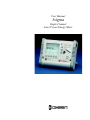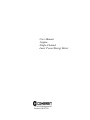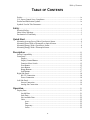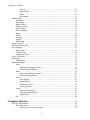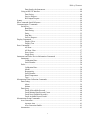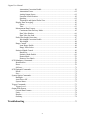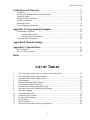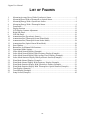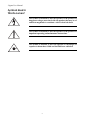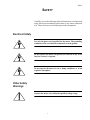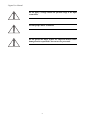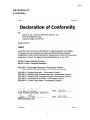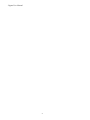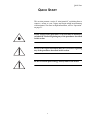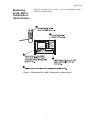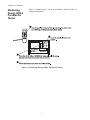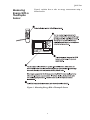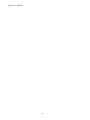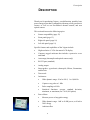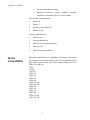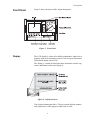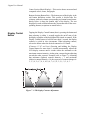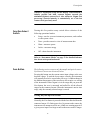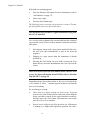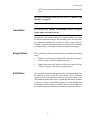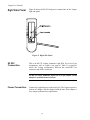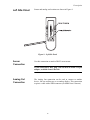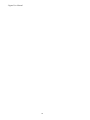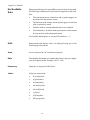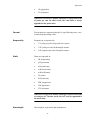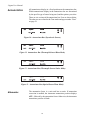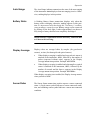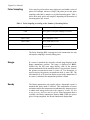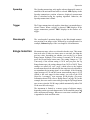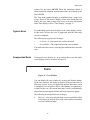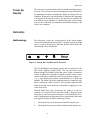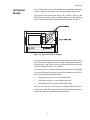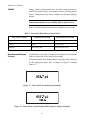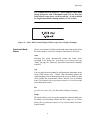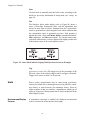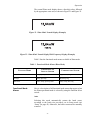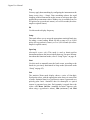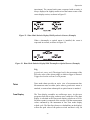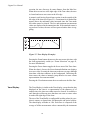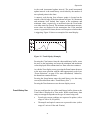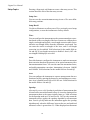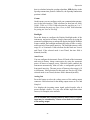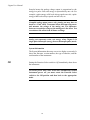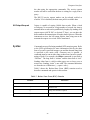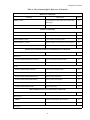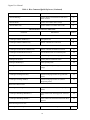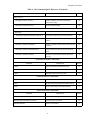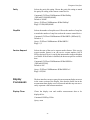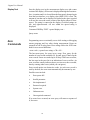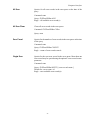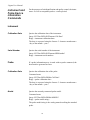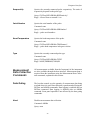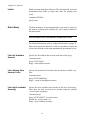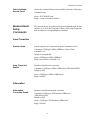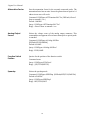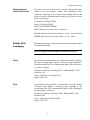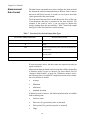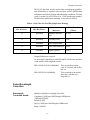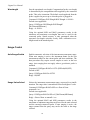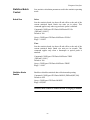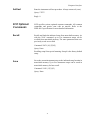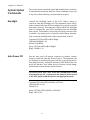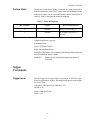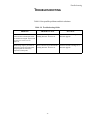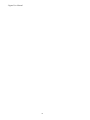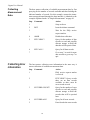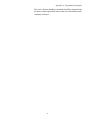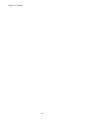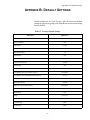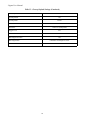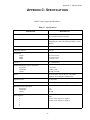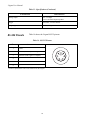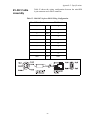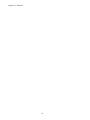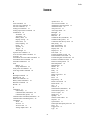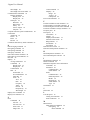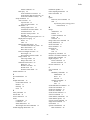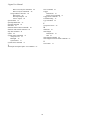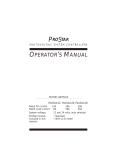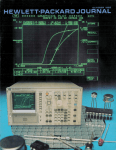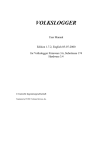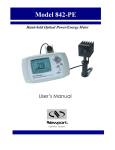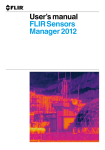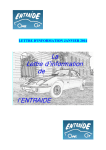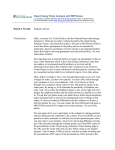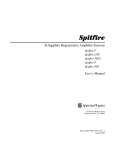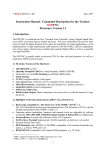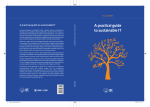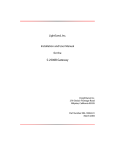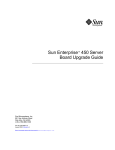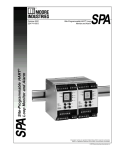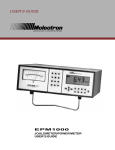Download 3sigma - Coherent
Transcript
User Manual 3sigma Single-Channel Laser Power/Energy Meter User Manual 3sigma Single-Channel Laser Power/Energy Meter 7470 SW Bridgeport Rd. Portland, OR 97224 3sigma User Manual This document is copyrighted with all rights reserved. Under the copyright laws, this document may not be copied in whole or in part or reproduced in any other media without the express written permission of Coherent, Inc. Permitted copies must carry the same proprietary and copyright notices as were affixed to the original. This exception does not allow copies to be made for others, whether or not sold, but all the material purchased may be sold, given or loaned to another person. Under the law, copying includes translation into another language. Coherent, the Coherent Logo, and 3sigma are registered trademarks of Coherent, Inc. Every effort has been made to ensure that the data given in this document is accurate. The information, figures, tables, specifications and schematics contained herein are subject to change without notice. Coherent makes no warranty or representation, either expressed or implied with respect to this document. In no event will Coherent be liable for any direct, indirect, special, incidental or consequential damages resulting from any defects in its documentation. Technical Support In the US: Should you experience difficulties with your product, or need technical information, please visit our website: www.coherent.com. You can obtain additional support by either telephoning our Technical Support Hotline at 1.800.343.4912, or e-mailing our Support Team at [email protected]. Telephone coverage is available Monday through Friday (except U.S. holidays). If you call outside our office hours, your call will be taken by our answering system and will be returned when the office reopens. If there are technical difficulties with your product that cannot be resolved by support mechanisms outlined above, please e-mail or telephone Coherent Technical Support with a description of the problem and the corrective steps attempted. When communicating with our Technical Support Department, via the web or telephone, the model and serial number of the product will be required by the Support Engineer responding to your request. Outside the U.S.: If you are located outside the U.S., visit our website for technical assistance, or telephone our local Service Representative. Representative phone numbers and addresses can be found on the Coherent website, www.coherent.com. Coherent provides web and telephone technical assistance as a service to its customers and assumes no liability thereby for any injury or damage that may occur contemporaneous with such services. These support services do not, under any circumstances, affect the terms of any warranty agreement between Coherent and the buyer. Operating a Coherent product with any of its interlocks defeated is always at the operator's risk. ii Table of Contents TABLE OF CONTENTS Preface .................................................................................................................................. ix U.S. Export Control Laws Compliance ................................................................................ ix Product and Publication Updates .......................................................................................... ix Symbols Used in This Document ...........................................................................................x Safety ...........................................................................................................................................1 Electrical Safety ......................................................................................................................1 Other Safety Warnings ............................................................................................................1 Declaration of Conformity......................................................................................................3 Quick Start ...............................................................................................................................5 Measuring Average Power With a Pyroelectric Sensor ..........................................................6 Measuring Power With a Thermopile or Optical Sensor........................................................7 Measuring Energy With a Pyroelectric Sensor .......................................................................8 Measuring Energy With a Thermopile Sensor........................................................................9 Description .............................................................................................................................11 Sensor Compatibility ............................................................................................................12 Front Panel ............................................................................................................................13 Display .........................................................................................................................13 Display Control Button ................................................................................................14 Function Select Switch ................................................................................................15 Zero Button ..................................................................................................................15 Auto Button..................................................................................................................17 Range Buttons..............................................................................................................17 Soft Buttons .................................................................................................................17 Right Side Panel....................................................................................................................18 RS-232 Connection......................................................................................................18 Power Connection........................................................................................................18 Left Side Panel......................................................................................................................19 Sensor Connection .......................................................................................................19 Analog Out Connection ...............................................................................................19 Operation ................................................................................................................................21 Display Data .........................................................................................................................21 Invalid Data..................................................................................................................21 Stale Data .....................................................................................................................21 Not Available Data.......................................................................................................22 Units.............................................................................................................................22 Area.....................................................................................................................22 Date .....................................................................................................................22 Frequency............................................................................................................22 Joules ..................................................................................................................22 iii 3sigma User Manual Percent ................................................................................................................23 Responsivity........................................................................................................23 Watts ...................................................................................................................23 Wavelength .........................................................................................................23 Annunciators .........................................................................................................................24 Attenuator ....................................................................................................................24 Auto Range ..................................................................................................................25 Battery Status ...............................................................................................................25 Display Average...........................................................................................................25 Sensor Status................................................................................................................25 Pulse Sampling ............................................................................................................26 Range ...........................................................................................................................26 Ready ...........................................................................................................................26 Speedup........................................................................................................................27 Trigger..........................................................................................................................27 Wavelength ..................................................................................................................27 Range Selection ....................................................................................................................27 Baseline Clip (BCLIP)..........................................................................................................28 Error Displays .......................................................................................................................28 Range Errors ................................................................................................................28 Typical Errors...............................................................................................................29 Unexpected Errors .......................................................................................................29 Power Up Display .................................................................................................................31 Data Entry .............................................................................................................................31 Methodology ................................................................................................................31 Instrument Modes .................................................................................................................33 Joules ...........................................................................................................................34 Measurement Display Screens............................................................................34 Functional Mode Menus .....................................................................................35 Watts ............................................................................................................................36 Measurement Display Screens............................................................................36 Functional Mode Menus .....................................................................................37 Tune .............................................................................................................................39 Tune Display .......................................................................................................39 Trend Display......................................................................................................40 Trend History Size ..............................................................................................41 Zoom Selections .................................................................................................42 Setup ............................................................................................................................42 Setup Screen Details ...........................................................................................43 Navigation Methodology ....................................................................................43 Setup Topics........................................................................................................44 Off ................................................................................................................................46 Computer Interface ..........................................................................................................47 Special Considerations..........................................................................................................48 Data Terminators..........................................................................................................48 Data Received by the Instrument........................................................................48 iv Table of Contents Data Sent by the Instrument................................................................................48 Using an RS-232 Interface...........................................................................................48 Data Pacing .........................................................................................................48 Service Request...................................................................................................48 Kill Output Request ............................................................................................49 Syntax ...................................................................................................................................49 Host Command Quick Reference .........................................................................................50 Communication Commands ................................................................................................54 Serial Port ....................................................................................................................54 Baud Rate............................................................................................................54 Data Pacing .........................................................................................................54 Parity ...................................................................................................................55 Stop Bits..............................................................................................................55 Service Request...................................................................................................55 Display Commands...............................................................................................................55 Display Clear ......................................................................................................55 Display Text ........................................................................................................56 Error Commands...................................................................................................................56 All Error ..............................................................................................................57 All Error Clear ....................................................................................................57 Error Count .........................................................................................................57 Single Error.........................................................................................................57 Instrument and Probe Device Information Commands ........................................................58 Instrument ....................................................................................................................58 Calibration Date ..................................................................................................58 Serial Number .....................................................................................................58 Probe ............................................................................................................................58 Calibration Date ..................................................................................................58 Model ..................................................................................................................58 Responsivity........................................................................................................59 Serial Number .....................................................................................................59 Head Temperature...............................................................................................59 Type.....................................................................................................................59 Measurement Data Collection Commands ...........................................................................59 Data Gating ..................................................................................................................59 Abort ...................................................................................................................59 Initiate .................................................................................................................60 Data Query ...................................................................................................................60 Fetch All Available Records ...............................................................................60 Fetch Missing Data Records Count ....................................................................60 Fetch Next Available Record(s)..........................................................................60 Fetch Available Record Count ............................................................................61 Measurement Setup Commands ...........................................................................................61 Area Correction............................................................................................................61 Aperture Area .....................................................................................................61 Area Correction Enable ......................................................................................61 Attenuation...................................................................................................................61 v 3sigma User Manual Attenuation Correction Enable ...........................................................................61 Attenuation Factor ..............................................................................................62 Analog Output Source ........................................................................................62 Function Switch Position ....................................................................................62 Speedup...............................................................................................................62 Thermopile and Optical Probe Zero ...................................................................63 Display Data Averaging ...............................................................................................63 Pulses ..................................................................................................................63 Time ....................................................................................................................63 Measurement Data Format...........................................................................................64 Continuous Data Delivery Mode ........................................................................65 Data Value Headers.............................................................................................66 Data Value Set Send............................................................................................66 Probe Wavelength Correction ......................................................................................67 Wavelength Correction Enable ...........................................................................67 Wavelength .........................................................................................................68 Range Control ..............................................................................................................68 Auto Range Enable .............................................................................................68 Range Value Select .............................................................................................68 Statistical Batch Control ..............................................................................................69 Batch Size ...........................................................................................................69 Statistics Mode Enable........................................................................................69 Restart Mode.......................................................................................................70 Restart a New Batch ...........................................................................................70 SCPI Mandatory Commands ................................................................................................70 Identification ................................................................................................................70 Reset.............................................................................................................................70 Self-test ........................................................................................................................71 SCPI Optional Commands....................................................................................................71 Recall ...........................................................................................................................71 Save..............................................................................................................................71 System Option Commands ...................................................................................................72 Backlight ......................................................................................................................72 Auto Power Off............................................................................................................72 System Status ...............................................................................................................73 Trigger Commands ...............................................................................................................73 Trigger Level................................................................................................................73 Output Data Format ..............................................................................................................74 General Data Formats ..................................................................................................74 Units.............................................................................................................................74 Headers ........................................................................................................................74 Ordering .......................................................................................................................74 Troubleshooting ..................................................................................................................75 vi Table of Contents Calibration and Warranty ...........................................................................................77 Calibration ............................................................................................................................77 Coherent Calibration Facilities and Capabilities ..................................................................77 Limited Warranty ..................................................................................................................78 Extended Lifetime Warranty.................................................................................................78 Warranty Limitations ............................................................................................................79 Obtaining Service .................................................................................................................79 Product Shipping Instructions...............................................................................................80 Appendix A: Programming Examples..................................................................81 Measurement Operation........................................................................................................81 A Simple Measurement ...............................................................................................81 Collecting Measurement Data .....................................................................................82 Collecting Error Information ................................................................................................82 Appendix B: Default Settings .....................................................................................85 Appendix C: Specifications..........................................................................................87 RS-232 Pinouts .....................................................................................................................88 RS-232 Cable Assembly .......................................................................................................89 Index ..........................................................................................................................................91 LIST OF TABLES 1. 2. 3. 4. 5. 6. 7. 8. 9. 10. 11. 12. 13. 14. 15. Pulse Sampling According to the Number of Incoming Pulses.........................................26 Functional Mode Menus (Joules Mode) ............................................................................34 Functional Mode Menus (Watts Mode) .............................................................................37 Zoom Settings ....................................................................................................................42 Backus-Naur Form (BNF) Notation ..................................................................................49 Host Command Quick Reference ......................................................................................50 Function Select Switch Output Data Types .......................................................................64 Data Value Set Send Bit Qualification Meaning ...............................................................67 Status Bit Mapping ............................................................................................................73 Troubleshooting Guide ......................................................................................................75 Coherent Service Centers...................................................................................................80 Factory Default Settings ....................................................................................................85 Specifications.....................................................................................................................87 RS-232 Pinouts ..................................................................................................................88 Mini-DIN 6-pin to DB-9 Wiring Configuration ................................................................89 vii 3sigma User Manual LIST OF FIGURES 1. 2. 3. 4. 5. 6. 7. 8. 9. 10. 11. 12. 13. 14. 15. 16. 17. 18. 19. 20. 21. 22. 23. 24. 25. 26. 27. Measuring Average Power With a Pyroelectric Sensor .......................................................6 Measuring Power With a Thermopile or Optical Sensor.....................................................7 Measuring Energy With a Pyroelectric Sensor ....................................................................8 Measuring Energy With a Thermopile Sensor.....................................................................9 Front Panel .........................................................................................................................13 Display Sections ................................................................................................................13 LCD Display Contrast Adjustment....................................................................................14 Right Side Panel.................................................................................................................18 Left Side Panel...................................................................................................................19 Annunciator Bar (Pyroelectric Sensor)..............................................................................24 Annunciator Bar (Thermopile Sensor/Watts Mode) ..........................................................24 Annunciator Bar (Thermopile Sensor/Joules Mode) .........................................................24 Annunciator Bar (Optical Sensor/Watts Mode) .................................................................24 Error Window ....................................................................................................................29 Button Bar: Soft Button Edit Functions.............................................................................31 Operational Mode Settings ................................................................................................33 Joules Mode Normal Display (Example)...........................................................................34 Joules Mode Normal Display With Frequency Display (Example) ..................................34 Joules Mode Normal Display With Average Power Display (Example)...........................35 Joules Mode Statistics Display With Pyroelectric Sensors (Example)..............................36 Watts Mode Normal Display (Example)............................................................................37 Watts Mode Normal Display With Frequency Display (Example) ...................................37 Watts Mode Statistics Display With Pyroelectric Sensors (Example)...............................39 Watts Mode Statistics Display With Thermopile or Optical Sensors (Example) ..............39 Tune Display (Example) ....................................................................................................40 Trend Display (Example)...................................................................................................41 Setup Screen (Example).....................................................................................................42 viii Preface Preface This manual contains user information for the 3sigma laser power and energy meter. U.S. Export Control Laws Compliance It is the policy of Coherent to comply strictly with U.S. export control laws. Export and re-export of lasers manufactured by Coherent are subject to U.S. Export Administration Regulations, which are administered by the Commerce Department. In addition, shipments of certain components are regulated by the State Department under the International Traffic in Arms Regulations. The applicable restrictions vary depending on the specific product involved and its destination. In some cases, U.S. law requires that U.S. Government approval be obtained prior to resale, export or re-export of certain articles. When there is uncertainty about the obligations imposed by U.S. law, clarification should be obtained from Coherent or an appropriate U.S. Government agency. Product and Publication Updates To download free 3sigma application software, or to view information that may have been added or changed since this publication went to print, connect to www.coherent.com. ix 3sigma User Manual Symbols Used in This Document This symbol is intended to alert the operator to the presence of dangerous voltages associated with the product that may be of sufficient magnitude to constitute a risk of electrical shock. This symbol is intended to alert the operator to the presence of important operating and maintenance instructions. This symbol is intended to alert the operator to the danger of exposure to hazardous visible and invisible laser radiation. x Safety SAFETY Carefully review the following safety information to avoid personal injury and to prevent damage to this meter or any sensor connected to it. There are no user-serviceable parts in this instrument. Electrical Safety Use only the power cord specified for the meter. The grounding conductor of the cord must be connected to earth ground. Do not operate the meter if its panels are removed or any of the interior circuitry is exposed. Do not operate the meter in wet or damp conditions, or in an explosive atmosphere. Other Safety Warnings Operate the meter only within the specified voltage range. 1 3sigma User Manual Do not apply a voltage outside the specified range of the input connections. Provide proper meter ventilation. Do not operate the meter if there are suspected failures. Refer damaged units to qualified Coherent service personnel. 2 Safety Declaration of Conformity 3 3sigma User Manual 4 Quick Start QUICK START This section presents a series of “mini-tutorials” explaining how to connect a sensor to your 3sigma and begin taking measurements within minutes! For more in-depth information, refer to “Operation” on page 21. Follow all laser safety procedures. The laser must be blocked or switched OFF before beginning any of the procedures described in this section. Power to the 3sigma instrument must be OFF before beginning any of the procedures described in this section. Do not exceed the power/energy density limits of the sensor. 5 3sigma User Manual Measuring Average Power With a Pyroelectric Sensor Figure 1 shows how to set up a pyroelectric sensor to take an average power measurement. Figure 1. Measuring Average Power With a Pyroelectric Sensor 6 Quick Start Measuring Power With a Thermopile or Optical Sensor Figure 2 describes how to take a power measurement using a thermal or optical sensor. Figure 2. Measuring Power With a Thermopile or Optical Sensor 7 3sigma User Manual Measuring Energy With a Pyroelectric Sensor Figure 3 outlines how to set up a pyroelectric sensor to take an energy measurement. Figure 3. Measuring Energy With a Pyroelectric Sensor 8 Quick Start Measuring Energy With a Thermopile Sensor Figure 4 explains how to take an energy measurement using a thermal sensor. Figure 4. Measuring Energy With a Thermopile Sensor 9 3sigma User Manual 10 Description DESCRIPTION Thank you for purchasing 3sigma—a multifunction, portable, laser power/energy meter that is compatible with many of our pyroelectric sensors, as well as our PowerMax® thermal sensors, and new optical sensors. This section discusses the following topics: • Sensor compatibility (page 12) • Front panel (page 13) • Right side panel (page 18) • Left side panel (page 19) Specific features and capabilities of the 3sigma include: • High resolution ¼ VGA dot matrix LCD display • Compact, rugged enclosure that includes a protective cover and stand • Auto range (thermopile and optical sensors only) • RS-232 port (standard) • Analog output • Smart probes - pyroelectric, thermopile, Silicon, Germanium, and InGaAs • Tune mode • Joulemeter: • • Wide dynamic range: 50 nJ to 300 J, 1 to 1,000 Hz • Capture every pulse to 1 kHz • Pulse sampling to 4 kHz • Statistical functions: average, standard deviation, minimum, or maximum (for 2 to 99,999 pulses) Power Meter: • Measure power or long pulse energy • Wide dynamic range: 1 nW to 10 kW power, or 10 mJ to 300 J energy • Ambient offset 11 3sigma User Manual • Precise wavelength correction • Statistical functions: average, standard deviation, minimum, or maximum (for 2 to 9,999 seconds) The versatile 3sigma measures: • Power–W • Energy–J • Frequency (Rep Rate)–Hz • Fluence–J/cm 2 3sigma is applicable for: Sensor Compatibility • Field service • Laser production test • Medical laser system performance • Optical power • Pulsed laser energy stability The sensors listed below are compatible with 3sigma, if the sensor was shipped to you January 2002 or later. If you purchased one of these sensors prior to that date, please contact Coherent (refer to Table 11 on page 80). J5-09 J5-09B J5-09-2k J25LP-1A J25LP-2A J25LP-3A J25LP-4A J25LP-3A-2K J25LP-4A-2K J50LP-1A J50LP-2A J50LP-3A J50LP-4A J50LP-3A-2K J50LP-4A-2K 12 Description Front Panel Figure 5 shows the layout of the 3sigma front panel. Figure 5. Front Panel Display The LCD display is where all available information, either text or graphics, appears. It refreshes at a rate of 3 Hz, except in Tune mode, which has an update rate of 9 Hz. The display is visually divided into three horizontal sections: top, center, and bottom, as shown in Figure 6. Figure 6. Display Sections Top Section (Annunciator Bar)—The top section displays annunciators (indicators), which appear as either text or icons. 13 3sigma User Manual Center Section (Main Display)—This section shows measured and computed values, charts, and graphs. Bottom Section (Button Bar)—The bottom part of the display is the soft button definition section. This section is divided into five columns, with each column corresponding to a button located immediately below it along the bottom edge of the display. The text displayed in each column indicates the current function of the corresponding button (exceptions are noted below). Display Control Button Tapping the Display Control button (that is, pressing the button and then releasing it within ½ second) toggles the on/off state of the backlight, regardless of the backlight mode (timed or normal). If the Display Control button is held for more than ½ second, the display contrast is cycled in slow increments. When adjusting contrast, release the button when the desired contrast level is found. (Firmware V1.07 and later) Pressing and holding the Display Control button for more than ½ second incrementally adjusts the LCD display contrast until it reaches either the minimum or the maximum contrast intensity. At that point, contrast begins adjusting towards the other extreme. Example (refer to Figure 7): Assuming that minimum (lightest) contrast intensity = 1 and maximum (darkest) contrast intensity = 10, the sequence of contrast changes is: 1, 2, 3, 4, 5, 6, 7, 8, 9, 10, 9, 8, 7, 6, 5, 4, 3, 2, 1, 2, 3, 4, 5 . . . Figure 7. LCD Display Contrast Adjustment 14 Description Whenever 3sigma powers-up and the Display Control button is initially pressed and held, contrast adjusts towards the minimum (lightest) contrast level. Also, whenever 3sigma first powers-up, contrast intensity is automatically set to the last contrast level previously used. Function Select Switch Turning this five-position rotary switch allows selection of the following operational modes: • Setup—used to set most instrument parameters, and confirm or edit system values • Tune—provides an active view of measurement data • Watts—measures power • Joules—measures energy • Off—shuts down the instrument Refer to “Instrument Modes” on page 33 for detailed information about each operational mode. Zero Button The following section concerns only thermopile and optical sensors. Pyroelectric sensors are discussed, below. Pressing this button sets the current sensor input voltage as the zero baseline voltage. To read the lower ranges correctly, the instrument will generally need to be zeroed after power-up. A sudden change in the ambient temperature of the sensor may also require a re-zeroing of the instrument. When 3sigma is in Auto range and you press the Zero button, the zero is measured and nulled for all the allowed ranges for the connected sensor. When the instrument is not in Auto range, only the currently selected range is zeroed. Zeroing may take up to 30 seconds. Normally, the Zero button is pressed with the laser blocked from the connected sensor. If a finite power level is present at the sensor, the instrument will attempt to null it out. A Bad zero warning appears if a given power input is too large to null on the more sensitive ranges. 15 3sigma User Manual If the Bad zero warning appears: • Press the Dismiss soft button (for more information, refer to “Soft Buttons” on page 17). • Select a new range • Press the Zero button again The following section concerns only pyroelectric sensors. Thermopile and optical sensors are discussed, above. This discussion only pertains to 3sigma instruments using firmware V1.07 and later. Pyro zeroing refers to dynamically correcting the baseline voltage of a pyroelectric sensor. There are three instances when this correction takes place: 1. Powering-up 3sigma with a pyro sensor attached. In this case, the zero cycle runs automatically as part of the power-up sequence. 2. Plugging in a pyro sensor when the instrument is already powered up. 3. Pressing the Zero button. In pyro mode, pressing the Zero button always causes the instrument to run a zero cycle on the sensor. There is no need to press the Zero button unless a BCLIP error occurs. For more information about BCLIPs, refer to “Baseline Clip (BCLIP)” on page 28. Depending on how far out the baseline is, the zero cycle takes from ½ to 3 seconds. A “Wait…” indicator appears on the screen while the zero cycle is running. For accurate pyro zeroing: • There must be no pulses coming out of the sensor. To get an accurate zero: shut off the beam or remove the sensor from the beam, wait three seconds for the sensor baseline to stabilize, and then press the Zero button. Measurements can resume once the zero cycle is complete. • Run the sensor within the specified repetition rate. If the sensor is running at a higher than specified repetition rate and a 16 Description BCLIP error occurs, pressing the Zero button may not clear the error. For more information about BCLIPs, refer to “Baseline Clip (BCLIP)” on page 28. Auto Button This section only pertains to thermopile sensors (except in Joules mode) and optical sensors. Pressing the Auto button instructs the 3sigma instrument to select the best measurement range for the incoming signal. In Auto mode, the instrument automatically switches to either a lower range (if available) when the power drops below 8% of the full scale range, or a higher range (if available) when the instrument overranges. Range Buttons Soft Buttons The Up and Down Range buttons manually select the measurement range. • Range Up selects the next higher full-scale range, but only if the new range is valid for the attached sensor. • Range Down selects the next lower full-scale range, but only if the new range is valid for the attached sensor. The operation currently being performed by the instrument defines the function of each of the five soft buttons. These definitions display as text in the button bar, directly above the buttons. Text color and background color show if a particular function is available to the user—normal video (black lettering on a white background) means that a button function is available. Reverse video (white text on a dark background) indicates the function is currently selected. 17 3sigma User Manual Right Side Panel Figure 8 shows the RS-232 and power connections on the 3sigma right side panel. Figure 8. Right Side Panel RS-232 Connection This is an RS-232, female, miniature 6-pin DIN. For a list of pin assignments, refer to Table 14 on page 88. Table 15 on page 89 shows the wiring configuration between the mini-DIN 6-in connector and a DB-9 connector. An RS-232, male, miniature 6-pin DIN to 9-pin, female, D-sub adapter is available from Coherent. Power Connection Connect the supplied power cord to this jack. The 3sigma requires a custom AC adapter, which is shipped with the unit. If the adapter is lost, contact Coherent for a replacement. 18 Description Left Side Panel Sensor and analog out locations are shown in Figure 9. Figure 9. Left Side Panel Sensor Connection Use this connection to attach a DB-25 smart sensor. If your sensor has a BNC plug, you will need to attach a 25-pin adapter, available from Coherent. Analog Out Connection The Analog Out connection can be used to connect to another device, like an oscilloscope or an analog display. This connection requires a cable with a SMB connector (available from Coherent). 19 3sigma User Manual 20 Operation OPERATION This section discusses the following topics: • Display data (this page) • Annunciators (page 24) • Range selection (page 27) • Baseline clip (BCLIP) (page 28) • Error displays (page 28) • Power up display (page 31) • Data entry (page 31) • Instrument modes (page 33) Display Data Display data consists of either data entry information or measurement display information. Whenever the instrument cannot display meaningful data, the data is labeled invalid, stale, or not available. These three conditions are discussed in the following paragraphs. Invalid Data Display information is considered invalid if it is not valid under the current conditions. Generally, invalid display information appears on a data entry screen because a selection made in one of the entry screen fields makes another field invalid for the current conditions. For example, the backlight data entry screen has two data entry fields: the timer timeout value and the on/off timer status. If the timer status is off, the timeout value is not applicable because the timer is disabled. Invalid data displays using a dimmed font. Stale Data Measurement data is considered stale when a pyroelectric sensor is attached and a trigger cannot be detected. Stale measurement displays using a dimmed font. Whenever stale data is encountered, the last non-stale data will continue to display. 21 3sigma User Manual Not Available Data Measurement data may be unavailable at various times of operation. The following conditions will result in data categorized as not available: • The instrument power is turned on and no pulse triggers are detected with a pyroelectric sensor • The function mode changes and no pulse triggers are detected with a pyroelectric sensor • Statistics mode is entered and batch data is not compiled • The instrument is in Joules mode and no pulse measurements have been taken with a thermopile sensor Not available data displays as a string of five dashes (-----). Units Measurement and display values are displayed using one of the following specific formats: Area Area is expressed in cm2 (centimeters squared). Date The calendar date displays in month (three letters), day (two digits), year (four digits) format. Example: Oct 23, 1948. Frequency Frequency is expressed in Hz (hertz). Joules Joules are expressed in: • fJ (femtojoules) • pJ (picojoules) • nJ (nanojoules) • mJ (microjoules) • mJ (millijoules) • J (joules) • kJ (kilojoules) • MJ (megajoules) 22 Operation • GJ (gigajoules) • TJ (terajoules) When area correction is enabled, all units are expressed in terms of joules per cm2. In other words, the /cm2 suffix is always appended to the joules units. Percent Percent units are expressed using the % sign following a one-, two-, or three-digit percentage value. Responsivity Responsivity is expressed in Watts • V/J (volts per joule) for pyroelectric sensors • V/W (volts per watt) for thermopile sensors • A/W (amperes per watt) for optical sensors. Watts are expressed in: • fW (femtowatts) • pW (picowatts) • nW (nanowatts) • mW (microwatts) • mW (milliwatts) • W (watts) • kW (kilowatts) • MW (megawatts) • GW (gigawatts) • TW (terawatts) When area correction is enabled, all units are expressed in terms of watts per cm2. In other words, the /cm2 is always appended to the watts units. Wavelength Wavelength is expressed in nm (nanometers). 23 3sigma User Manual Annunciators All annunicators display in a fixed position on the annunciator bar. Which annunciators display in the annunciator bar are determined by the specific type of sensor being used, and the options you select. There are six versions of the annunciator bar. Four are shown below. The other two are related to the Tune mode and appear under “Tune” on page 39. Figure 10. Annunciator Bar (Pyroelectric Sensor) Figure 11. Annunciator Bar (Thermopile Sensor/Watts Mode) Figure 12. Annunciator Bar (Thermopile Sensor/Joules Mode) Figure 13. Annunciator Bar (Optical Sensor/Watts Mode) Attenuator The attenuation factor is a ratio and has no units. If attenuation correction is enabled, the Attenuator annunciator position displays ATT:, followed by the attenuation factor. Otherwise, the Attenuator annunciator position is blank. 24 Operation Auto Range The Auto Range indicator annunciates the state of the auto ranging of the instrument. Auto displays when auto ranging is active. Otherwise, nothing displays in this position. Battery Status A blinking Battery Status annunciator displays only when the battery needs recharging; otherwise, nothing appears in this position. It is important to note that during this “low battery” condition, setup parameters cannot be saved. Battery energy can be conserved by turning off the back light. It takes approximately ten hours to fully charge a battery that has been completely discharged. Should a battery replacement become necessary, return the unit to Coherent for servicing. Display Average Display values are averaged either by samples (for pyroelectric sensors), or time (for thermopile and optical sensors). • When display averaging is enabled and a pyroelectric sensor is attached to the instrument, AVG:, followed by the number of pulses (expressed without units), appears in the Display Average annunciator position. Example: AVG:1234. • When display averaging is enabled and a thermopile or optical sensor is attached to the instrument, AVG:, followed by the number of seconds and the letter s, appears in the Display Average annunciator position. Example: AVG:994 s. When display averaging is not enabled, the Display Average annunciator position is blank. Sensor Status The Sensor Status annunciator position reports a sensor connected status. A fixed sensor symbol indicates a sensor-connected condition, and a blinking sensor symbol indicates a sensor-not-connected condition. 25 3sigma User Manual Pulse Sampling Pulse sampling refers to how many pulses are read within a series of pulses. For example, when receiving 2,500 pulses per second, pulse sampling reads (that is, samples) every third incoming pulse. Table 1 shows how many pulses are sampled, depending on the number of incoming pulses per second. Table 1. Pulse Sampling According to the Number of Incoming Pulses INCOMING PULSES PULSES READ <1,000 Every pulse is read (pulse sampling is not active) 1,000 to 2,000 Every other pulse is read 2,001 to 3,000 Every third pulse is read 3,001 to 4,000 Every fourth pulse is read >4,000 Pulse sampling continues but is not within instrument specifications The Pulse Sampling (PS) icon appears in the annunciator bar only when pulse sampling is actually taking place. Range If a sensor is attached, the currently selected range displays in the Range annunciator position. The range is displayed as RNG:, followed by the full scale range display value of the primary measurement mode for the attached sensor. For pyroelectric sensors, the primary measurement mode is joules (J). For thermopile or optical sensors, the primary measurement mode is watts (W). The unit identifier (J or W) does not display as part of the annunciator. If no sensor is attached, this annunciator position is blank. Ready The Ready annunciator only applies when a thermopile sensor is attached and Joules mode is selected. This combination of sensor and mode enables the instrument to mathematically integrate power to obtain total energy delivered to the sensor by a laser. For this action to occur, the laser must be pulsed. When integration data is available, the Ready annunciator displays Rdy. While the power pulse is being integrated, the Ready annunciator displays Int. 26 Operation Speedup The Speedup annunciator only applies when a thermopile sensor is attached to the unit and Watts mode is selected. SPD displays in the Speedup annunciator position whenever displayed measurement data is calculated using the speedup algorithm. Otherwise, the Speedup annunciator is blank. Trigger The Trigger annunciator only applies when there is an attached pyroelectric sensor. When a trigger is detected, TRG displays in the trigger annunciator position. TRG? displays in the absence of a trigger. Wavelength The wavelength of operation displays in the Wavelength annunciator position as an integer value, followed by wavelength units. For example, 940 nm displays if the wavelength is 940 nanometers. Range Selection Measurement range values are selected in decade steps. This means that each value is either ten times more or ten times less than the previous value, depending on whether you use the Up or Down Range button. Example: If the setting is currently 30 W and you press the Down Range button once, the setting changes to 3 W. Conversely, if the current setting is 30 W and you press the Up Range button once, the setting changes from 30 W to 300 W. These settings are called full scale range, which refers to the highest measurement that can be taken before the range has to be adjusted to accommodate the incoming signal. As an example, if the incoming signal measures 45 W and the current measurement range is 30 W (which is full scale range for that setting), you will see the OVR (short for “overrange”) error message on the display. (For more information about OVR, refer to “Range Errors” on page 28.) In this example, the error can be corrected by pressing the Up Range button once to move into the 300 W range (which automatically makes 300 W the new full scale range). The instrument is limited to a narrow group of adjacent ranges, depending on the type and characteristics of the attached sensor and other measurement settings. When area correction is enabled, /cm2 is appended to Joule and Watt units. 27 3sigma User Manual Baseline Clip (BCLIP) Pyroelectric sensors produce a negative offset proportional to the average power applied. A BCLIP error is produced when the average power, and thus the negative baseline voltage, exceeds the ability of 3sigma to measure in the negative direction. 3sigma normally injects a positive voltage that compensates for the negative voltage produced over the full-scale operating range of the sensor. A BCLIP error may indicate that 3sigma is not able to apply enough compensation under the current operating conditions. That is, the average power applied to the sensor is too high, or there is a technical problem with the 3sigma. Average power is computed as irradiance times frequency. Example: 1 J at 1 Hz = 1 W average power. Reducing the irradiance or the frequency of the laser can reduce average power. The following factors may cause a BCLIP error to display: • Using a 3sigma that has a November 2001 or earlier calibration date. Contact Coherent to arrange for a recalibration of your 3sigma. • Using a JSA sensor adapter with a defective input path. Contact Coherent to arrange repair of your JSA sensor adapter. • Using an active sensor that has an incorrect value of DC offset stored in its EEPROM. Contact Coherent for assistance. • Using a 3sigma unit that has a bad or corrupt calibration table, which, in turn, causes the unit to incorrectly configure its offset control circuitry. Contact Coherent for assistance. For more information, refer to “Zero Button” on page 15. Error Displays Errors are classified as either range, typical, or unexpected. These errors are discussed in the following paragraphs. Range Errors It is normal to put the instrument in an overrange, baseline clip, or sensor saturation condition while searching for the best measurement range. When the instrument detects an overrange condition, measurement values are replaced by the letters, OVR. When the instrument detects a baseline clip condition, measurement values are 28 Operation replaced by the letters, BCLIP. When the instrument detects a sensor saturation condition, measurement values are replaced by the letters, PSAT. The Tune mode graphical display is undefined when a range error occurs. However, the numeric display values in the annunciator bar display the error when a range error occurs. For more information about Tune display, refer to “Tune Display” on page 39. Typical Errors Text indicating typical errors displays in the center display section. In data entry screens, the error is suppressed until the data entry screen is completed. The following are typical error messages: • No Probe—A valid sensor has not been detected. • Not available—The requested function is not available. You can dismiss the error by correcting the condition that caused the error. Unexpected Errors Unexpected errors display in a new window that covers the entire center display section, as shown in Figure 14. Figure 14. Error Window You can dismiss the error window by pressing the Dismiss button. Upon error dismissal, the display is restored to its previous state. In data entry screens, errors are suppressed until the data entry screen is completed. An exception to this is when damage to equipment is evident. In this case, the current data entry screen is automatically aborted and an error popup window and error button bar appear. The following are unexpected error messages: • Bad zero—Zero on a selected range is unsuccessful (the offset is too large to be nulled). Re-zero in a more stable environment or select a different range. 29 3sigma User Manual • Damage temperature exceeded—The sensor has overheated. Increase cooling or discontinue use. If the Damage temperature exceeded error is not corrected, continued sensor operation may cause permanent damage. • Initialization failed—Fatal error. Return the instrument to Coherent. • Invalid switch setting—The switch is stuck between two positions. Rotate the switch until it locks into position. If that is unsuccessful, return the instrument to Coherent. • NVRAM communication failure—A failure has occurred while trying to read the internal EEPROM. Return the instrument to Coherent. • Probe checksum error—The sensor internal EEPROM checksum check has failed, causing the instrument to give readings which are nominally close, but not calibrated. Contact Coherent for assistance. • Probe communication failure—This may be due to a sensor and/or instrument failure, or possibly a sensor connector-seating problem. Disconnect and then reconnect the sensor. If the problem persists, return the instrument to Coherent. • Probe/firmware version mismatch—The sensor data EEPROM version has exceeded the capability of the instrument firmware. That is, the instrument does not recognize the newer sensor EEPROM format. Return the instrument to Coherent for a firmware upgrade. • Probe NVRAM corrupt—The sensor EEPROM is corrupted. Return the sensor adapter to Coherent for reprogramming. • Unrecognized Probe—The instrument does not recognize the attached sensor. The sensor is either not a valid Coherent product, or does not have a functioning EEPROM. Readings are not allowed. If a problem persists, contact Coherent for assistance (see “Coherent Service Centers” on page 80). 30 Operation Power Up Display The unit powers up in less than a half second after turning the instrument on. If any errors are detected during power-up initialization, the instrument attempts to immediately display an unexpected error condition. When power-up initialization is complete, the instrument is in the state of the last power-down. The state may be modified due to a different sensor attached or a different function switch setting. If no sensor is attached, the instrument immediately displays a No Probe error condition. Data Entry Methodology The data entry screens are located entirely in the center display section. The button bar shown in Table 15 contains Left arrow, Right arrow, Up arrow, Down arrow, and Enter buttons, which define the edit functions of the soft buttons. Figure 15. Button Bar: Soft Button Edit Functions The Left and Right arrow buttons step the edit cursor between editable fields, skipping disabled fields. The Up and Down arrow buttons change the editable field at the cursor. Digits of numerical values, including the exponent of scientific notation values, can be edited. Each digit is considered a field. Decimal points, polarity (i.e., + or -), units, display tags, and the exponent marker (i.e., E) are not editable. The minus sign in the exponent and base is indirectly editable by editing the value to below 0. The currently addressed field (indicated by the cursor position) is identified by applying reverse video to the field. Editable fields from a list of selections are edited as a unit. For example, for an On/Off field, only On or Off is displayed when using the Up and Down arrow buttons to scroll through the selections. Editing numerical digits has rollover implications for the next most significant digit. Keep the following in mind: • Pressing the Up arrow button increments the digit by one. • Pressing the Down arrow button decrements the digit by one. 31 3sigma User Manual • If the incremented digit rolls over from 9 to 0, the next most significant digit is also incremented by one. When the next most significant digit rolls over from 9 to 0, the same rollover rules cascade to the next most significant digit, and so forth. • If the expected incremented value could result in a final value that is out of range, the increment is prevented. • If the decremented digit rolls over from 0 to 9, the next most significant digit is also decremented by one. When the next most significant digit rolls over from 0 to 9, the same rollover rules cascade to the next most significant digit, and so forth. • If the expected decremented value could result in a final value that is out of range, the decrement is prevented. • Rollover rules extend to the exponent when editing a scientific notation value base component. The soft button farthest to the right is usually defined as the Enter button. When a selection requires multiple button presses, the Enter button is generally used to commit a selection. For example, a data entry screen requires the user to increment or decrement digits of a number. By pressing the Enter button, you commit the currently displayed number to use. All data entry screens include a Cancel field. If the Cancel field is selected when the Enter button is pressed, the data entry is aborted, the data entry screen goes away, and no changes take effect. 32 Operation Instrument Modes This section discusses the operational and functional instrument modes available with 3sigma. Let’s start by defining those terms. Operational mode refers to the Setup, Tune, (W)atts, (J)oul es, and Off instrument settings. These settings appear next to the Function Select switch on the front instrument panel, as shown in Table 16. Figure 16. Operational Mode Settings Select the operational mode of the instrument by turning the Function Select switch. When a mode is exited and then later reentered, the button bar—and all functional mode parameters (discussed next) relevant to that button bar—are restored. Functional mode is a setting within an operational mode. Depending on which soft button is pressed (selected), the instrument will be in one of the following functional modes: • No buttons pressed = normal functional mode • Avg button pressed = average functional mode • Stat button pressed = statistics functional mode The user can set many of the activities available within these functional modes. The following sections describe all functional modes, organized under the appropriate operational mode. 33 3sigma User Manual Joules Energy (joules) measurements may be taken using pyroelectric sensors (for pulsed lasers) or thermopile sensors (for long-pulsed lasers). Measurement data always displays in the Main Display section. Joule measurements are not available with an optical sensor. Table 2 lists the functional mode menus available in Joules mode. Table 2. Functional Mode Menus (Joules Mode) FUNCTIONAL MODE THERMOPILE SENSOR PYROELECTRIC SENSOR Normal Avg, Stat Avg, Hz, Stat, Trig Average Setup Hz, Setup, Trig Statistical Auto, Setup, Start Auto, Setup, Start, Trig Measurement Display Screens If attenuation correction is enabled, the displayed measurement value is corrected to reflect the true laser output. The normal Joules mode display shows a four-digit value, followed by the appropriate joules unit, as shown in Figure 17 through Figure 19. Figure 17. Joules Mode Normal Display (Example) Figure 18. Joules Mode Normal Display With Frequency Display (Example) 34 Operation The example shown in Figure 19—which displays Joules mode (integrated power with a thermopile sensor) on the first line, followed by average power on the second line—is only available for 3sigma instruments running firmware V1.07 or later. Figure 19. Joules Mode Normal Display With Average Power Display (Example) Functional Mode Menus Here is a description of all functional mode menus that appear when the Joules mode is selected by using the Function Select switch: Auto Selecting this mode automatically restarts the batch count, according to the batch size previously set in Setup mode (see “Setup” on page 42). Otherwise, the batch count must be manually restarted. Avg You may apply data smoothing by configuring the instrument on the Joules Setup screen (Avg > Setup). Data smoothing reduces the rapid changing of the measurements on the screen as each new data value updates the measurement values. Window size is available from 2 to 999 pulses (for a pyroelectric sensor), or 2 to 999 seconds (for a thermopile sensor). Hz (pyroelectric sensor only) Use this mode to display frequency. Setup This mode allows you to set up the appropriate statistical batch size for taking a joules reading. Batch size has a range of 2 to 99,999 pulses (for a pyroelectric sensor), or 2 to 9,999 seconds (for a thermopile sensor). 35 3sigma User Manual Start Use this mode to manually start the batch count, according to the batch size previously determined in Setup mode (see “Setup” on page 42). Stat The Statistics Joules mode display (refer to Figure 20) shows a series of four-digit, fixed-point values, with the appropriate unit always in some form of joules. Statistical data for a pyroelectric sensor is generated on a pulse-by-pulse basis, while statistical data for a thermopile sensor is generated over time. Each quantity is labeled above the values with Mean, Std Dev (standard deviation), Min (minimum), and Max (maximum). The current batch count, expressed without units, is always displayed in slightly smaller text at the bottom center of the center display section. Figure 20. Joules Mode Statistics Display With Pyroelectric Sensors (Example) Trig (pyroelectric sensor only) The trigger level is the percentage of the full scale value of the current range at which a trigger is detected. Trigger level can be set from 2 to 20 percent. Watts Power (watts) measurements may be taken using pyroelectric sensors (for pulsed lasers), thermopile sensors (for pulsed or continuous lasers), or optical sensors (for continuous lasers). There are slight variations in the user interface, depending on which type of sensor is being used. Measurement data is always displayed in the Main Display section. Measurement Display Screens If attenuation correction is enabled, the displayed measurement value is corrected to reflect the true laser output. 36 Operation The normal Watts mode display shows a four-digit value, followed by the appropriate watts unit, as shown in Figure 21 and Figure 22. Figure 21. Watts Mode Normal Display (Example) Figure 22. Watts Mode Normal Display With Frequency Display (Example) Table 3 lists the functional mode menus available in Watts mode. Table 3. Functional Mode Menus (Watts Mode) THERMOPILE OR OPTICAL SENSOR FUNCTION MODE PYROELECTRIC SENSOR Normal Avg, Speed up, Stat Avg, Hz, Stat, Trig Average Setup, Speed up Hz, Setup, Trig Statistical Auto, Setup, Speed up, Start Auto, Setup, Start, Trig Functional Mode Menus Here is a description of all functional mode menus that appear when the Watts operational mode is selected by using the Function Select switch: Auto Selecting this mode automatically restarts the batch count, according to the batch size previously set in Setup mode (see “Setup” on page 42). Otherwise, the batch count must be manually restarted. 37 3sigma User Manual Avg You may apply data smoothing by configuring the instrument on the Setup screen (Avg > Setup). Data smoothing reduces the rapid changing of the measurements on the screen as each new data value updates the measurement values. Window size is available from 2 to 999 pulses (for a pyroelectric sensor), or 2 to 999 seconds (for a thermopile or optical sensor). Hz Use this mode to display frequency. Setup This mode allows you to set up the appropriate statistical batch size for taking a watts reading. Batch size has a range of 2 to 99,999 pulses (for a pyroelectric sensor), or 2 to 9,999 seconds (for a thermopile or optical sensor). Speed up (thermopile sensor only) This mode is used to obtain quicker measurement data as the sensor initially heats up. For more information about this functional mode, refer to “Setup Topics” on page 44. Start Use this mode to manually start the batch count, according to the batch size previously determined in Setup mode (discussed under “Setup” on page 42). Stat The statistics Watts mode display shows a series of four-digit, fixed-point values, with the appropriate units always in some form of watts. Statistical data for a pyroelectric sensor is generated on a pulse-by-pulse basis. Statistical data for thermopile or optical sensors is generated over time. Each quantity is tagged above the values with Mean, Std Dev (standard deviation—appears only when using a pyroelectric sensor), Min (minimum), and Max 38 Operation (maximum). The current batch count, expressed with no units, is always displayed in slightly smaller text at the bottom center of the center display section, as shown in Figure 23. Figure 23. Watts Mode Statistics Display With Pyroelectric Sensors (Example) When a thermopile or optical sensor is installed, the count is expressed in seconds, as shown in Figure 24. Figure 24. Watts Mode Statistics Display With Thermopile or Optical Sensors (Example) Trig (pyroelectric sensor only) The trigger level is the percentage of the full scale value of the current range at which a trigger is detected. Trigger level can be set from 2 to 20 percent. Tune Tune mode charts provide an active view of measurement data. Measurement units are either joules when a pyroelectric sensor is attached, or watts when a thermopile or optical sensor is attached. Tune Display The Tune display resembles an oscilloscope trace. As the trace progresses from left to right, each new trace is added to it. The chart display is refreshed at the Tune mode display refresh rate of 9 Hz. Each trace point is composed of the average of all the measurement values consumed by the instrument in one Tune mode display refresh cycle. The Max line (shown as a dashed line on the display) reflects the peak value of the pulses received and that is why, on 39 3sigma User Manual occasion, the trace line may be some distance from the Max line. When the trace arrives at the right edge of the Tune chart, the trace is cleared and a new trace starts at the left edge. A numeric scale having four reference points is on the outside of the left edge of the chart (see Figure 25). A maximum level dashed line appears above the maximum value measured since the Tune mode was either started or cleared. The live and maximum measurement values are displayed in the annunciator bar. If the attached sensor is a pyroelectric sensor, the trace will not proceed unless there is triggering. Figure 25. Tune Display (Example) Pressing the Zoom button advances to the next zoom selection, with the chart appropriately scaled (see “Zoom Selections” on page 42, for more information). Pressing the Freeze button toggles the freeze state of the Tune chart. When the chart is frozen, the Freeze button definition text displays in reverse video. Freezing the chart causes the trace to stop, although chart data collection continues in the background. Unfreezing the chart causes the chart to instantly jump ahead to its most current representation of measurement data. Pressing the Clear button restarts the trace and resets the Max line. Trend Display The Trend display is similar to the Tune display, except that the data displayed on the chart is a representation of the summary of all samples since the chart was either started or cleared. It resembles a once-through oscilloscope trace that does not erase or retrace when it reaches the right edge of the chart. The size of the Trend buffer is configurable in either pulses for pyroelectric sensors or elapsed time for thermopile and optical sensors. The chart display refreshes at 9 Hz. Each trace is composed of the average of all the measurement values consumed by the instrument 40 Operation in the trend incremental update interval. The trend incremental update interval is the trend history size divided by the number of trace plotted points in the chart. A numeric scale having four reference points is located on the outside of the left edge of the chart (shown in Figure 26). Maximum and minimum level dashed lines appear at the maximum and minimum values, respectively, as measured since the Trend mode was either started or cleared. The minimum and maximum measurement values are displayed in the annunciator bar. If the attached sensor is a pyroelectric sensor, the trace will not proceed unless there is triggering. Figure 26 shows an example of the trend display: Figure 26. Trend Display (Example) Pressing the Clear button clears the chart and history buffer, resets the trace to the beginning, and resets the minimum and maximum values displayed in the annunciator bar. Data collection continues. As with the Tune display screen, pressing the Zoom button advances to the next zoom selection with the chart appropriately scaled (see “Zoom Selections” on page 42 for more information). Otherwise, the button bar remains the same. Pressing the Setup button enters the trend history size data entry screen (described next under “Trend History Size”). Pressing the Tune button accesses the tune display screen. Trend History Size You may configure the size of the trend history buffer whenever the Trend chart is displayed in Tune mode. Which trend history data entry screen appears depends on the type of sensor being used: • Pyroelectric sensors readings are expressed in pulses (with a range of 264 to 99,999 pulses) • Thermopile and optical sensors are expressed in time (with a range of 1 min to 99 hrs and 59 mins) 41 3sigma User Manual Zoom Selections Tune mode charts normally display with data scaled at the current measurement range. With the range set at its optimum point for a given laser input, the chart curve should use most of the vertical range of the chart display. At a less-than-optimum range setting, you may zoom in to the signal by pressing the Zoom button, which is at the far left position of all Tune mode button bars. When the button name displays Zoom, the zoom selection is 1X, which is full scale for the current range. Pressing the Zoom button steps to the next highest zoom selection, as shown in Table 4. Table 4. Zoom Settings SETTING ZOOM SELECTION Zoom Full scale 2X Minimum to one-half scale 3X Minimum to one-third scale 4X Minimum to one-fourth scale Pressing the Zoom button while it is displaying 4X automatically cycles the setting back to Zoom (1X). When a zoom setting changes, the name of the soft button automatically updates to reflect the new setting. Setup Most instrument system configuration activities are performed in Setup mode. You can confirm or edit system values by navigating among different parameter topics, and then selecting a topic by pressing the corresponding soft button. During navigation, the following information displays in the center display section, as shown in Figure 27. Figure 27. Setup Screen (Example) 42 Operation Setup Screen Details Probe Resp The first part of this field indicates the responsivity value of the attached sensor, and is expressed in the following units: pyroelectric sensors (V/J), thermopile sensors (V/W), and optical sensors (A/W). The second part (after @) displays the sensor calibration wavelength. Probe Cal Date This value shows the sensor calibration date. Wavelength Corr The first part indicates the value you entered for wavelength of operation. The second part of this field (after /) indicates if the wavelength correction for this wavelength is enabled. The valid selections for the second part are On and Off. Attenuation Corr The first part of this field indicates the value you entered for attenuation. The second part (after /) shows if attenuation correction is enabled. The valid selections for the second part are On and Off. Area Corr The first part indicates the value you entered for beam area. The second part (after the /) shows if area correction is enabled. The valid selections for the second part are On and Off. Host Interface This field indicates the type of host interface installed in the instrument and the current baud rate. Navigation Methodology Setup topics are arranged in a list. Items in the list are accessible by paging through the list visible in the bottom display section. The topics are distributed among multiple pages with up to four topics per page. Paging is accomplished by pressing the <more> soft button (always the last soft button on the right). When you are on the last page, pressing the <more> soft button causes wrapping back to the first page of topics. Press the appropriate soft button to select the topic to edit. From there, the normal data entry screen is presented. 43 3sigma User Manual Setup Topics Pressing a Setup topic soft button accesses a data entry screen. This section describes each of the data entry screens. Setup Save You can save the current instrument setup in one of five user-definable setup positions. Setup Recall Use this soft button to recall any one of five previously-saved setup configurations, or reset the instrument to factory default. Wave You can configure the instrument to make measurement data correction based on the wavelength of the laser. Sensors are calibrated at a single wavelength and include a wavelength correction table for use when the wavelength differs from the calibration wavelength. You can enter the actual wavelength of the laser, and if wavelength correction is to be enabled. Valid selections for the enable field are On and Off. If wavelength correction is disabled—that is, Off—the wavelength field displays as invalid. Atten Press this button to configure the instrument to make measurement data correction based on the presence of an optical attenuator with a known attenuation factor. You can also enter the attenuation factor, and enable attenuation correction. Attenuation is between 1.000E0 and 1.000E6. Valid selections for the enable field are On and Off. Area You can configure the instrument to express measurement data as a function of area by entering the beam area, and enabling area correction. Area is limited from 0.001 to 999.999 cm2. Valid selections for the enable field are On and Off. Speedup (thermopile sensor only) Speedup is prediction of measurement data to better reflect true measurement values. It is used to obtain quicker measurement data as the sensor initially heats up. Valid selections for the Speedup mode are Full and Partial. Full speedup means the instrument always applies the speedup algorithm to measurement data. Partial speedup indicates the instrument applies the speedup algorithm only when the difference between the true and predicted measured values is greater than 1%. When displayed measurement 44 Operation data is calculated using the speedup algorithm, SPD displays in the Speedup annunciator position. Otherwise, the Speedup annunciator position is blank. Comm On this menu you can configure serial port communication parameters for the host interface. Valid selections for baud rate are 9600, 38400, 57600, or 115200. Valid selections for stop bits are 1 or 2. Valid selections for parity are None, Even, or Odd. Valid selections for pacing are None or Xon/Xoff. Backlight Press this button to configure the Display Backlight mode of the instrument, and assist in battery charge conservation by using the automatic backlight timer to manage the display backlight. With this feature enabled, the backlight automatically turns off after a configurable period of front panel inactivity. The backlight timeout value range is 1 to 20 minutes. Valid selections for this mode are Normal and Timed. If the selected mode is not Timed, the time field is dimmed (invalid). Auto Power You can configure the Automatic Power Off mode of the instrument and assist in battery charge conservation by using the automatic power off timer to manage power. With this feature enabled, the instrument automatically turns off after a configurable period of front panel inactivity. The auto power off timeout value range is 10 to 60 minutes. Valid selections for this mode are Timed or Off. If the selected mode is not Timed, the time field is dimmed (invalid). Analog Out Press this button to select the voltage source of the analog output connector. Valid selections for the analog output source are Live and Sampled. Live displays the incoming sensor signal, pulse-for-pulse, after it passes through a buffer. Live may also include input from other sources, for example, noise artifacts. Live is available only with a pyroelectric sensor. The Live sensor input may be attenuated by a factor of ten before it is buffered to the analog output. 45 3sigma User Manual Sampled means the analog voltage output is proportional to the energy in a pulse. Full scale energy is represented by one volt. For example, a pulse energy at full scale always equals one volt, a pulse energy at half-scale always equals one-half volt, etc. (Sampled analog output source only) Analog out may have as much as a 12 mV offset. To measure offset, disconnect the sensor and measure the voltage of the analog out. The difference between zero and the voltage at the analog out is the offset. You can subtract this offset from all future readings. Analog out represents watts, not energy, when 3sigma is in single-pulse thermopile (energy from a thermopile pulse) mode. System Information The System Information data entry screen is a display screen only. It shows the firmware version number, the type of interface, and the serial number of the instrument. Off Setting the Function Select switch to Off immediately shuts down the instrument. To restore power after Auto Power has automatically turned instrument power off, you must rotate the Function Select switch to the Off position and then back to the appropriate mode. 46 Computer Interface COMPUTER INTERFACE This section explains the commands and queries that allow you to control and operate 3sigma via an RS-232 interface. Topics discussed in this section include: • Special considerations (page 48) • Syntax (page 49) • Host comand quick reference (page 50) • Communication commands (page 54) • Display commands (page 55) • Error commands (page 56) • Instrument and probe device information commands (page 58) • Measurement data collection commands (page 59) • Measurement setup commands (page 61) • SCPI mandatory commands (page 70) • SCPI optional commands (page 71) • System option commands (page 72) • Trigger commands (page 73) • Output data format (page 74) Before attempting to communicate with the 3sigma via the RS-232 interface, verify that all host communication settings match the 3sigma settings (RS-232 baud rate, parity, etc.) Normally, flow control is not used; however, Xon and Xoff may be used as an option. Data width is 8 bits. 47 3sigma User Manual Special Considerations Data Terminators All data passing through the host interface must be properly terminated. This is especially important when using the RS-232 host interface because there is no low-level signaling mechanism to indicate the end of a data transmission. Data Received by the Instrument Data received by the instrument must be terminated by a carriage return (decimal 13 byte). A line feed (decimal 10 byte) following the carriage return is ignored, so strings can be terminated with a carriage return and line feed pair. A command or query is considered incomplete without the terminator. Data Sent by the Instrument All data sent by the instrument is terminated by a carriage return (decimal 13 byte) and line feed (decimal 10 byte) pair. Using an RS-232 Interface Data Pacing The host can control the pace of data from the instrument using the popular XON/XOFF method for serial communication software flow control. The host can stop the instrument from sending data by sending ASCII XOFF (decimal 17 byte). The host can enable the instrument to send data by sending ASCII XON (decimal 19 byte). Sending XOFF while disabled or sending XON while enabled is redundant and has no additional effect. It is essential to avoid disabling data flow for long periods of time to avoid losing data due to send buffer overflow. If data flow is enabled with data already in the buffer, the data is immediately sent as fast as the baud rate allows. Service Request The instrument occasionally needs to signal the host that data is available to read. The host can wait for the service request marker (ASCII ENQ or decimal 5 byte), which indicates that data is available. Available data can be either measurement data or error information. In most cases the, host remote control program knows the source of the available data from its current activity and can retrieve 48 Computer Interface the data using the appropriate commands. The service request marker will not be sent when the host is waiting for a reply from a query. The RS-232 service request marker can be selected enabled or disabled. If it is disabled, the host must poll for available data. Kill Output Request 3sigma is capable of storing 10,000 data records. When a fetch record query is executed for a large number of records, the time to transmit those records can be prohibitively lengthy. By sending a kill output request (ASCII ESC or decimal 27 byte), you can have the host terminate the transmission of lengthy data in process. When the instrument receives the kill output request, data being sent at the moment the request is received will be terminated. Syntax Commands are specified using standard SCPI notation syntax. Refer to the SCPI specification for more information. Briefly, the short form of a word is specified in upper case and the alternate long form is specified as the entire word. Character case is ignored. A command must be sent in either long or short form, but not a combination of both. For example, the initiate command is specified as “INITiate”. The long form is “initiate” and the short form is “init”. Sending either form is valid in either upper case or lower case or mixed case. Sending “initia” is not valid. The command delimiters are from the set of delimiters {:,;<space><tab>}. Table 5 shows the Backus-Naur Form (BNF) notation used to describe commands and queries in this section. Table 5. Backus-Naur Form (BNF) Notation SYMBOL MEANING <> Defined element | Exclusive OR {} Group; one element is required [] Optional; may be omitted 49 3sigma User Manual Host Command Quick Reference This section gives a brief description of all 3sigma commands. For detailed information about a specific command, go to the page referenced in the right-hand column of Table 6, below. There are two types of commands: set and query. A set command changes an instrument setting or performs a specific action. A query command causes the instrument to return data and information about its status. In the following table: • A set command appears as the basic command name only. • A query command consists of the basic command name, followed by a question mark. • A set and query command (which represents two separate commands: a set command and a query command) displays as the basic command name, followed by a question mark in parentheses (do not type the parentheses around the question mark when you enter a query command). Here’s an example of how each type of command appears in the table. Command Name Command Type *Example This is a set command. There is no associated query command. *Example? This is a query command. There is no associated set command. *Example(?) This is a set and query command. Table 6. Host Command Quick Reference COMMUNICATION COMMANDS COMMAND DESCRIPTION PAGE # Serial Port SYSTem:COMMunicate:SERial:BAUD(?) Selects, transmits, and receives baud rate 54 SYSTem:COMMunicate:SERial:PACE(?) Sets hosting communication low-level data pacing method 54 SYSTem:COMMunicate:SERial:PARity(?) Selects parity bit setting 55 SYSTem:COMMunicate:SERial:SBITs(?) Selects number of stop bits used 55 SYSTem:COMMunicate:SERial:SERVice(?) Selects state of service request marker feature 55 50 Computer Interface Table 6. Host Command Quick Reference (Continued) DISPLAY COMMANDS COMMAND DESCRIPTION PAGE # DISPlay:CLEar Clears display text and enables live measurement data display 55 DISPlay:TEXT Sets display text in the measurement display area 56 ERROR COMMANDS COMMAND DESCRIPTION PAGE # SYSTem:ERRor:ALL? Queries all error records in queue 57 SYSTem:ERRor:CLEar Clears all error records in queue 57 SYSTem:ERRor:COUNT? Queries number of current error records in queue 57 SYSTem:ERRor:NEXT? Queries next error record in queue 57 INSTRUMENT AND PROBE DEVICE INFORMATION COMMANDS COMMAND DESCRIPTION PAGE # Instrument SYSTem:INFO:INSTrument:CALDate? Queries instrument calibration date 58 SYSTem:INFO:INSTrument:SERNumber? Queries instrument serial number 58 SYSTem:INFO:PROBe:CALDate? Queries probe calibration date 58 SYSTem:INFO:PROBe:MODEL? Queries probe model 58 SYSTem:INFO:PROBe:RESPonsivity? Queries probe responsivity 59 SYSTem:INFO:PROBe:SERNumber? Queries probe serial number 59 SYSTem:INFO:PROBe:TEMPerature? Queries probe head temperature 59 SYSTem:INFO:PROBe:TYPE? Queries probe type 59 Probe MEASUREMENT DATA COLLECTION COMMANDS COMMAND DESCRIPTION PAGE # Data Gating ABORt Disables measurement data collection 59 INITiate Enables measurement data collection 60 Data Query 51 3sigma User Manual Table 6. Host Command Quick Reference (Continued) FETCh:ALL? Queries all available data records 60 FETCh:MISSing? Queries number of missed data records due to buffer overflow 60 FETCh:NEXT? Queries next available data record(s) 60 FETCh:NRECords? Queries number of available data records 61 MEASUREMENT SETUP COMMANDS COMMAND DESCRIPTION PAGE # Area Correction CONFigure:AREA:APERture(?) Sets aperture area 61 CONFigure:AREA:CORRection(?) Enables or disables area correction 61 Attenuation CONFigure:ATTEnuation:CORRection(?) Enables or disables attenuation correction 61 CONFigure:ATTEnuation:FACTor(?) Sets attenuation factor for connected probe 62 CONFigure:ANAlog:SOURce(?) Selects voltage source of analog output connector 62 CONFigure:FUNCtion? Queries position of function switch 62 CONFigure:SPEEDup(?) Selects speedup mode 62 CONFigure:ZERO(?) Sets current probe input voltage as zero baseline voltage 63 CONFigure:AVErage:PULSe(?) Sets data averaging window size (pyroelectric probes) 63 CONFigure:AVErage:TIME(?) Sets data averaging window size (thermopile/optical probes) 63 CONFigure:READings:CONTinuous(?) Selects mode of data delivery (thermopile/optical probes) 65 CONFigure:READings:HEADers(?) Selects if data value ID strings prefix values are used 66 CONFigure:READings:SEND(?) Selects which non-statistical measurement data is reported 66 Enables or disables wavelength correction 67 Display Data Averaging Measurement Data Format Probe Wavelength Correction CONFigure:WAVElength:CORRection(?) 52 Computer Interface Table 6. Host Command Quick Reference (Continued) CONFigure:WAVElength:WAVElength(?) Sets operational wavelength 68 CONFigure:RANGe:AUTO(?) Enables automatic selection of instrument measurement range 68 CONFigure:RANGe:SELect(?) Selects instrument range 68 CONFigure:STATistics:BATchsize:PULSe(?) Sets statistics batch size (pyroelectric probes) 69 CONFigure:STATistics:BATchsize:TIME(?) Sets statistics batch size (thermopile/optical probes) 69 CONFigure:STATistics:MODE(?) Enables or disables statistical data collection and reporting 69 CONFigure:STATistics:RESTartmode(?) Selects action to be taken at end of a statistical batch 70 CONFigure:STATistics:START Terminates current statistical batch and starts a new one 70 Range Control Statistical Batch Control Batch Size SCPI MANDATORY COMMANDS COMMAND DESCRIPTION PAGE # *IDN? Queries instrument identification string 70 *RST Resets instrument 70 *TST? Runs instrument self-test procedure 71 SCPI OPTIONAL COMMANDS COMMAND DESCRIPTION PAGE # *RCL Recalls selected setup from nonvolatile memory 71 *SAV Saves current setup to nonvolatile memory 71 SYSTEM OPTION COMMANDS COMMAND DESCRIPTION PAGE # SYSTem:OPTion:BACKlight(?) Controls LCD backlight mode 72 SYSTem:OPTion:POWer:AUTOoff(?) Sets auto power-off timeout 72 SYSTem:STATus? Queries system status 73 53 3sigma User Manual Table 6. Host Command Quick Reference (Continued) TRIGGER COMMANDS COMMAND TRIGger:LEVel(?) DESCRIPTION Sets trigger level (pyroelectric probes) PAGE # 73 Communication Commands Communications parameters may be changed remotely. Any changes to the communications settings will take effect after the next *RST command or power-off/power-on cycle. Serial Port Serial port commands apply only when a serial port interface module is installed. Baud Rate Selects the transmit and receive baud rates together. Select the baud rate to match the baud rate of the remote control device. Choose the highest baud rate at which reliable communications will continue. Command: SYSTem:COMMunicate:SERial:BAUD {DEFault|9600|38400|57600|115200} Default is 9600 Query: SYSTem:COMMunicate:SERial:BAUD? Reply: 9600|38400|57600|115200 Data Pacing Selects the low-level data pacing method for instrument-to-host communication. XON represents the XON/XOFF pacing method: XON enables data flow while XOFF disables data flow. Command: SYSTem:COMMunicate:SERial:PACE {DEFault|XON|NONE} Default is NONE Query: SYSTem:COMMunicate:SERial:PACE? Reply: XON|NONE 54 Computer Interface Parity Selects the parity bit setting. Choose the parity bit setting to match the parity bit setting of the remote control device. Command: SYSTem:COMMunicate:SERial:PARity {DEFault|EVEN|ODD|NONE} Default is NONE Query: SYSTem:COMMunicate:SERial:PARity? Reply: EVEN|ODD|NONE Stop Bits Selects the number of stop bits used. Choose the number of stop bits to match the number of stop bits used on the remote control device. Command: SYSTem:COMMunicate:SERial:SBITs {DEFault|1|2} Default is 1 Query: SYSTem:COMMunicate:SERial:SBITs? Reply: 1|2 Service Request Selects the state of the service request marker feature. If the service request marker feature is on, the service request marker (ASCII ENQ or decimal 5 byte) is sent by the instrument to indicate that data is available. If the feature is disabled, the host must poll for available data. Command: SYSTem:COMMunicate:SERial:SERVice {DEFault|OFF|ON} Default is ON Query: SYSTem:COMMunicate:SERial:SERVice? Reply: OFF|ON Display Commands The host interface can set or query the measurement display area text in the center section of the display. Note that the literal text in the measurement data display area is referenced and this may not necessarily represent valid measurement data. Display Clear Clears the display text and enables measurement data to be displayed live. Command: DISPlay:CLEar Query: none 55 3sigma User Manual Display Text Sets the display text in the measurement display area (the center section of the display). When text is displayed through the host interface, it remains until it is cleared from the front panel, changed again from the host interface, or a display clear (DISP:CLE) is sent. The amount of text that can be displayed is limited to the space required to fit one line across the center section of the display (about 30 characters). The string is centered in the display. Oversized strings are left- and right-truncated. All text within the quoted string is displayed. Command: DISPlay:TEXT <quoted display text > Query: none Error Commands Programming errors occasionally occur while testing or debugging remote programs and, less often, during measurement. Errors are returned in ASCII string form. Error strings follow the SCPI standard for error record definition: <error code>,<quoted error string><CR><LF> The host must query for errors in two steps. First, query for the number of error records available (N). Second, query N times for the error records. Errors are stacked up to 20 deep. With error overflow, the last error in the error list is an indication of error overflow. An error overflow usually indicates that a previous error has cascaded, thereby causing other errors (which you can ignore). Error record queries are destructive reads. As each error record is read by the host, the error count automatically decrements by one. Possible errors include: • Error queue full • Invalid parameter • Not implemented • Password required • System error • Unknown error • Unrecognized command If no errors have occurred, an error query will return a response of 0, No errors. 56 Computer Interface All Error Queries for all error records in the error queue at the time of the query. Command: none Query: SYSTem:ERRor:ALL? Reply: <all available error record(s)> All Error Clear Clears all error records in the error queue. Command: SYSTem:ERRor:CLEar Query: none Error Count Queries for the number of error records in the error queue at the time of the query. Command: none Query: SYSTem:ERRor:COUNT? Reply: <count of error records stored> Single Error Queries for the next error record in the error queue. More than one error record may be queried using the optional <error record count> parameter. Command: none Query: SYSTem:ERRor:NEXT? [<error record count>] Default for <error count> is 1 Reply: <next available error record(s)> 57 3sigma User Manual Instrument and Probe Device Information Commands For the purposes of unit identification and quality control, the instrument—as well as compatible probes—can be queried. Instrument Calibration Date Queries the calibration date of the instrument. Query: SYSTem:INFO:INSTrument:CALDate? Reply: <instrument calibration date> The date is expressed using the format <3 character month name> <day of the month> <year>. Serial Number Queries the serial number of the instrument. Query: SYSTem:INFO:INSTrument:SERNumber? Reply: <instrument serial number> Probe If a probe information query is made with no probe connected, the host interface generates an error. Calibration Date Queries the calibration date of the probe. Command: none Query: SYSTem:INFO:PROBe:CALDate? Reply: <probe calibration date> The date is expressed using the format <3 character month name> <day of the month> <year>. Model Queries the currently-connected probe model. Command: none Query: SYSTem:INFO:PROBe:MODEL? Reply: <probe model string> The probe model string is the catalog name describing the attached probe. 58 Computer Interface Responsivity Queries the currently-connected probe responsivity. The units of responsivity depends on the probe type. Query: SYSTem:INFO:PROBe:RESPonsivity? Reply: <float of form: m.mmmE+/-ee> Serial Number Queries the serial number of the probe. Command: none Query: SYSTem:INFO:PROBe:SERNumber? Reply: <probe serial number> Head Temperature Queries the head temperature of the probe. Command: none Query: SYSTem:INFO:PROBe:TEMPerature? Reply: <probe head temperature in degrees celsius> Type Queries the currently-connected probe type. Command: none Query: SYSTem:INFO:PROBe:TYPE? Reply: NONE|THERMO|PYRO|SIL Measurement Data Collection Commands All measurements available from the front panel of the instrument are also available through the host interface. Measurement data is acquired from the instrument using the Measurement Data Collection commands, explained in this section. Data Gating The host has control over the quantity of measurement data being read and when it is read. Data collection is gated on and off using the INITiate and ABORt commands. Data logging is enabled after an INITiate command. Data logging is disabled after an ABORt command. Front panel operation is not affected by the host gating commands. Abort Disables measurement data collection. Command: ABORt Query: none 59 3sigma User Manual Initiate Enables measurement data collection. This automatically resets the measurement data buffer to empty and clears the missing error count. Command: INITiate Query: none Data Query The host must query for measurement data in two steps: 1) query for the number of data records available (N), and 2) query N times for the data records. The instrument stores a maximum of 10,000 data records. For detailed information, refer to “Output Data Format” on page 74. Data record queries are destructive reads. As each data record is read by the host, the data record count automatically decrements by one. Fetch All Available Records Queries for all available data records at the time of the query. Command: none Query: FETCh:ALL? Reply: <all available records> Fetch Missing Data Records Count Queries for the number of missed data records due to buffer overflow. Command: none Query: FETCh:MISSing? Reply: <count of missing data records> Fetch Next Available Record(s) Queries the next available data record(s) at the time of the query. More than one data record may be queried using the optional <record count> parameter. Command: none Query: FETCh:NEXT? [<record count>] Default for <record count> is 1 Reply: <next available record(s)> 60 Computer Interface Fetch Available Record Count Queries the number of data records available at the time of the query. Command: none Query: FETCh:NRECords? Reply: <count of records available> Measurement Setup Commands The instrument may be configured to measure data through the host interface as well as the front panel. Many of the setup commands have an identical corresponding host command. Area Correction Aperture Area Sets the aperture area, expressed in square centimeters (cm2). Command: CONFigure:AREA:APERture <float of form: m.mmmE+/-ee> Default is not applicable. Query: CONFigure:AREA:APERture? Reply: float of form: m.mmmE+/-ee Area Correction Enable Enables or disables area correction. Command: CONFigure:AREA:CORRection {DEFault|ON|OFF} Default is OFF Query: CONFigure:AREA:CORRection? Reply: ON|OFF Attenuation Attenuation Correction Enable Enables or disables attenuation correction. Command: CONFigure:ATTEnuation:CORRection {DEFault|OFF|ON} Default is OFF Query: CONFigure:ATTEnuation:CORRection? Reply: OFF|ON 61 3sigma User Manual Attenuation Factor Sets the attenuation factor for the currently-connected probe. The attenuation factor has no units. It must be greater than or equal to 1.0 otherwise an error will result. Command: CONFigure:ATTEnuation:FACTor {DEFault|<float of form: m.mmmE+/-ee>} Default 1.000E00 Query: CONFigure:ATTEnuation:FACTor? Reply: <float of form: m.mmmE+/-ee> Analog Output Source Selects the voltage source of the analog output connector. This command has no apparent effect when a thermopile or optical probe is attached. Command: CONFigure:ANAlog:SOURce [DEFault|LIVE|SAMPled] Default is SAMP Query: CONFigure:ANAlog:SOURce? Reply: LIVE|SAMP Function Switch Position Queries for the position of the function switch. Command: none Query: CONFigure:FUNCtion? Reply: {J|W|TUNE|SETUP} Speedup Selects the speedup mode. Command: CONFigure:SPEEDup {DEFault|OFF|FULL|PARTial} Default is PARTial Query: CONFigure:SPEEDup? Reply: OFF|FULL|PART 62 Computer Interface Thermopile and Optical Probe Zero (thermopile and optical probes only) Sets the current probe input voltage as the zero baseline voltage. The completion of this command can take up to 30 seconds. If auto ranging is active, the probe is zeroed for all usable ranges; otherwise, the probe is zeroed for the current range. Command: CONFigure:ZERO Query: CONFigure:ZERO? Reply: BUSY|READY|ERROR BUSY indicates a zero procedure is in process. READY indicates the last zero procedure—if any—was successful. ERROR indicates the last zero procedure—if any—failed. Display Data Averaging Depending on the type of probe attached, the data averaging window is expressed differently. Data Averaging cannot be enabled if Statistics is enabled. Pulses Sets the data averaging window size expressed in number of pulses. The data averaging feature applies a moving average algorithm to the measurement data. This command only applies when a pyroelectric probe is attached. Command: CONFigure:AVErage:PULSe {DEFault|OFF|2..999} Default is OFF Query: CONFigure:AVErage:PULSe? Reply: OFF|2..999 Time Sets the data averaging window size expressed in seconds. The data averaging feature applies a moving average algorithm to the measurement data. This command only applies when a thermopile or optical probe is attached. Command: CONFigure:AVErage:TIME {DEFault|OFF|2..999} Default is OFF Query: CONFigure:AVErage:TIME? Reply: OFF|2..999 63 3sigma User Manual Measurement Data Format The data format commands are used to configure the form in which the instrument sends measurement data to the host. Data is sent to the host in ASCII text records. A record is a set of one or more data values generated at the same instant. The front panel Function Select switch directs the focus of the type of measurement data that is presented at the host interface. For example, if the switch is set to J, you can expect to obtain only energy readings from the host interface. Table 7 details the output data types for the Function Select switch settings: Table 7. Function Select Switch Output Data Types FUNCTION SWITCH SETTING OUTPUT DATA TYPE J Joules W Watts Tune Joules for pyroelectric probes, watts for thermopile and optical probes Setup Joules for pyroelectric probes, watts for thermopile and optical probes Off None If area correction is active, the above units are expressed as units per square centimeter. Measurement data presented at the host interface differs, depending if Statistics mode is active or inactive (for more details, refer to “Statistics Mode Enable” on page 69). If Statistics mode is active, the following data is available in a single data record at the completion of collection of a batch: • Average • Minimum • Maximum • Standard deviation If Statistics mode is inactive, the following information is available with each data point: • Joules or watts • Pulse rate (if a pyroelectric probe is attached) • Pulse period (if a pyroelectric probe is attached) • Flags 64 Computer Interface A data point is internally generated by the instrument, according to the following rules: • With every pulse—when a pyroelectric probe is attached and if Statistics mode is inactive • With the completion of a batch of pulses—when a pyroelectric probe is attached and if Statistics mode is active • When a measurement sample is taken—when a thermopile or optical probe is attached and if Statistics mode is inactive • With the completion of a batch of samples determined by a time period—when a thermopile or optical probe is attached and if Statistics mode is active Since thermopile and optical power measurements are continuous in nature (not event-based, as with pyroelectric probes), the delivery of this data may be configured as either a stream of sampled points or simply the last point recorded. For details, refer to “Continuous Data Delivery Mode,” next. The host may configure the presentation of data in a record. Data ID tags expression and content are configurable. If Statistics mode is active, all batch data is presented and is not selectable. The host may control the expression of data ID tags that precede each data item in a batch record. If Statistics mode is inactive, the host may control the data contents and the expression of data ID tags that precede each data item in a data record. For more information, refer to “Data Value Headers” and “Data Value Set Send” on page 66. Continuous Data Delivery Mode Selects if data delivery for thermopile or optical probes is presented in a continuous stream of sampled data points or simply the last data point sampled. If Statistics mode is active, the continuous data delivery mode has no effect. Command: CONFigure:READings:CONTinuous {DEFault|LAST|STREam} Default is LAST Query: CONFigure:READings:CONTinuous? Reply: LAST|STREam 65 3sigma User Manual Data Value Headers Selects if data value identification strings will prefix data values reported over the host interface. Headers are in the form of <header>=<value>. The <header> is literally one of the IDs used in the data value send command. Command: CONFigure:READings:HEADers {DEFault|ON|OFF} Default is OFF Query: CONFigure:READings:HEADers? Reply: ON|OFF As an example, if headers is ON, a data record could look like PRI=1.449E-03. If headers is OFF, a data record could look like 1.449E-03. Data Value Set Send Selects which values are sent when non-statistical measurement data is reported over the host interface. One or more of the selections in the list below may be selected: • Primary data value (includes watts or joules) (specify tag PRI) • Pulse rate in hertz (if a pyroelectric probe is attached) (specify tag HZ) • Pulse period in tenths of microseconds (if a pyroelectric probe is attached) (specify tag PER) • Flags (specify tag FLAG) The IDs may be specified in any order; however, the presentation of the data is in PRI, HZ, PER, then FLAG order depending on which IDs were selected. At least one ID must be selected. Note that this command only affects data records sent when Statistics mode is inactive. When Statistics mode is active, the presentation of batch data is not configurable and is in AVG (mean), DEV (standard deviation), MIN (minimum), then MAX (maximum) order. Command: CONFigure:READings:SEND {PRI,HZ,PER,FLAG} Default is PRI. Query: CONFigure:READings:SEND? Reply: PRI,HZ,PER,FLAG 66 Computer Interface The FLAG data item may be used so that accompanying qualification information is reported with each data record. Qualification information includes overrange and underrange conditions. The flag word is reported in ASCII form of a 32-bit hexadecimal number. Each bit has a qualification meaning, as described in Table 8. Table 8. Data Value Set Send Bit Qualification Meaning BIT POSITION QUALIFICATION MEANING HEX BIT MASK DATA ERROR STRING 14 00004000 Minimum baseline error BCLIP 15 00008000 Overrange error OVR 25 02000000 Pulse sampled data (none) 27 08000000 Probe saturation error PSAT 28 10000000 Negative power (none) Unspecified bits are reserved. As an example, indicating to send PRI and FLAG, the host interface could send the following data records: PRI=1.449E-03,FLAG=00000000 This record shows a data value of 1.449 mJ and no flag bits set. PRI=OVR,FLAG=00008000 This record show an invalid data value with the over range bit set. Probe Wavelength Correction Wavelength Correction Enable Enables or disables wavelength correction. Command: CONFigure:WAVElength:CORRection {DEFault|OFF|ON} Default is OFF Query: CONFigure:WAVElength:CORRection? Reply: OFF|ON 67 3sigma User Manual Wavelength Sets the operational wavelength. Compensation for the wavelength is determined by the compensation table supplied by the connected probe. This value is transient. The default wavelength read from the probe is applied at power-up or when the probe is plugged in. Command: CONFigure:WAVElength:WAVElength <0..99999> Default is not applicable. Query: CONFigure:WAVElength:WAVElength? [MAXimum|MINimum] Reply: <0..99999> Using the optional MIN and MAX parameters results in the minimum and maximum wavelengths that can be used for the connected probe. Stated accuracy is only guaranteed when the requested wavelength coincides exactly with a calibration wavelength stored in the attached probe. Range Control Auto Range Enable Enables automatic selection of the instrument measurement range. When auto ranging is active, the instrument hunts for the best measurement range for the current probe and laser conditions. The hunt procedure may require several samples to arrive at the best range. Auto ranging does not apply when a pyroelectric probe is attached. Command: CONFigure:RANGe:AUTO {DEFault|ON|OFF} Default is OFF Query: CONFigure:RANGe:AUTO? Reply: ON|OFF Range Value Select Selects the instrument measurement range, expressed in scientific notation. The range value is normalized to the next highest 3 scale. Command: CONFigure:RANGe:SELect <float of form: m.mmmE+/-ee> Default is not applicable. Query: CONFigure:RANGe:SELect? [MAXimum|MINimum] Reply: <float of form: m.mmmE+/-ee> Using the optional MAX and MIN parameters results in the maximum or minimum range that can be used for the units selected and the currently-connected probe. If auto ranging is active, the range returned from the query may not be the same as the range selected. 68 Computer Interface Statistical Batch Control Sets statistics calculation parameters used in the statistics operating mode. Batch Size Pulses Sets the statistics batch size that will take effect at the end of the current statistical batch. Batch size units are in pulses. This command applies only when a pyroelectric probe is attached. Command: CONFigure:STATistics:BATchsize:PULSe {DEFault|2..99999} Default is 100 Query: CONFigure:STATistics:BATchsize:PULSe? Reply: 2..99999 Time Sets the statistics batch size that will take effect at the end of the current statistical batch. Batch size units are in seconds. This command applies only when a thermopile or optical probe is attached. Command: CONFigure:STATistics:BATchsize:TIME {DEFault|2..9999} Default is 100 Query: CONFigure:STATistics:BATchsize:TIME? Reply: 2..9999 Statistics Mode Enable Enables or disables statistical data collection and reporting. Command: CONFigure:STATistics:MODE {DEFault|OFF|ON} Default is OFF Query: CONFigure:STATistics:MODE? Reply: OFF|ON Statistics mode cannot be enabled if Data Averaging is enabled. 69 3sigma User Manual Restart Mode Selects the action to be taken at the end of a statistical batch. AUTOmatic begins a new batch immediately upon logging the data from the previous batch. MANual requires the start signal (see “Restart a New Batch,” below). Command: CONFigure:STATistics:RESTartmode {DEFault|MANual|AUTOmatic} Default is MANual Query: CONFigure:STATistics:RESTartmode? Reply: MAN|AUTO Restart a New Batch Terminates the current statistical batch and starts a new one. Command: CONFigure:STATistics:START Query: none SCPI Mandatory Commands SCPI specifies a minimum set of IEEE-488.2 common commands (the mandatory commands). All common commands and queries start with an asterisk. Refer to the IEEE-488.2 specification for more detailed information. Identification Queries the instrument identification string, such as model name, firmware version, and firmware date. Query: *IDN? Reply: “Molectron Detector, Inc - 3Sigma – ” + version + “ – ”+ firmware date The dash sign delimits all fields within the reply string. The first field is always Molectron Detector, Inc. The second field is the product name, 3Sigma. The third field is the version number, having the format V<major>.<minor><optional qualifier characters>. The fourth field is the firmware date, having the form <3 character month name> <day of the month> <year>. For example, a typical identification string would look like: Molectron Detector, Inc - 3Sigma - V1.3B - Jul 05 2001 Reset Resets the instrument by putting it into the power-up state. This command has the same effect as a cold start of the instrument. Command: *RST Query: None 70 Computer Interface Self-test Runs the instrument self-test procedure. Always returns a 0 (zero). Query: *TST? Reply: 0 SCPI Optional Commands SCPI specifies various optional common commands. All common commands and queries start with an asterisk. Refer to the IEEE-488.2 specification for more detailed information. Recall Recalls and loads the indicated setup from nonvolatile memory. As with the *SAV command, up to five instrument setups can be recalled from nonvolatile memory. The same parameters that were previously saved are recalled. Command: *RCL {0|1|2|3|4|5} Query: None Recalling setup 0 has special meaning. Setup 0 is the factory default setup. Save Saves the current instrument setup to the indicated setup location in nonvolatile memory. Up to five instrument setups can be saved in nonvolatile memory for later recall. Command: *SAV {1|2|3|4|5} Query: None 71 3sigma User Manual System Option Commands The system option commands control functionality that is exclusive of instrument measurement functions. These commands can be sent at any time without affecting a measurement in progress. Backlight Controls the Backlight mode of the LCD. Battery charge is conserved when the backlight is off. The instrument can be configured to automatically turn off the backlight after a specific period of front panel inactivity. Selecting timed mode enables the backlight timer to automatically turn off the backlight when the backlight timer expires. Timed mode is selected by specifying a timeout value in minutes. Any button press or function switch change automatically restarts the backlight timer if the selected mode is timed. Command: SYSTem:OPTion:BACKlight {DEFault|NORMal|1..20} Default is NORMal Query: SYSTem:OPTion:BACKlight? Reply: NORM|1..20 Auto Power Off Sets the auto power-off timeout, expressed in minutes. Battery charge is conserved when this feature is active. The instrument can be configured to automatically power-off after a specified period of front panel inactivity. Setting the timeout to OFF disables the auto power-off function. Any button press or function switch change automatically restarts the auto power-off timer. To restore power after Auto Power has automatically turned instrument power off, you must turn the Function Select switch to the OFF position and then back to the appropriate mode. Command: SYSTem:OPTion:POWer:AUTOoff {DEFault|OFF|10..60} Default is 10 Query: SYSTem:OPTion:POWer:AUTOoff? Reply: OFF|10..60 72 Computer Interface System Status Queries the system status. Status is returned in a string expressed in hexadecimal integer form. The 32 status word is a bit-mapped status indicator. If a bit is set, the associated status is active; otherwise it is inactive. Table 9 describes the status bit mapping. Table 9. Status Bit Mapping BIT NUMBER MASK STATUS DESCRIPTION 0 00000001 Battery is low if the bit is set 1 00000002 Probe damage temperature is exceeded Unspecified bits are reserved Command: None Query: SYSTem:STATus? Reply: hexadecimal integer Example: If the battery is low and the probe damage temperature has been exceeded, the query returns: 00000003 (Battery is low and probe damage temperature is exceeded) Trigger Commands Trigger Level Sets the trigger level expressed as a percentage of full scale capability for pyroelectric probes. Thermopile and optical probe trigger levels are fixed. Command: TRIGger:LEVel {DEFault|2..20} Default is 10 Query: TRIGger:LEVel? Reply: 2..20 73 3sigma User Manual Output Data Format General Data Formats Output data is in ASCII string form. When multiple data items are found in a single data record, the data items are separated by commas. Units All measurement data uses the fundamental units of its measured quantity. Example: When measuring power, watts—not milliwatts—are the fundamental unit. The only exception is the timestamp, which is expressed in 200 µsec intervals. Units of statistical data are expressed in the natural unit for the attached probe. The natural unit for pyroelectric probes is joules and the natural unit for thermopile and optical probes is watts. The unit tags are implied and never included in the data strings. When a pyroelectric probe is attached, watts is computed from joules as the product of joules times frequency. When a thermopile or optical probe is attached, joules is computed from watts by integrating power over time. Headers Data headers may be enabled. A header is a data value identification string that precedes each data value to indicate the data type. Headers have the form <tag>=. For example, if only PRI is requested and headers are enabled, a data record could look like PRI=2.665E-3, as opposed to simply 2.665E-3 for disabled headers. The strings used in the header tags are the same strings used when the CONF:READ:SEND command was issued. Ordering The presentation of the multiple data items is in PRI, HZ, PER, FLAG order, depending on which tags were selected. The order cannot be altered. 74 Troubleshooting TROUBLESHOOTING Table 10 lists possible problems and their solutions. Table 10. Troubleshooting Guide PROBLEM PROBABLE CAUSE Attenuation correction does not function when a thermopile sensor is connected to 3sigma. Optical and pyroelectric sensors are not affected. This is a known bug for instruments running firmware Version 1.05. Contact Coherent to arrange for a firmware upgrade. When using 3sigma, picowatts are incorrectly reported as femtowatts, and picojoules are incorrectly reported as femtojoules. This is a known bug for instruments running firmware Version 1.05. Contact Coherent to arrange for a firmware upgrade. 75 SOLUTION 3sigma User Manual 76 Calibration and Warranty CALIBRATION AND WARRANTY This section includes information on the following topics: • Calibration (this page) • Coherent calibration facilities and capabilities (this page) • Limited warranty (page 78) • Extended lifetime warranty (page 78) • Warranty limitations (page 79) • Obtaining service (page 79) • Product shipping instructions (page 80) Calibration Coherent laser power and energy meters are precision instruments, capable of delivering very accurate measurements, as well as providing many years of useful service. To maintain this high level of performance, it is important to have your measurement system serviced and recalibrated once a year. Coherent Calibration Facilities and Capabilities As the largest laser manufacturer in the world, Coherent has been able to build state-of-the-art calibration facilities containing the widest possible range of laser types and technologies. This enables us to perform instrument and sensor calibration under virtually any combination of wavelength, power, and operating characteristics. Sensors are calibrated against NIST-traceable working standard sensors which are, in turn, calibrated against NIST-calibrated golden standard sensors. These working and golden standards are maintained with the utmost care, recalibrated annually, and verified even more regularly. We maintain multiple NIST-calibrated standards at many laser wavelengths to support the growing calibration needs of our customers. Optical calibration is a core competency at Coherent and we strive to continually improve our methods, precision, and repeatability. Additionally, most of the calibrations are performed with highly automated systems, thus reducing the possibility of human error to nearly zero. Strict quality inspections during many stages of calibration and testing assure a precise and accurate instrument that is NIST traceable and CE marked. The benefit to our customers is that instruments calibrated by Coherent will consis- 77 3sigma User Manual tently perform as expected under their actual use conditions. We are a registered ISO 9001:2000 company, our products are NIST traceable, and our calibration labs are fully ANSI Z540 compliant. In addition to the technological advantage, we also strive to deliver the best service in the industry, with a knowledgeable and responsive staff, and rapid turnaround. Limited Warranty Coherent, Inc. (the “Company”) warrants its laser power and energy meters and sensors products (“Products”) to the original purchaser (the “Customer”) that the product is free from defects in materials and workmanship and complies with all specifications, active at the time of purchase, for a period of twelve (12) months. Coherent, Inc. will, at its option, repair or replace any product or component found to be defective during the warranty period. This warranty applies only to the original purchaser and is not transferable. Extended Lifetime Warranty Coherent, Inc. (the “Company”) offers original purchasers (the “Customer”) purchasing laser power and energy meters and sensors products (“Products”) an extended, lifetime warranty program, which includes all parts and labor. In order to qualify for this warranty, a Customer must return the Product to the Company for recalibration and recertification (traceable to NIST and MIL-STD-45662A) within one year from the date of purchase, and annually thereafter. The Company will recertify the Product, provide software upgrades, and perform any needed repairs, for a fixed service fee (as established by the Company from time to time and in effect at the time of service). If the Product fails and is returned to the Company within one year following the date of recalibration service, the Company will, at its option, repair or replace the Product or any component found to be defective. This warranty applies only to the original purchaser and is not transferable. If the Product is not returned for recalibration or service prior to the one-year anniversary, the lifetime warranty program expires. The lifetime warranty program may be reinstated, at Coherent's option, after completion of a fee-based product evaluation and repair, and subsequent recalibration and recertification service. 78 Calibration and Warranty Warranty Limitations The foregoing warranties shall not apply, and Coherent reserves the right to refuse warranty service, should malfunction or failure result from: • Damage caused by improper installation, handling, or use. • Laser damage (including sensor elements damaged beyond repair). • Failure to follow recommended maintenance procedures. • Unauthorized product modification or repair. • Operation outside the environmental specifications of the product. Coherent assumes no liability for Customer-supplied material returned with Products for warranty service or recalibration. THIS WARRANTY IS EXCLUSIVE IN LIEU OF ALL OTHER WARRANTIES WHETHER WRITTEN, ORAL, OR IMPLIED. COHERENT SPECIFICALLY DISCLAIMS THE IMPLIED WARRANTIES OF MERCHANTABILITY AND FITNESS FOR A PARTICULAR PURPOSE. IN NO EVENT SHALL THE COMPANY BE LIABLE FOR ANY INDIRECT, INCIDENTAL, OR CONSEQUENTIAL DAMAGES IN CONNECTION WITH ITS PRODUCTS. Obtaining Service In order to obtain service under this warranty, Customer must notify the Company of the defect before the expiration of the warranty period and make suitable arrangements for the performance of service. The Company shall, in its sole discretion, determine whether to perform warranty service at the Customer's facility, at the Company's facility or at an authorized repair station. If Customer is directed by the Company to ship the product to the Company or a repair station, Customer shall package the product (to protect from damage during shipping) and ship it to the address specified by the Company, shipping prepaid. The customer shall pay the cost of shipping the Product back to the Customer in conjunction with annual recalibration and repair; the Company shall pay the cost of shipping the Product back to the Customer in conjunction with product failures within the first twelve months of time of sale or between annual recalibrations. A Returned Material Authorization number (RMA) assigned by the Company must be included on the outside of all shipping packages and containers. Items returned without an RMA number are subject to return to the sender. 79 3sigma User Manual For the latest Customer Service information, refer to our website: www.coherent.com. Detailed instructions on how to prepare a product for shipping are shown under “Product Shipping Instructions,” below. Table 11. Coherent Service Centers LOCATION PHONE FAX E-MAIL USA 1.800.343.4912 971.327.2778 [email protected] Europe +49 (6071) 9680 971.327.2778 [email protected] International 971.327.2700 971.327.2778 [email protected] Product Shipping Instructions To prepare the product for shipping to Coherent: 1. Contact Coherent Customer Service (refer to Table 11) for a Return Material Authorization number. 2. Attach a tag to the product that includes the name and address of the owner, the person to contact, the serial number, and the RMA number you received from Coherent Customer Service. 3. Wrap the product with polyethylene sheeting or equivalent material. 4. If the original packing material and carton are not available, obtain a corrugated cardboard shipping carton with inside dimensions that are at least 6 in (15 cm) taller, wider, and deeper than the product. The shipping carton must be constructed of cardboard with a minimum of 375 lb (170 kg) test strength. Cushion the instrument in the shipping carton with packing material or urethane foam on all sides between the carton and the product. Allow 3 in (7.5 cm) on all sides, top, and bottom. 5. Seat the shipping carton with shipping tape or an industrial stapler. 6. Ship the product to: Coherent, Inc. 7470 SW Bridgeport Rd. Portland, OR 97224 Attn: RMA # (add the RMA number you received from Coherent Customer Service) 80 Appendix A: Programming Examples APPENDIX A: PROGRAMMING EXAMPLES The following examples can be utilized in a high-level programming language, such as BASIC, C, or LabVIEW®. Refer to the documentation of a particular language for information on how to embed host commands into the code and how to establish RS-232 communications. Measurement Operation This section presents two examples of how to collect measurements. A Simple Measurement The simplest measurement is composed of an instrument setup followed by a read command that will yield a single measurement data point. Step Command Action 1 TRIG:LEV 5 Trigger level 5% 2 CONF:READ:SEND PRI Collect primary units only 3 CONF:RANG:SEL 3E-3 Use 3 mJ range 4 5 Setup is complete INIT? Issue the initiate command 6 Wait for the ENQ service request marker 7 ABOR Disable data collection 8 FETC:NEXT? Query for the next data record which will give something like “0.950E+00” 81 3sigma User Manual Collecting Measurement Data The host meters collection of available measurement data by first querying for the number of records available and then fetching the indicated number of records. For this example, assume the instrument setup performed through the host interface is identical to the example explained under “A Simple Measurement” on page 81. Step Command 1 2 Setup as above INIT Issue the initiate command 3 Wait for the ENQ service request marker 4 ABOR Disable data collection 5 FETC:NREC? Query for the number of data records to read and possibly allocate storage to hold the data that will be queried later 6 FETC:ALL? Query for all data records 7 Collecting Error Information Action Go to step 3 to wait for more data records or go to step 7 to quit The host meters collection error information in the same way it meters collection of available measurement data. Step Command Action 1 ENQ service request marker is received 2 FETC:NREC? Query reveals there are no data records available so there must be error records to read 3 SYST:ERR:COUNT? Query for the number of error records to read and possibly allocate storage to hold the records that will be queried later 4 SYST:ERR:ALL? Query for all error records 5 Parse/decode the error records 82 Appendix A: Programming Examples The error collection handling commands should be integrated into the host’s normal operational code so that error information can be constantly collected. 83 3sigma User Manual 84 Appendix B: Default Settings APPENDIX B: DEFAULT SETTINGS Default settings are set at the Factory. You can restore the default settings at any time by going to the Setup Recall screen and selecting Factory default. Table 12. Factory Default Settings SETTING DEFAULT Analog Out Live Area Correction Off 1.0 cm2 Area Value Attenuation Correction Off Attenuation Value 1.0 Auto Batch Off Auto Power Mode Timed Auto Power Timeout 10 min Auto Range Off Avg Mode Off Avg Window Size (pyroelectric sensor) 100 pulses Avg Window Size (thermopile/silicon sensor) 10 sec Backlight Mode Timed Backlight Timeout 10 min Batch Size (pyroelectric sensor) 100 pulses Batch Size (thermopile/silicon sensor) 10 sec Hertz Mode Off Range 3 J or 3 W Serial Baud 9600 Serial Pacing None Serial Parity None 85 3sigma User Manual Table 12. Factory Default Settings (Continued) Serial Stop Bits 1 Speedup Enable Off Speedup Mode Partial Stat Mode Off Trend Size 10 min or 10,000 pulsed Trigger Level 10% Tune Mode Tune Wavelength Correction Off Wavelength Value Calibration wavelength of sensor Zoom Mode 1X 86 Appendix C: Specifications APPENDIX C: SPECIFICATIONS Table 13 lists 3sigma specifications. Table 13. Specifications PARAMETER DESCRIPTION Analog Output 0 to 1 V output 150 to 300 ohms output impedance Battery Operating time (with full charge) 7 hrs (approx) Recharging time (with fully-discharged battery) 10 hrs (approx) Calibration Accuracy ± 1% (NIST traceable) Calibration Interval One year Dimensions Height Width Depth 6.4 in (162.6 mm) 8.0 in (203.2 mm) 2.0 in (50.8 mm) Linearity ± 1% (instrument) Measurement Ranges (sensor-dependent) Pyroelectric Thermopile Optical 3 µJ to 300 J 3 mW to 3 kW 300 nW to 30 mW Power 100 to 240 VAC, 50 to 60 Hz (AC wall adapter included), and rechargeable NiMH battery Regulations Met CE, ISO 9000 Rep Rate 1 to 1,000 pps (4,000 pps using pulse sampling) Resolution (sensor-dependent) Pyroelectric Thermopile Optical 1 nJ 3 µW 100 pW RS-232 Pinouts 1 2 3 5 6 8 GND Receive (from computer to 3sigma) Transmit (from 3sigma to computer) - 87 3sigma User Manual Table 13. Specifications (Continued) PARAMETER DESCRIPTION Analog Output 0 to 1 V output 150 to 300 ohms output impedance Trigger Selectable, 2 to 20% internal Weight (approx) 2.6 lbs (1.2 kg) RS-232 Pinouts Table 14 shows the 3sigma RS-232 pinouts. Table 14. RS-232 Pinouts PIN ASSIGNMENT 1 GND 2 Receive (from computer to 3sigma) 3 Transmit (from 3sigma to computer) 5 - 6 - 8 - The above pinout chart refers to the connector on the 3sigma. 88 Appendix C: Specifications RS-232 Cable Assembly Table 15 shows the wiring configuration between the mini-DIN 6-pin connector and a DB-9 connector. Table 15. Mini-DIN 6-pin to DB-9 Wiring Configuration MINI-DIN 6-PIN # DB-9 PIN # - 1 3 TO 2 2 TO 3 1 4 TO 5 - 6 - 7 - 8 - 9 Shell TO 89 Shell 3sigma User Manual 90 Index INDEX A Abort command 59 All error clear command 57 All error command 57 Analog out connection 19 Analog output source command 62 Annunciators 24 Attenuator 24 Auto range 25 Battery status 25 Display average 25 Probe status 25 Pulse sampling 26 Ready 26 Speedup 27 Trigger 27 Wavelength 27 Aperture area command 61 Area correction enable command 61 Area unit 22 Attenuation correction enable command Attenuation factor command 62 Attenuator annunciator 24 Auto Button 17 Range annunciator 25 Auto power off command 72 Auto range enable command 68 Aperture area 61 Area correction enable 61 Attenuation correction enable 61 Attenuation factor 62 Auto power off 72 Auto range enable 68 Backlight 72 Batch size 69 Baud rate 54 Calibration date (instrument) 58 Calibration date (probe) 58 Continuous data delivery mode 65 Data pacing 54 Data value headers 66 Data value set send 66 Display clear 55 Display text 56 Error count 57 Fetch all available records 60 Fetch available record count 61 Fetch missing data records count 60 Fetch next available record(s) 60 Function switch position 62 Head temperature 59 Identification 70 Initiate 60 Model 58 Parity 55 Pulses 63 Range value select 68 Recall 71 Reset 70 Responsivity 59 Restart a new batch 70 Restart mode 70 Save 71 Self-test 71 Serial number (instrument) 58 Serial number (probe) 59 Service request 55 Single error 57 Speedup 62 Statistics mode enable 69 Stop bits 55 System status 73 Thermopile and optical probe zero 63 Time 63 Trigger level 73 Type 59 61 B Backlight command 72 Baseline Clip 28 Batch size command 69 Battery status annunciator Baud rate command 54 BCLIP 28 25 C Calibration 77 and warranty 77 Calibration date (instrument) 58 Calibration date (probe) 58 Calibration date command (instrument) Calibration date command (probe) 58 Commands Abort 59 All error 57 All error clear 57 Analog output source 62 58 91 3sigma User Manual Count command 57 Displays 28 Range 28 Typical 29 Unexpected 29 Error count command 57 Wavelength 68 Wavelength correction enable 67 Communication commands 54 Display commands Display clear 55 Display text 56 Serial port 54 Baud rate 54 Data pacing 54 Parity 55 Service request 55 Stop bits 55 Computer interface special considerations 48 Connections Analog out 19 Power 18 Probe 19 RS-232 18 Continuous data delivery mode command 65 F Fetch all available records command 60 Fetch available record count command 61 Fetch missing data records count command 60 Fetch next available record(s) command 60 Frequency unit 22 Front panel 13 Auto button 17 Display 13 Display control button 14 Function select switch 15 Range buttons 17 Soft buttons 17 Zero button 15 Function select switch 15 Function switch position command 62 D Data averaging command 63 Data gating command 59 Data pacing command 54 Data query command 60 Data value headers command 66 Data value set send command 66 Date unit 22 Display 13 Average annunciator 25 Commands 55 Display clear 55 Display text 56 Control button 14 Data 21 Invalid data 21 Not available data 22 Stale data 21 Units 22 Area 22 Date 22 Frequency 22 Joules 22 Percent 23 Responsivity 23 Wavelength 23 Display clear command 55 Display text command 56 H Head temperature command 59 Host command quick reference 50 I Identification command 70 Initiate command 60 Instrument and probe device information commands 58 Instrument 58 Calibration date 58 Serial number 58 Probe Calibration date 58 Head temperature 59 Model 58 Responsivity 59 Serial number 59 Type 59 Invalid data 21 J Joules unit 22 L Left side panel 19 Analog out connection Probe connection 19 E Error Commands 56 All error 57 All error clear 57 Error count 57 Single error 57 19 M Measurement Data collection commands 59 Data gating 59 Abort command 59 92 Index Publication updates ix Pulse sampling annunciator Pulses command 63 Initiate command 60 Data query 60 Fetch available record count 61 Fetch missing data records count 60 Fetch next available record(s) 60 Setup commands 61 Area correction 61 Aperture area 61 Area correction enable 61 Attenuation 61 Analog output source 62 Attenuation correction enable 61 Attenuation factor 62 Function switch position 62 Speedup 62 Thermopile and optical probe zero 63 Display data averaging 63 Pulses 63 Time 63 Measurement data format 64 Continuous data delivery mode 65 Data value headers 66 Data value set send 66 Probe wavelength correction 67 Wavelength 68 Wavelength correction enable 67 Range control 68 Auto range enable 68 Range value select 68 Statistical batch control 69 Batch size 69 Restart a new batch 70 Restart mode 70 Statistics mode enable 69 Model command 58 Q Quick Reference, host command 50 Start 5 Pyroelectric probe (average power measurement) 6 R Range Annunciator 26 Buttons 17 Control commands 68 Errors 28 Selection 27 Range value select command 68 Ready annunciator 26 Recall command 71 Reset command 70 Responsivity Probe 59 Unit 23 Responsivity command 59 Restart a new batch command 70 Restart mode command 70 Right side panel 18 Power connection 18 RS-232 connection 18 RS-232 connection 18 S Save command 71 SCPI Mandatory commands 70 Identification 70 Reset 70 Self-test 71 Optional commands 71 Recall 71 Save 71 SCPI identification command 70 SCPI recall command 71 SCPI reset command 70 SCPI save command 71 SCPI self-test command 71 Self-test command 71 Serial number (instrument) 58 Serial number (probe) 59 Service request command 55 Single error command 57 Soft buttons 17 Special considerations 48 Data terminators 48 N Not available data 22 O Output data format 74 General data formats Headers 74 Ordering 74 Units 74 74 P Parity command 55 Percent unit 23 Power connection 18 Probe Compatibility 12 Connection 19 Status annunciator 25 Wavelength correction commands Product shipping instructions 80 26 67 93 3sigma User Manual Time command 63 Trigger Annunciator 27 Trigger level command 73 Trigger level command 73 Troubleshooting 75 Type command 59 Data received by the instrument 48 Data sent by the instrument 48 Using an RS-232 interface 48 Data pacing 48 Kill output request 49 Service request 48 Specifications 87 Speedup annunciator 27 Speedup command 62 Stale data 21 Statistical batch control commands 69 Statistics mode enable command 69 Stop bits command 55 Syntax 49 System option commands 72 Auto power off 72 Backlight 72 System status 73 System status command 73 U Unexpected errors W Watts unit 23 Wavelength Annunciator 27 Unit 23 Wavelength command 68 Wavelength correction enable command Z Zero button T Thermopile and optical probe zero command 29 63 94 15 67 3sigma User Manual © Coherent, Inc. 4/2004, Printed in the U.S.A. Part No. 0980-0340-0, Rev. AB