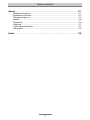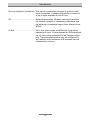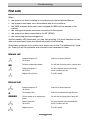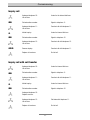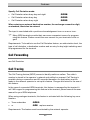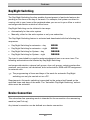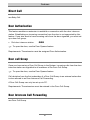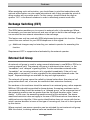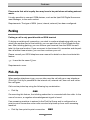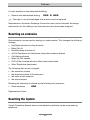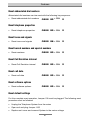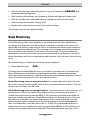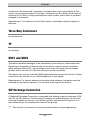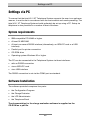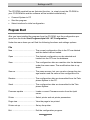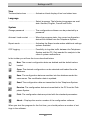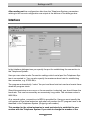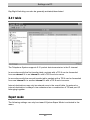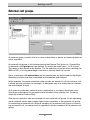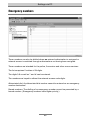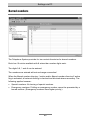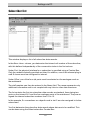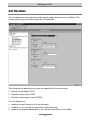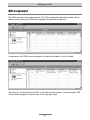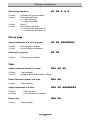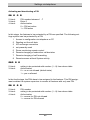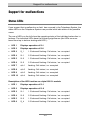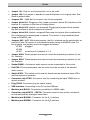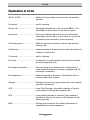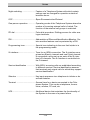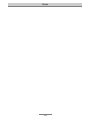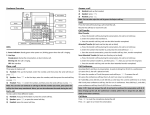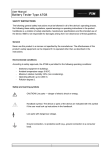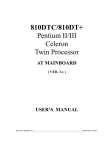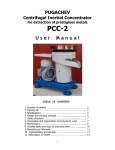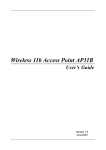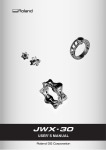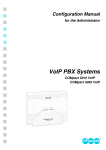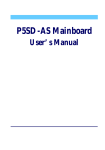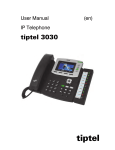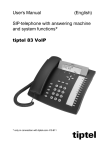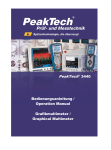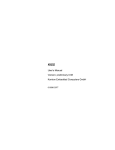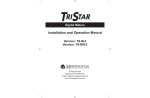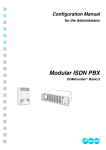Download Manual for (UK) ISDN Telephone System tiptel 4011 XT
Transcript
Manual for ISDN Telephone System tiptel 4011 XT Description Installation Setup Operation (UK) Table of contents Table of contents Important information ................................................................................................ 7 Delivery schedule .................................................................................................... Directions for correct operation of the TelefonAnlage .................................... Connection approval .............................................................................................. Environmental compatibility .................................................................................. Function in the case of power failure .................................................................. Basic terms ............................................................................................................... 7 7 8 8 8 9 Introduction ..................................................................................................................... 11 Terminals ................................................................................................................... 12 Analogue telephones ............................................................................................ ISDN telephones ................................................................................................... tiptel 84system SystemTelephones ..................................................................... Installing the System ............................................................................................... 12 13 13 Commissioning 13 ............................................................................................................. 14 Information on how to use the system ............................................................... Control tones and rings ......................................................................................... First calls ................................................................................................................... 14 15 16 Internal call ............................................................................................................ External call ........................................................................................................... Inquiry call ............................................................................................................. Inquiry call with call transfer ................................................................................. 16 16 17 17 Features ............................................................................................................................ 18 Abbreviated Dial .......................................................................................... Accept date/time .......................................................................................... Automatic Exchange Connection ................................................................ Baby Call ...................................................................................................... Barred Numbers .......................................................................................... Boss/Secretary Function ............................................................................. Broker Call ................................................................................................... Call Back when Busy (CCBS) ..................................................................... Call Data Logging ........................................................................................ Call Deflection .............................................................................................. Call Deviation ............................................................................................... Call Forwarding ........................................................................................... Call Tracing .................................................................................................. Call Waiting .................................................................................................. Caller Line Identification Restriction ............................................................ CCBS (Completion of Call to Busy Subscriber) ......................................... CFU, CFNR, CFB ......................................................................................... Charging Pulse ............................................................................................ 18 19 19 19 20 21 21 22 22 23 23 25 25 26 26 27 27 28 2 Table of contents City Area Prefix List ...................................................................................... CLIP ............................................................................................................. CLIR ............................................................................................................. COLP ............................................................................................................ COLR ........................................................................................................... Conference .................................................................................................. Cost Centres ................................................................................................ CW (Call waiting) ......................................................................................... Day/Night Switching .................................................................................... Device Connection ...................................................................................... Direct Call .................................................................................................... Door Authorisation ....................................................................................... Door call Group ........................................................................................... Door Intercom Call Forwarding ................................................................... Door Opener ................................................................................................ ECT .............................................................................................................. Emergency Call Numbers ........................................................................... Exchange authorisation ............................................................................... Exchange Switching (ECT) ......................................................................... External Call Group ..................................................................................... Firmware Update ......................................................................................... Follow me .................................................................................................... Hold ............................................................................................................. Inquiry call ................................................................................................... Keypad ......................................................................................................... Manual Exchange Connection .................................................................... MCID ............................................................................................................ MOH (Music on Hold) .................................................................................. Parking ......................................................................................................... Pick-Up ........................................................................................................ PIN ............................................................................................................... Remote Service ........................................................................................... Reserve Exchange Connection ................................................................... Resetting an extension ................................................................................ Resetting the System ................................................................................... 28 28 28 28 28 29 29 29 30 30 31 31 31 31 32 32 32 32 33 33 34 34 35 35 36 36 36 36 37 37 38 39 39 40 40 Reset abbreviated dial numbers .......................................................................... Reset telephone properties .................................................................................. Reset tones and signals ....................................................................................... Reset barred numbers and special numbers ....................................................... Reset Call Deviation internal ................................................................................. Reset call data ...................................................................................................... Reset software options ......................................................................................... Reset default settings ........................................................................................... 41 41 41 41 41 41 41 41 Room Monitoring ......................................................................................... Silent Telephone .......................................................................................... Special numbers .......................................................................................... Targeted Exchange Connection ................................................................. Team ............................................................................................................ 42 43 43 44 44 3 Table of contents Three-Way Conference ................................................................................ TP ................................................................................................................. UUS1 and UUS3 .......................................................................................... VIP Exchange Connection ........................................................................... Virtual Extension .......................................................................................... Wake-Up Call ............................................................................................... Settings via PC 45 45 45 45 46 46 .............................................................................................................. 48 System requirements .............................................................................................. Software Installation ................................................................................................ Program Start ........................................................................................................... General Settings ...................................................................................................... Interface ..................................................................................................................... Printer settings ......................................................................................................... Day/Night Switching ............................................................................................... X.31 table .................................................................................................................. Expert mode ............................................................................................................. Special settings ........................................................................................................ Global parameters ................................................................................................... Display texts ............................................................................................................. Tone profiles ............................................................................................................. Call signalling a/b .................................................................................................... External call groups ................................................................................................ Pick-up Group .......................................................................................................... Teams ........................................................................................................................ Door Call Groups ..................................................................................................... Boss-Secretary assignment .................................................................................. City area prefixes ..................................................................................................... Special numbers ...................................................................................................... Emergency numbers .............................................................................................. Barred numbers ....................................................................................................... Subscriber list ........................................................................................................... Settings ...................................................................................................................... Call Deviation ........................................................................................................... Authorisation 1 ......................................................................................................... Authorisation 2 ......................................................................................................... a/b settings ............................................................................................................... Configuration of external S0 .................................................................................. MSN assignment ..................................................................................................... DDI assignment ....................................................................................................... 48 48 49 52 53 54 54 55 55 56 57 58 59 60 61 62 63 64 65 66 67 68 69 70 73 74 75 76 77 78 79 81 Settings via telephone ............................................................................................... 82 Configuration of mainboard and expansion modules ..................................... Entering the local area prefix for the S0 interface ............................................. Entering the MSNs for the S0 interface ............................................................... Entering the System number for the S0 interface ............................................. Entering the DDIs for the S0 inerface .................................................................. Assigning the MSNs to internal destinations ..................................................... 83 83 84 84 85 85 4 Table of contents Assigning the DDIs to internal destinations ....................................................... Extension setup ....................................................................................................... Group setup .............................................................................................................. 86 86 88 External call group ................................................................................................ Pick-up group ....................................................................................................... Team ..................................................................................................................... Authorisation and settings for extensions .......................................................... Exchange authorisation ........................................................................................ Exchange connection ........................................................................................... Call deviation, call forwarding .............................................................................. Hold ....................................................................................................................... Day/night switching aurthorisation ....................................................................... Door authorisation ................................................................................................ Other extension authorisations ............................................................................. Determining outgoing number ............................................................................. Subscriber number lists ......................................................................................... System-specific parameters .................................................................................. Charge metering ...................................................................................................... Cost centres .......................................................................................................... Call cost memory .................................................................................................. PIN setup ................................................................................................................... 88 89 89 Electronic telephone book (phonebook) Charge software 90 90 90 90 91 91 92 92 92 93 94 95 96 96 97 ......................................................... 100 ........................................................................................................... 101 ....................................................................................................... 102 Safety information ................................................................................................... Preparatory work ..................................................................................................... Installing a tiptel 2S0 S0 expansion module ...................................................... 102 102 103 Installing the tiptel 2S0 module ............................................................................ Wiring the tiptel 2S0 module ................................................................................ Concluding work ................................................................................................... Installing an a/b expansion module tiptel 4ab .................................................. Installing the tiptel 4ab module ............................................................................ Wiring the tiptel 4ab module ................................................................................ Concluding work ................................................................................................... 103 103 104 System expansion Support for malfunctions 104 104 105 106 ......................................................................................... 107 Status LEDs ................................................................................................. Description of possible malfunctions .......................................................... 107 108 Technical data ............................................................................................................... 5 110 Table of contents Annex ................................................................................................................................. 111 Mainboard controls ................................................................................................. Explanation of terms ............................................................................................... Programming form .................................................................................................. Service ....................................................................................................................... Guarantee ................................................................................................................. Cleaning .................................................................................................................... Conformity declaration ........................................................................................... CE symbol ................................................................................................................. 111 113 115 116 116 117 117 118 Index ................................................................................................................................... 6 119 Introduction Important information We reserve the right to make changes to the User Manual or the hardware described at any time and without prior notice. The current version of the User Manual is also be available as a .pdf file on the Internet at www.tiptel.de. The texts and illustrations contained in this User Manual have been compiled with the utmost care, though errors cannot be ruled out completely. The publisher shall not be held liable for any incorrect information or consequences arising from the same. © 2001 TIPTEL AG Ratingen. All rights reserved. Delivery schedule Please check that you have received everything before starting installation. The delivery schedule consists of: • 1 tiptel 4011 XT Telephone System • 1 CD-ROM • 1 ISDN connecting cable • 1 cable for connecting the System to a PC • 1 set of installation instructions with drilling jig • 1 packet of installation material • 1 manual Directions for correct operation of the Telephone system • The ISDN Telephone system is designed for operation on ISDN lines in accordance with Euro-ISDN Protocol DSS1. Using the System on other connections can cause malfunctions. • The ISDN Telephone System has been developed and produced in accordance with the “Information Technology Equipment Safety” norm (EN 60950). Only devices complying with this or an equivalent directive may be connected to the ISDN Telephone System. • Installation work must be carried out by a professional. Installation work on the 230v mains network must be carried out by a qualified electrician. VDE 0100 must be observed. • In the case of malfunction, pull out the mains plug from the socket and remove the ISDN connecting cable from the NT. 7 Introduction • The ISDN Telephone System may not be installed or operated in the following environments: − in damp or wet rooms (bathroom, shower, swimming pool, etc.) − in surroundings prone to danger of explosion − in locations exposed to direct sunlight − at ambient temperatures below 0°C or above 40°C − where exposed to strong vibrations − in dusty surroundings • Lay the connecting cables carefully to avoid any danger of tripping. The connecting cables must not be subjected to excessive pulling or bending or mechanical loading. Connection approval This ISDN Telephone System has a “General Connection Approval” for the basic model with an external S0 interface. This enables anyone to operate this Telephone System. It is not necessary to notify your network operator. When configuring the second S0 interface as an external S0 interface, installing further S0 interface cards set up for external traffic or installing an S2M/PRI interface card, the System may only be connected by appropriately authorised personnel. Environmental compatibility No contact with substances harmful to human health can occur during due and proper use of this System. The synthetic materials used in this device consist of partially recycled granulate. Our packaging does not contain any synthetic materials. Only cardboard and paper from partially recycled material is used. Function in the case of power failure In the case of failure of the 230v mains network or the mains plug being pulled out, the internal S0 bus is switched to the external S0 bus, which means that you can conduct external calls (incoming and outgoing) with ISDN telephones that can be powered by standby current and are connected to the internal S0 bus of the mainboard. This feature only functions on the ISDN point-to-multipoint connection; and on the PP connection only if you use terminals that can also be operated on the PP connection. All settings, features and abbreviated numbers remain stored and are available again when the mains voltage is restored or the mains plug is re-connected. 8 Introduction If you want to guarantee that your Telephone System is also available in the case of a power failure, an uninterrupted power supply (UPS) is available as an optional extra. This ensures that the System will continue to function for several hours in the case of a power failure. Basic terms This section is intended for users who have installed the System themselves and now want to put it into operation. If you are familiar with terms like ISDN, S0 bus, MSN and DDI and know what they mean, you can skip this section. These terms are used frequently in the following sections. You should acquire this basic knowledge so as to avoid programming and system errors and minimise possible hotline queries. Point-to-point connection ....... This type of connection is also referred to as point-topoint operation (PP). The PP connection enables a telephone system to be connected to the S0 base connection. This connection enables you to dial through to the subscriber. (see DDI) DDI .......................................... “Direct Dialling In”: This is a two-digit call number that is added to the System’s subscriber number in order to reach the person required (also referred to as “direct-dial number”). The DDI does not have to (but can) be the same as the subscriber’ internal number. External traffic ......................... Meant by external traffic is a communication connection between an internal subscriber and an external subscriber of the network operator. It can involve voice or data transmission. ISDN ........................................ ISDN stands for “Integrated Services Digital Network”. Internal traffic .......................... Communication connection between two of the Telephone System’s subscribers. Internal connections are toll-free. Hold ......................................... Connection state where there is no voice connection. Required for features such as Inquiry call. MSN ........................................ Multiple Subscriber Number”. On a point-to-multipoint connection, up to 10 random subscriber numbers can be allocated for a basic line. The assignment of these MSNs to the terminals must be programmed in the terminals by the user. 9 Introduction Point-to-multipoint connection This type of connection is known as point-to-multipoint connection. It enables the parallel connection of up to eight terminals to one S0 bus. NT............................................. Network termination: Network connection at which the network operator’s connecting cable ends and the building’s installation begins (also referred to as NTBA). S0-Bus ..................................... An S0 bus (also known as ISDN bus) is the series switching of up to 12 wiring boxes for ISDN terminals via a 4-core cable connected to the Telephone System. The connected terminal can be configured in any manner and a maximum of 8 terminals can be connected to one bus. 10 Introduction Introduction Congratulations on acquiring the tiptel 4011 XT ISDN Telephone system. You have chosen a system, • whose Plug-and-Play functionality conforms with the state of the art, • whose modular design makes it expandable, • which includes a remote update possibility for new software versions with new features • and has an excellent price-performance ratio. This ISDN Telephone System has been developed for use in small and mediumsized companies. Its modular design and expandability means that it can grow with your company, thus safeguarding your investment. The basic model has an external S0 interface for connecting to a point-to-multipoint or PP connection. The second S0 interface has a default configuration as an internal point-to-multipoint connection, but can also be used as an external connection. The System also has 4 a/b connections for the various analogue terminals. This means that you can connect analogue telephones, cordless phones, answering machines and fax machines. To expand the System, five slots are provided (slot 1 to slot 5) for expansion modules as well as one further slot for connecting a door-intercom module. • tiptel 2S0 expansion module: Expansion module with two independently configurable S0 ports. Internal: Point-to-multipoint connection for ISDN terminals complying with- Euro-ISDN (DSS1); External: Connection to point-to-multipoint or point-to-point connection in accordance with Euro-ISDN (DSS1). • tiptel 4ab expansion module: Expansion module with 4 a/b connections for analogue terminals. • tiptel S2M/PRI expansion module: Expansion module for connection to a primary multiplex connection. • tiptel TSM2 expansion module: Expansion module for connecting a 4-core cable door intercom module. The tiptel 2SO module can be used to set up further external S 0 connections in Slot 1 and Slot 2. The tiptel 4011 XT Telephone System provides a large number of features that can be adapted to individual requirements. Some of the features can be activated or deactivated via settings on the individual terminals. • 1 S0 external for Euro-ISDN point-to-multipoint or PP connection (DSS1) 11 Introduction • 1 S0 can be switched internally/externally (S0 internal as point-to-multipoint connection, Euro-ISDN DSS1 protocol) • Connection of System Telephones to the internal S0 • 4 a/b connections, symmetric • Call number display (CLIP) to a/b • Charging pulse to a/b • LED function displays • RS232 interface and USB interface for PC connection • Windows configuration software • Connection for door intercom device via the tiptel TSM2 door module • Input for external Music on Hold • LCR function (Least Cost Router), can be updated via the tiptel LCR Update Service • Remote loading of Firmware, so that it can be adapted to future requirements • Remote configuration • Security passwords for sabotage protection • 5 expansion slots (slots) • Energy saving and environmentally friendly through low standby power consumption • Large connection compartment Terminals Analogue telephones, ISDN telephones, tiptel System Telephones, answering machines, fax machines and PCs with an ISDN interface card can be connected to the tiptel 4011 XT Telephone System. The range of operation and use of features depend on the terminal used. Please also observe the user manuals for the terminals. Only licensed terminals may be connected to the Telephone System. Analogue telephones Analogue telephones can be subdivided according to the dialling method. • PD telephones(PD=pulse dial): Older telephone models with which all the Telephone System’s features not requiring the *key or the # key can be used. 12 Introduction • MFD telephone (MFD=multi-frequency dialling): Telephones that transmit the dialling information via tone sequences. Besides the keys 1...9, 0, the “*” and “#” keys are also available. • Telephones with Clip function: Telephones that can display the caller’s number. PD terminals enable only restricted features initiated by first dialling “1”, which is interpreted internally as a flash. These features are the initiation of an inquiry to an internal or external subscriber and the resumption of an inquiry. It is not possible to execute other features mediated or triggered by MFD terminals. If PD telephones are used, the call numbers 10 – 19 may not be assigned. The earth key on older PD telephones does not have any function in the System. ISDN telephones Telephones that can be operated on S0 connections in accordance with Euro-ISDN Standard DSS1. In order to function, ISDN telephones require the associated internal subscriber number (MSN). The input procedure is described in the user manual for the ISDN telephone. tiptel 84 system SystemTelephones System Telephones are operated on the S0 connections of the Telephone System. Installing the System There is a separate Installation Manual for installing the System. Please adhere to the installation sequence set out in the Installation Manual. 13 Commissioning Commissioning This Telephone System has been designed as a Plug & Play device, i.e. after connecting the terminals, connecting the Telephone System to the mains supply and switching on the power supply, the system is ready to use. In the following you will find information about the default settings of your ISDN Telephone System. The Telephone System is supplied with the following factory default settings (this is not a complete list and only gives the settings relating to the initial functional test): • External S0 configured for Euro-ISDN point-multipoint and PP connection (DSS1) • Internal S0 configured for Euro-ISDN point-to-multipoint connection, MSN 14 and MSN 15 entered for ISDN terminals • External call group set up with subscribers 10 – 15, i.e. an external incoming call is signalled to all terminals. • Subscriber numbers 10 – 13 entered for analogue terminals • Subscribers 10 and 14 have programming authorisation • All subscribers have international exchange authorisation • There are no abbreviated numbers, city area prefixes, special numbers, barred numbers or emergency numbers available • Standard exchange connection with the digit . • Charges are only displayed on ISDN terminals, not on analogue terminals • No PIN entered for changing the configuration For the ISDN terminals to function fully, they must first be assigned an MSN (with the above default settings, i.e. MSN 14 and 15). For details on assigning the MSNs to the ISDN terminals, please consult the user manual for your ISDN terminals. Information on how to use the system Before making or taking your first call, you should familiarise yourself with the symbols used in the following as well as the call and control tones. In the User Manual, the following symbols are used for programming the system or activating and deactivating features: 14 Commissioning Lift receiver ... Enter code digits and key sequences Enter special keys R key: Flash function Replace receiver Prompts Control tones and rings The tiptel 4011 XT Telephone System emits various control tones (in the telephone receiver) and signals (ringing signals). These signals give information on the operating state as a guide to the user. You can listen to the different tones: positive acknowledgement tone negativer acknowledgement tone programming tone busy tone internal ringing tone intern call waiting int. call call waiting ext. call call waiting door call special dial tone wake-up tone Please note that telephones with electronic call signalling (smart and cordless phones, etc.) can corrupt the call rhythm. 15 Commissioning First calls When • • • • • • the system has been installed in accordance with the Installation Manual, the jumpers have been set in accordance with local conditions, the ISDN terminals have each been assigned an MSN and connected to the system, the analogue terminals have been connected to the system, the system has been connected to the NT (NTBA), the mains plug has been plugged in, and the standby LED illuminates, you can start phoning. The most frequent call variants and associated inputs are described briefly in the following. Should any problems occur at this point, please turn to the “Troubleshooting” chapter. There you will find possible error scenarios and remedies for them. Internal call Analogue telephone 10: Lift receiver. Listen for the internal dial tone. Dial internal subscriber number. You will hear the ringing tone or the busy tone. Analogue telephone 11: Lift receiver. You are connected with the internal subscriber. Conduct your call. Replace both receivers. The call is ended. Analogue telephone 10: Lift receiver. Listen for the internal dial tone. Dial exchange digit. Listen for the external exchange dial tone. Dial the number of the external subscriber. You will hear the ringing tone of busy tone. External subscriber: Lift receiver. You are connected with the external subscriber. Conduct your call. Replace receiver. The call is ended. External call 16 Commissioning Inquiry call Analogue telephone 10: Lift receiver. Listen for the internal dial tone. Dial subscriber number. Signal to telephone 11. Analogue telephone 11: Lift receiver. Conduct call with telephone 11. Initiate inquiry. Listen for internal dial tone. Dial subscriber number. Signal to telephone 12. Analogue telephone 12: Lift receiver. Conduct call with telephone 12. Resume inquiry. Conduct call with telephone 11. Replace all receivers. End of call. Inquiry call with call transfer Analogue telephone 10: Lift receiver. Listen for internal dial tone. Dial subscriber number. Signal to telephone 11. Analogue telephone 11: Lift receiver. Conduct call with telephone 11. Initiate inquiry. Listen for internal dial tone. Dial subscriber number. Signal to telephone 12. Analogue telephone 10: Replace receiver. Analogue telephone 12: Lift receiver. Call state with telephone 11. Replace all receivers. End of call. 17 Features Features This list describes all the features provided for in the system. The directions required for initiating, activating or deactivating these features can be found in the brief overview or in the “Settings” chapter. Many of the features are displayed on ISDN terminals and can be activated directly via hotkeys. Because of the huge diversity of the terminals available on the market, directions for use cannot be given here and we can only refer you to the user manuals for the terminals concerned. To make it easier for you to find the feature you require, they are listed in alphabetical order. Where features have both German and English names, you will always find the explanations under the German name, while the English name will only display a reference. Abbreviated Dial An Abbreviated Speed Dial Book is provided for frequently used telephone numbers. Here you can store up to 200 telephone numbers of external subscribers (with 24 digits each). These can be dialled by any subscriber assigned the appropriate exchange authorisation and the authorisation to use the Abbreviated Dial Book. For further information, please refer to the Telephone Book section. Abbreviated dialling is carried out via the following key combination: . The redialling of digits is possible. If, for example, you have entered a company’s phone number in the Abbreviated Dial list and wish to call the subscriber with the direct dial extension 15 in the company, you can key in the digit sequence . An Abbreviated Dial subscriber number can also be entered with various other features, e.g. Direct Call, Call Deviation, etc. Requirements: Authorisation must be assigned for the use of the Abbreviated Dial Book and the terminal must have the necessary exchange authorisation. 18 Features Accept date/time The Telephone System has a battery-buffered clock module. The system time can be set via the telephone, PC or where the network operator supplies the date and time on the external connection in the DSS1 CONNECT message. The date/time information is used for creating call information data records. Requirements: To transmit date and time, the feature must be activated by the network operator. Automatic Exchange Connection When the receiver is lifted, the system automatically connects with the exchange, i.e. the system dials the “0” for you without you noticing. If an outside line is free, you will immediately hear the exchange dial tone. If all the external connections assigned to the extension are busy, the phone will receive the internal busy signal. Automatic Exchange Connection is executed only for establishing an initial connection. For each further connection set-up, such as an inquiry, you will first hear the internal dial tone. If a further external connection is to be established, the exchange must be dialled. If you wish to conduct an internal call, you must dial the extension. Automatic Exchange Connection is executed even if no exchange authorisation has been assigned. This is essential in order to guarantee that emergency numbers can be dialled. Dialling a further digit that does not belong to an emergency number causes the connection to be terminated. An abbreviated number cannot be dialled with automatic exchange connection. Requirements: “Automatic Exchange Connection” authorisation must be activated. Exchange authorisation for the dialling to be executed must also have been assigned. Baby Call The Baby Call feature enables a connection with a previously programmed destination to be established automatically on lifting the receiver without having to press any further keys. The destination number can be an abbreviated dial, and an internal or external destination. Calls initiated using the Baby Call feature cannot be put on hold. Incoming calls can be accepted as usual. It should also be noted that the authorisation to dial 19 Features an entered number is only checked when carrying out dialling, and not at the set-up stage. For this reason, the user should always make a test call first after set-up. The Baby Call feature consists of the code and a destination number. It is activated with the following key combination: • Baby Call on Input is concluded by replacing the receiver. When entering an external destination number, the exchange connection digit, as standard, must also be entered. To deactivate the feature, the following entry must be input within two seconds of lifting the receiver (if no entry is carried out, the Baby Call will be executed) and the receiver then replaced: • Baby Call off and replace the receiver Requirements: When entering an external destination number, it must be ensured that the extension has been assigned the necessary exchange authorisation. Barred Numbers Two lists of subscriber numbers are kept in the System for which dial control can be executed. If the number dialled concurs with a barred telephone number, the connection is automatically aborted. This does not apply to emergency or special numbers, which have higher priority. To configure the lists of barred numbers, please go to the “Settings via PC” or “Settings via Telephone” chapter. Requirement: To activate this feature • the barred numbers must be entered in the list • the barred numbers control must be activated. When assigning the barred numbers, it should be borne in mind that subscribers can dial these barred numbers if they precede the actual number with a provider prefix. For this reason, you should include the digit sequence “010” in the barred number to effectively prevent such calls. 20 Features Boss/Secretary Function This feature is a special form of call distribution and call deviation. The following functionality is achieved: • Call Deviation is set up from the boss’ telephone to the secretary’s phone. A call originally intended for the boss’ telephone is signalled on the secretary’s phone. If the call is not taken by the secretary within a certain period of time, the call is then also signalled on the boss’ telephone. • Any Call Deviation set up for the boss’ telephone is not affected. The Call Deviation for the boss’ telephone is not executed until after completion of the boss/ secretary function. • Any active Call Deviation (CFU/CFNR/CFB) from the secretary’s phone to the boss’ telephone is deactivated. Other Call Deviations to internal destinations from the secretary’s telephone remain unchanged. • Any active Call Deviations (CFU/CFNR/CFB) from the secretary’s telephone to external destinations are deactivated. • The secretary’s telephone is the only one that can call the boss’ telephone, with due regard for the valid call-waiting settings. (Exception: the boss’ telephone is entered in an external call group or in a team.) • Each boss may be entered in this allocation only once, a secretary may be entered for more than one boss. The Boss/Secretary function is released or barred with the following key combination, consisting of the code, a group number 1-4 and the activate/deactivate code digit 1/0: • Boss/Secretary function on • Boss/Secretary function off A maximum of four boss/secretary groups can be set up. Programming a Boss/Secretary function is possible only via PC. Broker Call see Inquiry call 21 Features Call Back when Busy (CCBS) With this feature, if the destination subscriber’s line is busy, the connection will be established automatically as soon as the external destination subscriber has hung up. Automatic Call-Back must be activated by the caller in this case. When the destination subscriber hangs up, a call is signalled to the caller. When the receiver is lifted, the call to the destination subscriber ensues without any further dialling required. The automatic connection is then ended. Initiation of a Call-Back when Busy depends on the type of terminal used: • With ISDN-terminals, Call-Back can, where the CCBS feature is provided, be activated by a hotkey. For more detailed information, please refer to the user manual for the ISDN terminal. • For MFD analogue terminals, by activating the keys . With analogue terminals, when the Call-Back has been registered in the System, a positive acknowledgement tone is activated or, in the case of an error, a negative tone. If the feature is not provided for, the busy tone is retained. An internal subscriber cannot activate a Call-Back when a subscriber is called to whom the call is signalled at several destinations (collective call or team). Where automatic Call-Back is initiated by a subscriber to an external location, it is possible that no charge information will be displayed. This signifies a problem with the terminal used. Automatic Call-Backs are deleted automatically after 30minutes. Requirements: “Hold” authorisation must be assigned for the subscriber. In the case of external Call-Backs, the feature must also be provided and activated by your own network operator and the called subscriber’s network operator. Call Data Logging The Telephone System has convenient features for logging call data. The following call types can be documented: • • • • outgoing external connections (default setting) outgoing external connection attempts (default setting: deactivated) incoming external connections (default setting: deactivated) incoming external connection attempts (default setting: deactivated) 22 Features The following call data can be documented: • • • • • • • Date and time of the call or call attempt Call type Call duration in hours, minutes and seconds (0 for attempts) Number of the network operator Call number (destination number or caller’s subscriber number) Extension Cost centre Not all data are provided with values for every connection type. The charge data must be evaluated with the PC software supplied. Requirements: The exchange must transmit the call costs. Call Deflection see Call Forwarding Call Deviation Call Deviation is executed within the Telephone System and can be configured individually for each extension. Deviation can be restricted to day and/or night operation with routing possible to internal or external destinations. There are three authorisation levels for setting up call deviation: • • • No call deviation permitted Call deviation permitted only to internal destinations Call deviation permitted to internal and external destinations The following examples assume that call deviation has been set up on one’s own phone in all cases. Call Deviation immediate (CFU) With this setting, incoming calls are immediately routed to the deviation destination. The call is not signalled on your own terminal. Programming “Call Deviation – immediate” is recommended for business trips, holidays, etc. Call Deviation when busy (CFB) This feature diverts incoming calls to another terminal when your own terminal is busy. 23 Features Call Deviation when no answer (CFNR) With this call deviation variant, the call is first signalled on your own terminal for a certain period of time. If the call is not taken during this time, it is diverted to the deviation destination. Call Deviation set-up is signalled on the terminal by a special dial tone when the receiver is lifted. Outgoing calls are possible from the terminal without any restriction. When an incoming external call is deviated to an external subscriber, 2 B chan- nels are occupied. This means that on a basic model system there are no B channels available for establishing a further external connection. You cannot make any further external calls and cannot be called by external subscribers. As an alternative, you should opt for call forwarding at the exchange, as all external lines will then be available. To activate the individual types of Call Deviation, the following key combinations must be entered: • All Call Deviations off • Call Deviation permanently off • Call Deviation permanently on with destination number Destination • Call Deviation permanently on Specify Call Deviation mode: • Call Deviation permanent day and night • Call Deviation permanent day • Call Deviation permanent night • Call Deviation when no answer off • Call Deviation when no answer on with destination number Destination • Call Deviation when no answer on Specify Call Deviation mode: • Call Deviation when no answer day and night • Call Deviation when no answer day • Call Deviation when no answer night • Call Deviation when busy off • Call Deviation when busy on with destination number Destination • Call Deviation when busy on 24 Features Specify Call Deviation mode: • Call Deviation when busy day and night • Call Deviation when busy day • Call Deviation when busy night When entering an external destination number, the exchange connection digit, as standard, must also be entered. The input is concluded with a positive acknowledgement tone or an error tone . Many ISDN terminals provide their own more convenient menus for program- ming this feature. Please consult the user manual for your terminals in this regard. Requirements: To be able to use the Call Deviation feature, an authorisation level, the type of call deviation, a destination number and an entry for day/night switching must be programmed for the terminal. Call Forwarding see Call Deviation Call Tracing The Call Tracing feature (MCID) serves to identify malicious callers. The caller’s number is stored in the operator’s network and notified on request. Call Tracing is possible during a connection and 20 seconds thereafter. An application must be made to the network operator to set up this feature. Charges are levied for the use of this feature. In the case of connected ISDN terminals, this feature is managed by the terminal itself. With regard to programming this feature in the terminal, please consult the user manual for your ISDN telephone. When using analogue terminals, this feature is activated with the following key combination: • Trace subscriber • or replace receiver Requirements: The feature must be activated by the network operator. 25 Features Call Waiting If a subscriber’s line is busy or a connection is already being established for the extension number concerned, an internal or external call can be signalled by a callwaiting signal. The call-waiting signal comprises a single continuous tone of 300 msec duration for an internal call and an endless tone sequence with a cadence of 1000msec tone / 3500 msec pause for an external call. The destination subscriber can reject the waiting call, in which case the caller will hear the busy signal, or accept the call (the call active at that time is then put on hold). For analogue terminals, call waiting is handled as follows: • Accept waiting call • Reject waiting call Where ISDN terminals are connected, acceptance or rejection is executed via hotkeys. Please consult the user manual for your ISDN telephone. The Call Waiting feature is released or barred using the following key combination: • Call Waiting on • Call Waiting off The input is concluded with a positive acknowledgement tone or an error tone. Where ISDN terminals are connected, this feature is managed by the terminal itself. With regard to programming this feature in the terminal, please consult the user manual for your ISDN telephone. Requirements: No special authorisation is required to activate this feature. Caller Line Identification Restriction A distinction is made between two types of caller line identification restriction: • Restriction for outgoing calls (CLIR): Your own telephone number is not transmitted to the destination subscriber during outgoing calls. • Restrict for incoming calls (COLR): The called subscriber’s telephone number is not transmitted to the initiating subscriber on accepting incoming calls. 26 Features Where ISDN terminals are connected, this feature is managed by the terminal itself. Please consult your ISDN telephone user manual for details on how to activate this feature. Requirement: None Calling Line Identification Presentation A distinction is made between two types of subscriber number transmission: • Transmission for outgoing calls (CLIP): Your own phone number is transmitted to the destination subscriber during outgoing calls. • Transmission for incoming calls (COLP): With incoming calls, the called subscriber’s telephone number is transmitted to the initiating subscriber on taking the call. Where ISDN terminals are connected, this feature is managed by the terminal itself. Please consult your ISDN telephone user manual for details on how to activate this feature. Requirement: The feature must be activated by the network operator. With analogue terminals, subscriber numbers can only be displayed if • the analogue telephone supports the function (e.g. the tiptel 172) • the “CLIP analogue on” authorisation is activated • and the corresponding CLIP-type (FSK CLIP or DTMF CLIP) has been selected. In the case of analogue telephones with CLIP capability, a complete data record comprising date and caller number is always sent to the telephone. The year is not transmitted. This has to be programmed in the telephone by the user. For programming, please consult the user manual for your telephone. CCBS (Completion of Call to Busy Subscriber) see Call-Back, automatic CFU, CFNR, CFB see Call Deviation 27 Features Charging Pulse A charging pulse can be generated in the Telephone System for each of the analogue extensions. The charging pulse can be set globally at 16kHz (default setting) or 12 kHz for the Telephone System. Requirements: The charging units can only be displayed if • the analogue telephone accommodates the feature (e.g. the tiptel 172 telephone), • the charging pulse has been activated, • the charge factor has been set in the analogue terminal • and the charge factor has been set in the Telephone System. City Area Prefix List A list of prefix numbers also accessible at the local rate can be provided in the Telephone System. Requirements: The prefixes included in this list are permitted for the subscriber where he/she has been assigned “Extended City Area” authorisation. CLIP see Calling Line Identification Presentation CLIR see Caller Line Identification Restriction COLP see Calling Line Identification Presentation COLR see Caller Line Identification Restriction 28 Features Conference When a subscriber has a call on hold and an active call, he/she can set up a threeway conference. In this case, the three B channels in the System are interconnected. A maximum of four internal three-way conferences are possible. When the subscriber initiating the conference hangs up, all the connections are terminated. If one of the two other subscribers hangs up, the connection between the other two subscribers is maintained. Initiation of a three-way conference from an analogue terminal ensues with the following input: • Initiate Conference Where ISDN terminals are connected, this feature can be activated by the terminal via hotkeys. Please consult your ISDN telephone user manual for details on how to activate this feature. In the case of two external subscribers, a conference can be conducted in the exchange if they are both switched via the same S0 connection. It should be noted in this regard that additional charges can be levied by the network operator for a three-way conference in the exchange. Requirements: The subscriber has been assigned the “Hold internal allowed” and/or “Hold in exchange allowed” authorisation. Cost Centres There are 4 cost centres available for each extension. The cost centres of one line are not linked to the cost centres of other phones. Further information can be found by referring to the Charge Metering feature. Charges can only be assigned to the cost centre with a Targeted Exchange Connection specifying such cost centre. CW (Call waiting) see Call Waiting 29 Features Day/Night Switching The Day/Night Switching function enables the assignment of particular features depending on the time or the day of the week. For example, the system can divert incoming calls to your home at the weekend when you are not in your office or restrict exchange authorisation outside of office hours. Day/Night Switching can be initiated in two ways: • Automatically for the entire system • Manually, either for the entire system or only one subscriber The Day/Night Switching feature is activated and deactivated with the following key sequences. • Day/Night Switching for extension – day • Day/Night Switching for extension – night • Day/Night Switching for System – day • Day/Night Switching for System – night The input is concluded by a positive acknowledgement tone or an error tone. The following authorisations are affected by Day/Night Switching: exchange authorisation, external call groups, door call groups, outgoing subscriber numbers, cost centres, call deviations, door authorisation, MSN and DDI assignment for external calls. The programming of times and days of the week for automatic Day/Night switching can only be carried out on a PC. Requirements: Automatic switching is executed by the system itself based on the specified times and days of the week. The “Automatic Day/Night Switching” authorisation must be activated. Device Connection This subscriber line operating mode is intended for the connection of an answering machine (see Pick-up). Any internal connection can be defined as a device connection. 30 Features Direct Call see Baby Call Door Authorisation This feature enables an extension to establish a connection with the door intercom station. Establishing an incoming connection from the door is not supported by this feature. If you also want to have incoming calls from the door signalled, you must set up a door call group. • Dial door intercom station To open the door, use the Door Opener feature. Requirements: The extension must be assigned Door Authorisation. Door call Group Once you have set up a Door Call Group in the System, incoming calls from the door intercom station are signalled to all members of the Door Call Group. To open the door, use the Door Opener feature. Call deviation from the first subscriber of a Door Call Group to an external subscriber is also referred to as Door Intercom Call Forwarding. A Door Call Group can only be set up via PC. Requirements: The extensions must be entered in the Door Call Group. Door Intercom Call Forwarding see Door Call Group 31 Features Door Opener You can activate the Door Opener while conducting a call with the door intercom station. To open the door, key in the following: • Open door Requirements: The subscriber must be a member of a Door Call Group or have been assigned door authorisation. ECT see Exchange Switching Emergency Call Numbers A list of call numbers can be made available in the Telephone System which can also be dialled where no external authorisation has been assigned. Up to 5 numbers of external subscribers (with 24 digits each) can be entered. This feature guarantees that the telephone numbers of the police, fire service and other rescue services can be accessed from every extension. Requirements: none Exchange authorisation Individual exchange authorisation can be assigned to each terminal. The following five authorisation levels are available: • • • • • No exchange authorisation Local exchange authorisation Local exchange authorisation with extended city area National exchange authorisation International exchange authorisation Special numbers (where available and released) and emergency numbers can override the exchange authorisation set. 32 Features When assigning such authorisation, you should bear in mind that subscribers with national authorisation can also make international calls if they precede the actual dialling number with a provider prefix. For this reason, should include the digit sequence “010” in the barred numbers in order to effectively prevent such calls. Exchange Switching (ECT) This ISDN feature enables you to connect to external calls in the exchange. Where, for example, you have one active call and one call put on hold in the exchange, you can connect the two external subscribers in the exchange. This feature can only be used with ISDN telephones that support this function. Please consult the user manual for your ISDN telephones in this regard. Additional charges may be levied by your network operator for executing this function. Requirement: ECT is supported and activated by the network operator. External Call Group An external call group is used to assign several telephones to one MSN or DDI for incoming external calls. The external call group is structured at two levels, i.e. the “immediate” and “delayed” signalling levels. For the subscribers entered under “immediate”, an incoming external call is signalled immediately. If the call is not taken within a set period, it is also signalled to the subscribers entered under “delayed”. Separate settings are available for day and night operation. The external call group cannot be called by internal subscribers (the external call group subscribers can, of course, be reached at their extension numbers). No modems or fax machines should be entered in an external group, rather separate MSNs or DDIs should be provided for these devices. Answering machines can be connected but they should be entered in a “delayed group” as the response time of the answering machine can be greater than the call signal duration under “immediately”. In this case, the answering machine would not be activated. The abovementioned restriction does not apply to the use of ISDN terminals as these have an additional service identifier. If this service identification does not concur with the terminal’s service identifier in terms of the type of incoming call, the call is then ignored by this device. Where required, one-person operation can be activated for each external call group. With this variant, incoming external calls are handled as follows: 33 Features • If a member of the external call group is conducting an external call, an incoming external call will receive a busy signal. • If a member of the external call group is conducting an internal call, the call will be signalled to all members of the external call group. Requirement: One-person operation is activated. Firmware Update The Firmware for the Telephone System is further developed and maintained on an ongoing basis. New Firmware versions are issued at irregular intervals. You can download these new Firmware versions to your Telephone System from the Firmware Update Server. The Firmware update is started by entering the following key combination on an ISDN or analogue terminal that has been assigned programming authorisation (this comprises the Firmware update code and the telephone number of the Update Server): • Start update When the Firmware update has been initiated via the ISDN telephone, a programming tone is actuated and the status of the data transmission notified through display messages (Connect on starting and Loading xx% during the loading of the data). In the case of an analogue terminal, only the programming tone is actuated. After starting the update, the receiver can be replaced. On completion of the update, the system is reset and the terminal initiating the update receives an automatic call-back from the system to notify the user of the successful update. Requirements: The terminal initiating the Firmware update has been assigned programming authorisation and the corresponding exchange authorisation and no external calls are conducted. Follow me This function enables the setting up of immediate call forwarding from the deviation destination. In this case, the telephone number of the extension whose calls are to be deviated is entered in the destination subscriber’s terminal. To activate the “Follow me” feature, the program code and the extension number to be deviated must be entered. • Activate Follow me 34 Features The input is concluded with a positive acknowledgement tone or an error tone. Deactivation is carried out in the same way as for deactivating a call deviation. Requirements: To use this feature, the “Follow me internal” and at least “Call Deviation to internal destinations” authorisations must have been released. Special requirements apply for the Boss/Secretary function). Hold There are two possibilities for incoming external calls in this regard, i.e. the call can be put on hold at the exchange or in your Telephone System depending on the setting. One of the differences is that when a call is put on hold in the exchange, the external caller hears the music-on-hold provided by the network operator, while a call put on hold in the Telephone System is played the internal or your external music-onhold (e.g. supplemented by current information). (Applies only where call costs are transmitted by the exchange.) Where an out- going external call is put on hold, the call costs do not continue to be metered on the charge indicator of an analogue telephone. The display does not concur with the actual charge amount. The call-cost logging feature in the system does, however, continue to meter the charges incurred. Requirements: The subscriber has been assigned the “Hold internal allowed” and/or “Hold in exchange allowed” authorisation. Inquiry call This feature enables you to interrupt an internal or external call to conduct an inquiry. During the time needed for the inquiry, music is played to the external subscriber, while an internal subscriber simply hears nothing. When you have finished your inquiry call, you can then resume your first call. Initiation of an Inquiry depends on the type of terminal used: • With ISDN terminals, by activating the key or via a menu provided and use of hotkeys • With MFD analogue terminals, by activating the key • With analogue PD terminals, by dialling a Requirements: The “Hold” authorisation must be assigned for the subscriber. 35 Features Keypad The Keypad feature enables additional services to be activated in the exchange via the keypad. The services that can be set up via Keypad depend on your network operator. If you would like to use Keypad functions, please contact your network operator. Manual Exchange Connection After lifting the receiver and dialling the exchange call digit, the subscriber is connected to the exchange and hears the exchange dial tone. On dialling the exchange call digit, the connection with the exchange will be ac- tivated even if no exchange authorisation has been assigned. This is essential in order to guarantee that emergency numbers can be dialled. Dialling a further digit that does not belong to an emergency number causes the connection to be terminated. Requirements: Automatic Exchange Connection must not be activated. Exchange authorisation for the dialling to be executed must also have been assigned. MCID see Call Tracing MOH (Music on Hold) When an external caller is put on hold in the Telephone System, music or announcements can be played to them. Internal MOH The volume of the internal MOH is permanently set. Music on Hold is not activated for internal calls. It is only played to an external caller when this caller is put on hold in the System. No artist royalty fees have to be paid in relation to internal Music on Hold. External MOH The volume of external MOH can be adjusted via the volume control on the mainboard. (The volume control is located beside the jack plug socket on the mainboard.) 36 Features Please note that artist royalty fees may have to be paid when activating external music. It is also possible to connect OGM devices, such as the tiptel 560 Digital Announcement Manager, to the audio socket. Requirements: The type of MOH (none, internal, external) has been configured. Parking Parking a call is only possible with an ISDN terminal If, during an existing call connection, you wish to continue telephoning with your terminal from another part of the building, you can park the call in the Telephone System. After initiating parking, you can remove your terminal from the ISDN line and take it to the new location. If you reconnect to the internal S0 connection and de-park the call within three minutes, you can then continue your call. Please consult your ISDN telephone user manual for details on how to activate this feature. It must be the same S 0 bus. Requirements: none. Pick-Up When another telephone rings, you can take over the call with your own telephone (Pick-Up). Pick-Up is possible for the internal call, external call, door call and collective call types. Calls can be picked up using the following key combination: • Pick-Up On executing this feature, the initiating subscriber is connected with the caller. In the case of an error, a negative acknowledgement signal is heard. If an answering machine is entered in the Pick-Up Group and is configured as a point-to-point connection active calls can also be picked up from such answering machine. • Pick-Up from point-to-point connection 37 Features Requirements: The subscriber must be entered in the associated Pick-Up Group and have been assigned Call Pick-Up authorisation. PIN Access can be protected for all security-related settings via PINs. A PIN can have 4 to 6 digits; the valid characters are the digits 0 – 9. All PINs are deactivated in the default state. The PINs can be changed via a terminal with programming authorisation or via the PC. The following authorisations can be protected via a PIN: 1 Configuration access via telephone or PC 2 Reading out the call data 3 VIP Exchange Connection 4 currently not in use 5 Room monitoring remote control 6 Remote changing of subscriber call deviation 7 Remote changing of call forwarding 8 Remote access without activity on the Telephone System PIN Value Active 1 1 1111 No X 2 2222 No 3 3333 No 4 4444 No 5 5555 No 6 6666 No 7 7777 No 2 3 4 5 6 7 X X 8 X X X X X Each PIN can be assigned any number of authorisations, which enables the System Supervisor to have access to all security-related settings with only one PIN. Resetting the PINs to the default state is only possible together with resetting the entire Telephone System to the factory default settings. In the case of remote servicing of the Telephone System, the PINs are not transmitted to the company commissioned to carry out the service. 38 Features Remote Service The tiptel 4011 XT Telephone System can be serviced remotely, i.e. should any problems arise because of a faulty or missing configuration setting, the support service provided by TIPTEL AG or your specialist dealer with whom you have a service agreement will be able to edit and correct your Telephone System’s configuration data. The following procedure has been defined for carrying out remote service: • The customer calls the TIPTEL AG or specialist dealer support service via any telephone connected to the system to be serviced (does not have to have configuration authorisation). The customer tells the person at the other end that he requires remote service. • The service engineer gives the customer the number of the Hotline PC and informs him how to access the remote service function. • The customer presses the key, dials the function code to activate the remote service function and then dials the number of the Hotline PC. The Telephone System establishes a connection with the Hotline PC and transmits the configuration data. • Following transmission of the configuration data, the connection with the service engineer is reactivated. The customer can now inform the service engineer of the nature of the fault or malfunction. This information enables the service engineer to determine the faulty or missing configuration data, make the necessary modifications and transmit the modified data to the customer. On termination of the call connection, the data connection is also ended. Do not terminate the call until data transmission has ended. You can follow the status of the data transmission on the PC where a window displays the current status of this data transmission. Do not forget to save the new configuration! Reserve Exchange Connection When you start to establish an external connection but hear a busy tone after dialling – because all the external S0 interfaces are occupied – you can reserve an external S0 connection for your call. When one of the external S0 becomes vacant, this will be signalled on your terminal. Reserving a Standard Exchange Connection is carried out as follows: • Reserve exchange connection 39 Features It is also possible to use abbreviated dialling: • Reserve with abbreviated dialling The input is not acknowledged, the receiver must be replaced. Requirements: Automatic Exchange Connection must not be activated. Exchange authorisation for the dialling to be executed must also have been assigned. Resetting an extension Each extension can be reset by keying in a code number. This changes the following settings: • • • • • • • • Day/Night activation to Day activation Baby Call off Boss/Secretary function off All Call Deviations off, destination subscriber numbers deleted Call Waiting allowed Wake-Up Call deleted CLIR (Caller Line Identification Restriction) deactivated Silent Telephone deactivated The following data are not changed: • • • • the extension number the physical location of the extension the name of the extension the authorisations Resetting an extension is initiated by the following key sequence: • Reset extension Requirements: None Resetting the System Certain Telephone System data can be deleted specifically via the programming telephone. 40 Features Reset abbreviated dial numbers Abbreviated dial numbers can be reset with the following key sequence: • Reset abbreviated dial numbers + PIN + PIN + PIN Reset telephone properties • Reset telephone properties Reset tones and signals • Reset tones and signals Reset barred numbers and special numbers • Reset numbers + PIN + PIN + PIN + PIN Reset Call Deviation internal • Reset Call Deviation internal Reset call data • Reset call data Reset software options • Reset software options Reset default settings For this complete reset operation, Jumper 102 must be plugged. The following reset procedure must be followed: • Unplug the Telephone System from the mains • Open unit and plug Jumper J102 • Replace unit cover and connect System to the mains voltage 41 Features • After the System has completed start-up, key in the sequence with the programming telephone. • After resetting the settings, the Telephone System will execute a warm start. • After the System has completed start-up, unplug the unit from the mains. • Open the unit and remove Jumper J102 • Replace unit cover and reconnect to the mains voltage The System now has the default settings. Room Monitoring Room Monitoring offers the possibility to acoustically monitor the immediate surroundings of a telephone. For this purpose, a terminal is placed in the room to be monitored, the receiver lifted and put next to the telephone and the code number dialled to initiate Room Monitoring. The opening of the receiver should be pointed as far as possible in the direction of the area to be monitored. The room-monitoring telephone can then be called by any terminal connected to the System or by an external subscriber (with the corresponding authorisation), who can then listen into the room. Room Monitoring is initiated by the following key sequence: • Room Monitoring on Following the acknowledgement tone, the receiver is placed next to the telephone. Room Monitoring is terminated by replacing the receiver (internal and external). When performing the feature, a distinction must be made between execution from an internal location and execution from an external location. Room Monitoring from an internal location: An internal subscriber dials the number of the terminal monitoring the room and is connected with this terminal. The subscriber can now listen into the room. Room Monitoring from an external location: To prevent misuse of this function, it is protected by a PIN. In the case of Room Monitoring from an external location, it should be ensured that an external MSN or DDI has been specifically assigned for the room-monitoring telephone. Room Monitoring via an external group is not possible. After the subscriber has dialled the number of the virtual extension, the Telephone System signals acceptance of the call by means of an acknowledgement tone. The subscriber must then key in the 4 – 6 digit PIN corresponding to the intended function and complete the input by pressing the key. If PIN verification is positive, the programming tone is activated. The subscriber must then key in the 42 Features function code for the feature as well as the call number of the room-monitoring extension. Assuming that the PIN is 123456 and the room-monitoring extension 14, the following input is required: Requirement: For internal Room Monitoring, the “Room Monitoring allowed” authorisation must be activated and for external Room Monitoring, the “Room Monitoring from an external location allowed” authorisation must be activated. Silent Telephone When the Silent Telephone feature is activated, incoming calls to the terminal are not signalled. (If you initiate Call-Back when Busy after activating the Silent Telephone feature, this will not be signalled on your terminal either.) The calling subscriber hears a ringing signal. Outgoing calls are possible without any restriction. The Silent Telephone feature is deactivated and activated with the following key sequences. • Silent Telephone off • Silent Telephone on The input is confirmed by a positive acknowledgement tone or an error tone. Requirement: To activate this feature, Silent Telephone authorisation must be activated. Special numbers A list of subscriber numbers can be provided in the Telephone System which can also be dialled where external access is restricted by non-assigned authorisation. This list can be activated individually for each terminal. Requirements: The subscriber must have at least been assigned external authorisation for local calls. 43 Features Targeted Exchange Connection An example for the use of Targeted Exchange Connection is where the Telephone System has several externally configured S0 interfaces, but some of these are only to be used for incoming calls. Targeted Exchange Connection enables only the appropriately designated S0 interfaces to be used for outgoing external calls. It is possible to specify a list of the external S0 interfaces that can be used for each individual telephone. There are three variations available for this. External access selection without specifying a cost centre is initiated by: whereby the second block is an index between 1 and 6, referring to the corresponding list element of the external accesses stipulated for this terminal. External access selection with specification of a cost centre is initiated by: Here a third block is added containing a cost centre number between 1 and 4. External access selection with specification of the (physical) interface and MSN is initiated by the following function code. This variant was implemented for test purposes so as to be able to select each of the Telephone System’s externally configured S0 interfaces in a targeted manner. The second block is an index between 0 – 2 (the mainboard corresponds to 0, Slot 1 to 1, Slot 2 to 2). The third block is used to select the first or second interface on the selected module by entering 1 or 2. The fourth block is used to input the index to the MSN, i.e. the MSN to be communicated to the called subscriber. If you wish to use Targeted Exchange Connection more often, you should programme this to one of the hotkeys on your terminal. Requirements: The “All Exchange Connection Stimuli Permitted” authorisation must be activated. Exchange authorisation for the dialling to be executed must also have been assigned. Team This feature enables any internal subscriber to call several subscribers at the same time. When one of these accepts the call, the call connection is established. 44 Features A maximum of 8 teams with a maximum of 8 subscribers each are possible. A telephone can only be a member of one team. The teams can be called via the fixed call numbers 901 to 908 or a freely selectable two-digit number (which has not yet been assigned to a terminal). Requirements: To be able to use the Team feature, subscribers must be entered in the team. Three-Way Conference see Conference TP see Parking UUS1 and UUS3 This feature enables messages to be transmitted to the calling or called subscriber. Signalling is supported for internal-external as well as internal-internal connection setup attempts. With UUS1, the message is sent in the call setup and call release phases, and in the case of UUS3 also during an active connection. This feature can only be used with ISDN telephones that support this function. Please consult the user manual for your ISDN telephones in this regard. Requirements: For internal-external connection setup attempts, the feature must be activated by the network operator. The terminal must support the feature. VIP Exchange Connection A Standard Exchange Connection is executed after dialling a special code and a PIN valid for the VIP function. The Exchange Connection is unconditionally valid for calls inside and outside the country. Any barred numbers activated will be ignored. Current authorisations for the extension used will be ignored. This function is intended for the system administrator or hotel applications. 45 Features The VIP Exchange Connection is initiated with the following key combination: • VIP Exchange Connection + PIN e.g. Connection to the exchange ensues after entry and acceptance of the PIN. Requirements: VIP Exchange Connection authorisation has been assigned accordingly. Virtual Extension Access to the Telephone System in order to configure or initiate features via the internal or external S0 interface, for example, ensues via a Virtual Extension. A 2-digit call number is reserved for this purpose, which is then no longer available for real extensions. The following services can be performed via the Virtual Extension: • Configuring the Telephone System • Servicing the Telephone System • Room Monitoring from an external location • Changing call forwarding and deviations • Firmware and LCR updates For access from an eternal location, the Virtual Extension must be permanently assigned to at least one MSN or DDI. In the case of incoming calls for this MSN or DDI, the call may not be signalled to any other extension. Assignment via an external call group is therefore not possible. Use of the feature can be barred or released and additionally protected by PINs so as to prevent misuse. Wake-Up Call This feature provides the possibility to initiate a signal on a terminal at a previously set time. A special signal is set on the terminal for the Wake-Up Call. On ISDN telephones with a display, the “Wake-Up Call” message is also shown. The Wake-Up Call data are filed in the EEPROM. As the Telephone System contains a buffered hardware clock, Wake-Up Calls are also executed in the case of voltage failure. Only one Wake-Up Call can be set up for each extension and the Telephone System can manage a maximum of 20 Wake-Up Calls. An activated Wake-Up Call is executed within the ensuing 24 hours. 46 Features The following two examples illustrate the deletion of a Wake-Up Call and the setup of a Wake-Up Call at 12 noon. • Delete Wake-Up Call • Enter Wake-Up Call with time The input is confirmed by a positive acknowledgement tone or an error tone. Requirements: No authorisations are necessary for executing a Wake-Up Call. 47 Settings via PC Settings via PC To ensure that the tiptel 4011 XT Telephone System supports the user in an optimum manner, it must be set in accordance with the environment and needs prevailing. The tiptel 4011 XT Telephone System should preferably be set up using a PC. Setup via telephone is also possible for a number of basic functions. System requirements • IBM compatible PC 80486 or higher • At least 32 MB RAM • At least one vacant RS232 interface (alternatively, an ISDN PC card or a USB interface) • Parallel port for printer connection • CD-ROM drive • Operating system Windows 95 or higher The PC can be connected to the Telephone System via three interfaces: • with an RS232 connection • via an ISDN PC card • via a USB interface The RS232 connection is set via the COM2 port as standard. Software Installation The software provided comprises four parts: • the Configuration Program • the Charge Evaluator • the LCR Administrator • the Telephone Book The documentation for the charge evaluation software is supplied on the CD-ROM as a .pdf file. 48 Settings via PC The CD-ROM supplied has an Autostart function, i.e. simply insert the CD-ROM in your CD-ROM drive and the software will be installed automatically. • Connect System to PC • Start the program • Select interface for initial configuration Program Start After you have installed the program from the CD-ROM, start the configuration program from the folder Start/Programs/tiptel 4011 XT/Configuration. Under the menu items you will find the following functions and settings options: File New ......................................... The current configuration files in the PC are deleted and the default values loaded. Open ....................................... The desired configuration can be selected and loaded into the PC from the database. Save ........................................ The configuration data are rewritten into the database under the same name. The modification date is updated. Save as ................................... The same as save, but you can also change the storage location and file name of the configuration file. Receive ................................... The configuration data are transmitted from the Telephone System to the PC. Send ........................................ The configuration data are transmitted to the Telephone System. Firmware update ..................... Loads a current Firmware version from the tiptel server. Printer ...................................... Select printer and set printer parameters. Page view ................................ View the page to be printed. Printer set-up ........................... Set up the printer. Exit .......................................... Exit the configuration program. 49 Settings via PC View Toolbars/status bars ............... Activate or block display of tool and status bars. Language ................................................. Select language. The following languages are available: German, English, French and Dutch System Change password .................. The configuration software can be protected by a password. Automat. Load on start ........... When the program starts, the current configuration data will be loaded from the Telephone System. Expert mode ........................... Activating the Expert mode makes additional settings options available. OCP logging ........................... Possibility to log data traffic between the Telephone System and the PC. Only needed for analysis in the case of system malfunctions. In the toolbar you will see the icons described below: New. The current configuration data are deleted and the default values loaded. Open. The desired configuration can be selected and loaded from the database. Save. The configuration data are rewritten into the database under the same name. The modification date is updated. Send. The configuration data are transmitted to the Telephone System. Receive. The configuration data are transmitted to the PC from the Telephone System. Print. The configuration data are printed with the standard parameters. About... Displays the version number of the configuration software. When you start the program for the first time, you should perform a number of settings in the software. 50 Settings via PC • Select the interface you want to use for programming the tiptel 4011 XT Telephone System. You can find this setting option under configurationinterface. Select the type of transmission between the Telephone System and your PC • Activate the “Automatic load on start” mode. After you have activated this setting, the data will be read from the Telephone System every time you start the configuration program. If you do not activate this setting, the program will start with the default settings. These setting remain permanently stored (until you change them). The Start menu shows the current configuration of the Telephone System (if “Automatic load on start” has been activated, otherwise the default settings are displayed). The configuration data of the system are structured as follows: The various items contain further settings options (where the menu item is preceded by a “+” sign). The different menus are illustrated and explained in detail in the following section. If you have installed or removed new expansion modules, you should first load the configuration data into the PC from the System. Only then will the new subscribers also be available to you in the menus when you install an expansion card, for example. In addition, you should also back up the System’s configuration data on the hard disk or a diskette every time after you have made changes. You can then reload the System’s configuration data directly back into the System from the back-up medium following any unintended deletion, for example. 51 Settings via PC General Settings The Telephone System provides the option of logging call data for outgoing and/or incoming calls. The following logging options can be selected: • Outgoing connections Default • Outgoing connection attempts can be activated • Incoming connections can be activated • Incoming connection attempts can be activated The following rules apply: • The data are filed in a ring buffer for 2000 data records. • The data records are stored in a buffered SRAM. • The call data memory can be reset via the programming telephone. • The call data memory can be reset via PC. An Alert threshold can be set. The Alert threshold should be regarded as an offset to the beginning of the call data memory. To function effectively, the call data memory should be reset every time after reading out. Default: The Alert threshold is deactivated in the default setting. No telephones are defined for the purpose of sending an alert message. 52 Settings via PC After reading out the configuration data from the Telephone System, parameters relating to the current configuration are output at the bottom of the dialogue box. Interface In the Interface dialogue box you specify the port for establishing the connection to the Telephone System: Here you can select under Connection settings which serial port the Telephone System is connected to. You can also specify the maximum baud rate for establishing the connection, e.g. 57600 Bit/s. The program automatically “notes” the port and baud rate last used and resets these when the program starts. Should transmission errors occur or the connection is aborted, you should lower the baud rate. This can be caused by an excessively long cable. The minimum value is 9600 Bit/s. As a second option, connection via ISDN is provided for. Here you must specify the call number of the virtual extension and what call number the PC program uses to be identified in the Telephone System (Outgoing call number). This number for the virtual extension is used exclusively to establish the connection with the Telephone System. If you wish to change the number of the 53 Settings via PC virtual extension, you must make the change in Expert mode under the Global parameters setting. You can set the virtual extension for the Telephone System in the Global parameters dialogue box. The extension must also be assigned Outgoing Call Number programming authorisation. Printer settings Here you specify what configuration data are to appear on the printout (e.g. only the groups). You can look at the result by clicking on the “Page view” button. Day/Night Switching The Telephone System can be switched manually or automatically from day to night activation and vice versa. The same parameters are used in both cases. All settings and authorisations for the Telephone System and all the extensions are switched over. After switching over, all extensions will be in the same day/night mode regardless of what individual day/night setting was previously active. Switch-over is carried out via a weekly program, i.e. a daynight and a nightday switching procedure is available for each day of the week. Each switching procedure can be activated individually. 54 Settings via PC Day/Night Switching can also be generally activated/deactivated X.31 table The Telephone System supports X.31 packet data transmission in the D channel. In accordance with the first transfer table, packets with a TEI A can be forwarded from an external S0 to an internal S0 with a TEI B and vice versa. In accordance with the second transfer table, packets with a TEI A can be forwarded from one internal S0 to another internal S0 with a TEI B and vice versa. Internal destinations may only be entered once in the overall table. An external or internal destination is always to be understood as a combination of TEI and port I/D belonging together. Expert mode The following settings can only be viewed if System Expert Mode is activated in the menu. 55 Settings via PC Special settings Compiled here are special settings for the Telephone System as a whole. 56 Settings via PC Global parameters Compiled here are numerous parameters for the Telephone System as a whole. Importance for configuration is the setting of the call number of the virtual extension that must be called by the PC program (for connection setup via ISDN). 57 Settings via PC Display texts Defined in this table are the display texts for signalling calls and operating states. These concern: • analogue telephones with CLIP function • ISDN telephones System Telephones receive the information on the call type in the additional Call type parameter and the Internal/External parameter. 58 Settings via PC Tone profiles The ringing and control tones are normally in the form of endless loops with 4-level tone sequences. One level comprises switching tone ON and tone OFF. The tone frequency is 440Hz. In addition to the endless tone sequences, there are also tones that are only activated for a set time. (The Endless column is not marked here.) If you click on the name in the Tone column, you can hear the tone sequence via your PC speaker. 59 Settings via PC Call signalling a/b Each call source can be assigned a variable signal sequence and the number of repeats. This setting can only be configured via the PC software; configuration via the programming telephone is not possible. The user is provided with a list of signal sequences per call source from which he/she can select a signal sequence. The following distinctive features should be noted: • The incoming call is signalled by the Exchange 1 call signal where there is no entry for the MSN or DDI under Exchange 2 to 5. • 1 MSN or DDI including port specification can be specified for the Exchange 2 to 5 call sources, which are signalled with a different call cadence to Exchange 1. Where the entries for the second half are 0 (for on and off) and the number of passes 1, this concerns individual activation of the call voltage. 60 Settings via PC External call groups An external group consists of one or more subscribers to whom an incoming external call is signalled. An external call group is first selected using the External Call group no. Combo-Box. A maximum of 16 groups can be defined, for which the index from 1 to 16 is fixed. The name is also stored in the System. For the selection of groups when defining the MSN or DDI, it is a big advantage to be able to identify them via a name. Up to a maximum of 8 subscribers are be entered who are authorised for Day/Night Switching and who are also subdivided into immediate and delayed. In the example, the same subscriber data records are entered in all the columns, but it would be quite possible, for example, to designate only one subscriber for immediate and delayed at night. As it does not make any sense to enter a subscriber in a column more than once, only those subscribers not yet entered are included in the selection list (in the dynamically created Combo-Box). One-person operation can be activated for each external call group. In this operating mode, external callers hear a busy signal when a member of the external call group is conducting an external call. When a member of the external call group is conducting an internal call, an external call is signalled to all the members of the external call group. 61 Settings via PC Please note that at least one subscriber must be entered in the first call phase (for day and night switching). If there is no entry, external calls will not be signalled. Pick-up Group Pick-up and pick-up from the device connection is only permitted for telephones entered in the pick-up group. The destination connection and the pick-up telephone must be members of this group. A pick-up group is first selected using the Pick-Up Group no. Combo-Box. A maximum of 16 groups can be defined, for which the index from 1 to 16 is fixed. The name is also stored in the System. A maximum of 10 subscribers are to be entered for each Pick-Up Group. To avoid duplicate entries, only those subscribers not yet entered are included in the selection list (in the dynamically created Combo-Box). The following additional conditions apply: • The Pick-up Groups are jointly authorised for Day/Night Switching. • A telephone number may be entered in more than one Pick-up Group. 62 Settings via PC Teams Any number of internal callers can call several subscribers at the same time. When one of these telephones accepts the call, the call connection is established. Each team has a fixed 3-digit call number from 901 to 908. The last two digits identify the team number. In addition, each team can be assigned a 2-digit call number from the general stock of numbers. Example: It is to be possible for a team to be reached from external (via an external call group) and internal locations via the same 2-digit DDI or call number. No teams are defined in the default setting. A team is first selected using the Team collective number Combo-Box. A maximum of 8 teams can be defined, for which the call numbers 901 to 908 are fixed. The name is also stored in the System. The following additional conditions apply: • Up to a maximum of 8 subscribers are to be entered for each team. • A telephone can only be a member of one team. If a telephone is assigned to more than one team, the settings beginning from Team 1 are adhered to. 63 Settings via PC Door Call Groups Only telephones entered in a Door Call Group can signal a door call. There is one Door Call Group each for door intercom station 1 and door intercom station 2 (Group 1 / Group 2) Separate assignment exists for day and night switching. Up to a maximum of 10 subscribers are to be entered per Door Call Group. To avoid duplicate entries, only those subscribers not yet entered are included in the selection list (in the dynamically created Combo-Box). A telephone number may be entered in more than one Door Call Group. Only one subscriber call deviation to an external destination is set up per door call (Door Intercom Call Forwarding). Only the first call deviation set up for a telephone is executed. Search commences from entry 1. It can be determined for each Door Call Group whether the opening of the Door from outside via MFD is allowed on setting up Door Intercom Call Forwarding. If the option is active, the door can then be opened from outside. Where the external destination is intermittently an answering machine or mobile phone mailbox, the connection with the door intercom station must be terminated by the Telephone System according to a set time. The following settings are provided for: 64 Settings via PC • no automatic termination of the connection (default) • Termination of connection after 30 s • Termination of connection after 60 s • Termination of connection after 180 s • Termination of connection after 300 s Boss-Secretary assignment Activating the Boss/Secretary function has the following effects: • Call deviation (or call distribution) is set up from the boss’ telephone to the secretary’s phone. • A call originally intended for the boss’ telephone is signalled on the secretary’s phone. • If the call is not accepted by the secretary’s phone within a certain period of time, the call is also signalled on the boss’ telephone. On activation, the features previously set up are changed as follows: • Any call deviation set up for the boss’ telephone remains unchanged. • The call deviation for the boss’ telephone is not executed until after completion of the Boss/Secretary function. 65 Settings via PC • Any active call deviation (CFU/ CFNR/ CFB) from the secretary’s phone to the boss’ telephone is deactivated. Other call deviations to internal deviations from the secretary’s phone remain unchanged. • Any active call deviations (CFU/ CFNR/ CFB) from the secretary’s phone to external destinations are deactivated. • The secretary’s phone is the only one that can call the boss’ telephone, with due regard for the Call Waiting settings. (Exception: The boss’ telephone is entered in an external call group or a team.) For set-up, first select the desired subscriber in the Boss column. All other subscribers are then listed in the Secretary column (except the boss subscriber). To activate the group, you must click on the corresponding control field in the Group activated column. Each subscriber can only be entered once in the Boss column, though a subscriber can be defined as the Secretary for several subscribers. City area prefixes The City Area can be defined by 20 prefix numbers (8 digits each). Subscribers with “Extended City Area” authorisation can use these prefixes. 66 Settings via PC Special numbers Under “special numbers”, 10 subscriber numbers with a maximum of 24 digits can be defined in each of two lists. These numbers can be dialled where external access is restricted through authorisations not having been assigned. For this purpose, the “Use of special numbers in list 1” and/or “Use of special numbers in list 2” authorisation plus at least the external authorisation for the local area must be assigned. Example: Branch office whose staff may only call head office and suppliers’ numbers. The digits 0-9 as well as * and # can be entered. The call numbers are keyed in without the exchange access code digits. Only the keyed in characters are checked. If further digits are dialled in excess of the entry, these are forwarded without any restriction. If there are no entries, the dialling procedure is executed without any restriction. Only external authorisation is checked. Dialling a special number cannot be prevented by a barred number. (Special numbers have higher priority.) 67 Settings via PC Emergency numbers These numbers can also be dialled where no external authorisation is assigned or external access is restricted through authorisations not having been assigned. These numbers are intended for the police, fire service and other rescue services. The list comprises 5 entries of 24 digits. The digits 0-9 as well as * and # can be entered. The numbers are keyed in without the external access code digits. Abbreviated dial: An abbreviated dial number cannot be entered as an emergency number destination! Barred numbers: The dialling of an emergency number cannot be prevented by a barred number. (Emergency numbers have higher priority.) 68 Settings via PC Barred numbers The Telephone System provides for two central directories for barred numbers. Each has 10 entries available with 8 subscriber number digits each. The digits 0-9, * and # can be entered. The numbers are entered without exchange connection! When the Barred number directory 1 active and/or Barred number directory 2 active flag is activated, all external dialling is checked and blocked where necessary. The following applies however: • Special numbers: No barring of special numbers • Emergency numbers: Dialling an emergency number cannot be prevented by a barred number. (Emergency numbers have higher priority.) 69 Settings via PC Subscriber list This window displays a list of all subscriber data records. In the Num. intern. column, you determine the internal call number of the subscriber, with this defined independently of the consecutive index in the first column. Under Port, the physical interface for a subscriber is specified using a Combo-Box. Only the modules actually provided are listed. In addition, one of the relevant plug-in card S0 buses must be configured to internal. Under Offset, one of the four a/b ports must be selected on the analogue cards or the mainboard. The staff member can then be entered in the Name field. The name represents only additional information and is not coupled with any links to other data structures. The list contains the first six subscriber data records as standard, these being two ports on the internal S0 2 and the four analogue ports of the mainboard. They are assigned the internal subscriber numbers from 10 to 15. In the example, S0 connections on a dyadic card in slot 2 are also assigned to further subscribers. You first determine the subscriber data record whose data are to be modified. This can be done using the Select subscriber Combo-Box: 70 Settings via PC When restarting the System, no assignments are entered as no MSNs have been defined either. In the Type column, you specify which of the two tables, MSN or DDI, is used for port assignment. As a rule, MSNs are used for point-to-multipoint connections and DDIs for point-topoint connections. 71 Settings via PC The Port column provides a list of the external ISDN connections. In the example, only the So1 on the mainboard is switched to external. For test purposes, three subscriber numbers were defined in the MSN field, which are listed in the Index column: 72 Settings via PC Settings You first determine the subscriber data record whose data are to be modified. This can be done using the Select subscriber Combo-Box: 73 Settings via PC Call Deviation You first determine the subscriber data record whose data are to be modified. This can be done using the Select subscriber Combo-Box: The following call deviations can then be specified for the subscriber: • Deviation immediate (CFU) • Deviation when busy (CFB) • Deviation according to time (CFNR) You can determine, • whether the call deviation is to be activated, • whether it is to be valid for day and/or night switching, • whether an external destination or an internal subscriber is to be used. 74 Settings via PC Authorisation 1 Here you can activate or deactivate numerous function authorisations for the subscriber selected. 75 Settings via PC Authorisation 2 Here you can activate or deactivate numerous function authorisations concerning particular actions for the subscriber selected. 76 Settings via PC a/b settings Device type: • Telephone: PD or MFD telephone • Combined device: Telephone with integrated fax Settings: • Charging pulse: Activation of a charging pulse (12kHz or 16kHz) • CLIP analogue: Subscriber number display via FSK or DTMF CLIP 77 Settings via PC Configuration of external S0 The software module contains a maximum of the following 3 dialogues for configuring an external ISDN S0 port: Under Use of, the MSN and DDI options can be activated simultaneously. This is not an advantage in Germany as only DDIs exist for a point-to-point connection. In contrast, MSNs and DDIs can be defined in France, for example. 78 Settings via PC MSN assignment No MSN is entered in the default state, which means that all calls are signalled for all MSNs. Entered as destination for day and night is external call group 1. A maximum of 10 MSNs can be entered, for which the index 01 to 10 is fixed. The destination type can be set via a Combo-Box. If External call group is set, a list of the external call groups is displayed in the adjacent column (in this case Day): Please note: No check is carried out here as to whether subscribers are also defined in the group. 79 Settings via PC if Subscriber type is set in the column, a list of defined subscribers is displayed for selection: 80 Settings via PC DDI assignment The DDIs are set in the same manner. No DDI is entered in the default state, which means that all calls for all DDIs are signalled to external call group 1. A maximum of 60 DDIs can be entered, for which the index 01 to 60 is fixed. The index is not identical to the DDI or the internal call number. In the example, DDI 40 has been assigned to subscriber 12 for day and night. 81 Settings via telephone Settings via telephone Only configuration authorisation is required for access. Further programming telephone authorisationsare not necessary. In the default state, subscribers 10 (a/b terminal) and 14 (ISDN terminal with MSN14 on S02) are authorised for configuration. A telephone with a display should be used in order to be able to follow the programming process. The programming level can be protected by a PIN code to prevent unauthorised manipulation of the system properties (no protection is provided in the default state). It should be emphasised once again at this point that configuring the System via telephone can only be regarded as an emergency expedient. The likelihood of input errors occurring unnoticed, thus triggering unwanted functions (there is no possibility to output the changes made) is simply too great. The System cannot be programmed using PD terminals! The general configuration sequence is as follows: • Key in code for configuration access • In the case of active password protection, enter the PIN (skip this point if password protection is not activated), e.g. • Conclude programming initialisation • If programming is possible, the programming tone will be heard or, in the case of no authorisation or incorrect PIN, a negative acknowledgement tone. • Key in the programming code, e.g. • Conclude programming sequence • Key in the next programming code and conclude the programming sequence • The programming mode is completed when the receiver is replaced or no input ensues for a period of 30 seconds. If you programme the system via telephone, it is advisable to prepare a list of the desired features and settings and the associated programming codes for your own records of the settings carried out before entering the configuration data. In the annex you will find a pre-printed programming form. You should copy this, enter your configuration data on it and then file it with your records. When programming via telephone, there is no possibility of making corrections! Should you key in an incorrect entry (which the System can interpret as being a valid entry), you should then key in an invalid character, e.g. a . You will then hear a negative acknowledgement tone, i.e. the input is ignored. You can then repeat your entry with the correct character sequence. 82 Settings via telephone The System should be configured in the following sequence: • Enter the local area prefix for the external S0 interfaces • Enter the MSNs for the external S0 interfaces (only for point-to-multipoint connection) • Enter the System number for the external S0 interfaces (only for point-to-point connection) • Enter the DDIs for the external S0 interfaces (only for point-to-point connection) • Assign the MSNs to internal destinations (only for point-to-multipoint connection) • Assign the DDIs to internal destinations (only for point-to-point connection) • Set up extensions • Set up groups • Key in call number lists • System-specific parameters and charge metering • Input and administration of PINs Further information: The numbering of the slots is from 0 – 5, with the mainboard designated as Slot 0. The slots on the mainboard are counted from left to right beginning with 1. The term index is used frequently in the following. To simplify the process, the Telephone System software works with tables. The MSNs allocated by your network operator are entered in these tables, for example. When a particular MSN is needed, the Telephone System software works with the table position, i.e. the index where the corresponding MSN is entered. Configuration of mainboard and expansion modules The first step in programming the System via a programming telephone should be to programme the S0 interfaces set as external in hardware terms. Entering the local area prefix for the S0 interface The slot is selected via the first block. The second entry determines the interface, with corresponding to S0 1, and corresponding to S0 2. Key in for the third input block. The final input block comprises the local area prefix for the line. 83 Settings via telephone The entry for the local area prefix for the S0 2 interface on the mainboard would appear as follows: 1. block 2. block 3. block 4. block Slot number 0 - 2 Enter 1 or 2 (for S0 1 or S0 2) Enter 00 Prefix, max. 8 digits Entering the MSNs for the S0 interface The slot is selected via the first block. The second entry determines the interface, with corresponding to S0 1, and corresponding to S0 2. The third input block determines the index of the MSN and is between and . The final input block comprises a line MSN. The entry for the first MSN 43233 for the S0 2 interface on the mainboard would appear as follows: 1. block 2. block 3. block 4. block Slot number 0 - 2 Enter 1 or 2 (for S0 1 or S0 2) Index MSN 01-10 MSN, max. 12 digits Entering the System number for the S0 interface The slot is selected via the first block. The second entry determines the interface, with corresponding to S0 1, and corresponding to S0 2. A must be entered for the third block. The final input block comprises the System number for the line. The entry for the System number for the S0 2 interface on the mainboard would appear as follows: 1. block 2. block 3. block 4. block Slot number Enter 3 or 4 (for S0 1 or S0 2) Enter 00 Line number, max. 12 digits 84 Settings via telephone Entering the DDIs for the S0 interface The slot is selected via the first block. The second entry determines the interface, with corresponding to S0 1, and corresponding to S0 2. The third input block determines the index of the MSN and is between and . The Final input block comprises a line DDI ( – ). The entry for the first DDI 55 for the S0 2 interface on the mainboard would appear as follows: 1. block 2. block 3. block 4. block Slot number Enter 3 or 4 (for S0 1 or S0 2) Index for DDI 01-60 MSN, max. 2 digits Assigning the MSNs to internal destinations The slot is selected via the first block. The second entry determines the interface, with corresponding to S0 1, and corresponding to S0 2. For the third block, the MSN index to be assigned an internal destination must be entered. The final input block comprises the extension or external group number. The entry for assigning the first MSN (43233) of the S0 2 interface on the mainboard to extension 11 would appear as follows: 1. block 2. block 3. block 4. block 5. block Slot number Enter 5 or 6 Enter MSN index (for S0 1 or S0 2) Enter assignment type 0 = no assignment or delete assignment 1 = assignment to individual extension 2 = assignment to external group Extension or external group number i.e. subscriber 11 is called when an external caller dials MSN 43233. 85 Settings via telephone Assigning the DDIs to internal destinations The assignment of DDIs is similar to that for the MSNs. The slot is selected via the first block. The second entry determines the interface, with corresponding to S0 1, and corresponding to S0 2. For the third block, the DDI index to be assigned an internal destination must be entered. The final input block comprises the extension or external group number. The entry for assigning the first DDI (55) of the S0 2 interface on the mainboard to extension 11 would appear as follows: 1. block 2. block 3. block 4. block 5. block Slot number Enter 7 or 8 (for S0 1 or S0 2) Enter DDI index Enter assignment type 0 = no assignment or delete assignment 1 = assignment to individual extension 2 = assignment to external group Extension or external group number i.e. subscriber 11 is called when an external caller dials the System number followed by the direct dial number (DDI) 55. Extension set-up The connection type (analogue or ISDN) and the module to which the terminal is connected must be specified for each extension. Extension set-up 2. block 3. block 4. block 5. block Extension number Slot number 0 – 5 Type 0 = analogue 1 = ISDN Line number 1-4 (analogue) or 1-2 (ISDN) If you wish to delete a particular extension, key in the following function code followed by the extension to be deleted. 86 Settings via telephone Delete extension 2. block Extension number This entry specifies whether it concerns a telephone or an answering machine, for example. Device type 2. block 3. block Extension number Device type 0 = telephone 1 = combined device If you have set up an answering machine with the above configuration, you should also define this extension as a device connection. You can then also gets calls from the answering machine in the “connect phase” (see Pick-up). Device connection 2. block 3. block Extension number Authorisation 0 = not active 1 = active If the Telephone System is to automatically search for the cheapest provider for a subscriber, LCR (Least Cost Routing) must be activated. LCR 2. block 3. block Extension number Authorisation 0 = not active 1 = active Authorisation to configure via telephone or ISDN card (virtual extension) can be assigned to any terminal. In the default setting, subscribers 10 and 14 have configuration authorisation. Configuration authorisation via telephone or ISDN PC card 2. block 3. block Extension number Authorisation 0 = not allowed 1 = allowed 87 Settings via telephone Group set-up Meant by a group is one or more subscribers to whom a particular feature is assigned. Three different groups can be set up via telephone: • External call group: External calls are signalled to the subscribers of an external group. • Pick-up group: Subscribers of a pick-up group may take over calls of another subscriber also entered in this group. • Team: A team is a combination of several subscribers than can be reached at one internal call number. External call group Assign extensions to an external group 2. block 3. block 4. block 5. block External call group number Day/night switching 0 = day switching 1 = night switching Call phase 1 = signalled in call phase 1 2 = signalled in call phase 2 List of extension numbers Delete extensions of an external group 2. block 3. block 4. block External call group number Day/night switching 0 = day switching 1 = night switching Call phase 1 = signalled in call phase 1 2 = signalled in call phase 2 Please note that at least one subscriber must be entered in the first call phase (for day and night switching). If there is no entry, external calls will not be signalled. 88 Settings via telephone One-person operation 2. block 3. block 4. block 5. block External call group number Day/night switching 0 = day switching 1 = night switching enter 0 One-person operation 0 = one-person operation off 1 = one-person operation on Pick-up group Assign extensions to a pick-up group 2. block 3. block Pick-up group number List of extension numbers Delete pick-up group 2. block Pick-up group number Team Assign extension number to a team 2. block 3. block Team number assigned extension number, 2 digits Delete extension number of a team 2. block Team number Assign extensions to a team 2. Block 3rd block Team number List of extension numbers Delete team 2. block Team number 89 Settings via telephone Authorisation and settings for extensions Exchange authorisation The following two function codes enable exchange authorisation for a subscriber to be specified for day and night operation. External access authorisation night External access authorisation day 2. block 3. block Extension number Authorisation level 0 = no exchange authorisation 1 = local area authorisation 2 = extended city area 3 = national 4 = international The above entries give subscriber 11 the authorisation to conduct national calls in day and night switching. Exchange connection Exchange connection can also be set separately for each subscriber. Exchange connection only with standard exchange connection Automatic exchange connection 2. block 3. block Extension number Authorisation 0 = not active 1 = active If you wish to specifically select exchange lines, you must deactivate both entries here. Call deviation, call forwarding The following activations or deactivations can be performed for the features relating to the set-up of call deviation or call forwarding: 90 Settings via telephone Set-up authorisation Subscriber call deviation 2. block 3. block Extension number Authorisation 0 = not allowed 1 = only internal destinations 2 = external and internal destinations Authorisation for forwarding to external destination Call forwarding authorisation Follow me authorisation internal Authorisation for the remote changing of call deviation and forwarding 2. block 3. block Extension number Authorisation 0 = not allowed 1 = allowed Hold The “Hold” feature can be activated individually for each subscriber. A distinction is made between internal Hold and external Hold. The following examples deactivate Hold for subscriber 11. Hold/ECT internal Hold in exchange 2. block 3. block Extension number Authorisation 0 = not allowed 1 = allowed Day/night switching authorisation Day/night switching authorisation can be activated individually for each subscriber. The following examples deactivate switching authorisation for subscriber 11. Day/night switching authorisation for the entire System Day/night switching authorisation for extension 91 Settings via telephone 2. block 3. block Extension number Authorisation 0 = not allowed 1 = allowed Door authorisation Door authorisation enables a subscriber to activate the door opener by dialling 61. This authorisation can be assigned separately for day and night switching. Door authorisation day Door authorisation night 2. block 3. block Extension number Authorisation 0 = not allowed 1 = allowed Other extension authorisations The following further authorisations can be set up per extension: Pick-up authorisation Silent telephone set-up Room monitoring from external location 2. block 3. block Extension number Authorisation 0 = not allowed 1 = allowed Determining outgoing number For outgoing exchange calls, a list of up to 6 subscriber numbers (and associated S0 interfaces) via which external calls may be made can be specified separately for each terminal. The first entry is also the one used for standard exchange connection. Function code for day switching Function code for night switching 92 Settings via telephone After the function code, the other data must be entered as follows: 2. block 3. block 4. block 5. block 6. block 7. block Index in list (1 - 6) Extension number Enter 0 Enter slot (0 - 2) Enter type (1 = S0 1 or 2 = S0 2) Enter MSN or DDI index A complete entry for day operation for extension 11, for example, would comprise the following input: To better understand the above entries, you should study the corresponding PC programming illustration under the menu item Subscribers “Outgoing numbers”. Subscriber number lists The lists of subscriber numbers in the Telephone System can be activated for each terminal. The individual lists of numbers are selected via the following codes: Abbreviated numbers cannot be entered via the telephone. These must be entered via the “Telephone book” program supplied with the System. No subscriber numbers or emergency numbers are entered in the default state. Enter city area prefix Delete city area prefix Enter special numbers Delete special numbers Enter emergency numbers Delete emergency numbers Enter barred numbers Delete barred numbers A subscriber number is entered by keying in the desired function code, the serial number of the entry and the subscriber number. An entry is deleted by keying in the function code and the entry number to be deleted. The use of subscriber number lists can be set for each terminal (except for the emergency numbers and the city area prefix, the latter being required internally for dial control). The function codes are given in the following list: 93 Settings via telephone Use of abbreviated dialling Use of special directory 1 Use of special directory 2 Use of barred number directory 1 Use of barred number directory 2 After entering the function code, the extension, e.g. and authorisation for “not allowed” or for “allowed” must be keyed in. Authorisation for subscriber 11 to use abbreviated dialling would therefore appear as follows: System-specific parameters Most of the parameters listed here have default values that do not have to be changed. Before changing the virtual extension, please study the “Virtual extension” section of the chapter entitled “Features”. Virtual extension set-up 2. block Extension number The Telephone System’s hardware clock can be set with the following function code: Set system time 2. block 3. block Date Time It can be specified individually for each subscriber whether internal, external or no MOH is to be used. Music on Hold (MOH) set-up 2. block 3. block Extension number 0 = off 1 = internal MOH 2 = external MOH The flash times for the analogue connections are specified with the following codes. The lower (uuuu) and upper (oooo) limit values for recognition are entered in msec with leading zeroes. 94 Settings via telephone Enter flash time 1 lower limit uuuu Enter flash time 1 upper limit oooo Enter flash time 2 lower limit uuuu Enter flash time 2 upper limit oooo The flash times for the analogue connections are specified with the following codes. The lower (uuuu) and upper (oooo) limit values for recognition are entered in msec with leading zeroes. 1 corresponds to 10 sec, 2 to 20 sec and 3 to 30 sec. The following times can be adapted by the user according to his/her own requirements (entries 1, 2 and 3 correspond to 10, 20 and 30 seconds): Delay time external call group , or CFNR internal time setting , or Boss-secretary time setting , or Timer for Baby call in seconds (between 1 – 9 sec) Baby call time setting The following two entries should only be changed by specialist staff: Setting of timer T302 for point-to-point connection on S0 (between 04 – 15 sec) T302 Setting of timer T302 for point-to-point connection on S2m (between 04 – 15 sec) T302 Charge metering The following functions are available for charge metering and the associated features: The charging pulse can be activated or deactivated individually for the analogue terminals. Charging pulse on/off 2. block 3. block Extension number 0 = off 1 = on 95 Settings via telephone The above entry activates the charging pulse for subscriber 11. Set charge factor 2. block Factor 0 = 1/1000 2 = 1/10 4 = 10 6 = 1000 1 = 1/100 3=1 5 = 100 Set charge amount The example entries set out above must be used for an amount of € 0.06 / unit. Please note that this value per charge unit must also be programmed in your analogue terminals. Cost centres The charges incurred for external calls can be assigned to 4 cost centres. These cost centres (separate for day and night) can either be permanently assigned to a subscriber or specified individually for targeted exchange connection. Cost centre set-up day Cost centre set-up night 2. block 3. block Extension number Enter cost centre number 1 – 4 In the above example, subscriber 11 is assigned cost centre 2 for day switching and cost centre 3 for night switching. Call cost memory A maximum of 2000 charge data records can be stored in the call charge memory. If the charge data are not retrieved in the interim, the oldest data records will be overwritten in chronological order once this limit is exceeded. The current number of existing charge records can be requested using the PC configuration program. You can set up an alert threshold for charge messages in the Telephone System. If this alert threshold is exceeded, this is signalled to up to four terminals. This alert is repeated for each further 50 charge data records. If an alert is to be given after 1500 charge data records, the following entry must be keyed in. 96 Settings via telephone Call cost memory alert threshold 2. block Alert threshold, four digits with leading zeroes where applicable Up to four subscribers can be specified to whom exceeding the alert threshold is to be signalled. A subscriber is deleted by entering the function code and the associated index. Subscriber for alert before call data overrun 2. block 3. block Index 1-4 Extension number Delete subscriber 2. block Cost centre 1-4 The above examples show the entry of a charge alert threshold at 1500 charge data records. The overstepping of this alert threshold is signalled to extension 10. The last example shoes the deletion of signalling to extension 10. PIN set-up All PINs are deactivated in the default state. Before making changes, please consult the “PINs” section in the chapter entitled “Features”. The protection of security-related settings is executed in four stages: • Specifying or changing the PIN • Activating or deactivating the PIN • Activating protection for a particular feature via a PIN • Assigning the PIN to the feature Change PIN where an old PIN exists or a new PIN does not exist 2. block 3. block 4. block 5. block PIN number between 1 – 7 old PIN where available (conclude with) enter new PIN (conclude with ) repeat new PIN (conclude with ) 97 Settings via telephone Activating and deactivating a PIN 2. block 3. block 4. block PIN number between 1 - 7 Enter 0 Authorisation 0 = PIN not active 1 = PIN active In this stage, the features to be protected by a PIN are specified. The following settings options can be protected by a PIN: 1 2 3 4 5 6 7 8 Access to configuration via telephone or PC Reading out the call data VIP exchange connection not presently used Room monitoring remote control Remote changing of subscriber call deviation Remote changing of call forwarding Remote access without System activity 2. block 3. block setting to be protected with number (1 – 8) from above table Authorisation 0 = no or not allowed (default state) 1 = yes or allowed In the fourth stage, the PINs have to be assigned to the features. This PIN assignment enables the system supervisor to access all features with only one PIN. 2. block 3. block 4. block PIN number setting to be protected with number (1 – 8) from above table Authorisation 0 = access for PIN not allowed 1 = access for PIN allowed 98 Settings via telephone Remote service access to the call and abbreviated dial data is additionally protected and is allowed or barred through the following entry. 2. block 3. block 1 = abbreviated dial data 2 = call data Authorisation 0 = Access for remote servicing not allowed 1 = access for remote servicing allowed 99 Electronic telephone book (phonebook) Electronic telephone book (phonebook) This separate Telephone Book program has been developed for the use of abbreviated dial numbers. This program manages up to 200 abbreviated dial numbers. The numbers are given an index between 100 and 299. The abbreviated dial numbers can be used with the telephone via this index number. Changes can be made to the Telephone Book by double-clicking on the relevant line. After double-clicking on the relevant line, the above input window appears • Abbreviated dial: Number of abbreviated dial entry • Name: No entries can be made here. Reserved for System Telephone. • Exchange connection: Enter exchange connection number • Telephone number: Call number of the abbreviated dial subscriber • Information: Here you can enter additional comments. These data are not transmitted to the Telephone System The data are accepted by clicking the OK button. Clicking the Cancel button rejects the content entered in the input window. 100 Charge software Charge software The call volumes can be analysed with the installed charge software and displayed in graphic form. For hotel applications, charge lists can be created for individual extensions. An overview of individual features is given below: • Charges per extension • Exchange line utilisation • Daily call volume • Extensions sorted according to overall costs • Extensions sorted according to call duration The charge software has its own online support. The complete user manual is provided on the installation CD-ROM as a .pdf file. 101 System expansion System expansion The following tools are needed to install expansion modules: • 1 x 2mm screwdriver • 1 Phillips screwdriver • 1 x insulated pliers • 1 x side-cutting nipper Safety information The mains plugs of all components connected to the System should be extracted before working on the opened Telephone System. Removing and fitting expansion modules while the System is running can cause serious damage to or destruction of the Telephone System and expansion module. Preparatory work The following work must be carried out before installing the expansion module: • Only remove the module from its transport packaging immediately before installation. Do not touch any component parts and hold the board only at the edges. • Avoid strong static charges before installation (e.g. touch an earthed radiator). • Extract the mains plug of the Telephone System and switch off all devices connected to the System. • Remove the wiring compartment cover. To do this, use the screwdriver to loosen the screw located at the bottom. Remove the cover. • The top section of the housing cover must now be removed. Loosen the two screws and open the top upwards. You will now see the mainboard with the slots for the expansion modules. The sots are numbered SLOT1 to SLOT5. The subsequent steps differ according to the type of module. 102 System expansion Installing a tiptel 2S0 S0 expansion module Installing the tiptel 2S0 module • You must specify the slot number for the expansion module before installation. If you wish to use the module for external operation, you can only take slots 1 and 2, while all slots can be used for internal operation. However, in order not to have to reconfigure the entire Telephone System in the case of subsequent expansions, you should use slots 3 to 5 for internal operation of the module. • Remove the expansion module from its anti-static bag. Keep the anti-static bag in case the module has to be sent back. Do not touch any components and only hold the board at the edges. • Configure the jumpers on the expansion module for the desired operating mode. The default setting is internal operation. • Insert the expansion module into the designated slot. Ensure that the module is inserted straight. • Replace the top cover and secure it again with the two screws. During installation, ensure that the upper edge of the expansion module is located in the corresponding guide of the cover. No force must be applied when replacing the housing cover and securing it with the screws. Wiring the tiptel 2S0 module • There are two possibilities for connecting the tiptel 2S0 expansion modules. They can be connected directly via two modular jacks or via connections to the direct board connector plug supplied by the user. In the second variant, the following direct board connector plug assignment must be adhered to: Pin 1 Pin 4 a2 b2 Pin 2 Pin 3 a1 b1 When using J-Y(St)Y 2x2x0.6 installation cables, the following colour assignment should be adhered to, for example: a1 red b1 black • a2 b2 white yellow The direct board connector plugs are coded, i.e. inadvertent swapping with the direct board connector plugs of other expansion modules, such as the tiptel 4ab, is not possible. 103 System expansion • The optional assignment of subscriber numbers to the connections on the expansion modules means that it is normally no longer necessary to change the wiring. Assignment changes can be performed easily using the software. • To ease tension, the cable should be secured to the plastic clips in the wiring compartment using a cable fastener. Concluding work After installing a new expansion module, you should include the new component in the labelling on the lid of the unit, e.g. by adding “2SO”, so as to know which module is fitted in which slot when the unit is closed. After completing all the work, you can re-connect the System and the other devices to the 230v mains network. The two upper LEDs of the newly installed module flash. This means that their presence has been recognised but they have not yet been configured. Installing an a/b expansion module tiptel 4ab Installing the tiptel 4ab module • You can use all the slots for tiptel 4ab expansion modules. In order not to have to reconfigure the Telephone System in the case of subsequent expansions, however, you should use slots 3 to 5. • Remove the expansion module from the anti-static bag. Keep the anti-static bag in case the module has to be sent back. Do not touch any components and only hold the board at the edges. 104 System expansion • Insert the expansion module into the designated slot. Ensure that the module is inserted straight. • Replace the top cover and secure it again with the two screws. During installation, ensure that the upper edge of the expansion module is located in the corresponding guide of the cover. No force must be applied when replacing the housing cover and securing it with the screws. Wiring the tiptel 4ab module • The tiptel 4ab expansion module can be connected with direct board connector plugs. Two terminals are lumped together on each direct board connector plug. The subscriber connections are numbered in sequence on the module from top to bottom, with a/b connections with the same index, e.g. a1 and b1, forming one subscriber connection (this applies only to analogue connections while, in the case of ISDN connections, connections a1, a2, b1 and b2 each form one subscriber connection; this technique is also known as a four-wire circuit). The two terminal connectors can be connected to the direct board connector plug in any order. • The direct board connector plugs are coded, i.e. inadvertent swapping with the direct board connector plugs of other expansion modules, such as the tiptel 2SO, is not possible. • The optional assignment of subscriber numbers to the connections on the expansion modules means that it is normally no longer necessary to change the wiring. Assignment changes can be performed easily using the software. • To ease tension, the cable should be secured to the plastic clips in the wiring compartment using a cable fastener. 105 System expansion Concluding work After installing a new expansion module, you should include the new component in the labelling on the lid of the unit, e.g. by adding “4ab”, so as to know which module is fitted in which slot when the unit is closed. After completing all the work, you can re-connect the System and the other devices to the 230v mains network. The two upper LEDs of the newly installed module flash. This means that their presence has been recognised but they have not yet been configured. 106 Support for malfunctions Support for malfunctions Status LEDs If you suspect that a malfunction or fault has occurred in the Telephone System, the status LEDs on the Telephone System can provide initial indications of the possible cause. The row of LEDs on the left show the operating status of the individual subscriber interfaces. The individual LEDs have the following significance (the LEDs are numbered from top to bottom starting with LED1): • LED 1 Displays operation of S01 • LED 2 Displays operation of S02 • LED 3 S0 1 1. B channel flashing: Call status / on: occupied • LED 4 S0 1 2. B channel flashing: Call status / on: occupied • LED 5 S0 2 1. B channel flashing: Call status / on: occupied • LED 6 S0 2 2. B channel flashing: Call status / on: occupied • LED 7 a/b 1 flashing: Call status / on: occupied • LED 8 a/b 2 flashing: Call status / on: occupied • LED 9 a/b 3 flashing: Call status / on: occupied • LED 10 a/b 4 flashing: Call status / on: occupied Description of the LED function on a tiptel 2S0 S0 module: • LED 1 Displays operation of S0 1 • LED 2 Displays operation of S0 2 • LED 3 S0 1 1. B channel flashing: Call status / on: occupied • LED 4 S0 2 2. B channel flashing: Call status / on: occupied • LED 5 S0 3 1. B channel flashing: Call status / on: occupied • LED 6 S0 4 2. B channel flashing: Call status / on: occupied 107 Support for malfunctions Description of the LEDs on a tiptel 4ab analogue module: • LED 1 Voltage monitoring – feed and call voltage • LED 2 No function • LED 3 a/b 1 flashing: Call status / on: occupied • LED 4 a/b 2 flashing: Call status / on: occupied • LED 5 a/b 3 flashing: Call status / on: occupied • LED 6 a/b 4 flashing: Call status / on: occupied Description of possible malfunctions A number of possible errors and suggestions for remedying these are described in the following. An analogue terminal cannot be called • Lift the receiver of the terminal. If you hear a special dial tone, the “Call deviation” or “Silent telephone” feature is activated. Deactivate this feature and check again. Analogue terminal with no dial tone • The terminal is probably faulty. Pull out the plug of the terminal and plug it into a functioning extension. If it does not function on this terminal either, contact your dealer to change the device . If the terminal functions on the new connection, either the analogue connection is faulty or there is a problem with the wiring. Please contact the company that installed the Telephone System. An ISDN terminal cannot be called • Lift the receiver of the terminal. If you hear a special dial tone, the “Call deviation” or “Silent telephone” feature is activated. Deactivate this feature and check again. • Check whether you have programmed an MSN in the terminal. Consult the user manual for your ISDN terminal with regard to requesting and programming an MSN. ISDN terminal cannot conduct external calls • If no external calls are possible although the relevant authorisations have been assigned and the exchange dial tone can be heard after dialling “0” but the call is aborted after dialling the next digit, this normally indicates an incorrectly programmed MSN in the terminal. Check whether the correct extension number is programmed as the first MSN. Consult the user manual for your ISDN terminal. 108 Support for malfunctions No incoming external calls possible • Approach the Telephone System with a mobile telephone (e. g. D1, D2 or E-Plus) and dial the System’s telephone number. When you hear the dial tone on your mobile phone, the status LED for the external S0 connection of your Telephone System should flash. If the status LED for the external S0 connection illuminates, the external call has reached the System. Check with the PC whether you have entered subscribers in the external call group. If the status LED for the external S0 connection only illuminates briefly once, you have probably forgotten to enter the MSN. • If the status LED for the external S0 connection illuminates, check whether subscribers are entered in the “External call group immediate” (see External call group set-up). If this is not the case, enter subscribers in that group. • If an announcement is heard to the effect that “the subscriber’s line is temporarily unavailable”, check the connecting cable between the System and NTBA and replace it if necessary. If this does not solve the problem, check whether your pointto-multipoint connection is functioning properly according to the following instructions. • If the Telephone System is connected to a point-to-multipoint connection, remove the System plug from the NTBA and plug the NTBA mains plug into a functioning electric socket. Take an ISDN terminal and plug it into the NTBA. If you hear a control tone in the receiver of your ISDN terminal, the point-to-multipoint connection is functioning properly and the fault can only be in the System or the wiring from the NTBA to the System,. • Check the S0 interfaces of your Telephone System as instructed below. If the S0 interfaces are functioning properly, it is highly likely that there is a problem with the wiring. Please contact the company that installed your Telephone System. Checking the Telephone System’s S0 interfaces • To check whether your Telephone System’s S0 interface is functioning properly, you can connect the internal and external S0 connections with each other. If you then dial a “0” from the analogue terminal, the LEDs for analogue connection 10, one LED on the external S0 connection and one LED on the internal S0 connection should illuminate. If you now dial “11”, the connection will be established with the subscriber. If this test cannot be performed successfully, there is a malfunction in the System. Please contact your specialist dealer or the Tiptel hotline. Please clarify any further questions with your specialist dealer, who can possibly also carry out a remote service. The TIPTEL AG Service Centre offers you comprehensive support. 109 Technical data Technical data ISDN connection 2 S0 connections Where configured as an external connection S0 basic connection (EURO-ISDN) Where configured as an internal connection Operating mode: Supply: Protocol DSS1 Point-to-multipoint or point-to-point connection Protocol DSS1 Point-to-multipoint connection 40 v +5% -15% max. 2w Analogue connections Supply voltage Supply current Call voltage Frequency of control tones Charging pulse Max. connection length 0.6 mm Dialling process (analogue) 40 v= 26 mA +10% 52 v +/-10%, 50 Hz 440 Hz 16 kHz or 12 kHz 450 m PD or MFD Mains supply Mains voltage Power consumption max. 230 v +6% / -10%, 50 Hz 50 VA Expansion options Slot 1 – 5 Additional slot S0 / S2M/PRI / 4a/b module Door intercom station Interfaces Serial interface (RS232) USB interface 9600–57600 baud (automatic setting) USB rev. 1.1 max. 12Mb/sec Audio input Input voltage Connection > 30 kÙ max. 1.2Veff 3.5mm jack plug Dimensions L x B x H (measurements in mm) Weight Housing material Length of mains power cable Length of S0 connecting cable Length of RS232 connecting cable 335 x 335 x 100 mm 2.3 kg ABS, fire protection category HB 2.5 m 3m 3m Temperature range Operation Storage temperature 0 °C to 40 °C -20 °C to +70 °C 110 Annex Annex Mainboard controls Located on the mainboard are several jumpers, key switches, etc., which must be configured for local use for the System to function properly. This work should only be carried out by appropriately trained personnel. The following diagram shows the location of the components to be configured. 111 Annex • Jumper 101: Only for service purposes, not to be used. • Jumper 102: This jumper is needed to reset the System to its original state. See Reset to default state. • Jumpers 301 – 304: Not to be used, only for test purposes. • Jumper block 601: Plugging in this jumper connects internal S02 interface to the external S01 interface in the case of voltage failure. • Jumper block 603: (default: not assigned) Plugging this jumper block enables the So2 interface to be reconfigured to external. • Jumper block 604: (default: assigned) Removing this jumper block enables the So1 interface to be reconfigured to internal. This option is only beneficial when using an S2M/PRI card. • Jumpers 605 – 607: With these jumpers, the So1 interface can be switched as an internal S0 bus. This option is only beneficial when using an S2M/PRI card. For this purpose, the jumpers are to be plugged as follows: JP 605 plugged JP 606 JP 607 move from 3-4 (default) to 1-2 • Jumper A602: These jumpers are used to insert the terminating resistors for the S01 interface. • Jumper B602: These jumpers are used to insert the terminating resistors for the S02 interface. • Socket BU801: An external audio source can be connected to this socket. • Poti P80:1 This potentiometer can be used to set the volume of the external audio source. • Switch SW01: This switch can be used to deactivate the mainbord status LEDs and the expansion modules. • Connector strip ST801: Connector strip for connecting the tiptel TSM2 door intercom module. • Plug ST802: Connector plug for power supply. • USB interface: Connecting to the PC via the USB bus • Modular jack BU201: Connection possibility for RS232 cable. • Connector strips BU701 – BU702: Connector strips for the socket connectors for the mainboard’s analogue subscribers. • Modular jack BUA601: Connector for the S01 interface. • Modular jack BUB601: Connector for the S02 interface. 112 Annex Explanation of terms AOCD, AOCE .......................... Method of transmitting call costs from the network operator. B channel ................................ see S0 interface Broker call ............................... Changing between two calls using the key. The subscriber on hold hears a hold tone or music. Busy tone ................................ This tone indicates that the line of the destination subscriber called is busy or that there is no free line to establish the connection (lane occupied). Call-waiting tone ..................... Different signals are used for internal and external waiting calls. Conference ............................. Interconnection of a maximum of three subscribers to conduct a conference. D channel ................................ see S0 interface Dial tone .................................. A distinction is made between the internal and external (exchange) dial tone. Exchange connection ............. Way of setting up an external call. A distinction is made between manual, automatic, targeted and VIP exchange connection. Exchange tone ........................ Network operator’s dial tone. Possibility to dial an external subscriber number. Keypad .................................... Dialling process using special features in the network operator’s exchange. LCR ......................................... Least Cost Routing. Automatic selection of the network operator offering the cheapest rate. LED .......................................... Light-emitting diodes or indicator lights making it possible to monitor the status of the System or individual terminals. MFD ......................................... Dialling process where the dialling information is transmitted via a tone sequence. 113 Annex Night switching ....................... Feature of a Telephone System with which certain settings can be changed for operation outside of business hours. OCP ......................................... Open Communication Protocol One-person operation ............ Operating mode of the Telephone System where the number of incoming external calls is limited. The function of the external call groups is restricted. PD dial ..................................... Pulse dial procedure. Dialling process for older analogue terminals. PIN ........................................... Abbreviation of Personal Identification Number. Certain sensitive features can be protected by a PIN. Programming tone .................. Special tone indicating to the user that he/she is in the programming mode. S0 interface .............................. Term for an ISDN connection. The S0 interface comprises two B(asic) channels and one D(ata) channel. A connection can be set up on each of the S0 interface’s B channels. The S0 interface is controlled via the D channel. Service identification ............... With ISDN, incoming calls are subdivided according to different services. Service identification ensures that terminals only signal calls for which they support service identification. Stimulus .................................. Key input sequence via a telephone to initiate or deactivate features. Terminal .................................. General term for a device connected to the Telephone System. This can be a telephone, fax machine, modem, PC card, etc. UPS ......................................... Additional device that maintains the functionality of the System in the case of a power failure. 114 Annex Programming form Name Extension Date Feature Code 115 Additional information Annex Service You have acquired a modern product from TIPTEL AG, developed and produced in Ratingen near Düsseldorf/Germany. Our highly modern production facilities ensure a constantly high level of quality. This is confirmed by our having been awarded DIN EN ISO 9001 certification. Should any problem occur despite this or you have any questions concerning operation of the system, please contact your specialist dealer. He is your contact for assistance during the guarantee period. TIPTEL AG has set up a special telephone number to provide technical support for the specialist trade, so that your dealer can give you qualified assistance. If your dealer cannot help you further, you can also contact TIPTEL AG direct. initial information is available at our Internet site referred to under the “Support” heading under “FAQ – Frequently asked questions”. You can also reach our experienced technical support staff by e-mail, fax or telephone during the times given: In Germany In Austria In Switzerland www.tiptel.de www.tiptel.at www.tiptel-online.ch [email protected] [email protected] [email protected] 08.00 to 18.00 hrs. (Monday-Friday) 8 – 17 h (Monday-Thursday), Friday until 14 hrs. 08.00 to 17.00 hrs. (Monday-Friday) Telephone: 0 18 05 – 84 78 35* Fax: 0900 940 945 Fax: 01 / 843 13 13 Vanity tel. 0 18 05 – TIPTEL* Fax: 01 / 616 78 71 – 21 Fax: 01 / 884 01 84 Fax: 0 18 05 – 84 78 49* * 0.24 DM per minute For questions concerning the telephone line, please contact your network operator. Guarantee We guarantee this equipment for 12 months with the exclusion of damages, compensation, cancellation of sale or any other claims. Under this guarantee, we will replace or repair free of charge any parts that have become defective though faults in production or materials. We shall not accept liability for any damage or faults arising from improper handling or use or from natural wear and tear. 116 Annex This guarantee does not cover consumables or defects that impair the value or use of the equipment to only a negligible extent. Any claim for damage arising from transport must be made against the company responsible for delivery. Repairs will only be carried out by TIPTEL Service. Our 48-hour repair service ensures that a repaired or exchanged item will normally be returned to you within 4 to 6 working days (including dispatch). A repair performed under the guarantee shall not have the effect of extending the guarantee for the parts replaced or for the equipment. This guarantee is not transferable and shall expire if the equipment changes ownership. It shall also expire if anyone other than TIPTEL Service staff interfere with the equipment or if the serial number on the equipment is removed or rendered illegible. The general terms of business of TIPTEL AG, which form an integral part of the contractual agreement with your dealer, also apply. In the case of a complaint, the faulty product is to be sent to TIPTEL with a description of the fault and proof of purchase. For guarantee matters, please contact your specialist dealer or send the equipment to the following address: In Germany In Austria In Switzerland TIPTEL AG Service Halskestrasse 1 40880 Ratingen Tiptel GmbH Service Tenschertstrasse 8 1230 Vienna Tiptel AG Service Bahnstrasse 46 8105 Regensdorf In guarantee cases, the equipment will be returned at TIPTEL AG’s expense. Cleaning Use only a soft moist cloth or an anti-static cloth to clean the housing surface. Avoid using dry or wet cloths. Do not use solvents, detergents or abrasive agents. Conformity declaration TIPTEL AG herewith declares that the equipment complies with all the fundamental requirements of European Directive 1999/5/EC. Further details concerning the conformity declaration are available at the following Internet address: http://www.tiptel.de 117 Annex CE symbol This equipment complies with the requirement of the following EU Directive: Directive concerning radio equipment and telecommunication terminal equipment and the reciprocal recognition of their conformity. Conformity with the above-mentioned directive is confirmed by the CE symbol affixed to the equipment. 118 Index Index A Abbreviated Dial .................................. activation via PC ............................... Accept date/time .................................. Automatic Exchange Connection ........ set via PC ......................................... 18 75 19 19 73 B Baby Call .............................................. 19 activate via PC ................................. 73 Barred Numbers ............................ 20, 69 activate via PC ................................. 73 activation via telephone ................... 94 deleting via telephone ...................... 93 entering via telephone ...................... 93 Basic terms ............................................ 9 Boss/Secretary Function ...................... 21 Broker Call ................................... 21, 113 C Call Back when Busy (CCBS) .............. 22 Call Data Logging ................................ 22 Call Deflection ...................................... 23 Call Deviation ................................. 23, 74 immediate ........................................ 23 when busy ........................................ 23 when no answer ............................... 24 Call Forwarding .................................... 25 Call Tracing .......................................... 25 Call Waiting .......................................... 26 activation via PC ............................... 75 Caller Line Identification Restriction ..... 26 Calling Line Identification Presentation 27 Calling Line Identification Presentation analogue activation via PC ............................... 77 CCBS ................................................... 27 CFB ................................................ 23, 27 CFNR ............................................. 24, 27 CFU ................................................ 23, 27 Charge Evaluator ................................. 48 Charging Pulse .................................... 28 activation via PC .............................. 77 setting via telephone ........................ 95 City Area Prefix deleting via telephone ...................... 93 entering via telephone ...................... 93 City Area Prefix List .............................. 28 Cleaning ............................................. 117 CLIP .................................................... 27f activation via PC .............................. 77 CLIP type activation via PC .............................. 77 CLIR ............................................... 26, 28 COLP .................................................. 27f COLR ............................................. 26, 28 Conference .......................................... 29 Configuration Program ........................ 48 Connection approval ............................. 8 Cost Centres ........................................ 29 enter via PC ...................................... 73 CW ....................................................... 29 D Day/Night Switching ............................ 30 Day/Night Switching Extension activation via PC .............................. 75 Day/Night Switching System activation via PC .............................. 75 DDI ......................................................... 9 DDI assignment ................................... 81 Delete extension .................................. 87 Delete team ......................................... 89 Delivery schedule .................................. 7 Device Connection .............................. 30 set via PC ......................................... 73 Device type activation via PC .............................. 77 Direct Call ............................................ 31 Door Authorisation ............................... 31 activation via PC .............................. 76 Door call Group ................................... 31 119 Index Door Intercom Call Forwarding ............ 31 Door Opener ........................................ 32 K Keypad ........................................ 36, 113 E L ECT ..................................................... 32f Emergency Call Numbers .................... 32 deleting via telephone ...................... 93 entering via telephone ...................... 93 Emergency numbers .......................... 68f Environmental compatibility ................... 8 Exchange authorisation ....................... 32 activation via PC ............................... 76 Exchange connection ........................ 113 Exchange Switching ............................ 33 Explanation of terms .......................... 113 Extension set-up .................................. 86 External Call Group .............................. 33 External MOH ....................................... 36 External traffic ........................................ 9 LCR .................................................... 113 LCR Administrator ................................ 48 F fault .................................................... 107 Features ............................................... 18 Firmware Update ................................. 34 Follow me ............................................ 34 activation via PC ............................... 76 setting via telephone ........................ 91 G Guarantee .......................................... 116 H Hold ................................................. 9, 35 Hold in exchange activation via PC ............................... 75 Hold internal activation via PC ............................... 75 I Inquiry call ............................................ 35 Installing a tiptel 2S0 S0 expansion module ........................................... 103 Installing an a/b expansion module ... 104 Internal MOH ........................................ 36 Internal traffic ......................................... 9 ISDN ....................................................... 9 M Manual Exchange Connection ............. 36 setting via telephone ........................ 90 MCID .................................................... 36 MFD ................................................... 113 MFD telephone .................................... 13 MOH .................................................... 36 set via PC ......................................... 73 MSN ....................................................... 9 MSN assignment ................................. 79 Music on Hold ........................... see MOH N Night switching .................................. 114 NT ........................................................ 10 NTBA .................................................... 10 O one-person operation .................. 33, 114 P Parking ................................................. 37 PD dial ............................................... 114 PD telephones ..................................... 12 Pick-Up ................................................ 37 activation via PC .............................. 75 Pick-up Group ..................................... 62 PIN ....................................................... 38 PIN set-up ............................................ 97 Point-to-multipoint connection ............. 10 setting via PC ................................... 78 Point-to-point connection ................ 9, 37 setting via PC ................................... 78 Power failure ......................................... 8f Programming form ............................. 115 Programming telephone ...................... 82 120 Index R Remote Service ............................ 39, 109 Reserve Exchange Connection ........... 39 Reset abbreviated dial numbers ................ 41 barred numbers and special numbers ....................................... 41 call data ............................................ 41 Call Deviation internal ...................... 41 default settings ................................. 41 software options ............................... 41 telephone properties ........................ 41 tones and signals ............................. 41 Resetting an extension ........................ 40 Resetting the System ........................... 40 Room Monitoring ................................. 42 Room Monitoring external activation via PC ............................... 75 RS232 .................................................. 48 S S0-Bus .................................................. 10 Service Centre ................................... 109 Settings via PC ..................................... 48 Settings via telephone ......................... 82 Silent Telephone .................................. 43 Software Installation ............................. 48 Special numbers ............................ 43, 69 activation via PC ............................... 75 activation via telephone ................... 94 entering via telephone ...................... 93 Support for malfunctions ................... 107 System expansion ............................. 102 System requirements ........................... 48 T Targeted Exchange Connection .......... 44 Team .............................................. 44, 89 Teams .................................................. 63 Technical data ................................... 110 Telephone Book ................................... 48 Three-Way Conference ........................ 45 TP ......................................................... 45 U UPS ................................................ 9, 114 USB ...................................................... 48 UUS1 ................................................... 45 UUS3 ................................................... 45 V VIP Exchange Connection ................... 45 Virtual Extension .................................. 46 W Wake-Up Call ....................................... 46 Wake-up Time enter via PC ...................................... 73 121 Notes 122 Notes 123 TIPTEL AG Halskestr. 1 D – 40880 Ratingen phone: +49 2102 428 – 189 fax: +49 2102 428 – 180 e-mail: [email protected] Internet: www.tiptel.com (UK) 10/2002 4931614