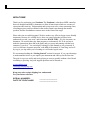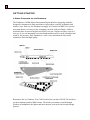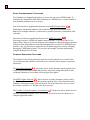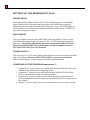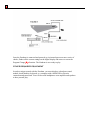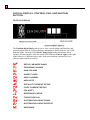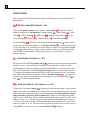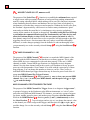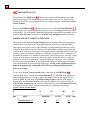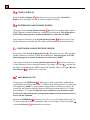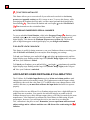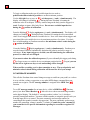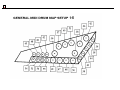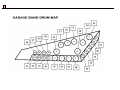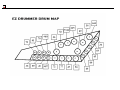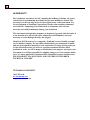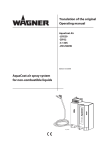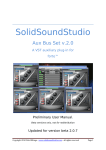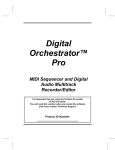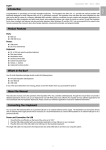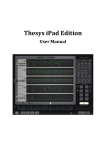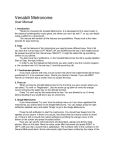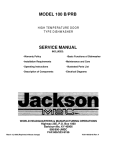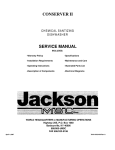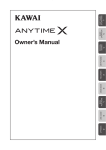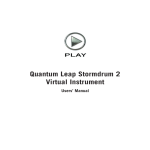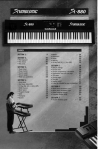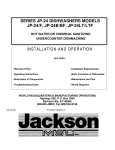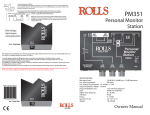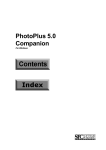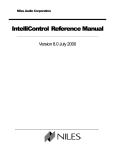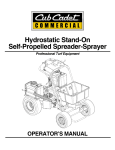Download owner`s manual
Transcript
owner’s manual Table of Contents Page WELCOME 1 WHAT’S NEW IN THE Z4 2 SAFETY INSTRUCTIONS 3 GETTING STARTED 4 SETTING UP THE ZENDRUM TO PLAY 6 DIGITAL DISPLAY, CONTROL PAD, AND SUSTAIN BUTTON 8 FUNCTIONS 11 FACTORY PRESET NOTE MAP LIST 19 TECHNICAL SPECIFICATIONS 20 APPENDIX GENERAL MIDI PERCUSSION NOTES ZENDRUM MIDI IMPLEMENTATION CHART GENERAL MIDI DRUM MAP GARAGE BAND DRUM MAP EZ DRUMMER DRUM MAP 21 21 23 24 25 26 27 WARRANTY 28 1 WELCOME Thank you for purchasing your Zendrum. The Zendrum is a hardware MIDI controller that was designed and built by drummers to allow all musicians to find new avenues of expression and creativity. Transportation and set-up cease to be a time-consuming chore, recording projects can be performed in the studio control room through the monitor speakers, and the Zendrummer can now move to the front of the stage! Please take time to read this manual. We have made every effort to design a user-friendly instrument. Because it is a MIDI device, there are certain rules that will need to be understood to avoid “user-error” and frustration. KNOW THIS – We, the inventors, are drummers. We would rather play than program or read manuals. We’ll do our best to make the instructions short and to the point, and get you up and running with the least amount of “gear fear”. You can help by looking over this manual as you get started. If you’re a first-time electronic musician, read ALL of the manual. It’s not long, and we’ll try to give you tips while you’re learning so it will make logical sense. We recommend reading the “Getting Started” section for anyone. It’s to your advantage to understand the basics as you unpack your instrument and cable up for the first time. The goal is to get you safely and surely playing as soon as possible without a lot of headscratching or guessing. Any tech support questions can be directed to: www.zendrum.com [email protected] (404) 352-1646 Keep your sales receipt, shipping box, and manual. For your future reference: SERIAL NUMBER: DATE OF PURCHASE: ____________________ ____________________ 2 WHAT’S NEW IN THE Z4 The Zendrum Z4 Series represents a huge step forward in precision, speed, resolution, and dynamic articulation. The Zendrum was already the perfect MIDI percussion controller for both hardware and software instruments. Now with the new Z4 upgrade, the best has just gotten even better! The new Dedicated Save Function makes it much easier to try out edits before committing them. You can change several parameters of a preset then simply revert back to the previously saved version with ease. Or you can easily commit the changes to be there when you fire the Zendrum back up. The new MIDI Channel-Per-Trigger Feature has vastly opened up the programming options. Now you can control multiple Virtual Studio Technology (VSTi) instruments with one preset. You can set up some triggers to play drums, some to control a soft synth, and still others to fire off audio loops in your VSTi host...all simultaneously! New Hi-hat Pedal Control Input, Volume Pedal Control Input and additional trigger pad capability maximize today’s software and hardware. Now, you can hear as well as see MIDI note number changes with the new Audible Note Assignment Feature, which allows you to hear note changes as you scroll through the MIDI note numbers. The new Automatic Calibration Feature allows you to physically set the minimum and maximum touch of each trigger and pedal. Most importantly, the playing "feel" has been improved. It was already the best of any MIDI controller out there, but the designers at Zendrum have managed to make it even more "live" feeling with a state-of-the-art processor and advanced circuitry. The Zendrum was already able to detect even the softest of hits, and now it picks up every single stroke and nuance of even 32nd note and 64th note finger rolls. It's like you’re touching the sounds themselves! There is no other controller on the market that can equal the Zendrum’s touch sensitivity and quality construction. 3 SAFETY INSTRUCTIONS 1. 2. 3. 4. 5. 6. Read and understand all instructions. Follow all warnings and instructions marked on the product. Unplug Zendrum from power source before cleaning. Clean with a soft, dry cloth for fingerprints. DO NOT USE WET CLEANERS. Do not place the Zendrum where it may fall. Do not attempt to replace the 12V DC transformer without first contacting Zendrum Technical Support. 7. Do not allow anything to rest on the power or MIDI cords. 8. Do not attempt to open backplate without qualified assistance from Zendrum Technical Support. 9. Do not tamper with circuitry, wiring, or components. Doing so will void your warranty. PLEASE USE COMMON SENSE! The Zendrum is an electrical device. Zendrum Technical Support [email protected] 404-352-1646 4 GETTING STARTED A Brief Overview of the Zendrum The Zendrum is a MIDI (Musical Instrument Digital Interface) triggering controller designed by drummers to allow musicians to express their creativity in rhythmic and intuitive ways. However, the Zendrum can trigger ANY sound via MIDI, so it is much more than drums yet as easy to play as tapping your desk with your fingers. Unlike a keyboard, there are no moving parts to break or wear out. Anyone can enjoy it, but it is not a toy. It is a real instrument carved and handcrafted from fine woods, assembled and tested by the inventors. Each Zendrum is a work of art, manufactured with careful attention to detail and high quality. Remember, this is a Zendrum. You CAN hit it hard, but you don’t HAVE TO in order to get the maximum dynamic MIDI volume. The louder you monitor yourself through speakers or headphones, the lighter and more intricate your touch can become through practice. 5 Basic Programming Functions The Zendrum was designed by drummers to access the vast array of MIDI sounds. To maximize the compatibility with other manufacturers’ MIDI devices, a certain number of user-definable parameters were necessary. One of the most basic programming functions is the MIDI Channel Select. CH Matching the transmitting channel of the Zendrum to the receiving channel of the hardware or computer interface is what makes it possible for them to communicate with each other. The other most basic programming function is the MIDI Note Select NO. Each trigger can have a MIDI note number between 0 and 127 for each of the 16 Setup/note maps. This can be used to designate chord changes or change the playing position of drum sounds. Most hardware drum sound modules have a range of 61 MIDI notes per drum kit, any of which may be assigned to any Zendrum trigger you wish by changing that trigger’s MIDI note to match. You can save any changes you make permanently using the dedicated SAVE feature. Dynamic Response Features The Zendrum is the most dynamically expressive touch controller ever created. It has several functions that combine to allow the user to tailor the touch response to personal preferences. The Noise Floor Function FL allows the user to set the minimum touch required to his or her own personal hand strength and dexterity, while also setting a threshold so that accidental vibrations or loud sound will not trigger false signals. The MIDI Volume Function UL allows the user to set the maximum velocity sent by the Zendrum. The combination of this parameter with the Noise Floor function sets the Zendrum’s full dynamic range from soft to loud. The widest dynamics can occur when the volume is maxed at 127 and the noise floor is at zero. The Variable Velocity Response Curve Function rC lets the user choose between seven different logarithmic response curves to create the best feel for his or her hardware or computer generated sounds. 6 SETTING UP THE ZENDRUM TO PLAY MERGE BRICK The Zendrum Merge Brick combines the 12V DC transformer power with the MIDI signal coming from the Zendrum using one all-pins active MIDI cable (supplied), eliminating any extra cable connection to the Zendrum for power. The Merge Brick is a sturdy metal box with an LED power indicator which has a MIDI IN port, a MIDI OUT port, and a locking power input. MIDI CABLES You were supplied 2 all-pins active MIDI cables with your Zendrum. They are easily identified by their longer length. You also received a 3’ MIDI cable that is only threepins active. This shorter cable should only be used between the MIDI OUT of the Merge Brick and the MIDI IN of your hardware module or computer interface. This cable WILL NOT power the Zendrum. POWER SUPPLY You received a 12 volt DC power supply rated at 800 mA with a positive center pin along with your Zendrum. Please use ONLY THIS SUPPLY to power your Zendrum. Please contact Zendrum Technical Support for replacement information. POWERING UP THE ZENDRUM (see figure 1) 1. Connect the 15’ or 45’ all-pins active MIDI cable from the MIDI OUT port of the Zendrum to the MIDI IN port of the Merge Brick. 2. Connect the 3’ three-pin active MIDI cable from the MIDI OUT of the Merge Brick to your hardware module or computer interface. 3. Connect the 12V power supply pin to the Merge Brick power input and screw locking mechanism from power supply pin on to Merge Brick power input jack to lock in place. 4. Plug the 12V power supply into your electrical outlet and you are ready to begin. 7 Once the Zendrum is connected and powered up, its internal processor runs a series of checks, flashes all the current settings on the digital display and comes to rest on the Program Change Pr function. The Zendrum is now ready to play. OTHER REQUIRED EQUIPMENT In order to trigger sounds with the Zendrum, you must also have a hardware sound module, drum machine, keyboard, or a computer with a MIDI/USB or Firewire connection and sound card. You will also need headphones or an amplifier and speakers to hear yourself play. 8 DIGITAL DISPLAY, CONTROL PAD, AND SUSTAIN BUTTON DIGITAL DISPLAY The Zendrum digital display allows you to view current settings and functions, and perform custom edits. It is a three-character alphanumeric display with two extra LED indicator lights. The larger LED (Mode Change Light) to the left indicates Mode Changes for each function, while the smaller LED indicator (Note-on Light) to the right blinks whenever a MIDI message is sent. Each menu function is denoted by a twocharacter abbreviation (see below). UP Pr UL FL CH NO dF CP PL rC Fd Ed Er bC SETUP/MEMORY BANK PROGRAM CHANGE MAX VOLUME NOISE FLOOR MIDI CHANNEL MIDI NOTE DEFAULT CURRENT SETUP COPY CURRENT SETUP POLARITY RESPONSE CURVE FORCE DISPLAY SYSTEM EXCLUSIVE DUMP SYSTEM EXCLUSIVE RECEIVE MIDI BANK 9 Sd S? SA d? CI C2 [] FI SAVE/DISCARD SAVE? SAVE ACCEPTED DISCARD? CALIBRATE MINIMUM CALIBRATE MAXIMUM SELECT BRACKETS FACTORY INITIALIZE CONTROL PAD/CURSOR SWITCH The purpose of the control pad/cursor switch is to allow you to edit functions. All functions of the Zendrum are selected and edited using the 4-button control pad/cursor switch and shown on the digital display. You can press and hold any button to scroll quickly in any direction for fast edits. Left and right buttons display letters as the function abbreviations, + and – change/edit the numbers. Selecting Functions Press either left (I) or right (J) control button to access each specific Function page. You can press and hold either button to scroll quickly. Editing Functions Press either the increment (+) or decrement (-) control button to see/change numeric value of any function. You can press and hold either button to edit numbers quickly. 10 Any time an edit is made, the larger LED (Mode Change Light) to the left of the digital display will begin blinking continuously to remind you to *save your edits* before you power down or they will be lost. Any edits you make are active when you change the numbers, but nothing is ever saved until you intentionally save it. Saving Edits Press the right (J) control button to the Save/Discard Sd display page. Press (+) once to show blinking S? Press (+) again to SAVE your changes. Save Accepted SA display will flash once and then automatically return to Program Change Pr display. The larger LED (Mode Change Light) to the left of the digital display will stop blinking after your edits have been successfully saved. To exit without saving, press left or right. Any edits you make are active when you change the numbers, but nothing is ever saved until you intentionally save it. Discarding Edits Press the right (J) control button to the Save/Discard Sd display page. Press (-) once to show blinking d? Press (+) to DISCARD your changes and revert back to previously saved edits. The smaller LED (Note-On Light) will blink once and then automatically return to Program Change Pr display. The larger LED (Mode Change Light) to the left of the digital display will stop blinking after your edits have been successfully discarded. SUSTAIN BUTTON The Momentary Sustain Switch can be designated as either a Sustain or a Damper, depending on its polarity. You can change its polarity from 0 (sustain) to 1 (damper) using the Polarity PL function in the Functions Menu. It can also perform other functions as well as sustaining notes with cc #64. (See Advanced User-Definable Calibration) 11 FUNCTIONS This section will walk you through the purpose and editing process of each function of the Zendrum. UP SETUP/MEMORY BANK (1-16) There are 16 memory banks in the Zendrum called Setups UP. Each one of the 16 setups is comprised of ten functions: Program Change Pr, Max Volume UL, Noise Floor FL, MIDI Channel CH, MIDI Note NO, Default Current Setup dF, Copy Current Setup CP, Polarity PL, Response Curve rC, and MIDI Bank bC. Access the Setup UP function of the Zendrum by pressing the left (I) button on the control pad once when the Zendrum is on Program Change Pr. Scroll through setups 1-16 by pressing (+) or (-) and choose which setup you want to use by pressing left (I) or right (J). Once you have selected a setup as the current one, you can begin editing each function in that setup by scrolling to the right to view, then using +/- to make numeric changes. Pr PROGRAM CHANGE (0 -127) The purpose of the MIDI Program Change Pr function is to select an entire instrument sound or “voice” remotely from the Zendrum. For example, this could be an entire drumkit patch or a piano voice from a hardware sound module, or a performance patch from a VST instrument. The MIDI Program Change numerical values range from 0 to 127 and must be matched with the numerical value for the instrument voice you want to play within your hardware or software. While in Program Change Pr, you can select the numerical value of your program by pressing (+) or (-) and then pressing left (I) or right (J) to send the program change. UL MAX VOLUME (0 -127, Default =127) The purpose of the Max Volume UL function is to scale the maximum velocity that the triggers can send to your MIDI device. This is where you can adjust the peak levels of an entire instrument sound and “squeeze” its dynamic output. For widest possible playing range from soft to loud leave Max Volume at 127. When set to maximum the actual strike velocity will be sent. When set below maximum the velocity will be scaled. If the volume is set to 64 = 1/2 then a maximum strike which would normally send a value of 127 will send a value of 64 and a medium strike that would normally send a value of 64 will send a value of 32, etc. This max velocity/volume is stored in the currently selected setup ONLY. You must save it using the Save/Discard Sd function. 12 FL NOISE FLOOR (0-127, default=6) The purpose of the Noise Floor FL function is to establish the minimum force required to trigger a note while preventing vibrations or loud sound from sending unintentional notes by setting a threshold below which nothing will be sent. This function is important when considering that all software and hardware devices have limits of polyphony or simultaneous voices that they can process and respond to. Without the correct noise floor, the Zendrum’s hypersensitivity could cause it to send too many simultaneous “ghost” notes and overwhelm the sound device’s simultaneous voice capacity (polyphony) causing all the sounds to be clipped or chopped off. Carefully setting this level will help to streamline the communication between the Zendrum and your other devices and allow the Zendrum Display to show ONLY the exact notes you intend to edit. For best dynamic range leave the noise floor as low as possible, but high enough so that false triggering does not occur. One increment either way makes a noticeable and audible difference, so make changes sparingly from the default of 6 and test thoroughly before you permanently save to the currently selected Set up UP using the Save/Discard Sd function . CH MIDI CHANNEL (1-16) The purpose of the MIDI Channel CH function is to match the MIDI channel of the Zendrum with the MIDI channel of your hardware or software program. This is what allows MIDI devices to communicate with each other properly. There are 16 MIDI channels available. General MIDI specifications (see Appendix section) designate channel 10 as the drum channel, and for this reason, your Zendrum is factory preset to power up with Setup number 16 on Channel 10 to work with the vast majority of drum map programs. You can change this number to whatever you like. There is also an individual MIDI channel per trigger feature that may be stored as part of each of the 16 setups (see MIDI-Channel Per Trigger Feature) While in the MIDI Channel CH function, press (+) once to view your current MIDI channel. Use (+) or (-) to select your MIDI channel, and then press left (I) or right (J ) to send the change. MIDI CHANNEL PER TRIGGER FEATURE The purpose of the MIDI Channel Per Trigger feature is to designate “trigger zones”, or groups of triggers, on the Zendrum to play different instruments, or “voices” at the same time using different MIDI channels. For instance, you can have a group of triggers for drums, another group for piano, and another group for guitars all at the same time. While in the MIDI Channel CH function, press (+) and (-) simultaneously to show the Select Brackets [ ]. Tap each trigger and use (+) or (-) to change the numeric value to the channel you wish to assign to that trigger, and then press left (I) or right (J ) to send the change. Save to the currently selected Set up UP using the Save/Discard Sd function. 13 NO MIDI NOTE (0-127) The purpose of the MIDI Note NO function is to assign individual drums or melodic notes to each trigger. The standard numeric value ranges from 0 to 127. However, the Zendrum allows for a 4-note sequential velocity switch per trigger. (see 4-Note Velocity Switch Feature) While in the MIDI Note NO function, press (+) or (-) to show the Select Brackets [ ]. Tap the trigger you wish to change once, then use (+) or (-) to change the numeric value of that trigger. You will hear the sound that corresponds to that MIDI note number as you scroll through the numbers with the new Audible Note Assignment feature of the Z4. 4-NOTE VELOCITY SWITCH FEATURE The purpose of the 4-Note Velocity Switch feature is to allow for the most realism and articulation of each trigger when using drum libraries. It sends four sequential MIDI notes when played soft to loud to take advantage of multi-sampled articulations such as hi-hat and snare drum sounds. For instance, you can designate a different sound for soft, medium, loud, and hot on each trigger based on the realistic sound dynamics of a drum or cymbal. A snare drum trigger can start as a “brush hit” sound for soft, to a “bamboo rod” hit sound for medium, to a “middle-of-the-head hit” sound for loud, to a “rim shot” sound for hot. A hi-hat trigger can start as a foot pedal “chick” sound for soft, to a “stick tip” sound for medium, to a “stick shank” for loud, finally to a wide open “wash” sound for hot. The same principle applies to any MIDI sound where you would want to designate four sequential notes to be activated by one trigger. As long as the 4 MIDI notes are in numerical sequence (for example 40-41-42-43) you can designate blocks of four notes to any trigger. To access the 4-Note Velocity Switch feature, and while in the MIDI Note NO function, press (+) or (-) to show the Select Brackets [ ]. Tap ONLY the trigger you wish to change, then use (+) or (-) to change the numeric value of that trigger. If you scroll up PAST 127, the large LED (Mode Change Light) to the left of the digital display will come on and the numbers will start over again at zero. Now you are in 4Note Velocity Switch mode and whichever MIDI note you stop on (between 0 and 124) will be the first note of the 4 sequential notes that you can assign to any trigger. 4-Note Velocity Switch Points 0 65 85 105 127 [______________________________l____________l_____________l___________] min SOFT MEDIUM LOUD HOT! max Note and sound #1 #2 #3 #4 14 dF DEFAULT CURRENT SETUP The purpose of the Default Current Setup dF function is to overwrite any edits within the currently selected setup, and revert back to the original factory presets for that setup. (see Appendix section) To default, while in the Default Current Setup dF function, press and hold (+). The digital display will blink the number of the current setup. Hold (+) until the number stops blinking. You can store this edit using the Save/Discard Sd function. CP COPY CURRENT SETUP The purpose of the Copy Current Setup CP function is to copy the currently selected setup and clone it to another setup number 1-16. This will overwrite any information in the setup that you select as the additional location. To copy from the current setup, press (+) or (-) to select another location for the cloned setup. Then scroll right (J) to the Save/Discard Sd function and save the change. PL POLARITY (0-1) The purpose of the Polarity PL function is primarily to allow you to set the Momentary Sustain Button to act either an All-Notes Off Damper Switch or a Sustain Switch. In other words, you can use the button to hold out (sustain) the melodic notes you play, or the melodic notes you play can ring out until you press the button to stop (damper) them. The button’s default status is set to 0 for sustain. To change the Momentary Sustain Button’s functionality from sustain to damper, while in the Polarity PL function, press (+) and change polarity from 0 (sustain) to 1 (damper). 15 rC RESPONSE CURVE (0-7) The purpose of the Response Curve rC function is allow you to tailor the touch response of the Zendrum triggers to suit your personal playing style and get the best dynamic range from your particular sound source. Each MIDI device will have a certain “feel” to its dynamics. We encourage you to experiment with all seven different variable velocity Response Curves to find what makes your sound source interact to your liking with the Zendrum triggers. While in the Response Curve rC function, press (+) or (-) to select a Response Curve. Then scroll right (J) to the Save/Discard Sd function and save the change. The curves are numbered 0-7 and can be described as follows: 0 Unaffected 1 A little faster rise through the middle velocity range 2 Slightly faster to rise than 1 3 Most accelerated through the middle velocity range 4 slower rise than 0 through the middle velocity range (decelerated) 5 Slightly slower rise than 4 6 Slowest through the middle velocity range 7 All hits max at 127 (Good for setting mixer input levels or positive control of loops) 16 Fd FORCE DISPLAY While in the Force Display Fd function, press (+) to activate the Visual Force Display. Tap each trigger to view the relative strength of each hit. Ed SYSTEM EXCLUSIVE DUMP (SYSEX) The purpose of the System Exclusive Dump Ed function is to send the entire memory of the Zendrum to another Zendrum or a computer for data backup. This will require a SYSEX librarian program or another Zendrum to be connected via MIDI. Once connected, and while in the System Exclusive Dump Ed function, press (+) to tell the Zendrum to send bulk data. The display will flash until the data has been sent. Er SYSTEM EXCLUSIVE RECEIVE (SYSEX) The purpose of the System Exclusive Receive Er function is to receive data sent from another Zendrum or computer SYSEX librarian program. This will require a SYSEX librarian program or another Zendrum to be connected via MIDI. Once connected, and while in the System Exclusive Receive Er function, press (+) to tell the Zendrum to receive incoming bulk data. The display will flash Er until the data has been received through the MIDI in port of the Zendrum. Then, scroll right (J) to the Save/Discard Sd function and save the data. bC MIDI BANK (0-127) The purpose of the MIDI Bank bC function is to allow compatibility with hardware sound modules that support more than 127 MIDI sounds. Each group of 127 sounds must be designated as “banks” by your hardware sound module or keyboard in order to be accessed by the Zendrum using this function. MIDI specifications allow for 127 banks, each with up to 127 sounds. Consult the owner’s manual of your hardware sound module or keyboard for specific bank/program numbers of each sound you wish to access with the Zendrum. While in the MIDI Bank bC function, press (+) or (-) to select bank number from 0 to 127 that corresponds with the bank number table of your hardware. Then scroll right (J) to the Save/Discard Sd function and save the data. 17 FI FACTORY INITIALIZE This feature allows you to overwrite all of your edits and revert back to the factory presets (see Appendix section) on all 16 setups at once. To access this feature, while powering up the Zendrum, hold (+) and (-) on the control pad until the digital display starts flashing FI. Then release the buttons and scroll right (J) to the Save/Discard Sd function and save the re-initialized data. ACCESSING EMBEDDED SERIAL NUMBER To access embedded Serial Number, while in the Program Change Pr function, press and hold right (J) on the control pad until the number “41” appears flashing on the digital display. This denotes the Zendrum Z4 processor (version 4.1). The next four pairs of digits that appear on the digital display are your 8-digit serial number. FAIL-SAFE LOCK/UNLOCK This feature is useful for letting someone try out your Zendrum without overwriting your edits. Fail-Safe Lock/Unlock prevents anyone from changing your settings. To Lock your Zendrum, press and hold left (I) and right (J) simultaneously until the digital display stops flashing and the large LED (Mode Change Light) to the left comes on. Now your Zendrum is locked. To Unlock your Zendrum, press and hold left (I) and right (J) simultaneously until the digital display stops flashing and the large LED (Mode Change Light) to the left goes off. Now your Zendrum is unlocked. ADVANCED USER-DEFINABLE CALIBRATION The Z4 allows for Variable Input Devices such as hi-hat and volume pedals to send changes that can be used to modify sounds. The Zendrum must read the output voltage and polarity, then scale the value from 0-127 in MIDI to have any changes that are read control a function, so you must first calibrate the input device and train it to operate properly. All physical devices are different. Every Zendrum trigger may have a slight difference in output from one to another. You can now also add extra triggers or pedals to the Z4 Zendrum that may have widely different output values, even if they are made by the same manufacturer. Your Zendrum was calibrated by David Haney in final testing for peak performance, however if you add input devices or just want to try tweaking the 'feel', calibration is the place to start. Remember you can experiment and tweak and adjust settings and/or calibrate and then save OR discard the results using the Sd function. 18 To begin a calibration make sure all variable input devices such as pedals/knobs/sliders/wheels/joysticks are at their minimum position. Use the left/right keys to move to PL and then press (+) and (-) simultaneously. The display will change to a blinking CI. During this time Zendrum is learning the minimum value of each input. You may want to bang on the body (not the triggers) to teach Zendrum to ignore false body blows. Do not move variable input devices during the CI portion of calibration. From the blinking CI display again press (+) and (-) simultaneously. The display will change to a blinking C2. During this time Zendrum is learning the active maximum value of each trigger and connected variable device. Now is the time to beat triggers and press/turn/slide each variable device to its maximum position a few times. You don't have to hold anything as Zendrum remembers the maximum value it reads during the C2 portion of calibration. From the blinking C2 display again press (+) and (-) simultaneously. Zendrum now uses the learned values to automatically determine the polarity and active range of each input. If any input (trigger or variable) was left alone during the calibration process, its values are not changed. If you want to abort the calibration process (if you accidentally hit trigger pads during CI or forgot to move a variable device to minimum position before CI began) you can use the left or right arrow keys to exit and nothing will be changed. When you like everything you’ve done remember to save. The saved polarity and min/max values learned during calibration will be used for all of your setups. CC MESSAGE NUMBER This tells the Zendrum what control change message to send from your pedal, etc. to have it act as a hi-hat, volume, expression, or any other MIDI change command that your sounds can recognize. The CC message number is assigned in the MIDI Note NO function. To set CC message number for an input device, while in MIDI Note NO function, press (+) to show Select Brackets [ ]. Move device to show current message number on the digital display. The default CC message number is either 3 or 9, which are generally unassigned numbers. You must edit this number to assign the specific task you want the input device to control. The most commonly used message number for controlling hi-hat sounds is number 4 (expression). The most commonly used message number for controlling volume is number 7 (volume). Consult the owner’s manual of your sound device for specific information regarding its accessible recognized CC Messages. 19 FACTORY PRESET NOTE MAP LIST UP function. Each can be edited to your preferences. You can save these edits using the Save/Discard Sd The factory preset note maps are accessed within the Setup function. The Setups are factory preset to correspond to the following melodic scales and General MIDI drum maps: 1. C Pentatonic 2. C Minor 3. Ionian Major Mode 4. Dorian Mode 5. Phrygian Mode 6. Mixolydian Mode 7. Aeolian Mode (natural minor) 8. Harmonic Minor 9. Chromatic 10. Whole Tone 11. Blues 12. Minor Thirds 13. Eastern 14. General MIDI Drum Map 15. General MIDI Drum Map 16. General MIDI Drum Map 20 TECHNICAL SPECIFICATIONS Body Triggers Note Maps Operating System Display Global Parameters Trigger Parameters MIDI Ports Power Solid rock maple and exotic hardwoods in clear wood stains 24 velocity-sensitive, shock-mounted 16 user-definable set-ups 4-way Cursor Switch Momentary Sustain Switch 3-digit, 7-segment LED MIDI Volume: 0-127 MIDI Channels: 1-16 Program Change: 0-127 Noise Floor: 0-127 System Exclusive Receive (SYSEX) System Exclusive Send (SYSEX) (Bulk Dump) Copy Set-up: 1-16 Restore Defaults: 1-16 Force Display VU Meter Variable Velocity Response Curves: 1-7 Bank Select: 0-127 Save/Discard MIDI Note Number: 0-127 4-way Velocity Switch: 0-124 MIDI Channel-per-trigger Transmits on all 16 Channels, one channel per trigger or globally (one channel per setup) MIDI IN MIDI OUT Continuous Controller Pedal IN External Foot Trigger IN 12VDC Power/Merge Brick sends power to Zendrum via 5pin active MIDI cable (supplied) 21 APPENDIX GENERAL MIDI General MIDI or GM is a standardized specification for music synthesizers that respond to MIDI messages. GM was developed by the MIDI Manufacturers Association (MMA) and the Japan MIDI Standards Committee (JMSC) and first published in 1991. The official specification is available in English from the MMA, bound together with the MIDI 1.0 specification, and in Japanese from the Association of Musical Electronic Industry (AMEI). GM imposes several requirements beyond the more abstract MIDI 1.0 specification. While MIDI 1.0 by itself provides a protocol which ensures that different instruments can interoperate at a fundamental level (e.g. that pressing keys on a MIDI keyboard will cause an attached MIDI sound module to play musical notes), GM goes further in two ways: it requires that all GM-compatible synthesizers meet a certain minimal set of features, such as being able to play at least 24 notes simultaneously (polyphony), and it attaches specific interpretations to many parameters and control messages which were left under-specified in the MIDI 1.0 spec, such as defining instrument sounds for each of the 128 possible program numbers. GM synthesizers are required to be able to: • • • • Allow 24 voices to be active simultaneously (including at least 16 melodic and 8 percussive voices) Respond to note velocity Support all 16 channels simultaneously (with channel 10 reserved for percussion) Support polyphony (multiple simultaneous notes) on each channel Program change events In MIDI, the instrument sound or "program" for each of the 16 possible MIDI channels is selected with the Program Change message, which has a Program Number parameter. The following table shows which instrument sound corresponds to each of the 128 possible Program Numbers for GM only. Note that for purposes of computer programming, this table should start at 0 instead of 1 and thus use all of the 7-bit range (0-127) allowed by the MIDI Program Change message. It should also be noted that some MIDI keyboards display these Program Numbers as shown in the table (1-128), whereas others show the range as actually coded in the Program Change message (0-127). 22 MELODIC SOUNDS Piano: 1 Acoustic Grand Piano 2 Bright Acoustic Piano 3 Electric Grand Piano 4 Honky-tonk Piano 5 Electric Piano 1 6 Electric Piano 2 7 Harpsichord 8 Clavinet Chromatic Percussion: 9 Celesta 10 Glockenspiel 11 Music Box 12 Vibraphone 13 Marimba 14 Xylophone 15 Tubular Bells 16 Dulcimer Organ: 17 Drawbar Organ 18 Percussive Organ 19 Rock Organ 20 Church Organ 21 Reed Organ 22 Accordion 23 Harmonica 24 Tango Accordion Guitar: 25 Acoustic Guitar (nylon) 26 Acoustic Guitar (steel) 27 Electric Guitar (jazz) 28 Electric Guitar (clean) 29 Electric Guitar (muted) 30 Overdriven Guitar 31 Distortion Guitar 32 Guitar harmonics Bass: 33 Acoustic Bass 34 Electric Bass (finger) 35 Electric Bass (pick) 36 Fretless Bass 37 Slap Bass 1 38 Slap Bass 2 39 Synth Bass 1 40 Synth Bass 2 Strings: 41 Violin 42 Viola 43 Cello 44 Contrabass 45 Tremolo Strings 46 Pizzicato Strings 47 Orchestral Harp 48 Timpani 49 String Ensemble 1 50 String Ensemble 2 51 Synth Strings 1 52 Synth Strings 2 53 Choir Aahs 54 Voice Oohs 55 Synth Voice 56 Orchestra Hit Brass: 57 Trumpet 58 Trombone 59 Tuba 60 Muted Trumpet 61 French Horn 62 Brass Section 63 Synth Brass 1 64 Synth Brass 2eed: 65 Soprano Sax 66 Alto Sax 67 Tenor Sax 68 Baritone Sax 69 Oboe 70 English Horn 71 Bassoon 72 Clarinet Pipe: 73 Piccolo 74 Flute 75 Recorder 76 Pan Flute 77 Blown Bottle 78 Shakuhachi 79 Whistle 80 Ocarina Synth Lead: 81 Lead 1 (square) 82 Lead 2 (sawtooth) 83 Lead 3 (calliope) 84 Lead 4 (chiff) 85 Lead 5 (charang) 86 Lead 6 (voice) 87 Lead 7 (fifths) 88 Lead 8 (bass + lead) Synth Pad: 89 Pad 1 (new age) 90 Pad 2 (warm) 91 Pad 3 (polysynth) 92 Pad 4 (choir) 93 Pad 5 (bowed) 94 Pad 6 (metallic) 95 Pad 7 (halo) 96 Pad 8 (sweep) Synth Effects: 97 FX 1 (rain) 98 FX 2 (soundtrack) 99 FX 3 (crystal) 100 FX 4 (atmosphere) 101 FX 5 (brightness) 102 FX 6 (goblins) 103 FX 7 (echoes) 104 FX 8 (sci-fi) Ethnic: 105 Sitar 106 Banjo 107 Shamisen 108 Koto 109 Kalimba 110 Bag pipe 111 Fiddle 112 Shanai Percussive: 113 Tinkle Bell 114 Agogo 115 Steel Drums 116 Woodblock 117 Taiko Drum 118 Melodic Tom 119 Synth Drum Sound effects: 120 Reverse Cymbal 121 Guitar Fret Noise 122 Breath Noise 123 Seashore 124 Bird Tweet 125 Telephone Ring 126 Helicopter 127 Applause 128 Gunshot 23 PERCUSSION NOTES GM Standard Drum Map In GM, MIDI channel 10 is reserved for percussion instruments only. Notes played on channel 10 always produce percussion sounds regardless of any Program Change messages or Program Numbers that may have been sent on channel 10. Each of the 128 different possible note numbers is interpreted as a separate, different instrument, and the percussion sound's pitch is not related to the note number: 35 36 37 38 39 40 41 42 43 44 45 46 47 48 49 50 51 52 53 54 55 56 57 58 Bass Drum 2 Bass Drum 1 Side Stick Snare Drum 1 Hand Clap Snare Drum 2 Low Tom 2 Closed Hi-hat Low Tom 1 Pedal Hi-hat Mid Tom 2 Open Hi-hat Mid Tom 1 High Tom 2 Crash Cymbal 1 High Tom 1 Ride Cymbal 1 Chinese Cymbal Ride Bell Tambourine Splash Cymbal Cowbell Crash Cymbal 2 Vibra Slap 59 60 61 62 63 64 65 66 67 68 69 70 71 72 73 74 75 76 77 78 79 80 81 Ride Cymbal 2 High Bongo Low Bongo Mute High Conga Open High Conga Low Conga High Timbale Low Timbale High Agogo Low Agogo Cabasa Maracas Short Whistle Long Whistle Short Guiro Long Guiro Claves High Wood Block Low Wood Block Mute Cuica Open Cuica Mute Triangle Open Triangle 24 ZENDRUM MIDI IMPLEMENTATION CHART Function Transmitted Default Channel 1-16 X Stored Basic channel 1-16 X Stored Mode: Default Messages Altered Note Number: True Voice Recognized Remarks X X X X X X 0-127 X Stored O O X X Note off immediately follows note on @ 10ms Aftertouch Keys Channel X X X X Pitch Bend X X O X Sustain button CC input 0-127 X Stored O O X X X X X X X X X X X X X X X X X X Velocity Note On Note Off Control Change: 64 Control Change 0-31,64127 Program Change: True Number Notes: O = YES X = NO Mode 1: OMNI ON. POLY Mode 2: OMNI ON. MONO Mode 3: MONO OFF. POLY Mode 4: OMNI OFF. MONO Zendrum Corp. Revision 4.1 System Exclusive System: Song Pos. Song Sel. Common: Tune System: Clock Real Time: Commands Aux Messages: Local On/OFF All notes OFF Active Sense Reset Zendrum MIDI Implementation Chart 6/15/09 **Sustain Polarity is selected and stored 25 GENERAL MIDI DRUM MAP 26 GARAGE BAND DRUM MAP 27 EZ DRUMMER DRUM MAP 28 WARRANTY The Zendrum is warranted “for life” (meaning David Haney’s lifetime, not yours) from defects in workmanship, provided it has not been modified or abused. The warranty is in effect as long as you are the original owner of this instrument. It is the sole judgment of Zendrum Corporation to decide what constitutes abnormal wear and tear. Tampering with circuit board or components will void your warranty and could permanently damage your instrument. This instrument is designed by drummers to be played vigorously with the hands. It is not intended to be played with sticks, and doing so will ultimately void your warranty as well as damage the body and triggers. Should you EVER need service or upgrades, Zendrum is a user-friendly, personal service-minded company. We personally stand behind every instrument we build, and our good reputation depends on your satisfaction. We enjoy hearing from you. We do not anticipate that you will ever experience mechanical failure, but if problems do occur, we will be happy to troubleshoot, tech support, and repair your instrument. You will be responsible for shipping charges, as well as customs, duties, taxes, etc. where applicable. Zendrum will be responsible for parts and labor only. PLEASE DIRECT ALL QUESTIONS AND CONCERNS TO ZENDRUM TECHNICAL SUPPORT. TECHNICAL SUPPORT (404) 352-1646 www.zendrum.com [email protected]