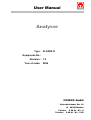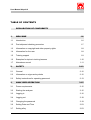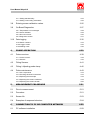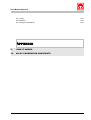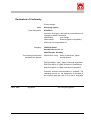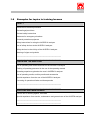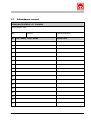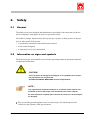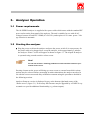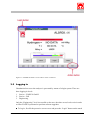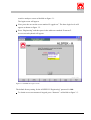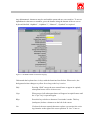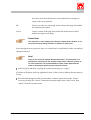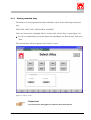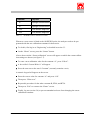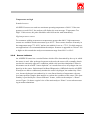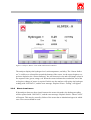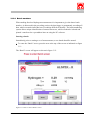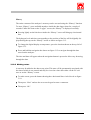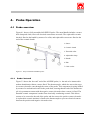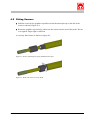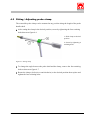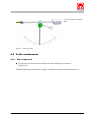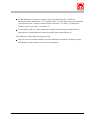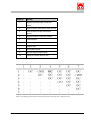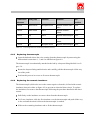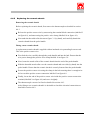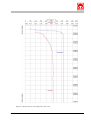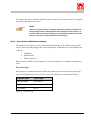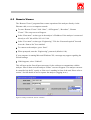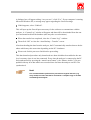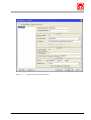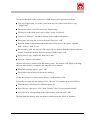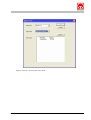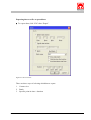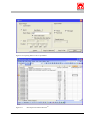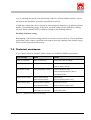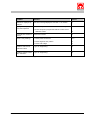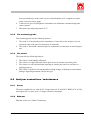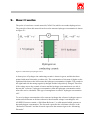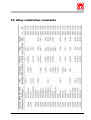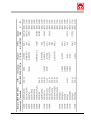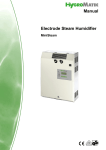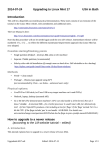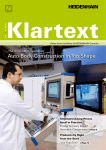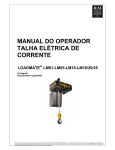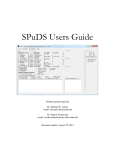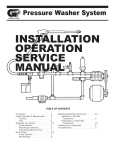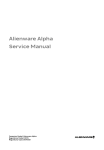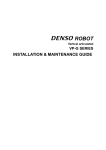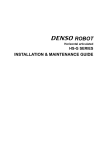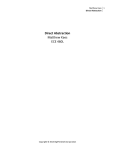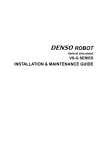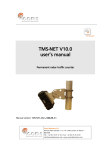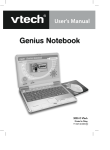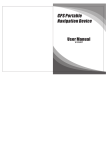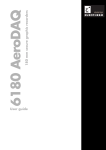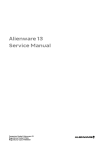Download downloaded - Environmental Monitoring & Control Limited
Transcript
User Manual Analyser Type: ALSPEK H Equipment-No.: Revision: 1.2 Year of make: 2006 FOSECO GmbH Gelsenkirchener Str. 10 D - 46322 Borken Telefon: Telefax: 0 28 61 / 83 - 0 0 28 61 / 83 - 3 38 User Manual Alspek H TABLE OF CONTENTS DECLARATION OF CONFORMITY 1. TU WELCOME 1-6 Introduction 1-6 UT TU 1.1 UT TU UT 1.2 TU TU Post shipment checking procedure UT TU Information on copyright and other property rights 1-8 Information for the user 1-8 UT TU UT 1.4 TU UT TU 1.5 TU Training support UT TU 1.6 TU 1-10 Attendance record 1-11 UT UT 2. TU UT SAFETY UT TU 2.1 TU TU Information on signs and symbols UT TU Safety instructions for operating personnel UT 3. TU UT ANALYSER OPERATION UT TU UT 3.1 TU Power requirements UT TU Starting the analyser UT 3.3 TU TU 3.4 TU Logging in UT TU 3.5 TU TU 3.7 UT UT 3-19 Setting Date and Time 3-23 Setting alloy 3-23 UT TU 3-18 UT TU 3.6 TU 3-16 Changing the password UT 3-15 3-15 UT UT Logging out UT 2-13 3-15 UT 3.2 TU 2-12 UT 2.3 TU 2-12 UT 2.2 TU 2-12 UT General UT TU 1-9 UT TU 1.7 TU UT Examples for topics in training lessons UT TU 1-7 UT 1.3 TU UT UT TU TU UT User Manual Alspek H 3.7.1 Setting standard alloy TU UT TU 3-24 UT 3.7.2 Setting custom alloy parameters TU 3.8 UT TU 3-25 UT Entering sensor calibration values 3-25 On-Board Diagnostics 3-27 UT TU UT 3.9 TU TU UT TU UT 3.9.1 Temperature error messages 3-28 3.9.2 Sensor indicator 3-29 TU UT TU TU UT UT TU UT 3.9.3 Short circuit error TU UT TU 3-30 UT 3.9.4 Diagnostics screen TU 3.10 TU UT TU 3-31 UT Data logging UT TU 3-32 UT 3.10.1 Batch numbers TU UT TU 3.10.2 Logger screen TU 3-33 UT UT TU 3-35 UT 3.10.3 Making notes TU 4. UT TU 3-36 UT PROBE OPERATION TU UT TU 4.1 TU Probe overview UT TU 4-39 4.1.2 Sensors 4-40 UT TU TU TU UT Fitting Sensors UT TU 4.3 TU 4.4 Probe maintenance UT TU 4.4.1 Hub components TU UT TU 4.4.3 Replacing thermocouple 4-49 UT UT TU UT 4.4.4 Replacing the ceramic insulators 4-49 4.4.5 Replacing the ceramic sheath 4-50 UT TU UT TU UT TU UT MEASUREMENT PROCEDURE TU UT TU 5.1 TU 5-51 Procedure 5-51 TU UT 5.2 TU UT TU 5.3 TU UT 5-53 UT 5.4 TU Sensor life UT TU 5-51 UT Prior to measurement UT Examples of response behaviour UT TU 5-54 UT CONNECTION TO PC OR COMPUTER NETWORK UT TU 6.1 TU 4-43 UT TU TU 6. 4-43 UT 4-44 UT TU TU 4-42 UT 4.4.2 Checking electrical connections TU 5. 4-41 UT Fitting / Adjusting probe clamp UT TU UT UT 4.2 TU 4-39 UT 4.1.1 Probe “hot end“ TU TU 4-39 UT UT UT PC software installation TU UT 6-59 6-59 User Manual Alspek H 6.2 TU Getting connected UT TU 6-60 UT 6.2.1 Direct connection to PC TU UT TU 6-60 UT 6.2.2 Connection to Ethernet network TU 6.3 UT TU Remote Viewer UT TU 6.4 TU TU 6-61 UT 6-62 UT Downloading / processing data: “Review” software UT TU 6-63 UT 6.4.1 Understanding “Review” TU UT TU 6-63 UT 6.4.2 Setting up for the first time 6-64 6.4.3 Downloading data 6-65 TU UT TU TU UT UT TU UT 6.4.4 Plotting / exporting data TU 7. UT UT TU 7.1 TU Startup error screen 7-76 UT UT TU 7.3 TU Troubleshooting UT TU 7.4 TU 7-77 UT TU 7-78 UT SYSTEM SPECIFICATIONS UT TU Description UT TU 8.2 TU 8-80 UT Technical Performance UT TU 8.2.1 Response time TU UT TU Salient Features 8-80 UT TU UT TU UT 8.3.1 The analyser unit TU UT TU 8-80 UT 8.3.2 The measuring probe 8-81 8.3.3 The sensor 8-81 TU UT TU UT 8-80 UT 8-80 UT 8.3 8.4 8-80 UT 8.2.2 Reproducibility TU TU 8-80 UT 8.1 TU UT Technical assistance UT TU 7-76 7-76 TU 7.2 TU UT Summary of analyser error messages UT 8. 6-69 UT ERROR MESSAGES AND TROUBLESHOOTING TU TU TU UT TU TU UT UT Analyser connections / maintenance TU UT 8-81 User Manual Alspek H 8.4.1 Power TU UT TU 8-81 UT 8.4.2 Ethernet TU UT TU 8-81 UT 8.4.3 Analyser maintenance TU UT TU UT T APPENDIX 9. 10. HOW IT WORKS ALLOY CALIBRATION CONSTANTS 8-82 T Declaration of Conformity Product design Make: Type designation: Analysing system ALSPEK H has been developed, designed and manufactured in compliance with EU directives 2006/95/EG 2004/108/EG Low voltage, Electromagnetic compatibility within the sole responsibility of Company: FOSECO GmbH Gelsenkirchener Str. 10 46325 Borken, Germany The following harmonised standards are applied: DIN EN ISO 12100 Safety of machines, plants, and equipment DIN EN 60204-1:2006 Safety: Electrical equipment DIN EN 61000-6-3/-4 EMC Emission of interference DIN EN 61000-6-1/-2 EMC Interference resistance Complete technical documentation is available. The operating manual for the equipment is provided in the original language and in the user’s language. Place, Date Signature Info on signing person 1. Welcome 1.1 Introduction The ALSPEK H hydrogen measurement system provides rapid, accurate measurement of hydrogen dissolved in molten aluminium and its alloys. The system can be used to: 1. 2. 3. Perform spot measurements to check melt hydrogen levels prior, to casting continuously monitor dissolved hydrogen levels, Monitor a melt treatment in order to achieve a desired hydrogen level e.g. degassing. The probe is of robust construction and has been designed in a modular fashion to allow easy replacement of any component. Calibration is assured through individual calibration of each ALSPEK H sensor prior to shipment in a precisely controlled hydrogen atmosphere. The ALSPEK H analyser employs state of the art hardware and has been built to withstand the demanding operating conditions of a foundry shop floor. The analyser’s numerous features are accessed via a touch sensitive colour screen, supplied with a replaceable protective cover. The analyser offers secure and reliable data collection and storage and is managed by a login system to prevent unauthorised access. Sophisticated On Board Diagnostics (OBD) continuously monitor the condition of the sensor and inform the operator in case of problems. The unit may be controlled remotely by direct connection to a PC computer or from anywhere in the world by connection to an Ethernet computer network. This operating manual is essential tool for the successful and safe use and operation of the ALSPEK H hydrogen measuring system viz. Analyser. The operating manual holds important information, the knowledge of which is prerequisite for the proper, safe and efficient use of the analyser and to reduce repair cost and downtimes and to maintain and improve the reliability and service life of the analyser. Stand 15.04.08 The operating manual must be readily available at the analyser and it shall be studied and the information be applied by every person who is engaged in work details at/ with the analyser, as there are: – Operation, including set-up, fault correction during normal operation, removal of production waste, general care of the system, disposal of operating and auxiliary media, – Service and maintenance (general service, inspection, maintenance/repair) and/or – Transport of the analyser. 1.2 Post shipment checking procedure The components supplied with an analyser and a probe are listed on table 1.1. Please use this list to check the shipment has arrived intact. The actual shipment may also include additional components ordered as spares (e.g. spare thermocouple, ceramic sheath) BAUTEIL Analyser Probe MENGE Analyser 1 off Probe cable 1 off Power cable 1 off PC Ethernet cable 1 off PC software disc 1 off Probe handle 1 off Thermocouple 1 off Ceramic sheath 1 off “Short Circuit” cap 1 off “Open Circuit” cap 1 off Sensor(s) (depends on order) Table 1.1. ALSPEK H shipment checklist Note! The probe handle, thermocouple, and ceramic sheath are supplied preassembled. Stand 15.04.08 1.3 Information on copyright and other property rights The operating manual shall be treated as a confidential document. It shall be made available to authorised personnel only. Access by third persons may be granted only after prior written approval through FOSECO GmbH. FOSECO, the logo and ALSPEK are registered Trade Marks of the FOSECO Group of Companies, used under licence. All rights reserved. No part of this publication may be reproduced, stored in a retrieval system of any nature or transmitted in any form or by any means, including photocopying and recording, without the written permission of the copyright holder. Applications should be addressed in the first instance to FOSECO GmbH. Violation of this directive and/or such rights are subject to legal proceedings, and damage claims may be presented. We, FOSECO GmbH, reserve the right to execute commercial protection rights. All statements, information and data contained herein are published as a guide and although believed to be accurate and reliable (having regard to the manufacturer’s practical experience) neither the manufacturer, licensor, seller, or publisher represents nor warrants, expressly or impliedly: (1) their accuracy/reliability, (2) that the use of the product(s) will not infringe third party rights, (3) that no further safety measures are required to meet local legislation. The seller is not authorised to make representations nor contract on behalf of the manufacturer/licensor. All sales by the seller are based on their conditions of sale available on request. 1.4 Information for the user The operating manual is an essential elements of the ALSPEK H analyser. The user shall ensure that all operating personnel will comply with these directives. The user shall complement the operating manual with respect to existing national directives on accident prevention and environmental control, including information regarding supervisory activities by authorities and pertinent mandatory reports, e.g. as to work organisation, work sequence and allocation of personnel. Aside from general compliance with the operating manual and applicable directives on accident prevention the user shall also ensure that generally approved and qualified technical rules for safe and proper working. Without prior approval by FOSECO GmbH the user/operator must not effect any changes, alterations, modifications or backfitting at the analyser which may in any way affect the safety of system. This also applies to the fitting and set-up of safety devices, safety valves and Stand 15.04.08 to any welding work at load-bearing structures. Spare parts to be used for the analyser must comply with the technical specifications set forth by FOSECO GmbH. This is always ensured when using original replacement parts. Only trained and authorised personnel shall be allocated for the analyser. Users shall designate responsibilities for operation, set-up, service, maintenance and repair! 1.5 Training support As a company / user you are responsible for informing and instructing your personnel on existing legal provision and directives on accident prevention as well as on safety devices and safety measures at and for the analyser. Such training should consider the professional qualification of the respective employees. The operating personnel must have understood the instructions and users / supervisors shall ensure that the instructions are followed and applied. Full compliance with the information provided during such training is prerequisite for correct and safety-conscientious working of your personnel. Therefore, the company / user shall keep a written record of training seminars which shall be countersigned by all participants. The following pages show a range of topics for training lessons including a form sheet to be copied for the attendance record. Stand 15.04.08 1.6 Examples for topics in training lessons SAFETY Directives on accident prevention General legal provisions General safety instructions Measures for emergency situations Personal protection equipment Safety instructions for using the ALSPEK H analyser Use of safety devices at the ALSPEK H analyser Safety devices in the vicinity of the ALSPEK H analyser Meaning of signs and symbols ________________________________________________ ________________________________________________ OPERATING THE ANALYSER Use of operating and control elements for the ALSPEK H analyser Training of operating personnel in the use of the operating manual Operating experience gained at the user’s ALSPEK H analyser Use of operating media, auxiliary media and accessories Special experience from the use of the ALSPEK H analyser Correcting of operational faults and discrepancies ________________________________________________ ________________________________________________ SERVICING AND MAINTENANCE Correct use of cleaning agents, lubricants Special experience from service, maintenance and general care of the ALSPEK analyser ________________________________________________ ________________________________________________ Stand 15.04.08 1.7 Attendance record ACKNOWLEDGEMENT OF TRAINING Training subject / topic: Date: Instructor: NO. LAST NAME, FIRST NAME 1 2 3 4 5 6 7 8 9 10 11 12 13 14 15 16 17 Stand 15.04.08 Instructor’s signature: SIGNATURE 2. Safety 2.1 General The analyser has been designed and manufactured according to the latest state-of-the-art and in compliance with approved rules for operational safety. Nevertheless, danger situations may develop for user, operator or third persons or the analyser or other goods if the system … – is operated by untrained or non-authorised personnel, – is not used as designed, – is improperly serviced or maintained. 2.2 Information on signs and symbols The following signs and symbols are used in this operating manual to designate situations of important information: CAUTION ! This sign warns of damage to the analyser or its equipment if the respective precautions are not observed. All PRECAUTIONARY MEASURES must be complied with. NOTE ! This sign advised of specific situations or conditions which shall be complied with to ensure the proper, safe and efficient use of the analyser. All notes should be complied with to ensure the correct use of the analyser as designed. • The eye-catching point designates work or control steps. The listed steps must be followed in the sequence from top to bottom! Stand 15.04.08 – This dash designates itemised information. 2.3 Safety instructions for operating personnel The analyser may be used only when it is technically o.k. and when it is operated in full compliance with pertinent safety rules and instructions! Faults or discrepancies which in any respect may affect the operational safety must be correct with no delay! Every person who is engaged with the mounting, installation, commissioning, operation, service or maintenance must have read and understood the contents of this operating manual – with particular emphasis on chapter 2 Safety. In particular, this applies to personnel who are not regularly active at the analyser. This operating manual must be readily available in the immediate vicinity of the analyser! Pertinent directives for accident prevention as well as other generally accepted rules and directives for health and work safety shall be complied with. Responsibilities for the various activities and work details must be clearly defined and adhered to. This is the only way to preclude false handling and/or control inputs – particularly in danger situations. The user/operator shall enforce that operating personnel will wear personal protection equipment. Where required or dictated by relevant directives, personal equipment such as protective goggles, leather or metal-coated gloves and safety shoes must be worn! Personnel shall not wear open/long hair, loose clothing or jewellery! This is to preclude the possibility of injuries by getting caught or pulled into the machine by rotating parts! If you should observe any safety-relevant changes of the analyser’s operating behaviour or any other discrepancy, the analyser must be shut down, and the situation must be reported to the responsible staff! First-Aid equipment (First-Aid kit, etc.) shall be provided in the immediate vicinity of the analyser! Before starting any work at the analyser which affect the operation, set-up, updating of the analyser or which may affect the safety devices, the Start/Stop switching processes must be realised strictly according to the information in the operating manual! Closely observe the information for maintenance and repair work when performing any in- Stand 15.04.08 spection, service, maintenance or repair at the analyser! Any work at the analyser shall be performed by trained and authorised personnel only. When selecting personnel for such tasks, users shall observe the minimum legal age! Only trained and authorised personnel shall be permitted to work at / with the analyser! Personnel under training or apprentices shall be permitted at or near the analyser only when supervised by an experienced person! Stand 15.04.08 3. Analyser Operation 3.1 Power requirements The ALSPEK H analyser is supplied with a power cable which mates with the standard IEC power socket on the front panel of the analyser. The unit is suitable for use with all AC voltages between 85 and 265 V RMS (47 to 63 Hz), and requires 60 VA max. power. Voltage selection is automatic. 3.2 Starting the analyser • Plug the power cord into the analyser and press the power switch. It is not necessary for the probe cable to be plugged in to set up the analyser. After approximately 5 minutes the analyser “Home” screen will appear as shown on figure 3.1. The Alpsek H analyser is operated using a touch sensitive colour screen. Note! Do not use solvents / cleaning products on touch sensitive screen or protective screen cover. Pressing a button on the screen will bring up a new screen or a menu from which various options may be selected. Before measuring in molten aluminium, the analyser needs to be set with the correct sensor and alloy calibration constants using the procedures detailed in the following sections. Analyser firmware version is displayed in grey at the bottom right hand corner of the “Home screen” (figure 3.1). If necessary the firmware may be upgraded by a FOSECO representative to provide additional functionality (e.g. alarm outputs). Stand 15.04.08 Figure 3.1 ALSPEK H “Home” screen with no sensor connected 3.3 Logging in Unauthorised access to the analyser is prevented by means of a login system. There are three logging in levels: 1. 2. 3. Service - FOSECO GmbH Service - Full Engineering Only the “Engineering” level is accessible to the user; the other access levels exist in order to allow FOSECO personnel to perform software upgrades. • To log in, first lift the protective screen cover and press the “Login” button on the touch Stand 15.04.08 sensitive analyser screen as labelled on figure 3.1. The login screen will appear. • Next, press the area on the screen marked “Logged out”. The three login levels will appear as shown on figure 3.2. • Press “Engineering” and then press in the white area marked “Password”. An on-screen keyboard will appear. Figure 3.2 ALSPEK H “Login” screen The default factory setting for the ALSPEK H “Engineering” password is: 100. • To obtain an on-screen numeric keypad, press “Numeric” as labelled on figure 3.3. Stand 15.04.08 Figure 3.3 ALSPEK H “Password” screen • Enter the default “Engineering” password 100 then press “Ok” (If a mistake is made, characters can be deleted using the “BSpc” (Backspace) key). The analyser will return to the “Home” screen similar to figure 3.1, except the word “Logged Out” in the top left corner of the screen will be replaced with “Engineering” to indicate that the user is logged in. 3.4 Logging out • To log out, press on the area labelled “Engineering” in the top left corner of the screen. • Then press the “Logout” button. Stand 15.04.08 3.5 Changing the password Figure 3.4 ALSPEK H password entry The ALSPEK H analyser is shipped with the “Engineering” password set to 100. This password may be changed by the user for increased security. • To change the password, first log in following the instructions in section 3.3. • Next, press the “Action” button in the bottom right hand corner of the screen (labelled on figure 3.1). • From the “Root Menu” which appears, press “Operator”. • Now press the button along the top of the screen labelled “Security”, then press “Access”. The security access screen will appear as shown in figure 3.5. • Press the area next to “New Password”. An on-screen keyboard will appear as shown in figure 3.3. Stand 15.04.08 • Use the on-screen keyboard to input the new password. Stand 15.04.08 Any alphanumeric characters may be used and the passwords are case sensitive. To access alphanumeric characters or numbers, press the buttons along the bottom of the on-screen keyboard labelled “Alphabet”, “Alphabet 2”, “Numeric”, “Symbols” as required. Figure 3.5 ALSPEK H-Menü "Sicherheits-Zugang" Underneath the keyboard are six keys with the functions listed below. When active, the background colour changes to yellow for as long as the key is active. Shift Pressing “Shift” causes the next entered letter to appear in capitals; subsequent letters will be in lower case. Caps When pressed, all subsequent letters will appear in capital letters until the “Caps” key is operated again. BSpc Press this key to delete a character if a mistake is made. This key (backspace) deletes a character to the left of the cursor. Ovr If selected, the next entered character replaces (overwrites) the existing character to the right of the cursor position. If “Ovr” is not se- Stand 15.04.08 lected, the next entered character is inserted into the existing text string at the cursor position. OK Used to save the new text string and to return to the page from which the keyboard was called. Cancel Causes a return to the page from which the keyboard was called without saving the new string. Please Note! The character on each display key is always a capital letter, whether or not the actual character being entered is in capitals or lower case. After entering the new password, enter it a second time for confirmation in the area marked “Retype Password”. Note! There is also a section named “Remote Password”. This password is required when connecting to the analyser using the PC software (section 6). To avoid confusion it is recommended to set the remote password the same as the analyser password you have just entered. • After keying in and then re-typing the remote password, press “Apply”. A blue bar will appear in the top right hand corner of the screen to indicate that the analyser is busy. • Wait until this disappears (this can take about 1 minute), then return to the “Home” screen by pressing the “Action” button in the bottom right corner of the screen, then “Home” from the operator menu. Stand 15.04.08 3.6 Setting Date and Time The time and date are displayed in the top right hand corner of the analyser screen. • To adjust these, first log in following the instructions in section 3.3. • Next, press the “Action” button in the bottom right hand corner of the screen (labelled on figure 3.1). • From the “Root Menu” which appears, press “Operator”. • Now press the button along the top of the screen labelled “System”, then press “Clock”. • Press the area to the right of the words “Current Date” or “Current Time”. This will bring up the on-screen keyboard similar to figure 3.4. • After changing the time or date, press “Ok” then “Apply”. A blue bar will appear in the top right hand corner of the screen to indicate that the analyser is busy. • Wait until this disappears (this can take about 1 minute), then return to the “Home” screen by pressing the “Action” button in the bottom right corner of the screen, then “Home” from the operator menu. 3.7 Setting alloy In order to measure the dissolved hydrogen level, the ALSPEK H analyser requires two alloy calibration values which depend on the chemistry of the melt. Prior to measurement, the appropriate calibration values must be set either by selecting from standard preprogrammed alloys or by entering the alloy constants manually. • Whilst on the “Home screen” (figure 3.1), press the “Alloy” button. After a short wait the “Select alloy” screen will appear. Stand 15.04.08 3.7.1 Setting standard alloy The analyser is pre-programmed with the calibration values for the following common alloys: LM2, LM5, LM6, LM13, LM16, LM20, and LM25 These are listed on the “Standard Alloys” section of the “Select alloy” screen (figure 3.6). • To select a standard alloy, press the button corresponding to the desired alloy, then press “Exit”. The selected alloy will now appear on the “Home” screen. Figure 3.6 “Alloy” screen Please Note! It is necessary to be logged in to select an alloy from this list. Stand 15.04.08 3.7.2 Setting custom alloy parameters If the desired alloy is not included on the list of standard alloys, a “Custom” alloy may be specified by programming the analyser with two constants “C” and “D”. A list of “C” and “D” values for a wide range of alloys is provided in Appendix B of this manual. • To calibrate the analyser for a custom alloy, first log in following the instruction in section 3.3. • Next press the “Edit C” button on the “Select alloy” screen. • A box called “Custom Write C” will appear. • Press the area next to the word “Constant” (currently contains a zero). A numeric keypad will appear on the screen. • Enter the appropriate value for constant “C” and press “Ok”. Then press “Write now”. • Repeat this procedure for the constant “D” and then log out (section 2.4) to prevent unauthorised users from changing the custom alloy calibration constants. Note! Note that it is necessary to be logged in to change the custom alloy calibration values. • The operator may select the custom alloy from the “Standard Alloys” section of the “Select alloy” screen. 3.8 Entering sensor calibration values Each ALSPEK H sensor has been individually calibrated in a furnace containing a known hydrogen concentration. The calibration procedure results in four calibration constants, which can be found in the ALSPEK H sensor packaging. These are detailed in table 3.1. Stand 15.04.08 Constant Purpose A Hydrogen measurement B Hydrogen measurement R700 R700 Sensor diagnosis R750 R750 Sensor diagnosis B B B Table 3.1 B ALSPEK H sensor calibration constants Whenever a new sensor is fitted to the ALSPEK H probe, the analyser needs to be programmed with the new calibration constants for that sensor. • To do this, first log in as “Engineering” as detailed in section 3.3. • On the “Home” screen, press the “Sensor” button. After a short wait the “Sensor calibration” screen will appear on which the current calibration settings are shown (see figure 3.7). • To enter a new calibration value for the constant “A”, press “Edit A”. • A box called “Custom Write A” will appear. • Press the area next to the word “Constant” (currently contains a zero). A numeric keypad will appear on the screen. • Enter the correct value for constant “A” and press “Ok”. • Then press “Write now”. • Repeat this procedure for the other constants B, R700, and R750 . • Then press “Exit” to return to the “Home” screen. • Finally, log out (section 3.4) to prevent unauthorised users from changing the sensor calibration constants. Stand 15.04.08 Figure 3.7 ALSPEK H “Sensor calibration” screen 3.9 On-Board Diagnostics The Alspek H analyser is equipped with sophisticated On Board Diagnostic (OBD) hardware. If the analyser detects a problem with the sensor, the thermocouple, the probe, or the operating temperature, it will display an appropriate error message and will immediately display “NO DATA” in place of the hydrogen reading to prevent erroneous readings from being taken. The error messages will only appear on screens which involve data collection i.e. the “Home” and “Data Logger” screens. Stand 15.04.08 Figure 3.8 “Set constant A” screen 3.9.1 Temperature error messages Thermocouple Failure The analyser continuously checks the thermocouple whilst measuring and will display a “Thermocouple Failure” error message if a problem is detected. Temperature too low The minimum probe operating temperature is 650◦C. If the thermocouple reading is below this level, the analyser will display the message “Temperature Too Low” and will not display a hydrogen reading. This message will appear on the screen immediately after the probe is plugged into the analyser (assuming the probe is cold). Stand 15.04.08 Temperature too high Standard sensors ALSPEK H sensors are rated at a maximum operating temperature of 800◦C. If the temperature exceeds 820◦C, the analyser will display the error message “Temperature Too High”. If this occurs, the probe should be removed from the melt immediately. High temperature sensors For customers wishing to measure at temperatures greater than 800◦C, high temperature sensors are available which can measure up to 825◦C. These sensors measure accurately in the temperature range 775–825◦C and are not suitable for use at <775◦C. For high temperature applications it is recommended that the analyser firmware is upgraded to version V109 or higher as this extends the analyser measurement range from 820◦C to 830◦C. 3.9.2 Sensor indicator An ALSPEK H sensor has a certain lifetime which will be determined by the way in which the sensor is used. After prolonged exposure to the melt, the sensor will eventually deteriorate due the extremely aggressive conditions which exist in molten aluminium. Failure in this manner can be termed ”sensor depletion” as it results from a loss of hydrogen ion conductivity in the sensor. Sophisticated On Board Diagnostics (OBD) built into the ALSPEK H analyser are able to continuously monitor the sensor’s hydrogen ion conductivity. However, because hydrogen ion conductivity is a non linear function of temperature, the analyser must perform complex data analysis to evaluate the condition of the sensor. This functionality is provided by the “Sensor Indicator” feature, visible on the analyser’s “Home” screen. Figure 3.9 shows a typical view of the main analyser “Home” screen when measuring in molten aluminium. Stand 15.04.08 Figure 3.9 Analyser “Home” screen under measurement conditions The analyser displays the hydrogen level, melt temperature, and alloy. The “Sensor Indicator” is visible as a coloured bar toward the bottom of the screen. As the sensor begins to experience depletion, the “Sensor Indicator” bar will increase in size and will change colour in the sequence blue, green, orange, red. When the sensor indicator has reached the end of the red region a change of sensor is required. In this case the analyser will replace the hydrogen reading with “NO DATA”, and the error message “Replace Sensor - Failing” will appear. 3.9.3 Short circuit error If the analyser detects a short circuit between the sensor electrodes, the hydrogen reading will be replaced with “NO DATA”, and the error message “Replace Sensor - Short Circuit” will appear. This may be caused by failure of the sensor due to aluminium ingress in which case a new sensor should be used. Stand 15.04.08 3.9.4 Diagnostics screen To assist with troubleshooting, a “Diagnostics” screen is available. This collects all the data which is being used to calculate the hydrogen level and displays it on a single screen in order to quickly and easily identify problems, should they occur. • To access the “Diagnostics” screen, press the “Action” button in the bottom right corner of the “Home” screen (see figure 3.1). • Select “Goto Group” then select “Diagnostics”. Figure 3.10 shows a typical view of the “Diagnostics” screen when measuring in molten aluminium. The meaning of the items shown on the “Diagnostics” screen is detailed on table 3.2. • To exit from the “Diagnostics” screen and return to the “Home” menu, press the “Action” button in the bottom right corner of the screen (see figure 3.1), then select “Home”. Figure 3.10 Analyser “Diagnostics” screen under measurement conditions Stand 15.04.08 3.10 Data logging The ALSPEK H analyser has a built-in high capacity data logger, which records a measurement every 10 seconds. The unit is capable of storing up to 17 days of data. For security reasons it is not possible to stop the data logger; it records all the time whenever the analyser is switched on even if the probe is not in molten aluminium. After the 17 days of available memory is used up, data older than 17 days is discarded and new data is added. Therefore, to avoid data loss, the analyser should be synchronised with a PC computer and the new data downloaded at regular intervals (e.g. every week). Details of synchronising the analyser with a PC computer are provided in section 6.4.3. Item Meaning Raw sensor [V] Voltage output from sensor [V] Raw Temperature Temperature from thermocouple [°C] Probe fitted Detects if probe is connected Probe impedance Probe impedance [kΩ] A Sensor constant A B Sensor constant B C Alloy constant C D Alloy constant D R(700) Sensor constant R700 [kΩ] R(750) Sensor constant R750 [kΩ] Hydrogen Hydrogen reading [ml/100g] Rc (Internal calculation) Sensor Indicator Numeric value of “Sensor Indicator” Temperature Temperature used in calculations [°C] Table 3.2 Stand 15.04.08 B B B Explanation of “Diagnostics” screen B 3.10.1 Batch numbers When making dissolved hydrogen measurements it is important to give the data a batch number. As discussed in the preceding section, the data logger is permanently recording all data, which can make individual sets of readings difficult to identify. The batch numbering system allows unique identification of measurement sets, which can then be isolated and plotted / transferred to a spreadsheet later on using the PC software. Starting a batch Immediately prior to starting a set of measurements, a new batch should be started. • To enter the “Batch” screen, press the area at the top of the screen as indicated on figure 3.11. The “Batch” screen will appear as shown in figure 3.12. Figure 3.11 How to select “Batch” screen. Stand 15.04.08 • To start a new batch press “New”. • To enter a batch number press the white area next to “Melt code” (figure 3.13). The standard on-screen keyboard will appear. • Enter an appropriate melt code e.g.Furnace name, alloy, date then press “Ok”. • Finally press “Start” to begin the new batch. The batch name and status will be shown in the area at the top of the screen highlighted on figure 3.11. Stopping a batch After completing a set of measurements it is important to remember to stop the batch. • Press the area at the top of the screen as indicated on figure 3.11 to enter the “Batch” screen and press “Stop”. Figure 3.12 Analyser “Batch” screen. Stand 15.04.08 3.10.2 Logger screen The ALSPEK H analyser has the capability to plot hydrogen level and temperature on a chart in real time. This facility can be used to determine when the probe reading has stabilised after immersion, to monitor a degassing melt treatment, or to monitor fluctuations in the hydrogen level as molten metal is added to a furnace etc. To access the chart, press the “Logger” button on the “Home” screen (see figure 3.9). The logger will load and plot the most recently recorded data on the chart and will continue to plot new data. The total time shown on the chart is 40 minutes, and each grey vertical line is 6 minutes 40 seconds apart. Note! Please note that in the current version of the analyser firmware (V108), pressing the button labelled “High Speed” on figure 2.14 has no effect of the chart speed. It is intended that a future software release will allow switching between low and high speed chart recording modes. Figure 3.13 Analyser “Batch” screen. Stand 15.04.08 History The entire contents of the analyser’s memory can be accessed using the “History” function. To enter “History”, press and hold anywhere inside the data logger chart for a couple of seconds. Unlike the chart on the “Logger” screen, the “History” is displayed vertically. • Pressing lightly on the black area inside the “History” screen will bring up a horizontal line. The hydrogen level and time corresponding to the position of the line will be digitally displayed along the top on the “History” screen as shown on figure 3.15. • To change the digital display to temperature, press the location shown on the top left of figure 3.15. • Press and hold the navigation bar shown on figure 3.15 to navigate through the data stored on the analyser. The time and date will appear when the navigation button is pressed to allow easy browsing through the data. 3.10.3 Making notes A note may be added to the data at any point. This note will be permanently associated with the time at which it was entered and may be viewed at a later date either via the PC software or on the “History” screen. • To make a note, press the button showing three horizontal lines circled in red on figure 3.10. • Then press “Note” and use the on-screen keypad to enter a comment. • Then press “Ok”. Stand 15.04.08 Figure 3.14 Analyser “Logger” screen. Stand 15.04.08 Figure 3.15 Analyser “History” screen. Stand 15.04.08 4. Probe Operation 4.1 Probe overview Figure 4.1 shows a fully assembled ALSPEK H probe. The metal handle includes a removable clamp and a hub, where all electrical connections are made. The replaceable ceramic sheath is fitted to the handle by means of a collar, and replaceable sensors are fitted to the end of the ceramic sheath. 1: Sensor 2: Ceramic sheath 3: Threaded collar 4: Adjustable clamp 5: Handle 6: Hub 7: Cable socket Figure 4.1. Fully assembled ALSPEK H probe 4.1.1 Probe “hot end“ Figure 3.2 shows the “hot end” end of the ALSPEK probe (i.e. the end to be immersed in molten aluminium) without a sensor fitted. The thermocouple, which also acts as the negative sensor electrode, runs through the centre of the probe. This component is spring-loaded by means of a mechanism located in the probe hub, ensuring that the end of the thermocouple is in permanent contact with the negative sensor electrode when a sensor is fitted. The threaded ceramic component is made from electrically conducting ceramic. This allows sensors to be secured to the end of the probe and also acts as the positive sensor electrode. A replaceable ceramic insulator is fitted to the thermocouple to prevent electrical contact between the positive and negative electrode wires. Stand 15.04.08 1: Thermocouple tip (- electrode) 2: Ceramic-Insulator 3: Threaded ceramic ( + electrode) 4: Ceramic sheath Figure 4.2. “Hot end” of ALSPEK H probe (no sensor fitted) 4.1.2 Sensors An ALSPEK H sensor is shown on figure 4.3. When in position, the sensor negative electrode shown makes contact with the thermocouple tip. Each sensor is fitted with a threaded graphite cap which screws onto the threaded ceramic at the hot end of the probe. When in molten aluminium, the positive sensor electrode and graphite cap are in electrical contact, as the molten metal is an electrical conductor. 1: Positive sensor electrode 2: Negative sensorelectrode 3: Threaded graphite cap (positive sensor electrode) Figure 4.3. An ALSPEK H sensor Stand 15.04.08 4.2 Fitting Sensors • Hold the sensor by the graphite cap and locate the thermocouple tip on the end of the sensor as shown in figure 4.4. • Rotate the graphite cap clockwise and screw the sensor onto the end of the probe. Do not over tighten; finger-tight is sufficient. A correctly fitted sensor is shown on figure 4.5. Figure 4.4. Sensor pushed against spring loaded thermocouple Figure 4.5. Probe with sensor correctly fitted Stand 15.04.08 4.3 Fitting / Adjusting probe clamp The removable probe clamp can be mounted at any position along the length of the probe handle shaft. • After setting the clamp in the desired position, secure by tightening the four retaining bolts shown on figure 4.6. 1: Slide clamp to desired position 2: Secure by tightening 4 retaining bolts Figure 4.6. Fitting clamp • To change the angle between the probe shaft and the clamp, remove the four retaining bolts as shown on figure 4.7. • Rotate the clamp (clockwise or anticlockwise) to the desired position then replace and tighten the four retaining bolts. Stand 15.04.08 1: Secure using 4 retaining bolts Figure 4.7. Adjusting clamp 4.4 Probe maintenance 4.4.1 Hub components • To gain access to the inside of the hub, undo the retaining screws shown on figure 4.8. The hub components are labelled on figure 4.9 and their functions detailed on table 4.1. Stand 15.04.08 1: Hub lid retaining screws Figure 4.8. Hub lid in closed position, secured by retaining screws 4.4.2 Checking electrical connections We recommend that the probe’s electrical connections are checked regularly (every week) in order to ensure accurate measurements. Inparticular dirt, carbon, and condensation of volatile alloying components can create a partially conducting layer at the hot end of the probe. This can be corrected quickly and easily by replacing the ceramic insulators, as detailed later in section 4.4.4. The probe should be checked at 25◦C under open circuit and short circuit conditions. Each ALSPEK H probe is provided with an “open circuit cap” and a “short circuit cap” to facilitate this. To perform electrical testing the following will be required: 1. 2. 3. A digital multimeter. We recommend a high quality unit e.g. Fluke 87 “Open circuit test cap” (provided with the ALSPEK H probe) “Short circuit test cap” (provided with the ALSPEK H probe) • Screw the “open circuit” cap onto the end of the probe and set the multimeter to measure resistance. Stand 15.04.08 • Set the multimeter to measure resistance and verify that the probe’s electrical connections agree with table 4.2. For example, table 4.2 states that an open circuit should exist between point 1 (negative thermocouple connection - see table 3.1) and point 2 (Positive sensor connection - see table 4.1). • To check this, push one of the multimeter terminals onto the brass terminal block (1), and push the second multimeter terminal onto the brass terminal block (2). The multimeter should indicate an open circuit. • Take care not to touch the metallic part of the multimeter terminals with fingers as this will introduce noise and prevent a correct measurement. Stand 15.04.08 Figure 4.9. Hub components and electrical connections Stand 15.04.08 Number Identity 1 Negative thermocouple connection (white) 2 Positive sensor connection (clear colour) 3 Positive thermocouple connection (green) 4 Negative sensor connection (black) 5 Thermocouple 6 Hub casing 7 Graphite cap 8 Probe cable socket 9 Bayonet thermocouple fitting 10 Clamp for positive sensor wire Table 4.1. Identity of electrical connections Table 4.2. Checking probe electrical connections: Open circuit cap (OC=“Open Circuit”) Stand 15.04.08 Table 4.3. Checking probe electrical connections: Short circuit cap (OC=“Open Circuit”) • After verifying the probe connections under open circuit conditions, unscrew the open circuit cap and fit the short circuit cap. • Verify that the resistance between points 2 and 4 (the sensor positive and negative terminals) is <20Ω as shown in table 4.3. Note! Note that the only difference between table 3.3 and table 3.2 is the connection between the sensor positive and negative terminals (2 and 4) shown in bold. Therefore there is no need to re-check all the other connections with the short circuit cap; the table is included in its entirety to avoid confusion. Table 4.4 provides details of what action to take if the probe’s electrical connections do not agree with tables 4.2 and 4.3. Stand 15.04.08 Connection Using cap between Problem Solution See section 2 und 4 Open circuit Not open circuit Replace ceramic insulators 4.4.4 2 und 4 Short circuit >20 Ω Replace ceramic sheath 4.4.5 1 und 3 Any >50 Ω Replace thermocouple 4.4.3 2 und 6 Any Not open circuit Replace ceramic sheath 1 und 6 Any Not open circuit Replace thermocouple 4.4.5 Table 4.4 4.4.3 4.4.3 Correcting electrical connection problems (at 25°C) Replacing thermocouple • Open the hub and release the wires coming from the thermocouple by unscrewing the hub terminal connections 1, 3, and 4 as labelled on figure 4.9. The thermocouple is mechanically attached to the hub by a bayonet fitting labelled 9 on figure 3.9. • Rotate the bayonet fitting anticlockwise and carefully pull the thermocouple all the way out of the probe. • Perform this process in reverse to fit a new thermocouple. 4.4.4 Replacing the ceramic insulators The thermocouple (which also acts as the sensor negative electrode) is fitted with ceramic insulators (shown in white on figure 4.2) to prevent an electrical short circuit. To replace the insulators, first remove the thermocouple following the procedure detailed in the above section. • Pull firmly on the insulators to remove them from the thermocouple. • To fit new insulators, slide the first insulator over the thermocouple and push all the way to the end until the metal collar on the thermocouple is reached. • Slide on the remaining insulators and re-fit the thermocouple. Stand 15.04.08 4.4.5 Replacing the ceramic sheath Removing the ceramic sheath Before replacing the ceramic sheath, first remove the thermocouple as detailed in section 4.4.3. • Release the positive sensor wire by unscrewing the terminal block connection (labelled 2 on figure 4.9), and unscrewing the positive wire clamp (labelled 10 on figure 4.9). • Next undo the threaded collar shown on figure 3.1 (by hand), and carefully detach the ceramic sheath from the probe handle. Fitting a new ceramic sheath A replacement ceramic sheath is supplied with an insulated wire protruding from one end. This is the positive sensor wire. • First feed the wire carefully through the probe handle and into the hub. Ensure that the wire passes through the positive wire clamp labelled 10 on figure 3.9. • Next, locate the metal collar of the ceramic sheath into the end of the probe handle. • Slide the threaded metal collar over the ceramic sheath and screw this (by hand) into the probe handle. Ensure that the ceramic sheath is securely fastened into the probe handle. • Secure the positive sensor wire using the clamp in the hub ensuring there is enough wire left to reach the positive sensor connection labelled 2 on figure 4.9. • Finally, locate the end of the positive sensor wire inside the positive sensor connection terminal (labelled 2 on figure 4.9) and screw in tightly. • The thermocouple can now be fitted as detailed in section 4.4.3. After fitting a new ceramic sheath it is advisable to check the electrical connections as detailed in section 4.4.2. Stand 15.04.08 5. Measurement Procedure 5.1 Prior to measurement Analyser position • Ensure that the protective screen cover is down so that the touch sensitive analyser screen is protected from aluminium splashes. • Stand the analyser on a firm surface at least 1 metre away from the melt. • Ensure that the analyser is not in the path of any access required by the operator. • Protect the analyser from heat radiation by positioning it such that the screen is facing away from the melt. The maximum operating temperature for the analyser is 50◦C. Ensure that the analyser does not exceed this temperature in service. Reminder! Do not clean the touch sensitive analyser screen or screen protector with solvents (see section 8.4.3 for guidelines on cleaning the screen). Checking analyser setup Before making a measurement: • Ensure analyser is set to the correct alloy (see section 3.7). • Ensure analyser is calibrated for the sensor currently in use (see section 3.8). • Ensure melt is below 800 °C. (or below 825 °C if a high temperature sensor is being used.) 5.2 Procedure Proceed as follows: • Ensure that the protective screen cover is down so that the touch sensitive analyser Stand 15.04.08 screen is protected from aluminium splashes. • Clamp the probe firmly above the melt, ensuring that the cable is clear of the molten metal (Maximum cable temperature = 250 °C). • Ensure that the probe hub does not exceed 250 °C. • Scrape the melt surface to remove dross. • Slowly lower the probe into the melt. Ensure that the cap is between 15 - 30 cm beneath the melt surface. If the cap is immersed less than the minimum depth (<15cm) then erroneous hydrogen readings may occur. Do not immerse deeper than 30 cm as this may cause the handle to overheat. • Wait for the dissolved hydrogen reading to stabilise. This typically takes 1 - 5 minutes. However, the response time can vary for a number of reasons discussed in section 5.4. It is helpful to view the analyser “logger” screen to judge when the reading has stabilised (see section 4.10.2). • After completing the measurements, remove the probe from the melt, clamp securely or place on a firm heat resistant surface away from the heat, and allow to cool. Stand 15.04.08 Note! The probe may be immersed into the melt at an angle, provided that the minimum immersion depth is achieved and the immersion angle does not result in the hub or probe cable being heating above their maximum rated temperature. Precautions – – – – – Ensure that the temperature of the analyser does not exceed 50°C in service. Take care not to drip molten aluminium onto the probe cable. Do not expose the probe to temperatures above 830 °C. Never hang the probe from the cable. Do not immerse the probe deeper than 30 cm. Use with degasser When using the probe with a degassing unit, position the probe as far away as possible from the rotor (ideally 75 cm - 1 m). Mounting too close to the rotor may result in: – Damage to the probe due to collision with the rotor. – Erratic readings caused by bubbles of purging gas passing beneath the sensor. 5.3 Sensor life An ALSPEK H sensor has a certain lifetime which will be determined by the way in which the sensor is used. After prolonged exposure to the melt, the sensor will eventually deteriorate due the extremely aggressive conditions which exist in molten aluminium. Failure in this manner can be termed ”sensor depletion” as it results from a loss of hydrogen ion conductivity in the sensor. Sophisticated On Board Diagnostics (OBD) built into the ALSPEK H analyser are able to continuously monitor the condition of the sensor. If the analyser detects a problem with the sensor it will immediately display an appropriate error message indicating the nature of the problem. If a “Replace Sensor” error message appears, the probe should be removed from the melt and the sensor changed. The On Board Diagnostic features of the ALSPEK H analyser are discussed in detail in section 3.9. The sensor life will depend on the type of measurements made (e.g. continuous immersion, batch testing) and on the physical conditions (alloy, temperature, degree of agitation in the melt). Stand 15.04.08 5.4 Examples of response behaviour The response behaviour of the ALSPEK H can vary depending on operating conditions. All of the following are known to influence response behaviour: – – – – – – Agitation in the melt Alloy Temperature How long the probe has been out of the melt, Whether or not the sensor is coated with frozen aluminium before immersion, Number of dips. Regardless of the transient behaviour immediately after immersion, the true hydrogen level will always be measured after the reading has stabilised. However, it is useful to examine the transient behaviour to gain a better understanding of how the probe performs. Reading decreases from a high value Sometimes a high hydrogen reading will appear immediately after immersion, and the reading will then decrease from this high value and stabilise at the true hydrogen level. An example of this type of response is shown on figure 5.1. This type of response is commonly seen when the probe has been used for the first time that day. If the probe is exposed to air at room temperature for many hours (e.g. overnight), it takes on moisture from the atmosphere. In the melt, this moisture reacts with aluminium to form excess hydrogen, causing an artificially high hydrogen reading. After a time, all the moisture will react and the true hydrogen level is measured. It should be noted that the first measurement of the day will always take longer than usual to respond in a static melt. This response is sometimes also observed if the end of the probe is completely sealed by frozen aluminium from the previous dip. In this case, hydrogen can come out of solution as the metal freezes, causing an artificially high hydrogen level around the sensor at the start of the next dip. Stand 15.04.08 Reading increases from a low value A low hydrogen level may appear immediately after immersion, which will gradually increase to the true hydrogen level. An example of this type of response is shown on figure 5.2. This is a common response behaviour which tends to occur if the probe was not sealed with frozen aluminium when removed from the melt after the previous dip. Slow response curve After a number of repeated dips, a slow response similar to that shown on figure 4.3 may be seen in a static melt. This is likely to be caused by the build up of a dross or oxide layer on the end of the probe. This can be corrected by removing the probe from the melt and carefully wiping the molten aluminium from the end of the probe (particularly the very bottom) using graphite or alumina insulating blanket/wool. Stand 15.04.08 Figure 5.1. Probe response: decreasing from a high value Stand 15.04.08 Figure 5.2. Probe response: increasing from a low value Stand 15.04.08 Figure 5.3. Probe response: Slow response Stand 15.04.08 6. Connection to PC or computer network 6.1 PC software installation The ALSPEK H analyser is supplied with a comprehensive suite of computer software to allow downloading and archiving of logged data, and to allow remote operation / control of the analyser. Before installation of the software, please ensure that your PC meets the minimum requirements listed below : – – – – – PC must be running Windows XP or Vista For all operating systems, Internet Explorer 4.01 (or greater) must be installed At least 32MB of RAM is required; 64MB preferred At least 100 MB hard disc space free PC must be set to at least 65536 colours Please follow these instructions carefully to ensure a correct installation: • Insert the PC software CD into the PC’s CD rom drive and double click on “Setup.exe”. • Follow the on-screen instructions and accept the license agreement to install the software. After installation, the following programs may be found by clicking “Start”, “All Programs” then “Recorders”, summarised on table 6.1. Program Name Purpose Remote Viewer Remote viewing and control of analyser Review Downloading / archiving data Quick Chart (Not utilised at present4) It is intended that future ALSPEK H analysers will include a removable memory card for use with the Quick Chart software. Table 6.1. PC software suite Stand 15.04.08 6.2 Getting connected The connection between the ALSPEK H analyser and a PC computer or computer network is made via the RJ-45 Ethernet socket on the front panel. If you only wish to connect the analyser to a single PC, this can be done relatively easily by following the instructions in section 6.2.1. To connect to an internal computer network (Intranet) the analyser requires the network settings detailed in section 6.2.2, which should be available from your IT department. Please contact a FOSECO representative to program the analyser with these settings. 6.2.1 Direct connection to PC To connect the analyser directly to a PC, a cross-over Ethernet cable is required (supplied with ALSPEK H analyser). This type of cable has the “send” and “receive” wires crossed over inside the cable with the consequence that the “send” wire from the ALSPEK is connected to the “receive” wire on the PC (and vice versa) allowing the two to communicate. In order for the PC to communicate directly with the ALSPEK H, the PC’s IP address also needs to be on the same subnet as the analyser’s IP address. This means it’s IP address must be the same as the ALSPEK’s, apart from the last number. The factory setting for the ALSPEK H IP address is 192.168.3.100. Therefore setting the PC’s IP address to, for example 192.168.3.101, will allow the two units to communicate directly. • To change the IP address of a PC running Microsoft Windows XP click “Start”, “Control Panel”, “Network and Internet Connections”, “Network Connections”. If “Network and Internet Connections” is not visible, click “Switch to Category View” toward the top left of the window. Then right click on the icon labelled “Local Area Connection” and select “Properties”. Left click once on “Internet Protocol (TCP/IP) and click “Properties”. Left click once on the button “Use the Following IP Address” and fill in the following: IP-Address: 192.168.3.101 Subnet Mask: 255.255.255.0 • Leave the other fields blank. Click “OK” then “Close” on the “Local Area Connection Properties” window, and close any other windows. • Finally, connect the analyser to the PC using a crossover Ethernet cable. Stand 15.04.08 The connection is now complete and the analyser can now be accessed via the PC using the procedures detailed in this section. Note ! If the PC is being used on a computer network it may be inconvenient to keep changing the IP settings between the network and the analyser. To avoid this we recommend installing a second Ethernet network card (<50 Euros) on the PC for dedicated use with the analyser. 6.2.2 Connection to Ethernet network The analyser can connect to the network automatically using an IP address from a BootP server, or the network settings can be entered manually. In the latter case, the following are required: 1. IP-address 2. Subnet Mask 3. Default Gateway Please contact a FOSECO representative to set up the analyser on a Ethernet computer network. Firewall settings If the analyser is situated behind a firewall, the following ports will need to be opened by your system administrator if you wish to access the analyser from outside the firewall. Program name Ports used Remote viewer 126, 50010 Review 20, 21 FTP access 20, 21 Table 6.2 Stand 15.04.08 Firewall settings 6.3 Remote Viewer The “Remote Viewer” program allows remote operation of the analyser directly via the Ethernet cable, or over a computer network. • To start “Remote Viewer” click “Start”, “All Programs”, “Recorders”, “Remote Viewer”. The setup screen will appear. • In the “Host name” section type in the analyser’s IP address. If the analyser is connected directly to a PC this will be 192.168.3.100. • In the “User name” section type “Engineering”. Tick the “Password required” box and leave the “Start as lite” box unticked. • To connect to the analyser, press ‘Start”. • When prompted, enter the “Engineering” password (default is 100). If your computer is running Microsoft Windows XP, a message may appear regarding the firewall settings. • If this happens, select “Unblock”. This will open up the firewall ports necessary for the software to communicate with the analyser. After a short wait, the analyser “Home” screen will appear. The analyser can now be controlled via the PC exactly as if the user is standing in front of the unit. Please refer to section 3 for full details of how to operate the analyser (logging in etc). Figure 6.2 Setup of “Remote Viewer” software Stand 15.04.08 6.4 Downloading / processing data: “Review” software 6.4.1 Understanding “Review” The “Review” program allows the following: 1. 2. 3. Downloading of data from the analyser. Generating charts of data. These may be saved and printed. Exporting data to a spreadsheet e.g. Microsoft Excel Analyser data files The logged data inside the analyser’s memory is stored in special files with the file extension “.uhh”. These are encoded for security reasons and can only be decoded using the “Review” program. The “uhh” files themselves can only be transferred to the PC via the Ethernet socket. The data transfer process is performed using the “Review” program and, once it has been set up, data can be downloaded and plotted on a chart / exported to a spreadsheet quickly and easily. “Review” maintains a permanent record of all data which has ever been recorded by the analyser, allowing complete data archiving in excess of the limitations of the analyser’s memory. The “Master Archive” folder All data downloaded from the analyser to the PC is stored in the “Master Archive” folder. The purpose of the “Master Archive” folder is to maintain a copy on the PC of what is on the analyser. Periodically (e.g. every week), the analyser and PC should be synchronised (see later) so that any new data recorded by the analyser can be transferred to the PC. Bear in mind that the analyser’s memory is limited to 400 hours (17 days) of data. Eventually, this will run out and when this happens, old data will be overwritten by new data. On the other hand, the PC has a huge storage capacity on its hard disc. Nothing is deleted from the “Master Archive” folder and, provided the analyser and PC are synchronised periodically, this will contain all data measured during the lifetime of the analyser. Stand 15.04.08 “Database” files In order to use the data it must be decoded. After data is added to the “Master Archive” folder, it gets decoded and stored in a “Database” file. Whenever data is examined (e.g. on a chart) using “Review”, this data has come from the “Database” file. The software will automatically use the “Default database”. This is stored in: C:\Program files\Recorders\Review\review.erv 6.4.2 Setting up for the first time • To start “Review”, click “Start”, “All Programs”, “Recorders”, “Review”. If this is the first time the program has been started you will be prompted to setup the “Master Archive” folder. Accept the default location of: C:\Program Files\Recorders\Review Next, a dialogue box will appear asking “Do you want to temporarily enable Review Full features?” • Click next to “Don’t ask me this again” so that it is ticked then click “No”. In order to retrieve data it is necessary to give the software details of the analyser. This only needs to be done once; in future when “Review” loads, it will remember the settings needed to communicate with the analyser. • Click “Instrument” then “Setup” then “TCP/IP”. The instrument list should be blank. • Click “Add Instrument” in the bottom left corner. • Type the analyser’s IP address into the box labelled “TCP/IP address or host name” (this will be 192.168.3.100 unless modified by a FOSECO representative). • In the “Identifier” box, type in a name for the analyser (e.g. ALSPEK H), then click “OK”. “Review” has now been set up to work with the analyser; the next time the software is started it will remember the above settings. Stand 15.04.08 Figure. 6.3 6.4.3 Setup of “Bridge” software Downloading data • To download data from the analyser, click “Instrument” then “Auto Backup + Transfer”. The instrument name (ALSPEK H) as defined in the previous section will appear in the left hand pane. • In the “Instrument user name” box, enter “Engineering” and next to “Instrument password”, enter the Engineering password (set to 100 by default). • Click inside the box labelled “Backup enabled” so that it is ticked. The “Destination” for the backup files is filled in automatically and should correspond to the location of the “Master Archive” folder defined in section 6.4.2, followed by the instrument name defined earlier in the “Add Instrument” window. • Click inside the box labelled “Transfer enabled” so that it is ticked. • To perform the data transfer click the “Transfer now” button. Stand 15.04.08 A dialogue box will appear asking “Are you sure”; click “Yes”. If your computer is running Microsoft Windows XP, a message may appear regarding the firewall settings. • If this happens, select “Unblock”. This will open up the firewall ports necessary for the software to communicate with the analyser. A “Comms Log” window will appear and data will be downloaded from the analyser and transferred into the database (this may take several minutes). • When the transfer has completed, close the “Comms Log”’ window. • Then click “OK” to close the “Auto Backup + Transfer” screen. After downloading the data from the analyser, the PC automatically transfers data to the database which may take some time depending on the PC’s hardware. • Please wait for this process to finish before proceeding. This data download procedure only downloads new data which has been added to the analyser’s memory since it was last connected. Every time the analyser is connected to the PC and synchronised (by pressing the “transfer now button”), the “Master Archive” file gets updated with any new data which was recorded since last time the analyser and PC were synchronised. Note! It is recommended to perform this procedure at regular intervals (e.g. every week) to ensure that the PC maintains a complete copy of all data recorded by the analyser. Stand 15.04.08 Figure. 6.4 Stand 15.04.08 Synchronising analyser data with PC To transfer data from a Mk3 analyser to a USB memory stick proceed as follows: • Log in as Engineering. To do this, press in the top left of the screen where it says “Logged out”. • Then press next to “User ID” and select “Engineering”. • Then press on the blank space next to where it says “Password”. • Then press “Numeric” towards to bottom of the window that appears. • Then enter 100 using the on-screen keypad. Then press “OK” • Press the button in the bottom right hand corner of the screen, then press “Operator”, then “Archive”, then “Local”. • Put a memory stick into the left USB socket (the one furthest from the Ethernet network socket). Ensure the memory stick has at least 32MB of space on it. • Press where it says “mediacard” then select “usb1” • Press the “Archive All” button. The data will now be transferred to the memory stick. The analyser will display a message when the data transfer is complete (this may take a few minutes). • When this message appears, press “OK”. • Then remove the memory stick from the analyser. All the data will be in a folder called “History” in the memory stick. To load the new data into the database of the “Review” PC software proceed as follows: • Insert memory stick into a free USB slot on the PC. • Start “Review” then go to “File”, then “Transfer” then “From removable Media”. • Select the drive corresponding to the USB memory stick and press “OK”. The data from the memory stick will then be transferred to the “Review” database. Stand 15.04.08 6.4.4 Plotting / exporting data The procedure described in section 6.4.3 retrieves the data files from the analyser and stores them in the PC’s database. The data may now be retrieved from the database and plotted on a chart, tabulated, or exported to a spreadsheet. Click “File” then “New Chart”. The “Chart Setup” window will appear as shown on figure 6.5. • Click the “Add Point..” button. • Click next to “Instrument” and select the ALSPEK analyser from the drop down menu, • and next to “Log Group” select “Hydrogen Analyser”. • Then click “Add All”. Click “OK” on the “Chart Setup menu” (figure 6.5). A chart will be displayed showing hydrogen (in red) and temperature (in blue) plotted against time on the x axis. Stand 15.04.08 Figure 6.5 Plotting / exporting data: Chart Setup • To view the desired data press the “Go To” button circled in red on figure 6.7. The “Go To” menu will now be displayed which allows easy navigation to the desired data. There are three ways to navigate to the desired data: 1. 2. 3. Relative date and time Specific date and time Batch Stand 15.04.08 Figure 6.6 Plotting / exporting data: Select Point Stand 15.04.08 Figure 6.7 Default data chart If the data was not recorded as a batch (see section 3.10.1) then it will be necessary to navigate to the data using either of the first two options. In this case, the relative or specific time and date should be specified and also the duration of data to be displayed. • If the desired data was recorded as a batch, press the “Find Batch” button. This will bring up the “Batch Selector” screen, which is a list of all the data batches that have been recorded. • Select the desired batch, the click “OK”. Ensure that the “Show entire batch” option is ticked then click “OK”. An example of a set of data is shown on figure 6.9. • The time scale can be adjusted by clicking the arrow circled in red on figure 6.9. The chart can be printed or saved by selecting “Print” or “Save Chart” from the “File” menu. Stand 15.04.08 Exporting data to a file or spreadsheet • To export data, click “File” then “Export”. Figure 6.8 "Go To menu" There are three ways of selecting which data to export. 1. 2. 3. Current view Batch Specific point in time + duration Stand 15.04.08 Figure 6.9 Example of a set of data • Select the data to be exported using one of the above options. A quick way to transfer the data to a spreadsheet is to press the “Copy to Clipboard” button. • Then create a new blank spreadsheet in your spreadsheet application and select “Paste” from the “Edit” menu of the spreadsheet. Alternatively, data may be saved to a file by pressing the “Copy to File” button. • The file may then be imported to the spreadsheet. The file will contain the data in the format “Time Messages Hydrogen Temperature” separated by “Tabs”. • It may be necessary to re-size the columns in your spreadsheet application in order to display the data properly. • Figure 6.11 shows a set of data exported to Microsoft ExcelTM. Stand 15.04.08 Figure 6.10 Exporting data to a file or spreadsheet Figure 6.11 Stand 15.04.08 Data exported to Microsoft ExcelTM P P 7. Error messages and troubleshooting 7.1 Summary of analyser error messages A comprehensive list of the different analyser error messages with causes and solutions it given on table 7.1. 7.2 Startup error screen When the analyser starts up it checks its hardware to see if it is functioning properly. If there is a problem then the “Startup error” screen will appear as shown on figure 7.1. The most likely cause for the “Startup error” screen being displayed is damage to the touch sensitive screen. Alternatively, if pressure is being applied to the screen while the analyser is starting up then the “Startup error” screen will also appear. If this screen is displayed then perform the following checks: 1. 2. 3. Inspect the screen for signs of damage. If no damage is apparent, carefully clean the screen using a soft cloth. Check for grit or debris along the edges of the screen, which may be applying pressure. Note! Note that if no action is taken the “Startup error” screen will proceed to the “touch-screen calibration” screen. To see if the problem has cleared, switch the analyser off then on again. If the problem is not resolved then please contact FOSECO GmbH to arrange for repair. Stand 15.04.08 Figure 7.1 The “Startup error” screen 7.3 Troubleshooting A list of possible problems with solutions is given on table 7.2. Melt voltage Due to the design of the probe, the sensor positive electrode is electrically common with the melt. Under normal circumstances this will not cause any problems and no special electrical connections to the melt are required. However, if noise / erratic readings are permanently displayed by the analyser despite replacing the sensor (section 4.2) and checking the probe’s electrical connections (section 4.4.2), then please arrange for the melt voltage to be checked by a qualified electrician. The AC melt voltage should be <100 mV. Anything more than this will cause unreliable hydrogen readings. A high melt voltage may be caused by an electrical problem for example, a furnace element working loose and finding an electrical conduction path to the melt Stand 15.04.08 (e.g. by touching the outside of an electrically conductive silicon carbide crucible). A problem such as this should be repaired by a qualified electrician. A high melt voltage may also be caused by electromagnetic induction (e.g. induction heated furnace, electromagnetic pump). In this case, the melt voltage can be reduced by earthing the melt. Please contact FOSECO GmbH to arrange a melt earthing solution. Earthing of furnace casing Bad earthing of the furnace casing can also be a source of electrical noise. If noise problems persist then please contact a qualified electrician to check the earthing of the furnace casing and to resolve the problem if necessary. 7.4 Technical assistance If you require technical assistance please contact you FOSECO GmbH representative. Error message Cause Solution Probe not connected Probe not connected Connect probe cable to analyser Temperature too low Temperature is < 650 °C 1. Ensure melt temperature is >650 °C 2. Wait for probe to heat up Temperature too high Probe temperature is >820 °C 1. Remove probe from melt 2. Ensure melt temperature is <800 °C 3. Re-immerse probe Replace Sensor-Failing Replace Sensor-Short Thermocouple failure Table 7.1 Stand 15.04.08 Sensor needs replacing Replace sensor Probe electrical problem Check connections (section 4.4.2) Sensor aluminium ingress Replace sensor Circuit Probe electrical problem Check connections (section 4.4.2) Thermocouple failure Replace thermocouple Probe cable not connected Connect probe cable Summary of analyser error messages Problem Solution Section “NO DATA” displayed by analyser Note error message displayed. See table 7.1 for solution 7.1 Hydrogen reading higher / lower than expected 1. Ensure alloy calibration constants are set correctly. 3.7 2. Ensure analyser is programmed with the correct sensor calibration values 3.8 Unusually slow sensor response Clean end of sensor 5.4 Erratic / noisy readings 1. Check probe connections. 4.4.2 2. Check degasser rotor position. 5.2 3. Check melt voltage. 7.3 Unable to enter sensor calibration values Log in as “Engineering” 3.3 Unable to change custom alloy calibration Log in as “Engineering” 3.3 Table 7.2 Stand 15.04.08 Troubleshooting: problems and solutions 8. System Specifications 8.1 Description “A portable analyser for the direct and continuous measurement of dissolved hydrogen in both foundry and wrought aluminium alloys.” "Ein tragbares Analysegerät für die direkte und dauernde Bestimmung des gelösten Wasserstoffgehalts in Legierungen bei Gießereien und Schmieden" 8.2 Technical Performance 8.2.1 Response time Time to indicate equilibrium hydrogen concentration in a static melt typically 5 minutes from point of immersion. During continuous measurement of hydrogen thereafter, response time to a change in hydrogen concentration is <5 seconds. 8.2.2 Reproducibility Reproducibility, +/- 0.01 ml/100g or 3 % of hydrogen concentration. 8.3 Salient Features 8.3.1 The analyser unit The analyser unit has the following features: 1. 2. 3. 4. 5. The unit is of robust and portable construction being set in a briefcase style aluminium carrying case. The unit is provided with a touch screen which gives access to several display and diagnostics screen options. The main screen shows continuous hydrogen and temperature readings together with sensor condition indicator and sensor failure alarm. The second screen gives a real time and continuous graphic display plotting changes in both hydrogen level and temperature. A data logger automatically records up to 17 days of measurements. Data history can Stand 15.04.08 6. 7. 8.3.2 be accessed directly via the touch screen or downloaded to a PC computer for subsequent conversion into a graph. A third screen gives full diagnostic information on calibration constant settings and sensor outputs. Maximum operating temperature 50 °C The measuring probe The measuring probe has the following features: 1. 2. 8.3.3 The probe is of metal and ceramic construction. Connection to the analyser is by an armoured cable with quick fit connectors on both ends. The probe is fitted with a thermocouple for continuous measurement of metal temperature. The sensor The sensor has the following features: 1. 2. 3. 4. The sensor is individually calibrated. The sensor is a replaceable unit with a quick screw fit onto the end of the probe. The sensor is a self contained unit requiring no outside gas source for reference or purging purposes. The sensor is capable of measuring and recording changes of hydrogen concentration during a degassing treatment with an inert gas. 8.4 Analyser connections / maintenance 8.4.1 Power The unit is suitable for use with all AC voltages between 85 and 265 V RMS (47 to 63 Hz), and requires 60 VA max. power. Voltage selection is automatic. 8.4.2 Ethernet Ethernet socket is a 10 BaseT connection. Stand 15.04.08 8.4.3 Analyser maintenance Cleaning Clean the analyser screen regularly using a soft cloth. Ensure no dirt / debris become attached to the screen or between the screen and analyser enclosure. NOTE! Do not use solvents / cleaning products on touch sensitive screen or protective screen cover. Internal battery life The analyser has an internal battery with a lifetime of 2 years. Please contact FOSECO GmbH to arrange a replacement battery after this time. Stand 15.04.08 APPENDIX Stand 15.04.08 9. How it works The probe is based on a ceramic material (CaZrO3-In) which can conduct hydrogen ions. The principle of how this material can be used to measure hydrogen concentration is shown on figure 9.1. Figure 9.1 Solid electrolyte hydrogen sensor A dense piece of hydrogen ion conducting ceramic is shown in green, and this has been painted with metal electrodes on either side. The concentration of electrons is higher on the right hand side than on the left because the hydrogen concentration is higher. This results in the right hand side becoming negatively charged and the left positively charged. Therefore, if the voltage across the ceramic is known and the hydrogen concentration on one side is known (the “reference” hydrogen concentration), then the hydrogen concentration on the other side can be calculated. This type of arrangement is called a “hydrogen concentration cell”. To use a hydrogen concentration cell to measure hydrogen the reference hydrogen concentration must be known at all times otherwise the measured voltage is meaningless. All ALSPEK H sensors contain a “Solid State Reference”; a solid material which generates a known hydrogen concentration. The electrode exposed to the solid state reference is the “Reference Electrode” and the electrode exposed to the measured gas is the “Measuring Electrode”. Stand 15.04.08 Figure 9.2 Principle of probe operation Figure 2.2 shows a schematic arrangement of a probe to measure hydrogen concentration in molten aluminium. At the end of the probe there is a porous diffusion barrier. Hydrogen dissolved in the melt comes out of solution and the hydrogen gas enters a sealed cavity as shown. The measuring electrode of a hydrogen concentration cell is exposed to the gas cavity. The voltage from the hydrogen concentration cell is measured and, because the reference hydrogen concentration is known, the concentration of hydrogen gas in the gas cavity can be calculated. To work out the hydrogen concentration in the melt, the solubility of hydrogen needs to be known. Figure 9.3 shows the hydrogen solubility for pure aluminium and it can be seen that solubility depends strongly on temperature. Therefore the melt temperature must also be measured in order to calculate the dissolved hydrogen level. Hydrogen solubility also depends on the alloying components in the melt, which is why the analyser needs to be set to measure the correct alloy. Stand 15.04.08 Figure 9.3 Hydrogen solubility as a function of temperature for pure aluminium in equilibrium with 1 atm hydrogen gas Stand 15.04.08 10. Alloy calibration constants Stand 15.04.08 Stand 15.04.08 Stand 15.04.08