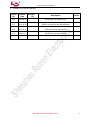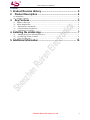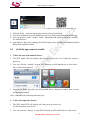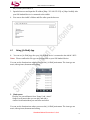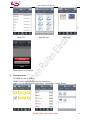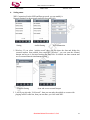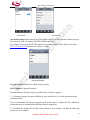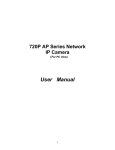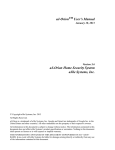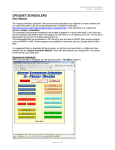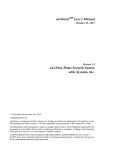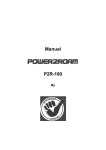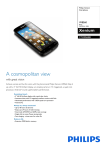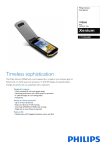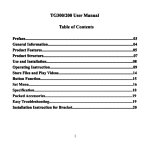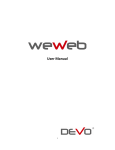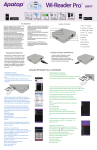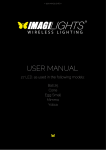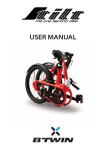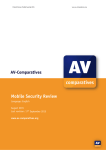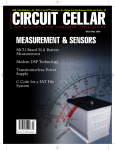Download uploads/Airdisk Product User Manual V1 3
Transcript
Ru iren Ele ctr oni cs WiFi Portable Cloud Storage(airdisk) NW71 Product User Manual V1.3 Sh enz hen Shenzhen Ruiren Electronics Co.,Ltd 2013-01-03 All rights are reserved by Shenzhen Ruiren. Not allowed to be reproduced in any form without permission of Ruiren. Subject to change without notice. 1. Product Revision History Version No. Revised Date Revised By NW71 Product User Manual Description 2012-06-21 Preliminary user manual draft V1.1 2012-10-22 Modify the interface and add additional V1.2 2012-12-10 Add new solution and function V1.3 2013-1-3 Ru iren Ele ctr oni cs V1.0 Notes Sh enz hen Modify the App using method Shenzhen Ruiren Electronics Co.,Ltd 2 NW71 Product User Manual Content 1. Product Revision History ....................................................... 2 2. Product Description ............................................................. 4 Key Features ......................................................................... 5 3.1 Supported File Types............................................................................................................................5 3.2 System Requirements ...........................................................................................................................5 3.3 airdisk interface introduction..............................................................................................................6 3.4 Charge/Discharge introduction...........................................................................................................6 3.5 Connecting to a Computer..................................................................................................................7 Ru iren Ele ctr oni cs 3. 2.1 Introduction .............................................................................................................................................4 2.2 Package Contents .................................................................................................................................4 4. Installing the airdisk App........................................................ 7 4.1 4.2 4.3 Installing the App on iOS/Android devices........................................................................................7 [A+Disk] App connect to airdisk........................................................................................................8 Using [A+Disk] App ..........................................................................................................................9 Sh enz hen 5. Additional Information .......................................................... 14 Shenzhen Ruiren Electronics Co.,Ltd 3 2. Product Description NW71 Product User Manual 2.1 Introduction airdisk is an wireless portable cloud storage device that wirelessly streams HD videos, music, pictures and documents to multiple devices simultaneously (iPhone, iPad, iPod touch, Android devices). airdisk is able to access to other Internet by connecting the airdisk wirelessly or using the mini 8pin-RJ45 interface through WAN. Ru iren Ele ctr oni cs The NW71 can also be used as an external battery. Its internal 3000mAh polymer Li-ion battery is able to either charges your mobile device through its USB 5V/DC interface or supports 8hrs playback and 12hrs standby. Notes: The battery’s using time is referred to connecting users, transferring content and transferring distance. 2.2 Package Contents Sh enz hen Main unit,USB Cable, AC adapter, Ethernet Cable,User Manual Shenzhen Ruiren Electronics Co.,Ltd 4 NW71 Product User Manual 3. Key Features Qualcomm Atheros solution Compliant IEEE802.11b/g/n standard(Max 150Mbps) WiFi encryption by WPA,WPA2,WPA2 Mixed Supports RJ45 interface to access and share via WiFi Supports view photos, view files, playback music, playback video via WiFi Supports 3 users share content and access external Internet simultaneously Special and neutral App for iOS and Android system devices Support FTP,SAMBA,DLNA(DMS) function Capability:32GB, 64GB, 128GB, 256GB Built-in rechargeable lithium polymer battery 3000mAh Provide power bank function and support 10hrs playback and 13hrs standby Micro USB interface for fast file transfer and charge Supports NTFS, FAT32, exFAT, ext2, ext3 file system Ru iren Ele ctr oni cs 3.1 Supported File Types iOS: Sh enz hen Document: .pdf, .txt, .doc, .docx, .xls, .xlsx, .rtf, .ppt, .pptx Photos: .jpg, .png Music: .mp3, .wav, .aif Video: .mp4, .mov Android: Document: .pdf, .txt, .doc, .docx, .xls, .xlsx, .ppt, pptx Photos: .jpg, .png, bmp, .gif Music:.mp3, .mp4, .3gp, .wav, .ogg, .imy, .aif Video:.mp4, .3gp Because of Apple's iOS and Google’s Android operating system can’t play some video and audio formats, such as RMVB, MKV… …, so you can install other App to play it. Android system: QQ video, MoboPlayer, RockPlayer iOS system: OPlayer, GoodPlayer. 3.2 System Requirements System requirements via USB transferring data Microsoft Windows® XP Microsoft Windows Vista® Shenzhen Ruiren Electronics Co.,Ltd 5 NW71 Product User Manual Microsoft Windows® 7 Mac OSX 10.5 or later Linux Kernel 2.4 or later iOS device requirements: iPhone, iPad, iPod touch and Mac(iOS5.0 or later) airdisk interface introduction Sh enz hen 3.3 Ru iren Ele ctr oni cs Android device requirements: Android 2.2 or later device Power key: Power on/off Micro USB: recharge and connect to PC USB Host: 5V Power Output Mini 8pin: RJ45 switch interface Power Level LED: Battery power signal (Display power level 20%,40%,60%,80%,100%) WiFi LED: WiFi signal(according to the data speed) Reset hold: Reset system and data will be reserved 3.4 Charge/Discharge introduction Charge:You need to charge the battery fully first time when use USB line connecting to computer or adapter. airdisk can display the LED according to the battery level. When the Airdisk is charging, current power is 60%,then the 20%,40% LED is light always, but the 60% Shenzhen Ruiren Electronics Co.,Ltd 6 LED will flash. NW71 Product User Manual Discharge:You can discharge with airdisk at any time. When airdisk is discharging, the current power level LED will flashing. The power level LED will display 3s when you short press the power key. Connecting to a Computer Ru iren Ele ctr oni cs 3.5 1. You can connect to a computer and act like a normal hard disk drive. 2. Airdisk can be charged when connected to a computer. 4. Installing the airdisk App [A+Disk] is a App only for airdisk,and fits to iOS and Android devices. You must first install Sh enz hen the free App on your devices from the on-line App Store. Then It’s easy to customize the WiFi settings and wirelessly access the content you’ve uploaded to airdisk. 4.1 Installing the App on iOS/Android devices Open the App Store or Google Play and search for [A+Disk]. App Store download address two-dimension code Shenzhen Ruiren Electronics Co.,Ltd 7 NW71 Product User Manual Ru iren Ele ctr oni cs Google Play download address two-dimension code 1. Select[A+Disk],open the website page and select free to install App. 2. Your iOS/Android devices will display the icon of [A+Disk] when finish to install the App. 3. You can open the “anzhi”, “baidu”, “hiapk” App market and search [A+Disk] or [AirDisk] for Android device. 4. App function:share data, exchange data ,WiFi setting, music playlist,photo thumbnail,mobile phone photo upload to airdisk. 4.2 1. [A+Disk] App connect to airdisk Follow the steps (iOS/Android device): 1. The WiFi signal LED will display after long press the power key 5s,then the system is power on. Sh enz hen 2. You can select the “settings” to open WiFi function on iOS/Android device, then select the [A+Disk] and connect it. 3. Open the [A+Disk] App after your iOS/Android device connect the airdisk, then you can use the files on airdisk. Note:Other users are following the same steps. 2. Follow the steps(other devices) 1. The WiFi signal LED will display after long press the power key 3s, then the system is power on. 2. You can select the “setting” to open WiFi function on iOS/Android device, then select Shenzhen Ruiren Electronics Co.,Ltd 8 NW71 Product User Manual the [A+Disk] and connect it. 3. Open the browser and input the IP address [Http://192.168.222.254] or [Http://airdisk] after your iOS/Android device is connected to the airdisk. 4.3 1. Ru iren Ele ctr oni cs 4. You can see the airdisk’s folders and files after open the browser. Using [A+Disk] App You can use [A+Disk] App after your iOS/Android device is connected to the airdisk’s WiFi. Notes:Please confirm the file type can be supported on your iOS/Android device. Sh enz hen You can see the function item when you access the [A+Disk] main menu. The icon type are music,video,picture,document and setting. 2. Music menu Playlist:You can add music from “Songs” and “Artist”. Songs:List all music,then you can play and eidt it. Artists:List all artists.then you can select and edit it. You can see the function item when you access the [A+Disk] main menu. The icon type are music,video,picture,document and setting. Shenzhen Ruiren Electronics Co.,Ltd 9 Create Playlist 2. Video menu Ru iren Ele ctr oni cs NW71 Product User Manual Add music to playlist Play music Sh enz hen V-Folder:List the video files. THEATER:List the all videos, then you can play it. Others, you can edit the videos and files(Downlaod, Upload, Add to, Delete). Video file 4. Video file edit Video file operation Picture menu ALBUMS:List the photo files. THEATER:List the all photos, then you can play it. Others, you can edit the photoss and files(Downlaod, Upload,Share, Add to, Delete). Shenzhen Ruiren Electronics Co.,Ltd 10 Photoo file Photo file edit Photo view Sh enz hen iPhone photo save to airdisk 5. Ru iren Ele ctr oni cs NW71 Product User Manual Document menu FOLDER:List the all folders. BRIEFCASE:List the all files, then you can select it. Others, you can edit the all files(Downlaod, Upload,Share, Add to, Delete). Shenzhen Ruiren Electronics Co.,Ltd 11 All Folder 6. NW71 Product User Manual Folder edit All files view Setting menu Setting Ru iren Ele ctr oni cs WiFi Connection:List the SSID and Encrypt mode, you can modify it. Network Setting:List the network mode(wireless and LAN). airdisk Setting WiFi Connection Sh enz hen 1. Wireless:If you select “wireless mode”,then you can share the data and bridge the external internet from airdisk, then enter the “Wireless”, you can scan the external hotspot and access it, but need waiting for about 40s. So airdisk can share content and access external Internet simultaneously now. Network Setting Scan and access external hotspot 2. LAN:If you select the “LAN mode”, then you can make the airdisk as a router with pluging in RJ45 cable line, then you can share you LAN with WiFi. Shenzhen Ruiren Electronics Co.,Ltd 12 LAN menu Ru iren Ele ctr oni cs NW71 Product User Manual Set Static IP Advanced Setting:airdisk can support FTP,SAMBA and DLNA DMS function. When you open these function, then can connect with FTP,SAMBA and DMS. Sh enz hen For example: If you open the FTP function and connect the airdisk’s WiFi, then you can enter FTP://192.168.222.254 and share the airdisk’s content. Advanced Setting Storage Capacity:Display the airdisk storage capacity. Device upgrade: Upgrade Firmware. Recommendation: Always back up your data before a firmware upgrade. 1. If a firmware upgrade becomes available for your airdisk device, it will be posted and made available on-line for you to download. The firmware upgrade will be in the form of a “update.bin” file. Additional instructions may be included with individual firmware upgrade(s). 2. Download the “update.bin” file and connect airdisk to your computer. For help on connecting your device to a computer. Shenzhen Ruiren Electronics Co.,Ltd 13 NW71 Product User Manual 3. Copy the ‘update.bin’ file from your computer to the data partition of airdisk. 4. Disconnect airdisk from your computer. 5. Power on airdisk and wait for the WiFi LED to start Flashing. 6. Open the airdisk app on your iPad, iPhone, or iPod touch device. Ru iren Ele ctr oni cs 7. Navigate to airdisk’s Network Settings. 8. Select the ‘Update Device’ button. Sh enz hen 9. Airdisk will complete the firmware upgrade and automatically reboot. Please let the 40-second countdown complete before proceeding. Update menu 5. Additional Information Troubleshooting 1. Unable to connect wirelessly to airdisk. • Please make sure the Airdisk device is powered on and that the WiFi LED is light. • Be sure that you have selected airdisk from your iOS device’s wireless network list. If you leave the airdisk’s wireless range, your device will disconnect from airdisk and you must rejoin the network again. • If your airdisk device is broadcasting but you can’t connect to it, there may be five devices already connected to airdisk. Only five devices can connect to airdisk at the same time. If you see a message when attempting to connect to airdisk that your iOS device is unable to join or connect then at least one user must disconnect before you can connect your device. 2. Unable to play a music/movie file or view a photos or documents. • Please make sure that the file format is supported by airdisk and your iOS or other wirelessly Shenzhen Ruiren Electronics Co.,Ltd 14 NW71 Product User Manual enabLED devices. 3. I forgot the administrator’s password. How do I access airdisk settings? • To reset the administrator’s password to blank you must restore airdisk defaults. Press the reset button at the bottom of airdisk for 3-5 seconds to restore settings to factory defaults. No data is lost from airdisk by completing this action. Safety Guidelines Ru iren Ele ctr oni cs 请依以下方式使用,不当的使用可能会导致电池性能降低或是破坏设备 Please read the following carefully before using the airdisk Product. Incorrect use of your device may result in reduced battery performance, undesired operation, or damage to your device. 1. 请勿尝试拆解产品 Do not attempt to open or disassemble this product. 2. 使用环境温度0-45摄氏度 Store and operate between 0~45℃ 3. 请勿将液态物接触此产品 Do not allow this product to have contact with liquid(s). 4. 请勿将此产品放置或暴露在有热源、火热及很热的汽车内 Do not place this product near a heat source or flame. 5. 请勿压碎或刺穿此产品 Do not crush or puncture this product. 6. 长时间不用,请每六个月对本产品充电一次 Recharge the power pack every 6 months when not in use. 7. 产品报废时,电池需要有专门机构回收,否则有可能发生危险 When scrapping this product, the battery needs to be disposed properly. Copyright© 2012 Shenzhen Netcom. All rights reserved. Netcom airdisk is a registered trademark of Netcom. Other trademarks used in this manual are property of their respective owners. Sh enz hen Shenzhen Netcom Electronics CO., Ltd 8/F, 1 Building, Finance Base,No.8,Kefa Road, High-Tech Park, Shenzhen, China. Shenzhen Ruiren Electronics Co.,Ltd 15