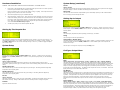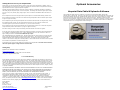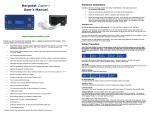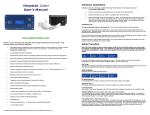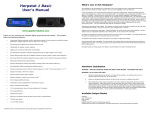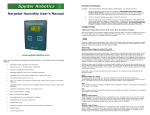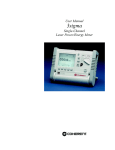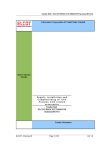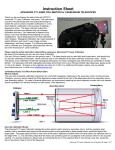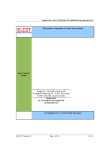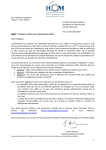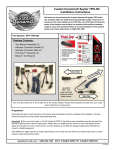Download Herpstat PRO User`s Manual
Transcript
Thank you for choosing the Herpstat PRO digital proportional thermostat. This product offers the following features: • Four output proportional heating constantly monitors and adjusts amount of heat necessary to maintain a target temperature (Usable range from 50˚F to 140˚F or 10˚C to 60˚C). Can also be used in non-proportional (on / off) mode. • Outputs 1 & 2 configurable for Heating / Cooling. Outputs 3 & 4 can be configured for Heating / Cooling or Lighting with simulated sunrise / sunset and Moonlite features. • Sensor Matching allows the user to digitally calibrate the sensor output to match other equipment. Herpstat PRO • Auto Power Matching constantly adjusts the power output curve to match the enclosures efficiency. • Coil Warming feature for enclosures using heating coils to increase accuracy. • Night Drop feature built in with real time clock allows individual night drop settings for each output. User’s Manual • Also able to completely turn off the output during the night cycle. • Cooling function allows control of basic cooling devices. • High / Low temperature tracking helps monitor heating system and enclosure efficiency. • Individually selectable High / Low temperature threshold alarms. • Precision sensors with internal resolution of .1125 ˚F and is accurate to ± .9 ˚F www.spyderrobotics.com • Display and setting in tenths of a degree. • Alarm Clock feature great for daily reminders. • Security Passcode option deters vandals. All settings are retained in memory even if power is lost. • Power Outage detection / tracking. • Temperature can be set / displayed in Fahrenheit or Celsius. • Easy to read backlit LCD display. • Removable sensors allow for easy replacement if necessary. • Resettable fuses never require replacement. • Each output is fused separately keeping an outage on one output from affecting the other. • Audible alarm system • Internal error detection shuts off heat if sensor fails or is disconnected. • Internal temperature sensor monitors heat and controls internal fan. Also shuts down outputs if overheated for safety. Restarts automatically once cooled. • Device firmware is user upgradeable with optional USB cable. • 400 Watt rating for each output (1600 watts total output) sufficient for most incubators, rack systems, enclosures, and vivariums. • 1 year limited warranty Hardware Installation System Setup (continued) WARNING – FIRE OR ELECTRICAL SHOCK MAY RESULT FROM MISUSE. For INDOOR USE ONLY! Sounds 1. Each output on the Herpstat PRO has a corresponding probe jack to the left of it. Attach a probe to each of the jacks that will be used for Heating / Cooling. Options: ON/OFF This option turns ON / OFF the beep when toggling between selections in the menu system and when toggling through the displays. This does not affect error message alerts or alarm clock. Note: Only outputs 3 and 4 can be used for Heating, Cooling, or Lighting. If the output will control a lighting device a probe does not need to be inserted. Alarm Clock 2. Attach the Herpstat power plug to a standard wall outlet. 3. Attach the heating / cooling devices. These devices may include heat tape, heat coils, mats or other resistive load heating devices. Not recommended for use with rock heating devices or other devices that come in direct contact with the animal. In cooling mode the outlets can be used for emergency fans. When using a Lighting device it is best to configure the output first before attaching the device. Do not exceed 400 watts per output. 4. The data jack (far left) is used with the optional USB cable. Setting Up The Herpstat Pro The alarm clock feature allows the Herpstat PRO to give a audible beep sequence just like a standard alarm clock. Pressing any button will stop the alarm. Setting Up An Output Enter the menu system by pressing the ENTER / MENU button. Use the + / - Buttons to move the cursor to a desired output. Press the ENTER / MENU button to continue. The initial Output Menu will provide you with the following options: Setup Used to setup Day temperatures, Nite Drop settings, and the High / Low alarms. Config Used to configure modes and special features. The Herpstat Pro combines the power of four thermostats into one controller. The menu system will give you identical options for outputs 1 & 2 (Heating / Cooling) and for outputs 3 & 4 (Heating / Cooling / Lighting). Use the ENTER / MENU button to enter a menu and accept changes. Use the + / - Buttons to toggle the Options and move the cursor. System Setup Output Enable / Disable Status The default settings for the Herpstat PRO have only Output 1 enabled. To enable or disable an output move the cursor to this option and press the ENTER / MENU button. When disabled a probe is not required to be attached to the output. The first step is to configure the output by entering the Config menu. Configure Output Menu Enter the menu system by pressing the ENTER / MENU button. Use the + / - Buttons to move the cursor to SYSTEM. Press the ENTER / MENU button to continue. The System Setup will provide you with the following options: Display Type Options: Celsius/Fahrenheit The default setting is to display temperature in Fahrenheit. After changing display modes the target temperature, night drop amount, High / Low alarms, and the sensor matching setting will be reset to the default setting. NiteDrop Start Time This is the time the day cycle will end and the night time cycle will begin. This setting affects the Night Drop temperature and the Lighting option. NiteDrop End Time This is the time the night cycle will end and the day cycle will begin. This setting affects the Night Drop temperature and the Lighting option. Int Fan Options: AUTO/ON This option controls the built in cooling fan on the Herpstat PRO. The default is AUTO which will turn the fan on and off when necessary. Setting to ON will allow the fan to constantly remain on cooling the Herpstat. Mode Options: Proportional / Non-Proportional / Cooling / Lighting (ON / OFF) / Lighting (Dimming) The default setting is for Proportional. Proportional mode varies the power output to the heating device as necessary to maintain the target temperature. Non-proportional works as a standard ON/OFF style thermostat. Cooling function allows the attachment of emergency fans and functions as a non-proportional output. The Output 3 & 4 include a lighting function which is triggered by the NiteDrop start and end times. Dimming can be used with any incandescent lighting. The Dimming mode will provide a sunrise / sunset effect. Fluorescent lighting should only be used with the ON / OFF mode. Coil Warmer Options: ON / OFF This option is used for incubators that have a coil heating element and is only available in proportional mode. In testing one of the biggest problems with coil heat elements is the startup time it takes to warm the coil during regulation. Turning this feature on will keep a small amount of power applied to the coil for a few tenths of a degree over the target temperature. This limited amount of power usually is not enough to raise the temperature of the environment but keeps the coil warm so that it can regulate faster once the temperature drops. Power Matching SetClock Adjusts the internal clock’s time. Options: Normal / High1 / High 2 / High 3 / Low1 / Low2 / Low 3 /AUTO / AUTO (With Display) The default setting is AUTO. This option is only available if the output is set to Proportional Mode. This mode allows you to adjust the power curve of the Herpstat PRO to match the enclosures efficiency and better maintain the target temperature. AUTO mode will adjust the power matching mode every 3-5 minutes automatically to its best determined mode. AUTO (With Display) mode will also show its determined mode on the main temperature display as APM=(0-6) with the lowest number being Low3 and highest being High3. Configure Output Menu (continued) The Display Sensor Matching This option allows users to match the Herpstat PRO to other temperature sensing equipment. Use the + and – buttons to adjust the offset. Note: The Herpstat PRO sensors are very accurate in their default setting. Modifications in this menu are not typically necessary. Moonlite Options The Herpstat Pro has three main displays. Use the – button to toggle between displays. Temperature Probe Status & Power Output This display shows the current temperatures from attached probes. It will also indicate if a output is disabled or set to lighting mode. For each output it will show the amount of power being applied. High Low Status Displays the highest and lowest temperature recorded for the probes. Pressing the + button will reset the High / Low temperatures to the current temperature. This option will only be available on Outputs 3 & 4 after the mode is set to Lighting. When the mode is set to Lighting (Dimming) you can choose to turn on the Moonlite option providing a small adjustable amount of light instead of turning completely off during a sunset operation. System Information This displays the serial number of the Herpstat, internal clock time, the Power Outage Monitor, which time cycle the Herpstat is in, and the internal temperature of the device. Each time the Herpstat PRO is powered on it increments the Power Outage Monitor. To reset the monitor to zero press the + button. The next step is to setup the output by entering the Setup menu. Security Setup Setup Menu Options Day Temp This is the desired temperature during daytime hours. Default setting is 85˚F or 30˚C. NiteDrop This is the amount of degrees you would like to drop during night time hours. For incubators or other environments that do not require this feature set it to OFF. This option is adjustable in tenths of a degree up to 20.0˚F or 10.0˚C. If set to Power OFF the output will be completely turned off during the night cycle. Example: If your day time temperature is set to 88˚F and at night you would like it to drop to 82˚F then you would set the NiteDrop for that output to 6.0 (88˚F – 6˚F = 82˚F). H-Alarm L-Alarm The temperature threshold alarm feature of the Herpstat PRO is adjustable from .5 to 10 degrees in tenths of a degree increments. This feature should not be set until the environment has reached its standard operating temperature. Once set, if the temperature exceeds or drops below the threshold the Herpstat will sound a audible alarm and will display a + or – next to the temperature depending on which alarm was breached. Pressing either button will mute the alarm for 5 minutes. The alarm will still display on the screen. Example: An incubator set with a standard temperature of 88 degrees, H-Alarm set for .5 degrees and L-Alarm set for 1 Degree. If the heating coil fails and the temperature reaches 87.5 or below an audible alarm will sound. Also, should the heat raise to 88.5 or above the audible alert will sound. If the night drop option is activated there will be a between time when the environment is changing from the day temperature to the night temperature or night to day. From the time the NiteDrop is activated or deactivated the H-Alarm and L-Alarm will be disabled for 15 minutes to allow the environment to stabilize. At that point they will return to normal operation. If the night drop is set to PWR OFF the alarms for that output will be disabled during the night cycle. Tip: Most environments have a degree sway unless it’s a well insulated incubator with a properly set Power Matching setting. Monitor your environment before using this feature to determine the most realistic setting. The Herpstat Pro has a built in security system that when enabled will restrict unauthorized access to the settings and the configuration. While in locked mode the ENTER / MENU and PLUS buttons will require a four digit Passcode before functioning. The MINUS will continue to function as normal allowing the display to be toggled for viewing. Enter the menu system by pressing the ENTER / MENU button. Use the + / - buttons to move the cursor to SECURITY. Press the ENTER / MENU button to continue. The Security Setup will provide you with the following options: Set Passcode The Passcode is a 4 digit identification number. The default is 0000 which disables the security feature. Once in this menu use the + / - buttons to increment the digit and the enter button to accept. If no changes are to be made hit the enter button four times to exit the menu. Once the Passcode is set with a number other than 0000 it will exit out of the menu system and lock the system. Lock System Selecting this option will lock and exit the menu system. After unlocking the system to make a change the Herpstat will remain unlocked until this option is selected or until the power is reset on the device. During a power reset, if a Passcode is set, the Herpstat Pro will enable the lock automatically. I Forgot My Passcode! Now What? To reset the Passcode a total system reset must be used. Unplug power from the wall. Unplug the heating devices from the back of the Herpstat. Hold down the PLUS button and plug the Herpstat in while holding the PLUS button. Once the screen displays Loading Defaults you can release the button. The Herpstat will be returned to its factory settings. Getting the most out of your Herpstat PRO Optional Accessories When setting up a new environment allow a minimum of one hour for the temperature to stabilize. Keep in mind that all items in the enclosure are warming up including the enclosure walls. Probe placement will require experimentation to achieve proper temperature regulation. Adjusting the Power Matching Mode to match an enclosure’s efficiency is especially important for incubators. This setting adjusts the power output curve of the Herpstat. The settings from lowest to highest power output are Low3, Low2, Low1, Normal, High1, High2, High3. Once an enclosure has stabilized watch the tenths of a degree. If the temperature is set for 92.5 degrees and the power output is set to Normal the following would be true: If the temperature increases to 92.3 but never reaches the target temperature then increase the power output to High1 or High2 if necessary. If the temperature gets to the target temperature and overshoots watch the tenths of a degree closely. When the temperature starts to drop, if it stays within that last tenth (92.4 or 92.3) and then increases and overshoots again the power needs to be decreased. Try Low1 or Low2 if necessary. If the temperature gets to the target temperature and overshoots then drops to 92.2 or lower then the power output most likely needs to be increased. Try High1 or High2 if necessary. Each time a change is made to the power matching mode allow another 30 minutes to regulate. If after the power matching has been adjusted the temperature still does not reach the target temperature this is an indication of insufficient heating source. Add an additional heat device to the enclosure or switch to a higher wattage heat device. Do not exceed 400watts per output. The Herpstat PRO has built in resettable fuses. Should it appear that one of the outputs is no longer providing power unplug the Herpstat PRO for 5 minutes and then reapply power. This scenario can also happen if the internal temperature of the Herpstat has reached a high level. The display will show “OverHeat” in this condition. Also check the cooling fan for normal operation. There will be inherent noise from the fan’s operation but it should be comparable to a standard computer fan. Do not block the fan vent or impede airflow to the bottom of the Herpstat PRO. Vent holes on the bottom of the device provide proper cooling and must not be blocked. Getting Help Questions or comments can be e-mailed to: [email protected] To purchase accessories please visit us on the web at: http://www.spyderrobotics.com 1 Year Limited Warranty Spyder Robotics warrants this product to be free from defects in workmanship and material for a period of one year from the date of purchase by the original purchaser. The warranty period shall not extend beyond 3 years from the date Spyder Robotics shipped the product. During this warranty period Spyder Robotics will repair or replace, at its option, any component parts that in its opinion prove to be defective. Replacement parts may be new or serviceable used parts at Spyder Robotics option, of equal or better quality to those being replaced. This warranty does not extend and shall not apply to products that have been subjected to misuse, neglect, accident, or improper installation. THIS LIMITED WARRANTY AND REMEDY ARE EXCLUSIVE AND EXPRESSLY IN LIEU OF ALL OTHER WARRANTIES EXPRESSED OR IMPLIED, INCLUDING BUT NOT LIMITED TO ANY IMPLIED WARRANTIES OF MECHANTABILITY AND FITNESS FOR A PARTICULAR PURPOSE. IN NO EVENT SHALL SPYDER ROBOTICS BE LIABLE FOR LOST PROFITS, LOSS OF GOODWILL, OR ANY OTHER INCIDENTAL OR CONSEQUENTIAL DAMAGES. If you return your product to Spyder Robotics for warranty service, proof of purchase may be required. A Return Material Authorization (RMA) number must be obtained prior to the return. Spyder Robotics is not responsible for material returned without the RMA number clearly printed on the outside of the shipping container. To request an RMA number, contact Spyder Robotics with the description of failure, serial number of device, and date of purchase via e-mail at [email protected]. Products to be returned to Spyder Robotics must be returned, shipping and insurance prepaid, by the original purchaser to the address below. Spyder Robotics Attn: RMA# _______ 634 S. 1st ST. Rochelle, IL 61068 ©2005 Spyder Robotics http://www.spyderrobotics.com manual-HS202 8.29.06 Herpstat Data Cable & Uploader Software The Herpstat Data Cable plugs into a USB port on computers running Windows 98SE, Windows ME, Windows 2000, or Windows XP. Features a 12ft cord from the control box and a 6ft USB cable. When used with the Herpstat Uploader software the Herpstat PRO will upload its status to the spyderrobotics.com website which allows users to monitor their equipment from any pc with internet access. Password protection provides security of user’s information. Features also include emergency e-mail and Vtext messages to Verizon Wireless phones. Also provides user updateable firmware which means as new software features become available the Herpstat PRO device can be reprogrammed without sending it in.