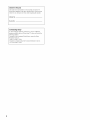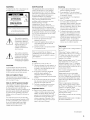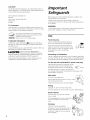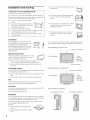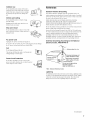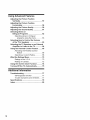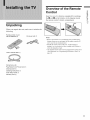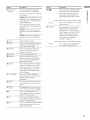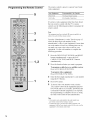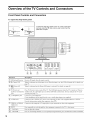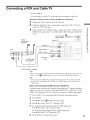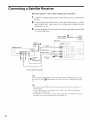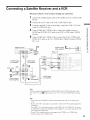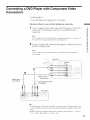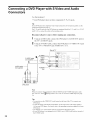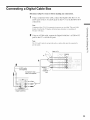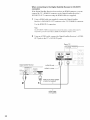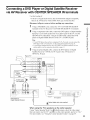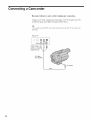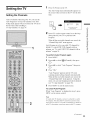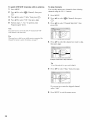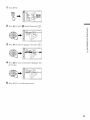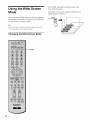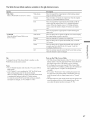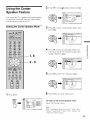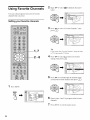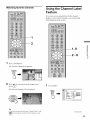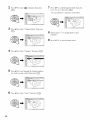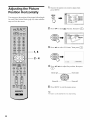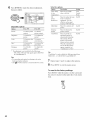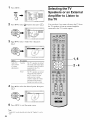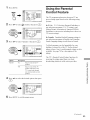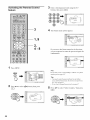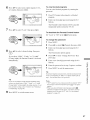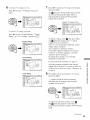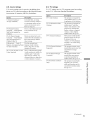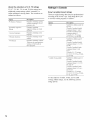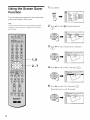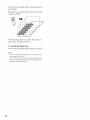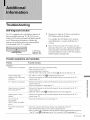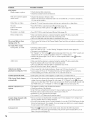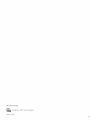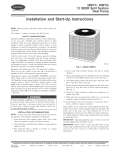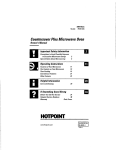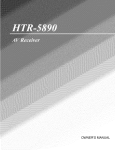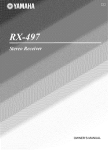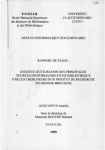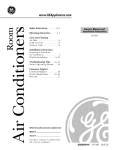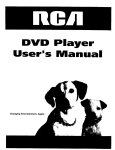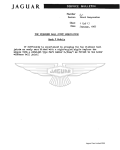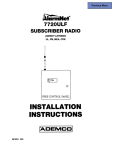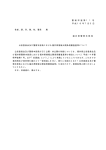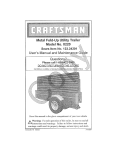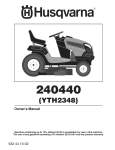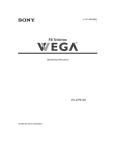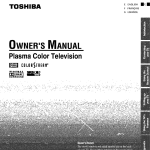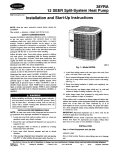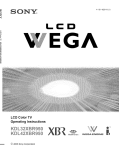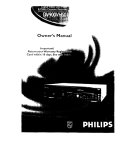Download Sony KE-42M1 User's Manual
Transcript
2-021-773-11
EGA
Fiat Panel Color TV
Operating
Instructions
WEGA
@ 2004 Sony Corporation
ENGINE
(1)
Owner's Record
The model and serial numbers are located at the rear of the TV.
Record these numbers in the spaces provided below. Refer to them
whenever yon call upon your Son?' dealer regarding this product.
Model
No.
Serial
No.
Contacting Sony
Ifi after reading the following instructions, you have additional
questions related to the use of yottr Sony TV, please call one of the
following numbers.
Customers in the continental United States contact the Direct
Response Center at:
1-800-222-SONY (7669)
Customers in Canada contact the Customer Relations Center at:
1-877-899-SONY
(7669)
WARNING
To reduce the risk of fire or shock hazard
not expose the TV to rain or moisture.
do
A'I-I'ENTION
RISQUE
DE CHOC
ELECTRIQUE
NE PAS OUVR]R
PRECAUCION
RIESGO DE CHOQUE ELECTRICO
NO ABRIR
CAUTION
TO REDUCE
THE RISK OF ELECTRIC
SHOCK
DO NOT REMOVE COVER (OR BACK)
NO USER SERVICEABLE
PARTS INSIDE
This symbol is intended to
alert the user to the presence
of uninsulated "dangerous
voltage" within the product's
enclosure that may be of
sufficient magnitude to
constitute a risk of electric
NOTIFICATION
Installing
This eqnipment has been tested and t'otmd to
comply with the limits for a Class B digital
device pursuant to Part 15 of the FCC Rules.
These limits are designed to provide reasonable
protection against harmful interference in a
residential installation. This eqnipment
generates, uses, and can radiate radio frequency
energy and, if not installed and used in
accordance with the instructions, may cause
harlnful interference with radio
[]
[]
place or in a place snbject to excessive ctust
or mechanical vibration.
[]
Avoid operating the TV at temperatures
below 5°((4Y'F).
[]
If the TV is transported directly from a cold
to a wam_ location, or if the room
temperamre
conmmnications. However, there is no
guarantee that interference will not occur in a
particular installation. If this equipment does
cause harmful interference to radio or television
reception, which can be determined by turning
the equipment offand on, the user is encouraged
to tD" to correct the interference by one or more
of the lbllowing measttres:
changes suddenly, the picture
may be blurred or show poor color clue to
moisture condensation. In this case, please
wait a few hours to let the moisture
evaporate before turning on the TV.
[]
To obtain the best picture, do not expose
the screen to direct illnlnination or direct
sunlight. It is recolnmended to use spot
lighting directed down from the ceiling or
to cover the windows that face the screen
[]
Reorient or relocate the receMng
[]
Increase the separation between the
equipment and receiver.
with opaque drapery. It is desirable to
install the TV in a room where the floor and
[]
Connect the equipment into an outlet on a
circuit different from that to which the
receiver is creme(ted.
walls are not of a reflective material.
[]
Consult the dealer or an experienced radio/
TV technician for help.
shock to persons.
antelmas.
To prevent internal heat bnildnp do not
block the ventilation openings.
Do not install the TV in a hot or humid
CAUTION
How to reduce the risk of"Image
Retention"
on your TV
You are cautioned that an?"changes or
modifications not expressly approved in this
manual could void your anthority to operate
this equipment.
This symbol is intended to
alert the user to the presence
of important operating and
maintenance (servicing)
instructions in the literature
accompanying
the appliance.
Safety
[]
Operate the TV only on 120 V AC.
CAUTION
[]
To prevent electric shock do not use this
polarized AC plug with an extension cord.
receptacle or other outlet unless the blades can
be fully inserted to prevent blade exposure.
The plug is designed, for safety purposes, to
fit into the wall outlet only one way. If you
are unable to insert the plug fully into the
outlet, contact yonr dealer.
[]
If any liquid or solid object should fall
inside the cabinet, unplug the TV
ilurnediately and have it checked by
qualified service personnel before operating
it further.
Note on Caption Vision
This television receiver provides display of
television closed captioning in accordance with
B15.119 of the FC( rules.
[]
If you will not be using the TV *br several
days. discomlect the power by pulling the
plug itsel£ Never pull on the cord.
[]
For details concerning safety precautions,
see "Important Safeguards" on page 4.
Note to CATV System Installer
This reminder is provided to call the CATV
system installer's attention to Article 820-40 of
the National Electrical (?ode (NEC) that
provides guidelines for proper grmmding and, in
particular, specifies that the cable grotmd shall
be connected to the grounding system of the
building, as close to the point of cable entry as
practical.
Use of this television receiver lbr other than
private viewing of programs broadcast on UHF
or VHF or transmitted by cable companies ±br
the use of the general public may reqnire
authorization from the broadcaste_cable
Important Notice
[]
\_llen used at an altitude of greater than
1,900m or 6.2481"eet (air pressure less than
800hPa), this Plasma Display Panel may
generate a low buzzing sourld as a result of
the difference between the interior and
exterior air pressare of the panels. This is
not considered a defect and is not covered
\*lien using TV games, compmers and
similar products with your TV. or viewing a
TV station whose logo always stays on the
screen, keep the brightness and contrast
fnnctions at low settings.
Bright, stationary images such as TV station
logos displayed on your TV can cause
permanent damage to yottr TV, resulting in
retention of the image in the picture. Please
take the following steps to reduce the risk of
causing image retention:
View a variety of program sonrces or
progrannning material.
hnage retention can occur when bright
stationary images such as TV station logos
are viewed. (?hanging the program lnaterial
viewed reduces the possibility that a single
image will become imprinted on the picture
tubes in your TV.
\_11en viewing programs with stational T
images, adjust the picture setting to reduce
the "Pictttre" and "Brighmess" levels. Image
retention is accelerated by higher
"Brightness" and higher "Picture" settings.
Please see page 59 for instructions on
ac[iusting pictttre settings.
This will help you reduce the risk of causing
image retention.
IMAGE RETENTION IS NOT COVERED
BY YOUR WARRANTY
under by the Limited Warranty.
company and/or program turner.
(Continued)
3
CAUTION
Use the following SONY appliance(s) only"with the following WALLMOUNT BRACKET. Use with other WALL-MOLLNT BRACKET may
cause instability and result in possible i11.iury.
SONY APPLIANCE
KE-42M1
Before using your TV, please read these instructions completely,
keep this mannal for furore reference.
BRACKET
ins_uctions placed on the set or described in the operating instructions or
service manual.
WARNING
Sufficient expertise is required for installing the specified product. Be
sure to subcontract the installation to Sony dealers or contractors and pay
adequate attention to safety during the installation.
As an ENEROYSTAR®Partner, Son)' Corporation has
determined that this product meets the E_ERC_Y
STARs
guidelines for energy efficiency.
ENERGYSTAR_ is a U.S. registered mark.
To guard against injury the following basic safety precautions
observed in the installation, use and servicing of the set.
should be
Use
Power Sources
Trademark Information
TruSnrronnd. TrnBass SRS and the (O)
sylnbol are trademarks of
SRS Labs. Inc. TruSurrotmd teclmology is incorporated under license
from SRS Labs, Inc.
Licensed by BBE Sound. Inc. under USP4638258,
BBE symbol are trademarks of BBE Sound, Inc.
and
Carefully observe and comply with all warnings, cautions and
To Customers
H
Safeguards
MODEL NO.
SONY WALL-MOLrNT
MODEL NO.
SU-PW2
ENERGYSTAR
Important
4482866. "BBE" and
rn I
This TV incorporates High-Definition
C_
Multimedia Iuterf'ace (HDMI TM, ) technology.
HDMI, the HDMI logo and High-Definition Multimedia Interface are
trademarks or registered trademarks of HDMI Licensing LLC.
Wega, Stea@ Sonnd, Digital Reality Creation, Caption Vision, and
CineMotion are registered trademarks of Sony" Corporation.
This set should be operated only from the type of
power sonrce indicated on the serialilnodel plate.
If you arc not snre of the type of electrical power
supplied to your home, consult vonr dealer or local
power company. For those sets designed to operate
from battel) power, refer to the operating
instructions.
Grounding
or Polarization
This set is equipped with a polarized AC power cord plug (a plug having
one blade wider than the other), or with a three-wire grounding type plug
(a plug having a third pin ±br gounding). Follow the instructions below:
For the set with a polarized AC power cord plug
This plug will fit into the power outlet only one way.
This is a safety featnre. If you are unable to insert
the plug fully into the outlet, try reversing the plug.
If the plug still fails to fit, contact yonr electrician to
have a suitable outlet installed. Do not dd'eat the safety ptu'pose of the
polarized plug by forcing it in.
Wall outlet
Do not use a poor fitting ontlet.
Insert the plug fully into the outlet. If it is loose, it may
cause arcing and result in fire.
Contact your electrician to have the outlet changed.
Wiring
Unplug the AC power cord when wiring cables.
Be sure to unplug the AC power cord for your safety', when hooking up.
Electric Shock
Do not tonch the AC power cord or the unit
with a wet hand.
If you plug/unplug the AC power cord from the
unit with a wet hand, it may cause electric
shock.
Cleaning
Clean the AC power plug regularly.
If the plug is covered with dust and it picks tip
moisture, its insulation may deteriorate and
result in fire. Unplug the AC power plug and
clean it regularly.
For the set with a three-wire grounding type AC
plug
This plug will only fit into a grounding-type power
outlet. This is a safety feature. If you are unable to
insert the plug into the outlet, contact your electrician
to have a suitable outlet installed. Do not defeat the
Attachments
Do not use attachments not reconmlended by the
manuJ:;actnrer, as they may cause hazards.
safety purpose of the grounding plug.
Overloading
Do not overload wall outlets extension cords or
convenience receptacles be3smd their capacity, since
this can result in fire or electric shock.
Always turn the set offwhen it is not being used.
When the set is left tmattended and tmused for long
periods of time. unplug it from the wall outlet as a
precaution against the possibility of an internal
malfunction that could create a fire hazard.
Ifa snapping or popping sound fi:om a TV set is
continuous or frequent while the TV is operating,
unplug the TV and consult 3star dealer or service
technician. It is normal for some TV sets to make
occasional snapping or popping sounds, particularly
when being turned on or off.
AC power cord
If yon damage the AC power cord it may result in fire or electric shock.
[]
Do not pinch, bend, or twist the cord excessively. The core lines
may be bared and cut. and cause short-circuit, resulting in fire or
electric shock.
[]
Do not convert or damage the AC power cord or display interi;ace
cable.
[]
Do not put anything heavy on the AC power cord. Do not pull the
AC power cord.
[]
Keep the AC power cord away fi:om heat sonrces.
[]
Be snre to grasp the plug when discolmecting the AC power cord.
If the AC power cord is damaged, stop using it and ask your dealer or
Son}" service center to exchange it.
Object and Liquid Entry
Never push objects of any kind into the set through
the cabinet slots as they may touch dangerous voltage
points or short out parts that could result in a fire or
electric shock. Never spill liquid of any kind on the
set.
Ventilation holes
Do not insert anything in the ventilation holes. If metal
or something flanmlable enters, it may result in fire or
electric shock.
Medical institution
Do not place this unit in a place where
medical equipment is in use.
It may cause malfunction
instruments.
of medical
Moisture and flammable objects
[]
Do not use power-line operated sets near
water
for exalnple, near a bathtub.
washbowl, kitchen sink, or latmdry tub. in a
wet basement, or near a swinnning pool, etc.
It may result in fire or electric shock.
F-_'-">"_"_Ph
(_
_]J__)
Do not let this unit get wet. Never spill liquid of
,_v
any kind on the trait. If an)' liquid or solid object
does fall through, do not operate the unit. It may
result in electric shock or damage to the trait.
Have it checked immediately by qualified personnel.
To prevent fire, keep inflammable
candles) away from the set.
objects or naked lights (e.g.
Accessories
Do not place the set on an unstable cart, stand, table
or shel£ The set may l;all, causing serious injuD" to a
child or an adult and serious damage to the set. Use
only a cart or stand reconnnended by Sony l\_r the
specific model of TV. No part of the TV set should
overhang any edge of the TV cart or stand: an)"
overhanging edge is a safety hazard. An appliance and cart
combination should be moved with care. Quick stops,
excessive force, and uneven snrfaces may cause the
appliance and cart combination to overtnrn.
Dispose of used batteries
To preserve ottr environment, dispose the used batteries according to
your local laws or regulations.
Damage requiring service
If the surfiace of the TV cracks do not touch it until yon unplug the AC
power cord.
Otherwise electric shock may result.
Broken pieces
Do not throw anything at the trait.
The screen glass may explode by the impact and cause serious i11jury.
Cleaning
Unplug the AC power cord when cleaning this unit.
If not. it may result in electric shock.
(?lean the cabinet of the TV with a &y soft cloth. To
remove dust from the screen, wipe it gently with a
soft cloth. Stubborn stains may be removed with a
cloth slightly dampened with a solution of mild soap and warn1 water.
Never use strong solvents such as thinner or benzine for cleaning.
Cable wiring
Take care not to catch your feet 011the cables. It may damage the unit.
Heat
Do not touch the suri;ace of the TV.
It remains hoL even for some time after the TV is turned off.
If the picture becomes dark after using the TV for a long period of time
it may be necessa D" to clean the inside of the TV. Consult qualified
service persolmel.
(ContinHed)
5
Installation
and moving
[]
Never cover the slots and openings with a cloth or
other materials.
[]
Never block the slots and openings by placing
the set on a be& so±;a,rug or other similar
surface.
Carry the TV in the specified manner
Carrying the TV requires at least two people.
If you carry the TV in a maimer other than that specified and without
the specified nnlnber of persons, it may drop and a serious i_iun" may
result. Be sttre to follow the instructions given below.
[]
Carry the TV with the specified number of
persons.
Carry the TV holding the upper and bottom
flames of the TV as illustrated. Do not carry
it holding the speaker units.
[]
[]
Hold the TV securely when carrying it.
[]
As the glass sur±;ace of the TV has a special coating, be careful to
avoid touching the glass sttr±;ace as far as possible.
[]
When transporting, do not stfl'_iect the set to shocks or vibration,
or excessive force.
Never place the set in a confined space, such as a
bookcase or built-in cabinet, tmless proper
ventilation is provided.
I 5=
,
J L2L
] I [
"l_ii
Do not place the set near or over a radiator or
heat register, or where it is exposed to direct
sunlight.
Installation
When installing the TV on the wall. be snre to
have qualified contractors install and stay away
from the unit. Ifa person other than the
qnalified contractors install the TV on the wall
using a wall mount unit, the unit may *;alland
cause serious iNury when the unit is not
installed secnrely.
Leave some space around the unit. Otherwise. adequate air-circulation
may be blocked causing overheating and cause fire or damage the unit.
When installing the unit on the wall
30 cm (11 7/8 inches)
1
i
Optional accessories
Observe the following when installing the TV using a
stand or wall mount unit. If the TV is not secured
10 cm (4 inches)
properly, it may ±;alland cause iNury.
[]
Be sure to follow the operating instructions supplied
with your stand or wall mount unit when installing the unit.
Be snre to attach the brackets supplied with yonr stand or wall
mount unit.
Protruding location
10 cm (4 inches)
When installing the unit using a stand
Do not install the TV in protruding locations. If you install the unit in the
following locations, injttry may result.
[]
Do not install the unit in a location where the unit protrudes, such as
pillars.
[]
Do not install the unit in a location that may cause facial injnry.
!
10 cm (4 inches)
Oils
30 cm (! 1 7/8 inches)
10 cm
(4 inches)
Allow this
much space.
Do not install this unit in restaurants where oily vapors occnr. Dust
absorbing oil may enter into the mlit and damage the unit.
Corrosion
If you use this unit near the seashore, salt may corrode metal parts of the
tulit and cause internal damage or fire.
It may also shorten the life of the unit.
Ventilation
The slots and openings in the TV are provided for necessary ventilation.
To ensure reliable operation of the set, and to protect it from overheating,
these slots and openings mnst never be blocked or covered.
Unless proper ventilation is provided, the unit may gather dnst and get
dirty. For proper ventilation, Observe the
following:
[]
Do not install the unit turned backward or
sideways.
[]
Do not install the unit turned over or npside
down.
Never install the unit as follows:
Air circulation is blocked.
Air circulation is blocked.
Outdoor use
Antennas
\\@
Do not install this mlit outdoors. If the unit is
exposed to rain it may result in fire or electric
shock. If the unit is exposed to direct sunlight
the unit may heat up and it may damage the
unit.
Outdoor Antenna Grounding
If an outdoor antenna is installed, follow the precantions below. An
outdoor antemm system should not be located in the vicinity of overhead
power lines or other electric light or power circuits, or where it can come
in contact with such power lines or circuits.
"L
Vehicle and ceiling
Do not install this tulit in a vehicle or hung
from the ceiling.
Bmnping of the vehicle may cause the set to
fall down and cause i111ury.
WHEN INSTALLING AN OUTDOOR ANTENNA SYSTEM,
EXTREME CARE SHOULD BE TAKEN TO KEEP FROM
CONTACTING SUCH POWER LINES OR CIRCUITS AS CONTACT
WITH THEM IS ALMOST INVARIABLY FATAL.
Ship and vessel
Be sure the antelma system is grounded so as to provide some protection
against voltage surges and built-np static charges.
Do not install this trait m a ship or vessel. If the
unit is exposed to seawater, it may cause fire or
damage the unit.
b
AC power cord
Section 810 of the National Electrical Code (NEC) in USA and Section
54 of the Canadian Electrical Code in Canada provides information with
respect to proper grmmding of the mast and supporting structure
grounding of the lead-in wire to an antenna discharge unit, size of
grounding conductors, location of antemm discharge unit connection to
grounding electrodes, and requirements for the grounding electrode.
Antenna Grounding According to the National
Electrical Code, ANSI/NFPA 70
Unplug the AC power cord when moving the set.
Do not move the set with the AC power cord plugged in. It may damage
the AC power cord and result in fire or electric shock.
Fall
Do not hang anything on the unit.
The unit may Pall from the stand or wall mount trait,
causing damage or serious inju13".
'_
co;
_'/Ground
Power-Cord Protection
lead-in wire
clamp_
__------_/'z/
] Electric
Antenna
_"_ _E Antenna
se_l
] eauiDment
Do not allow anything to rest on or roll over the
power cord. and do not place the set where the power
cord is stff'_iectto wear or abuse.
_
/ _
]._,
_--J_bJ,/_
/_.-_vl
I(NEC
discharge
Section
unit
810-20)
Grounding conductors
(NEC Section 810-20)
Ground clamps
_..__/- Power service grounding
electrode system
(NEC Art 250 Part H)
NEC: National
Electrical
Code
Lightning
For added protection for this television receiver during a lighming storm.
or when it is left unattended and umlsed for long periods of time. unplug
it from the wall outlet and disconnect the antelma. This will prevent
damage to the receiver due to lightning and power-line surges.
(Continued7
7
Service
Important
1)
Read these instructions.
Damage Requiring Service
2)
Keep these instructions.
Unplug the set from the wall outlet and refer servicing to qualified
service personnel under the following conditions:
3)
Heed all warnings.
4)
Follow all instructions.
[]
5)
Do not use this apparatus near water.
When the power cord or plug is
damaged or frayed.
[]
If liquid has been spilled into the set.
[]
If the set has been exposed to rain or water.
[]
A_u_
If the set has been sut!iect to excessive shock by
being droppe& or the cabinet has been damaged.
_s_
Safety
Instructions
6)
Clean only with dry cloth.
7)
Do not block an?" ventilation openings. Install in accordance with the
manufacturer's instructions.
8)
Do not install near an?"heat sources such as radiators, heat registers.
stoves, or other apparatus (including amplifiers) that produce heat.
9)
Do not defeat the safety pttrpose of the polarized or grounding-type
plug. A polarized plug has two blades with one wider than the other.
A grounding type plug has two blades and a third grounding prong.
The wide blade or the third prong are provided for )_ur safety. If the
provided plug does not fit into your outlet, consult an electrician for
replacement of the obsolete ontlet.
P*a
10) Protect the power cord from being walked on or pinched particularly
at plugs, convenience receptacles, and the point where they exit
from the apparatus.
If the set does not operate nomaally when
following the operating instructions. Acliust only
those controls that are specified in the operating
instructions. Improper acliusmlent of other controls
may result in damage and will often require
extensive work by a qualified technician to restore
the set to nom_al operation.
[]
11) Only use attachments/accessories
specified by the manufacturer.
12) Use only with the cart. stand, tripod, bracket, or table specified by
the naanufacturer, or sold with the apparatus. When a cart is used,
use caution when moving the cart/apparatus combination to avoid
i111ury_om tip-over.
When the set exhibits a distinct change in
performance,
it indicates a need ±Brservice.
Servicing
Do not attenapt to service the set yourself since opening
the cabinet may expose you to dangerous voltage or other
hazards. Refer all servicing to qualified service personnel.
Replacement Parts
When replacement parts are required be sure the
service teclmician certifies in writing that he/she
has used replacement parts specified by the
manufacturer that have the same characteristics as
the original parts.
Unauthorized substitutions may result in fire,
electric shock or other hazards.
Safety Check
lTpon completion of any service or repairs to the set. ask
the service technician to perform routine safety checks (as
specified by the manufi_cturer) to detemaine that the set is
in safe operating condition, and to so certify. \,X]len the set
reaches the end of its useful life, improper disposal could
result in a picture robe implosion. Ask a qualified service
technician to dispose of the set.
13) Unplug this apparatus during lightning storms or when unused for
long periods of time.
14) Refer all servicing to qualified service persormel. Servicing is
required when the apparatus has been damaged in an?"way, such as
power-supply cord or plug is damaged, liqnid has been spilled or
objects have fallen into the apparatus, the apparatus has been
exposed to rain or moisture, does not operate normally, or has been
dropped.
Connecting a Digital Satellite Receiver
with HDMI Connector ..........................
Installing the TV
Unpacking ................................................
Overview of the Remote Control ............
Remote
Control Descriptions
Programming
the Remote
11
11
........... 12
Control
... 14
Using your Remote Controls
with Other Equipment ..................
Overview
of the TV Controls
and Connectors
...................................
Rear Panel Connectors
....................
19
Preventing the TV
from Falling Down ........................
20
the TV
Basic Connections
(Connecting
Cable or
an Antenna) .........................................
21
Connector
types ...............................
21
Connecting directly to cable or
an antenna ...................................
21
Cable box connections
21
.....................
Connecting
Optional
Equipment
Connecting
the Power Cord ............. 22
Connecting
a VCR and Cable
Connecting
a Satellite
...... 22
.............
25
Connecting
26
an Audio
Receiver
..............
.......... 27
Connecting
a DVD Player with
S Video and Audio Connectors
......... 28
Connecting
Connecting
Satellite
a Digital Cable Box .............
a Digital
Receiver ................................
29
........................
35
37
38
the TV
Watching
the TV ......................................
Watching
with closed caption
40
........... 41
Selecting
the Picture
Mode .....................
42
Selecting
the Effect Mode .......................
43
Using the Wide Screen
Changing
Mode .................
the Wide Screen
Using the Freeze
Function
Using the Picture
Off Function
Using the Center
Speaker
......................
...............
46
48
48
Feature ......... 49
Setting the Center Speaker
Mode .... 49
Listening to the center speaker
sound from the TV's speakers
Setting
44
Mode .... 44
Changing the Wide Screen Mode
using the menu ............................
Adjusting
Connecting
a DVD Player with
Component
Video Connectors
34
35
the Menu ........................................
Watching
24
Connecting
a Satellite Receiver
and a VCR ............................................
........................
Selecting the On-screen Menu
Language .............................................
TV ........... 23
Receiver
a Camcorder
the TV ..........................................
Setting the Channels
Using
18
and Setting
Connecting
16
Front Panel Controls and
Connectors
..................................
Connecting
Connecting a DVD Player or Digital
Satellite Receiver via AV Receiver with
CENTER SPEAKER IN terminals ....... 33
Setting
18
31
..... 50
the phase of the sound ..... 51
the Video Inputs
.........................
52
Using the Video Label and
Skip Feature ........................................
53
Using Favorite
54
Channels
Setting your favorite
Watching
Using
favorite
the Channel
........................
channels
channels
Label
Feature
.......... 54
..............
55
...........
55
30
(Contimted)
9
Using Advanced
Features
Adjusting the Picture Position
Vertically ..............................................
Adjusting
the Picture
Horizontally
57
Position
.........................................
Adjusting
the Picture
Adjusting
the Sound
Quality
Quality
Selecting Stereo or
Bilingual Programs
58
.................
59
..................
61
.............................
62
Selecting stereo or bilingual
programs using the menu ............ 63
Selecting
How to Control the Volume
of the TV's Speakers
..........................
63
Selecting
the TV Speakers
or an External
Amplifier
to Listen to the TV .............. 64
Using
the Parental
Feature
....... 65
66
Selecting
68
a Custom
What the Ratings
Rating ...............
Mean ...........................
70
Ratings
in the U.S.A .........................
70
Ratings
in Canada ............................
72
Using
the Screen
Turning
Saver
Function
Off the TV Automatically
Additional
.......... 74
.......... 75
Information
Troubleshooting
Self-diagnosis
Trouble
10
Control
Activating the Parental Control
feature .........................................
......................................
function
symptoms
77
.....................
77
and remedies
..... 77
Specifications
..........................................
Index .........................................................
79
80
Overview of the Remote
Control
Insert two size AA batteries (supplied) by matching
the O and • on the batteries to the diagram inside
the remote control's battery compartment.
¢s21
<
# ...............
Unpacking
When you unpack
following:
i! ....
ii i!!i!!i:iii!ii,:,
this unit, make sure it includes
Remote control (1) and
size AA batteries (2)
the
AC power cord (1)
Notes
• Remove
leakage
the batteries
whenever
to avoid damage
you anticipate
not be used for an extended
• Handle
the remote
control
remote
video equipment
75-ohm
coaxial cable (1)
Clamp Screws
battery
control
will
period.
with care. Avoid
getting it wet, or placing it in direct
where the lmmidity is high.
• The supplied
from possible
that the remote
dropping
sunlight,
control can be programmed
(see "Programming
it,
near a heater or
the Remote
to operate most
Control"
on
page 14).
(2)
Plug Holder for AC Power Cord (1)
Cleaning
Operating
Cloth (1)
Instructions
(1)
Quick Setup Guide (1)
Warranty
Card (1)
11
Remote Control Descriptions
Button
Description
[] DVD,VCR, SAT .......
Press to turn on and off the equipment
CABLE Power
you have programmed
into the remote
Buttons
control. For details, see "Programming
the Remote
Control"
DVD/VCR:
on page
14.
Press to turn on and off the
video equipment.
SAT/CABLE:
the satellite
[] MUTING
Press to turn on and off
receiver
or cable box.
Press to mute the sound.
press VOL+
[] PICTURE
to restore
Press repeatedly
available
Press again or
the sound.
to cycle through
video picture
modes:
the
Vivid,
Standard, Pro. The video picture modes
can be also accessed in the Video
menu. For details,
Picture
[] WIDE
Quality"
Press repeatedly
see "Adjusting
the
on page 59.
to step through
Wide Screen Mode settings:
Zoom, Normal, Full, Zoom.
the
Wide
The Wide
Screen Mode settings can be also
accessed in the Screen menu. For
details,
[] JUMP
see pages 44 and 46.
Press to jump back and forth between
two channels. The TV alternates
[] FREEZE
between
the current
channel
that was selected.
channel
Press to freeze the picture.
to restore
"Using
48.
the picture.
the Freeze
and the last
Press again
For details,
Function"
see
on page
When FLYNCTION is switched on DVD, VCR
VOL
RESET
CH
PIC OFF MTS/SAP
(0)
SONY
J
TOP MENU
Press to display the top menu of your
DVD VCR.
[] FAVORITES
Press to display the Favorite Channels
list. For details, see page 54.
[] FUNCTION
Buttons
Press to have the remote control operate
the equipment you want. For details,
see "Programming the Remote Control"
on page 14.
[] DVD VCR
Operating Buttons
When FUNCTION is switched on
DVD VCR, these buttons operate the
video equipment you have programmed
into the remote control. For details, see
"Using your Remote Control with
Other Equipment" on page 16.
Rewind
Play
Tip
The MTSiSAP
button,
the number
5 button
and the CH + button
|| Pause
have a tactile dot.
Use the tactile dot as a reference
Fast forward
when operating
the TV.
• Stop
Q Record
12
Button
Description
[]
Press to select the video
Input Select
Buttons
connected
equipment
Button
Description
[] (O)
Press to select the sound effect
TV: Press to select
the TV to watch
the
Audio menu. For more details, see
TV programs.
VIDEO
1/2/3: Press repeatedly
"Selecting
43.
to cycle
through the video equipment connected
to the VIDEO IN 1 , the VIDEO IN 2
and the VIDEO
TViSAT
from
VIDEO
connected
to the HDiDVD
5: Press to select the video
equipment
5.
connected
to the HDMI
[] VOL +....
Press to adjust the volume.
[] RESET
Press to reset the settings
IN
Press to turn off the TV screen.
details,
see "Using
Function"
¢Cl
on SAT/CABLE
-q
<
the TV and the
receiver.
Press repeatedly to cycle through the
Multi-channel TV Sound (MTS)
options: Stereo, Auto SAP (Second
Audio Program), and Mono. The MTS
setting can be also accessed in the
Audio menu. For more details, see
"Selecting Stereo or Bilingual
Programs" on page 62.
GUIDE
Press to display the program guide of
your satellite program provider.
For
the Picture
off
on page 48.
[] POWER
Press to turn on and offthe
[] DISPLAY
Press once to display the current
channel number, and channel label. If
set, the cun'ent
display
is switched
on page
When FUNCTION is switched on SAT/CABLE
to the factory
defaults. See pages 60 and 62. Also
used to clear Channel Label.
[] SLEEP
MTS SAP
4: Press to select the video
equipment
IN 4.
[] PIC OFF
[]
the Effect Mode"
Press to switch between
satellite
as "Skip,"
input will be skipped
the cycle.
VIDEO
When FUNCTION
IN 3.
If the video label is selected
the selected
modes:
TruSun'ound,
Off. The sound effect
modes can be also accessed in the
to the TV's video inputs.
channel
TV.
number
will
for 10 seconds.
Press repeatedly
until the TV displays
the time in minutes
(15, 30, 45, 60 or
90) that you want the TV to remain
before
shutting
off. To cancel
Timer,
press SLEEP
on
Sleep
repeatedly
until
Sleep Off appears.
[]
0 - 9 ENTER
Press
0 - 9 to select
channel
changes
ENTER
to change
a channel;
the
after 2 seconds.
Press
channels
immediately.
[]
MENU
Press to display
the menu. Press
to exit from the menu.
again
For details,
see
page 37.
[]GD
Press
cursor.
[_F1
t,/.!./_,/,*, to move
the on-screen
To select an item, press
Press to select the function
(_.
of your
video equipment which is programmed
on the TV's remote control.
[] F2
Press to select the function
of your
video equipment which is programmed
on the TV's remote control.
[]
CH+ ....
Press to scan through
channels.
quickly through channels,
hold down either CH.
press
To scan
and
13
Programming the Remote Control
5
The remote control
video equipment.
is preset to operate
Sony Equipment
Programmable
Code
DVD VCR
701 (Sony Dream
SAT Cable
801 (Satellite
Sony brand
Number
System)
Cable Box)
If you have video equipment other than Sony brand
that you want to control with the TV's remote
control, use the tbllowing procedures to program the
remote control.
3
Note
4
From the "Manut:acturer's
codes" listed on page 15,
select the three-digit code number tbr the
manut:acturer's
code of your equipment. If more than
one code number is listed, try entering them one by
one until you come to the correct code lbr your
equipment. Use the code number to complete the
following procedure.
The equipment nmst have infrared (IR) remote
order to be used with this remote control.
1
Press the DVD/VCR
(FUNCTION)
buttons simultaneously,
CABLE (FUNCTION)
simultaneously.
2
Press the function
capability
in
and RESET
or press the SAT/
and RESET buttons
button you want to program.
To program
a cable box or a satellite
Press SAT/CABLE (FUNCTION).
receiver
To program
video equipment
Press DVD/VCR (FUNCTION).
3
Enter the three-digit manufacturer's
using the 0-9 buttons.
4
Press ENT (enter).
5
To check if the code number works, aim the
code number
TV's remote control at the equipment and press
DVD/VCR and/or SAT/CABLE (POWER) that
corresponds with that equipment. If it responds,
the programming
is completed. If not, try using
the other codes listed tbr that manut:acturer.
Tips
• If you enter a new code number,
previously
entered
at that setting
the code number
• In some rare cases, you may not be able to operate
equipment
equipment's
14
with the Sony remote
own remote
control
you
is erased.
control.
unit.
your
In this case, use the
Manufacturer's
codes
DVD
Manufacturer
(ode
Manufactm'er
(ode
Manufactm'er
Code
Go Video
322. 339 340
Goldstar
332
Syhania
308 309. 338_
Hitachi
306 304. 305.
S?_aphonic
338
338
Tashiro
332
310
O_
Sony
751
General Electric
755
Instant Replay
309_ 308
Tatung
314. 336, 337
Hitachi
758
JC Penney
309 305 304.
Teac
314 336. 338_
JVC
756
Magnax ox
757
Mitsubishi
761
Panasonic
753
Philips
757
Pioneer
752
LG
332
RCA. Proscan
755
LXI (SEARS)
332 305. 330.
335. 338
Samsung
758
Toshiba
754
Ma_navox
_
Marantz
308. 309.310
Marta
332
Memorex
309_ 335
(;ode
Minolta
305. 304
Sony
765
MitsubishiMGA
Panasonic
766
323 324. 325.
326
Multitech
325. 338. 321
Zenith
DVD 5.1ch
Manufacturer
Sony (DAV)
JVC
314. 336 337.
345. 346. 347
Kenwood
314 336 332.
337
337
309. 308
312.311
Wards
327. 328,335.
331. 332
Yamaha
314 330. 336.
337
Zenith
331
Cable Box
Manufactm'er
NEC
314. 336. 337
(?ode
Olympic
309. 308
601. 602. 603.
604
Optimus
Orion
327
317
Panasonic
VCR
Code
Sony
230
Hamlin:Regal
222, 223,224_
225. 226
JerroldiG.I.
201 202. 203.
204. 205,206,
207, 208,218.
222
Oak
227. 228,229
Panasonic
219. 220, 221
Pioneer
214. 215
Scientific Atlanta
209.210,
211
308 309 306.
307
Yocom
216. 217
(;ode
Pentax
305. 304
Zenith
212.213
Sony
301,302_ 303
Philco
308_ 309
Admiral (M. Ward)
327
Philips
308_ 309_ 310
Aiwa*
338,344
Pioneer
308
Manufacturer
-q
<
Yeclmics
Toshiba
314_ 336_ 337
760
DVD changer
Manufacturer
330 314 336.
337
r..Q
Satellite
Receiver
_Ianufacturer
Code
Sony
801
Dish Network
810
Audio Dynamic
314, 337
Quasar
308_ 309_ 306
Broksonic
319, 317
RCA PROSCAN
304. 305. 308.
309. 311. 312.
Echostar
810
Canon
309, 308
313_ 310.329
General Electric
802
Citizen
Craig
332
302,332
Realistic
309 330. 328.
335_ 324_ 338
Hitachi
805
Hugues
804
Curtis Mathes
304, 338_ 309
Sansui
314
Mitsubishi
809
Daewoo
341,312_ 309
Samsung
322 313. 321
Panasonic
803
DBX
314, 336_ 337
Sanyo
330, 335
RCA PROSCAN
802. 808
Dimensia
304
Scott
Emerson
319, 320, 316,
317,318_ 341
312 313. 321.
335 323 324.
Toshiba
806. 807
Fisher
330, 335
Sharp
327, 328
Funai
338
Signature 2000 (M.Ward)
SV 2000
338_ 327
338
General Electronics
329, 304_ 309
325_ 326
* If an Aiwa VCR does not work even
though you enter the code for Aiwa,
enter the code for Sony instead.
15
Using your Remote Controls with
Other Equipment
POWER buttons
(DVD/VCR,
SAT/CABLE)
Operating
a cable box
To
Press
Turn on/off
SAT/CABLE
Control
SAT/CABLE
Select
Change
a cable box
a channel
Operating
3-9 buttons
(enter)
CH +_
channel
JUMP
a satellite
receiver
Press
Turn on/off
SAT/CABLE
Select
Change
a satellite
receiver
channels
channel
JUMP
Display
the channel
number
DISPLAY
Display
the DBS guide
GUIDE
Display
the DBS menu
MENU
(cursor)
4", II., _,, *
(_
buttons
VCR/DVD
operating buttons
3UIDE
Operating
a VCR
To
Press
Tnrn on/off
DVDiVCR
(POWER)
Control
a VCR
DVDiVCR
(FUNCTION)
Change
channels
CH +
Record
I1_ and Q sinmltaneously
Play
I1_
Stop
•
Fast forward
Rewind
_/OL +/-
ENT (enter)
CH +
Move the highlight
(DVD/VCR,
SAT/CABLE)
3H +/-
(FUNCTION
0-9 buttons,
Select the item
FUNCTION
(POWER)
SAT/CABLE
a channel
Go to the previous
TOP MENU
ENT (enter)
To
Control
(FUNCTION
0-9 buttons,
channels
Go to the previous
(POWER)
_1_
Panse
II (press
again to resume
nomlal
playback)
Search
forward
16
the picture
or backward
_
or _1_ during
(release
to resume
playback
normal
playback)
Operating
a DVD player
or DVD Changer
To
Press
Turn on/off
DVDiVCR
(POWER)
Control
DVDiVCR
(FUNCTION)
a DVD player
If you have a DVD changer,
O_
F1
to skip disks
fl)
Play
-q
<
Stop
•
Pause
II (press
normal
Step through
tracks
Step through
chapters
different
of an audio
disc
different
of a video
disc
_
again to resume
playback)
to step forward
CH + to step forward
0-9 buttons
Display
the menu (Setup)
MENU
Display
the top menu
TOP MENU
Operate
the DVD menu
t1', _, _,, *, @
a DVD 5.1 Channel
(Sony DAV)
To
Press
Turn on/off
DVDiVCR
Select other equipment
connected
to the DAV
F1
Skip a disk
F2
Display
the DVD menu
TOP MENU
Display
the menu (Setup)
MENU
Move the highlight
(Cursor)
(POWER)
it, _, _,, *
Select the item
@
Change
VOL +/
the volume
or CH
to step backward
Select a track directly
Operating
or
to step backward
, MUTING
17
Overview of the TV Controls and Connectors
Front Panel Controls and Connectors
To open the drop-down
panel
To open the drop-down
door just under the ::_
panel door will open.
Item/Jack
panel of your TV, push up the panel
mark until you hear a click, then the
Description
[]
(IR) Infrared
[]
_'_ (Timer)
Receiver
LED
Receives
When
IR signals
lit, indicates
from the remote
control.
one of the timers
is set. When
the timer is set, this LED will remain
lit. For details,
see
page 75.
[]
_[ (Picture
LED
[]
(_) (Power)
(_) (Power
ofl)
When
and
Press (_) (Power)
on/Stand
LED
[]
_) Headphones
lit, indicates
jack
by)
standby
mode,
that the Picture
to turn on and offthe
S VIDEO
IN 2
servicing
(see page 77).
Connects
to your hea@hones.
Connects
Provides
18
[]
VIDEOiL-AUDIO-R
VIDEO IN 2
Connects
[]
INPUT
Press repeatedly
[]
VOLUME
[]
CHANNEL
+
picture
to cycle through
continuously,
plug adaptor
on your camcorder
than composite
AiV output
For details,
see page 48.
TV. The LED lights up green when the TV is turned
the jack, use a suitable
OUT jack
quality
to the composite
Press to adjust
+
do not match
to the S VIDEO
better
is activated.
the LED lights up in red. If the LED blinks
If your headphones
[]
Off feature
or other video
this may indicate
on. When
in
the TV needs
(not supplied).
equipment
that has S VIDEO.
video ([_).
jacks on your camcorder
the video equipment
or other video equipment.
connected
to the TV's video
inputs.
the volume.
Press to scan through
channels.
To scan quickly
through
channels,
press and hold down either
CHANNEL.
Rear Panel Connectors
rQ
-q
<
VIDEO IN
_HD/DVD I_
I " Y©
CENTERISPEAKER
i
VIDEO -
_I-L(MONO)-
_-_L(MO
AUDIO OUT
I
Jack
[]
Description
HDMI
INiL-AUDIO-R
HDMI
(HDMI
IN 5)
interface
(High-Definition
player,
audio.
between
Multimedia
Inter_ace)
and AN receiver.
HDMI
supports
[]
VHFiUHF
RF input that connects
to your VHFiUHF
[]
AC IN
Connects
AC power
[]
S VIDEO
[]
VIDEO
IN 1/3
the supplied
Connects
IN i/3 VIDEO/
L-AUDIO-R
to the S VIDEO
VIDEO
provides
Connect
[]
HDiDVD
to the composite
IN 4 Y, PB, PRi Connect
L-AUDIO-R
jacks.
[]
AUDIO
OUT
LR
outputs
KI CENTER
SPEAKER
Connect
* "Dolby",
"Pro Logic",
enhanced,
antenna
all-digital
component,
or high-definition
quality
AiV output
than either
video,
plus nmlti-channel
or digital
video provides
composite
video ([_)
better
that has S VIDEO.
or VHF&JHF
component.
on the fi'ont panel of the TV. These video
([])
and the double-D
output
([])
S
connections.
A third composite
connections
provide
connections.
set-top box's
picture
component
quality
video (Y, PB, PR) and audio (L/R)
than the S VIDEO
([]),
the VHFiUHF
([])
or
connections.
to the left and right audio input jacks of your audio or video equipment.
the center
digital
or cable box.
jacks on your VCR or other video
IN 2) is located
to listen to your TV's
TV speakers
audio/video
such as a set-top box, DVD
cord.
than the VHFiUHF
video ([])
an uncompressed,
audio/video
OUT jack of your VCR or other video equipment
picture
to your DVD player's
Connects
(VAR.FIX)
IN 180W (6f2) MAX
quality
Component
the composite
[]
better
AiV input jack (VIDEO
better picture
provides
this TV and any HDMI-equipped
audio through
terminals
You can use these
your stereo system.
of a Dolby
Pro Logic*
system
decoder
amplifier.
You can use the
as a center speaker.
symbol
are trademarks
of Dolby Laboratories.
19
Preventing
the TV from Falling Down
After connections with antennas and other equipment are completed, be
sure to attach the supplied clamp screws to the rear of the TV, and pass
a sturdy cord or chain and attach it to a wall or pillar.
1 Remove
one of the two screws at the rear of the TV, then attach the
supplied clamp screw to the screw hole.
2
Repeat
step 1 to attach the other clamp screw.
3
Attach
a sturdy cord or chain securely
the cord or chain to a wall or pillar.
2O
to each clamp screw, and attach
Connecting
antenna
directly to cable or an
VHF only or VHF/UHF
75-ohm
or cable
coaxial
cable (supplied)
Rear of TV
__
VHF/UHF
Basic Connections
(Connecting Cable or an
Antenna)
Note
It is strongly
recommended
ohm coaxial
cable to get optimum
to connect
twin lead cable can be easily
resulting
in signal
affected
deterioration.
the antenna
picture
using a 75-
quality.
©
A 300-ohm
O
by radio noise and the like,
If you use a 300-ohm
cable, keep it away as tar as possible
Connector
jack
twin lead
from the TV.
5
¢O
_0
types
Cable box connections
o..
O?
You may find it necessary to use some of the
following connector types during set up.
Supplied
Screw-on
75-ohm
coaxial
Use this hookup
cable
Screw into connection.
1
cable
High quality video cable for enhanced
_0
AUDIO/VIDEO
_'_
Align guides
connection.
picture
¢Q
• You subscribe to a cable TV system that uses
scrambled or encoded signals requiring a cable
box to view all channels, and
• You do not intend to hook up any other audio or
video equipment to your TV.
type
S VIDEO
if:
quality
-4
<
Connect the coaxial connector from your cable
service to the cable box's IN jack.
2
Using the supplied 75-ohm coaxial cable,
connect the cable box's OUT jack to the TV's
VHF/UHF jack.
and push into
75-ohm
cable
coaxial
cable (supplied)
Cable
Push into connection.
VIDEO
- Yellow
AUDIO
AUDIO
(Left) - White
(Right) - Red
Some DVD players are equipped
three video connectors:
1
with the following
_l'_
IN
_
jack
VHF/UHF
jack
OUT
jack
Cable box
Y - Green
Also, set "Cable" to "On" in the _
menu (see page 36).
PB (CB, Cb or B-Y) - Blue
PR (CR, Cl or R-Y) - Red
(Channel)
Tips
Push into connection.
• The supplied
remote
control
can be programmed
your cable box (see "Programming
page 14).
• To change
channel
channels
• If you will be controlling
TV to channel
to operate
Control"
on
using the cable box, set your TV to
3 or 4 depending
cable box, consider
the Remote
on the cable box channel
all channel
using the Channel
selection
output.
through
Fix feature
your
to set your
3 or 4 (see page 37).
21
Connecting
Optional Equipment
Use the instructions
in this section to connect
the following
optional
If you are connecting
See page
VCR and (?able TV
23 page
Satellite
24 page
Receiver
Satellite
Audio
Receiver
and VCR
25 page
Receiver
26 page
DVD Player
with Component
DVD Player
with S Video and Audio
Digital
Cable Box
Digital
Satellite
Receiver
Digital
Satellite
Receiver
DVD Player
equipment:
Video Connectors
27 page
Connectors
28 page
29 page
or Digital
30 page
with HDMI
Satellite
Connector
Receiver
31 page
via AV Receiver
33 page
Cam(order
Connecting
34 page
the Power Cord
Complete
other connections
prior
to connecting
1
Connect
2
Secure the AC power plug to the display's
the power
the power cord to the AC IN connector
AC IN (Power
supply input)
jack of the
display
of the TV.
AC IN jack.
AC plug holder
(supplied)
_
cord.
..
"-..
"-
"
O Attach the AC plug holder
(supplied) to the AC
power cord.
O Clip on to the AC IN jack
until you hear clicking.
AC power cord
(supplied)
Note
When
holder,
3
you unplug
the AC power
cord, drag the holder
down by pushing
then pull out the plug.
Connect
the other plug of the power cord to a wall outlet.
For 120 V AC
AC IN
Wall outlet
3
AC power cord (supplied)
22
both sides of the
Connecting a VCR and Cable TV
Use this hookup
if:
• You subscribe
to a cable TV system that does not require a cable box.
Disconnect
all power
1 Connect
the CATV cable to the VCR's
2
Using the supplied
sources
75-ohm
before
making
any connections.
IN jack.
coaxial cable, connect
the VCR's
OUT.jack
to the TV's VHF/UHF.jack.
3
Using AUDIO
©
and S VIDEO
cables,
VIDEO OUT jacks to the TV's AUDIO
1 or 3).
connect
the VCR's
coaxial
cable (supplied)
Rear of TV
2
O
and S
and S VIDEO IN jacks (VIDEO
75-ohm
75-ohm
coaxial cable
(supplied)
AUDIO
IN
o
5
LT'_-'_""_
t.Q
""""[__
Q.
03
g
S
¢.Q
VIDEO
VCR
t
-4
<
AUDIO-L
SV EO a e
(red)
.-"
(not supplied)
AUDIO cable (not supplied)
Note
,,,When you, cormect. _vide° equipment to both the VIDEO,. and the S VIDEO input jacks, make sure
'Auto YC in the _
(Setup) menu is set to "On' to view the S VIDEO input (see below).
Tips
• You can also use the VIDEO
• If your VCR is not equipped
VIDEO cable.
When
connecting
IN 2 jacks located on the fi'ont of the TV to connect your VCR.
with S VIDEO, use a VIDEO cable (yellow) instead of the S
both VIDEO IN and
S VIDEO IN
Using the menu, you can select the jack from which the TV receives the input
signal. You can set it for each video input (VIDEO IN 1, VIDEO IN 2 and
VIDEO IN 3) separately. The TV is t;actory set to receive S VIDEO input signals.
1
Press VIDEO
2
Press MENU.
1/2/3 repeatedly
3
Press tt/!l, to select _
4
Press tt/ll, to select "Auto YC," then press @.
5
To watch the pictures input from the S VIDEO
Press tt/ll, to select "On," then press (_.
(Setup),
until the desired
then press (Z).
To watch the pictures input from the VIDEO
Press 4,/11,to select "Oft," then press CZ).
6
Press MENU
video input appears.
to exit the menu screen.
input jack:
input ,jack:
23
Connecting a Satellite Receiver
Disconnect
all power
1
the satellite
Connect
sources
before
making
any connections.
antenna cable to the satellite
receiver's
SATELLITE
IN jack.
2
3
Using AUDIO and S VIDEO cables, connect the satellite receiver'
s AUDIO
and S VIDEO OUT jacks
(VIDEO IN 1 or 3).
IN jacks
to the TV's AUDIO
and S VIDEO
Connect the supplied 75-ohm coaxial cable from your cable or antenna to the
TV' s VHF/UHF
jack.
75-ohm
Satellite
coaxial
3
/')
cable (supplied)
Rear of TV
_
{ V2F_i
............................
J
=
a2_2 na I 1
Satellite
receiver
I
AUDIO-R
m'_ cable
.'"
_'_
(red)
(not supplied',
l
AUDIO
S VIDEO
cable (not supplied)
Note
When you connect video equipment to both the VIDEO and the S VIDEO input jacks, make
,,
,,
sure
"Auto YC ' in the _
(Setup) menu is set to "On' to view the S VIDEO input (see page
23).
Tips
• You can also use the VIDEO
satellite receiver.
• If your satellite receiver
instead of the S VIDEO
• Use VIDEO
the VIDEO
24
IN 2 jacks
is not equipped
cable.
1/2/3 on the remote
control
IN 3 jacks for this hookup)
located
on the front of the TV to connect
with S VIDEO,
to select VIDEO
to watch
satellite
use a VIDEO
cable (yellow)
IN 1 (or VIDEO
TV.
your
IN 3 if you use
Connecting a Satellite Receiver and a VCR
Disconnect
all power
sources
before
making
any connections.
1 Connect the satellite antenna cable to the satellite receiver's
SATELLITE
IN jack.
2
Connect the CATV cable to the VCR's VHF/UHF IN jack.
3
Using the supplied 75-ohm coaxial cable, connect the VCR's OUT.jack
to the TV's VHF/UHF.jack.
4
Using AUDIO and S VIDEO cables, connect the satellite receiver's
AUDIO and S VIDEO OUT.jacks to the VCR's AUDIO and S VIDEO
IN jacks.
5
O
o
o
5
t.Q
Using AUDIO and S VIDEO cables, connect the VCR's AUDIO and S
VIDEO OUT.jacks to the TV's AUDIO and S VIDEO IN jacks (VIDEO
IN 1 or 3).
O._
03
tQ
75-ohm coaxial
v
cable (supplied) _
Rear of TV
_,,!
-4
<
S VIDEO
VIDEO
S VIDEO cable
(not supplied)
_,,,,,,,,,,,
AUDIO cable
supplied)
(yellow) -AUDIO-L
(white)
VCR
_,UDIOIR
(red)
3
75-ohm coaxial
cable (supplied)
_5
S VIDEO
cable
(not supplied)
AUDIO cable
(not supplied)
Note
When you cormect video equipment to both the VIDEO and the S VIDE() input jacks, make
,,
.
,,
sure
"Auto YC ' in the _
(Setup) menu is set to 'On to view the S VIDEO input (see page
23).
Tips
• You can also use the VIDEO IN 2 jacks located on the front of the TV to connect your
VCR.
• Be sure your VCR's video input is set correctly. Consult your VCR's operating manual for
instructions.
• Use VIDEO 1/2/3 on the remote control to select VIDEO IN 1 (or VIDEO IN 3 if you use
the VIDEO IN 3 jacks lbr this hookup) to watch satellite TV or to watch a tape on the VCR
(your VCR must be turned on).
• If your VCR or satellite receiver is not eqnipped with S VIDEO, use a VIDEO cable
(yellow) instead of the S VIDEO cable.
25
Connecting an Audio Receiver
Disconnect
all power
sources
before
Using an AUDIO cable, connect
receiver's AUDIO IN jacks.
making
any connections.
the TV's AUDIO
OUT jacks to the audio
Rear of TV
iiii i i!,,i!iiiiiiii
..........
AUDIO-L (white)
:
-AUDIO-R
(red)
AUDIO
cable
(not supplied)
input
Audio
6
Audio receiver
(Compact AV system, etc.)
When
using your audio system speakers
You can control the volume output from your audio system using the TV's
remote control (see "Programming
the Remote Control" on page 14), by
setting "Audio Out" in the _ (Audio) menu to "Variable."
If you want to adjust the volume through your audio system, set "Audio Out"
to "Fixed."
Notes
• The video signal
is not output
through
the AUDIO
OUT jacks.
• When "Audio Out" in the _
(Audio) menu is set to "Variable,"
"Speaker"
is to "Ofl;"
check if the speaker volume is moderate before switching "Speaker"
from "OFF' to "On."
Otherwise,
26
the speaker
volume
may get too loud.
Connecting a DVD Player with Component Video
Connectors
Use this hookup
if:
• Your DVD player has component
Disconnect
1 Using
all power
a component
sources
(Y, Ps, PR).jacks.
before
making
video cable, connect
any connections.
the DVD player's
Y, Ps and Pa
.jacks to the Y, PB and PRjacks on the TV. Use the HD/DVD
connections.
©
O
IN 4
¢D
5
Tip
The Y, Ps and P_ jacks on your DVD player
B-Y and R-Y. If so, connect
2
the cables
Using an AUDIO
cable, connect
the TV's AUDIO
IN jacks.
are sometimes
to the matching
labeled
¢O
_0
as Y, Cs and Ca, or Y,
colors.
the DVD player's
o..
AUDIO
OUT.jacks
to
¢D
Note
The Y, Ps and Px jacks do not provide
provide
audio,
so audio cables
nmst be connected
-4
<
to
sound.
Rear of TV
AUDIO-L
AUDIO cable
(not supplied)
AUDIO-R (red)
--
Component video cable
(notsupplied)
DVD player
LINE OUT
C01,_PONENT
V I)EOOUT
Tips
• To take advantage
of the Wide Screen Modes,
on your DVD player.
For details,
set the aspect ratio
refer to the operating
instructions
of the output
supplied
signal to 16:9
with your DVD
player.
• Some DVD players
are equipped
with the three
component
video
connectors:
Y - Green,
Ps
(Cs, C_ or B-Y) - Blue and PR (Cm C_ or R-Y) -Red.
27
Connecting a DVD Player with S Video and Audio
Connectors
Use this hookup
if:
° Your DVD player does not have component
(Y, Ps, PR).jacks.
Tip
If your DVD player
connection
has component
described
video output
connectors,
The Y, Ps and Pajacks
on your DVD player
and R-Y. If so, connect
the cables to the matching
Disconnect
1
2
for best picture
quality,
use the
on page 27.
all power
sources
before
Using an AUDIO
cable, connect
the TV's AUDIO
IN jacks.
Using an S VIDEO
are sometimes
as Y, Cs and C_, or Y, B-Y
making any connections.
the DVD player's
cable, connect
to the TV's S VIDEO
labeled
colors.
AUDIO
the DVD player's
IN jack (VIDEO
OUT jacks to
S VIDEO OUT jack
IN 1 or 3).
Rear of TV
S VIDEO
2
cable
(not supplied)
__
t
VIDEO
AUDIO-L
AUDIO cable -(not supplied)
(red)
0
DVD player
Note
When you connect video equipment to both the VIDEO and the S VIDEO input jacks, make
,,
sure
"Auto YC ' in the _
(Setup) menu is set to "On' to view the S VIDEO input (see page
23).
Tips
• You can also use the VIDEO
1N 2 jacks
located
on the front of'the
TV to connect
your
DVD player.
• To take advantage
of the Wide Screen Modes,
16:9 on your DVD player.
For details,
set the aspect ratio of the output
refer to the operating
instructions
signal
supplied
to
with your
DVD player.
• Use VIDEO
1/2/3 on the remote
control
• If your DVD player is not equipped
the S VIDEO cable.
28
to switch to the DVD player
with S VIDEO,
use a VIDEO
input.
cable (yellow)
instead
of
Connecting a Digital Cable Box
Disconnect
1 Using
all power
a component
sources
before
making
video cable, connect
any connections.
the Digital Cable Box's Y, Ps
and PR jacks to the Y, Ps and Pa jacks on the TV. Use the HD/DVD
connections.
IN 4
Note
Component video (Y, Ps, Px) connection is necessary to view 480p, 720p, and 1080i
formats. Note that this TV displays all format types of picture in a resolution of
852 dots x 480 lines.
2
©
O
o
Using an AUDIO cable, connect the Digital Cable Box's AUDIO
jacks to the TV's AUDIO IN jacks.
5
OUT
t.Q
CL
Note
03
The Y, Ps and Pa jacks do not provide
provide
audio,
so audio cables
nmst be connected
to
sound.
tQ
y .........
-4
<
Rear of TV
PB........
PR
1
"_
Z
2
AUDIO cable
(not supplied)
Component video
cable (not supplied)
....................
,,,,,,,,;+,,,!J_l
:
AUDIO-L _./___
(white)
AUDIO-R
/
/
......
.............................................................................................................................................
(red)
Digital Cable Box
29
Connecting a Digital Satellite Receiver
Disconnect
all power
1 Using
a component
sources
before
making any connections.
video cable, connect
the Digital Satellite Receiver's
Y, PB and PR jacks to the Y, PB and PR jacks on the TV. Use the HD/DVD
IN 4 connections.
Note
Component video (Y, PB,PR) connection is necessary to view 480p, 720p, and 1080i
formats. Note that this TV displays all format types of picture in a resolution of
852 dots x 480 lines.
2
Using an AUDIO cable, connect the Digital Satellite Receiver's
OUT jacks to the TV's AUDIO IN jacks.
AUDIO
Note
The Y, PB and PR jacks
provide
do not provide
audio,
so audio cables
sound.
Rear of TV
2
AUDIO-L S
AUDIO cable
(not supplied)
Component
video cable
(not supplied)
Digital Satellite
3O
Receiver
--
(white) J
AUDIO-R
(red)
nmst be connected
to
Connecting a Digital Satellite Receiver with HDMI
Connector
Use this hookup
if:
• Your Digital Satellite
Intert:ace (HDMI).
Disconnect
all power
Receiver
sources
has a High-Definition
before
making
Multimedia
any connections.
©
O
Using an HDMI cable (not supplied), connect the Digital Satellite
Receiver's HDMI OUT connector to the TV's HDMI 1N connector.
Use the HDMI
o
5
IN 5 connection.
_Q
Tip
CL
The HDMI connector provides both video and audio signals, so it is not necessary to
connect the audio cable.
03
Rear of TV
Digital Satellite
Receiver
-4
<
_
HDMI cable (not supplied)
1
(Contimled)
31
When connecting
connector
to the Digital Satellite
Receiver's
DVI-HDTV
It"the Digital Satellite Receiver does not have an HDMI connector, you can
connect the TV's HDMI IN connector to the Digital Satellite Receiver's
DVI-HDTV OUT connector using the HDMI cable (not supplied).
]
Using a HDMI cable (not supplied), connect the Digital Satellite
Receiver's DVI-HDTV OUT connector to the TV's HDMI IN connector.
Use the HDMI IN 5 connection.
Note
The DVI-HDTV
connected
2
VIDEO
to provide
Using an AUDIO
connector
sound
does not provide
when an HDMI
cable, connect
OUT jacks to the TV's AUDIO
audio,
to DVI-HDTV
so audio cables
adapter
the Digital Satellite
IN jacks.
Rear of TV
Digital Satellite
Receiver
:!i
HDMI to DVI-HDTV adapter
or cable (not supplied)
2
1
AUDIO cable
(not supplied)
32
nmst be
is used.
Receiver's
AUDIO
Connecting a DVD Player or Digital Satellite Receiver
via AV Receiver with CENTER SPEAKER IN terminals
Use this hookup
if:
• You have a digital audio device that is PCM/Dolby Digital compatible,
such as an AV Receiver with a Dolby Pro Logic system decoder.
Disconnect
1
2
all power
sources
before
©
Using a component video cable, connect the DVD player or Digital Satellite
Receiver's Y, PB and PRjacks to the Y, PB and PR jacks on the TV. Use the
HD/DVD IN 4 connections. Using an AUDIO cable, connect the DVD
player or Digital Satellite Receiver to the TV's AUDIO IN jacks.
o
5
¢O
_0
Tips
o..
does not have component
DVD player with AiV connectors,
• If your Digital
picture
quality,
Satellite
Receiver
(Y, Pm P_)jacks,
use the connection
has a DVI-HDTV
use the connection
described
Using an optical digital cable, connect
Satellite Receiver's OPTICAL
OPTICAL IN jack.
y __,
any connections.
Using a SPEAKER cord, connect the TV's CENTER SPEAKER 1N
terminals to the AV Receiver's CENTER SPEAKER OUT terminals.
• If your DVD player
3
making
described
or HDMI
you can connect
O
the
on page 28.
connector,
for best
(.Q
on page 31.
the DVD player or Digital
-4
<
OUT jack to the AV Receiver's
Rear of TV
II-Na-d<
CENTERISPEAKER
AUDIOIL
__//_
(red)
AUDIO
i(not
i,:{'_ _
3 =_-
Component
video cable
-_
cable
I 2
(not supplied)
suppli_
_SPEAKER
cord
(not supplied)
AV receiver
DVD player or
Digital Satellite Receiver
Optical digital cable (not supplied)
3_
When
using the TV's speakers
as the center speaker
Using "Center Speaker Mode" in _(_ (Audio) menu, select the video input ,,
that you want to use the TV s speakers as the center speaker, and set to On.
For more details, see Uslne, the Center Speaker Feature on pa_,e 49.
33
Connecting a Camcorder
Disconnect
all power
sources
before
making
any connections.
Using an A/V cable, connect the Camcorder's
A/V OUT jack to the TV's
AUDIO IN jacks and VIDEO IN jack (VIDEO IN 2).
Tip
You can also use the VIDEO
camcorder.
i and 3 jacks
located
on the rear of the TV to connect
Front of TV
VIDEO
(yellow)
AUDIO-L
(white)
AUDIO-R
(red)
AN cable
(not supplied)
A/V output
34
your
Setting the TV
1
Press (D (Power)
on the TV.
The Auto Setup menu automatically appears on
the screen when you turn on the TV for the first
time.
Setting the Channels
After you finish connecting your TV, you can run
Auto Program to set up your channels. The Auto
Setup menu appears when you turn your TV on for
the first time after installing it.
To skip channels, see page 36.
E
Auto
Exit:
Program:
First
[CH+]
[CH-]
p}ease
connect
cab}e/antenna
©
O
2
Press CH+ on the remote control or on the drop
down panel of your TV to perform
Program.
When all the receivable
"Channel
Skip/Add"
channels
5
Auto
¢O
_0
o..
are stored, the
menu appears.
Auto Program is set to scan cable TV channels by
det:ault. To watch VHF/UHF channels with an
antenna, see "To watch VHF/UHF
antenna" on page 36.
To
perform
Auto Program
r..Q
channels with an
-q
<
again
1 Press MENU.
2 Press tl,/_ to select _
(Channel),
then press
GD.
3 Press tl,/_ to select "Auto Program,"
then press
GD.
4 Press "OK."
"Auto Program" appears and the TV starts
scanning and presetting channels automatically.
When all the receivable channels are stored, the
"Channel Skip/Add" menu appears. Using this
menu, you can start skipping unwanted channels
(see "To skip channels" on page 36).
Press MENU to exit the menu screen.
To cancel Auto Program
While "Auto Program" is displayed
MENU on the remote control.
in step 3, press
Note
To watch
2
cable TV channels,
you have to subscribe
to a cable
TV company.
Note that cable TV cannot be received in some
areas. This TV receives 1-125 cable TV channels. For details on
cable TV subscription,
consult
your nearest
cable TV company.
(Contimled)
35
To watch VHF/UHF
channels
with an antenna
1 Press MENU.
2
Press t1"/_ to select _
(Channel),
then press
GD.
3
Press tl,/_ to select "Cable,"
4
Press tl,/_ to select "Oft,"
5
Perform steps 3 - 5 in "To perform
Program again" above.
To skip
channels
You can skip unnecessary channels
channels using the CH +/- buttons.
1
Press MENU.
2
Press t_/I_ to select _
when selecting
then press (Z).
(Channel),
then press
GD.
then press (2Z).
Auto
3
Press t_/!_ to select "Channel
press @.
4
Press tl,/{ to select the channel
Skip/Add,"
then
Note
You cannot
UHF
receive
channels
and set the cable
TV channels
and VHF
at the same time.
Tip
When you have a cable box or satellite
Channel
Fix feature
is useful.
receiver
For details,
connected,
the
see page 37.
you want to skip,
then press @.
Example:
Select this to skip channel
5.
Tip
To scroll through the list, press and hold t,/_.
Press t_/_ to select "Skip," then press (Z).
If you want to re-enter
select "Add."
the skipped channel,
Press MENU to exit the menu screen.
36
To fix in a TV channel
If you have connected a cable box or satellite
receiver to your TV, and do not intend to connect
any other audio or video equipment, it is
recommended
that you fix a TV channel. Doing so
will ensure no accidental channel switch when using
your TV.
1
Press MENU.
2
Press 4,/!1, to select _
(Channel),
then press
Using the Menu
Most of advanced settings and adjustments are
pertbrmed using the menu screen.
Basic operations to navigate through menus are
described below.
• Items which appear in yellow are selected.
• You cannot select items which appear in pale
color.
GD.
3
©
0
Press 4,/!1, to select "Channel
Fix," then press
¢D
GD.
o
5
o...
09
¢O
4
Press 4"/!1,to select the channel
then press CZ)-
-t
<
you want to set,
MENU
:i
:i
Return
Ad{o
_rog
_m
i!iii%
Option
Description
2-6
Select one of these channels
connected
the equipment
if you have
to the VHFi
UHF jack.
Video
1
Select this if you have connected
equipment
Off
to the VIDEO
Select this to turn offthe
the
IN i jacks.
Channel
Fix
feature.
5
Press MENU to exit the menu screen.
Notes
• When you fix a TV channel,
cannot be used.
the Favorite
• When you fix a TV channel,
you cannot
Add"
in the menu.
To use it, set "Channel
Channel
feature
select "Channel
Skip/
Fix" to "Of_7'
(Contimled)
37
To open the menu screen and select the
option
Menu category
Selecting the On-screen
Menu Language
Menu option
MENU
You can select the language
menus.
to be displayed
Press MENU to open the
menu screen.
Press
to select the
desired category,
press C_.
then
To exit the menu screen, press MENU again.
Setting option
i!J
1,5
2-4
Press _/,_ to select
the option, then press
'_ or
(_.
(The * button cannot
be used on some
(Example:
when selecting
"Mode" in the _
menu)
(Video)
menus.)
To adjust the setting
Maximize the
setting value
Minimi e the
settin_ value
(Example:
"Picture"
menu)
38
when selecting
in the _
(Video)
in all
'1 Press MENU.
MENU
2
Press 4,/11,to select _
(Setup),
then press @.
©
0
¢D
o
5
¢0
_0
o..
3
Press 4,/11,to select "Language,"
then press @.
-q
<
4
5
Press 4,/!1, to select your preferred
press @.
language,
then
Press MENU to exit the menu screen.
39
I
Press POWER on the remote control.
POWER
Tip
When the (D (Power on Stand by) LED goes off, press (D
(Power) on the TV.
Watching the TV
2
Select the desired channel
(enter) buttons.
using the 0-9 and ENT
Press 0-9 to select a channel.
changes after 2 seconds.
select immediately.
The channel
Press ENT (enter) to
Use the CH +/- buttons to scan through
channels.
the
CH
or
MUTING
Tip
When
you press and hold CH + or
will change
3
, the channel
number
rapidly.
Adjust the volume using the VOL +/- buttons.
V0L
Other button
operations
Press
To
MUTING
Mute the sound. Press it again or press
VOL + to restore sound.
DISPLAY
Press once to display
the current
number,
label. If set, the
and channel
current channel
10 seconds.
JUMP
number
channel
will display
Jump back and forth between two
channels. The TV alternates between
current
selected
channel
for
the
and the last channel
using the 0-9 buttons.
Tip
You can adjust the volume by referring to the value beside the
volmne indicator (on screen).
4O
3
Watching
with closed caption
2
Press tt/_ to select _
3
Press tt/ll, to select "Caption Vision" then press
(Setup), then press @.
You can display Caption Vision if the broadcaster
offers this service.
4
(23.
Press tt/_ to select your desired Caption Vision,
then press @.
o
2J"
¢Cl
-q
<
Select
To
Off
Turn off Caption Vision.
CC 1, (7(72, CC3, CC4
Display a printed version of
the dialogue or sound effects
of a program.
(The mode
should be set to CC1 for most
programs.)
Textl, Text2, Text3,
Text4
Display
Intb
Displays
network
station
in*brmation presented using
either half or the whole
the program
screen.
name
and the time remaining in the
program (if the broadcaster
offers
Press MENU.
MENU
this service).
Displays
when the channel
changed
or DISPLAY
is
is
pressed.
5
Press MENU to exit the menu screen.
Note
When the TV receives 480p signal or more, "Caption Vision"
cannot be selected.
41
Selecting the Picture
Mode
You can select one of three different
Press PICTURE repeatedly until the desired mode
appears.
Each time you press the button, the Picture Mode
changes as follows:
Picture Modes
that best suits the program you are watching.
Furthermore, you can adjust the picture quality for
each Picture Mode (see pages 59, 60).
You can set a different Picture Mode tbr each video
PICTURE
input that can be selected using the Input Select
buttons, and store them in memory.
Picture
Vivid
Mode
Description
Select for enhanced
picture
contrast
and
sharpness.
Standard
Select to display
a picture
to suit your room's lighting
This mode is recommended
PICTURE
viewing
Pro
with contrast
conditions.
tbr normal
conditions.
Select for professional
monitor-like
appearance.
Tip
You can adjust the picture quality options, such as "Picture,"
"Brightuess," and "Color," lbr each Picture Mode (see pages 59,
60).
42
Notes
Selecting the Effect
Mode
• You cannot
(Audio)
select the Effect
menu
mode if"Speaker"
• The Effect mode is valid only on the TV's
speakers.
cannot enjoy sound effects of TruSun'ound
a program through the AUDIO OUT jacks
"TruSurround*"
approximates
the surround effect
produced by a multichannel
system by using the left
and right speakers.
You can set the Effect mode tier each video input that
• TruSurround
can be selected using the Input Select buttons,
store them in memory.
You can adjust other sound
and
* TruSurround,
TruSass,
SRS and the (O)(P_
symbol are
trademarks
of SRS Labs, Inc. TruSurround
technology
is
incorporated
under
license
from SRS Labs,
in the (_2_
is set to "Off."
may be restricted
you listen to a program
So you
when you listen to
or on headphones.
in the effects
it produces
when
in monaural.
Tip
"Adjusting
the Sound
quality
Quality"
options.
For details,
see
on page 6 i.
1 Press MENU.
Inc.
MENU
B
2
Press t,/4 to select _
(Audio),
_;
o
23"
then press @.
¢O
-4
<
3
Press 4"/11,to select "Effect,"
then press @.
ii:ii_i_i !!!!
i_
___!;!i
_iii;;i!
i!ii
i!ii![iii_!iiill
i!iii!ii
i!i iiii
; _
iiiiii
Z eb e
Balance:
_
Stead
_
Sound:
_i
_
£
TmSurmund
MTS"
:_
4
Speaker
Center S#_ker
Press t,/4 to select "TruSurround,"
MOd_
_
then press
(5D
(0)
TV/SAT
5
Press MENU to exit the menu screen.
Tip
Pressing the (Q) TVSAT button also lets you select
"TruSurround " and "Off."
43
Using the Wide Screen
Mode
Press WIDE repeatedly until the desired Wide
Screen Mode appears.
Each time you press the button, the Wide Screen
Mode changes as ti_llows:
The Wide Screen Mode lets you watch any signals or
other picture sizes such as Letterbox in several Wide
Screen Modes (16:9 aspect ratio).
Tip
The "aspect ratio" is the ratio of width to height
16:9 is also refen'ed to as widescreen
format.
of'the
screen.
I_
Changing
the Wide Screen Mode
WIDE
44
I
Changing
the Wide Screen
WIDE
Mode
€
€
WIDE
Wide
magnify
WIDE
the original
while
keeping
image
as much
Zoom
1
magnify the original picture while keeping original
image as nmch as possible
picture
original
WIDE
as possible
23"
Normal
-4
<
This mode is not available
WIDE
display
4:3 picture
in original
size
WIDE
Full
magnify
WIDE
the original
horizontally
picture
to fill the screen
display
)
16:9( picture
in original
size
WIDE
Zoom
magnify the original picture
without distorting aspect ratio
magnify
1
the original
picture
without
distorting
aspect
ratio
Note
When the TV receives a 720p or i080i signal, "Normal" cannot be selected.
Tips
• When the TV receives a 720p or 10801 signal that is 4:3 aspect ratio picture with a black bar at each side, "Full" returns the picture to
its original size.
• You can also access the Wide Screen Mode settings in the _
(Screen) menu. For details, see page 46.
45
Changing the Wide Screen Mode
using the menu
1 Press MENU.
MENU
iiiiiii',,i_
M_i_i_°_i_i_i_!_i!_i_i_ii_i_i°!!_!!!!!!_!_i_N!!_!!_!_!_i_!_!_i_i_i_i_i_:_
iiiiiiii ii!iiiii:iiii!_!i!i_
!_!!!_!!_i_!:!iUiiiiii_i
2
Press 4,/11,to select _
(Screen),
then press
CE).
iiii_il
i!!!ii,i,ii
iiii_iii!i;ii!ii!ii!ii!i
iii!ii!!;!!;_:ii,
_i_!!ii
i:i;_
:i!:i!:i!:i!!!i!
i;!i
_i'iiiJi
¸ii:i:ii!ill
_!i!_i_i_i_i_@!_!_!_!_i_i_i_i_i_i_i_i_i_i_i_i_i_ii_i!!_i_
;!ii!!i!!i!!i!!i!!i!!i!!i!!i!!i!i!!iiii!i!!i!!i!iiiiliiiii_
3
Press 4,/!1, to select the option you want to set,
then press @.
Return
:
i_
I_
4
::_"
Normal
i
i Full
H
center
Screen
Saver
Press 4,/!!, to select the desired
screen mode, then
press (_).
5
46
_
Zoom.................
Press MENU to exit the menu screen.
i
The Wide Screen Mode options
available
in the _:_ (Screen)
Option
Wide
menu
Description
Mode
Wide Zoom
Select a Wide Mode to use for 4:3 sources.
Select to magnify
the original
picture
while
keeping
original
image as much as possible.
Normal
Select to display
source
Full
4:3 picture
is 4:3 (Standard
Select to magnify
screen
the original
when the original
size when the original
source).
picture
horizontally
to fill the
source is 4:3 (Standard
source).
When
source),
size.
select this mode to display
the original
Select to magnify
ZOOlII
in original
definition
source
the original
definition
is 16:9 (High definition
16:9 picture
picture
without
in original
distorting
the
aspect ratio.
4:3 Default
Wide Zoom
Select the default
for 4:3 sources.
Screen Mode to use
Select to enlarge
the original
the 4:3 picture
image
Normal
Select to return
Full
Select to enlarge
16:9 screen.
Zoom
Select to enlarge
off
Tip
feature
only when the TV receives
480i or
480p signals.
• If"4:3
To retain
is set to anything
changes
When you change
is automatically
O
Screen
select
aspect
Wide Screen
-q
<
function
of this TV allows
the appropriate
ratio of the picture
the screen
purpose,
Mode setting
Mode
Wide Screen
for various
Mode for
you are watching.
size using the Wide Screen Mode
with the TV installed
use or public
to
for
movies.
Wide
options:
Useful
in a public
it might
space for commercial
be an infringement
of
copyright.
Default"
Mode setting
and vertically
or input is changed.
• If you change
Notes
functions
horizontally
when the channel
the original
• The 4:3 Default
the 4:3 picture
ratio that fills the 16:9 screen.
using the cun'ent
display
size.
only, to fill the
• The Wide Screen Mode
use the
to its original
horizontally
Letterbox
on the
keeping
the 4:3 picture
Select to continue
Notes
To change from one Wide Screen Mode to another,
WIDE button on the remote control.
to fill the 16:9 screen,
as possible.
the 4:3 picture
an equal aspect
watching
as much
channels
replaced
the current
but "Off,"
only for the cun'ent
(or inputs),
the Wide Screen
channel.
the Wide Screen
with the 4:3 Default
Wide Screen Mode setting
and inputs are changed,
set "4:3 Default"
Zoom"
when watching
4:3 aspect ratio, part of the picture
Mode
setting.
as channels
to ,,Off.,,
• If you select "Wide
watch the picture
mode.
• The upper
screen
with its original
aspect
and lower parts of the picture
according
position
with
You can
ratio in "Normal"
may not appear
to the size of the original
case, adjust the picture
the picture
is transformed.
(see pages
picture.
in the
In this
57, 58).
47
Using the Freeze
Function
Using the Picture Off
Function
You can use this feature to write down information
The Picture Off function lets you enjoy music from
radio programs of digital broadcasts or DVDs with
the TV screen turned off.
such as phone numbers,
recipes,
etc.
FREEZE
PIC OFF
When the program
information
you want to capture
is displayed, press FREEZE.
The picture freezes. Press FREEZE again, and the
frozen picture is released, and the picture begins to
move again.
Press PIC OFF.
The Igl (Picture oft) LED lights up in blue and the
screen turns off.
PICOFF
FREEZE
Call 555-1234
Frozen picture
Tips
• While the picture is frozen, the sound continues to be output
normally.
• The fi'ozen picture is released after 5 minutes.
48
To cancel and return to normal viewing, press any
button except for VOL +/-, POWER, MUTING
MTS/SAP, and Effect.
Using the Center
Speaker Feature
2
Press tl,/II, to select _
3
Press tl,/II, to select "Center
(Audio),
then press @.
You can use the TV's speakers as the center speaker
of your audio system and control its sound volume
from the remote control of the TV.
Setting the Center Speaker
Mode
Speaker
Mode" then
press (_).
4
o
::3"
Press 4,/!1,to select the video input (Video 1-5)
you want to use the TV's speakers as the center
speaker, then press (_).
t.Q
_D
<
5
Press tl,/II, to select "On," then press @.
.......... NN_
I_
4
6
MENU
:_
R_t
.......
}
[_"
Mode
NR:
I • Ivld
HHH' i!
Video
5
Video
3
_
...........
::
Oh
Press MENU to exit the menu screen.
To return to the normal speaker
8ri_hiness:
Co_
_.
(_
:
)}7Y Video4
[2!_/i
Press MENU.
OniN
On
mode
Select "Off _' in step 5 above.
......
....
]Note
On
ill
When
"Center
Speaker
Mode"
is set to "On,"
"Balance,"
"Steady Sound," "Effect,"
"Audio Out" cannot be selected.
"MTS,"
"Treble,"
"Speaker,"
"Bass,"
and
49
Listening to the center speaker
sound from the TV's speakers
Press the input select buttons (VIDEO 1/2/3,
VIDEO 4 or VIDEO 5) to select the video input
selecting "Center Speaker Mode."
"rv VIDEO
112/3
VIDEO
4 VIDEO
5
@ @ @ ©
2
Press VOL +/- to adjust the volume of the center
speaker sound from the TV's speakers.
VOL
Note
If nothing is connected to the TV's CENTER SPEAKER IN
terminals or if the sound source emitted from the amplifier does
not contain the center speaker channel, no sound is heard from
the TV's speakers.
Tip
1
2
5O
When
you want to fine tnne the volume
of the center
sound
l}om the TV's
to the input source
(Video
above
speaker
according
input 1,2,3,4 and 5) and your preference,
steps.
speaker
follow the
Adjusting
the phase of the sound
2
Press t1,/€ to select _
You can adjust the phase of sound when using the
TV's speakers as the center speaker. If sound from
the TV's speakers (as the center speaker) sound
unnatural, select "Reverse."
(Audio),
then press (_.
Return
Note
Default setting is "Normal."
3
@@
@ @@
Press 4,/_ to select "Phase"
then press (_.
Tip
If you cannot select "Phase," change the input to the video
input selected in "Center Speaker Mode."
o
23-
r.o
4
Press 4,/_ to select "Reverse,"
then press @.
The sound from the TV's speakers
reversed.
Return
5
-q
<
is phase-
.....
Press MENU to exit the menu screen.
Note
"Phase"
cannot
be selected
when "Center
Speaker
Mode"
is set
to "Off."
Press MENU.
MENU
ii¸iii
¸iii
¸iii
¸iii¸iii
¸iii
¸iii¸iii
¸iii
¸iii¸iii
¸iii
¸iii
¸iii¸iii
¸iii
¸iii¸iii
¸iii
¸iii¸i_i_i!_ii_i):i_fii_i ¸i!!i!!_i:_
51
For video input 1, 2 and 3
Setting the Video Inputs
You can enjoy images
Press VIDEO 1/2/3 repeatedly until the desired
video input appears.
Each time you press VIDEO 1/2/3, the input
changes as tbllows.
(and sound) from optional
video equipment connected to this unit by selecting
the appropriate input. For details on connection, see
pages 21 through 34.
Select
Display
indication
• VIDEO IN 1
Video 1
• VIDEO IN 2
Video 2
• VIDEO IN 3
Video 3
For video input 4 (HD/DVD
Press VIDEO
0-9 and ENT
(enter) buttons
"Video
For
input
Press VIDEO
"Video
J
IN 4)
4.
4"* indication
video
_q
appears.
5 (HDMI
IN 5)
5.
5"* indication
appears.
* The type of picture signal (480i, 480p, 720p, or i080i)
appears under "Video 4" and "Video 5."
Tips
• When "Skip" is selected as a label using "Video Label" in
the _
(Setup) menu, the selected input will be skipped
in the cycle (see page 53).
• You can also select the inputs by using the INPUT button
on the TV.
TV
TV _
t--
VIDEO IN 1 _
VIDEO IN 2 ---*VIDEO IN 3
HDMI IN 5 _-- HD DVD IN 4 _J
• When you have preset a label for each video input using
"Video Label" in the _
(Setup) menu, the label will be
displayed (see page 53).
CH +/-
2
Operate
the selected
optional
equipment.
For details, see "Using your Remote Controls
with Other Equipment" on page 16, or refer to
the instructions supplied with each equipment.
To return to watching
the TV
Press TV, any of 0-9 and ENT (enter) or CH +/-.
®@@
®®$B
@
52
0.
Using the Video Label
and Skip Feature
3
Press t,/_ to select "Video Label,"
then press
C_.
You can make settings for each video input by
choosing the label displayed on the screen.
Tip
If you select "Skip,"
Input
your TV skips this input when you press the
Select buttons.
4
Press t1"/_ to select the video input (Video
1-5)
you want to assign a label, then press (_.
o
23-
5
Press t,/_ to select the label, then press (_).
r.Q
-I
<
Reun
......
Video 2 :
Video 3 :
Video 4 : ;:
;;:'2j
\/id_
3
.....
Video 5 :
Press MENU.
To skip the unused video
Input Select buttons
MENU
Press _/_ to select "Skip."
6
2
input using the
Repeat steps 4 and 5 to assign labels to more
video inputs.
You can select from the following
input.
Press t,/_ to select _
(Setup),
labels for each
then press (_.
Video
1, 2, 3 Skip, VHS,
DVD, Receiver,
Box, 8mm, DTV, Game,
Satellite,
Cable
LD, Beta
Return
:
)
Video 4, 5
Vide6 Lanai
La[lguage
:
7
Skip, DVD,
Satellite,
Cable Box, DTV, HD
Press MENU to exit the menu screen.
53
Using Favorite Channels
You can select programs
channels that you preset.
2
Press _/II, to select _
3
Press _/_, to select "Favorite
(Channel),
then press
GD.
from a list of t:avorite
Setting your favorite
channels
Channels,"
then
press @.
Tip
If you cannot select 'Tavorite Channels," change the input
to TV by pressing the TV button.
4
Press _/!1, to select the position you want to
change,
5
then press (_).
Press _/_ to scroll through
you find the desired
1 Press
the channels
until
channel, then press (_).
MENU.
MENU
6
7
54
Repeat steps 4 and 5 to program
channels.
other t:avorite
Press MENU to exit the menu screen.
Watching
favorite channels
Using the Channel Label
Feature
If you have set an optional label for the channel
display or tbr Favorite Channels, you can have that
label displayed on the screen.
"""""""""""""""""""""
1
2
1,9
c)
:3"
¢O
2-8
1 Press
-q
<
FAVORITES.
The Favorite
Channels
list appears.
FAVORITES
2
Press tl,/_ to select the desired
1 Press
channel, then
press @.
The selected channel
MENU.
will be displayed.
MENU
Tip
If you make an optional
_
(Channel)
label using "Channel
Label"
menu, that label will be displayed
in the
(Contimted)
on the
screen.
55
2
Press 4,/11,to select _)
(Channel),
7
then press
Press 4,/!1, to scroll through the label characters
(A-Z, 0-9, etc.), then press @.
You can add up to 5 characters
to the label.
_i_!!%
¸ Reoo .......
Cab[_
#;
3
g2:v
Auto _rog#_m
Chan_/
_lp/Add
Chann_i
_el
Press 4,/11,to select "Channel
Cha_i
Re
u n
Label,"
8
9
4,/11,to select "Channel,"
Press tl,/_, to scroll through
then press (_.
the channel
numbers
you want to assign a label, then press (_.
6
Press 4,/11,to select "Label,"
then press (_).
_! !SI
!i!i!i
!i!i¸!¸
!)i
!!!;: ii!
Return
Chan_i
Label
56
.....
then press
CE).
4 Press
........
30
i;)ii::i
i¸iiii¸ii¸i¸i¸i¸i
¸ii¸ii¸i¸i¸i
¸i¸ii¸ii¸i¸i
¸i¸i¸ii¸ii¸i¸iil
}_i_!_i
3Q
................
i!!!iii¸
Repeat steps 4 - 7 to assign labels to more
channels.
Press MENU to exit the menu screen.
1
Receive the picture you want to adjust, then
press MENU.
MENU
Adjusting the Picture
Position Vertically
2
Press _/_ to select _
3
Press _/_ to select "V Center," then press @.
(Screen), then press @.
You can move the position of the picture up and down
for each Wide Screen Mode (page 44) in the ti_llowing
cases:
• To move the position of the picture in "Wide
Zoom" and "Zoom" modes
• When subtitles may not fit in the screen
V Center:
0
C
4
Press _/_/4./.
CE).
_1,5
¢Cl
to adjust the position, then press
>
o..
<
O
Moves up
ca.
-rl
_2
-4
t,-
-""""""""""""
Moves down
5
8
Press MENU to exit the menu screen.
Note
"V Center" cannot be adjusted when "Normal" or "Full" is
selected in "Wide Mode."
57
Adjusting the Picture
Position Horizontally
1
Receive
the picture
you want to adjust, then
press MENU.
MENU
You can move the position of the picture left and right
for each Wide Screen Mode (page 44) when subtitles
may not fit in the screen.
2
Press _/II, to select _
(Screen),
_
then press @.
Return
4:3
D_faBftl
ZOO_
H Cen_
Screen
_
_aver
#
......
.......
.........
3
Press 4,/11,to select "H Center,"
4
Press _/I1,/4./.
then press @.
_1,5
_2
-4
to adjust the position,
then press
GD.
=
Moves right
o,o_oo_oo_oo_oo_oo_,
Moves left
5
Press MENU to exit the menu screen.
Tip
"H Center" can be adjusted for every input setting.
58
Adjusting the Picture
Quality
1
Press MENU.
MENU
You can adjust the picture quality tbr each Picture
Mode ("Vivid," "Standard," or "Pro").
You can adjust the picture quality for each video
input selected using the Input Select buttons, and
store these adjustments in memory.
2
Press t,/II, to select _
(Video), then press
GE).
{ii _:
ii_i:i;
i:i!!ii!!
{iii
ii!!!
ili!i;;;;
;ii
i:iii:i
_i
!i_:!:!:!_!
ii!!ii
iiiiiiii
iiii
i:!:;:al
_;;=i
ii!i!_iiiiiii!iiiili
iiiii_;ii_iii!_!i!il)i
i!i_ii_i
{{{{
3
Press 4,/11,to select "Mode,"
then press @.
_1,8
_2
-7
C
4
Press tl,/!1,to select the Picture Mode you want to
adjust, then press @.
:>
o..
<
_o
O
ca.
"T1
t(/J
5
Press t,/II, to select "Picture,"
Picture:
then press @.
50
(('ontimled)
59
6
Press tt/_/_./,
then press @.
Selective
to make the desired adjustment,
options
Option
Description
Setting
Color Temp.
(Color
Select to give bright
colors a red tint.
Cool/
Neutral/
Temperature)
Warm
NR
Select to reduce
(Noise
Reduction)
level of connected
equipment.
It is also
effective
Adjustable
Mild Mode
options
Press
Picture
To reduce
!_/_,
Press
picture
contrast,
Brightness
To darken
picture,
Color
To decrease
the
color
To decrease
*
The adjustment
the
ti*
To enhance
picture
intensity,
Sharpness
On/Off
on the signal
from the VHFiUHF
jack.
Select for a natural,
soft
On/Off
picture.
Option
Hue*
the noise
contrast.
To brighten
picture.
picture
CineMotion
Select to provide
optimized
the
the
On/Off
an
On/Off
contrast.
display
automatically
by
detecting
fihn content.
color intensity.
pictures will become
clearer and more natural.
To increase
green tones.
To soften the
picture,
To sharpen
picture.
is not available
Select to enhance
Picture
To increase
green tones,
480i, 480p, 1080i and 720p
IN 4 and HDMI IN 5
Dynamic
the
Moving
When the superimposed
text on the fihn content
the
appears corrupted,
set
"CineMotion"
to "Off."
lbr the followings:
signals
input to HD_VD
Tip
"CineMotion"
VIDEO
Tips
• You can adjust each option by referring to the value
beside each option indicator.
• The _
(Video) menu has a second scroll down screen.
7
is only available
IN 1, 2, 3, HDiDVD
Repeat
for 480i input signal
IN 4 and HDMI
from
IN 5.
steps 5 and 6 to adlust other options.
Press MENU to exit the menu screen.
To reset to the factory
Press RESET
settings
while the menu is on the screen and
the cursor is located on the right side of any menu
item.
RESET
6O
Press MENU.
Adjusting the Sound
Quality
Return
MENU
You can adjust the sound quality for each video
input selected using the Input Select buttons, and
store these adjustments in memory.
For details on the Effect mode, see page 43.
.......
rod................ v_v_d
Brightness:
CO10#
Hue:
.........
_
Shar_
Color
_
i_
_ss:
Temp.:
COO
NR:
M d Mo_#
....
On
2
Press 4"/11"to select _(_ (Audio),
3
Press tl,/_ to select the option you want to adjust,
then press @.
then press (_).
_1,6
_2
-5
Treble:
0 _
C
4
Press tl,/_/4./,
then press @.
to make the desired
adjustment,
cO
>
o._
<
0
ca.
-rl
¢p
c"
(('ontinued)
61
Adjustable
options
Option
Press
Treble*
I_/_,
To decrease
pitched
Bass*
Balance*
higher-
pitched
lower-
pitched
the
and mono programs.
1,5
options
Description
Steady Sound*
Select to stabilize
vohune.
Effect**
See page 43.
To adjust
You can enjoy stereo, bilingual
the
right speaker.
Option
*
Selecting Stereo or
Bilingual Programs
lower-
sounds.
To emphasize
left speaker,
Selective
higher-
sounds.
To increase
sounds,
To emphasize
i_/*
To increase
sounds,
To decrease
pitched
Press
Setting
any of these options,
_(._) (Audio) menu to "On,"
"Variable"
first.
To adjust the option,
menu to "On" first.
the
Auto/Off
set "Speaker"
or "Audio
set "Speaker"
2-4
in the
Out" to
in the _
(Audio)
Tip
You can adjust
each option
each option by refen'ing
to the value beside
indicator.
5
Repeat steps 3 and 4 to adjust other options.
6
Press MENU
To reset to the factory
Press RESET
MTS/SAP
to exit the menu screen.
Press MTS/SAP repeatedly
indication appears.
settings
until the desired sound
while the menu is on the screen and
the cursor is located
item.
on the right side of any menu
Each time you press the button, the sound indication
changes as tbllows:
MTS/SAP
RESET
Note
Resetting the unit to the factory
_'Bass" and "Balance."
settings
resets
only "Treble,"
Sound
indication*
Stereo
Description
Select for stereo
viewing
Auto SAP
reception
a program
Select to automatically
to second
present,
switch
audio programs
is received.
when
broadcast
the TV
when a signal
(If no SAP signal
the TV remains
in stereo.
is
in Stereo
mode.)
Mono
Select for mono
reduce noise
broadcasts.)
* This is available
62
reception.
during weak
only for TV broadcasting.
(Use to
stereo
Selecting stereo or bilingual
programs using the menu
Selecting How to
Control the Volume of
the TV's Speakers
1 Press MENU.
You can select how to control the volume of the
MENU
TV's speakers when an external amplifier
connected to the TV's audio outputs.
2
Press tl,/_ to select _
3
Press tl,/_ to select "MTS,"
(Audio),
is
then press @.
then press @.
_iiii;_!i!i_i!_!i!:!i!i!!_!ii!_ii!iiii!_ii!_ii!_ii!_ii!_ii!_ii!_ii_i;_ii_i!i:i_i_);i_i_{;!_;i!;;;!i!!ii)ii!:!_!_iiii
¸iiii
¸ii_ii!_iii;;ii;i;i;iiii_!i:!_:_!i;il;il;il;ii
Return
Treble:
Bass:
Balance:
_
Steady
Effect:
SoLl_<t:
Center
S_r
_
c
Auto
Off
N£_
Auto SAP
Mono
|
!
_>
CL
<
4
Press 4,/!I, to select the desired
press @.
reception,
then
0
CD
CL
-T1
CD
C
5
Press MENU to exit the menu screen.
(('ontimled)
63
Press MENU.
Selecting the TV
Speakers or an External
Amplifier to Listen to
the TV
MENU
2
Press t1"/_ to select _
(Audio),
then press (_).
Retum
Bass:
Balance:
D
_
Steady
So_d::Off
Effect:
_oto
You can select if you want to listen to the TV from
the TV speakers or from an external amplifier
connected to the TV's audio outputs.
_
MTS:
SpeaRer:
3
Press tl,/_ to select "Audio Out," then press
GD.
A_
1,5
Option
Audio
Description
Out
Variable
(Easy control
of volume
adjustments)
Fixed
4
The TV's speakers are turned
off, but the audio output from
your audio system can still be
controlled by the TV's
remote control.
The TV's speakers are turned
oft" and the audio output of
the TV is fixed. Use your
audio receiver's remote
control to adjust the volume
(and other audio settings)
through your audio system.
Press 4,/_ to select the desired
option, then press
GD.
5
Press MENU to exit the menu screen.
Note
"Audio Out" can be selected only when the "Speaker" is set to
"Off."
64
2-4
Press MENU.
Using the Parental
Control Feature
MENU
The TV programs and movies shown on TV are
given a rating signal based on the following rating
systems.
2
Press tl,/_ to select _
(Audio),
then press (_).
Base:
!
Center
3
_
Steady
So#_d:
Effec
MTS:
Speaker:
:
Auto
Of
Ste_
S_ker
Press tl,/_ to select "Speaker,"
U.S. Television
Parental
Guidelines
to
rate television programs (U.S. TV ratings), and
Motion Picture Association of America (MPAA)
Guidelines to rate movies including those shown on
TV (movie ratings).
R....
Balance:
In U.S.A.:
then press @.
In Canada: Canadian English Language ratings to
rate television programs in English, and Canadian
French Language ratings to rate those in French.
To block programs you feel unsuitable for your
children, you need to set the TV for the desired
rating systems. Sony's predetermined
ratings are also
available. See page 70 for a description of the
ratings.
The TV's Parental Control feature functions
receiving the rating signal from your local
Option
Description
Speaker
On
broadcasting
by
station or cable service provider.
Select to turn on the TV
C
speakers.
off
Select to turn offthe
speakers
TV's
¢.O
TV
>
and listen to the
sound
your external
o..
<
_o
only through
audio
system
O
speakers.
ca.
4
-rl
Press tl,/_ to select the desired
option, then press
GD
5
t--
8
Press MENU to exit the menu screen.
((bntimled)
65
Activating the Parental Control
featu re
3
3
Enter a four-digit
buttons,
4
password
using the 0-9
then, press @.
The Parent menu options appear.
1,9
If you access the Parent menu for the first time,
you are requested to enter the password again for
confirmation.
:_p";;;{
..............
Selecl:
i
Lock:
.... r
::i
Press MENU.
Note
Do not enter "4357"
MENU
number
corresponding
to "HELP"
on a phone
pad (see page 67).
Tips
• You need to enter the password
access
into the Parent
here for any further
menu. If you lose your password,
see "Tip" on page 67.
• If you want to change
2
Press _/II, to select @,_ (Parent),
then press
GD.
5
the password,
see page 67.
Press 4,/11,to select "Select Country,"
then press
(SD.
iiiiilNN
i !i_
@
Press_toenter_Ie_t_
?
Change Password
__
66
;i;;
!)i!!i;;
!!;;!!;;!!;;!! :::;ilii i;;;i!;i;; i?i;ii
j iiii;iiii;ii! i ;;!i!!;ii¸il i_!_iiii!!!;!!iii!}i_
ii q::_iil
Reun
Canada
J
6
Press tl,/_ to select your country/region
or Canada), then press @.
To view
(U.S.A.
blocked
programs
You can view blocked programs
password.
by entering the
1 Press ENT (enter) when tuned to a blocked
program.
2
Enter your tbur-digit
buttons.
The Parental
temporarily
7
Press 4,/11,to select "Lock,"
password
using the 0-9
Control feature will be canceled
until you turn the TV off.
then press @.
To deactivate
Set "Lock"
the Parental
to "Off'
To change
Control
in the _
(Parent)
feature
menu.
the password
1 Press MENU.
8
Press tl,/_ to select a desired
2
Press 4,/11,to select @._ (Parent), then press (Z).
3
Enter your tbur-digit
buttons.
password
using the 0-9
rating, then press
GE)
The Parent menu options appear.
4
If you select "Child," "Youth," or "Y.Adult"
(Young Adult), the Parental Control is activated
automatically.
Press t,/!1, to select "Change
Password,"
then
press (Z).
5
Enter a new four-digit
buttons.
password
using the 0-9
C
60
6
Enter the password
set in step 5 again to confirm.
7
Press MENU to exit the menu screen.
3>
o..
<
20
Tip
c)
If you have forgotten your password, enter the master password
"4357" (corresponding to "HELP" on a phone number pad) in
step 3. You can then store a new password.
ca.
'rl
t'l)
Tip
If you are not fiamiliar with the Parental
system,
you should
(Young
Adult)"
select
"Child,"
to help simplify
more restrictive
ratings,
Custom
on page 68).
Rating"
Guideline
"Youth,"
the rating
select "Custom"
• "4357"
or "Y.Adult
selection.
To set
(see "Selecting
t-
Notes
rating
a
cannot
the message
appears.
• When you select
indication
9
Press MENU to exit the menu screen.
be set as your password.
of"Password
program
programs"
incon'ect
a Parental
is displayed
Control
program
on the screen,
even if you enter "4357"
If you entered
press @
"4357,"
(a0
to try again"
and the I_
you cannot
view that
(see "To view blocked
on page 67).
67
Selecting
a Custom Rating
If you want to select the ratings to be blocked from
"Custom" once you have activated the Parental
Control feature (page 66), follow the procedure
below.
For a detailed description of each rating, see "What
the Ratings Mean" on page 70.
10
2-9
The I_1 indication automatically appears beside
the selected rating and all ratings below it,
indicating that the programs that match the
ratings will be blocked.
To unlock a rating, select I_1, then press (_).
The I_1 indication changes into "-" and all
ratings above it are unlocked.
Perform steps 1 to 7 in "Activating the Parental
Control feature" on page 66 to display the Lock
options.
2
Press tl,/_ to select "Custom,"
then press @.
5
Press _. to return to the "Custom"
menu.
In U.S.A.
UnrN_d:
: 2o,,o
In Canada
To select a rating in Canada, go to step 6.
68
6
7
To select a TV rating in U.S.A.:
Press tl,/_ to select "TV Rating,"
then press
(D.
The _ indication automatically appears beside
the selected rating and all ratings below it,
indicating that the programs that match the
ratings will be blocked.
/
}
Return
Rating
_{_nt
TV-:'
TV-¥
":;2-_) TV-_
Press tl,/_ to select the TV rating to be blocked,
then press @.
'
FV:
.....
-
TV-PG
T\-4
Example:
TV rating in U.S.A.
D
D
TV-MA
S
-
V
-
iiliiii
To select a TV rating in Canada:
Press 4,/11,to select "English Rating," "French
Rating," or "U.S.A. Rating," then press @.
To unlock a rating, select I_l, then press @.
The _ indication changes into "-" and all
ratings above it are unlocked.
Some U.S. TV ratings have additional content
ratings called "extenders."
The extenders are defined as follows:
English Rating
c.....
I
C8+
-
D (sexually
Violence),
situations)
By setting
additional
French Rating
suggestive Dialog), FV (Fantasy
L (coarse Language), S (Sexual
and V (Violence).
the extenders, you can define
viewing limits.
For more details on extenders,
All of the extenders
included
see page 72.
C
in the selected
ratings will be blocked. If you want to allow any
of them to be viewed, go to step 8. Otherwise, go
to step 10.
U.S,A. Rating
8
Press 4./. to select the extender
¢O
:>
o..
<
_0
O
to be viewed,
ca.
then press @.
-rl
Return
"-" appears beside the selected extender,
indicating that the programs that match the
extender can be viewed.
t-"
Return
TV-g7:
:{!:_
q_.....
-
FV: -
TV-_TV-P_4
TV-
D: L:
D
TV-MA:
.....................
L
V;V:
e
To relock the canceled extender, select I_l
The _1 indication appears to show that the
programs that match the extender will be blocked
again.
(('ontimled)
69
9
Repeat step 8 tbr other extenders.
What the Ratings Mean
All programs that match the ratings you select
and higher, except for the extenders that were
canceled, will be blocked.
Ratings in the U.S.A.
] 0 Press MENU to exit the menu screen.
Sony's
To block programs
without a rating
or movies
broadcast
Unrated option allows you to block programs or
movies that are broadcast without a rating.
The unrated option is available only when you have
selected U.S.A. as your country/region.
1
ratings
These are original ratings that Sony has
predetermined
according to the viewer's age. Each
rating allows tbr viewing of certain programs, as
follows:
Option
Description
Child
Suitable
for chil&en
Perform steps 1 and 2 of"Selecting
Rating" on page 68.
a Custom
the
Viewable
Viewable
3
Press 4"/11,to select "Block," then press @.
Option
Description
Allow
Allows
programs
Block
and movies
without
TV-Y,
Youth
that are
(Young
Adult)
Suitable for chil&en
and older.
Viewable
U.S. movie
G, PG, PG-13,
Note
Viewable
following
broadcast
to block unrated
types of programs
from another
TV programs,
be aware
may be blocked:
programs
country.region,
political
programs,
sports, news, public
religious
programs,
and weather.
emergency
service
that the
aged 7
ratings:
Viewable U.S. TV ratings:
TV-Y, TV-Y7, TV-G, TV-PG,
and TV-NR
that are
to exit the menu screen.
and TV-NR
Viewable U.S. movie
G, PG, NR, and NiA
Y.Adult
If you choose
ratings:
U.S. TV ratings:
TV-G,
Suitable for chil&en
and older.
a rating.
Blocks all programs and movies
broadcast without a rating.
Press MENU
U.S. movie
G, NR, and NiA
Press 4"/11,to select "Unrated," then press (ZD.
broadcast
7O
under
age of 7.
2
4
predetermined
aged 13
ratings:
NR, and NiA
U.S. TV ratings:
TV-Y, TV-YT, TV-G,
TV- 14, and TV-NR
TV-PG,
broadcasts,
announcements,
For descriptions of Child, Youth, and Y.Adult
(Young Adult) ratings, see the tbllowing custom
rating options.
U.S. movie ratings
U.S. TV ratings
U.S. movie ratings are for movies (including those
shown on TV) rated according to the Motion Picture
Association of America (MPAA) Guidelines.
U.S. TV ratings are for TV programs rated according
to the U.S. Television Parental Guidelines.
Option
Description
G (General
Audiences
In G-rated
All Ages Admitted)
Option
Description
TV-Y (All Children)
This program
young
films, no strong
words are used, the violence
at a minimum,
is
nudity
and sex
are not present,
llor is
TV-Y7 (Directed to Older
Children)
Suggested
Some Material
May Not Be Suitable
Children)
For
may include
fimtasy violence
by
violence,
parents.
children
their under-teenage
For
Under
Requires
Accompanying
Or Adult
Guardian)
(General
Audience)
or may fighten
under
Most parents
the age of 7.
would
find this
program suitable Ibr all ages.
It contains little or no
children
violence,
17
This fhn
includes
hard
and little or no sexual
or situations.
Parent
language,
tough
violence,
TV-PG
nudity, drug abuse or other
elements of concern.
NC- 17 or X (No One 17 And
This is a flm
Under
would
Admitted)
TV-G
children
consider
(Parental
Guidance
Suggested)
material
language
contains
that parents
dialog
some
may find
for younger
for
aged 17 and under.
There may be violence,
no strong
This program
unsuitable
children.
that most parents
not suitable
mild
or slapstick
when viewing.
13)
tbr
program
frst
May Be Inappropriate
R (Restricted
is designed
to be monitored
Parents are alerted to be very
careful about the attendance of
Under
tbr all children.
This program
This is a film which may need
PG-13 (Parents Strongly
Cautioned
Some Material
Children
is appropriate
aged 7 and older.
and elements in this
there any drug use.
Guidance
lbr
aged 2 - 6 and
children
Themes
seelleS
PG (Parental
is designed
children
sex,
TV- 14 (Parents Strongly
Cautioned)
abhorrent behavior,
drug abuse
or other elements of concern.
This program
children
TV-MA (Mature Audience
Only)
contains
some
material that many parents
would find unsuitable for
under
the age of 14.
This program is specifically
designed to be viewed by
C
adults and therefore may be
unsuitable
for children under
q)
the age of 17.
:I>
o..
<
c)
ca.
'rl
t--
8
if)
(Continued)
71
About the extenders
of U.S. TV ratings
Ratings in Canada
TV-Y7, TV-PG, TV-14 and TV-MA ratings have
additional content ratings called "extenders" to
define additional viewing limits. The extenders are
defined as follows:
Option
D (sexually
Violence)
suggestive
Dialog)
S (Sexual
predetermined
ratings
These are original ratings that Sony has predetermined
according to the viewer's age. Each rating allows you
to view the certain programs, as follows:
Description
FV (Fantasy
L (coarse
Sony's
Programs containing cartoon
violence occurring in TV-Y7
Option
Description
programs
Child
Suitable
Programs
suggestive
innuendo.
Language)
situations)
V (Violence)
lbr chil&en
under
Viewable
Canadian
English
Language
Viewable
ratings: C and G
Canadian French
coarse
Language
ratings:
sexual
Viewable U.S. TV ratings:
TV-Y, TV-G, and TV-NR
only.
containing
dialog,
Programs
language.
containing
Programs
content.
containing
or sexual
Youth
or brief nudity
in
these programs.
(Young
Adult)
aged 8
Viewable
Canadian
Language
and PG
ratings:
Viewable
Canadian
Language
8 ans+
ratings:
Viewable
U.S. TV ratings:
TV-Y, TV-Y7,
and TV-NR
Y.Adult
G
Suitable lbr children
and older.
Programs containing violence.
There may be some profanity,
violence
English
C, G, C8+,
French
G and
TV-G,
Suitable for chil&en
and older.
Viewable
Canadian
Language
ratings:
PG, and 14+
Viewable Canadian
Language ratings:
and 13 ans+
Viewable
TV-PG,
aged 14
English
C, G, (78+,
French
G, 8 ans+,
U.S. TV ratings:
TV-Y, TV-Y7, TV-G,
TV- 14, and TV-NR
TV-PG,
For descriptions of Child, Youth, and Y.Adult
(Young Adult) ratings, see the following custom
rating options.
72
the
age of 8.
Canadian
English
Language
ratings
Canadian
The Canadian English Language ratings are tier TV
programs in English broadcast in Canada.
Option
C (Programming
chil&en
intended
for
under the age of 8)
considered
generally
acceptable
for
chil&en aged 8 and older to
watch on their own)
The Canadian French Language ratings are tier TV
programs in French broadcast in Canada.
Description
There will be no realistic
G (General)
Programming
scenes
of violence
or no
audience
unrealistic
sense of security
and well-being.
8 ans+ (8+ General
Violence
recommended
children)
will not be portrayed
as the preferred,
acceptable,
or
young
they
violence
young
children
(under
the age
of 8).
There
nudity
or
Viewing
strongly
with an adult is
recommended
for
the age of 13)
children
under
violence,
either physical or
verbal or emotional.
There
16 ans+ (Programming
is not
suitable for children under the
Contains
violence
frequent scenes of
or intense violence.
may be some
age of 16)
Will contain
very little
inoffensive
and no
Programming
intended
audience
18 ans+ (Programming
restricted to adults)
younger
consider
Contains constant
scenes of extreme
violence
violence.
or
for a
for
children. Parents
some content
inappropriate
viewing
13.
the age of 13.
but which
may not be suitable
C
may
¢0
¢Q
for unsupervised
by children
>
aged 8 -
Q_
<
_0
Parents are strongly cautioned
to exercise discretion in
themes or content which may
not be suitable for viewers
permitting
under
teens and early teens.
18+ (Adult)
light or occasional
13 ans+ (Programming
may
not suitable for children under
general
the age of 14)
Programming
intended for a
broad audience but contains
children. Viewing with an
adult is recommended
for
to imitate
acts which
it
manner.
that could disturb
nudity.
contains
Not
for young
only way to resolve conflict;
or children will not be
slang, no profimity
14+ (Programming
no violence, or the violence
contains is minimal or is
or
children's
will be no profanity,
sexual content.
Guidance)
for
depicted appropriately
with
humor or caricature or in an
dangerous
PG (Parental
intended
of all ages. Contains
attention is paid to themes,
which could threaten
may see on television.
Audience)
ratings
Option
encouraged
G (General
Language
Description
offensive language, nudity
sexual content. Careful
C8+ (Programming
French
viewing
May contain
violence
-n
01
integral
to the development
of the plot,
character
intended
or theme,
for adult audiences.
contain
graphic
explicit portrayals
and.or sex.
c_
by pre-
t--
8
¢0
May
language
and
of nudity
73
Using the Screen Saver
Function
You can reduce image retention
1 Press MENU.
MENU
to move the picture
position and display a white screen.
Note
The Screen Saver function does not prevent image retention
completely if the same picture is displayed for an extended
2
Press t_/I_ to select _
(Screen),
then press
(_.
period of time.
a
Press t_/I_ to select "Screen Saver,"
then press
(2D.
4
5
Press l_/e to select "Orbit,"
Press !14t, to select "On," then press (_).
The picture
74
then press @.
moves every 30 seconds.
6
Press _/_ to select "All White,"
then press @.
Turning Off the TV
Automatically
You can set the TV to turn off automatically after a
predetermined
period of time (15, 30, 45, 60, or 90
minutes).
7
Press _/t, to select "On," then press @.
The screen appears white for 30 minutes.
SLEEP
8
Press MENU to exit the menu screen.
Tips
• All White function finishes automatically after 30 minutes. If
image retention is still present, repeat the function again.
• To cancel "All White" and return to nonual viewing, press any
button on the remote control.
c
_0
(.(3
>
o_
<
9_
('3
O_
-rl
C
(('ontimted)
75
Press SLEEP repeatedly until the desired period of
time appears.
Each time you press the button, the period of time
changes as ti_llows:
SLEEP
While the Sleep timer is activated,
the e.a2_
(Timer)
LED on the TV lights up in red.
To cancel the Sleep timer
Press SLEEP repeatedly until "Sleep Offf' appears.
Tips
• If you turn the TV off; and then turn it on again, the Sleep
timer returns to "Sleep Off."
• "TV will tuna offsoon" appears one minute before the TV
shuts off. This message may not appear if you perform any
operation with the menu opened.
76
Troubleshooting
Self-diagnosis
function
1
The TV is equipped with a self-diagnosis function. If
there is a problem with your TV, the (.D(Power on/
Stand by) LED on the front panel will flash repeatedly
in red. Writing down the duration of flashes and
interval between flashes helps you intbrm qualified
Sony personnel of the TV's condition.
Measure how long the (.D(Power on/Stand by)
LED flashes and stops flashing.
For example, the LED flashes for 2 seconds,
stops flashing for 1 second, and flashes for 2
seconds.
2
Press @ (Power) on the TV to turn it oft, and
disconnect the power cord, then inform qualified
Sony personnel or the Direct Response Center/
Customer Relations Center of how the indicator
flashes (duration and interval).
(3 (Power on/
Stand by) LED
(flashing in red)
Trouble symptoms
Problem
and remedies
Possible
remedies
No picture.
Cannot
receive
any channels.
• Make
sure the power
• Turn on the power
• Check antenna/cable
• Press
Cannot
receive
channels
upper
(UHF)
PIC OFF
• Set "Cable"
when using
an antenna,
cord is connected
on the remote
to "Off'
• Perform
Auto
memory
(page
• Perform
Auto
securely.
of the TV.
connections.
control
in the _
Pro_am
so that the _[
(Channel)
menu
(Picture
(page
oft) LED goes
off.
36).
to add receivable
channels
that are not presently
in the TV's
to add receivable
channels
that are not presently
in the TV's
that are not presently
in the TV's
35).
>
TV is locked
to one channel.
memory
• Check
(page
your
Pro_am
o..
Q.
35).
Channel
Fix setting
(page
37).
_0
Cannot
when
receive
using
any channels
cable
TV.
• Perform
Auto
memory
(page
• Make
Cannot
receive
or select
channels,
The TV turns
off
Auto
memory
(page
to add receivable
channels
35).
sure "Cable"
• Perform
• Check
Pro_am
in the _
Pro_am
(Channel)
to add receivable
menu
is set to "On"
channels
(page
36).
that are not presently
in the TV's
35).
that the Sleep
timer
is activated
(page
75).
automatically.
(The TV enters
the standby
mode.)
Some
appear.
video
sources
do not
• Check
the connection
• Press
the Input
• When
Y°U c°nnect
"Auto
Select
vide°
YC" in the _
between
the optional
buttons
on the remote
equipment
(Setup)
video
control
t° b°th the VIDEO
equipment
(page
and the TV.
52).
and the S VIDEO
menu is set to "On" to view the S VIDEO
input jacks'
make sure
input (page 23).
(Contimled) 77
5-
Problem
Possible
Poor picture.
Double images or ghosts.
remedies
• Check antenna/cable connections.
• Check the antenna location and direction.
Only snow and noise appear
on the screen.
• Check if the antenna is broken or bent.
• Check if the antenna has reached the end of its serviceable
1-2 years at the seaside.)
Dotted lines or stripes.
• Keep the TV away from noise sources such as ears, motorcycles,
No color.
• Press PICTURE
Color is not correct.
Dark picture.
• Adjust the Picture Mode options in the _
The picture is too bright.
• Press PICTURE
Picture (stripe) noise.
• Make sure that the antenna is connected using the supplied 75-ohm coaxial cable.
• Keep the antenna cable away from other connecting cords.
• Do not use 300-ohm ravin lead cables as interference may occur.
The screen flickers when
turning on the TV.
No sound./Noisy
Good
picmre_
life. (3-5 years in normal use,
or hair-dryers.
to select the desired Picture Mode (page 42).
(Video) menu (page 59).
to select the desired Picture Mode (page 42).
• This is caused by feature of the Plasma Display Panel, and does not indicate a malfunction
of the TV.
sound.
no sound.
• Check the volume control.
• Press MUTING or VOL + so that "Muting" disappears from the screen (page 40).
• Disconnect your headphones.
• Set "Speaker" to "On" in the _,) (Audio) menu (page 64). If it is set to "Oft'" sound is not
output from the TV's speakers regardless of the TV's volume control.
• Check if the current input is set to "On" in "Center Speaker Mode" in the (_) (audio)
menu (page 49).
Audio noise.
•
•
•
•
Make sure that the antenna is connected
Keep the antenna cable away from other
Do not use 300-ohm ravin lead cables as
Press MTS/SAP to select "Mono" (page
using the supplied 75-ohm coaxial cable.
connecting cords.
interference may occur.
62).
Striped noise during
playback/recording
of a VCR
• This is caused by video head interference. Keep your VCR away from the TV.
• Leave a space of 30 cm (11 7/8 inches) betaveen your VCR and the TV to avoid noise.
• Avoid installing your VCR in front of the TV or at the side of the TV.
Cannot
• If the option you want to select appears in a pale color, you cannot select it.
operate the menu.
Wide Screen Mode changes
automatically.
The current Wide Screen Mode setting is automatically
Remote control does not
The batteries could be weak. Replace the batteries.
Check the polarity of the batteries.
If the _) (Power on/Stand by) LED on the TV does not light in red, press _) (Power) on the TV.
Point the remote control at the remote control sensor of the TV.
operate.
replaced with the 4:3 Default
setting when you change the channel or video input, if"4:3 Default" in the _
(Screen)
menu is set to other than "Oft'." If you want to lock in the Wide Screen Mode selected with
the WIDE button, set "4:3 Default" to "OFF' in the _
(Screen) menu (page 47).
Install the TV away from fluorescent lights.
Try to press F1 or F2 button on the remote control.
Cannot change channels with
the remote control.
Lost password.
78
Be sure you have not inadvertently switched your TV from channel 3 or 4 setting if you
are using another device to change channels.
If you are using another device to control channels, be sure the FUNCTION button for that
device has been pressed. For example, if you are using your cable box to control channels,
be sure to press SAT/CABLE (page 16).
• Select the _
(Parent) menu on the menu screen, then enter the following master
password: 4357. The master password clears your previous password and allows you to
enter a new password (page 67).
AUDIO
Specifications
mVrms
(100%
modulation)
More than 1 Vrms at the maximum volume setting
(Variable)
More than 500 naVrlns (Fixed)
500
Television system:
Alnerican TV standard
Channel coverage:
VHF: 2-13/UHF: 14-69/CATV:
OUT:
1-125
Headphones:
Stereo mini jack
Impedance:
Antenna:
75-ohln external terminal for VHF/UHF
Speaker:
Full range:
Screen size (measured
42 inches
Woofer:
diagonally):
Panel System:
Plasma Display Panel
Display resolution:
852 dots (horizontal" × 480 lines (vertical)
VIDEO
IN 1/2/3:
S VIDEO (4-pin mini DIN):
Y: 1.0 Vp-p, 75 ohms unbalanced,
sync negative
C: 0.286 Vp-p (Burst signal),
75 ohms
VIDEO:
1 Vp-p, 75 ohms unbalanced,
sync negative
500 mVrms (100% lnodulation)
Impedance: 47 kilohms
AUDIO:
HD/DVD
Y, PB, PR (Colnponent Video):
Y: 1.0 Vp-p, 75 ohms
unbalanced, sync negative
PB: 0.7 Vp-p, 75 ohms
PR: 0.7 Vp-p, 75 ohms
Signal format:
480i, 480p, 72%, 1080i
AUDIO:
500 mVrms (100% lnodulation)
hnpedance: 47 kilohms
HDMI IN 5:
HDMI:
AUDIO:
07 cm (2)
(2 7/8inches) (2)
07 cm
(2 7/8inches) (2)
Speaker output:
10W+10W
Power requirement:
120 V AC, 60 Hz
Power consumption:
In use:
370 W
In standby:
Less than 1 W
Dimensions
(W/H/D):
Including TV stand: 1,075 × 826 × 312 mm
(42 3/8× 32 5/8× 12 3/8inches)
Without TV stand:
1,075 × 750 × 110 111111
(42 3/8× 29 5/8× 4 :% inches)
Mass:
Including
TV stand:
Without TV stand:
IN 4:
1 terminal, 3.3 V T.M.D.S.,
50 ohms
16 ohms
45.0 kg (99 lb. 3 oz.)
39.5 kg (87 lb. 1 oz.)
Supplied accessories:
Remote control RM -Y 1003 (1)
Size AA batteries (2)
75-ohm coaxial cable (1)
AC power cord (1)
Clamp screws (2)
Plug Holder t\_r AC Power Cord (1)
Cleaning Cloth (1)
Operating Instructions (1)
Quick Setup Guide (1)
Warramy Card (1)
The DVI-HDTV input terminals
compliant with the EIA-861B
standard and is not intended l\_r
use with PC.
Optional accessories:
Note that some optional
stock.
500 mVrms (100% lnodulation)
hnpedance: 47 kilohms
Headphones
Connecting
Wall-Mount
_>
5accessories
may be out of
plug adaptor
cables
Bracket
SU-PW2
Design and specifications
without notice.
are subject to change
79
Index
4:3 Default ............................................
47
F
R
Favorite
channels
..................................
A
Front and rear connectors
Adjusting
Full ........................................................
picture
position
picture
quality
sound quality
volume
...........................
H
....................................
61
Auto Program
H (;enter
.......................................
programming
...............................................
58
62
Auto YC
23
Input select
....................................................
35
35
37
Language
selection
...............................
38
Label ...................................
55
M
Channel
Skip Add
36
Menu .....................................................
37
41
Mild Mode ............................................
60
Mono
62
......................................
Video connectors
.... 27, 28, 29
Connecting
............................................
antenna ..............................................
audio
receiver
AV receiver
...................................
26
......................................
33
cable box ...........................................
digital
digital
cable box ...............................
satellite
DVD player
power
21
21
receiver
...............
................................
cord ........................................
satellite receiver ..........................
VCR ..................................................
30, 31
27, 28
22
24, 25
23
....................................................
MTSiSAP
...............................................
MUTING
..............................................
.............................................
40
77
75
26, 65
79
43
................................................
42
....................................................
62
T
.........................................
Noise
Reduction
Normal
...................................
..................................................
60
45
....................................
43
77
U
Unpacking
............................................
11
...............................................
57
V
VHFiUHF
channels
..............................
label
Vivid
.....................................................
42
.................................................
40
Volume
...........................................
36
Video
53
P
Parent ....................................................
password
.....................................
...............................................
Mode
PIC OFF
Power
65
66, 67
68
..........................................
...............................................
on/off .........................................
W
Wide
Screen Mode
...............................
44
Wide Mode
...........................................
47
Wide Zoom
...........................................
45
48
40
Z
Pro ..........................................................
E
Effect
23
Standard
V (?enter
Picture
DISPLAY
40
N
ratings
D
.......................................
Troubleshooting
21
29
.........................
...........................................
TruSun'ound
Channel
caption
16
SRS .......................................................
Stereo
49
Component
14
L
......................................
Closed
8O
40
11
..............
................................
function
Specifications
Channel setting .....................................
Channel Fix ......................................
............................
............................
....................................
Sleep timer ............................................
.............................................
11
S
Speaker
JUMP
(?enter speaker
installation
Self-diagnosis
J
Cable TV ..............................................
.....................................
S Video input jack
I
35
Auto SAP ..............................................
...............................................
battery
45
40
26, 64
control
using with other equipment
59
Audio Out .......................................
Remote
18
57, 58
...................................
..............................................
54
.....................
Zoom
....................................................
43
....................................................
45
http://www.sony.net/
Printed
Printed in Japan
on 100%
recycled
paper.