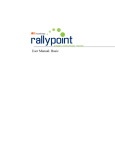Download XR5 - Mountain Alarm
Transcript
Fire Command™ Keypad XR5 User’s Guide Silencing an Alarm While the fire alarm horns, strobes, or sirens are sounding use one of the following methods to silence the alarm depending on which type of keypad you own. 690F LCD Display Keypad While the alarm bell or siren is sounding, enter the user code. The keypad displays ALARM SILENCED. 692F LED Keypad Press the SILENCE key and enter the user code to silence a system alarm and the keypad sounder. Copyright © 2000-2002 Digital Monitoring Products, Inc. Information furnished by DMP is believed to be accurate and reliable. This information is subject to change without notice. User's Guide for XR5 Fire Command™ Panels Table of Contents Section Page Emergency Evacuation Plans .................................. iv Description ........................................................ 1 About this User Guide ........................................... 1 About the 690F LCD Keypad .................................... 2 End-User Options .......................................... 3 Fire Command Messages ....................................... 4 Fire Command Tones ............................................ 5 Fire System Terms ............................................... 5 Silencing the Bells During an Alarm ............................ 5 Silencing the keypad trouble sounder ......................... 5 Keypad User Menu ............................................... 6 Sensor Reset ...................................................... 7 System Test ....................................................... 7 Fire Drill ........................................................... 8 User Codes ........................................................ 8 Display Events .................................................... 8 Zone Event Displays ....................................... 9 Zone Bypass Event Displays .............................. 9 Supervisory Event Displays ............................... 9 Auto Recall Event Displays ............................... 9 Section Page About the 692F LED Keypad ................................... 10 Function Keys ............................................. 10 Data Entry keys ........................................... 10 Command key ............................................. 10 System LEDs .............................................. 11 Zone Alarm and Trouble LEDs ........................... 11 Alert Tones ................................................ 11 Keyboard Backlighting ................................... 11 Keypad Function Keys ........................................... 12 Resetting Sensors ............................................... 13 Testing the System ............................................. 13 User Codes ....................................................... 13 2-Button Fire Keys .............................................. 13 iii Emergency Evacuation Plans First Floor The National Fire Protection Association recommends that you establish an emergency evacuation plan to safeguard lives in the event of a fire or other emergency. Use the following steps as a guide. Fire Escape Draw a floorplan of your home or business On a sheet of paper, draw the walls, windows, doors, and stairs. Also draw any obstacles a person may encounter exiting the building. Develop escape routes Determine at least two routes the occupants in each room can take to safely escape. One route can be the most obvious such as the door. Another might be through a window that can be easily opened. Second Floor Window Ladder Building Front Building Back Draw arrows on the floorplan to show escape routes from each room. Decide where to meet Prearrange a meeting place at a neighbor's house or across the street in the front of the house. Always perform a head count to make sure all occupants safely exited. NEVER ENTER A BURNING BUILDING. If the head count shows a person missing, give this information immediately to the authorities. Never enter a burning building to look for someone. iv Practice your escape plans Devising an escape plan is only the beginning. For the plan to be effective, everyone should practice the escape routes from each room. Description The XR5 Fire Command™ system has been designed with your safety in mind using the latest in computer technology. You can perform system functions such as silencing bells by pressing a few keys. You can also add, delete, and change personal user codes at any time. About this User Guide This User Guide will discuss features of the XR5 Fire Command™ system using both the 690F LCD keypad and the 692F LED keypad. The first section of the guide discusses using the XR5 system with a 690F LCD keypad. The back section describes how to operate the system using a 692F LED keypad. 692F Keypad Please turn to the appropriate section for information about controlling your Fire Command™ system with your particular keypad model. If you are not sure which model you have, please compare your keypad with the two images to the right. 690F Keypad Introduction 1 LCD Keypad User’s Guide About the 690F LCD Keypad This device has been placed on the premises to allow you to properly operate the system and review previous event history. The keypad provides a passcode protected User Menu where you can access the functions needed to operate the system. See Keypad User Menu. In addition to the User Menu, the items below list operational features of your keypad. POWER LED Select Keys Data Entry Keys Back Arrow Key COMMAND Key 690F Fire Command Keypad 2 Select keys These keys allow you to choose an option by pressing the Select key under the choices shown in the display. LCD display The keypad uses a backlit LCD display and plain English text to show events occurring on your system. Data Entry keys These keys allow you to enter the code number when using the system. Back Arrow key The Back Arrow key allows you to back up through the list of functions in the User Menu, or make corrections when entering information. COMMAND key The COMMAND key allows you to advance through the options on the keypad display, and enter information into the system. Power LED This remains on steady as long as your fire system is connected to its AC power supply. Should there be an interruption, the green LED will turn off. The system’s backup battery maintains normal operation for a time, allowing you to contact our service department. Should the battery power become low, the Power LED flashes. LCD Keypad User’s Guide End-User Options The 690F keypad provides adjustments to the keypad that can be made by the end-user. Below is a description the options and instructions on their operation. To access the User Options portion of the keypad, press and hold the Back Arrow and COMMAND keys for two seconds. The keypad display changes to SET BRIGHTNESS. Press the COMMAND key to display the next option or the Back Arrow key to exit the User Options function. Backlighting Brightness This option allows the user to set the brightness level of the keypad’s Liquid Crystal Display (LCD), AC LED, and the Green keyboard backlighting. At the SET BRIGHTNESS display, use the left Select key to lower the keypad brightness. Use the right Select key to increase the brightness. Note: If the brightness level is lowered, it will temporarily revert back to maximum intensity whenever a key is pressed. If no keys have been pressed and the speaker has not sounded for 30 seconds, the user selected brightness level is restored. LCD Keypad User’s Guide Internal Speaker Tone This option allows the user to set the tone of the keypad’s internal speaker. At the SET TONE display, use the top left Select key to make the tone lower. Use the right Select key to make the tone higher. Volume level This option allows the user to set the volume level of the keypad’s internal speaker for key presses and prewarn conditions. During alarm, trouble, and prewarn conditions, the volume is always at maximum level. At SET VOLUME LEVEL, use the left Select key to lower the keypad volume. Use the right Select key to raise the volume. Model Number The LCD displays the keypad’s model number as well as the firmware version and date. The information cannot be changed by the user. Keypad Address The LCD displays the keypad’s current address as programmed the Keypad Address option discussed below. The information cannot be changed by the user. Press the Back Arrow key to exit the User Options function. 3 Fire Command Messages SYSTEM NORMAL This display indicates that fire protection devices, phone lines to the panel, and the panel itself, are in good condition. ALARM A fire, supervisory, or auxiliary zone has been tripped. Your system may sound the fire bells, strobes, and any other response programmed into the system. ALARM SILENCED A user has silenced the fire bells by entering the code or by using the Alarm Silence function in the User Menu. Even though the bells are silenced, the system is still in a state of alarm and, depending on the keypad model, the keypad keys will glow red or a red LED on your keypad will flash until a System Reset is performed (see page 2). BYPASS A zone has been disabled by the system due to repeated trips. If the zone remains normal for one hour it can be restored into the system. 4 ENTER CODE The system requires you to enter the user code. As you enter the code, the display shows an asterisk (*) in place of each digit pressed. TRY AGAIN The user code you have entered is not recognized by the system. Check the code and try again. INVALID CODE You receive this message if you enter an incorrect user code a second time, after receiving the Try Again message. PH LINE 1 TRBL There is a problem with the phone line connected to your system. Call for service as soon as possible. TROUBLE There is a problem with a protection device or system component. This display is accompanied by a description of the problem. SERVICE REQUIRED or SYSTEM TROUBLE There is a problem on the system. Call for service. LCD Keypad User’s Guide Fire Command Tones Your keypad also contains a small speaker that alerts you to events as they occur on your system. Below are brief descriptions of the different tones you’ll hear from the keypad: Key press tone: A short beep when you press a key on the keypad. Status List Status is a feature that automatically displays the status of your system on the keypads. The Status List displays alarm or trouble conditions on zones and trouble conditions that occur with AC or battery power or the phone lines. If more than one alarm or trouble condition occurs at the same time, the keypad displays this information in order of occurrence. Trouble tone: A steady tone indicating a trouble condition on your system. Press a Select key and then enter the user code to silence the trouble tone. Silencing the Bells During an Alarm Fire Alarm Tone: Your keypad sounds a siren-like tone in one-second intervals. This is in addition to other bells or sirens you may have on your system. Silencing the Keypad Trouble Sounder Fire System Terms Zone A zone refers to one or more fire system devices. For example, smoke detectors on the east side of the premises can be grouped together under the zone name EAST SMOKES. While the alarm bell or siren is sounding, enter the user code. The keypad displays ALARM SILENCED. To silence the trouble sounder in the keypad, press any Select key on the keypad. To silence the keypad sounder when a Supervisory zone is in alarm, you must enter the user code. Central Station Monitoring Your system can also be programmed to send alarm and trouble reports to a central station where operators can dispatch the appropriate authorities. LCD Keypad User’s Guide 5 Keypad User Menu Menu Option Description Many of the features of your system are accessible in the User Menu you can access from the keypad. The menu requires you to enter the user code before you can access any functions. SENSOR RESET Resets smoke detectors that have latched due to an alarm condition. SYSTEM TEST Tests the system’s siren, communication to the central station, and backup battery. 1. Press the COMMAND key until MENU? NO YES displays. FIRE DRILL 2. Select YES. The keypad displays ENTER CODE: –. Enter the user code and press the COMMAND key. You can now scroll down through the list of system features. Allows you to test the system’s notification appliances, such as fire bells and strobes. USER CODES Allows you to add, delete, or change user codes and authority levels. DISPLAY EVENTS Allows you to view or print the last 200 events that occurred on your system. To access the User Menu: User Menu Options The list below shows the User Menu options in the order they will appear in the display. A detailed description of each option follows in this guide. The following pages detail each user menu item and provide instructions on when and how to use them properly. 6 LCD Keypad User’s Guide Sensor Reset System Test Function: Sensor Reset momentarily removes power to smoke detectors allowing them to reset after they have tripped. The detectors must be reset before they can detect any additional alarm conditions. Function: Tests the battery, alarm bell or siren, and communication to a central station. The System Test function begins automatically as soon as you select it. Make sure all smoke is cleared from around the smoke detectors before performing a Sensor Reset to prevent the alarm from occurring again. 1. Access the User Menu. Press the COMMAND key until SYSTEM TEST? displays. 2. Press any Select key. The system test begins automatically and the keypad displays: 1. Access the User Menu. 1) BELL SOUNDING during a two second bell test, then: 2. When SENSOR RESET? displays, press any Select key. The keypad displays SENSORS OFF for five seconds followed by SENSORS ON. 2) BATTERY - OKAY or BATTERY - TRBL to indicate the condition of the battery, then: 3. The keypad returns to the status display. Enter the user code to reset sensors You can also just enter the user code and press COMMAND to reset the sensors without having to enter the User Menu. 3) * TRANSMIT TEST and ATTEMPT NO : 1 during the transmit test, then: 4) * TRANSMIT OKAY or TRANSMIT FAILED to show the results of the transmit test, then: 5) TEST END to indicate the System Test is complete. 6) You can cancel the transmit test by pressing the Back Arrow key. * The transmit tests are not applicable for local systems. LCD Keypad User’s Guide 7 Fire Drill Display Events Function: Allows you to practice fire drill evacuations. Function: Allows you to review up to 16 past events that occurred on your system in the order of their occurrence. 1. Access the User Menu. Press COMMAND until FIRE DRILL displays. 2. Press any Select key. The keypad displays SURE? NO YES. Press the Select key under YES. The system rings the bells until you enter the user code or until the programmed bell time expires. User Codes Function: Allows you to change the user code number you enter at the keypad. NOTE: The user code must always have 4 digits. Zone Events - Records zone alarms, troubles, restorals, and service. Supervisory - Records problems with the system’s hardware components. The system’s memory can hold up to 16 events. After 16 events are in memory, any new event causes the oldest event to be cleared. 1. Access the User Menu. 1. Access the User Menu. 2. Press COMMAND until DISPLAY EVENTS? appears. 2. Press COMMAND until CODE NO: * * * * displays. 3. Press any Select key. The keypad displays the first recorded event. Use COMMAND to scroll down through the event displays. 3. Press any Select key. The keypad displays CODE NO: –. Enter a new 4-digit user code. If the code you entered is a special service code used internally by the system, the keypad displays ALREADY IN USE. You must enter a different user code. 8 The system records two event types: Use the Back Arrow key to scroll back up through the event displays. If you press the Back Arrow key when you first enter Display Events, the keypad returns to the Status List. LCD Keypad User’s Guide Zone Event Displays Supervisory Event Displays # FIRE ALARM POWER TROUBLE The display actually contains three separate sections. The display contains two separate sections. # - Records the zone number. Press the Select key under the zone number to display the custom zone name programmed into the system. POWER - The type of condition that occurred on your system. FIRE - This is the type of zone on which the activity occurred. There are three possible zone types you may see on your keypad. PH LINE # - Problem with phone line 1 or 2. FIRE - Fire SUPV - Supervisory AUX1 - Auxiliary 1 ALARM - This is the event that occurred. There are 3 event types: ALARM TROUBLE RESTORE Zone Bypass Event Displays # BYPAS BYPAS - This zone has been bypassed by the system. RESET - This zone has been reset by the system. POWER - Problem with the AC power supply. BATTERY - Problem with a low battery. This could be due to the battery exceeding its life expectancy. Call the service department whenever you see a low battery display. The status regarding that condition. TROUBLE RESTORE Auto Recall Event Displays Your system sends periodic recall (test) reports to the central station to test the communications link. Each successful test transmission is logged into the Display Events and shown as AUTO RECALL. Press the Select key under the zone number to display the custom zone name programmed into the system. LCD Keypad User’s Guide 9 LED Keypad User’s Guide About the 692F LED Keypad This device has been placed at locations throughout the premises to allow you to properly operate the system. Zone Alarm LEDs System LEDs Zone Trouble LEDs Function Keys Data Entry Keys Function Keys There are four keys under the display called the Function keys. These keys allow you to perform system operations by pressing one key, followed by the entry of a user code. SILENCE Key Press the SILENCE key to silence the alarm bells. RESET Key Press the RESET key to perform a sensor reset and silence the alarm bells. TEST Key Press the TEST key to perform a system test. CODE Key Press the CODE key to change the user code. Data Entry keys These keys allow you to enter your user code and other information into the system. SPECIAL Key COMMAND Key Figure 2: 692F LED Keypad 10 COMMAND key The COMMAND key allows you to complete a data entry function. LED Keypad User’s Guide System LEDs Zone Alarm and Trouble LEDs The Fire Command Center incorporates three LEDs to indicate the status of the system. The three indicator lights are described below. Red Zone Alarm LEDs On steady during an alarm condition. Yellow Silenced LED On when the system is when the bells are silenced manually from the keypad or after the Bell Cutoff time. Off when a Sensor Reset is performed or if the alarm sounds again. Yellow Trouble LED On when the system is unable to send a report to your central station or when the phone line is in a bad condition. Off when the system is operating correctly. Pulse (1 second on, 1 second off) when there is a problem with the system. Call for service. Green Power LED On when AC and battery power are okay. Off when the zone has restored to normal and a Sensor Reset has been performed. Yellow Zone Trouble LEDs On during a trouble condition. Off when the zone restores to normal. Pulses if the zone alarm or trouble is a Supervisory type zone. Alert Tones Steady Tone indicates a trouble condition on the system or a fire zone. Follows the operation of the bells. Pressing any key silences a steady alert tone. 1 Short Beep is emitted each time a key is pressed or a valid function is entered. Off during AC trouble. 4 Short Beeps are emitted when an incorrect key or function is entered. Flash (1/2 second on, 1/2 second off) when the system’s battery is low or missing. Keyboard Backlighting LED Keypad User’s Guide The keyboard on the 692F lights any time a key is pressed or the alert buzzer sounds making it easy for a user in a darkened room to enter their code or perform a command function. 11 Keypad Function Keys SILENCE Press the SILENCE key and enter the user code to silence a system alarm and the keypad sounder. You may also use the SILENCE key to silence the bells during the Fire Drill function. RESET Press the RESET key and enter the user code to reset a zone after an alarm. This resets all zone alarm LEDs and momentarily drops power to the panel’s zones 2 to 5 and smoke power output. TEST Press the TEST function key and enter the user code to initiate the panel’s System Test function. This test rings the panel bells for 2 seconds, checks the battery charge level, and sends a system test report to the central station on monitored systems. 12 CODE To change the system user code, press CODE, enter the current user code followed by 0 + 1, and then enter the new 4-digit user code. The user code must always be 4 digits. SPECIAL Pressing the SPECIAL key and entering the user code initiates the Fire Drill function. The Fire Drill sounds the alarm bells and keypad sounder for the duration of the Bell Cutoff time. If the Bell Cutoff time is set to zero (0), the Fire Drill continues until the bells are silenced by entering a code. No keypad LEDs are turned on and no reports are sent to the central station during the Fire Drill. In the event of a real fire during a fire drill, the system sends a report to the central station and the LED for any fire-detecting zone glows red on the 692F. Manual Fire Alarm To manually initiate a Fire Alarm, press and hold the TEST and CODE keys simultaneously for about 2 seconds until the alarm sounds. LED Keypad User’s Guide Resetting Sensors User Codes Use this function to reset smoke detectors after an alarm when the Fire zone light is flashing in alarm memory. Use this function to change the current User Code. Enter COMMAND + 4 + 7 to perform a Sensor Reset. The system resets the smoke detectors and stops the flashing light if the zone restores to normal. You can also initiate a Sensor Reset by pressing the RESET function key followed by your User Code. Testing the System It is good practice to test your system at least once each week. This assures you that the system is working correctly and identifies any potential problems. Enter COMMAND + 4 + 1 to perform a system test. The bell rings for 2 seconds then the battery and communications to the central station are tested. Press the CODE key followed by the current User Code. You will hear one beep if successful. Enter 0 (zero) + 1. Enter the new 4-digit User Code. 2-Button Fire Keys If your system has a label showing a Flame under the TEST and CODE keys, the optional Panic key function has been enabled. Press the two keys over the icon, and hold them down for at least 2 seconds. The system will send a Fire report to the central station. The keypad beeps to confirm the Fire key entry. You can also initiate a System Test by pressing the TEST function key followed by your User Code. LED Keypad User’s Guide 13 Index Symbols F S 2-Button Fire Keys (LED) 13 690F LCD Keypad 2 692F LED Keypad 10 Fire Command Messages (LCD) 4 Fire Command Tones (LCD) 5 Fire Drill (LCD) 8 Fire System Terms (LCD) 5 Sensor Reset 7 Sensor Reset (LCD) 6 SILENCE (LED) 10 Silencing the Bells During an Alarm (LCD) 5 Silencing the Keypad Trouble Sounder (LCD) 5 System LEDs (LED) 11 System Test (LCD) 7 A Alert Tones (LED) 11 K C Keypad Function Keys (LED) 12 Keypad User Menu (LCD) 6 CODE Key (LED) 10 D L Display Events (LCD) 6, 8 LCD Keypad 2 LED Keypad 10 E M TEST (LED) 10 Testing the System (LED) 13 Manual Fire Alarm (LED) 12 U R User Codes (LCD) 6, 8 User Codes (LED) 13 User Menu (LCD) 6 End-User Options (LCD) 3 Event Displays Supervisory 9 Zone 9 Zone Bypass 9 Event Displays (LED Auto Recall 9 14 RESET (LED) 10 Resetting Sensors (LED) 13 T Z Zone Alarm and Trouble LEDs (LED) 11 Index This page has been intentionally left blank. LT-0296 (4/02)
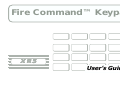

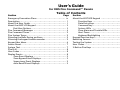
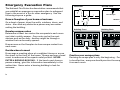






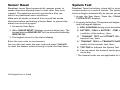








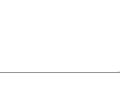
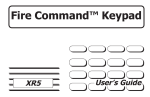
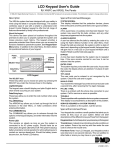
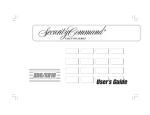
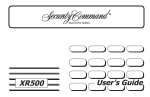
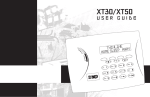

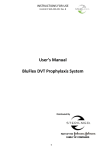
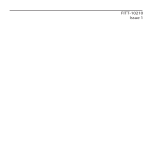
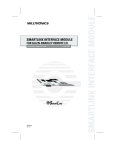
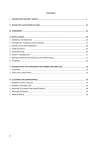
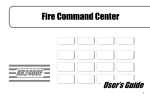
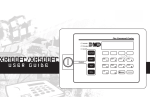
![Lvn De Novo Board Game User Manual [VER 1.0]](http://vs1.manualzilla.com/store/data/005785305_1-ef88b505e9e90be8a5d323ed52b38254-150x150.png)