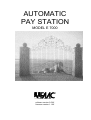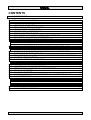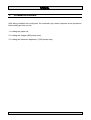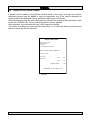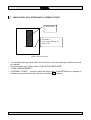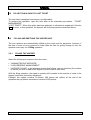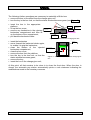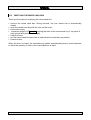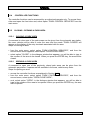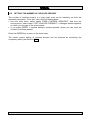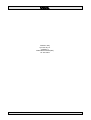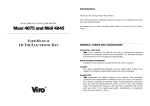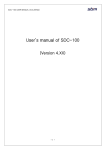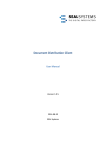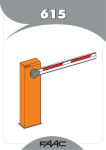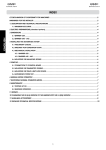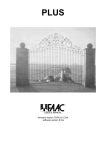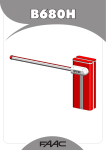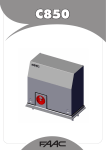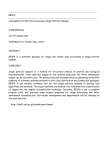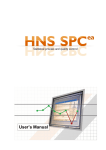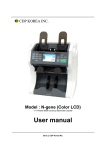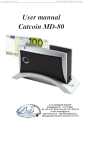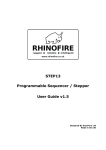Download Automatic Cashier
Transcript
AUTOMATIC PAY STATION MODEL E 7000 USER MANUAL software version 2.0XX firmware version 1.1XX CONTENTS 1. COMMISSIONING........................................................................................................4 2. EXPLANATION OF FUNCTIONS.................................................................................5 2.1 2.2 2.3 2.4 2.5 2.6 2.7 2.8 2.9 COLLECTION FROM SINGLE-STAY USERS..........................................................5 USE OF VALUE COUPON .......................................................................................6 RECHARGING SET-VALUE CARDS .......................................................................7 USING UP SET-VALUE CARDS ..............................................................................8 CANCELLING AN "OPERATION" ............................................................................9 OPENING OF FRONT DOOR ..................................................................................9 SINGLE-STAY COLLECTION WITH ILLEGIBLE TICKET .....................................10 COLLECTION IN CASE OF LOST TICKET............................................................11 FILLING AND EMPTYING THE HOPPER UNIT.....................................................11 2.9.1 2.9.2 2.9.3 2.10 FILLING THE HOPPER ............................................................................................................................... 11 REPLACEMENT ........................................................................................................................................... 13 EMPTYING.................................................................................................................................................... 14 FILLING AND EMPTYING THE BANKNOTE CHANGE-GIVER UNIT ...................14 2.10.1 2.10.2 2.11 2.12 2.13 2.14 2.15 EMPTYING THE STACKER OF THE TYPE C BANKNOTE READER ..................16 EMPTYING THE MIXED CASH BOX .....................................................................17 REPLACEMENT (OR INSTALLATION) OF THERMOSENSITIVE PAPER ROLL .18 CONTROLLER FUNCTIONS..................................................................................19 CLOSING - OPENING A PARK AREA ...................................................................19 2.15.1 2.15.2 2.16 2.17 2.18 2.19 2.20 2.21 2.22 CLOSING A PARK AREA......................................................................................................................... 19 OPENING A PARK AREA ........................................................................................................................ 19 MONITORING CONNECTED TERMINALS............................................................20 MONITORING OCCUPANCY STATUS..................................................................21 SETTING THE NUMBER OF VEHICLES PRESENT .............................................22 OPENING A BARRIER ...........................................................................................23 CLOSING A BARRIER............................................................................................23 SENDING LISTS AND PARAMETERS TO CONNECTED TERMINALS ...............24 CASH STATEMENT ...............................................................................................25 2.22.1 2.22.2 2.22.3 2.22.4 2.22.5 2.23 2.24 MANUAL FILLING .................................................................................................................................. 14 REPLACEMENT....................................................................................................................................... 16 STRUCTURE OF STATEMENT ............................................................................................................... 25 CASH MOVEMENTS................................................................................................................................ 25 VALUE COUPONS................................................................................................................................... 28 BALANCE ................................................................................................................................................. 28 TYPE OF TRANSACTION ........................................................................................................................ 29 INFO PRINT............................................................................................................30 CASH STATEMENT REPRINT...............................................................................30 CONTROLLER AUTOMATIC PAY STATION - USER MANUAL 2 INTRODUCTION Meaning of numbering for software and firmware versions A number with the following format is associated with the different versions. X.YZZ where: X Y ZZ = Counter of maximum level implementations = Counter of improvement implementations = Counter (for internal use) Only variations of values X and Y entail changes to documentation. CONTROLLER AUTOMATIC PAY STATION - USER MANUAL 3 1. COMMISSIONING After being installed and configured, the automatic pay station requires some operations before being put into service. 1. Loading the paper roll; 2. Loading the Hopper (800 pieces max); 3. Loading the banknote dispenser (1,000 pieces max); CONTROLLER AUTOMATIC PAY STATION - USER MANUAL 4 2. EXPLANATION OF FUNCTIONS All the functions of the automatic pay station are explained below. 2.1 COLLECTION FROM SINGLE-STAY USERS Insert the ticket in the slot (on the left, the second one from the top). A picture appears indicating, at the top, the amount payable and, at the bottom, the types of coins and banknotes which can be used for paying. (For use of the value coupon, see chapter 2.2). The types of money crossed out cannot be temporarily used for paying - these are the reasons why this can happen: 1. according to "maximum change dispensing", the pay station will not accept the largest denominations. Example: maximum change dispensing = 10 euros (configurable); stay amount = 5 euros; banknote denominations of over 10 euros are not acceptable, and, therefore, they will be crossed out, as they would dispense more than 10 euros change; 2. mixed cash box absent; 3. the pay station cannot return the money if the operation is cancelled: - because the hoppers are empty - because the hoppers are absent; 4. the banknotes may not be usable because the banknote reader is out of service; 5. coins normally directed to the mixed cash box may be unusable because the mixed cash box is absent, or because the cash reserves are insufficient to execute the "cancel operation" command: the mixed cash box does not have any channels leading to the change tray, or, even if the reserves are sufficient, the change-giver units are partly or totally out of service. 6. a certain type of coin or banknote may not be usable because the monetary reserves are insufficient to give the change, or because, although the reserves may be sufficient, the change-giver units are partly or totally out of service. Whenever a coin or banknote is inserted, the video picture is updated, in order to show the remaining amount to be paid. Even the coins or banknotes which are temporarily disabled, can vary for the reasons we mentioned above. CONTROLLER AUTOMATIC PAY STATION - USER MANUAL 5 When all the payment money has been inserted, the automatic pay station prints the exitticket in record time (ticket valid as receipt). After the ticket has been collected, the automatic pay station starts giving any change, and the amount of change is displayed. When the collection operation has finished, the automatic pay station is ready for a new collection. 2.2 USE OF VALUE COUPON The value coupon is a barcode ticket issued by the manned cash-desk. A value which can be used as a discount is coded and printed on the ticket. The value coupon can be used only for payments referring to single-stay tickets, made at the automatic pay station or at the manned cash-desk. Before beginning to collect, the automatic pay station shows the user a video picture displaying the ticket to be inserted. The user must insert the value coupon in the slot (on the left, the second from the top, the same one used for tickets). When the validity of the coupon has been verified, a picture is shown indicating the value of the coupon, presented as a discount. The value coupon is retained inside the automatic pay station. If the operation is cancelled, a copy of the coupon is printed and is returned to the user from the slot used for issuing tickets. The procedure continues with the insertion of the ticket as described in chapter 2.1. The only difference is that the stay amount is discounted by the value of the inserted coupon. Note : One value coupon only can be used for every payment, and no change will be given for partially used coupons. CONTROLLER AUTOMATIC PAY STATION - USER MANUAL 6 2.3 RECHARGING SET-VALUE CARDS Insert the card in the magnetic reader (the slot is the first at top left). After reading the relevant information on the video, the user must press the button next to the word "RECHARGE". An image is displayed at this point. At the top: the credit currently present on the card: At the bottom: the types of coins and banknotes which may be used. As the money is inserted, the amount of credit displayed is updated, as are the types of coins and banknotes which are temporarily disabled. To stop the recharge, press the "CONFIRM RECHARGE" push-button . At this point, a picture appears asking the user if s/he requires a receipt. ROSSI CAR PARK Example of a receipt THESE FOUR LINES CAN BE USED TO INPUT ANY MESSAGE YOU LIKE SET-VALUE CARD RECHARGE CARD No.: 0222 Initial credit EUR 1,00 EUR 2,00 Final Credit TOTAL EUR 1,00 14/02/2002 18:23 Cdesk Nr.01 Format of receipt for a setvalue card recharge CONTROLLER AUTOMATIC PAY STATION - USER MANUAL 7 2.4 USING UP SET-VALUE CARDS Payment can be made by using all the residual credit on the card, i.e.using it up, and the remaining amount may be added in coins or banknotes, only if the card is recorded as having entered the park and has no sufficient credit to pay for the stay. After inserting the card, the user can begin the operation by pressing the push-button next to the word "USING UP". At this point the payment screen appears. After payment, a picture asks the user if s/he requires a receipt. The card is re-coded as a coin card with record time, i.e. it must exit within record time and will be retained by the exit columns. ROSSI CAR PARK THESE FOUR LINES CAN BE USED TO INPUT ANY MESSAGE YOU LIKE SET VALUE CARD USED UP CARD No: 0030 Stay amount EUR 2,00 EUR 0,50 Initial credit TOTAL EUR 1,50 19/02/2002 11:45 Cdesk No.01 Receipt for a set-value card used-up CONTROLLER AUTOMATIC PAY STATION - USER MANUAL 8 2.5 CANCELLING AN "OPERATION" Cancelling an operation entails: - 2.6 return of ticket or card; return of coins inserted; return of banknotes (only for banknote readers with Escrow capability); return of replacement ticket (in case of a banknote reader without Escrow capability, or if there are no hoppers, or if out of service for coins); money not dispensed due to cancelled operation is recorded on the end-of-shift report OPENING OF FRONT DOOR When the front door has been opened, the dialogue window appears, asking the operator to identify himself/herself by inputting a name (username) which is used to distinguish one operator from another: one could, for example, use the operator's first name. When the operator has input the name, s/he must also input a password which serves to obtain access to the automatic pay station functions reserved for authorised operators. The password is input through a second dialogue window. When the operator has input the password, the main menu of functions reserved for the operator is displayed. The operator has a set time (configurable) for typing in the current data. If the time elapses, the automatic pay station activates a signal which can be connected to an alarm This alarm is disabled when the correct data are input. CONTROLLER AUTOMATIC PAY STATION - USER MANUAL 9 2.7 SINGLE-STAY COLLECTION WITH ILLEGIBLE TICKET B a rc o d e N um ber c o rre sp o n d in g to b a rc o d e <04513051301003 Position of code on ticket • To manually input the ticket code, the front door of the automatic pay station must first be opened. • From the main menu, select option "COLLECTION SERVICES": • "TICKET MANAGEMENT"; • "ILLEGIBLE TICKET" - manually input the ticket code. If the ENTER key is pressed, a collection procedure identical to the one in Section 2.1 is started. CONTROLLER AUTOMATIC PAY STATION - USER MANUAL 10 2.8 COLLECTION IN CASE OF LOST TICKET The lost ticket is assigned a set amount (configurable). To perform this operation, open the front door of the automatic pay station - "TICKET MANAGEMENT". "LOST TICKET". When this option has been selected, a collection as explained in Section 2.1 will occur. In this operation, the amount will be the set amount mentioned above. 2.9 FILLING AND EMPTYING THE HOPPER UNIT The coin reserves are automatically refilled by the coins used for payments. However, if the flow of coins at entry payment is lower than the flow for giving change at exit, the operator must carry out a filling operation. 2.9.1 FILLING THE HOPPER Select the following in sequence from the menu: • "ADMINISTRATIVE SERVICES" • "CASH RESERVE MANAGEMENT" • "HOPPER FILLING": in the dialogue window that follows, you can introduce the number of pieces you wish to add to the hopper's current reserve (800 max) With the filling operation, the typed in quantity will be added to the number of coins in the hopper before this procedure was begun. Example: the hopper contains 50 pieces, 600 pieces are refilled, at the end of the operation the pay station considers a content of 650 pieces. CONTROLLER AUTOMATIC PAY STATION - USER MANUAL 11 The following further operations are necessary to materially refill the hopper: • open the hopper cover with the lock on the cover; • introduce the quantity of coins as declared on the dialogue window; • re-position plate B of Figure 1, pressing the forks of the mechanical key C on points A (two springs shift plate B to the right): • close the cover with the lock; • put the hopper back into its seat inside the automatic pay station; ATTENTION: the hopper case cannot be replaced in its seat if plate B of Figure 1 is not re-located on the right. When the door is closed, the automatic pay station automatically prints a cash statement indicating the modifications made to the monetary reserves. CONTROLLER AUTOMATIC PAY STATION - USER MANUAL Figure 1 - Hopper seen from top 12 2.9.2 REPLACEMENT Select the following in sequence from the main menu: • "ADMINISTRATIVE SERVICES" • "CASH RESERVE MANAGEMENT" • "HOPPER REPLACEMENT" - type in the hopper number; • you can then input (in a further window) the number of pieces present in the hopper you are about to insert. With the replacement operation, the typed in quantity will replace the number of coins in the hopper before this procedure was begun. Example: the hopper contains 50 pieces, 600 pieces are replaced, at the end of the operation the pay station considers a content of 600 pieces. The following further operations are necessary to materially replace the hopper: • release the guide at top right of the central compartment, and remove the compartment; • remove the hopper you wish to replace, pulling it with force; • re-insert the hopper back in its seat inside the automatic pay station; When the door is closed, the automatic pay station automatically prints a cash statement indicating the modifications made to the monetary reserves. This operation entails using more hoppers than those present in the automatic pay station, but it has the great advantage of reducing refilling times, when the pay station cannot be used by users. CONTROLLER AUTOMATIC PAY STATION - USER MANUAL 13 2.9.3 EMPTYING Select the following in sequence from the menu: • • • "TECHNICAL SERVICES" "HOPPER EMPTYING" type in the number of the hopper to be emptied - the pay station will discharge all the coins. 2.10 FILLING AND EMPTYING THE BANKNOTE CHANGE-GIVER UNIT 2.10.1 MANUAL FILLING Select the following in sequence from the menu: • • • • "ADMINISTRATIVE SERVICES" "CASH RESERVE MANAGEMENT" "DISPENSER FILLING" - box number (always 1); then, using the dialogue window, you can input the number of pieces you wish to add to the current reserve in the box. The automatic pay station considers that box 1 contains the quantity present before the filling operation plus the number of pieces introduced during that refilling. Example: the hopper contains 60 pieces, 500 pieces are refilled, at the end of the operation the pay station considers a content of 560 pieces. CONTROLLER AUTOMATIC PAY STATION - USER MANUAL 14 The following further operations are necessary to materially refill the box: • remove the box to be refilled from the change-giver unit; • turn the key in the box lock, so that the status window becomes green (see Figure 2); • insert the box in the appropriate platform; • lift up the box cover; • remove any banknotes in the rejected banknotes compartment and then lift up the bottom of the compartment; • pull back the banknote holder Covers Rejected banknotes compartment • insert the banknotes • move forward the banknote holder again, to enable it to grip the banknotes; • close the bottom of the rejected banknotes compartment; • close the box cover; • remove the box from the platform; • turn the key in the box lock, so that the status window becomes green; • remove the key; • insert the box in the change-giver unit; Platform insertion compartment Lock Box status window Platform Figure 2 – 1-denomination change-giver box Banknotes Toward b-note block movement Banknote blocker Figure 3 - Interior of 1-denomination change-giver box At this point, all that remains to be done is to close the front door: When the door is closed, the automatic pay station automatically prints a cash statement indicating the modifications made to the monetary reserves. CONTROLLER AUTOMATIC PAY STATION - USER MANUAL 15 2.10.2 REPLACEMENT Let' s assume you wish to replace box number 1 of the banknote change-giver unit with another pre-filled box. Select the following in sequence from the main menu: • • • • "ADMINISTRATIVE SERVICES" "CASH RESERVE MANAGEMENT" "DISPENSER REPLACEMENT" - box number (always 1); you can then input (in a further window) the number of pieces present in the box you are about to insert. The box replacement steps are similar to those for refilling, described in the previous paragraph. Example: the hopper contains 30 pieces, 200 pieces are replaced, at the end of the operation the pay station considers a content of 200 pieces. 2.11 EMPTYING THE STACKER OF THE TYPE C BANKNOTE READER These are the steps for emptying the stacker of the banknote reader: Select the following in sequence from the menu: • "ADMINISTRATIVE SERVICES" • "RESET BANKNOTE CASH-BOX" - a window appears prompting you to press the "ENTER" key to reset the content of the banknote box; • this done, open the stacker with the appropriate key; • move the stacker upward and pull it toward you; • remove the banknotes ; • insert the stacker in the banknote reader; When the door is closed, the automatic pay station automatically prints a cash statement on which the quantity of cash in the safe is reset. CONTROLLER AUTOMATIC PAY STATION - USER MANUAL 16 2.12 EMPTYING THE MIXED CASH BOX These are the steps for emptying the mixed cash box: • remove the mixed cash box. During removal, the coin transit slot is automatically closed. • open the mixed cash box with the lock on the cover; • remove the coins; • re-position plate B of Figure 1, pressing the forks of the mechanical key C on points A (two springs shift plate B to the right): • close the cover; • put the mixed cash box back into its seat inside the automatic pay station; • close the door. When the door is closed, the automatic pay station automatically prints a cash statement in which the quantity of cash in the mixed cash box is reset. CONTROLLER AUTOMATIC PAY STATION - USER MANUAL 17 2.13 REPLACEMENT (OR INSTALLATION) OF THERMOSENSITIVE PAPER ROLL Procedure for replacing or installing the roll of thermosensitive paper: 1. remove the paper from the thermosensitive paper printer, letting it slide under the two guides D (Figure 5). To do this, lower lever G, on the right of the printer. 2. unscrew the black knob A (Figure 4) but do not remove it. 3. remove the roll securing plate B from the black knob A, guiding it upward. Figure 4 - Paper roll support 1. (only if replacing) remove the roll of exhausted thermosensitive paper from cylindrical support C. 2. remove the initial part of the new roll (there could be traces of glue on it) an insert it in the support C. 3. refit the roll securing plate B on the black knob A, inserting it from the top and guiding it downward. 4. re-screw black knob A. 5. insert the end of the thermosensitive paper roll in the printer, letting it slide under the two guides D (Figure 5) and lift up lever G; 6. press the red paper-feed pushbutton E located on the boards-box containing board 695, until paper is issued by the ticket dispenser; 7. press black push-button F, located next to the previous push-button, to run a barcode ticket test. Figure 5 - Inserting paper in printer CONTROLLER AUTOMATIC PAY STATION - USER MANUAL 18 2.14 CONTROLLER FUNCTIONS The controller functions can be accessed by an authorised operator only. To access them, s/he must open the front door and, select option "PARK CONTROL SERVICES" from the main menu. 2.15 CLOSING - OPENING A PARK AREA 2.15.1 CLOSING A PARK AREA A command to close one of the park areas can be given from the automatic pay station. No more vehicles will be able to enter the area and the words "PARK CLOSED" will appear on the display of the entry terminals associated with the area. Steps for closing an area: • from the main menu, select option "PARK CONTROL SERVICES", and from the second menu which appears, select option "OPEN/CLOSE AREA"; • select option "CLOSE": in the dialogue window that appears, you will be able to type in the number of the area to be closed. When you press the ENTER key, the area will be closed. 2.15.2 OPENING A PARK AREA A command to open one of the previously closed park areas can be given from the automatic pay station: if spaces are still available in the area, vehicles may enter. Steps for opening an area: • access the controller functions as explained in Section 2.14; • from the main menu, select option "PARK CONTROL SERVICES", and from the second menu, select option "OPEN/CLOSE AREA"; • next, select option "OPEN": in the dialogue window that appears, you will be able to type in the number of the area to be opened. When you press the ENTER key, the area will be opened. CONTROLLER AUTOMATIC PAY STATION - USER MANUAL 19 2.16 MONITORING CONNECTED TERMINALS Some useful information about the connected terminals can be shown on the video of the automatic pay station. These are the necessary steps: • from the main menu, select option "PARK CONTROL SERVICES", and from the second menu, select option "MONITOR CONNECTED UNITS": a window appears, where the following information is shown for every connected terminal: * Num: the number of the node identifying the terminal in network RS422; * Network : indicates the connection status with the terminal: ON LINE means that connection is active, whereas OFF LINE means that it is not. * Description : indicates if the terminal is entry or exit; * Area: indicates with which area the terminal is associated; * Alarms: indicates if the terminals are transmitting alarm messages, e.g. paper roll running out Press the ESC key to return to the main menu. CONTROLLER AUTOMATIC PAY STATION - USER MANUAL 20 2.17 MONITORING OCCUPANCY STATUS From the main menu, select option "PARK CONTROL SERVICES", and from the second menu, select option "MONITOR OCCUPANCY STATUS": a window appears, where the following information is shown for every area: * Num: the number of the area; * Description : the name of the area; * Cap.: indicates the area's maximum capacity in number of car spaces; * V-PRES.: indicates how many vehicles are currently present in the area; * Status:: indicates if there are any available spaces in the area (SPACE AVAILAB. status), if there aren't any (FULL status) or if the area is closed (CLOSED status) * Psbk: indicates if the antipassback1 control is active in the area concerned (ON=control active, OFF=control inactive). Press the ESC key to return to the main menu. 1 this control is for verifying that a card cannot enter the car park two sucessive times, without having exited in the meantime and vice versa CONTROLLER AUTOMATIC PAY STATION - USER MANUAL 21 2.18 SETTING THE NUMBER OF VEHICLES PRESENT The number of vehicles present in a given park area can be manually set from the automatic pay station. To do this, carry out the following steps: • from the main menu, select option "PARK CONTROL SERVICES", and from the second menu, select option "SET VEHICLES PRESENT": a dialogue window appears, on which you can type in the area number; • If you press ENTER, a second dialogue window appears, where you can input the number of vehicles present: Press the ENTER key to return to the main menu. The actual current setting of vehicles present can be checked by monitoring the occupancy status (see Section 2.17). CONTROLLER AUTOMATIC PAY STATION - USER MANUAL 22 2.19 OPENING A BARRIER A command to open the different park barriers can be sent from the automatic pay station; follow these steps: • from the main menu, select option "PARK CONTROL SERVICES", and from the second menu, select option "BARRIER MOVEMENT": a second menu will appear; • select the "OPEN" option, and, in a dialogue window, you will be able to input the number of the gate where the barrier you wish to open is located. Press the ENTER key to send the opening command. 2.20 CLOSING A BARRIER A command to close the different park barriers can be sent from the automatic pay station; follow these steps: • from the main menu, select option "PARK CONTROL SERVICES", and from the second menu, select option "BARRIER MOVEMENT": a second menu will appear; • select the "CLOSE" option, and, in a dialogue window, you will be able to input the number of the gate where the barrier you wish to close is located. Press the ENTER key to send the closing command. CONTROLLER AUTOMATIC PAY STATION - USER MANUAL 23 2.21 SENDING LISTS AND PARAMETERS TO CONNECTED TERMINALS This command is used for explicitly sending information required by the entry and exit terminals in order to function, e.g. the messages shown on the display. Steps for sending: from the main menu, select option "PARK CONTROL SERVICES", and from the second menu, select option "SEND LISTS AND PARAMETERS": a window appears indicating that sending has begun. Sending continues even if the program is performing other functions. Press ESC to eliminate the window. However, during the entire sending stage, the alarm entitled "NOW SENDING LISTS AND PARAMETERS TO TERMINALS…", will remain active. This operation requires several minutes. CONTROLLER AUTOMATIC PAY STATION - USER MANUAL 24 2.22 CASH STATEMENT 2.22.1 STRUCTURE OF STATEMENT Whenever an operator carries out an operation which varies the automatic pay station's monetary reserves, when the front door is closed, the pay station automatically prints the cash statement, i.e. an automatic printout summarising the automatic pay station's current monetary situation. A cash statement begins with the following information: • • • • • Cdesk No. From: To: Statement No. Operator ID: the number of the cash-desk which produced the statement; the date of the immediately previous statement; the printing date of the statement; the sequential number of the statement; the name (not the password) input by the operator when opening the front door. The cash statement also contains the following information: 2.22.2 2.22.2.1 CASH MOVEMENTS BANKNOTE READER 2.22.2.1.1 Previous quantity: this value indicates the amount of cash in the banknote reader's final safe, before the front door is opened. It is appropriately increased whenever - at the end of a payment operation - the collected banknotes are transferred from the escrow facility to the final safe and the amount is reset, after the statement is printed, if the operator had withdrawn cash from the banknote reader's safe. It is assumed that every withdrawal operation from the safe must entail emptying the safe. 2.22.2.1.2 Current quantity: this value indicates the amount of cash in the banknote reader's final safe, after the front door was closed. It is appropriately increased whenever - at the end of a payment operation - the collected banknotes are transferred to the final safe. It is reset, before the statement is printed, if the operator had withdrawn cash from the banknote reader's safe. CONTROLLER AUTOMATIC PAY STATION - USER MANUAL 25 2.22.2.1.3 Movements: this value is calculated as follows: Current Quantity less Previous Quantity therefore, if an emptying operation was carried out, it indicates, with a minus sign, the amount of money withdrawn from the safe. 2.22.2.1.4 Statistical counters of inserted banknotes: here one can see the amount collected for each type of banknote accepted for payment. These data may be used to give an indication of users' payment habits. These counters are increased whenever - after a payment operation - the collected banknotes are transferred to the final safe. They are reset after every statement is printed. 2.22.2.2 COIN CHANGE-GIVER 2.22.2.2.1 Previous quantity: this value is initially zero, but is changed to the value of the Current quantity, after the statement is printed. 2.22.2.2.2 Current quantity: this value is reduced whenever a coin exits a hopper, and is increased whenever a coin going to the hopper in question is read, unless the hopper is full or absent. In this case, the read coin is sent to the mixed cash box. As we said in Section 2.9, the current quantity can be re-written by a replacement operation, or a value can be added to it by a manual filling operation. 2.22.2.2.3 Movements: this value is calculated as follows: Current Quantity less Previous Quantity 2.22.2.2.4 Statistical counters of dispensed coins: here one can see the amount dispensed for each type of coin dispensed as change. These data may be used, together with the Statistical counters of inserted coins, to obtain indications on the emptying speed of the different hoppers. These counters are increased whenever a coin exits from a hopper and are reset after every statement is printed. CONTROLLER AUTOMATIC PAY STATION - USER MANUAL 26 2.22.2.3 MIXED CASH BOX 2.22.2.3.1 Previous quantity: this value indicates the amount of money in the mixed cash box before the front door is opened. It is suitably increased whenever a coin is sent to the mixed cash box. It is reset, after the statement is printed, if the operator had withdrawn cash from the mixed cash box. It is assumed that every withdrawal operation from the mixed cash box must entail emptying the safe. 2.22.2.3.2 Current quantity: this value indicates the amount of money in the mixed cash box after the front door is closed. It is suitably increased whenever a coin is sent to the mixed cash box. It is reset, before the statement is printed, if the operator had withdrawn cash from the mixed cash box. 2.22.2.3.3 Movements: this value is calculated as follows: Current Quantity less Previous Quantity therefore, if an emptying operation was carried out, it indicates, with a minus sign, the amount of money withdrawn from the mixed cash box. 2.22.2.4 BANKNOTE CHANGE-GIVER 2.22.2.4.1 Previous quantity: this value is initially zero, but is changed to the value of the Current quantity, after the statement is printed. 2.22.2.4.2 Current quantity: This value is reduced whenever a banknote is dispensed. As we said in Section 2.10, the current quantity can be re-written by a replacement operation, or a value can be added to it by a manual filling operation. 2.22.2.4.3 Movements: this value is calculated as follows: Current Quantity less Previous Quantity 2.22.2.4.4 Statistical counters of dispensed banknotes: here one can see the amount dispensed for each type of banknote given as change. These data may be used to give an indication of the box's emptying speed. These counters are increased whenever a banknote is dispensed and are reset after each statement is printed. CONTROLLER AUTOMATIC PAY STATION - USER MANUAL 27 2.22.2.5 COIN READER 2.22.2.5.1 Statistical counters of inserted coins: here one can see the amount collected for each type of coin accepted for payment. These data may be used to give an indication of users' payment habits. These counters are increased at the end of each payment operation, and are reset after each statement is printed. 2.22.3 VALUE COUPONS 2.22.3.1 Number of value coupons used: This value is increased at the end of every single-stay collection, for which a value coupon was used, and is reset after each statement is printed. 2.22.3.2 Value coupons used: This value is increased at the end of every single-stay collection, for which a value coupon was used. In particular, the amount effectively discounted is increased and is reset after each statement is printed. 2.22.4 BALANCE 2.22.4.1 Inserted money: this value is calculated as follows: Statistical counters of inserted banknotes + Statistical counters of inserted coins 2.22.4.2 Change dispensed: This amount is increased at the end of every change dispensing operation and is reset after each statement is printed. 2.22.4.3 Change not dispensed: This amount is increased for every issue of a ticket replacing non-dispensed cash and is reset after each statement is printed. 2.22.4.4 Cash income: this value is calculated as follows: Money inserted less Change dispensed less Change not dispensed CONTROLLER AUTOMATIC PAY STATION - USER MANUAL 28 3.25.5 REPLACEMENT CHANGE 3.25.5.1 Operation cancelled This amount is increased for every issue of a replacement ticket due to a cancelled operation, if a banknote reader without Escrow facility is installed on the pay station. 3.25.5.2 Change not dispensed SEE PARAGRAPH 2.22.4.3 2.22.5 TYPE OF TRANSACTION 2.22.5.1 Single-stay user: This amount is increased at the end of every single-stay collection and is reset after each statement is printed. 2.22.5.2 Illegible ticket: This value is increased at the end of every single-stay collection, for which the ticket code had to be manually typed in, and is reset after each statement is printed 2.22.5.3 Lost ticket: This value is increased at the end of every single-stay collection, for which the set-amount tariff had to be applied due to loss of ticket, and is reset after each statement is printed 2.22.5.4 Set-value card recharge: This amount is increased at the end of every card recharging operation and is reset after each statement is printed. 2.22.5.5 Set-value card used : This amount is increased at the end of every card using-up operation and is reset after each statement is printed. 2.22.5.6 Total: this value is calculated as follows: + Single-stay user Illegible ticket + Lost ticket + Set-value card recharge + Set-value card used up + CONTROLLER AUTOMATIC PAY STATION - USER MANUAL 29 2.23 INFO PRINT The actual cash statement is produced automatically, when the front door is closed, if the operator had in some way varied the monetary reserves. However, the same information contained in the statement can be obtained through a specific command. This command generates a printout with a structure that is identical to a statement, but which is managed differently from the statement for the following reasons: • the printout has a sequential number following the number of the last generated statement, and this number does not change until the next statement is produced; • none of the reset operations mentioned in the previous Section is carried out after the print. For the above reasons, this print, although it contains the same information as the statement, cannot be defined as a statement and is therefore named Info printout. These are the steps for obtaining an info print: • from the main menu, select option "ADMINISTRATIVE SERVICES"; • select option "INCOME REPORT": 2.24 CASH STATEMENT REPRINT This function is used if a statement is lost. These are the steps for obtaining a reprint of the statement: • from the main menu, select option "ADMINISTRATIVE SERVICES": a second menu will appear; • select option "REPRINT INCOME REPORT": a window appears enabling you to input the number of the statement to be reprinted. If you press "ENTER" without typing in a number, a dialogue window appears enabling you - by using the "UP ARROW" and "DOWN ARROW" keys - to view all the statements, and to select the one you require with "ENTER". • When you have selected the number, press the "INS" key and the document is printed. CONTROLLER AUTOMATIC PAY STATION - USER MANUAL 30 Printed in Italy by FAAC S.p.A. via Benini, 1 40069 Zola Predosa (BO) 18 June 2004 CONTROLLER AUTOMATIC PAY STATION - USER MANUAL 31