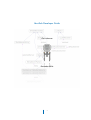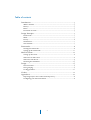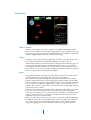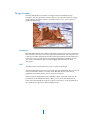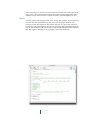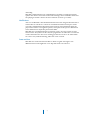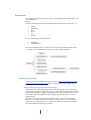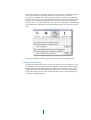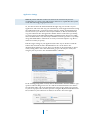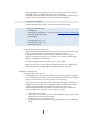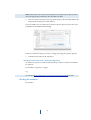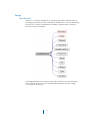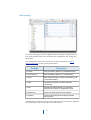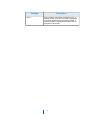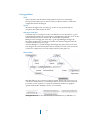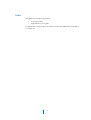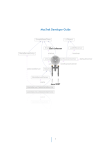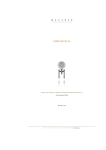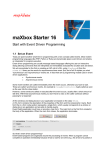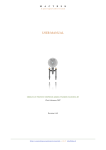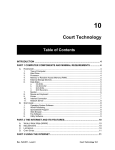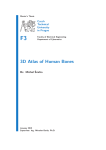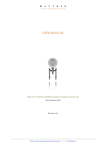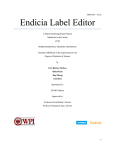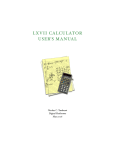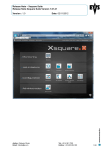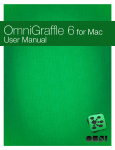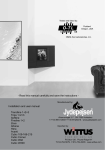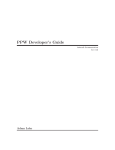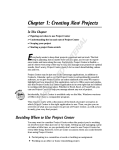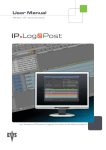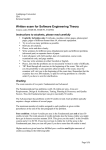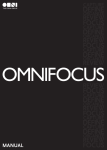Download MacTrek Developer Guide
Transcript
MacTrek Developer Guide Chris Lukassen December 2006 1 Table of contents Introduction .......................................................................................................... 3 What is Netrek? ........................................................................................................... 3 History .......................................................................................................................... 3 Basics ............................................................................................................................. 3 Document structure .................................................................................................... 4 Design Principles .................................................................................................. 5 Frameworks .................................................................................................................. 5 MVC .............................................................................................................................. 5 Factory .......................................................................................................................... 6 Notifications ................................................................................................................. 7 State machine ............................................................................................................... 7 Frameworks ........................................................................................................... 8 Getting the frameworks .............................................................................................. 8 Setting up the frameworks ........................................................................................ 10 MacTrek Client ....................................................................................................12 Setting up subversion ................................................................................................. 12 Subversion for Mac OS X .......................................................................................... 12 Subversion and XCode ............................................................................................... 13 Checking the installation ...........................................................................................14 Design .................................................................................................................. 15 Class derivation ........................................................................................................... 15 Class grouping ............................................................................................................. 17 Coding guidelines ...................................................................................................... 20 Credits .................................................................................................................. 21 Appendix A ..........................................................................................................22 Importing Projects Into a Subversion Repository ...................................................22 Configuring your SSH environment ......................................................................... 22 2 Introduction What is Netrek? Netrek is a free to play open source software cross platform multiplayer hybrid multi-directional shooter and real time strategy game for up to 16 players. The goal of the game is to capture all the opposing team’s planets. It combines “twitch” style reflexive dogfighting with extensive team play and strategy. History Netrek has a development history beginning as far back as 1972 (Alto Trek). It was also heavily influenced by the PLATO game Empire, written in 1978. It substantially reached its current form and its peak player-base in the early 1990s as a contemporary of XPilot but has dwindled steadily since then as more newbie friendly games became available. It is no longer under active development, but its client and server code still contain many design features that would be of interest to amateur or professional network games developers. Basics The graphics of Netrek are simple top-down format. You have an external view of your ship from above and the game map is laid out on a 2-D plane. Two teams face off, each controlling an equal number of planets. Planets slowly generate armies, which may be picked up by players. Enemy planets may be taken over (or retaken) by dropping enough armies on them. Armies annihilate each other on a 1 to 1 basis, so to take over a planet with 4 armies, you need to drop at least 5. A planet with 0 armies is considered to be neutral and does nothing until someone puts an army on it to claim it. Planets can be bombed to kill off armies, but cannot be bombed if the army count is 4 or less. Also, you can only pick up excess armies from your team’s planets, where “excess” is defined as over 4. Some ships have the ability to randomly bomb 2 armies at a time instead of 1, so it would be possible to bomb an army down to a population of 3 but never less than that. Before you can pick up armies, however, you need a kill. You can obtain kills either by killing an enemy ship or by bombing enemy armies. Your kill count resets back to 0 every time you die. Consequently, people with 2 or more kills are generally targeted for ogging just to remove the threat of them carrying armies around. 3 Document structure Noter: This document serves as guide how to work with the MacTrek source code. It will not describe how Netrek works, nor how the source code works, for the latter i suggest you either download the code or take a look at the doxygen description In Chapter 2 the Design principles are explained. Chapter 3 explains how to get and setup the perquisites to start working on MacTrek. Chapter 4 tells how to obtain the client code, how install and work with it. Chapter 5 tells something about the credits of this Manual and in Chapter 6 holds some appendixes which have no direct bearing on MacTrek but may be very usefull. 4 Design Principles Currently MacTrek uses a number of design patterns and different design principles. If at first glance the structure may not seem directly related to a single design pattern, the matter at hand is probably related to two or more patterns applied simultaneously. Frameworks MacTrek makes heavily use of frameworks. Most operations that can be abstracted and reused have been moved into the Luky framework branch. Currently this code is directly accessible from XCode but when this framework has reached maturity it can be moved to a separate project and managed separately. (as with the current Java version of Luky) The same is true for Libgmp which handles the RSA encryption. MVC The Model View Control pattern is at the very hart of the design. The (data) Model that represents the current state of the MacTrek data is located in classes in the folder “Data”. It consists of the MacTrek Universe class that is populated with various planets, players, teams and weapons. The View part is implemented in the NIB file. It holds most logic related to the presentation of the MacTrek Universe. Most, but not all. In the folder Gui are other classes that handle the response of View events and see to the population of the various lists, or generate a (Tactical) Map picture. 5 The Control layer is scattered over many classes but mainly acts on the layer of the “App” classes. They intermediate between data collection and presentation. Good examples are the classes that store dynamic keymaps or handle MetaServer data. Factory Another pattern that emerges is that of the factory. The gui layer does not paint its own view but uses a PainterFactory. This factory processes the datalayer and produces a frame that represents the current data layer at a given time. There are extentions on the PainterFactory that use the same logic but paint differently. This way the Netrek Painter will draw netrek artwork and the MacTrek painter will draw MacTrek graphics. Analogue to this principle is also the SoundPlayer. 6 Threading MacTrek is multi threaded. Its communication is isolated to a single thread that updates the universe and can be locked. The drawing is done in another thread and the playing of sounds is done in dozens of threads. (at least 1 per sound) Notifications The core of MacTrek is the NotificationCenter. Since the design in threads leads to isolated bits of code there is a need for communication between the parts of the code. The communication thread may learn to know new information about the player that results in a new galactic picture, and update of the speed or hull meters in the dashboard or maybe the presentation label. MacTrek uses a notificationCenter to generate events. An event consists of a key and user data. Everywhere in the code, the programmer can subscribe to events and connect his methods to the event. Causing specific bits of code to be called when an event occurs, without knowing, where the event occurred. State machine MacTrek uses an internal state machine to know if a game can begin or not. Whether the user will login first or if a ship still needs to be selected. 7 Frameworks This chapter describes how you can setup the non-apple frameworks in order to be used in MacTrek. Design Currently MacTrek requires the following build in frameworks: (come with 10.4) • • • • • • Quartz Quicktime QT Cocoa IO Carbon and the following external frameworks: • • OmniBase OmniNetwork The external frameworks are required for the classes ONTCPSocket (and UDP too) which are in OmniNetwork, which in it’s place require OmniBase. Getting the frameworks A description of each framework can be found here: http://www.omnigroup.com/ community/developer/sourcecode/. These frameworks are free of charge and covered by the Omni Source License. Getting and Preparing to Build OmniFrameworks The frameworks can be downloaded from Omni Group’s ftp server. Grab all the compressed (.tar.gz) files in this directory: ftp.omnigroup.com/pub/software/Source/ MacOSX/Frameworks. I suggest placing them all in a temporary directory in your home folder. Then uncompress the files using an app like OpenUp or from the command line. The files we have just downloaded contain the source code of the frameworks. Before we can actually use the frameworks in our applications we must build the frameworks. To make this easier we will need to make a few temporary changes to the Project Builder (or XCode) preferences. 8 Open Project Builder (or XCode)’s preferences window. Select “Building” and then select “Seperate location for build products”. Set the directory to “/Users/ your_user_name/Build”. Also select “Seperate location for intermediate build files” and enter “/Users/your_user_name/Build/Intermediates”. These steps must be taken because some OmniFrameworks depend on other OmniFrameworks. Placing the build products in a common directory means that the frameworks we build first will be available when we build later frameworks which depend on frameworks already built. Your Project Builder (or XCode) preferences should look something like this. Building OmniFrameworks To build each framework you have to enter the directory you uncompressed, open the file framework_name.pbproj in Project Builder (or XCode), and then click the hammer (build) icon in Project Builder (or XCode). As stated above, some of the frameworks depend on other frameworks, which means you cannot just build the frameworks in any order you wish. I built the frameworks in the following order: OmniBase, OmniNetworking. 9 Setting up the frameworks Framework Settings First off, we need to make some changes in your framework’s build settings. Open your framework project file in Project Builder (or XCode) and switch to the “Targets” tab in the left-hand pane. Select the target from the resulting list on the left to edit its settings. On the right, you’ll see several tabs for the different settings. Click on the “Build Settings” tab and scroll down to the “Installation Location” heading. As you can see in Figure 2, we need to change the path field to @executable_path/../Frameworks. This lets the framework know that it will be placed inside an application bundle. (Note that in reality the executable is located in MyApp.app/Contents/MacOS/MyApp, so @executable_path/../Frameworks translates into MyApp.app/Contents/Frameworks.) Now, continue to scroll down to “Linker Settings.” Make sure the “Prebind” checkbox is selected, as this will enable your application to launch faster. To make sure that prebinding actually works, we’ll need to change the preferred address of our framework. By default, it’s set to 0x00000000, which means it will overlap with the application you want to use it with, since all executables start at that address. To avoid this problem, you need to add a linker flag called -seg1addr my_address_here. In place of my_address_here, you need to specify an address in the range of 0x00000000 to 0x3FFFFFFF, as well as anything above 0x900000000 (the remaining addresses are reserved by Apple). Obviously using 0x00000000 would be pointless, so you should try something like -seg1addr 0x10000000 or above. Well, that’s it for this part. Don’t forget to build the framework when you’re finished. I also recommend you take a look at the notes about prebinding over on Apple’s developer site if you want to know more about it. 10 Application Settings Note: By default MacTrek includes the frameworks automatically. And the resulting files are copied to the right location. However to explain how the system works. The following paragraph is included. So, now that we have the framework built the right way, you can add it to your application. Add it the same way you would add any of the Apple frameworks (using the “Add Frameworks...” item located in the “Project” menu). Unfortunately, that isn’t the end of it yet. We need to have Project Builder (or XCode) automatically copy our framework into the application bundle when it’s built (more specifically, we want it placed in the MyApplicationHere.app/Frameworks directory). Luckily, this isn’t all that hard to do, since Project Builder (or XCode) provides a very handy “Copy Files Build Phase.” This will do is exactly as the name implies: copy files to whatever location you specify. Edit the target settings of your application (the same way we did above with the framework) and click the “Files & Build Phases” tab. Scroll down to the “Frameworks & Libraries” section. There you should see the framework we added earlier, among others. Select that framework, go up to the “Project” menu, and navigate your way down to the “New Build Phase” submenu. In the resulting “Copy Files” section, choose “Frameworks” from the “Where:” popup menu. The last thing we need to do is add the actual framework to the “Files:” list. Click the “Files” tab on the left-hand pane of the project window (to get back to your list of project files) and then proceed to drag the MyFramework.framework file (or whatever your framework is called) to the “Files:” list on the right. 11 MacTrek Client Setting up subversion MacTrek’s source base is located in the subversion repository. Changes must be made on this repository in order to propagate to the client. The server is managed ad-hoc outside SCM since it is the mere generation of the official server which is under SCM at http://sourceforge.net/projects/netrek. Subversion for Mac OS X Installing XCode First install XCode from your OS X cd or download it from the Mac OS X developersite. Installing the Subversion Software This section shows how to install the server and client software of the Subversion version control system in a computer, using DarwinPorts. DarwinPorts is an opensource project that simplifies the installation of UNIX software in several platforms, including Mac OS X. To install DarwinPorts on your computer, go to http://darwinports.opendarwin.org and follow the download instructions. After installing DarwinPorts on your computer, you should add several DarwinPorts paths to your environment. Adding these paths makes it easy to use the DarwinPorts command-line tools. If you’re using bash, you need to edit (or create) a file named .bash_profile at the root of your home directory. This is an example .bash_profile file that adds the appropriate paths to your environment: export PATH=$PATH:/opt/local/bin export MANPATH=$MANPATH:/opt/local/share/man export INFOPATH=$INFOPATH:/opt/local/share/info 12 After modifying your .bash_profile, you must start a new shell session to pick up the changes. If you’re using Terminal, choose File > New Shell. You should ensure that you have the latest version of DarwinPorts installed. To get the latest version of the software, execute this command in Terminal: % sudo port -d selfupdate To install the Subversion software, execute this command in Terminal: > sudo port install subversion ---> Fetching apr ---> Attempting to fetch httpd-2.0.53.tar.bz2 from http://www.apache.org/dist/httpd ---> Verifying checksum(s) for apr ---> Extracting apr ... ---> Installing subversion 1.1.4_0 ---> Activating subversion 1.1.4_0 ---> Cleaning subversion Accessing the Subversion Repository Subversion uses URLs (Uniform Resource Locators) to identify repositories. Using URLs, you can work with several Subversion repositories at a time. For repositories located on remote computers, Subversion offers a variety of options; one of them is SSH. To access a repository on a remote computer using SSH, use a URL such as the following: svn+ssh://<computer_name>/<repository_root>/<project_path> Before you can access a remote repository using SSH, you have to configure your SSH environment.See “Configuring Your SSH Environment” for details. Subversion and XCode Configuring Repository Access A managed project is one whose root directory is stored in a repository and whose access is controlled by a version control system. Before you can work on a managed project, you must check it out of the repository into a local copy. After you check out a project directory, you must open the project in Xcode and configure your repository-access settings. These include the name of the version control system that manages the repository, the path to the client tool, authentication information, and whether version control is active. Follow these steps to configure your repository-access settings for a project: 1. 2. 3. Open the project in Xcode. Choose your version control system from the SCM System pop-up menu in the General pane in the Project Info window Tell Xcode how to use your client tool: Click Edit and enter the path to the client program in the client configuration dialog. 13 Note: Your client tool can be located anywhere in your file system. But you must enter the appropriate pathname in the Tool Path text field. 4. Activate version control for your copy of the project. Select Enable SCM in the General pane in the Project Info window. If you use SSH to access a Subversion repository, Xcode may ask you to enter your passphrase in the Authentication dialog, If Xcode is unable to talk to your client, a dialog describing the problem appears. 5. Commit your user file to the repository. Checking Out MacTrek From a Subversion Repository To check out a project in a Subversion repository, use the svn checkout command. Its syntax is: svn checkout <repository> <target> e.g.: svn checkout https://mactrek.svn.sourceforge.net/svnroot/mactrek mactrek Checking the installation Press build ? 14 Design Class derivation Objective – C software usually leads to very flat design. This is mostly because of the delegate pattern that is used extensively in the Gui classes. It avoids sub classing in most cases. In order to maintain the possibility to expand easily to all classes, base classes have been defined. The SimpleBaseClass has currently no logic and is a skeleton class. The BaseClass derived classed share access to the default notificationCenter and have a single access point to the universe. 15 The Classes in the universe are very well represent able using an hierarchy of classes. All elements are entities and share parameters as speed and position. Weapons and projectiles share other elements. As of MacTrek 1.1.0 A Tracker is closely related to the entity class and allows for the prediction of position based on the timestamp of the last received update. At the time of writing it is best left off since the prediction is not smoothed out and causes the the display to wobble with a sawtooth pattern. The figure above shows the universe population hierarchy 16 Class grouping Classes are also grouped by their logical function. This implies a logical reason to keep them together (in Java they would become a package) but now coding rule binds them. General Libraries. These will in the future be released under LGL on http:// luky.sourceforge.net as their current Java brethern. Package Description LLComm Communication classes e.g. NotificationCenter LLConcurrency Multi-Threading classes e.g. ThreadWorker LLCore Base classes holding common functionality for all Luky based classes LLGeo Geometrical classes, for vector and other calculations LLGui Special GUI based classes e.g. full screen background windows or transparent panels LLResources Resources required by the Luky classes LLSystem System based classes to manage processes among others. The MacTrek classes heavily depend on these libraries and are themselves organised in a similar matter. (Need to be refactored to MT classes) 17 Package Description App All control classes. These classes know nothing about the visual layer but do know how to manipulate internal data or events. Like te LoginManager or KeyMap Comm Communication based classes read and write UDP or TCP messages and translate them into events. The class Communication is the centre point and controls the separate communication thread. Data It holds the universe and more. All classes related to what happens out there. The status of the players, planets etc. Generic BaseClasses as explained before Gui The control classes that know about the visual layer. The are instantiated in the Interface builder and added to the NIB. You will find separate controllers for all menus and the centre of operations in this group is the GuiController. It contains the state diagram that makes the application switch states. Message Netrek supports RCM messaging. However, this is only partly implemented in MacTrek. There classes should convert normal messages in RCM and vice versa. Other Required classes for any Objective-C project like main.c (duh) Painter The painters do the actual drawing based on the resources they may have. The root class draws simple shapes, it’s children use images to create fancier output. It also holds the logic to switch frames in more advanced drawing like explosions. RSA All encryption based classes. Note that there are 4 classes missing from svn that hold the actual decryption key. Use res-rsa-2.9.2 from http:// sourceforge.net/projects/netrek to generate these. Sound The soundplayer family and support classes. A multithreaded entity that plays many sounds simultaneously inherit to create additional FX schemes Tracker Experimental class to see if TCP lag can be compensated with tracking. Not very successful with alpha tracking, may switch to Lagrange polynoms in the future 18 Package Views Description This is where in and output is handled. Every 1/ FRAME_RATE seconds a new view is generated and it also handles the keys that are pressed. It uses the painter to actual generate the image to be drawn to the screen. 19 Coding guidelines SCM Only code that is checked in/out using SCM is accepted as a valid change. Descriptions should be precise and every file you check in must be verified and compile-able before checking in. Syntax We follow the Apple style of coding (e.g. setVar, var (not getVar)) with one exception: Java style brackets are used. Manager/Controller Controller classes control parts of the code that have no user interaction. e.g. the LoginController handles the control logic in communication with the server. It uses the Communication class to abstract the actual traffic encapsulation. Manager classes manage part of the Gui. e.g. the LoginManager manages the interaction with the user. It tells the controller class what has happened and the controller will find the proper reply. The Gui Manager is a special manager that manages the game state based on the state diagram. It is the central spider that acts mainly on events in the system and controls for example the state of the display (menus, outfit, game etc) Theme ability MacTrek makes it easy to add new sound or graphic themes. All you need to to is override the PainterFactory or SoundPlayer classes and add your custom artwork. For sound you are required to override the loadSounds method. For graphics specific methods like drawPlayer need to be overridden. The figure above shows the class hierarchy for PainterFactory in MacTrek 1.1.x 20 Credits This guide uses extensively parts from: • • Cocoa Dev Centre Apple XCode 2.4 user guide For MacTrek too many people were involved, see the User Manual for an attempt at a complete list. 21 Appendix A Importing Projects Into a Subversion Repository To add a project directory to a Subversion repository, use the svn import command. Important: Before adding a project directory to a repository, you should move or delete the build directory if it resides in the project directory. You should also move or delete any other directories you don’t want to add to the repository. Otherwise, changes to files in those directories are tracked by your version control system and added to the repository. The svn import command syntax is: svn import -m “<import_comment>” <source> <repository> For example, to import the project directory /Developer/Examples/Networking/ Echo into a local repository, issue the following commands in Terminal: > svn import -m “Echo added to repository” /Developer/Examples/Networking/ Echo file:///svnrep/Echo Adding /Developer/Examples/Networking/Echo/EchoContext.c Adding /Developer/Examples/Networking/Echo/main.c ... Committed revision 1. Configuring your SSH environment This appendix explains how to configure SSH access from one computer (the server) to another (the client) for a single user. This allows you to connect securely from your workstation to the computer where your repository is located. The server’s administrator must create a user account for you on that computer. Make sure you can log in to the server. % ssh [email protected] [email protected]‘s password: Last login: Thu Sep 30 15:56:52 2004 from xx.xx.xx.xx Welcome to Darwin! If it doesn’t already exist, create the .ssh directory in your home directory in the server computer. % mkdir ~/.ssh % exit Using the ssh-keygen command, create a public and private key pair and store it in your home directory in the client computer: % ssh-keygen -t dsa Generating public/private dsa key pair. Enter file in which to save the key (/Volumes/Athene/ernest/.ssh/id_dsa: 22 Enter passphrase (empty for no passphrase): Enter same passphrase again: Your identification has ben saved in /Volumes/Athene/ernest/.ssh/id_dsa. Your public key has been saved in /Volumes/Athene/ernest/.ssh/id_dsa.pub. The key fingerprint is: ##:##:##:##:##:##:##:##:##:##:##:##:##:##:##:## [email protected] % cd ~/.ssh % ls id_dsa id_dsa.pub known_hosts Using the scp command, copy the public key file (id_dsa.pub) to your home directory in the server as authorized_keys (unless the authorized_keys file already exists there): % scp id_dsa.pub [email protected]:~/.ssh/authorized_keys [email protected]‘s password: id_dsa.pub 100% 613 1.2MB/s 00:00 If the authorized_keys file already exists, add your public key to it using a text editor. Make sure you can connect to the server using your passphrase: 23