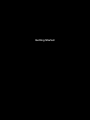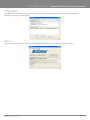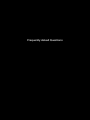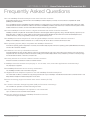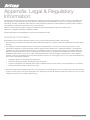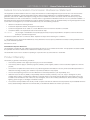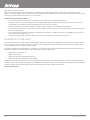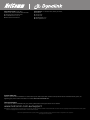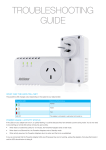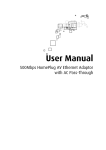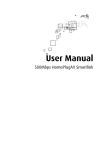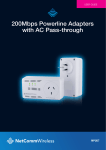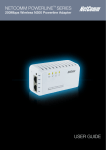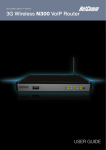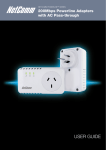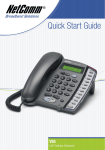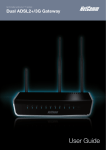Download Home Entertainment
Transcript
NETCOMM AV™ SERIES Home Entertainment Connection Kit USER GUIDE Preface This manual provides information related to the installation, operation, and application of this device. The individual reading this manual is presumed to have a basic understanding of telecommunications terminology and concepts. If you find the product to be broken or malfunctioning, please contact technical support for immediate service by email at [email protected] For product update, new product release, manual revision, or software upgrades, please visit our website at www.netcomm.com.au Important Safety Instructions With reference to unpacking, installation, use and maintenance of your electronic device, the following basic guidelines are recommended: • Do not use or install this product near water, to avoid fire or shock hazard. For example, near a bathtub, kitchen sink or laundry tub, or near a swimming pool. Also, do not expose the equipment to rain or damp areas (e.g. a wet basement). • Do not connect the power supply cord on elevated surfaces. Allow it to lie freely. There should be no obstructions in its path and no heavy items should be placed on the cord. In addition, do not walk on, step on or mistreat the cord. • Use only the power cord and adapter that are shipped with this device. • To safeguard the equipment against overheating, make sure that all openings in the unit that offer exposure to air are not blocked. • Avoid using a telephone (other than a cordless type) during an electrical storm. There may be a remote risk of electric shock from lightening. Also, do not use the telephone to report a gas leak in the vicinity of the leak. • Never install telephone wiring during stormy weather conditions. WARNING • Disconnect the power line from the device before servicing. Copyright Copyright©2009 NetComm Limited. All rights reserved. The information contained herein is proprietary to NetComm Limited. No part of this document may be translated, transcribed, reproduced, in any form, or by any means without prior written consent of NetComm Limited NOTE:This document is subject to change without notice. Save Our Environment When this equipment has reached the end of its useful life, it must be taken to a recycling centre and processed separate from domestic waste. The cardboard box, the plastic contained in the packaging, and the parts that make up this router can be recycled in accordance with regionally established regulations. Never dispose of this electronic equipment along with your household waste. You may be subject to penalties or sanctions under the law. Instead, ask for disposal instructions from your municipal government. Please be responsible and protect our environment. Home Entertainment Connection Kit User Guide 2 YML203 www.netcomm.com.au NETCOMM AV SERIES - Home Entertainment Connection Kit Table of Contents Overview.....................................................................................................................................................................................................4 How Does It Work?.....................................................................................................................................................................................................5 Package Contents......................................................................................................................................................................................................6 Description of Ports....................................................................................................................................................................................................6 Description of LEDs....................................................................................................................................................................................................6 Getting Started...........................................................................................................................................................................................7 Setting Up Your Network............................................................................................................................................................................................8 Connecting Your Devices............................................................................................................................................................................................8 Powerline Utility..........................................................................................................................................................................................9 Requirements...........................................................................................................................................................................................................10 Installation.................................................................................................................................................................................................................10 Powerline User Interface..........................................................................................................................................................................11 Main.........................................................................................................................................................................................................................12 Privacy......................................................................................................................................................................................................................12 Diagnostics...............................................................................................................................................................................................................13 About.......................................................................................................................................................................................................................13 Frequently Asked Questions....................................................................................................................................................................14 Legal and Regulatory Information...........................................................................................................................................................17 YML203 www.netcomm.com.au Home Entertainment Connection Kit User Guide 3 Overview NETCOMM AV SERIES - Home Entertainment Connection Kit Overview NetComm’s Home Entertainment Connection Kit harnesses the potential of Powerline technology to provide you with an easy, reliable and secure method for providing Internet access to devices in your home entertainment centre. Whether it be your Internet enabled TV, blu-ray player, gaming console, personal video recorder, digital set-top box or Internet radio, connection to the Internet is no longer an issue. Simply connect the single port adapter to your broadband modem/router that will transmit an Internet signal around your network of power lines. Plug the 4-port adapter to another power point around your home and the Internet will become available for you to connect up to four devices to your online network. NetComm’s Home Entertainment Connection Kit is capable of high speed data transmission meaning it is perfect for delivering consistent, highquality streaming of audio and SD (Standard-Definition)/ HD (High- Definition) video content. How Does It Work Powerline utilises the existing electrical wiring in the house as a path to create a secured network of computers and Ethernet devices. With a maximum data rate of up to 200 Mbps, Powerline can reliably handle high throughput applications like broadband Internet, high definition video streaming, Voice over IP and high definition gaming. Powerline converts digital signals to a complex analog signal that traverses along the electrical wires. When receiving the analog signal, Powerline converts the analog signal back to digital. To make the signal secured, a 128-bit AES encryption is applied. A Powerline device can only communicate with other Powerline devices that use the same Private Network Name. The Private Network Name can be changed manually using the Powerline Utility software on a computer with a Windows operating system. When you use the software, you have to manually type the Private Network Name for the device. Another way to change the Private Network Name is to use the GROUP button. Pressing the GROUP button automatically creates an encrypted Private Network Name. It can also be used to reset the Private Network Name or to add a device into an existing Powerline network. Note: Powerline devices from the Home Entertainment Connection Kit are already configured to use a common Private Network Name unique for that pair and are ready to use. YML203 www.netcomm.com.au Home Entertainment Connection Kit User Guide 5 Package Contents The package contains the following items: • 1 x 4-port Powerline adapter • 1 x 1-port Powerline adapter • 2 x power supply with figure-8 connection • 2 Ethernet cables • Software utility CD that contains the Powerline utility installer and the user manual. • Quick start guide Description of Ports Port Function 1-4 Connect devices by Ethernet that you want to access the Internet RESET Press and hold the depressed button to reset your device GROUP Press and hold to GROUP your devices to another powerline network or resest your private network name Connect your supplied power supply here. Power Description of LEDs LED Function Solid Green – Connected to power Off – Power off Green – Link rate of greater than 100 Mbps Orange – Link rate between 50 Mbps and 99 Mbps Red – Link rate of less than 50 Mbps Off – No Activity Green – Ethernet LAN port linked Off – No Ethernet link Home Entertainment Connection Kit User Guide 6 YML203 www.netcomm.com.au Getting Started Getting Started Setting Up Your Network The Home Entertainment Connection Kit has been designed to allow you an easy way to network and give Internet access to the many devices that can require it in your home entertainment centre. This can include devices such as an Internet enabled TV, blu-ray player, personal video recorder, set-top box, gaming console, Internet radio and media streaming PC. The list of possibilities is not restricted to these and can include anything that has an Ethernet port that can be networked to the Internet. While there is also no restriction in what location you use each device in the kit, we recommend that you use the single port powerline adapter to connect to your modem/router and the 4-port powerline adapter to sit in amongst your home entertainment centre. See the diagram below for a connection recommendation Internet Radio Media Streamer Blu-Ray Gaming Console Study Bedroom Kitchen Loungeroom Ethernet Electrical wiring Connecting Your Devices The two devices in the Home Entertainment Connection Kit are pre-paired to work directly out of the box. All you have to do is simply plug them in and they will GROUP with each other. If you ever want to reset the private network name or wish to include other powerline adapter/s into the same network, you will need to use the GROUP buttons. Simply press and hold the GROUP buttons on each powerline adapter in the network for three seconds, all within 2 minutes of each other. If your Powerline Adapters do not connect to each other, try going into the utility of each adapter and manually setting the Private Network Name. Home Entertainment Connection Kit User Guide 8 YML203 www.netcomm.com.au Powerline Utility Powerline Utility Powerline Utility is a software application that allows you to configure the Powerline Adapters. It is mainly used for changing the Private Network Name, detecting other Powerline Adapters in the network, and measuring the throughput of devices. Installation is straightforward and the user interface is easy to use. Note: To use the Powerline Utility, you need a computer using a Windows operating system with the .NET Framework installed. Requirements Your computer must meet the following requirements: • Windows 98SE, ME, 2000, XP (32 and 64 bit), Vista (32 and 64 bit) or 7 (32 and 64 bit) • 300 MHz Processor • 128 Mb of RAM • . NET Framework • Network Interface Card • CD-ROM • 128 Mb of free hard disk space Installation To install the Powerline Utility: 1. Insert the Resource CD that comes with the Home Entertainment Connection Kit into the CD-ROM drive. 2. The CD should auto-run. If so, skip to Step 5. If not go to Step 3. 3. Click the Start button, and then click Run. 4. In the Run dialog box, type D:\Setup.exe (where D: is your CD-ROM drive), and then click OK. 5. Follow the instructions on the installation wizard. Two applications will be installed in your computer - Powerline Utility will be installed first followed by .NET Framework. The installer detects any version of .NET Framework in your computer. If .NET Framework is not installed, a dialog box opens to ask if you would like to install .NET Framework. Click Yes. The .NET Framework will not be installed if the required version is already in your computer Operating System .NET Framework version to be installed Windows 98SE, Me, and 2000 .NET Framework 1.1 XP, Vista and 7 32-bit .NET Framework 2.0 32-bit XP ,Vista and 7 64-bit .NET Framework 2.0 64-bit Home Entertainment Connection Kit User Guide 10 YML203 www.netcomm.com.au Powerline User Interface Powerline User Interface The Powerline Utility user interface is divided into tabs. These tabs include: • Main • Privacy • Diagnostics • About Main The main tab in the powerline user interface allows you to perform a number of functions. The top window displays the devices that are connected to your PC. The bottom window displays all the information of the devices that are connected to your PC. You are able to see the device name, password and performance on the powerline network. Here, you are also able to rename the device, change the password, add a new device and scan for other devices. Privacy The Privacy tab is where you are able to set the security settings for your powerline devices. You can set the Private Network Name to anything that you want, which needs to be replicated in any other powerline devices that you wish to connect to the same network. Once set, you can choose how it will be applied within your network Home Entertainment Connection Kit User Guide 12 YML203 www.netcomm.com.au NETCOMM AV SERIES - Home Entertainment Connection Kit Diagnostics The Diagnostics tab lists all information of the device that is connected to the powerline adapter. The bottom screen also lists historical performance reports of the powerline adapter. About The About tab lists the generic information of the powerline devices including company name, website and version number YML203 www.netcomm.com.au Home Entertainment Connection Kit User Guide 13 Frequently Asked Questions NETCOMM AV SERIES - Home Entertainment Connection Kit Frequently Asked Questions Can I use 200Mbps Powerline Adapters with older Powerline versions? All Powerline versions can co-exist with each other 200Mbps Powerline Adapters, however, are not backward compatible with earlier (85Mbps) Powerline releases. If you use different versions of 200Mbps Powerline Adapters in a single network, you will need to use the Powerline Utility software to create a Private Network Name for all devices. Unlike the new version of 200Mbps Powerline, older versions do not feature the Group button which enables the device to create a common Private Network Name without using the software. How does 200Mbps Powerline achieve a higher bandwidth than earlier Powerline releases? 200Mbps Powerline complies with the Powerline standard. It achieves higher data throughput by using a broader frequency spectrum (2-30 MHz rather than 4-21 MHz), by using a better access method (Time Division Multiple Access rather than Carrier Sense Multiple Access/ Collision Detection), and by using a better processor with a greater bitload per Hz. Can 200Mbps Powerline Adapters be used alongside 85Mbps Powerline devices within the network? 85Mbps and 200Mbps Powerline standards can co-exist but they will not be able to communicate with each other. Which operating system (OS) is compatible with 200Mbps Powerline? Powerline is operating system independent. However, the Powerline Utility requires a Windows operating system (98SE/ME/2000/XP/Vista/7) with the .NET Framework installed. How difficult is it to set up a Powerline network? Powerline Adapters are plug and play devices. Connect to an Ethernet device, plug it to a wall socket, and it is ready to use. Even the most inexperienced user can set up the network with ease. Installing the Powerline Utility software is only needed if you intend to manually change the Private Network Name or view the connection rate. How many devices do I need to create a Powerline network? At least two devices are needed to create a Powerline network. Is 200Mbps Powerline suitable for triple play i.e. use of data, voice, and video applications simultaneously? Yes, triple play is supported. Does 200Mbps Powerline have a security mechanism? Yes. 200Mbps Powerline uses 128-bit AES encryption. Are Gigabit Ethernet adapters required for use with 200Mbps Powerline Adapters? No. Under ideal conditions, Powerline has a physical gross data rate of up to 200 Mbps. The effective net data rate is somewhat lower. A 100 Mbps Ethernet adapter is therefore adequate in most cases. Does the technology support multicast video server streams (IP-TV)? Yes. Do I need an Automatic Voltage Regulator (AVR) for Powerline networking? No. Powerline can operate in an environment using 100-240V. How many Powerline Adapters can operate in one household? Up to 15 devices can be used within the household. What is the maximum range of a 200Mbps Powerline network? The maximum range is 200 meters. YML203 www.netcomm.com.au Home Entertainment Connection Kit User Guide 15 Can my neighbors access my Powerline network? Your electric meter prevents any signal from going outside your household. However, we strongly suggest that you create your own personalized Private Network Name to prevent unauthorised access into your network. How much is the power consumption of 200Mbps Powerline on a 230-volt power supply? Powerline has a power consumption of 4.5 watts. Can I use Powerline Adapters to connect devices located in different floors of the building? Yes, as long as the electric wires are connected and do not exceed 200 meters. Can I use Powerline Adapters in an old house with old power supply lines (partly without separated ground wire)? Yes. However, performance may be affected because of the quality of the wires. Can I plug Powerline Adapters into a multiple socket switch or do I have to plug it directly to the wall socket? You can plug Powerline Adapters into a multiple socket switch. However, we strongly advise to plug it directly to a wall socket to achieve optimal performance. Do I need electrical grounding for the device? Powerline networks do not require electrical grounding. After a blackout, will the Powerline Adapters switch on automatically? Yes. If you experience connection issues, unplug the device and plug it back in. What will happen if I connect two Powerlines Adapters to the same router? This will cause collision and slow down the network traffic. To prevent collision, you need to assign different Private Network Names on each Adapter. Home Entertainment Connection Kit User Guide 16 YML203 www.netcomm.com.au How to configure WEP/WPA-PSK/WPA2-PSK Appendix Wireless Security Appendix: Legal & Regulatory Information This manual is copyright. Apart from any fair dealing for the purposes of private study, research, criticism or review, as permitted under the Copyright Act, no part may be reproduced, stored in a retrieval system or transmitted in any form, by any means, be it electronic, mechanical, recording or otherwise, without the prior written permission of NetComm Limited. NetComm Limited accepts no liability or responsibility, for consequences arising from the use of this product. NetComm Limited reserves the right to change the specifications and operating details of this product without notice. NetComm is a registered trademark of NetComm Limited. All other trademarks are acknowledged the property of their respective owners. Customer Information ACA (Australian Communications Authority) requires you to be aware of the following information and warnings: (1) This unit shall be connected to the Telecommunication Network through a line cord which meets the requirements of the ACA TS008 Standard. (2) This equipment has been tested and found to comply with the Standards for C-Tick and or A-Tick as set by the ACA . These standards are designed to provide reasonable protection against harmful interference in a residential installation. This equipment generates, uses, and can radiate radio noise and, if not installed and used in accordance with the instructions detailed within this manual, may cause interference to radio communications. However, there is no guarantee that interference will not occur with the installation of this product in your home or office. If this equipment does cause some degree of interference to radio or television reception, which can be determined by turning the equipment off and on, we encourage the user to try to correct the interference by one or more of the following measures: • Change the direction or relocate the receiving antenna. • Increase the separation between this equipment and the receiver. • Connect the equipment to an alternate power outlet on a different power circuit from that to which the receiver/TV is connected. • Consult an experienced radio/TV technician for help. (3) The power supply that is provided with this unit is only intended for use with this product. Do not use this power supply with any other product or do not use any other power supply that is not approved for use with this product by NetComm. Failure to do so may cause damage to this product, fire or result in personal injury. Home Entertainment Connection Kit User Guide 18 YML203 www.netcomm.com.au NETCOMM AV SERIES - Home Entertainment Connection Kit Federal Communication Commission Interference Statement This equipment has been tested and found to comply with the limits for a Class B digital device, pursuant to Part 15 of the FCC Rules. These limits are designed to provide reasonable protection against harmful interference in a residential installation. This equipment generates, uses and can radiate radio frequency energy and, if not installed and used in accordance with the instructions, may cause harmful interference to radio communications. However, there is no guarantee that interference will not occur in a particular installation. If this equipment does cause harmful interference to radio or television reception, which can be determined by turning the equipment off and on, the user is encouraged to try to correct the interference by one of the following measures: • Reorient or relocate the receiving antenna. • Increase the separation between the equipment and receiver. • Connect the equipment into an outlet on a circuit different from that to which the receiver is connected. • Consult the dealer or an experienced radio/TV technician for help. FCC Caution: Any changes or modifications not expressly approved by the party responsible for compliance could void the user’s authority to operate this equipment. This device complies with Part 15 of the FCC Rules. Operation is subject to the following two conditions: ( (1) This device may not cause harmful interference, and (2) this device must accept any interference received, including interference that may cause undesired operation. IMPORTANT NOTE: FCC Radiation Exposure Statement: This equipment complies with FCC radiation exposure limits set forth for an uncontrolled environment. This equipment should be installed and operated with minimum distance 20cm between the radiator & your body. This transmitter must not be co-located or operating in conjunction with any other antenna or transmitter. Product Warranty The warranty is granted on the following conditions: 1. This warranty extends to the original purchaser (you) and is not transferable; 2. This warranty shall not apply to software programs, batteries, power supplies, cables or other accessories supplied in or with the product; 3. The customer complies with all of the terms of any relevant agreement with NetComm and any other reasonable requirements of NetComm including producing such evidence of purchase as NetComm may require; 4. The cost of transporting product to and from NetComm’s nominated premises is your responsibility; and, 5. NetComm does not have any liability or responsibility under this warranty where any cost, loss, injury or damage of any kind, whether direct, indirect, consequential, incidental or otherwise arises out of events beyond NetComm’s reasonable control. This includes but is not limited to: acts of God, war, riot, embargoes, acts of civil or military authorities, fire, floods, electricity outages, lightning, power surges, or shortages of materials or labour. 6. The customer is responsible for the security of their computer and network at all times. Security features may be disabled within the factory default settings. NetComm recommends that you enable these features to enhance your security. YML203 www.netcomm.com.au Home Entertainment Connection Kit User Guide 19 GNU General Public License This product includes software code that is subject to the GNU General Public License (“GPL”) or GNU Lesser General Public License (“LGPL”). This code is subject to the copyrights of one or more authors and is distributed without any warranty. A copy of this software can be obtained by contacting NetComm Limited on +61 2 9424 2059. The warranty is automatically voided if: 1. You, or someone else, use the product, or attempts to use it, other than as specified by NetComm; 2. The fault or defect in your product is the result of a voltage surge subjected to the product either by the way of power supply or communication line, whether caused by thunderstorm activity or any other cause(s); 3. The fault is the result of accidental damage or damage in transit, including but not limited to liquid spillage; 4. Your product has been used for any purposes other than that for which it is sold, or in any way other than in strict accordance with the user manual supplied; 5. Your product has been repaired or modified or attempted to be repaired or modified, other than by a qualified person at a service centre authorised by NetComm; and, 6. The serial number has been defaced or altered in any way or if the serial number plate has been removed. Limitations of Warranty The Trade Practices Act 1974 and corresponding State and Territory Fair Trading Acts or legalisation of another Government (“the relevant acts”) in certain circumstances imply mandatory conditions and warranties which cannot be excluded. This warranty is in addition to and not in replacement for such conditions and warranties. To the extent permitted by the Relevant Acts, in relation to your product and any other materials provided with the product (“the Goods”) the liability of NetComm under the Relevant Acts is limited at the option of NetComm to: • Replacement of the Goods; or • Repair of the Goods; or • Payment of the cost of replacing the Goods; or • Payment of the cost of having the Goods repaired. All NetComm ACN 002 490 486 products have a standard 12 months warranty from date of purchase. However some products have an extended warranty option (refer to packaging). To be eligible for the extended warranty you must supply the requested warranty information to NetComm within 30 days of the original purchase by registering on-line via the NetComm web site at www.netcomm.com.au Home Entertainment Connection Kit User Guide 20 YML203 www.netcomm.com.au NETCOMM AV SERIES - Home Entertainment Connection Kit NETCOMM LIMITED Head Office PO Box 1200, Lane Cove NSW 2066 Australia P: 02 9424 2070 F: 02 9424 2010 E: [email protected] W: www.netcommlimited.com. DYNALINK NZ 12c Tea Kea Place, Albany, Auckland, New Zealand P: 09 448 5548 F: 09 448 5549 E: [email protected] W: www.dynalink.co.nz Product Warranty NetComm products have a standard 12 months warranty from date of purchase. However some products have an extended warranty option, via registering your product online at the NetComm website www.netcommlimited.com. Technical Support If you have any technical difficulties with your product, please refer to the support section of our website. www.netcomm.com.au/support Note:NetComm Technical Support for this product only covers the basic installation and features outlined in the Quick Start Guide. For further information regarding the advanced features of this product, please refer to the configuring sections in the User Guide or contact a Network Specialist. Trademarks and registered trademarks are the property of NetComm Limited or their respective owners. Specifications are subject to change without notice. Images shown may vary slightly from the actual product. YML203 www.netcomm.com.au Home Entertainment Connection Kit User Guide 21