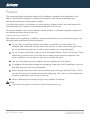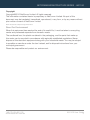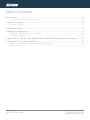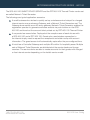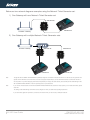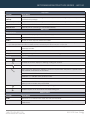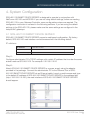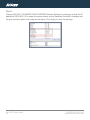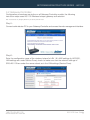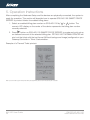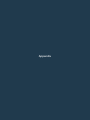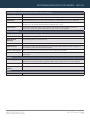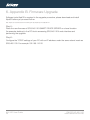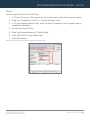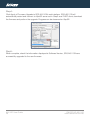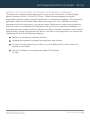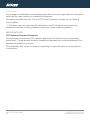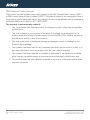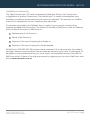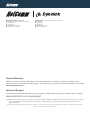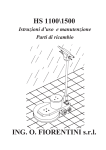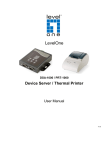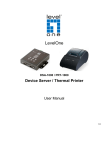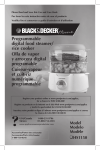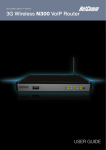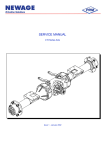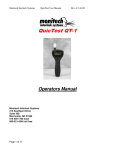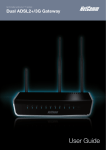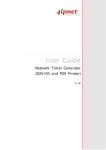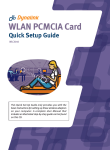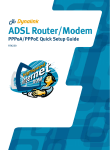Download USER GUIDE
Transcript
NETCOMM INFRASTRUCTURE™ SERIES Network Ticket Generator AG1100 USER GUIDE Preface This manual provides information related to the installation, operation, and application of this device. The individual reading this manual is presumed to have a basic understanding of telecommunications terminology and concepts. If you find the product to be broken or malfunctioning, please contact technical support for immediate service by email at [email protected] For product update, new product release, manual revision, or software upgrades, please visit our website at www.netcomm.com.au Important Safety Instructions With reference to unpacking, installation, use and maintenance of your electronic device, the following basic guidelines are recommended: Do not use or install this product near water, to avoid fire or shock hazard. For example, near a bathtub, kitchen sink or laundry tub, or near a swimming pool. Also, do not expose the equipment to rain or damp areas (e.g. a wet basement). Do not connect the power supply cord on elevated surfaces. Allow it to lie freely. There should be no obstructions in its path and no heavy items should be placed on the cord. In addition, do not walk on, step on or mistreat the cord. Use only the power cord and adapter that are shipped with this device. To safeguard the equipment against overheating, make sure that all openings in the unit that offer exposure to air are not blocked. Avoid using a telephone (other than a cordless type) during an electrical storm. There may be a remote risk of electric shock from lightening. Also, do not use the telephone to report a gas leak in the vicinity of the leak. Never install telephone wiring during stormy weather conditions. WARNING Disconnect the power line from the device before servicing. AG1100 User Guide 2 YMLCR-UG-AG1100 www.netcomm.com.au NETCOMM INFRASTRUCTURE SERIES - AG1100 Copyright Copyright©2010 NetComm Limited. All rights reserved. The information contained herein is proprietary to NetComm Limited. No part of this document may be translated, transcribed, reproduced, in any form, or by any means without prior written consent of NetComm Limited NOTE: This document is subject to change without notice. Save Our Environment When this equipment has reached the end of its useful life, it must be taken to a recycling centre and processed separate from domestic waste. The cardboard box, the plastic contained in the packaging, and the parts that make up this router can be recycled in accordance with regionally established regulations. Never dispose of this electronic equipment along with your household waste. You may be subject to penalties or sanctions under the law. Instead, ask for disposal instructions from your municipal government. Please be responsible and protect our environment. YMLCR-UG-AG1100 www.netcomm.com.au AG1100 User Guide 3 Table of Contents Introduction�������������������������������������������������������������������������������������������������������������������������� 6 1.1 Overview of Network Ticket Generator����������������������������������������������������������������������������������������� 6 2. Device Overview������������������������������������������������������������������������������������������������������������� 10 2.1 Panel Overview�������������������������������������������������������������������������������������������������������������������������� 10 3. Hardware Setup�������������������������������������������������������������������������������������������������������������� 13 4. System Configuration����������������������������������������������������������������������������������������������������� 15 4.1 SDS-AG1100 SMART DEVICE SERVER������������������������������������������������������������������������������������ 15 4.2 Gateway/Controller�������������������������������������������������������������������������������������������������������������������� 17 5. Appendix A. SDS-AG1100 SMART DEVICE SERVER Web Interface Summary���������� 22 6. Appendix B. Firmware Upgrade������������������������������������������������������������������������������������ 24 Federal communication commission interference statement������������������������������������������������������������� 27 Product warranty������������������������������������������������������������������������������������������������������������������������������ 29 AG1100 User Guide 4 YMLCR-UG-AG1100 www.netcomm.com.au Introduction Introduction 1.1 Overview of Network Ticket Generator Whether you are operating a wireless hotspot service for generating revenue or providing free but controlled wireless internet access to guests, it would be handy to both the operators and the wireless users if the account information (such as username, password, SSID and etc.) can be readily output to PRT-AG1100 Thermal Printers and printed out as account tickets. SDS-AG1100 SMART DEVICE SERVER is designed specifically to operate in conjunction with specific NetComm Internet Access Controllers (IAC) and Wireless Hotspots. Typical serial Thermal Printers on the market today may or may not be IP network ready, the SDS-AG1100 SMART DEVICE SERVER is designed to make the serial IP converter networkable to work with the IAC and Wireless Hotspot such as the IAC3000 and HS1100 AG1100 User Guide 6 YMLCR-UG-AG1100 www.netcomm.com.au NETCOMM INFRASTRUCTURE SERIES - AG1100 The SDS-AG1100 SMART DEVICE SERVER and the PRT-AG1100 Thermal Printer combo set are called Network Ticket Generator. The followings are typical application scenarios: A small business who wishes to quickly set up a wireless service hotspot for charged internet service may purchase a Gateway, and a Network Ticket Generators set. The Gateway alone serves as an AP and a gateway, Network Ticket Generator enables the registration operator to generate and issue acounts via push buttons on the SDSAG1100 and hand out the account ticket printed out by PRT-AG1100 Thermal Printer. A corporate has several sites. Deployed at the reception area of each site are with a SDS-AG1100 and a PRT-AG1100. Guests who need wireless connection to the internet simply need to request the receptionist and obtain a slip with account information. The guest account will automatically expire after the pre-configured time. A hotel has a Controller/Gateway and multiple APs within it’s hospitality areas. Multiple sets of Network Ticket Generator are distributed at the service desks and lounge counters. The service clerks are able to create accounts for their guests with charged or free internet service depending on the hotel’s service model. YMLCR-UG-AG1100 www.netcomm.com.au AG1100 User Guide 7 Below are two network diagrams examples using the Network Ticket Generator set. 1) One Gateway with one Network Ticket Generator set SDS-AG1100 PRT-AG1100 Controller / Gateway 2) One Gateway with multiple Network Ticket-Generator sets Controller / Gateway SDS-AG1100 PRT-AG1100 SDS-AG1100 PRT-AG1100 Note:Though SDS-AG1100 SMART DEVICE SERVER is specifically designed to for NetComm IAC3000 and HS1100 on-demand account generation and operates with the PRT-AG1100 Thermal Printer, it can also be deployed independently to connect other RS232 devices to an Ethernet network for remote operation. If you will be deploying SDS-AG1100 independently to manage other serial devices, please carefully set the Serial Settings in SDSAG1100 SMART DEVICE SERVER to match the operating needs of your serial device. Note: If you connect other serial device to SDS-AG1100 SMART DEVICE SERVER and are unable to remotely operate your connected serial device, please check that: The settings under Serial Settings of SDS-AG1100 are configured to match your serial device operating requirements. If your serial device application operates on pure serial communication then you need to setup a COM port redirector. AG1100 User Guide 8 YMLCR-UG-AG1100 www.netcomm.com.au Device Overview 2. Device Overview 2.1 Panel Overview Top panel Main panel Bottom panel AG1100 User Guide 10 YMLCR-UG-AG1100 www.netcomm.com.au NETCOMM INFRASTRUCTURE SERIES - AG1100 Top Panel Function Description Adapter Socket (12V/1A) The power socket for connecting to an external power source through the power adapter provided in the package. DC Socket (DC12V) The power socket for connecting to an external power source through a DC power supply. Restart Button Press to restart SDS-AG1100 SMART DEVICE SERVER. Ethernet Port Ethernet port for connecting to a Controller/Gateway. Main Panel LED indicators Power Turned on when properly connect to power supply. COM 1 Turned on when output is switched to COM1. COM 2 Turned on when output is switched to COM2. Note: W hen COM 1 and COM 2 are blinking simultaneously, this means that Terminal Server configuration is not set correctly. Please check the settings in Terminal Server of your Gateway/Controller. When COM 1 and COM 2 are turned on simultaneously, this means that the system is in safe mode. Link / Act Turned on when LAN port is connected to an upstream networking device such as a switch or Gateway/Controller. 100 Mbps Turned on when LAN port is connected. 7 Segment Displays an integer between 0 ~ 9 which indicates the billing plan number selected. Buttons Function For future use — no function with current firmware. Increase the numeric display for selecting a billing plan number. For switching the output to COM1 or COM2. Press this button followed by selecting a number and press Enter will perform a specific action. The available combinations are as follows: FUNTION + 1 + ENTER: Print out the IP address of SDS-AG1100 SMART DEVICE SERVER. FUNTION + 8 + ENTER: Enter panel test mode. FUNTION + 9 + ENTER: Reset SDS-AG1100 SMART DEVICE SERVER to factory default. FUNTION + 0 + ENTER: Lock the panel of SDS-AG1100 SMART DEVICE SERVER. To Unlock select your lock number and press ENTER Decrease the numeric display for selecting a billing plan number. Create and print out an account for the chosen billing plan. Bottom Panel Function Description COM 1 Serial Port for connection with a PRT-AG1100 Thermal Printer. COM 2 Serial Port for connection with a PRT-AG1100 Thermal Printer. Used for back up when COM 1 malfunctions. YMLCR-UG-AG1100 www.netcomm.com.au AG1100 User Guide 11 Hardware Setup NETCOMM INFRASTRUCTURE SERIES - AG1100 3. Hardware Setup The following diagram illustrates how to connect SDS-AG1100 SMART DEVICE SERVER to the PRT-AG1100 Thermal Printer and Gateways/Controllers. The steps described below to install hardware to work with the HS1100 Wireless Hotspot Gateway; the same logical steps are used when working with IAC3000 where only IP addresses used may be different. SDS-AG1100 Controller / Gateway PRT-AG1100 1. Attach SDS-AG1100 to a power source, either through adaptors provided in the package or through DC socket with a DC power supply. 2. Attach PRT-AG1100 Thermal Printer to a power source, through adaptors provided in the package and turn on the power switch situated on the left side of the device. 3. Connect PRT-AG1100 Thermal Printer to the COM1 port of SDS-AG1100 by a RS-232 cable provided within the AG1100 package. 4. Connect SDS-AG1100 to the LAN1/LAN2 port of your Wireless Hotspot Gateways HS1100 or the IAC3000 by an Ethernet cable. Note: You need to connect to the correct LAN port if your Gateway/Controller is operating in Port-based mode with Ondemand user server applied. 5. To verify that the system is up and running, make sure your SDS-AG1100 has IP address under the same subnet as used in the HS1100/IAC3000, you may access the IAC/hotspot gateway’s web management interface, go to Network Utilities and ping the SDS-AG1100 IP address. You should see replies from SDS-AG1100 successfully. That means the IP address and port numbers are set up correctly.(Refer to the next section – System Configuration for more details) YMLCR-UG-AG1100 www.netcomm.com.au AG1100 User Guide 13 System Configuration NETCOMM INFRASTRUCTURE SERIES - AG1100 4. System Configuration SDS-AG1100 SMART DEVICE SERVER is designed to operate in conjunction with NetComm HS1100 and IAC3000. If you are not using default settings, before connecting SDS-AG1100 to your Gateway/Controller, some configurations steps are required. The configuration instruction is covered in the following sections. If you are using the default settings in the SDS-AG1100, please make sure the same settings are configured in the hotspot/IAC gateways. 4.1 SDS-AG1100 SMART DEVICE SERVER SDS-AG1100 SMART DEVICE SERVER supports web based configuration. By factory default, SDS-AG1100 web interface can be accessed with the following default IP address IP address: 192.168.110.250 Subnet Mask: 255.255.255.0 Default Gateway: 192.168.110.1 Step1: Configure administrator PC’s TCP/IP settings with a static IP address that is under the same subnet mask as SDS-AG1100. For example: 192.168.110.20 Step2: Attach SDS-AG1100 SMART DEVICE SERVER to a power supply using the adapter provided in the package. Connect the administrator PC to the Ethernet Port of SDSAG1100 SMART DEVICE SERVER via an Ethernet cable. Launch a web browser and type in the default IP address of SDS-AG1100 SMART DEVICE SERVER in the address field (http://192.168.110.250), the web interface of SDS-AG1100 SMART DEVICE SERVER should appear. YMLCR-UG-AG1100 www.netcomm.com.au AG1100 User Guide 15 Step3: Change SDS-AG1100 SMART DEVICE SERVER Network Settings if necessary so that the IP address of SDS-AG1100 is under the same subnet as the Gateway/Controller’s interface and the port number used in both side are the same. Click Apply to save the settings. AG1100 User Guide 16 YMLCR-UG-AG1100 www.netcomm.com.au NETCOMM INFRASTRUCTURE SERIES - AG1100 4.2 Gateway/Controller Configuration procedures are similar on all Gateway/Controller models, the following instruction steps uses HS1100 Wireless hotspot gateway as illustration. Note: The screenshots may be slightly different for your Gateway/Controller model. Step1: Connect administrator PC to your Gateway/Controller and access the web management interface. Step2: Enter the configuration page of the wireless hotspot’s LAN 1 & LAN2 settings (in IAC3000, LAN settings are under Service Zone), check to make sure that the network settings of SDS-AG1100 are under the same subnet as in the LAN settings (Service Zone). YMLCR-UG-AG1100 www.netcomm.com.au AG1100 User Guide 17 Step3: Go to the configuration page for On-demand authentication; click Configure to edit Terminal Server settings. In HS1100, navigate to User Authentication> Authentication Configuration > On-Demand User Server> Terminal Configuration > Enter the IP address (192.168.110.100) and Port (5000) of SDS-AG1100 SMART DEVICE SERVER. (In IAC3000, navigate to User Authentication> Authentication Configuration > General Settings > Terminal Configuration > Enter the IP address and Port number of SDS-AG1100.) Step4: Edit and enable desired billing plans. AG1100 User Guide 18 YMLCR-UG-AG1100 www.netcomm.com.au Operation Instructions 5. Operation Instructions After completing the Hardware Setup and the devices are physically connected, the system is ready for operation. This section will describe how to operate SDS-AG1100 SMART DEVICE SERVER to printout tickets for enabled billing plans. 1. Select an enabled billing plan number on SDS-AG1100 by or button. The numeric LED display on the center of the device represents the billing plan number currently selected. 2. Press button on SDS-AG1100 SMART DEVICE SERVER to create and print out an on-demand account of the selected billing plan. PRT-AG1100 THERMAL PRINTER will print out the ticket with the text format (Without background image) configured on your Gateway/Controller in Ticket Customization. Example of a Thermal Ticket printout: Note: If you are unable to get a ticket printout after pressing ENTER, please check if the selected plan is enabled. AG1100 User Guide 20 YMLCR-UG-AG1100 www.netcomm.com.au Appendix 5. Appendix A. SDS-AG1100 SMART DEVICE SERVER Web Interface Summary The attribute setting in this web interface is for COM 1 only. COM 2 uses default settings that are unchangeable. AG1100 User Guide 22 YMLCR-UG-AG1100 www.netcomm.com.au NETCOMM INFRASTRUCTURE SERIES - AG1100 Serial Settings (corresponding to PRT-AG1100 Thermal Printer) Data Baud Rate Select the desired baud rate. (The number of characters per second transferred) Data Bits Select the number of bits in each character. Data Parity Choose between Even or Odd for error detection, or select None for no error detection. Stop Bits Choose the number of stop bits to be sent at the end of every character. Electronic devices usually use 1 bit, slower electromechanical devices use 1.5 bit. Flow Control Choose the method of flow control to pause and resume the transmission of data to coordinate with printer speed. Select None if flow control is not required. Network Settings Static IP Address The static IP address assigned to SDS-AG1100. Static Subnet Mask The subnet mask of SDS-AG1100. Static Default Gateway The default gateway of SDS-AG1100. Static DNS Server Set the DNS server used by SDS-AG1100. Transmit Timer TCP transmit timer, set the desired value or use default value. When the timer expires for a sent packet, sender will retransmit the packet. Server Listening Port Set the port number for communication with the Gateway/Controller. Lock Password This attribute is the integer between 0 ~ 9 that will be set as the password for unlocking the main panel. Utilities Firmware Upgrade Firmware of SDS-AG1100 can be upgraded by clicking the Apply button. Note: Upgrade preparations are required before upgrade, please refer to Appendix B. Firmware Upgrade Restart Click Apply to restart SDS-AG1100 device. Reset to Factory Default Click Apply to reset SDS-AG1100 to factory default settings. Status Software Version The current software version running on SDS-AG1100. YMLCR-UG-AG1100 www.netcomm.com.au AG1100 User Guide 23 6. Appendix B. Firmware Upgrade Software tools tftpd32 is required in the upgrade procedure, please download and install tftpd32 before you proceed further. Note: Tftpd32 can be downloaded from the following link: http://tftpd32.jounin.net/tftpd32.html Step1: Place the new firmware of SDS-AG1100 SMART DEVICE SERVER on a local location (for example desktop) in the PC that is accessing SDS-AG1100’s web interface and performing the upgrade. Step2: Configure the TCP/IP settings of your PC with an IP address under the same subnet mask as SDS-AG1100. For example 192.168.110.20 AG1100 User Guide 24 YMLCR-UG-AG1100 www.netcomm.com.au NETCOMM INFRASTRUCTURE SERIES - AG1100 Step3: Launch tftpd32 and click the DHCP tab. 1. In “Current Directory” field, browse for the location path where the firmware is stored. 2. Enter the IP address of your PC in “Server interfaces” field. 3. In “IP pool starting address” field, enter the start IP address of an IP segment that is available for allocation. 4. Set the size of the IP pool. 5. Enter the firmware filename in “Boot file field”. 6. Enter 255.255.0.0 in the “Mask” field. 7. Click Save button. Note: Please make sure that the location path and the firmware for upgrade is correct. YMLCR-UG-AG1100 www.netcomm.com.au AG1100 User Guide 25 Step4: Click Apply of Firmware Upgrade in SDS-AG1100’s web interface. SDS-AG1100 will automatically restart and connect to tftpd32 server set in Step3 as a DHCP client, download the firmware and perform the upgrade. Progress can be observed on tftpd32. Step5: When complete, check the information displayed at Software Version, SDS-AG1100 have successfully upgraded to the new firmware. AG1100 User Guide 26 YMLCR-UG-AG1100 www.netcomm.com.au NETCOMM INFRASTRUCTURE SERIES - AG1100 Federal Communication Commission interference statement This equipment has been tested and found to comply with the limits for a Class B digital device, pursuant to Part 15 of the FCC Rules. These limits are designed to provide reasonable protection against harmful interference in a residential installation. This equipment generates, uses and can radiate radio frequency energy and, if not installed and used in accordance with the instructions, may cause harmful interference to radio communications. However, there is no guarantee that interference will not occur in a particular installation. If this equipment does cause harmful interference to radio or television reception, which can be determined by turning the equipment off and on, the user is encouraged to try to correct the interference by one of the following measures: Reorient or relocate the receiving antenna. Increase the separation between the equipment and receiver. Connect the equipment into an outlet on a circuit different from that to which the receiver is connected. Consult the dealer or an experienced radio/TV technician for help. YMLCR-UG-AG1100 www.netcomm.com.au AG1100 User Guide 27 FCC Caution: Any changes or modifications not expressly approved by the party responsible for compliance could void the user’s authority to operate this equipment. This device complies with Part 15 of the FCC Rules. Operation is subject to the following two conditions: (1) This device may not cause harmful interference, and (2) this device must accept any interference received, including interference that may cause undesired operation. IMPORTANT NOTE: FCC Radiation Exposure Statement: This equipment complies with FCC radiation exposure limits set forth for an uncontrolled environment. This equipment should be installed and operated with minimum distance 20cm between the radiator & your body. This transmitter must not be co-located or operating in conjunction with any other antenna or transmitter. AG1100 User Guide 28 YMLCR-UG-AG1100 www.netcomm.com.au NETCOMM INFRASTRUCTURE SERIES - AG1100 Product warranty The warranty is granted on the following conditions: 1. This warranty extends to the original purchaser (you) and is not transferable; 2. This warranty shall not apply to software programs, batteries, power supplies, cables or other accessories supplied in or with the product; 3. The customer complies with all of the terms of any relevant agreement with NetComm and any other reasonable requirements of NetComm including producing such evidence of purchase as NetComm may require; 4. The cost of transporting product to and from NetComm’s nominated premises is your responsibility; and, 5. NetComm does not have any liability or responsibility under this warranty where any cost, loss, injury or damage of any kind, whether direct, indirect, consequential, incidental or otherwise arises out of events beyond NetComm’s reasonable control. This includes but is not limited to: acts of God, war, riot, embargoes, acts of civil or military authorities, fire, floods, electricity outages, lightning, power surges, or shortages of materials or labour. 6. The customer is responsible for the security of their computer and network at all times. Security features may be disabled within the factory default settings. NetComm recommends that you enable these features to enhance your security. YMLCR-UG-AG1100 www.netcomm.com.au AG1100 User Guide 29 GNU General Public License This product includes software code that is subject to the GNU General Public License (“GPL”) or GNU Lesser General Public License (“LGPL”). This code is subject to the copyrights of one or more authors and is distributed without any warranty. A copy of this software can be obtained by contacting NetComm Limited on +61 2 9424 2059. The warranty is automatically voided if: 1. You, or someone else, use the product, or attempts to use it, other than as specified by NetComm; 2. The fault or defect in your product is the result of a voltage surge subjected to the product either by the way of power supply or communication line, whether caused by thunderstorm activity or any other cause(s); 3. The fault is the result of accidental damage or damage in transit, including but not limited to liquid spillage; 4. Your product has been used for any purposes other than that for which it is sold, or in any way other than in strict accordance with the user manual supplied; 5. Your product has been repaired or modified or attempted to be repaired or modified, other than by a qualified person at a service centre authorised by NetComm; and, 6. The serial number has been defaced or altered in any way or if the serial number plate has been removed. AG1100 User Guide 30 YMLCR-UG-AG1100 www.netcomm.com.au NETCOMM INFRASTRUCTURE SERIES - AG1100 Limitations of warranty The Trade Practices Act 1974 and corresponding State and Territory Fair Trading Acts or legalisation of another Government (“the relevant acts”) in certain circumstances imply mandatory conditions and warranties which cannot be excluded. This warranty is in addition to and not in replacement for such conditions and warranties. To the extent permitted by the Relevant Acts, in relation to your product and any other materials provided with the product (“the Goods”) the liability of NetComm under the Relevant Acts is limited at the option of NetComm to: Replacement of the Goods; or Repair of the Goods; or Payment of the cost of replacing the Goods; or Payment of the cost of having the Goods repaired. All NetComm ACN 002 490 486 products have a standard 12 months warranty from date of purchase. However some products have an extended warranty option (refer to packaging). To be eligible for the extended warranty you must supply the requested warranty information to NetComm within 30 days of the original purchase by registering on-line via the NetComm web site at www.netcomm.com.au YMLCR-UG-AG1100 www.netcomm.com.au AG1100 User Guide 31 NETCOMM LIMITED Head Office PO Box 1200, Lane Cove NSW 2066 Australia P: 02 9424 2070 F: 02 9424 2010 E: [email protected] W: www.netcomm.com.au DYNALINK NZ 12c Tea Kea Place, Albany, Auckland, New Zealand P: 09 448 5548 F: 09 448 5549 E: [email protected] W: www.dynalink.co.nz Product Warranty NetComm products have a standard 12 months warranty from date of purchase. However some products have an extended warranty option, via registering your product online at the NetComm website www.netcomm.com.au Technical Support If you have any technical difficulties with your product, please refer to the support section of our website. www.netcomm.com.au/support Note:NetComm Technical Support for this product only covers the basic installation and features outlined in the Quick Start Guide. For further information regarding the advanced features of this product, please refer to the configuring sections in the User Guide or contact a Network Specialist. Trademarks and registered trademarks are the property of NetComm Limited or their respective owners. Specifications are subject to change without notice. Images shown may vary slightly from the actual product.