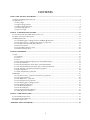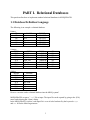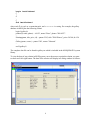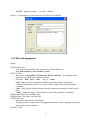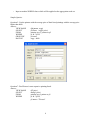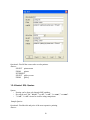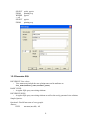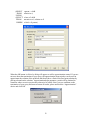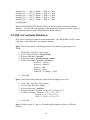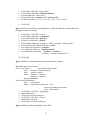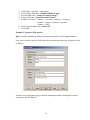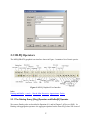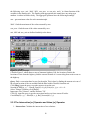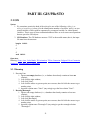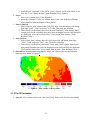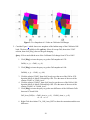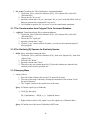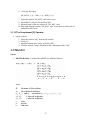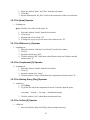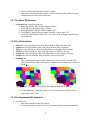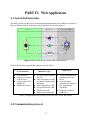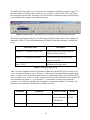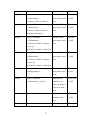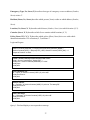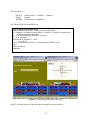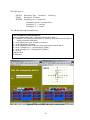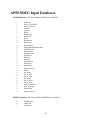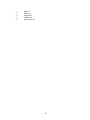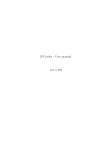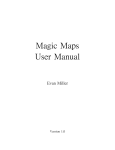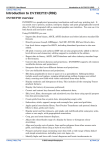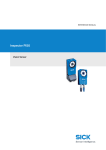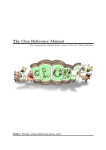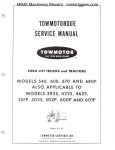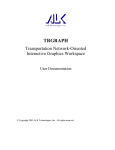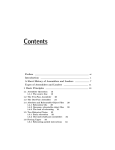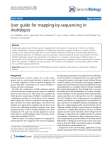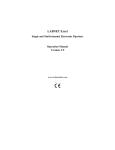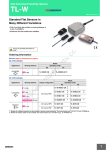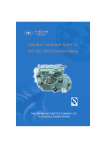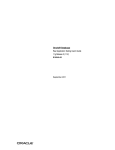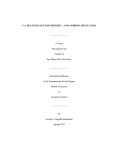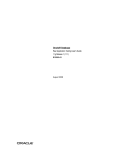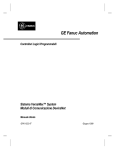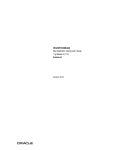Download User`s manual
Transcript
MLPQ/PReSTO Users' Manual Peter Revesz Department of Computer Science & Engineering University of Nebraska - Lincoln [email protected] November 18, 2004 The MLPQ/PReSTO system is a constraint database system developed at the University of Nebraska-Lincoln. MLPQ stands for Management of Linear Programming Queries and PReSTO stands for Parametric Rectangles Spatio-Temporal Objects. These were formerly two separate systems that were combined into one system. The executable file of the MLPQ/PReSTO system, running Microsoft 2000, and all the sample text files listed in the appendix of this document are available free as down-loadable files from the webpage: http://www.cse.unl.edu/~revesz. The webpage also contains a list of publications related to the MLPQ/PReSTO system. The MLPQ/PReSTO system is a complex system that enables you to do a range of applications from basic relational databases, to constraint databases, GIS databases, and web applications. The Users' Manual is organized according to the following table of contents. Acknowlegements: Partial funding for developing the MLPQ/PReSTO system was provided by the United States National Science Foundation under grants IRI-9625055, IRI-9632871, and EIA0091530. The following students made major contributions to this project: Scot Anderson, Brian Boon, Mengchu Cai, Rui Chen, Pradip Kanjamala, Yiming Li, Yugou Liu, Syed Mohiuddin, Tim Perrin, Yonghui Wang, and Shasha Wu. Many other students in the database systems classes at the University of Nebraska-Lincoln made additional contributions by noticing and/or debugging particular features. 1 CONTENTS PART I. RELATIONAL DATABASES.......................................................................................................................3 1.1 DATABASE DEFINITION LANGUAGE ........................................................................................................................3 1.2 SQL SYNTAX ..........................................................................................................................................................5 1.2.1 Basic SQL .......................................................................................................................................................6 1.2.2 SQL with Aggregation ....................................................................................................................................7 1.2.3 SQL with Set Operations ................................................................................................................................9 1.2.4 Nested SQL Queries ....................................................................................................................................10 1.2.5 Recursive SQL ..............................................................................................................................................11 PART II. CONSTRAINT DATABASES ...................................................................................................................13 2.1 CONSTRAINT DATABASE DEFINITION LANGUAGE .................................................................................................13 2.2 SQL IN CONSTRAINT DATABASES .........................................................................................................................14 2.3 MLPQ OPERATORS ...............................................................................................................................................17 2.3.1 The Datalog Query [Dlog] Operator and Buffer[B] Operator ....................................................................17 2.3.2 The Intersection [∩ ] Operator and Union [∪ ] Operator ..........................................................................18 2.3.3 The [Max] Operator and [Min] Operator....................................................................................................19 2.3.4 Recursive Queries.........................................................................................................................................20 2.3.5 Approximate Operator [Apx] ......................................................................................................................20 2.3.6 Delete Relations [Del]..................................................................................................................................20 PART III. GIS/PRESTO ..............................................................................................................................................21 3.1 GIS .......................................................................................................................................................................21 3.1.1 Drawing........................................................................................................................................................21 3.1.2 Zoom.............................................................................................................................................................22 3.1.3 Area ..............................................................................................................................................................22 3.1.4 Set and Color Relation Operators for Color Bands Display ........................................................................22 3.1.5 The 2D Animation.........................................................................................................................................23 3.1.6 The Transformation from the TIN to Constraint Database ..........................................................................25 3.1.7 The Transformation from Polygon File to Constraint Database..................................................................26 3.1.8 The Similarity [S] Operator for Similarity Queries......................................................................................26 3.1.9 Querying Maps .............................................................................................................................................26 3.1.10 The Complement [C] Operator ..................................................................................................................27 3.2 PRESTO................................................................................................................................................................27 3.2.1 The Intersection [ ∩] Operator and Union [∪] Operator ...........................................................................29 3.2.2 The [Area] Operator ....................................................................................................................................30 3.2.3 The Difference [−] Operator........................................................................................................................30 3.2.4 The Complement [C] Operator ....................................................................................................................30 3.2.5 The Datalog Query [Dlog] Operator ...........................................................................................................30 3.2.6 The Collide [X] Operator .............................................................................................................................30 3.2.7 The Block [B] Operator................................................................................................................................31 3.2.8 The 2D Animation.........................................................................................................................................31 3.2.9 The Exponential 2D Animation ....................................................................................................................31 3.2.10 The Regression Animation..........................................................................................................................32 PART IV. WEB APPLICATION ...............................................................................................................................33 4.1 SYSTEM INFRASTRUCTURE ....................................................................................................................................33 4.2 COMMUNICATION PROTOCOL ................................................................................................................................33 4.3 SAMPLE APPLICATION ...........................................................................................................................................36 APPENDIX: INPUT DATABASES ............................................................................................................................42 2 PART I. Relational Databases This part describes how to implement standard relational databases in MLPQ/PReSTO. 1.1 Database Definition Language The following is an example relational database. Painter ID 123 126 234 335 456 NAME Ross Itero Picasso OKeefe Miro PHONE 888-4567 345-1122 456-3345 567-8999 777-7777 Painting PNUM 2345 4536 6666 7878 6789 7896 9889 TITLE Wild Waters Sea Storm Wild Waters High Tide Paradise Faded Rose Sunset PRICE 245.00 8359.00 6799.00 98000.00 590000.00 145.00 975000.00 Gallery PNUM 2345 6666 4536 7878 6789 7896 9889 OWNER Johnson Johnson McCloud McCloud Palmer Palmer Palmer ID 126 335 234 456 234 123 234 How we can enter such a relational database into the MLPQ system? MLPQ/PReSTO accepts a ".txt" file as input. The input file can be opened by going to the {File} menu, and selecting the {Open} dialog. In the MLPQ/PReSTO system, each input file is a set of rules bracketed by the keywords begin and end. It has the following structure: 3 begin %moduleName% l1 l2 . ln end %moduleName% where each li is a rule or a constraint tuple, and moduleName is a string. For example, the gallery database in MLPQ has the following format: begin %gallery% painter(id, name, phone) :- id=123, name="Rose", phone="888-4567". ... Painting(pnum, title, price, id) :- pnum=2345, title="Wild Waters", price=245.00, id=126. ... Gallery(pnum, owner) :- pnum=2345, owner="Johnson". ... end %gallery% The complete data file can be found in gallery.txt which is included in the MLPQ/PReSTO system library. To view the data of any relation in MLPQ system, move the mouse to point the relation you want to check and click right button. The data of the relation will display in a dialog window as follows: 4 To change the color of each relation, move your mouse to either of the two color rectangles to the left of the relation name and right click your mouse. A color window will appear for color selection. The first and second color rectangles represent start color and end color respectively, if the relation has a time variable. 1.2 SQL Syntax The syntax of MLPQ SQL follows the standard of SQL with some restrictions that are explained in the subsections below. (Those who are already familiar with SQL in another system should read these restrictions especially carefully.) The SQL syntax will be illustrated using the gallery.txt database. Do the following: 1. Load the gallery.txt database 2. Click [SQL] to query the database in SQL. 3. Dialog box will appear which looks like this: 5 4. Select the type of query by clicking the appropriate button. Another dialog box will appear accordingly. 5. Enter the query and click [OK]. 6. The result will be displayed in the property window. 1.2.1 Basic SQL Syntax: SELECT clause o Input values by the format as relation_name.attribute_name. (This dot notation is always required in MLPQ SQL) FROM clause o Input values as relation names. o Must use the "as" keyword in declaring tuple variables. WHERE clause o Only supports conjunctive multiple conditions, and those must be separated by "," instead of "and". o Does not support disjunctive conditions. (Note: Disjunctions can be realized by the "UNION" in Set Operation.) o String constant is marked by double quotation. o Supports only the relational operators: "=", ">", "<", ">=", "<=". Sample Queries: Question 1: Find the name and phone number of the painter with id 123. Answer: SELECT painter.name, painter.phone FROM painter WHERE painter.id = 123 Question 2: Find the title of the paintings in Palmer's Gallery. Answer: SELECT p.title FROM gallery as g, painting as p 6 WHERE g.pnum = p.pnum, g.owner = "Palmer" Figure 1.2.1 showed how to answer Question 2 by basic SQL in MLPQ. 1.2.2 SQL with Aggregation Syntax: VIEW NAME clause o View name must include the new relation name and its attributes as view_name(attribute1_name, attribute2_name) SELECT clause o Input values as R1.attribute1, R2.attribute2, OP (R1.attribute3). The attributes can be numerical or string, R can be different relations. o OP can be " min", "max", "sum", " avg", or "count". o "min", "max" can work on variables defined by any linear equality or inequality constraints with numeric values. It can also work for string values with only equality constraints. o "sum", "avg" require variables that have equality constraints and numeric values in each tuple. o "count", "sum" and "avg" work on multi-sets (sets allow repetitions of elements). FROM clause: The same as in Basic SQL WHERE clause: The same as in Basic SQL GROUP BY clause o Input value as R.attribute1, R.attribute2 . o A group by clause is required for each aggregation operator. (Hence aggregation operators do not apply to entire relations.) HAVING clause 7 o Input as another WHERE clause which will be applied on the aggregation result set. Sample Queries: Question 5: List the painters with the average price of their listed paintings with the average price higher than 8000. Answer: VIEW NAME Q6(pname, avgp) SELECT p2.name, avg(p1.price) FROM painting as p1, painter as p2 WHERE p1.id = p2.id GROUP BY p2.name HAVING avgp > 8000 Question 7: Find Picasso's most expensive painting listed. Answer: VIEW NAME Q7(price) SELECT max(p1.price) FROM painting as p1, painter as p2 WHERE p1.id = p2.id, p2.name = "Picasso" 8 1.2.3 SQL with Set Operations MLPQ allows only the UNION and the INTERSECTION set operations. These are illustrated below. Sample Queries: Question 3: Find all paintings that were painted by either Itero or Picasso. Answer: SELECT painting.title FROM painting, painter WHERE painter.id = painting.id, painter.name = "OKeefe" UNION SELECT painting.title FROM painting, painter WHERE painter.id = painting.id, painter.name = "Picasso" Figure 1.2.2 showed how to answer Question 3 by Set SQL in MLPQ. 9 Question 4: Find all the owners who are also painters. Answer: SELECT painter.name FROM painter INTERSECT SELECT gallery.owner FROM gallery 1.2.4 Nested SQL Queries Syntax: o Nesting can be done only through ONE attribute. o Keywords used: "in", "not in", ">= all", "<= all", ">= some", "<= some". o ">= all", "<= all" can not be used for string comparison. Sample Queries: Question 8: Find the title and price of the most expensive painting. Answer: 10 SELECT FROM WHERE >= all SELECT FROM p.title, p.price painting as p p.price p.price painting as p 1.2.5 Recursive SQL RECURSIVE View clause o View name must include the new relation name and its attributes as view_name(attribute1_name, attribute2_name) BASIC RULE: o A regular SQL query on existing relations RECURSIVE RULE: o A regular SQL query on existing relations as well as the newly generated view relations. Sample Queries: Question 9: Find all ancestors of every people. Answer: VIEW ancestor(anc,chd) AS 11 (SELECT FROM UNION (SELECT FROM WHERE r.parent, r.child relation as r) a1.anc, a2.child ancestor as a1, relation as a2 a1.chd = a2.parent) When the OK button is clicked, a dialog will appear to ask for approximation control. If you are not sure about the termination of your query, the approximation setup window can be used to approximate the solution of the problems that do not have a finite least fixed point solution by placing a bound on the solution. Approximation helps guarantee a result will be obtained in situations where recursive queries may otherwise be unsafe. But if you are confident on the termination of your query and want to return all results, please uncheck the “Approximation” choice and click OK. 12 PART II. Constraint Databases 2.1 Constraint Database Definition Language In MLPQ constraint databases can be entered similarly to relational databases using linear constraint Datalog rules in the form of Equation (4.1) in Revesz (2002) with only linear constraints (no relations) on the right hand side. Each linear constraint must have the form: a 1 x1 + a2 x2 + . + an xn θ b where each ai is a constant and each xi is a variable, and θ i is a relational operator of the form =, <, >, <=, or >= and b is a constant. Example: Consider the constraint database "regions.txt", which is included in the MLPQ/PReSTO database library. It consists of three relations. country(id,x,y,t) describes the set of (x, y) locations of each country with identification number id at each year t, (boundaries of countries change over time.) location(c,x,y) which describes the set of (x,y) location of cities, and growth(t,c,p) which describes for each year t and for each city c, its population p in thousands of persons. A sample instance of this constraint database can be entered into MLPQ/PReSTO as shown below: begin%Regions% country(id,x,y,t):- id = 1, x >= 0, x <= 4, y >=5, y <= 15, t >= 1800, t <= 1950. country(id,x,y,t):- id = 1, x >= 0, x <= 8, y >=5, y <= 15, t >= 1950, t <= 2000. country(id,x,y,t):- id = 2, x > = 4, x <= 12, y >=5, y <= 15, t >= 1800, t <= 1950. country(id,x,y,t):- id = 2, x > = 8, x <= 12, y >=5, y <= 15, t >= 1950, t <= 2000. country(id,x,y,t):- id = 3, x >= 0, x <= 12, y >=0, y <= 5, t >= 1800, t <= 2000. location(c,x,y):- x = 3, y = 2, c = 101. location(c,x,y):- x = 7, y = 3, c = 102. location(c,x,y):- x = 5, y = 6, c = 103. location(c,x,y):- x = 7, y = 10, c = 104. location(c,x,y):- x = 10, y = 8, c = 105. location(c,x,y):- x = 1, y = 7, c = 106. growth(t,c,p):- c = 101, p = 10000, t >=1800, t <= 2000. 13 growth(t,c,p):- c = 102, p = 20000, t >=1800, t <= 2000. growth(t,c,p):- c = 103, p = 10000, t >=1800, t <= 2000. growth(t,c,p):- c = 104, p = 30000, t >=1800, t <= 2000. growth(t,c,p):- c = 105, p = 40000, t >=1800, t <= 2000. growth(t,c,p):- c = 106, p = 35000, t >=1800, t <= 2000. end%Regions% Browse the MLPQ/PReSTO database library for other examples of constraint database instances. You can find in the appendix of this document a complete list of the names of the constraint databases in the MLPQ/PReSTO database library. 2.2 SQL in Constraint Databases SQL queries can also be applied in constraint databases. The MLPQ/PReSTO SQL syntax is the same as described above for relational databases. Query: Find all cities that in 1900 belonged to the USA and had a population of over 10000. 1. 2. 3. 4. 5. Click [SQL], click SQL - Basic button In View name field enter: "cityUSA1900" In Select field enter: "growth.c" In From field enter: "growth, location, country" In Where field enter: "growth.c = location.c, location.x = country.x, location.y = country.y, growth.t = 1900, growth.p > 10000, country.id = 1, country.t = 1900" 6. Click [OK] Query: Find all cities that belonged to France before belonging to the USA. 1. 2. 3. 4. 5. Click [SQL], click SQL - Basic button In View name field enter: "cities" In Select field enter: "location.c" In From field enter: "location, country as C1, country as C2" In Where field enter: "location.x = C1.x , C1.x = C2.x , location.y = C1.y , C1.y = C2.y , C1.id = 2 , C2.id = 1, C1.t < C2.t" 6. Click [OK] Query: Find the region, i.e., the (x,y) locations, that belonged to at least two different countries. 14 1. 2. 3. 4. 5. Click [SQL], click SQL - Basic button In View name field enter: "differentcountries" In Select field enter: "C1.x, C1.y" In From field enter: "country as C1, country as C2" In Where field enter: "C1.x = C2.x, C1.y = C2.y, C1.id < C2.id" 6. Click [OK] Query: Find all cities that have a population over 10000 in 2000 and a location that never belonged to France in the past. 1. 2. 3. 4. 5. 6. 7. 8. 9. Click [SQL], click SQL - Nested In View name field enter: "population" In first Select field enter: "growth.c" In first From field enter: "growth" In first Where field enter: "growth.p > 10000, growth.t = 2000, growth.c" In the field after first Where filed enter: "not in" In second Select field enter: "location.c" In second From field enter: "location, country" In second Where field enter: "location.x = country.x, location.y = country.y,country.id = 2" 10. Click [OK] Query: Find the city that belonged to the most number of countries. Break this query into two parts Part 1: view name as citycountries(c,namecount) select location.c, count(country.id) from location, country where location.x = country.x, location.y = country.y group by location.c ; Part 2:select citycountries.c from citycountries where citycountries.namecount >= all (select citycountries.namecount from citycountries ) 1. Click [SQL], click SQL - Aggregation 2. Input the first query 3. Click [OK] to execute first part. 4. Click [SQL], click SQL - Nested 5. Input the second query 6. Click [OK] to execute second part. Query: Find the countries population in year 2000. 15 Click [SQL], click SQL - Aggregation In View name field enter: "population2000( id, pop)" In Select field enter: "country.id, sum(growth.p)" In From field enter: "growth, location, country" In Where field enter: "country.x = location.x, country.y = location.y, growth.t = country.t, location.c = growth.c, country.t = 2000" 6. In the Group by field enter: "country.id" 7. Click [OK] 1. 2. 3. 4. 5. Example 2: Recursive SQL queries Query: Find the minimum traveling time between each pair of cities in go.txt database. First, we use recursive query to find all possible traveling times between each pair of cities as follows: Second, we use aggregation query to find the minimum possible traveling time bewteen each pair of cities as follows: 16 2.3 MLPQ Operators The MLPQ/PReSTO graphical user interface shown in Figure 1 contains a list of iconic queries. Figure 1: MLPQ Graphical User Interface Index: Datalog and Buffer, ∩ and ∪ , Max & Min, Recursive, Approximate, Delete. 2.3.1 The Datalog Query [Dlog] Operator and Buffer[B] Operator We can use Datalog rules as described in Equation (4.1) and in Chapter 5 of Revesz (2002). In Datalog with aggregation operators the aggregate operator has the form OP(f) where OP is one of 17 the following: max, min, MAX, MIN, sum_max, or sum_min, and f is a linear function of the variables in the Datalog rule. The Datalog with aggregation rule cannot have any string-type attribute in either its head or body. The aggregate operators have the following meanings: max - gets maximum value for each constraint tuple. MAX - finds the maximum of the values returned by max. sum_max - finds the sum of the values returned by max. min, MIN and sum_min are defined similarly to the above. Figure 2: Buffer Example Consider Figure 2 which shows a map of interstate highway I-80, the location of hotels, the locations of exits form the highway, and the current location of a car traveling from west to east on the highway. Query: Find a convenient hotel to stay for the night. This is done by finding the nearest exit east of the current location of the car and then find the hotel within 50 miles from that exit. Click [Dlog], input the query to get the nearest exit on the east. Nearest(id, MIN(x), y) : - Current_Pos(id2, x0, y0), Exit(id, x, y), x - x0 >= 0. Select "Nearest" Relation, click [Buffer]. Input name "Buf_Nearest", and the Distance "50". Click [Q], input the query to get the convenient hotel away from at most 50 miles. Convenient(id, x, y) : - Hotel(id, x, y), Buf_Nearest(id1, x, y). 2.3.2 The Intersection [∩ ∩ ] Operator and Union [∪ ∪ ] Operator 1. Intersection: Calculate the intersection of two relations. 18 1. Select two relations from the left window which have the same attributes. 2. Click [∩ ∩ ]. 3. Input relation name "Intersect" which is the intersection of these two relations. Note: For intersection, the system also matches the ids of the objects. So if two objects have the different ids, then the intersection would be empty. Hint: To make two relations R1(id, x, y) and R2(id, x, y) have the same id, insert the following Datalog query ("New_R1" and "New_R2" will have the same id "1"): New_R1(1, x, y) : - R1(id, x, y). New_R2(1, x, y) : - R2(id, x, y). 2. Union: Calculate the union of two relations. 1. Select two relations from the left window. 2. Click [∪ ]. 3. Input the relation name "Union" which is the union of these two relations. Note: for union, these two relations need not to have the same id since they are still in the output even they have different ids. 2.3.3 The [Max] Operator and [Min] Operator 1. Max: Calculate the maximum value for a given evaluation function. crops.txt: Calculate the maximum profit for the evaluation function: 300corn + 250rye + 100sunflower + 150wheat. 1. Select the relation "crops" from the left window. 2. Click [Max]. 3. Input new relation name "max_profit", the evaluation function "300corn+250rye+100sunflower+150wheat", and the constant value for the evaluation function is "0". 4. Right click the relation "max_profit" to show the maximum profit. 2. Min: Calculate the minimum value for a given evaluation function. 1. Select one relation from the left window. 2. Click [Min]. 3. Input new relation name "min_rel", the evaluation function, and the constant value for the evaluation function. 4. Right click the relation "min_rel" to show the minimum value. Note: The [Max] and [Min] operators only work for the evaluation function which will return the positive maximum/minimum value. 19 2.3.4 Recursive Queries 1. houses.txt: the relation "can_build" is created by recursive Datalog query. See the constraint tuples of the relation. 2. pollution.txt: the relation "oktobuy" is created by recursive Datalog query. See the constraint tuples of the relation, not the display result. 3. powernew.txt: the relation "can_build" is created by recursive Datalog query. See the constraint tuples of the relation, not the display result. Note: For [Dlog] Operator, the recursive query only can be inserted into recursive database, that is, the new recursive query could be inserted only when the current database is recursive. 2.3.5 Approximate Operator [Apx] Approximation can be used to achieve an approximate solution to problems that do not have a finite least fixed point solution by placing a bound on the solution. Approximation helps guarantee a result will be obtained in situations where recursive queries may otherwise be unsafe. Detailed discussion can be found in Chapter 9 of the textbook. By default the system automatically enables approximation as true and uses a bound of 30. You can change this bound by clicking [Apx] button. To disable approximation enter 0 for the bound or uncheck the "Use Approximation" box. This is a global setting; however, it will only apply to databases that have been opened or queries executed after the bound has been set. Consider the following example of a recursive Datalog query used to calculate the difference relation: D(x,y,z) :- x-y>=0, -x+y>=0, z>=0, -z>=0. D(x,y,z) :- D(x1,y,z1), x-x1>=1, -x+x1>=-1, z-z1>=1, -z+z1>=-1. This query will never terminate and is hence not safe without using appoximation. Refer to the table on page 100 of the textbook. By setting approximate boundry, we can achieve an approximate result in feasible time. 2.3.6 Delete Relations [Del] Delete relation [Del ] operator can delete any existing relations. It can be used to remove some temporary results. 1. Select the relations you want to remove in the list box. You can select multiple relations and delete them at the same time. 2. Click the [Del ] button. 3. Check the relation list again in the popup message box and click OK to execute the operation if everything is correct. 20 PART III. GIS/PReSTO 3.1 GIS Syntax 1. We sometimes restrict the head of the rules to be one of the following: r(id,x,y), or r(id,x,y,t) or r(id,x,y,z) where id is the identification number of an object, and x,y are two spatial variables, which could be augmented by a temporal variable t or a third spatial variable z. These cases of linear constraint databases allow us to do some extra operations that are special to GIS objects. 2. GIS Database: The GIS database must use "GIS" as the module name; that is, the input file must have the structure: begin %GIS% l1 l2 . ln end %GIS% Operators Drawing, Zoom, Area, Color Bands, 2D Animation, TIN to Constraint, Polygon File to Constraint, Similarity, Querying Maps, Complement. 3.1.1 Drawing 1. Drawing Line: 1. Open a non-empty database (i.e., a database that already contains at least one relation); 2. Left click the right window; 3. Left click [Line]; 4. Left click the mouse to get one point, move mouse, then left click the mouse to get another point; 5. Input the relation name "Line1" (any string) to get the line relation "Line1". 2. Drawing Rectangle: 1. Open a non-empty database (i.e., a database that already contains at least one relation); 2. Left click the right window; 3. Left click [Rectangle]; 4. Left click the mouse to get one point, move mouse, then left click the mouse to get another point; 5. Input the relation name "Rectangle1" (any string) to get the rectangle relation "Rectangle1". 21 3. Drawing Polygon: 1. Open a non-empty database (i.e., a database that already contain at least one relation); 2. Left click the right window; 3. Left click [Polygon]; 4. Left click the mouse to get one point, continue to left click the mouse to get other points; 5. Double click to finish the drawing. 6. Input the relation name "Polygon1" (any string), and the Object ID "1" (any integer number) to get the polygon relation "Polygon1". 4. Show Constraints: After operation 2, left click the relation "New_relation" in the left window, to get the dialog which shows the constraints of this relation. 3.1.2 Zoom 1. To shrink the displayed object, click [Zoom Out]. 2. To enlarge the displayed object, click [Zoom In], left push down the mouse, drag a rectangle to include the area you want to enlarge, then release the button. The selected area will be enlarged. 3.1.3 Area 1. Area: Calculate the area of relation "Buf_Nearest". 1. Select the Generated relation "Buf_Nearest" in the left window. 2. Click [Area]. 3. Input the MinX, MaxX, and Step Size of the area to be calculated. By referring the coordinates of the window, input the number for MinX "0", and MaxX "400", and the Step Size "400", then get the total area of the relation since it is in the region totally. 4. Input the area relation name "Buf_Nearest_Area", left click it to show the area in constraints. Note: The step size is to get various aggregate information for different bands of the object. 2. Bands Area: Calculate the area of relation "Buf_Nearest" with bands. 1. Select the Generated relation "Buf_Nearest" in the left window. 2. Click [Area]. 3. Input the MinX "0", the MaxX "400", the Step Size "200". 4. Input the relation name "Buf_Nearest_Area", left click it to show the areas of these two bands from 0 to 200 and 200 to 400 in constraints. 3.1.4 Set and Color Relation Operators for Color Bands Display 1. Color_Circle.txt: 1. Select "Circle" relation, see the monochromatic circle. 2. Select "NEW_Circle" relation, then click [Color Relation]. 22 2. 3. 4. 5. 3. Select the new Generated "Color_NEW_Circle" relation, see the color circle (if not, click the {View} Menu, uncheck {Same Relation Color} Option). tin.txt: 1. Select "tin" relation, click [Color Relation]. 2. Select the Generated "Color_tin" relation, then see the color Nebraska (different colors stand for different heights of those places). tiniowa_final.txt: 1. Select "tiniowa_final" relation, then click [Set], then click add button in the dialog, then input "1000", "5000" and select "red" color. Then click the ok button. 2. Then click [Color Relation], then select the new Generated "Color_tiniowa_final" relation, then see the red partial Iowa state (only the heights between 1000 and 5000 are displayed). (If it's not red, then select {View} menu, then uncheck {Same Relation Color}.) tinne_final.txt: 1. Select "tinne_final" relation, then click [Set], then click add button, then input "1000", "3000" and select "blue" color. Then click ok button. 2. Then click [Color Relation], then select "Color_tinne_final" relation, then see the blue partial Nebraska state (only the heights between 1000 and 3000 are displayed). (If it's not blue, then select {View} menu, then uncheck {Same Relation Color}.) tinresult.txt: Monochromatic map display. Select "tin" relation, then see the Nebraska state map, also shown in Figure 4. Figure 4: Mean Annual Air Temperature 3.1.5 The 2D Animation 1. sface.txt: select relations one by one, then click [Play], then see the face becomes smiling. 23 Figure 3: Two Snapshots of a Video on California Gull Ranges 2. Consider Figure 3 which shows two snapshots of the habitat range of the California Gull birds. The data is available in file sgull.txt. Select all except Gull, then select "Gull" relation, then click [Play], then see the gull changing. Query 1: How much did the area of the California Gull change from 1970 to 1990? 1. Click [Dlog] to insert the query to get the Gull snapshot at 1970: Gull0(i, x, y) : - Gull(i, x, y, 0). 2. Click [Dlog] to insert the query to get the Gull snapshot at 1990: Gull60(i, x, y) : - Gull(i, x, y, 60). 3. Click the relation "Gull0", then click [Area] to get the area of the Gull at 1970. Input the MinX=0, MaxX=500 and Step=500. Give the name of the area of the relation "Gull0" as "Gull0_Area". 4. Click the relation "Gull60", then click [Area] to get the area of the Gull at 1990. Input the MinX=0, MaxX=500 and Step=500. Give the name of the area of the relation "Gull60" as "Gull60_Area". 5. Click [Dlog] to insert the query to get the area difference of the California Gull t between 1970 and 1990: Gull_Area_Diff(a) : - Gull0_Area( x, y, a1), Gull60_Area( x, y, a2), a1 - a2 + a = 0. 6. Right Click the relation "CA_Gull_Area_Diff" to show the constraints and the area difference. 24 Query 2: How much did the area of the California Gull change from 1970 to 1990 in the state of California? 7. Click [Dlog] to insert the query to get the Gull snapshot at 1970: Gull70(1, x, y) : - Gull(i, x, y, 0). 8. Click [Dlog] to insert the query to get the Gull snapshot at 1990: Gull90(1, x, y) : - Gull(i, x, y, 60). 9. Select the relation "Gull70" and "CA", then click [∩ ] to get the area of the Gull at 1970 in the state of California. Input the relation name "CA_Gull70". 10. Click the relation "Gull90" and "CA", then click [∩ ] to get the area of the Gull at 1990 in the state of California. Input the relation name "CA_Gull90". 11. Click the relation "CA_Gull70", then click [Area] to get the area of the Gull at 1970 in the state of California. Input the MinX=0, MaxX=500 and Step=500. Give the name of the area of the relation "CA_Gull70" as "Gull70_Area". 12. Click the relation "CA_Gull90", then click [Area] to get the area of the Gull at 1990 in the state of California. Input the MinX=0, MaxX=500 and Step=500. Give the name of the area of the relation "CA_Gull90" as "Gull90_Area". 13. Click [Dlog] to insert the query to get the area difference of the California Gull t between 1970 and 1990 in the state of California: CA_Gull_Area_Diff(a) : - Gull70_Area( x, y, a1), Gull90_Area( x, y, a2), a1 - a2 + a = 0. 14. Right Click the relation "CA_Gull_Area_Diff" to show the constraints and the area difference. 3. Consider the file slincoln.txt. Select "City" relation, then click [Play], then see the Lincoln, Nebraska city area changing. 3.1.6 The Transformation from the TIN to Constraint Database 1. tin_ia.net: Transform the TIN of Iowa to constraint database. 1. Click menu {New}, then click submenu {File}, click {Import File}, then click {Elevation File}. 2. Choose the file "tin_ia.net". 3. Input the relation name "tin_ia", then input "tin_ia_ascii" in the third filed, click ok button to Generate the constraint file "tin_ia.txt". 4. Use Notepad to open the file "tin_ia.txt" to see the transformed constraints. Note: The file "tin_ia.net" is the TIN structure of Iowa State with the longitude, latitude and elevation for each point. The file "tin_ia_ascii" includes the slope and aspect of each point. 25 2. tin_ne.net: Transform the TIN of Nebraska to constraint database. 1. Click menu {New}, then click submenu {File}, click {Import File}, then click {Elevation File}. 2. Choose the file "tin_ne.net". 3. Input the relation name "tin_ne", then input "tin_ne_ascii" in the third filed, click ok button to generate the constraint file "tin_ne.txt". 4. Use Notepad to open the file "tin_ne.txt" to see the transformed constraints. 3.1.7 The Transformation from Polygon File to Constraint Database 1. veg90.pol: Transform polygon file to constraint database. 1. Click menu {New}, then click submenu {File}, click {Import File}, then click {Elevation File}. 2. Choose the file "veg90.pol". 3. Input the relation name "vege". 4. Click the "vege" relation in the left window, you will see the constraint tuples of these polygons. 3.1.8 The Similarity [S] Operator for Similarity Queries 1. db.lin: Query similarities among the lines. 1. Click menu {New}, then click submenu {File}, then click {Import File}, then click {Import Line}. 2. Select the file "db.lin". 3. Input the relation name "lines". 4. Then select any one relation, then click [S], then the relations are ordered as the similarity order from the specified one. 3.1.9 Querying Maps 1. usmap_info.txt: 1. Select all of the relations, then see the U.S. map with 50 states. 2. The scale of this map is shown by clicking the constraints of the relation "Scale", the unit is kilometer. 3. The "Capital" relation is the capital cities of the states. Query 1: Find the capital city of Nebraska: 4. Click [Q], then input NE_Capital(name) : - NE(id, x, y), Capital(id, name). 5. Right click the relation "NE_capital" to see the capital city of Nebraska State. Query 2: Find the area of the state of Nebraska in MST zone. 26 6. Click [Q], then input NE_MST(i, x, y) : - NE(i, x, y), MST(j, x, y). 7. Select the relation "NE_MST", then click [Area]. 8. Input MinX=0, MaxX=500 and Step=500. 9. Input the name of the area relation as "NE_MST_Area". 10. Then right click the relation "NE_MST_Area" to see the area of the state of Nebraska in MST zone. 3.1.10 The Complement [C] Operator 1. usmap_info.txt: 1. Select the relation "AK" from the left window. 2. Click [C]. 3. Input the relation time "comp" and click [OK].. 4. Click the relation "comp" which shows the complement of the "AK". 3.2 PReSTO Syntax 1. PReSTO Relation: A relation R in PReSTO is defined as follows: where R: the name of the relation, Ai: the relational attributes, ai,j, bi , ci and di: constraints (c1 <= c2 , c3 >= c2 – c1 ). x1, x2: x interval endpoints, y1, y2: y interval endpoints, t: time, p: period, e: end time. 27 Note: For non-periodic relations, c3 = -1, c4 = -1. The attributes id, x1, y1, x2, y2, t, p, s are default attributes. 2. PReSTO Database: The PReSTO database must use "STDB" as the module name; that is, the input file must have the structure: begin %STDB% r1 r2 . rn end %STDB% 3. PReSTO Query: 1. Define a relation with non-default attributes. Example: Define the cloud relation with the attribute humidity. clouds(h) :- i=1, x1 - t = 105, y1 - 0.5t = 200, x2 - t = 111, y2 - 0.6t = 205, t >=0, t<=300, p = -1, s = 0, h = 0. 2. Selection: $(condition1, condition2, . , conditionk) Relation(A1, . , An) Example: Find the cool area in Nebraska. begin %STDB% Nebraska(temp) :- i=1, x1=4, y1=4.5, x2=19.5, y2=14.5, t>=1,t<= 15,p=-1,temp=30. Nebraska(temp) :- i=2, x1=20, y1=4.5, x2=35, y2=14.5, t>=1,t<= 15,p=-1,temp=90. Nebraska(temp) :- i=3, x1=35.5, y1=5, x2=46, y2=14.5, t>=1,t<= 15,p=-1,temp=60. cool_area(temp):-$(temp>=50,temp<=80)nebraska(temp). end %STDB% 3. Projection: ResultRelation(Ai, . , Aj) : - Relation(A1, . , Am) 28 4. Intersection: Relation1 * Relation2. Example: Find if the ship and the torpedo will meet with each other. begin %STDB% ship() :- i=1, x1-t=20,y1=20, x2-t=30,y2=25, t>=0,t<=25, p=-1,s=-1. torpedo() :- i=1, x1=45,y1+t=45, x2=48,y2+t=51, t>=0,t<=25, p=-1,s=-1. hit() :- ship() * torpedo(). end %STDB% Operators Index: ∩ and ∪ , Area, Difference, Complement, Datalog Query (Dlog), Collide, Block, 2D Animation, Exponential 2D Animation, Regression Animation. 3.2.1 The Intersection [ ∩] Operator and Union [∪ ∪] Operator 1. weather.txt: Query 1: Find which region is likely to get rain. 1. Select the relation "cool_area" and "wet_cloud" from the left window. 2. Click [∩ ∩ ]. 3. Input a relation name "get_rain" which is the intersection of these two relations. Query 2: Find which region is likely to get snow. 4. Select the relation "cold_area" and "wet_cloud" from the left window. 5. Click [∩ ∩ ]. 6. Input a relation name "get_snow" which is the intersection of these two relations. Query 3: Find which region is likely to get rain or get snow. 7. Select the relation "get_rain" and "get_snow" from the left window. 8. Click [∪ ∪ ]. 9. Input a relation name "get_rain_snow" which is the union of these two relations. 2. flight.txt: Query: Will the plane hit the fleet? 29 1. Select the relation "plane" and "fleet" from the left window. 2. Click [∩ ∩ ]. 3. Input a relation name "hit_fleet" which is the intersection of these two relations. 3.2.2 The [Area] Operator 1. cloudmap.txt: Query: Find the area of the clouds at time 10. 1. 2. 3. 4. Select the relation "clouds" from the left window. Click [Area]. Input the time of the clouds "10". A dialog box pop up to give the area of the clouds at time "10". 3.2.3 The Difference [−] Operator 1. cloudmap.txt: 1. Select the relation "california" and "clouds" from the left window. 2. Click [-]. 3. Input the relation time "diff". 4. Click the relation "diff" which shows the difference between California and the clouds at time "0". 3.2.4 The Complement [C] Operator 2. cloudmap.txt: 1. Select the relation "clouds" from the left window. 2. Click [C]. 3. Input the relation time "comp". 4. Click the relation "comp" which shows the complement of clouds at time "0". 3.2.5 The Datalog Query [Dlog] Operator 1. weather.txt: 1. Click [Dlog]. 2. To get the area where the temperature between 50 and 80, input the query: cool(temp) : - $(temp >= 50, temp <= 80)nebraska (temp). 3. Click the relation "cool" which shows the interested area. 3.2.6 The Collide [X] Operator 1. collide.txt: 1. Select all relations, then click [Play], then see both are moving. 30 2. Click [Collide], input the relation name "collide". 3. Then select the new generated relation "collide", then click [Play], then see them collide then bounce back from each other. 3.2.7 The Block [B] Operator 1. yellowstone.txt: Foam blocks the fire. 1. Select the relation "lake" and the relation "foam1". 2. Click [ B], give the relation name "blocks". 3. Select the relation "blocks" and the relation "fire". 4. Click [Block], input the relation name "blockfire" and set time "10". 5. Click [Forward] button 10 times till t = 10. Then see the snapshot of the blocked fire at that time. 3.2.8 The 2D Animation 1. 2. 3. 4. 5. 6. 7. halley.txt: select all relations, then click [Play], then see Halley hit some stars. comet3.txt: select all relations, then click [Play], then see they are moving. flight.txt: select all relations, then click [Play], then see the planes hit the targets. shuttle.txt: select all relations, then click [Play], then see the bus is moving. torpedo.txt: select all relations, then click [Play], then see the torpedo is moving. weather.txt: select all relations, then click [Play], then see the result. cloudmap.txt: 1. Select all relations except "clouds" relation, then select "clouds" relation, click [Play], then see the cloud is moving. Two snapshots of the animation are shown in Figure 5. Figure 5: Cloud at t=25 (left) and t=182 (right) in the PReSTO system 2. Click [Animation], change the speed to "95", then the animation speed will be slower than it was "100". 3.2.9 The Exponential 2D Animation 1. mulcolony.txt: 1. Select the relation from the left window. 2. Click [(Animation (A)] then click "Yes" for observing the exponential animation. 31 Note: If click [A] then click "No", then execute the linear animation. 2. sincolony.txt: Click [(Animation (A)] then click "Yes" for observing the exponential animation. 3. sinirreg.txt: Click [(Animation (A)] then click "Yes" for observing the exponential animation. 4. threecolony.txt: Click [(Animation (A)] then click "Yes" for observing the exponential animation. 3.2.10 The Regression Animation 1. irrigationcountry.txt: 1. Select the relation "NeCounty" from the left window. 2. Click [AR] then enter start and end time instances. 2. Relation will be displayed on the left window. 3. Select all the relation created below relation "NeCounty". 4. Click [play R ] to view the regression animation. 32 PART IV. Web Application 4.1 System Infrastructure The MLPQ web accessible server and the dependent applications are collaborative systems. A three-tier Browser/Server architecture can be described as shown in Figure 6. Figure 6: MLPQ Web Access System (B/S) Infrastructures Each tier has its own responsibilities that are listed in Table 1. Browser (User Interface) User interfaces Send user's requests to Web Server Accept results from middle tier Display the results Middle tier (Business Logic) Accept requests from the browser Parse the request to CDB acceptable command and arguments Send commands to CDB Accept result from CDB Explain the result Return result to Browser CDB Server Accept commands and arguments from Web Server Activate related operations according to the command and arguments Return the results to middle tier Table 1: Responsibilities for each layer in MLPQ Web Access B/S System 4.2 Communication protocol 33 The MLPQ Web Accessible server uses socket to communicate with other programs. Figure 7 is the main window of MLPQ web accessible server. To make it work for web access, the "listen" menu should be selected first. Then the server will listen to a predefined socket port and ready to act according to the messages received from the port. Figure 7: Main window of the MLPQ web accessible server with listen menu item The default environment settings are saved in mlpq_nt.cfg file and the values of the settings are displayed in Table 2. The system administrator can modify these three settings to configure the server. Name and Value Description WorkDir = "c:\inetpub\wwwroot\dbs\". Define the directory to load constraint database files by the server. OutPut = "c:\inetpub\wwwroot\dbs\". Define the directory for the server to output its result file. Port = "2222". Define the socket port value Table 2: Settings in mlpq_nt.cfg Table 3 lists all commands and their arguments recognized by the MLPQ web accessible server. <user> records the login user name. <filename> is the name of constraint database opened in the server. <relation name> provides the name of the new relation that will be created on the MLPQ web accessible server. <color> is used to assign a color for the selected relation. The execution of each command may return 0, 1, or a file name. "1" means there are some errors within the execution. "0" result tells people that the command is executed successfully. If a file name was returned, it also means the command is successfully executed. Command Open Arguments Actions on CDB <user> <filename>$ Result Create a view for 0 (success) the user and open a 1 (fail) CDB data file. Close <user> <filename>$ Close the view of 34 0 (success) SQLBasic SQLAggregate the user. 1 (fail) <user> <filename> Execute a SQL File.txt# <relation name> query on the user's 1 (fail) #<select>#<from>#<where>$ view. <user> <filename> Execute a SQL File.txt# <relation name> query on the user's 1 (fail) #<select>#<from>#<where> view. #<group>#<having>$ SQLSet <user> <filename> Execute a SQL File.txt# < relation name> query on the user's 1 (fail) #<select1>#<from1>#<where1> view. #<set_op> #<select2>#<from2>#<where2>$ SQLNested <user> <filename> Execute a SQL File.txt# <relation name> query on the user's 1 (fail) #<select1>#<from1>#<where1> view. #<nest_op> #<select2>#<from2>#<where2>$ Datalog <user> <filename> Execute a Datalog file.txt# <datalog string>$ query on the user's 1 (fail) view. Include <user> <filename> Highlight the 0 (success) <relation name> <color>$ relation by its 1 (fail) name and assign a color for it in the view. Clear <user> <filename>$ Deselect all 0 (success) relations in the 1 (fail) view GetImage <user> <filename>$ Copy the image of 35 File.bmp# the view in screen 1: fail and save to disk. ColorRelation Zoom GetAnimation <user> <filename> Do color relation 0 (success) <relation_name>$ on given relation. 1 (fail) <user> <filename> <x> <y> <w> Zoom the image. 0 (success) <h>$ 1 (fail) <user> <filename> <Start Time> Generate serious 0 (success) <End Time> <Interval Time>$ animation images 1 (fail) to the output directory Table 3: Command list to MLPQ Web Access Program Table 4 maps the value of <color> to the actual color assigned to the relation. Value of <color> Color of the relation 0 Black 1 Red 2 Green 3 Blue 4 - 16777216 RGB(Value) Table 4: Map from the value of <color> to actual color of the relation 4.3 Sample application Police Emergency Constraint database The Police Emergency application is a sample implementation that applies the functions provided by the MLPQ web accessible server in a three-tier architecture. Suppose we know about a town represented by constraint database as follows. 36 Emergency (Type, No, Street, T) describes what type of emergency occurs at address (Number, Street) at time T. Resident (Name, No, Street) describes which person (Name) resides at which address (Number, Street). Location (No, Street, X, Y) describes which house (Number, Street) is at which location (X, Y). Contains (Street, X, Y) describes which Street contains which locations (X, Y). Police (Name, VIN, X, Y, T) describes which police officer (Name) drives car with vehicle identification number VIN at location (X, Y) and time T. Login and Logout: Login Session.Contents("SERVER") = Request.ServerVariables("SERVER_NAME") Session.Contents("USR") = Request("STR_USR") Session.Contents("VIEW_NM") = 0 Response.Redirect "a1.htm" Create a Socket.TCP object and connect to the server: asObj = Server.CreateObject( "Socket.TCP" ) asObj.Host = Session.Contents("SERVER") & ":2222" asObj.Open asObj.Wait Open a database file: str = "Open " & Session.Contents("USR") &" police.txt$" asObj.SendText str asObj.Wait Select a relation: str = "Include " & Session.Contents("USR") &" police.txt Townmap 0$" asObj.SendText str asObj.Wait Return the image: str = "GetImage " & Session.Contents("USR") &" police.txt$" asObj.SendText str asObj.Wait Query 1: Find and display a street upon the town map. 37 The SQL query is: SELECT Contains.Street, Contains.x, Contains.y FROM Contains WHERE Contains.Street = inputStreet The VB and ASP code in middle tier is Code in middle tier to find the street: Session.Contents("VIEW_NM") = Session.Contents("VIEW_NM") + 1 str = "SQLBasic " & Session.Contents("USR") & " police.txt " & Session.Contents("USR") & Session.Contents("VIEW_NM") str = str & "# Contains.Street, Contains.x, Contains.y" str = str & "# Contains" if Request("STR_STREET") = "" Then str = str & "$" Else str = str & "# Contains.Street= '" & Request("STR_STREET") & "'$" End if asObj.SendText str asObj.Wait Figure 7: Town map query and its result page Query 2: Find the location of the emergencies during a given time interval. 38 The SQL query is: SELECT Emergency.Type, Location.x, Location.y FROM Emergency, Location WHERE Emergency.No = Location.No, Emergency.Street = Location.Street, Emergency.T >= starttime, Emergency.T <= endtime The VB and ASP code in middle tier is Code in middle tier to find emergencies: Session.Contents("VIEW_NM") = Session.Contents("VIEW_NM") + 1 str = "SQLBasic " & Session.Contents("USR") & " police.txt " & Session.Contents("USR") & Session.Contents("VIEW_NM") str = str & "# Emergency.Type, Location.x, Location.y" str = str & "# Emergency, Location" str = str & "# Emergency.No=Location.No, Emergency.Street=Location.Street" str = str & ", Emergency.T>= " & Request("STR_TIME1") str = str & ", Emergency.T<="& Request("STR_TIME2") str = str & "$" asObj.SendText str asObj.Wait Figure 8: Page to find the Emergencies and its result 39 Query 3: Find the places where the given police officer pname is reachable at time. The Datalog is Reach(n) :- Contains(n, x, y), Police(Name, VIN, x, y, T), Name = pname, T = time. Reach(n) :- Reach(m), Contains(m, x, y), Contains(n, x, y). Reachable(n, x, y) :- Reach(n), Contains(n, x, y). The VB and ASP code in middle tier is Code in middle tier to find the reachable street for the officer: Session.Contents("VIEW_NM") = Session.Contents("VIEW_NM") + 1 prefix = Session.Contents("USR") & Session.Contents("VIEW_NM") str = "Datalog " & Session.Contents("USR") & " police.txt " & prefix str = str & "Reach(n) :- Contains2(n,x,y), Police(Name, VIN, x, y, T), Name=" & Chr(34) & Request("STR_NAME") & Chr(34) & ", T=" & Request("STR_TIME") & ".$" asObj.SendText str asObj.Wait str = "Datalog " & Session.Contents("USR") & " police.txt " & prefix str = str & "Reach(n) :- "& prefix &"Reach(m), Contains2(m, x, y), Contains2(n, x, y).$" asObj.SendText str asObj.Wait str = "Datalog " & Session.Contents("USR") & " police.txt " & prefix str = str & "Rable(n, x, y) :- "& prefix &"Reach(n), Contains2(n, x, y).$" asObj.SendText str asObj.Wait 40 Figure 9: Page to find the reachable street for a given Police officer and its result 41 APPENDIX: Input Databases MLPQ Databases: The files in database/MLPQ are as follows: 1. 2. 3. 4. 5. 6. 7. 8. 9. 10. 11. 12. 13. 14. 15. 16. 17. 18. 19. 20. 21. 22. 23. 24. 25. 26. 27. 28. 29. 30. 31. 32. 33. 34. buffer.txt color_Circle.RNG color_Circle.txt cost.dat crops.txt db.lin diffonly.txt gallery.txt go.txt hospital.txt houses.txt irricounty.txt StepingStoneOptimized.txt mulcolony.txt pollution.txt powernew.txt regions.txt sface.txt sgull.txt sincolony.txt sinirreg.txt slincoln.txt threecolony.txt tin.txt tin_ia.net tin_ia_ascii tin_ia_data tin_ne.net tin_ne_ascii tin_ne_data tiniowa_final.txt tinne_final.txt tinresult.txt usmap_info.txt PReSTO Database: The files in database/PReSTO are as follows: 35. 36. 37. cloudmap.txt collide.txt comet3.txt 42 38. 39. 40. 41. 42. fight.txt halley.txt torpedo.txt weather.txt yellowstone.txt 43