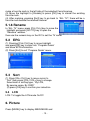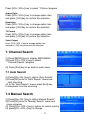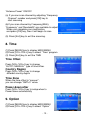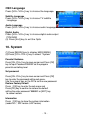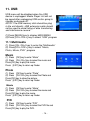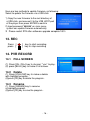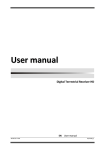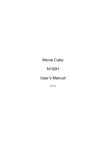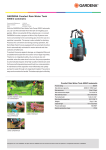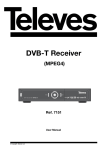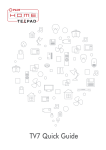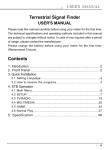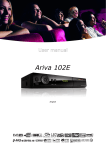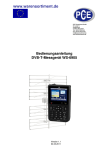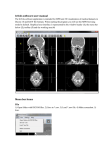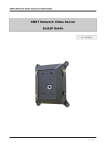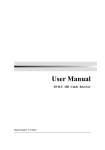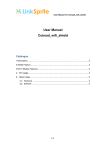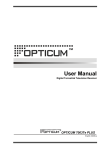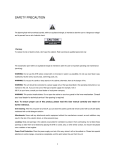Download STB-100 Set top box with HD DVB-T User`s Manual
Transcript
STB-100 Set top box with HD DVB-T User’s Manual For information and support, www.lenco.eu Table of Content 1. Main Features ……………………………..……………………………………..4 2. REMOTE CONTROLLER ……………………………………………………...6 3. Welcome Page ………………………………………………………..…….....8 4. Installation Gudie ………………………………………………………………8 5. Program …………………………………………………………………….……8 5.1 Program Edit ……………………………………………………..……9 5 .1 .1 Mo v e … … … . …………………………………………..……… 9 5.1.2 Skip ……………………………………………………………..…….9 5.1.3 Lock ……………………………………………………………..……..9 5.1.4 Delete……………………………………………………………..……9 5.1.5 Favorite………………………………………………………………....10 5.1.6 Rename ……………………………………………………………....10 5.2 EPG ………………………………………………………………..……...10 5.3 Sort …………………………………………………………………..…….10 5.4 LCN …………………………………………………………………..…….10 6. Picture …………………………………………………………………..……...11 7. Channel Search ………………………………………………………………..11 7.1 Auto Search…. ………………………….………………………………….11 7.2 Manual Search..……………………………………………………………..11 8. Time ………………………………………………………………………..…..12 9. Option……………………………………………………………………..……..12 10. System………………………………………………………………………..13 11. USB ………………………………………………………………………….14 11.1 Multimedia ……………………………………………………..……….. 14 11.2 Photo configure ………………………………………………………….15 11.3 Movie configure ………………………………………………………….15 11.4 PVR configure ……………………………………………………..….. 15 12. Upgrade by USB ……………………………...……………………..………16 13. REC ……………………………...……………………………………..………16 14. PVR Record………………...…………………………………………..………16 14.1 Full Screen …………………………………………………………………16 14.2 Delet ……………………………………………………………………..…16 14.3 Rename……………………………………………………………...……16 16 Troubleshooting ……………………………...……………………..………18 -1- SAFETY PRECAUTION CAUTION: The lightning flash with Warning: The exclamation point arrowhead symbol, within To reduce the risk of within an equilateral an equilateral triangle, is electric shock, don't open triangle is intended to intended to alert the user the cabinet. Refer alert the user to important to "dangerous voltage" servicing to qualified operating and and to prevent from a risk personnel only. maintenance (servicing). of electric shock. WARNING: Do not use this STB where contact with or immersion in water is a possibility. Do not use near flower vase, washbowls, kitchen sinks, laundry tubs, swimming pools, etc. WARNING: Do not put the candle or lamp stand on the cabinet; otherwise, there is the danger of fire. WARNING: The unit should be connected to a power supply only of the type described in the operating instructions or as marked on the unit. If you are not sure of the type of power supply (for example, 120 or 230 V) to your home, consult your local dealer or local power company. WARNING: This product installs diodes. Do not open the cabinet or touch any parts in the inner mechanism. Consult your local dealer for technical service if the opening is required. Note: To ensure proper use of this product, please read this User manual carefully and retain for further reference. Note: This product installs diodes. Do not open the cabinet to avoid the unit direct exposure to radiation. Unit Cleaning: After the unit power is turned off, you can clean the cabinet, panel and remote control with a soft cloth lightly moistened with a mild detergent solution. Attachments: Never add any attachments and/or equipment without the manufacturer consent; as such additions may result in the risk of fire, electric shock, or other personal injury. -2- Locating: Slots and openings in the cabinet are provided for ventilation to protect it from overheating. Do not block these openings or allow them to be blocked by placing the STB on a bed, sofa, or other similar surface, nor should it be placed over a radiator or heat register. Power-Cord Protection: Place the power-supply cord out of the way, where it will not be walked on. Please take special attentions to cords at plugs, convenience receptacles, and the point where they exit from the unit. Object and Liquid Entry: Never put objects of any kind into this STB through openings, as they may touch dangerous voltage points or short-out parts that could result in a fire or electric shock. Never spill any liquid on the STB. Note: Moisture may be formed on the lens In the following conditions: When the unit is suddenly moved from a cold environment or an air-condition room to a warm place. Immediately after a heater has been turned on. In a steamy or very humid room. If the moisture forms inside the unit, it may not operate properly. To correct this problem, turn on the power and wait about two hours for the moisture to evaporate. Parts Replacement: When the unit parts need to be replaced, user should make sure the service technician use the replacement parts specified by the manufacturer or having the same characteristics as the original part. Unauthorized replacement may put the unit In the risk of fire, electric shock or other hazards. Safety Check: After all the maintenances and repairs are done, user is required to request the service technician to conduct the overall safety check to ensure the machine is In the proper condition. Packing list PART QUANTITY Set top Box Adapter Remote Control Remote Control Battery User Manual 1 1 1 2 1 -3- Preface Congratulations on your purchase of the set top box, Before operation, please read this manual thoroughly and keep it well for future reference. This manual will help you keep abreast with many of the exciting features . This manual contains important safe measurements and correct operational information, so please read all the information carefully before use in order to avoid any damage, 1. Main Features It’s a set top box with multi-functional full HD HDD player, with the features of volume delicate and easy to use. It’s a good helper for your entertainment. DVB-T TV Receiver Supports Digital Video Broadcasting Terrestrial(DVB-T) reception, Electronic Program Guide(EPG) Media-player Video format: play multifarious video format files, such as: MPEG1,MPEG2 MP@ML , MPEG4 ASP@ L5 HD,(DIVX3.0-6.0 )HD, H.264 HD 1080P Audio format: MPEG-1, MPEG2 (LayerI & II),AC-3, E-AC-3,AAC,HE-AAC LEVEL2&4, MP3 Picture format: support JPEG, BMP, PNG, TIFF ( ) PVR Support three recording mode: EPG Reservation Recording Manual Reservation Recording One Button Recording -4- FRONT PANEL 1 1 3 2 1. POWER ON/OFF 2. USB JACK 3, Scart cable ,CHANNEL DOWN/CHANNWL UP REAR PANEL 1 2 3 4 5 1. RF SIGNAL INPUT 2.,RF SIGNAL OUTPUT 3. COAXIAL JACK 4. TV/ SCART 5. VCR SCART 6. HDMI 7. DC JACK -5- 6 7 How to connect Please connect TV set and set top box through HDMI cable or Scart cable , in our rear panel there are 2 Scart connectors and 1 HDMI connector . Please insert one side of the power adapter into the to DC Jack and the other side into the AC outlet. 2.Remote Controller -6- button function button function power turn on/off the device fav. my favorite file mute mute on/off INFO display info information number menu 0-9 channel number enter the main menu picture setup EXIT exit function AUDIO p press to previous page EPG p CH+ CHVOLVOL+ OK FF FR COLOR KEY press to back page move the cursor/Channel+ move the cursor/Channelmove the cursor/volume move the cursor/volume+ play/pause confirm music Press to fast forward the current playback Press to fast rewind the current playback FUNCTION BUTTON SUB-T TTX 2X8 setting information at TV menu Press to change audio, and choose EQ mode Press to enter the Electronic Program Guide Press to set subtitle options Press to enter TTX interface press to play /pause the file recording Press to stop recording press to wake up back music go to Press to select the time point ZOOM Press to zoom in/out the image (photo or video) Repeat Repeat playing music, video -7- 3. Welcome Page When turning the power on for the first time, the welcome page will be shown as below: 4. Installation Gudie (1) Press [CH+/CH-] key to move highlight. (2) Press [VOL+/VOL-] key to select the item (3) Move highlight to [Channel Search] and press [OK] key to begin the auto scan. (4) Press [Exit] key to exit menu. 5. Program When pressing the [Menu] key to enter the main menu, which shows as below: (1) Press [VOL-/VOL+] key to select menu pages among Program, Picture, Channel Search, Time, Option, System , and USB. (2) Press [CH-] or [OK] key to enter the “Program Edit”. If Menu Lock is “On”, a dialogue inquires the password, which is “000000” for default. (3) Press [Exit] key to go back to main menu. 5.1 Program Edit When entering the “ALL TV” menu, which shows as below.. (1) Press [CH+/CH-] key to move the highlight (2) Press [P /P ] key to execute the Page Up/Page down function. -8- (3) Press the color key to execute the corresponding functions in “ALL TV”. 5.1.1 Move (1) Press [CH+/CH-] key to move the highlight and press [RED] key to make a mark. There will be a “moving mark” in the right side of the selected channel as above. (2) Press [CH+/CH-] key to move the selected channel to the position that you want to place. And press [RED] key to confirm your decision. 5.1.2 Skip (1) Press [CH+/CH-] key to move the highlight and Press [Green] key to make a “skip mark” in the right side of the highlighted channel. (2) After saving and exiting menu, the channel will be skipped while user change channel in the full screen 5.1.3 Lock (1) Press [CH+/CH-] key to move the highlight and press [YELLOW] key to make a “lock mark” can be seen on the right side of the highlighted channel. (2) After saving and exiting the menu, the password dialog will be required while you want to watch the locked channel. 5.1.4 Delete Press [CH+/CH-] key to move the highlight and press [BLUE] key to make a delete dialog then press [OK] key to delete the channel or [exit] the key to cancel deleting. After save and exit “ALL TV” menu, the marked channel will be deleted. 5.1.5 Favorite (1) Press [CH+/CH-] key to move the highlight and press the [FAV] key to open the “Favorite Type” window shown “Disable, Movie, News ,Sport and Music”. (2) Press [CH+/CH-] key to move the highlight among the 4 favorite groups then press [OK] to -9- make a favorite mark in the left side of the selected Favorite group. (3) Move the highlight to [Disable] to press [OK] key to cancel the existing favorite mark. (4) After marking, pressing [Exit] key to go back to “ALL TV”; there will be a favorite mark beside the marked channel. 5.1.6 Rename In “ALL TV” menu, press [CH-/CH+] key to move the highlight and press [GO TO] key to open the “Rename” window. then use the numeric key on the RC to set the TV name. 5.2 EPG (1) Pressing [CH+/CH-] key to move highlight and press[OK] key to enter into “Program Guide” and show EPG information. (2) Press [Exit] to exit “Program Guide” menu. 5.3 Sort (1) Press [CH+/CH-] key to move cursor to “ Sort” then press [VOL-/VOL+] key to change three kinds of sorting type, “ By LCN, By service name, By ONID” (2) press [OK] key to confirm your selection. 5.4 LCN LCN: To toggle the LCN mode On/Off 6. Picture Press [MENU] key to display MAIN MENU and - 10 - Press [VOL-/VOL+] key to select “ Picture “program Aspect Ratio Press [VOL-/VOL+] key to change option item and press [ OK] key to confirm the selection. Resolution Press [VOL-/VOL+] key to change option item and press [ OK] key to confirm the selection. TV Format Press [VOL-/VOL+] key to change option item and press [ OK] key to confirm the selection. Video Output Press [VOL-/VOL+] key to change option item and press [ OK] key to confirm the selection. 7. Channel Search (1)Press [MENU] key to display MAIN MENU (2)Press [VOL-/VOL+] key to select “ Channel Search “program (3) Press [Exit] key to go back to main menu. 7.1 Auto Search (1)Press[CH+/CH-] key to option “Auto Search” (2)Press[OK] enter to “Auto Search” menu and start scanning (3) In the “Auto Search” menu, press [Exit] key to draw back from the scanning 7.2 Manual Search (1)Press[CH+/CH-] key to option Manual Search” (2)Press[OK] enter to “Manual Search” menu and show as below: (3) Press[VOL-/VOL+] key to option for which country (4) press[VOL-/VOL+] key to change - 11 - “Antenna Power” ON/OFF (a) If you can scan channel by adjusting “Frequency Channel” number and press [OK] key to start scanning (b)If you scan channel by Frequency(MHz), “Frequency” and “Bandwidth” are available to adjust. When you complete your modification, and press [OK] key, then it will begin to scan. (5) Press [Exit] key to exit the scanning. 8. Time (1)Press [MENU] key to display MAIN MENU (2)Press [VOL-/VOL+] key to select “Time“ program (3) Press [Exit] key to exit the TIME Time Offset Press [VOL-/VOL+] key to change “AUTO / MANUAL “ type of time offset. Country Region Press [VOL-/VOL+] key to change different country region Time Zone When the time offset is “manual “, you can change “GMT+0” value. Power down after Press [VOL-/VOL+] key to setup when to Power down automatically 9. Option (1)Press [MENU] key to display MAIN MENU (2)Press [VOL-/VOL+] key to select “Option“ - 12 - OSD Language Press [VOL-/VOL+] key to choose the language Subtitle Language Press [VOL-/VOL+] key to choose TV subtitle Language Audio Language Press [VOL-/VOL+] key to choose audio language Digital Audio Press [VOL-/VOL+] key to choose digital audio output PCM/RAM (3) Press [Exit] key to exit the Opito 10. System (1)Press [MENU] key to display MAIN MENU (2)Press [VOL-/VOL+] key to select “System“ Parental Guidance Press [CH-/CH+] key to move cursor and Press [OK] key to input Password”000000”set the program parental controlling level Set password Press [CH-/CH+] key to move cursor and Press [OK] key to enter the password setting sub menu. Use the numeric key on the RC to set the new password. Restore Factory Default Press [OK] key to enter the sub menu and Press [OK] key to confirm to restore the default setting the enter password:”888888” or [EXIT] key to cancel restore Information Press [OK] key to show the system information (model NO. , SW Version ,HW Version) - 13 - 11. USB USB menu will be disabled when the USB device is unplugged. Media Player List will not be saved after unplugging USB and/or going to standby and power off. NOTE: The USB memory stick should be plug in the unit directly. USB extension cable should not be used to avoid failing of data transferring and interference caused. (1)Press [MENU] key to display MAIN MENU (2)Press [VOL-/VOL+] key to select “USB“ program 11.1 Multimedia (1) Press [CH-/CH+] key to enter the “Multimedia” (2) Press[VOL-/VOL+] key to select “Music, Photo, Movie ,PVR “ program Music (1) Press [OK] key to enter “Music” (2) Press [CH-/CH+] key to select the music and Press [OK] key to play the music. Press [EXIT] key to return up Floder Photo (1) Press [OK] key to enter “Photo” (2) Press [CH-/CH+] key to select the Photo and Press [OK] key to show the picture . Press [EXIT] key to return up Floder Movie (1) Press [OK] key to enter “Movie” (2) Press [CH-/CH+] key to select the movie and Press [OK] key to play the movie. Press [EXIT] key to return up Floder PVR (1) Press [OK] key to enter “PVR” (2) Press [CH-/CH+] key to select the PVR file and Press [OK] key to play the PVR . - 14 - Press [EXIT] key to return up Floder 11.2 Photo configure Press [CH-/CH+] key to move the cursor and Press [OK] enter the “Photo configure” Press [CH-/CH+] and [VOL-/VOL+] key to adjust optional item of “Slide Time” ,”Slide Mode” ”Aspect Ratio” 11.3 Movie configure Press [CH-/CH+] key to move the cursor and Press [OK] enter the “Movie configure” Press [CH-/CH+] and [VOL-/VOL+] key to adjust optional item of “Aspect Ratio” ,”Subtitle Specific” ”Subtitle BackGround”,” Subtitle FontColor” 11.4 PVR configure Press [CH-/CH+] key to move the cursor and Press [OK] key to enter the “PVR Configure” Record Device Press [CH-/CH+] key to move the cursor and Press [OK] key to enter the “Record Device” then Press [VOL-/VOL+] key to choose the DISK Press [EXIT] key to return sub menu Format Press [CH-/CH+] key to move the cursor and Press [OK] key to enter the “Format” then Press [VOL-/VOL+] key to choose the Format Press [Exit] key to return sub menu. 12. Upgrade by USB This function is only valid when the USB device has been plugged-in and attached at the receiver box. - 15 - there are two methods to update firmware, as following: Select to update the firmware via a USB stick 1) Copy the new firmware to the root directory of a USB stick, and connect it to the USB HOST port of the player then press ENTER to confirm 2) Input password “666666” on main menu, system can update firmware automatically 3 Please restart STB after softeware upgrade complete 100% ) 13. REC Press [ press [ ] key to start recording ] key to stop recording 14. PVR RECORD 14.1 FULL SCREEN (1) Press [CH-/CH+] key to choose” *.pvr” to play. (2) press [BLUE] key to make it full screen. 14.2 Delete (1) Press [YELLOW] key to make a delete with highlight program. (2)press [OK] key to delete the program . 14.3 Rename (1) Press [GREEN] key to rename a highlight program. (2)press [OK] key to save the program . - 16 - 15.Specifications Multimedia playback Connector PVR HD DTV Specification Input Frequency Range Input Impedance Active Ant Power Input Signal Level Waveform Bandwidth Demodulation FFT SIZE Code Rate Guard Intervals Video Bandwidth Video Impedance Video Voltage Level Audio Freq. Range Audio Impedance Audio Voltage Level Input Voltage Consumption Temperature Humidity Playback in different video and audio format USB2.0 host HDMI1.2 and Scart connector DTV direct recording and schedule recording VHF:174~230MHz; UHF:470~862MHz; 75Ω 5VDC @ 400mA MAX,Overload Protection .-75~-20dBm COFDM ( Code Orthogonal Frequency Division Multiplexing) 6、7、8MHz QPSK, 16QAM, 64QAM 2K、8K 1/2、2/3、3/4、5/6、7/8 1/4、1/8、1/16、1/32 5.5MHz(-3dB) 75Ω 1.0 Vp-p 20~20KHz 600Ω 2V rms(5.6Vp-p) C 110~240V,50Hz < 12 W / ≤ 1 W Standby 0℃ to +42℃ <95% - 17 - 16. Troubleshooting If you encounter problems when using this unit, check the following points before requesting service. Problem No Power Buttons do not work The player does not respond to the remote control No Picture No sound or distorted sound Solution Please: Confirm that you have an appropriate power source Check if all connections between wall outlet and power supply, and power supply and the player are correct. Switch power button on front of the player to turn on the power To completely reset the player, unplug the AC cord from the AC outlet for 5-10 seconds. Point the remote control towards the remote receiver. Make sure the signal from the remote control to the receiver on the player is not blocked by solid objects. Reduce the distance to the media player. Replace the batteries in the remote control. Re-insert the batteries with their polarities (+/signs) as indicated. Check if the TV is switched on. Select the appropriate video input on your TV Adjust the volume. Check the audio cables are connected correctly. Select the audio output that is supported by your TV. - 18 -