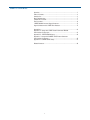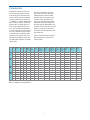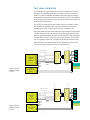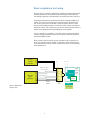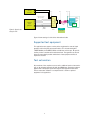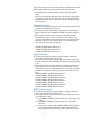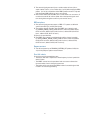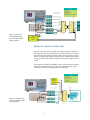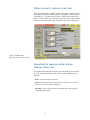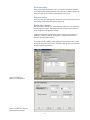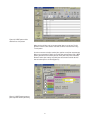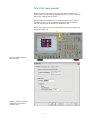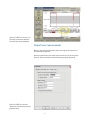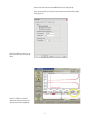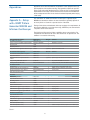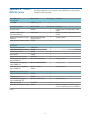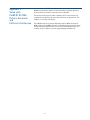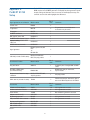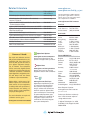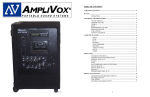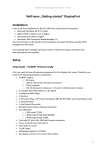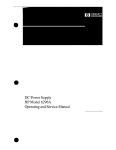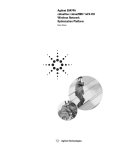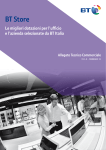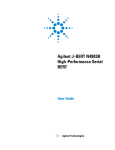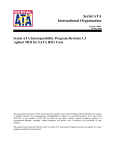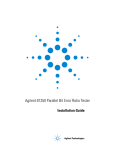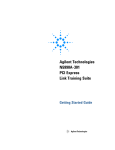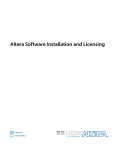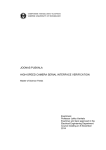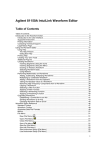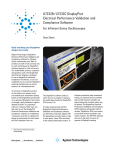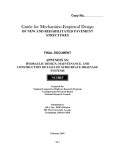Download (MOI) for DisplayPort Sink Compliance Test
Transcript
Agilent Method of Implementation (MOI) for DisplayPort Sink Compliance Test Application Note Overview This method of implementation (MOI) document explains how to perform the sink compliance tests as described in the VESA DisplayPort Compliance Test Specification (CTS) version 1.1 draft 12. This group of tests verifies receiver functionality under stressed-signal conditions, for the purposes of performing DisplayPort Interoperability Testing. This test is limited to functionalities which are covered by the CTS, and do not provide comprehensive coverage of all receiver tolerance requirements defined by the DisplayPort Standard v1.1 specification. However the same or similar procedures may be the basis for more rigorous testing and product characterization. This document will first explain the test requirements and procedures in a generic way. Subsequent chapters will add instrument specific operation procedures when using J-BERT N4903A high-performance serial BERT to implement the test. Table of Contents Overview .......................................................................................................................1 Table of Contents ........................................................................................................2 Introduction..................................................................................................................3 Basic Requirements ...................................................................................................7 Calibration Procedure.................................................................................................7 Test Procedure.............................................................................................................8 J-BERT N4903A Stressed Signal Generator ........................................................11 Signal Calibration with J-BERT Error Detector....................................................17 Appendices ................................................................................................................23 Appendix A - Setup with J-BERT Pattern Generator N4903A and Infiniium Oscilloscope .....................................................................................23 Appendix B - J-BERT N4903A Setup ....................................................................24 Appendix C - Setup with ParBERT 81250 Pattern Generator and Infiniium Oscillocope .......................................................................................25 Appendix D - ParBERT 81250 Setup ......................................................................27 Related Literature ....................................................................................................28 2 Introduction DisplayPort sink devices have one, two or four high speed serial data lanes. During sink compliance test all lanes will be tested sequentially. The test pattern for the stress test is a PRBS 2^7-1 pattern. Additionally the CTS details specific amounts of random jitter, sinusoidal jitter and inter symbol interference for each test case. Therefore the definitions in the CTS involve two major steps in the sink compliance test procedure: a calibration of the impaired signal and the actual receiver stress test. For both steps different setups will be needed and operation procedures will be given. f(Sj) TP2 RBR TP2 HBR TP3 RBR TP3 HBR Data rate (GB/s) Tj (mUI) ISI (mUI) Rj (RMS) (mUI) 2 1,620000 1178 100 7,9 10 1,620567 308 100 7,9 Rj (p-p) (mUI) The setup calibration is typically done once prior to test execution. Calibration data will be recorded and used when running the actual compliance test. During the test phase each lane will be tested individually while the remaining lanes basically stay idle. Nevertheless the compliance test comprises cross talk effects by sending a clock pattern to the lanes that are adjacent to the lane under test. Table 1 summarized the compliance test requirements as given in the CTS document. Sj (mUI) Signal voltage (eye opening at 50%) (mV) 97,17 981 400 97,17 111 400 Signal edge rate (ps) (20/80) Aggressor voltage (eye opening at 50%) (mV) Attenuator with J-BERT (dB) Aggressor edge rate [ps] (20/80) Aggressor frequency (MHz) Max no. of allowable bit errors (1) Observation time (s) 50-130 1200 2 130 405,00000 1000 620 50-130 1200 2 130 405,14175 100 62 20 1,620000 277 100 7,9 97,17 80 400 50-130 1200 2 130 405,00000 100 62 2 2,700000 1062 144 13,2 162,4 756 350 50-130 1050 2 130 675,00000 1000 370 10 2,700945 492 144 13,2 162,4 186 350 50-130 1050 2 130 675,23625 100 37 20 2,700000 472 144 13,2 162,4 166 350 50-130 1050 2 130 675,00000 100 37 100 2,700000 467 144 13,2 162,4 161 350 50-130 1050 2 130 675,00000 100 37 2 1,620000 1648 570 7,9 97,17 981 46 50-130 138 15 130 405,00000 1000 620 10 1,620567 778 570 7,9 97,17 111 46 50-130 138 15 130 405,14175 100 62 20 1,620000 747 570 7,9 97,17 80 46 50-130 138 15 130 405,00000 100 62 2 2,700000 1079 161 13,2 162,4 756 150 50-130 450 4 130 675,00000 1000 370 10 2,700945 509 161 13,2 162,4 186 150 50-130 450 4 130 675,23625 100 37 20 2,700000 489 161 13,2 162,4 166 150 50-130 450 4 130 675,00000 100 37 100 2,700000 484 161 13,2 162,4 161 150 50-130 450 4 130 675,00000 100 37 Table 1. Compliance test requirements 3 Test setup calibration The CTS defines the signal impairment for the sink compliance test at specific test points (TP). Depending on whether a sink with a receptacle connector is tested or a sink with a tethered cable different test points apply. According to the DisplayPort standard these test points are either TP2 or TP3. The calibration setup and procedures ensure the correct amounts of jitter and the minimum eye opening at the given test point. TP2 and TP3 are usually part of the sink device and not accessible for calibration. Therefore the calibration setup uses two test fixtures to measure the required signals. Figure 1 shows a generic setup for calibrating at TP3. A plug test fixture drives the stress pattern (in the given example on lane 0) into a receptacle test fixture for measurements. A stressed signal generator sends the stress pattern that will be measured and calibrated at TP3 with a jitter measurement device. A clean i.e. jitter free clock signal is the basis for the calibrations. The aggressor signals are just driven into 50 Ohm termination resistors. Figure 2 illustrates the calibration setup for TP2. Generally it is the same but uses a receptacle test fixture to connect the sink device later. TP3’ Stress pattern Clean clock signal Figure 1. Generic calibration setup for TP3 Aux L3 L2 L1 Test fixture Stressed signal generator + + + + + - Test fixture Aggressor signal (clock pattern) TP3 L0 Plug fixture Receptacle fixture 50 Ω 50 Ω 50 Ω 50 Ω Legend TP: test point Jitter measurement device TP2’ Stress pattern Clean clock signal Aux L3 L2 L1 L0 Receptacle fixture Test fixture Stressed signal generator + + + + + - TP2 Test fixture Aggressor signal (clock pattern) Figure 2. Generic calibration setup for TP2 Aux + L3 + L2 + L1 + L0 + - Aux + L3 + L2 + L1 + L0 + - Plug fixture 50 Ω 50 Ω 50 Ω 50 Ω Legend TP: test point Jitter measurement device 4 Basic compliance test setup Once the setup is completely calibrated the calibration test fixture with the jitter measurement device is disconnected and the remaining test fixture with the stressed signal generator connected will be connected to the device under test. According to the DisplayPort standard all sink devices integrate a PRBS7 error counter. This counter is used during the compliance test to capture bit errors. The counter can be read and controller in using the auxiliary channel. Therefore the recommended procedure is to utilize an auxiliary channel controller for reading the counter. This controller may also serve to execute the test itself as it involves some reading and writing of DisplayPort control registers. If such a controller isn’t available or a sink device doesn’t support the auxiliary channel some other proprietary means may be used to control the sink device and read the PRBS7 counter. Figure 3 shows a typical setup for testing a sink device with a receptacle connector. The auxiliary channel controller is connected to the test fixture. Even if not shown above the auxiliary channel controller may remain connected during setup calibration too. Auxiliary channel controller TP3‘ Stressed signal generator Stress pattern Figure 3. Generic test setup for TP3 + + + + + - Aux L3 L2 L1 Test fixture Aggressor signal (clock pattern) TP3 TP4 Receiver PRBS7 counter L0 Plug fixture Legend TP: test point 5 DUT device under test Auxiliary channel controller TP2‘ Stressed signal generator Figure 4. Generic test setup for TP2 Stress pattern + + + + + - TP3 TP4 Aux L3 L2 L1 Test fixture Aggressor signal (clock pattern) TP2 Receiver Display port cable L0 Receptacle fixture DUT device under test PRBS7 counter Legend TP: test point Figure 4 shows testing of a sink device with tethered cable. Supported test equipment This application note supports a variety of test equipment for stressed signal generator and for the jitter measurement device. This includes the Agilent J-BERT N4903A, the ParBERT 81250A, and Infiniium oscilloscopes. No specific auxiliary channel controller will be mentioned here. The appendices at the end of the document detail possible combinations of test equipment and list all required accessories. Test automation All procedures of the compliance test as well as additional product characterization can be performed automatically with the N5990A test automation software. Agilent offers a DisplayPort option that supports the equipment listed above. The test automation software is not required and it is shown as optional equipment in the appendices. 6 Basic Requirements To follow the procedures laid out here it is required to be familiar with the compliance test specification (CTS) and the DisplayPort Standard as well as with the used equipment. Make sure that you have the user’s manuals and the standards documents available. Auto calibration of instruments Before starting with any of the procedures in this document perform an auto calibration of the used instruments. With J-BERT open the self-test dialog from the utility menu and perform a PG and if applicable an ED auto calibration. With ParBERT for each clock group use the user software and execute a delay auto calibration from the system menu. If an oscilloscope is used for setup calibration, follow the instrument calibration description in the user’s manual. Always terminate generator outputs Regardless whether J-BERT or ParBERT is used as stressed signal generator ensure that the high speed outputs (i.e. clock and data) are always terminated with 50 Ohms. This can be done with 50 Ohm termination resistors or by connecting the outputs to either the device under test or to a measurement device. Refer to the user’s manuals for further details. De-skew the setup When using non-matched pair cables considerable skew may be introduced to the setup. Either individually measure and match the cables before setup or check the complete setup for differential skew later. Make sure that minimum skew is introduced at the test point. Calibration Procedure This chapter generically explains how to calibrate the setup without addressing instrument specific details. Refer to Table 1 for the target values for calibration. 1. Setup the stressed signal generator and the jitter measurement device for calibration 2. Set the desired data rate and start with a high signal amplitude 3. Turn off or disconnect the aggressor signals 4. Configure the stressed signal generator to send a half rate clock pattern (“11001100…”) 5. Calibrate Rj with Sj turned off 6. Turn on or connect the aggressor signals 7. Configure the stressed signal generator to send a PRBS 2^7-1 pattern 8. Measure Tj 9. Calculate Sj for all frequencies as Sj(f) = Target Tj(f) – measured Tj 10. Set Sj(20 MHz) 11. Measure the eye opening and adjust the generator output amplitude to achieve the required minimum eye opening 7 Test Procedure The test procedure requires the operation of the device under test and refers to the auxiliary channel and internal DPCD registers. In order to execute the test procedure either an auxiliary channel controller or some proprietary test tool is required. Figure 5 shows a GUI example of an auxiliary channel test tool. The left area shows the DPTC register map and the controls on the right side allow reading and writing individual registers. Figure 5. GUI of an auxiliary channel test tool example The following procedure has to be followed for each lane, all supported data rates and all sinusoidal jitter frequencies that have to be tested for each supported data rate. The aggressor signals have to be connected in the following order: • Device under test has one lane: No aggressor signal connected. Turn off or disconnect the aggressor signals • Device under test has two lanes: Test lane 0: connect aggressor to lane 1 Terminate the other aggressor signal with 50 Ohm Test lane 1: connect aggressor to lane 0 Terminate the other aggressor signal with 50 Ohm • Device under test has four lanes: Test lane 0: connect aggressor to lane 1 and 3, lane 2 is not connected Test lane 1: connect aggressor to lane 0 and 2, lane 3 is not connected Test lane 2: connect aggressor to lane 1 and 3, lane 0 is not connected Test lane 3: connect aggressor to lane 0 and 2, lane 1 is not connected 8 Set up your test equipment for sink testing. Load the required pattern files to the BERT sequencer. Have the previously measured calibration data ready. 1. Write LINK_BW_SET (address 0x100) and LANE_COUNT_SET (address 0x101) 2. Connect the stressed signal generator to the lane under test and the aggressor signals to the adjacent lanes. Adjust data rates for Reduced Bit Rate or High Bit Rate. All jitter sources and minimum eye were calibrated previously and are turned on Frequency lock phase 3. The stressed signal generator outputs a D10.2 clock pattern to the lane under test (includes injected ISI, Rj and Sj jitter). 4. The auxiliary channel controller initiates the frequency lock phase and disables scrambling by writing TRAINING_PATTERN_SET (address 0x102 bits 5, 1:0) 5. After >100μs the auxiliary channel controller verifies whether the DUT achieved frequency lock. If not go to the previous step. If frequency lock cannot be achieved within 5 retries (with maximum consecutive AUX Defers allowable = 8) the test result shall be a failure. Lock is verified by polling CR_LOCK status for the data lane under test: If LANE0_CR_DONE (Address202h bit 0) = 1 If LANE1_CR_DONE (Address202h bit 4) = 1 If LANE2_CR_DONE (Address203h bit 0) = 1 If LANE3_CR_DONE (Address203h bit 4) = 1 Symbol Lock Phase 6. The stressed signal generator outputs symbol lock pattern as defined in specification with ISI, Rj and SJ jitter injected 7. The auxiliary channel controller Control initiates the symbol lock phase and disables scrambling by writing TRAINING_PATTERN_SET (address 0x102 bits 5, 1:0) 8. After >100μs AUX Control verifies whether DUT achieved symbol lock. If not go to the previous step. If symbol lock cannot be achieved within 5 retries (with maximum consecutive AUX Defers allowable = 8) the test result will be a failure. Lock is verified by polling CR_LOCK status for the data lane under test: If LANE0_CHANNEL_EQ_DONE (Address202h bit 1) If LANE0_SYMBOL_LOCKED (Address202h bit 2) If LANE1_CHANNEL_EQ_DONE (Address202h bit 5) If LANE1_SYMBOL_LOCKED (Address202h bit 6) If LANE2_CHANNEL_EQ_DONE (Address203h bit 1) If LANE2_SYMBOL_LOCKED (Address203h bit 2) If LANE3_CHANNEL_EQ_DONE (Address203h bit 5) If LANE3_SYMBOL_LOCKED (Address203h bit 6) PRBS7 counter test phase 9. The stressed signal generator outputs a PRBS 2^7-1 pattern as defined in specification with ISI, Rj and SJ jitter injected 10. The auxiliary channel controller initiates and clears the PRBS7 error counter by the following procedure: (a) set TRAINING_PATTERN_SET (address 0x102, bits 1:0) to training not in progress (b) set TRAINING_PATTERN_SET (address 0x102, bits 3:2) to PRBS7 transmitted (c) clear the error counter by reading SYMBOL_ERROR_COUNT_LANEx for lane x under test (address 0x210, 0x211 for lane 0, address 0x212, 0x213 for lane 1, address 0x214, 0x215 for lane 2, address 0x216, 0x217 for lane 3) 9 11. The stressed signal generator injects a random number of errors (for example number of errors, n, be a number from 1 to 10) while looping the PRBS pattern. (I.e. for first n repetitions of the PRBS7 pattern one error is injected and subsequent PRBS patterns no errors are injected) 12. AUX Control verifies that the PRBS7 error counter shows n or more errors. If not the test result will be a failure. (Note: due to the impaired signal conditions during link training the receiver may see more bit errors) BER test phase 13. The stressed signal generator outputs a PRBS 2^7-1 pattern as defined in specification with Rj, Sj, and ISI jitter injected 14. The auxiliary channel controller clears the PRBS7 error counter by reading SYMBOL_ERROR_COUNT_LANEx for lane x under test (address 0x210, 0x211 for lane 0, address 0x212, 0x213 for lane 1, address 0x214, 0x215 for lane 2, address 0x216, 0x217 for lane 3) 15. Run test for specified time 16. The PRBS7 error counter is read through the auxiliary channel controller by reading SYMBOL_ERROR_COUNT_LANEx for lane x under test (address 0x210, 0x211 for lane 0, address 0x212, 0x213 for lane 1, address 0x214, 0x215 for lane 2, address 0x216, 0x217 for lane 3) Prepare next test 17. Turn off test pattern by set TRAINING_PATTERN_SET (address 0x102, bits 3:2) to link quality test pattern not transmitted Pass/fail criteria For each lane and all supported data rates: • The device under test is required to achieve frequency lock and symbol lock within 5 retries • The PRBS7 counter has to be operational and must count no fewer than injected number of errors during the counter test • The number of bit errors during the BER test doesn’t exceed the given limit in Table 1 for stressed signal testing 10 J-BERT N4903A Stressed Signal Generator This chapter provides the details that are needed to perform the setup calibration and test execution as described before when using J-BERT as the stressed signal generator. Clock settings Set the clock rate of the J-BERT patter generator to the desired data rate. For testing at RBR the data rate is 1.62Gb/s and 2.7Gb/s for testing at HBR. Please keep in mind that some of the compliance tests add an offset to the data rate. Refer to the requirements given in Table 1. J- Figure 6. J-BERT pattern generator bit rate setup menu BERT’s trigger and sub rate clock outputs are used to generate the aggressor signal that will be sent to the lanes which are adjacent to the lane under test. In order to generate a half rate clock signal set sub rate clock divider to 4 (as shown in Figure 6) and the trigger output to clock divided by 4 as shown in Figure 7. Figure 7. J-BERT pattern generator trigger output setup window 11 Initial output amplitude For initial jitter calibration, a high generator amplitude is recommended. Set the pattern generator output to 1V. Later this setting will be calibrated to the desired eye opening. Figure 8. J-BERT pattern generator output levels setup menu Output amplitude modification Either use the pattern generator output setup menu or the front panel knob as shown in Figure 9. Figure 9. J-BERT pattern generator front panel with output level knob highlighted 12 Jitter settings In the jitter setup, enable the jitter generation and random jitter as well as periodic jitter. Switch the upper delay line (500 ps or 600 ps depending on J-BERT configuration) to periodic jitter. Further select the sinusoidal modulation for periodic jitter. Enter the frequency of the periodic jitter and the amplitude of random as well as periodic jitter in the jitter submenus. Initially set the amplitude for periodic jitter to zero. Figure 10. J-BERT pattern generator jitter setup menu External wiring for aggressor signal With the J-BERT pattern generator three different setup configurations will be used for the aggressor signals. When calibrating the random jitter the aggressor signals are generally disconnected. The figure below further uses the test fixtures in a configuration to calibrate to TP3. If a device with tethered cable (i.e. calibration to TP2) shall be tested only the order of the plug fixture and the receptacle fixture has to be changed. 13 Legend Attn: attenuator PD: power divider BC: blocking capacitor TP: test point TTC: 150 ps transition time converter TP3‘ TTC BC ISI-Gen Figure 11. Setup For Rj calibration with J-BERT pattern generator Jitter measurement device Stress pattern L3 L2 L1 Test fixture Aux Test fixture + + + + + - TTC BC ISI-Gen Clean clock signal TP3 L0 Plug fixture Aux + L3 + L2 + L1 + L0 + - 50 Ω 50 Ω 50 Ω 50 Ω Receptacle fixture In order to calibrate the total jitter for TP3 (see section on setup calibration) the aggressor signals must be connected (Figure 11). Use attenuators to adjust the amplitude. When testing at RBR 15dB will be needed. When testing at HBR 4dB will be needed. Legend Attn: attenuator PD: power divider BC: blocking capacitor TP: test point TTC: 150 ps transition time converter TP3‘ TP3 Aggressor signal (clock pattern) TTC TTC Figure 12. Setup for Tj and amplitude calibration at TP3 with J-BERT pattern generator Jitter measurement device BC BC BC + + + + + - PD PD ISI-Gen ISI-Gen Stress pattern Clean clock signal Aux L3 L2 L1 L0 Plug fixture Test fixture TTC Attn BC Test fixture TTC Attn Aux + L3 + L2 + L1 + L0 + - 50 Ω 50 Ω 50 Ω 50 Ω Receptacle fixture Testing a sink device with tethered cable requires calibration of TP2 (Figure 13). In order to achieve the amplitude requirements for the aggressor signal no power dividers can be used. The trigger and the sub-rate clock outputs will generate the same half rate clock signal. Using both as shown below with 2 dB attenuators will result in the required amplitude. 14 Legend Attn: attenuator PD: power divider BC: blocking capacitor Aggressor signal (clock pattern) TP: test point TTC: 150 ps transition time converter TTC Attn BC TP2‘ TTC Attn BC TTC Attn BC TTC TTC Figure 13. Setup for Tj and amplitude calibration at TP2 with J-BERT pattern generator Jitter measurement device BC BC + + + + + - ISI-Gen ISI-Gen Stress pattern Clean clock signal Aux L3 L2 L1 Test fixture BC Test fixture TTC Attn TP2 L0 50 Ω Aux + L3 + L2 + L1 + L0 + - 50 Ω 50 Ω 50 Ω Plug fixture Receptacle fixture Setup for receiver stress test Figure 14 shows the principle setup for stress testing lane 0 of a sink device. The aggressor signals are connected like for total jitter calibration. The figure shows the setup for testing at TP3. When testing at TP2 the aggressor signal and the test fixture setup change analogously to the calibration setup. Before starting the actual receiver stress test the jitter measurement device is disconnected. Test operation and reading of the PRBS7 counter can be done with proprietary debug tools. However the usage of a standards compliant auxiliary channel controller as indicated in the setup below is recommended. Legend Attn: attenuator PD: power divider BC: blocking capacitor Auxiliary channel controller TP: test point TTC: 150 ps transition time converter TP3 TP4 TP3‘ Aggressor signal (clock pattern) BC PD TTC Attn BC PD TTC BC ISI-Gen TTC BC ISI-Gen + + + + + - Stress pattern 15 Aux L3 L2 L1 L0 Plug fixture Test fixture Figure 14. Compliance test setup with Agilent J-BERT pattern generator TTC Attn Receiver PRBS7 counter DUT device under test Pattern setup for receiver stress test Open the sequence editor in J-BERT’s pattern menu. Define a sequence of three blocks with the DisplayPort training sequence 1, DisplayPort training sequence 2 and PRBS 2^7-1. The pattern files are given in J-BERT’s demo folder for DisplayPort. Configure block one and two to be looped until manual break and block three to be looped indefinitely. Figure 15 illustrates the required configuration. Figure 15. J-BERT pattern generator sequence editor controls Operating the sequence editor during receiver stress test The sequence editor indicates the active block in the lower left corner with B1, B2, or B3. The following features will be used to control J-BERT during test execution: • Reset – resets the sequence to block 1. • Break – switches from one block to the next, i.e. from block 1 to 2 or from block 2 to 3. Use reset to go back to block 1. • Error Add – inserts a single bit error to the pattern that is sent out by the J-BERT pattern generator. 16 Signal Calibration With J-BERT N4903A Error Detector Figure 16 shows the required cabling when using the J-BERT error detector as a jitter measurement device. It includes the cabling for stressed signal generation by J-BERT. Note: it isn’t a requirement to generate the stressed signal by J-BERT when using J-BERT’s error detector as a jitter measurement device. Connect the clean clock signal provided by the stressed signal generator to the clock input of the error detector. Connect the stress pattern from the desired test point to the error detector’s data input. Legend Attn: attenuator PD: power divider BC: blocking capacitor TP: test point TTC: 150 ps transition time converter TP3‘ TP3 Aggressor signal (clock pattern) PD TTC Attn BC PD TTC TTC BC BC + + + + + - ISI-Gen ISI-Gen Stress pattern Aux L3 L2 L1 L0 Plug fixture Test fixture BC Test fixture TTC Attn Aux + L3 + L2 + L1 + L0 + - 50 Ω 50 Ω 50 Ω 50 Ω Receptacle fixture Figure 16. Calibration setup when using J-BERT for jitter and amplitude calibration Note: the figure above illustrates the use of J-BERT’s error detector when calibrating at TP3. Analogously the error detector can be used to calibrate at TP2. Figure 17 shows the equipment to calibrate the J-BERT stressed signal generator with the J-BERT error detector. Figure 17. Sample calibration setup 17 Clock input setting Make sure that the error detector clock is connected to the pattern generator clock output and the pattern generator clock amplitude is sufficient (Figure 18). In the error detector user interface select external clock source. Data input setting In the error detector’s sampling point setup menu choose edit to open the input setup dialog. Select differential signaling (Figure 19). Random jitter calibration The random jitter calibration has to be performed without the cross talk effects from the aggressor signals. Refer to the stressed signal generator chapter for setup configuration and generator settings. Configure the stressed signal generator to send a half rate clock pattern (i.e. 11001100…). Make sure that the same pattern is programmed to the error detectors expected pattern memory. For example use the J-BERT’s pattern editor (as shown in Figure 20) to create the desired 4 bit pattern and use the “To PGED” button to send it to the pattern generator and the error detector. Figure 18. J-BERT error detector clock setup menu Figure 19. J-BERT error detector input setup dialog settings 18 Figure 20. J-BERT pattern editor with half rate clock pattern Make sure that all jitter sources except random jitter are set to zero. The ISI generator remains connected but no ISI effects will be measured when using a clock pattern. In order to measure and adjust random jitter, perform a total jitter measurement. Refer to next paragraph for details on the total jitter measurement. With J-BERT pattern generator use the random jitter tab in the jitter setup menu and iterate between random jitter settings and total jitter measurement until the desired level of random jitter is achieved (Figure 21). Figure 21. J-BERT pattern generator jitter setup with random jitter dialog 19 Total jitter measurement Before a total jitter measurement always auto align the error detector. Press the front panel auto align button as highlighted in Figure 22 or use the auto align button in the sampling point setup menu. Open the properties tab (Figure 23) in the output timing menu which is part of the analysis functions. In the parameters tab set the resolution to 1mUI and select the fast total jitter measurement at a BER level of 1E-9. Press the start button to execute the measurement and read the total jitter peak to peak value (Figure 24). Figure 22. J-BERT front panel auto align button Figure 23. J-BERT error detector output timing measurement properties dialog 20 Figure 24. J-BERT error detector output timing measurement with measured total jitter value highlighted Output level measurement Before an output level measurement always auto align the error detector as described before (Figure 24). Open the properties tab in the output level menu which is part of the analysis functions. In the parameters tab make the following settings (Figure 25). Figure 25. J-BERT error detector output level measurement parameter properties dialog 21 Switch to the view tab and set the BER threshold to 1E-9 (Figure 26). Press the start button to execute the measurement and read threshold margin value (Figure 27). Figure 26. J-BERT error detector output level measurement view options dialog Figure 27. J-BERT error detector output level measurement with eye opening measurement highlighted 22 Appendices Appendix A – Setup with J-BERT Pattern Generator N4903A and Infiniium Oscilloscope Appendixes A to D describe different combinations of test equipment that support DisplayPort sink compliance testing. The appendices explain the specifics of the setups and provide detailed part lists. These part lists are the equipment requirements for the setup covered. Some listed accessories are bundled with the test equipment and thus do not need to be ordered separately when buying a new setup. The combination of J-BERT and Infiniium oscilloscope is supported by the N5990A test automation software. As test automation is generally optional all necessary items are shown in a separate section of the table. Testing of sink devices with tethered cable may not always be a requirement. As this requires additional accessories when using J-BERT they are summarized in a separate section of the table too. The Infiniium oscilloscope has further capabilities to test source devices. For completeness the table lists the source test software as an optional item. This software is not used for sink testing. Signal generation and calibration Model number 7G J-BERT pattern generator N4903A-G07, J10 No. of units 1 Comments Infiniium oscilloscope with 8GHz or higher bandwidth DSA80000 or DSA90000 1 Differential probe 1169A 1 Differential probe head 5380A 1 DisplayPort source test application software for scope U7232A 1 (optional) Optional transmitter test suite No. of units Comments DSA90000 recommended Test automation software (optional) Model number Test automation software platform core product N5990A-010 DisplayPort receiver test N5990A-155 1 DisplayPort interface to scope transmitter test software N5990A-255 1 (optional) Laptop including PCMCIA IEEE 1394 card 81250A-015 1 Only needed with N5990A test automation LAN hub (includes five LAN cables) Bitifeye BIT-GEN-NCK-001 1 3rd party product. Only needed with N5990A test automation software Plug test fixture W2641A 1 Includes 4 pairs of straight SMP to SMA cables 90° SMP to SMA cables (recommended only) E4809-61603 8 N5460A matched pair alternative, 4 pairs needed Receptacle test fixture for setup calibration Bitifeye BIT-DP-RTF-0001 1 3rd party product SMA cable kit (includes 4 cables) 15442A 2 1 Optional support for transmitter measurements with scope only Test fixtures and cables Accessories Display port ISI generator N4915A-006 1 150 ps transition time converter 15435A 4 DC blocking capacitor N9398C 4 Power divider 11636B 2 50 Ohm termination resistors 1250-2206 4 4 dB attenuator for aggressor signal at HBR, TP3 Mini Circuits BW-S4W2+ 2 3rd party product 5 dB attenuator for aggressor signal at RBR, TP3 Mini Circuits BW-S5W2+ 2 3rd party product 10 dB attenuator for aggressor signal at RBR, TP3 Mini Circuits BW-S10W2+ 2 3rd party product 150 ps transition time converter 15435A 2 DC blocking capacitor N9398C 2 2 dB attenuator for aggressor signal at RBR/HBR, TP2 Mini Circuits BW-S2W2+ 4 Additional accessories for TP2 SMA (f) to SMA (f) 1250-1158 4 SMA cable kit (includes 4 cables) 15442A 1 SMA cable kit (includes 4 cables) 15442A 1 Table A-1. 23 3rd party product 15443A matched pair alternative, replace one set of 15442A by two Appendix B. J-BERT N4903A Setup Testing of sink devices with tethered cable may not always be a requirement. As this requires additional accessories when using J-BERT they are summarized in a separate section of the table. Signal generation and calibration Model number No. of units Comments 7G J-BERT N4903A-C07, J10 Test fixtures & cables Model number Plug test fixture W2641A 1 Includes 4 pairs of straight SMP to SMA cables 90° SMP to SMA cables (recommended only) E4809-61603 8 N5460A matched pair alternative, 4 pairs needed Receptacle test fixture for setup calibration BitifEye BIT-DP-RTF-0001, 3rd party product 1 3rd party product 1 No. of units SMA cable kit (includes 4 cables) 15442A Comments 2 Accessories Display port ISI generator N4915A-006 1 150 ps transition time converter 15435A 4 DC blocking capacitor N9398C 4 Power divider 11636B 2 50 Ohm termination resistors 1250-2206 4 4 dB attenuator for aggressor signal at HBR, TP3 Mini Circuits BW-S4W2+ 2 3rd party product 5 dB attenuator for aggressor signal at RBR, TP3 Mini Circuits BW-S5W2+ 2 3rd party product 10 dB attenuator for aggressor signal at RBR, TP3 Mini Circuits BWS10W2+ 2 3rd party product 150 ps transition time converter 15435A 2 DC blocking capacitor N9398C 2 2 dB attenuator for aggressor signal at RBR/HBR, TP2 Mini Circuits BW-S2W2+ 4 SMA (f) to SMA (f) 1250-1158 4 Additional accessories for TP2 SMA cable kit (includes 4 cables) 15442A 1 Table B-1. 24 3rd party product 15443A matched pair alternative, replace one set of 15442A by two sets of 15443A Appendix C. Setup with ParBERT 81250A Pattern Generator and Infiniium Oscillocope The combination of J-BERT and Infiniium oscilloscope is supported by the N5990A test automation software. As test automation is generally optional all necessary items are shown in a separate section of the table. The Infiniium oscilloscope has further capabilities to test source devices. For completeness the table lists the source test software as an optional item. This software is not used for sink testing. The ParBERT setup may be used for DisplayPort and for HDMI. As testing for HDMI requires more ParBERT generators as DisplayPort these generators would simplify cabling and eliminate some accessories for the DisplayPort setup. The comment section of Table C-1 (see next page) highlights the differences. 25 Signal generation and calibration Model number No. of units Central clock E4909A 2 7G generator N4874A 2 ParBERT mainframe 81250A-149 1 IEEE 1394 PC link to VXI 81250A-013 1 ParBERT 81250 software license E4875A 1 Laptop including PCMCIA IEEE 1394 card 81250A-015 1 81150A with two channels 81150A-002 1 Signal generator E4438C, Options 503, 601 UNJ -or- N5182A-654 1 Infiniium oscilloscope with 8GHz or higher bandwidth DSA80000 or DSA90000 1 Differential probe 1169A 1 Differential probe head 5380A 1 DisplayPort source test application software for scope U7232A 1 (optional) LAN hub (includes five LAN cables) Bitifeye BIT-GEN-NCK-001 Test automation software (optional) Model number Test Automation Software Platform Core Product N5990A option 010 1 DisplayPort receiver test N5990A option 155 1 DisplayPort interface to scope transmitter test software N5990A option 255 1 (optional) Test fixtures & cables Model number Plug test fixture W2641A 1 Includes 4 pairs of straight SMP to SMA cables 90° SMP to SMA cables (recommended only) E4809-61603 8 N5460A matched pair alternative, 4 pairs needed Receptacle test fixture for setup calibration BitifEye BIT-DP-RTF-0001, 3rd party product 1 3rd party product 3 15443A matched pair alternative, replace one set of 15442A by two sets of 15443A 1 No. of units No. of units SMA cable kit (includes 4 cables) 15442A Comments 3 generators also supported by N5990A DSA90000 recommended Optional transmitter test suite 3rd party product Comments Optional support for transmitter measurements with scope only Comments Accessories 2.4 mm to 3.5 mm adapters 11901C 8 12 if 3 generators are used 50 Ohm termination resistors 1250-2206 8 10 if 3 generators are used Power divider 11636B 2 Not needed if 3 generators are used Adapter n to 3.5 mm (f) 1250-1744 1 DC blocking capacitor N9398C 4 6 if 3 generators are used 150 ps transition time converter 15435A 4 6 if 3 generators are used Display port ISI generator N4915A-006 1 BNC to SMA adapter 1250-2015 1 SMA (f) to SMA (f) 1250-1158 4 Table C-1. 26 Appendix D. ParBERT 81250 Setup The ParBERT setup may be used for DisplayPort and for HDMI. As testing for HDMI requires more ParBERT generators as DisplayPort these generators would simplify cabling and eliminate some accessories for the DisplayPort setup. The comment section of the table highlights the differences. No. of units Signal generation and calibration Model number Central clock E4909A 2 7G generator N4874A 2 7G analyzer N4875A 1 ParBERT mainframe 81250A-149 1 IEEE 1394 PC link to VXI 81250A-013 1 ParBERT 81250 software license E4875A 1 Laptop including PCMCIA IEEE 1394 card 81250A-015 1 81150A with two channels 81150A-002 1 Signal generator E4438C, Options 503, 601 UNJ -orN5182A-654 2 LAN hub (includes 5 LAN cables) BitifEye BIT-GEN-NCK0001, 3rd party product 1 Test fixtures & cables Model number Plug test fixture W2641A 1 Includes 4 pairs of straight SMP to SMA cables 90° SMP to SMA cables (recommended only) E4809-61603 8 N5460A matched pair alternative, 4 pairs needed Receptacle test fixture for setup calibration BitifEye BIT-DP-RTF-0001, 3rd party product 1 3rd party product 3 15443A matched pair alternative, replace one set of 15442A by two sets of 15443A No. of units SMA cable kit (includes 4 cables) 15442A No. of units Comments If 3 generators are available some accessories may be saved. Comments Accessories Model number 2.4 mm to 3.5 mm adapters 11901C 10 14 if 3 generators are used 50 Ohm termination resistors 1250-2206 8 10 if 3 generators are used Power divider 11636B 2 Not needed if 3 generators are used Adapter n to 3.5 mm (f) 1250-1744 2 DC blocking capacitor N9398C 4 6 if 3 generators are used 150 ps transition time converter 15435A 4 6 if 3 generators are used Display port ISI generator N4915A-006 1 BNC to SMA adapter 1250-2015 1 BNC to BNC cable 8120-1839 1 Table D-1. 27 Comments Related Literature Title Pub number or web address VESA DisplayPort Standard, Version 1.1 www.vesa.org VESA DisplayPort PHY Compliance Test Standard, Version 1.1, Draft 12 www.vesa.org Agilent ParBERT 81250 Parallel Bit Error Ratio Tester - Product Overview V 5.66 5968-9188E Agilent J-BERT N4903A High-Performance Serial BERT 5989-2899EN Agilent Technologies Infiniium DSO/DSA 90000A Series Real-Time Oscilloscope 5989-7819EN Agilent N4915A-006 DisplayPort ISI Generator 5989-8688EN Agilent W2641A DisplayPort Test Point Access Adapter 5989-7274EN RF & Microwave Test Accessories Catalog 2006/07 5968-4314EN Test Automation Software Platform N5990A 5989-5483EN BitifEye Test Fixture www.bitifeye.com Mini Circuits Attenuators www.minicircuits.com Remove all doubt Our repair and calibration services will get your equipment back to you, performing like new, when promised. You will get full value out of your Agilent equipment throughout its lifetime. Your equipment will be serviced by Agilent-trained technicians using the latest factory calibration procedures, automated repair diagnostics and genuine parts. You will always have the utmost confidence in your measurements. Agilent offers a wide range of additional expert test and measurement services for your equipment, including initial start-up assistance, onsite education and training, as well as design, system integration, and project management. For more information on repair and calibration services, go to: www.agilent.com/find/removealldoubt Agilent Email Updates www.agilent.com/find/emailupdates Get the latest information on the products and applications you select. Agilent Direct www.agilent.com/find/agilentdirect Quickly choose and use your test equipment solutions with confidence. Agilent Open www.agilent.com/find/open Agilent Open simplifies the process of connecting and programming test systems to help engineers design, validate and manufacture electronic products. Agilent offers open connectivity for a broad range of system-ready instruments, open industry software, PC-standard I/O and global support, which are combined to more easily integrate test system development. www.agilent.com www.agilent.com/find/dp_rx_test For more information on Agilent Technologies’ products, applications or services, please contact your local Agilent office. The complete list is available at: www.agilent.com/find/contactus Americas Canada Latin America United States (877) 894-4414 305 269 7500 (800) 829-4444 Asia Pacific Australia China Hong Kong India Japan Korea Malaysia Singapore Taiwan Thailand 1 800 629 485 800 810 0189 800 938 693 1 800 112 929 0120 (421) 345 080 769 0800 1 800 888 848 1 800 375 8100 0800 047 866 1 800 226 008 Europe & Middle East Austria 0820 87 44 11 Belgium 32 (0) 2 404 93 40 Denmark 45 70 13 15 15 Finland 358 (0) 10 855 2100 France 0825 010 700* *0.125 €/minute Germany 01805 24 6333** **0.14 €/minute Ireland Israel Italy Netherlands Spain Sweden Switzerland United Kingdom 1890 924 204 972-3-9288-504/544 39 02 92 60 8484 31 (0) 20 547 2111 34 (91) 631 3300 0200-88 22 55 0800 80 53 53 44 (0) 118 9276201 Other European Countries: www.agilent.com/find/contactus Revised: March 27, 2008 Product specifications and descriptions in this document subject to change without notice. © Agilent Technologies, Inc. 2008 Published in USA, August 18, 2008 5989-9147EN