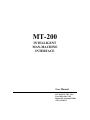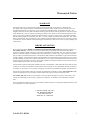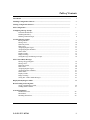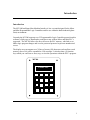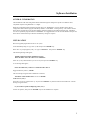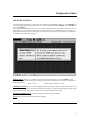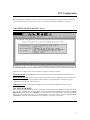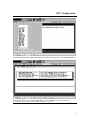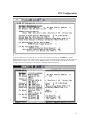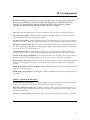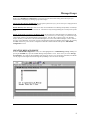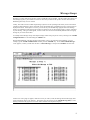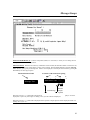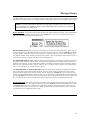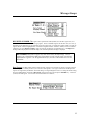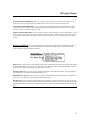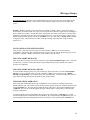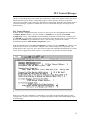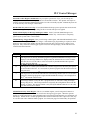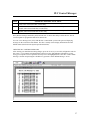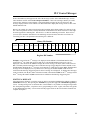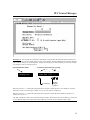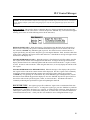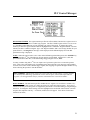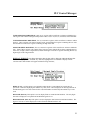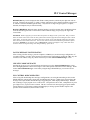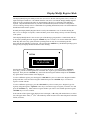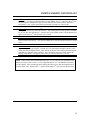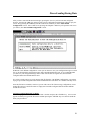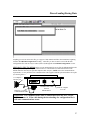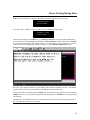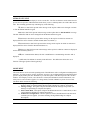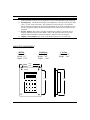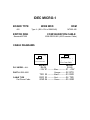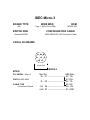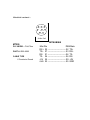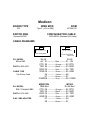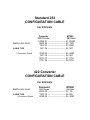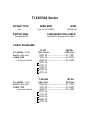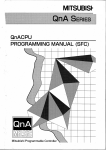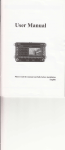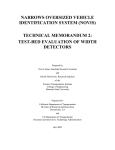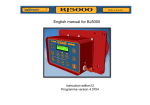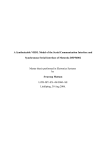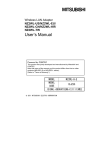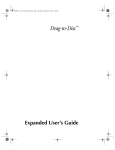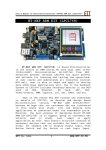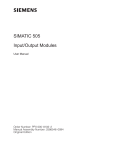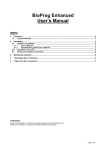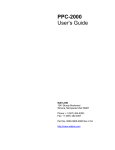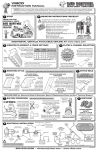Download cable diagrams
Transcript
MT-200 INTELLIGENT MAN-MACHINE INTERFACE User Manual ICP PANEL-TEC, INC. Post Office Box 2394 Huntsville, Alabama 35801 (256) 534-8132 Warranty & Notices WARRANTY ICP PANEL-TEC, INC. warrants that all equipment purchaced hereunder is warranted on a “RETURN TO FACTORY” basis against all defects in workmanship and materials under normal and proper use and service in its unmodified condition for a period of one (1) year from the date of initial shipment. ICP PANEL-TEC, INC. sole obligation under this warranty shall be limited to furnishing parts and labor to remedy such defects; either at the option of ICP PANEL-TEC, INC. by replacing or repairing any defective parts which are returned to ICP PANEL-TEC, INC. factory or by making available at a Purchaser designated facility a repaired or replaced part. All replaced equipment shall become the property of ICP PANEL-TEC, INC. The cost of freight to and from ICP PANEL-TEC, INC. will be borne by the purchaser. If ICP PANEL-TEC, INC. determines that the equipment returned to it for warranty correction is not defective, as herein defined, Purchaser shall pay ICP PANEL-TEC, INC. all costs of service, parts, handling, and transportation. IMPORTANT NOTICES By accepting and using the MT200 (s) CONFIGURATION EDITOR SOFTWARE and information proprietary to ICP PANEL-TEC,INC. USA and / or its Licensers (Licensers), you agree that such software and information (Software) constitutes valuable trade secrets and propriety information of ICP PANEL-TEC, INC. and/or its Licensers and that you hold the software in confidence and secrecy and shall not, in whole or part, copy or disclose to any third party or make any unauthorized use thereof. Authorized use shall be limited to the MT200 (s) upon which the software is inially supplied. You further agree that this agreement shall insure to the benefit of ICP PANEL-TEC, INC. and any third party holding any right, title, or interest in the Software, or any software and information from which it is derived, and their respective transferees, successors, and assigns, and that and subsequent transferee of the unit herin descried shall be obligated to the same terms of this agreement. This document is based on information available at the time of its publication. While efforts have been made to render accuracy to its content, the information contained herein does not purport to cover all details at variations in hardware or software, nor to provide for every possible contingency in connection with installation, operation, and maintenance. Features may be descried herin which are not present in all hardware and software systems. ICP PANEL-TEC, INC. assumes no obligations of notice to holders of this document with respect to changes subsequently made. ICP PANEL-TEC, INC. makes no representation or warranty expressed, implied, or statuary, with respect to, and assumes no responsibility for the accuracy, completeness, sufficiency, or usefulness, of the information contained herin. In no event shall ICP PANEL-TEC, INC. be responsible or liable for indirect or consequential damages that may result from installation or use of this equipment. © 1996 ICP PANEL-TEC, INC. ALL RIGHTS RESERVED Post Office Box 2394 Huntsville, AL 35804-2394 PANEL-TEC MT200 i Table of Contents Introduction……………………………………………………………………………………….. 1 Installing Configuration Software………………………………………………………………. 2 Starting Configuration Software……………………………………………………………….. 3 PLC Configuration……………………………………………………………………………… 3 Configuring Message Groups Password Modification………………………………………………………………….. Disabling Mode Key……………………………………………………………………. Enabling Alarm Messages………………………………………………………………. 8 8 8 Creating Message Groups Message Header………………………………………………………………………… Message Text…………………………………………………………………………… Data Entry Fields………………………………………………………………………. Data Source…………………………………………………………………………….. Assigning Register Types……………………………………………………………… Assigning Register Numbers………………………………………………………….. Data Format……………………………………………………………………………. Display Format………………………………………………………………………… Range Checking……………………………………………………………………….. Saving Messages and Messages Groups………………………………………………. 8 10 10 11 11 12 12 13 14 14 PLC Control Mode Messages Message Trigger Register……………………………………………………………… Message Text………………………………………………………………………….. Data Entry Fields……………………………………………………………………… Data Source……………………………………………………………………………. Assigning Register Types……………………………………………………………... Assigning Register Numbers………………………………………………………….. Data Format……………………………………………………………………………. Display Format………………………………………………………………………… Range Checking……………………………………………………………………….. Saving PLC Control Mode Messages…………………………………………………. 16 19 19 20 20 21 21 22 23 23 Display/Modify Register Mode………………………………………………………………. . 24 Down-Loading and Saving Data Saving Configuration to Disk…………………………………………………………. Sending Data to MT200……………………………………………………………… 26 27 General Information MT200 Status Line……………………………………………………………………. Mode Menu……………………………………………………………………………. Mounting Dimensions…………………………………………………………………. 29 29 30 PANEL-TEC MT200 ii Introduction Introduction The MT-200 Intelligent Man-Machine Interface is low cost unit designed for the Micro and Mini Programmable Logic Controllers and for use within the harsh industrial (plant floor) environment. Currently the MT-200 supports over 25 Programmable Logic Controller protocols and its software is fairly easy to install and to configure to any of these Micro and Mini PLC’s supported. The MT-200 allows for direct access to the PLC memory, with little or no ladder logic program changes and it can be password protected to prevent unauthorized access. The display area can support two (2) lines of twenty (20) characters each and has a total memory store of 64 (can be expanded to 128) messages. It also has three (3) function keys which you could use to start, stop, or reset the operations within the PLC’s program. MT200 PANEL-TEC 1 Software Installation GENERAL INFORMATION The PANELl-TEC MT-200 Configuration Editor Software Program is designed to operate on an IBM or 100% compatible computer using MS-DOS 3.3 or higher. While the Configuration Editor Software Program will run in “WINDOWS”, the user should be aware that the configuration editor software program will always default to “COM PORT 1” during start-up. This conflict with the mouse driver program and prevent up/down loading configured programs to the MT-200 interface unit. Should the user care to operate the program while the “WINDOWS” it is suggested that he or she check the Window Setup for the mouse driver communication port selection and make any changes as required. INSTALLATION Place the supplied program disk into drive “A” (or B). At the MS-DOS prompt, C:> type in A: (or B) and press the “ENTER” key. When The “A” prompt appears (or B), A:> type in “INSTALL” and press the “ENTER” key The following message will appear; MT200 Configuration Editor Installation Prgram Enter the Driver where the editor is to be installed⇒ ⇒ Enter “C” (or any other hard drive you care to use), then press the “ENTER” key. A new message will appear; Enter the subdirectory on drive C to install the editor into ⇒ Suggested directory name is, MT200 The next message to appear before installation is started is; The Editor will be installed from ‘A:’ to ‘C:\ MT200”. Is this correct (Y/N) ? If the above is correct, push the letter “y” key then the “ENTER” key and the software will install itself. The last message to appear will be; Is your monitor capable of displaying colors (Y/N) ? Answer the question, then press the “ENTER” key and the installation is complete. 2 Configuration Editor SOFTWARE START-UP To start the MT200 Configuration program, Start your computer, at the MS-DOX prompt; C:> enter cd\MT200> this command changes the directory you will work with. At the next MS-DOS prompt C:\MT200> Type in MT200 then press the “ENTER” key. Upon starting the MT200 software the first screen to appear will be like the one shown below. From this screen, you can enter any other screen within the software program. By using the cursor’s UP/DOWN keys you can move the highlighted box between the four system settings. To select the area you wish view or change press the “ENTER” key. A description of each of the four setting are: EDITOR SETUP, Allows you to configure the printer and communication ports. Press the “ENTER” key and another window will appear allowing you to change the printer and/or communication port settings. Configuration Software defaults are: Printer = LPT1 Communications to MT200 = COM1 CONFIGURE MT200, Allows you to load configuration data from the driver files and configure the software to your brand/model of PLC, up load or down load configured (saved) programs. Create the MT200 interface messages groups and PLC control mode message groups and print all the configured information to a printer. SUPPORT INFORMASTION, List address and phone numbers for technical support. QUIT, Exits from the MT200 Configuration Editor Program. 3 PLC Configuration While in the MT200 Configuration Screen, using your cursor keys, highlight the “Configure MT200” heading anf press the “ENTER” key or press the letter “C” key. A new screen “Get MT200 Configuration” will appear. “GET MT200 CONFIGURATION” Screen Within this screen, there are three screen selections; descriptions of each are as follows; LOAD DISK FILE, This heading allows you to access and load any one of the currently installed PLC drivers. READ FROM MT-200, Allows you to access (Up-Load) the current system configuration which is stored within any MT-200 Interface unit. Allows for making changes within the configuration setup or down-load (copy) the configuration into another MT-200 Interface unit. USE DEFAULTS, Resets the software configuration settings to the default (Modicon RTU) PLC setting. PLC CONFIGURATION Before configuring the MT200 Interface unit, you must first up-load the system data settings for the brand and model PLC you wish to interface with. To upload anyone of the files; Make sure the highlighted box is around the “LOAD DISK FILE” selection and press the “ENTER” key to access the mini-screen which contains all the PLC Data/Setting files. Using your up/down cursor keys, moving the highlighted box to the PLC setting you want, then by pressing the “ENTER” key up-load this data information into your computer. (see drawing on next page) 4 PLC Configuration After the PLC data selection is made, the following screen which you will need to use will automatically appear; With the highlighted bar around “PLC Configuration” press the” ENTER” key to enter and check the communications setting within the “MT200 PLC Configuration” screen. 5 PLC Configuration In case you selected the wrong PLC file, you can make a new selection by pressing the “ENTER” key with the highlighted bar around the “PLC TYPE” selection, new mini-screen will appear allowing changes to the PLC Type and default setting as required. (see below drawing) NOTE: Anytime you change the PLC Type setting, any and all messages that were created using the old setting are completely cleared from memory. 6 PLC Configuration All function settings are not used for the 3-openings modes, only a brief description is given for is given for your information. Depending on which operating mode you configure your MT200 Interface for, (Display/Modify), Message Groups or the PLC Control Mode) any settings requiring your attention is described in detail under that section heading. PLC Type: Brand and model of the PLC you wish to communicate with. (see page 6 for making setting changes) PLC Slave (target) Address: Address of the PLC, usually left at the default setting (0 or 1) if communications between the MT200 and a single PLC is all that is required. PLC Host (Source) Address: Address of MT200, usually left at the default setting (“0”), some of the GE, Modicon, PLC Direct, Omron PLC systems will require an address, check your PLC user manual for correct setting requirements. PLC Response Time Out Value (ms): The amount of time the MT200 will wait after requesting information from a PLC before trying again. It will make three (3) attempts before ending communications and showing a communication error on the second (2nd) line of the display area. Communication Parameters: Default settings are usually correct. It is suggested that you check your PLC user manual to make sure there were no last minute changes in the Baud Rate, Data Bits, Stop Bits, and Parity Settings. Password to allow Register Modification: Up to a four digit number can be entered for a password, thus requiring the operator to enter the password before allowing any data registers, counters or timer values to be changed. Disable Mode key after Power-Up? When activated, the “MODE FUNCTION” key on the MT200 keypad will only be active for 6-seconds after power. This prevents the operator from changing the operating mode of the MT200 interface. Enable Alarm Displays in Message and Register Mode: If enabled, alarm messages can be sent to the MT200 while in the three (3) operating modes. MT200 Message Trigger Register: A Data Register of the PLC the MT200 system will monitor for message request code change. FOR PLC CONTROL MODE ONLY: MT200 Function key Status Register: A second PLC (data) register used to communicate between the MT200 and the PLC. It is written to PLC by the MT200 and is read by the PLC ladder logic program. Delay Before Turing Function Key Off: The amount of time that can be configured to the function key bits to be held ON (see above) for a specified amount of time after the function key is released before resetting it OFF. A PLC Control Mode function only. Use Line 2 as a Message Line (Y.N): Default is set at no. This function can only be used in the PLC Control Mode. 7 Message Groups While in the “MT200 PLC Configuration” screen there are some function/data setting which mat require your attention before configuring any massages groups and messages. Password to allow Register Modification, Do you require a password? If yes, you can enter up to a 4-digit password number while this function selection is highlighted. Disable Mode key after Power-up, if this is to be used, once the MT200 is set to Message Group Mode, it will always power-up in this Mode after the 6-second time-out. The mode can only be changed during the 6-second power-up time cycle. Enable Alarm Displays in Message and Register Mode, If you wish to have alarm messages te be displayed on the MT200, answer “Y” for yes, of not leave at default setting. If you answered yes to this setting, you will need to assign a data register number to the MT200 Message Trigger Register. Not only will you need to create your “Message Groups” but also you will need to create the Alarm Messages in the “PLC Control Mode Message” screens. Refer to the “PLC Control Messages” section after you have completed all required group headings and messages. By pressing the “F10” function key, saves the PLC Configuration information and the software will open the “Edit MT200 Configuration” screen. CREATING MESSAGE GROUPS From the ”Edit MT200 Configuration” screen, move the highlighted bar to “MT200 Message Group” heading and pressing the “ENTER” key opens the “MT200 Message Group Header” screen. In this screen you create “Message Group Header”, up to eight (8) Group Headings and each group can have up to 20 messages (remember, the MT200 can only support 64 messages total) and Message Group Heading s does not count as messages. 8 Message Groups Messages you create within the groups may contain a combination of text and data. The data could be the contents of a data (storage) register, a preset value of a counter or timer and you define of the operator can enter values from the MT200 keypad or only view its contents. Usually, there will be no PLC Ladder Programming required to use this operating mode unless you have selected the “Displayed Alarm Messages” option, which will require some ladder logic programming (see PLC Control section) to display these alarms. If this option is not used, you can take any current ladder logic program and create Message Group (s) and messages within these groups to allow an operator access to selected data registers, counters, and timers of your choosing. The type of data register, counter or timer to be accessed is individually defined within each group message as you create each of them. An example of the Message Groups with sample messages within each group can be seen by returning to the “MT200 Configuration Files” screen and loading the “DEMO” file. With the highlighted bar at the first message group heading, enter in your “Message Group Heading”. For test example, type in “START-UP MESSAGE” and then press the “ENTER” key. A new “Select MT200 Message” screen appears, in which you will select the first ** Unused Message ** and press the “ENTER” one more time. Another new screen (page 10) appears, within this screen you create (or edit) the message text and data (digit) field required to display values or for data entry. Each of the entry points shown on the “MT200 Message Entry” screen drawing are listed as they appear on the screen with its function and complete description. 9 Message Groups MESSAGE FOR GROUP (#) : Lists the Group Name (header) of r a reference, to insure you are creating this new message under the correct message header. MESSAGE TEXT: This field can contain any combination of text and data, the maximum number of characters is 20, this includes many data entry fields (digits) you may want to include. With the highlighted bar around the “Message Text” selection, just type in your message text. If data is to be displayed or entered you enter the fields by pressing the F3 or F4 keys for each digit required. Function/Selection Label #’s shown to aid in character spacing 1 10 20 ⊥. . . . ⊥ . . . . ⊥. . . . ⊥ . . . . .⊥ Message Text: Enter Prod. CNT ^^^^ Text Message Number of digits required F3, when pressed, a “^” symbol will be displayed which represents a single digit that is to be displayed. It will be displayed as a space only if this digit is a leading “zero” (0) in the value to be displayed. F4, when pressed, a “~” symbol will be displayed which represents a single digit that will be displayed whether it is leading “zero” (0) or not. 10 Message Groups The “F3” and “F4” key entries can be combined within a message. When used in this case, the “F3” key is most often used for the most significant digits of the display field and the “F4” key is used for the least significant digit or digits. NOTE: The data field should be defined with enough digits to hold the largest value that will ever be displayed in it. Should you define without enough digit spaces only the least significant digits of the value will be displayed. DATA SOURCE: This specifies where to obtain the data to be displayed within the message. Move the highlighted bar down to the “Data Source” selection and press the “ENTER” key., a mini screen will appear allowing you to select one of the following choices for the data sources; KEYPAD ENTRY ONLY, When the message is first displayed, the data field will be initialized to 0. When a value is entered by the operator on the MT200 numeric keypad, it will be written ti the PLC when the “ENTER” key (MT200 keypad) is pressed. This entered value is written to the PLC’s register specified by your entry in the “Register Type” and “Register Number” fields, described a little later in this section. When the message has been written to the PLC a “Data Written” message will appear o the bottom line of the display area. PLC REGISTER DISPLAY ONLY, When this message is first displayed it will read the specified PLC register and its contents will be displayed in the data field. As long as the message remains in the display, the data field will be displayed in the data field. As long as the message remains in the display, the data field will be continually updated with the current value from the PLC’s register, counter or timer. No data is written tot eh PLC when using this data source; it can only display the contents of the PLC register. PLC REGISER DISPLAY & KEYPAD ENTRY, When the message is first displayed, the specified PLC register will be read and its current contents will be displayed. The PLC register will be continually read and its contents displayed until the operator starts entering new data, either by pressing the “CLEAR” key or by pressing one of the numeric keys on the MT200 keypad. During this time, only the data entered via the MT200 keypad will be displayed. Once the “ENTER” key has been pressed, the new data will be written to the specified register, counter or timer in the PLC. The MT200 will return to continually monitoring the specified PLC register and updating the data field. REGISTER TYPE, The register type specifies which PLC register area to read the data field value from and write the keypad entered value to. To change the register type, press the “ENTER” key while the highlighted bar is around the “Register Type” selection. A smaller window will appear, listing the choices (data registers, counter preset or current value, timer preset or current value, etc.) Which are different for each brand and model of PLC. Check PLC user manual for correct configuration name or type. 11 Message Groups REGISTER NUMBER, The register number specifies the offset (address) into the PLC register area, as it would be referenced in the PLC’s ladder logic program. The first available register will be either zero (0) or one (1), depending on the addressing of your particular type of PLC being used. To change the register number, just enter the register number while the highlighted bar is around the “Register Number” selection. Should you enter a combined “Register Type” and “Register Number” that is out of range (invalid) for your particular PLC, a “Config Error” message will be displayed on the MT200 display area when that particular message is displayed. BIT NUMBER, This field will appear only with concern PLC (brand) settings. Used to configure to a brand fof PLC addressing requirements to work with the inputs, internal and output address registers. See the application note for your PLC to determine how to use the bit number. Data Format, The data format specifies whether the PLC register to be read from or written to si single precision (one data register) or double precision (two consecutive data registers). Two types of formats for double precision registers are supported by the MT200. The default setting is Unsigned Single Precision. Toe change the format setting, move the highlighted bar around the “Data Format” selection and press the computers “ENTER” key. A selection (window) box will appear. Your choices for the Data Format are as follows; 12 Message Groups UNSIGNED SINGLE PRECISION, Only one (1) register will be read from or written to within the PLC. This register will contain an unsigned with the possible values of (0 to 65,535) or (0 to ffff) for hexadecimal. UNSIGNED DOUBLE PRECISION. Two (2) consecutive registers will be read from or written the PLC. These registers will contain a normal 32-bit word with the first register containing the low order data and the next higher consecutive register containing the high order data. 8-DIGIT DOUBLE PRECISION, Two (2) consecutive registers will be read from or written to within the PLC. Each of these registers will contain values from (0 to 9999) with the first register containing the low order four (4) digits of (of the 8-digits number) and the next higher consecutive register containing the four (4) higher digits of the 8-digits number. DISPLAY FORMAT, This format determines how the data will be displayed within the MT200 data field. To change, press the “ENTER” key while the highlighted bar is around the “Display Format” selection and a small window will appear with the following selections; DISPLAY AS ‘*’s, This option is used primarily under the PLC Control Mode for keypad entry of passwords. Instead of displaying the numeric key value, an ‘*’ will be displayed for each digit entered on the MT200 keypad. The value entered will be a number in which only the number keys 0-9 are used. DECIMAL (Base 10), This option is used to displayed data fields as normal decimal numbers. The only digits that will be displayed or accepted from the MT200 keypad are 0-9. HEXADECIMAL (Base 16), This option is used to display the data fields as hexadecimal numbers. The digits A-F as well as 0-9 can be displayed or entered from the MT200 interface unit. BINARY (Base 2), Used to display the data fields as binary numbers, in which only the digits “0” and “1” are used. Normal 16-bit registers (i.e. Data, Counters, and Timers) can be displayed in binary, but may not be written to from the MT200 keypad in binary. Only discrete or single-bit registers (i.e. Inputs, Internals, and Outputs) may be entered in the binary. 13 Message Groups RANGE CHECKING, When the range checking function is used for operator entry, the MT200 will not write the entered keypad value to a PLC unless if falls within the range you specify by the Upper and Lower. Example: Within a program, you need to allow the operator to change a timer’s preset value. But you need to make sure he/she cannot enter a time out value greater that 5-minutes (upper limit) and nothing less than 1-minute (lower limit). In using this option, the operator must enter a (timer preset) value that falls within these two limits before the value can be written to the PLC. If an incorrect value is entered on the MT200 keypad and the operator pressed the “ENTER” key to enter this value, a “Range Error” message is displayed. Only “valid” data can be written to the PLC through a message with “range Checking” Option set on. SAVING MESSAGE MCONFIGURATION After you have created your first message, press the computer’s “F10” key to save this message configuration. Should you make a mistake and wish to cancel all work done on the message entry screen, pressing the computer’s “ESC” will exit this screen without saving any entries. CREATING MORE MESSAGES After saving the last message, the software will return to the “Select MT200 Message” screen. Select the next message you wish to create under this message heading and repeat steps until all your required messages are completed. CREATING MORE MESSAGE GROUPS To create another message group, save your last message, which will return you to the “Select MT200 Message” screen. From this screen, press the computer’s “ESC” key to return you to the “MT200 Message Group Heading” screen and select the next unused heading. Create the heading and repeat all steps required for each message needed under the new group heading. MESSAGE GROUP OPERATION After saving and downloading the message configuration (see Saving/Down-Loading section) to the MT200 Interface unit. The operator selects the first message group requiring his attention and presses the keypad “ENTER” key. The first message under this group will appear. By using the MT200 keypad’s “Up/Down” keys. He can scroll through all messages, entering data or viewing only as allowed by the message configuration. To return to the Message Group Headings, the operator presses the keypad’s “ESCAPE” key, which returns and displays the current Message Group Heading. By using the keypad “Up/Down” Keys he can scroll through the message Headings and select the next group to view by pressing the “ENTER” key. 14 PLC Control Messages The PLC Control Mode allows you to define up to 64 messages, which can be displayed in any order on the MT200 Interface Unit by the PLC’s ladder logic program. These messages, like those create in the “Messages Group Mode” made contain any combination of text and data. Remember, the MT200 can store a total of 64 messages; regardless of whether they are PLC Control Mode messages or Message Group Mode messages. PLC Control Messages With the MT200 Configuration Software is in the very first screen, move the highlighted bar around the “Configure MT200” selection. Press the computer’s “ENTER” key to open the “Get MT200 Configuration” screen. The highlighted bar should default around the “Load Disk File” selection, press the “ENTER” key again and by using the cursor up/down keys select the PLC driver of your choosing and pressing the “ENTER” key up-loads the PLC driver. After selecting your driver the software automatically opens the “Edit MT200 Configuration” screen. With the highlighted bar around “PLC Configuration” selection, press the “ENTER” key. While you are in this screen, (see below) you will need to configure some of these setting to your requirements. The default setting for PLC Type, PLC slave, Host Time Out Value and Communication Parameters are usually correct, but it is suggested you check your PLC’s user manual for any possible, last minute changes. While you are still in the “Mt200 PLC Configuration” screen there are function/data setting you must configure if the system is to work correctly. A complete description of these function/data settings begin on the next page. 15 PLC Control Messages Password to allow Register Modification, Do you require a password? If yes, you can enter up to a 4-digit password number while the highlighted bar is around this selection. The operator will require to enter this password from the MT200 keypad, before he or she can modify any data. Without the password ne or she can only view messages or data values. Disable Mode Key after Power-Up? If used, the MT200 will always power-up in the last mode selected. The mode setting can only be changed during the first 6-seconds after power is applied. Enable Alarm Displays in Message and Register Mode? Used if you want Alarm Messages to be displayed in the Message Group or Display/Modify Register Modes only. This function is completely ignored by the system in PLC Control Mode. MT200 Message Trigger Register, Here you will assign a data register, which the MT200 Interface Unit will monitor for message (binary) number changes. Some ladder logic programming is required, to allow the PLC to load a new binary number into this data register each time a new message or alarm is to be displayed. Only certain bits of this trigger register are used for message display, see the chart below for each bit used and its function. Bit # 16 15 9 8-1 NAME and CONTROL FUNCTION of BIT DISPLAY MESSAGE BIT This flag (bit) is set (ON) by the ladder program to signal the MT200 that a message is to be displayed. The message number to be displayed must be written to bits 8-1 before aor at the same time bit 16 is set ON. Bit 16 will be reset (OFF) by the MT200 when the requested message has been displayed. NUMERIC KEYPAD VALUE WRITTEN This flag (bit) is et (ON) by the MT200 when a numeric keypad value entered by the operator has been written to the PLC. It is reset (OFF) by the PLC program after the entered value has been processed. DISPLAY MESSAGE ON 2ND LINE BIT This flag (bit) is set (ON) at the same time bit 16 and message number (bits 8-1) are set (ON) by the PLC ladder logic program to signal the MT200 that this message is to be displayed on the 2ND line instead of the first line. MESSAGE NUMBER TO DISPLAY The message number is set by the PLC’s program before (or same time) setting the display message flag (bit 16). The message number is assigned by the configuration editor when the message is created. The message number is only read by the MT200 when bit 16 is set (ON), so it does not need to be cleared. MT200 Function key Status Register, This is a second data register you will assign and it must be a different data register number than the one used for the messages trigger register. When the operator pushes any of the Function keys on the MT200 keypad, a bit will turn ON momentarily (see default turn off time delay). Within the PLC’s ladder program this bit could be monitored to allow a process to start, stop or reset all count values within the ladder program. See chart (next page) for Function Key bit operation. 16 PLC Control Messages Bit # NAME & CONTROL FUNCTION 1 Reflects the on/off status of Function Key “F1”. Set to 1 (ON) when depressed and cleared to 0 (OFF) when released and after set time delay. Reflects the ON/OFF status of Function Key “F2”. Set to 1 (ON) when depressed and cleared to 0(OFF) when released and after seer time delay. Reflects the ON/OFF status of Function Key “F3”. Set to 1 (ON) when depressed and cleared to 0(OFF) when released and after set time delay. 2 3 Delay Before Turning Function Key OFF, Default value is 100 ms time delay to allow the PLC time to scan and update its program that this bit has turned ON. Use Line 2 as a Message Line (Y/N), With the PLC Control Mode you have the option of displaying messages on the second line of the mt200. This line is usually used to display information about the MT200 status (described in the System Operational Section). CREATING PLC CONTROL MESSAGES After entering your data/function setting changes, press the “F10” key to save this configuration and exit this screen. Your computer will automatically return you to the “Edit MT200 Configuration” screen. Using your computer’s cursor Up/Down arrow keys move the highlighted bar to the “PLC Control Mode Message” selection and pressing the “ENTER” key opens the “Select MT200 Message” screen. 17 PLC Control Messages Notices the numbers(s) that appear to the left of the messages (in the “Select MT200 Message” screen). These numbers could be called “Call or Request Numbers”. This is the (message) number you would enter into the “Message Trigger Register” along with (display message bit) bit #16 ON to have this message displayed on line #1 or with bits #16 and 9 both ON to display this message on the #2 line of the MT200 Interface Unit. Below is an example of a data register showing the bit number and its binary number for each one of the bits. These bit positions shown, is strictly the manner in which Panel-Tec labels and refers to each single bit with a typical PLC Data Register. Not all PLC’s use this bit numbering convention. Please refer to your user (PLC manual to determine it’s bit numbering convention and use this table as reference for converting your PLC’s bit positions to this drawing if it is different. Binary Bit Number 32,768 16,384 8,192 4,096 2,048 1,024 512 256 128 64 32 16 8 4 2 1 16 15 14 13 12 11 10 9 8 7 6 5 4 3 2 1 Register Bit Number Example, You wish for the 7TH message to be displayed on the MT200. This MT200 Interface Unit requires the 16Th bit of this data register be ON (bit 16, tells the MT200 that a message is to be on displayed). This means for the MT200 to display the correct message, bits 16, 3, 2, and 1 will need to be ON. The binary number needed to be moved into this message Trigger Register would be 32,775. After the MT200 has displayed this (7TH) message, it will turn bit 16 of this trigger register OFF. Should another message need to be displayed, let’s say the next (8TH) message, the number 32,776 would need to be entered into this Message Trigger Register for the 8TH message to be displayed. To display these messages in the second line, bits 16, 9, 3, and 1 will need to be ON, or the number 33,031 for the 7TH message and for the 8Th message the number 33,032 would need to be loaded into the Message Trigger Register. EDITING A MESSAGE Select the message (number) you wish to create (or edit) by moving the highlighted bar with the computer’s UP/DOWN arrow keys, then pressing the “ENTER” key opens (next page) the “MT200 Message Entry” screen. Creating messages for use under the PLC Control Mode is very similar to creating messages under the “Group Messages Mode”, except there are no group headings to create. Again, each of the entry points on the “Mt200 Message Entry” screen are listed as they appear on the on the screen with its function and complete description. 18 PLC Control Messages Message Text: This text field can conclude any combination of text and data, the maximum number of characters is 20, this includes any data entry fields (digits) you may want to include. With the highlighted bar around the “Message Text” selection, just type in your message text. If data is to be displayed (viewed) or entered, you can enter the fields by pressing F3 or F4 for each digit required. Function/Selection Label #’s shown to aid in character spacing 1 Message Text: 10 20 ⊥....⊥....⊥....⊥....⊥ Enter Prod. CNT ^^^^ Text Message Number of digits required F3, when pressed, a “^” symbol will be displayed which represents a single digit that is to be displayed. It will be displayed as a space only if this digit is leading a “zero” (0) in the value to be displayed. F4, when pressed, a “~” symbol will be displayed which represents a single that will be displayed whether it is a leading “zero” (0) or not. The “F3” and “F4” key entries can be combined within a message. When used in this case, the “F3” key is most used for the significant digits of the display field and the “F4” key is used for the least significant digit or digits. 19 PLC Control Messages NOTE: The data field should be defined with enough digits to hold the largest value that will ever be displayed on it. Should you define a field without enough digit spaces only the least significant digits of the value will be displayed. DATA SOURCE: This specifies where to obtain the data to be displayed within the message Move the highlighted bar down to the “Data Source” selection and press the ”ENTER” key, a mini screen will appear allowing you to select one of the following choices for the data source; KETPAD ENTRY ONLY,. When the message is first displayed, the data field will be initialized to 0. When a value is entered by the operator on the MT200 numeric keypad, it5 will be written (sent) to the PLC when the “ENTER” key (MT200 keypad) is pressed. This entered value is written to the PLC’s register specified by your entry in the “Register Type” and “Register Number” fields, described a little later in this section. When the message has been written to the PLC a “data Written” message will appear on the bottom line of the display area. PLC REGISTER DISPLAY ONLY, When this message is first displayed it will first read the specified PLC register and its contents will be displayed in the data field. As long as the message remains in the display, the data field will be continually updated with the current value from the PLC’s register, counter, or timer. No data is written to the PLC when using this data source, it can only display the contents of the PLC register. PLC REGISTER DISPLAY & KEYPAD ENTRY, When the message is first displayed, the specified PLC register will be read and its current contents will be displayed. The PLC register will be continually read and its contents displayed until the operator starts entering new data, either by processing the “CLEAR” key or by pressing one of the numeric keys on the MT200 keypad. During this time, only the data entered via the MT200 keypad will be displayed. Once the “ENTER” key has been pressed, the new data will be written to the specified register, counter, or timer in the PLC. The Mt200 will return to continually monitoring the specified PLC register and updating the data field. REGISTER TYPE, The register type specifies which PLC register area to read the data field value from and write the keypad entered value to. To change the register type, press the “ENTER” key while the highlighted bar is around the “Register Type” selection. A smaller window will appear, listing the choices (data register, counter preset, or current value, timer preset, or current value, ect.), which are different for each brand and model of OLC. Check your PLC user manual for correct configuration name or type. 20 PLC Control Messages REGISTER NUMBER, The register number specifies the offset (address) into the PLC register area as it would be referenced in the PLC’s ladder logic program. The first available register will be zero (0) or one (1), depending on the addressing of your particular type of PLC being used. To change the register number, just enter the register number while the highlighted bar is around the “Register Number” selection. Should you enter a combined “Register Type” and “Register Number” that is out of range (invalid) for your particular PLC, a “Config Error” message will be displayed on the MT200 display area when that particular message is displayed. NOTE: When the operator enters a new value on the MT200 keypad and then presses the “ENTER” key on the keypad, the 15TH bit of the Message Trigger Register is turned ON. After the PLC (CPU) has processed and stored this data, it will turn Message Trigger Register bit #15, OFF. You may consider using this 15TH bit as an input to an Up-Counter’s pulse line to count each operator entry. Then create some ladder logic programming steps that could enter a new message request number for each count (of the counter) into the trigger register, thus stepping an operator through a machine set-up before allowing the operator to start the machine. BIT NUMBER, This field will appear only with certain PLC (brand) settings. Used to configure to a brand of PLC addressing requirements to work with the inputs, internal and output address registers. See the application note for your PLC to determine how to use the bit number. DATA FORMAT, The data format specifies whether the PLC register to be read from or written to is a single precision (one data register) or a double precision (two consecutive data registers). Two types of formats for double precision registers are supported by the NT200. The default setting is Unsigned Single Precision. To change the format setting, move the highlighted a bar around the “Data Format” selection and press the computers enter key. A selection (window) box will appear. Your choices for the Data Format are as follow; 21 PLC Control Messages UNSIGNED SINGLE PRECISION, Only one (1) register will be read from or written to within the PLC. This register will contain an unsigned with possible values of (0 to 65,535) or (0 to FFFF) for hexadecimal. UNSIGNED DOUBLE PRECISION, Two (2) consecutive registers will be read from or written to within the PLC. These registers will contain a normal 32-bit word with the first register containing the low order data and the next consecutive register containing the high order data. 8-DIGIT DOUBLE PRECISION, Two (2) consecutive registers will be read from or written to within the PLC. Each of these registers will contain values from (0 to 9999) with the first register containing the low order four (4) digits (of the 8-digit number) and the next higher consecutive register containing the four (4) higher digits of the 8-digit number. DISPLAY FORMAT, This format determines how the data will be displayed within the MT200 data field. To change, press the “ENTER” key while the highlighted bar is around the “Display Format” selection and a small window will appear with the flowing selections; DISPLAY AS ‘*’s, This option is used primarily under the PLC Control Mode for keypad entry of passwords. Instead of displaying the numeric key value, and*’ will be displayed for each digit entered on the MT200 keypad. The value entered will be a decimal number in which only the number keys 0-9 are used. DECIAML (Base 10), This option is used to display fields as normal decimal numbers. The only digits that will be displayed or accepted from the MT200 keypad are 0-9. HEXADECIMAL (Base 16), This option is used to display the data fields as hexadecimal numbers. The digit A-F well as 0-9 can be displayed or entered from the MT200 interface unit. 22 PLC Control Messages BINARY (Base 2), Used to display the data fields as binary numbers, which only the digits “0” and “1” are used. Normal 16-bir registers (i.e. Data, Counters, and Timers) can be displayed in binary, but may not be written to form the MT200 keypad in binary. Only discrete or single-bit type registers (i.e. Inputs, Internals, and Outputs) may be entered in binary. RANGE CHECKING, When the range checking function is used for operator entry, the MT200 will not write the entered keypad value to a PLC unless if falls within the range you specify by the Upper and Lower limits. EXAMPLE: Within a program, you need to allow the operator to change a timer’s preset value. But, you need to make sure he/she cannot enter a time out value greater than 5-minutes (upper limit) and nothing less than 1-minute (lower limit). In using this option, the operator must enter a (timer preset) value that falls within these two limits before the value can be written to the PLC. If an incorrect value is entered on the MT200 keypad and the operator presses the “ENTER” key to enter this value, a “Range Error” message is displayed. Only “valid” data can be written to the PLC through a message with “Range Checking” option set on. SAVING MESSAGE CONFIGURATION After creating your first message, press the computer’s “F10” key to save this message configuration. If you make a mistake, or wish to cancel and not save this message configuration, pressing the “Esc” key will exit this screen without saving any entries and return you to the “Select MT200 Message” screen. CREATING MORE MESSAGES Pressing the “F10” key save your last message and returns you to the “Select MT200 Message” screen. Move the highlighted bar to the next message to create and repeat the instructions for this message. While tin the “Select MT200 Message” screen and by using the Page UP/DOWN keys you can move all 64 messages. PLC CONTROL MODE OPERATION After saving and downloading these messages configurations (see Saving DownLoading section) tot the MT200 Interface unit and power up the PLC and MT200 unit, the PLC’s ladder logic program enters the message first request number into the Message Trigger Register, which displays that message. With the PLC scanning it’s logic program it sees events accrue. An input turns ON or OFF, a temperature set point goes High or Low, or preset count is reached. The PLC can load a new message trigger request number into the Message Trigger Register and the MT200 displays a message per that number request to the operator for his or her action, based on these events. 23 Display/Modify Register Mode The Display/Modify Register Mode provides the user access to the PLC data registers, timers, counters, or input and output I/O addresses. The MT200 Interface unit can be used with the Display/Modify Register Mode as its only operating mode where no programming of the PLC or configuring of the MT200 is required. Only the default disk file for your PLC brand and model (from the “Get PLC Configuration” screen see Message Groups or PLC Control Mode for up-loading information) needs to be downloaded into the MT200 for this mode to operate. Normally the Display/Modify Register Mode is used by the maintenance crew for trouble shooting the PLC’s I/O’s or changes in set points, counter and timer preset values during a start up or trouble shooting of the system. Thsis Display/Modify Mode is also an active port of the Message group and PLC Control Modes and can be accessed by holding down the keypad’s “MODE” key for 2-seconds. If te user has enabled the “disable Mode Key after Power-Up” option, then this operating mode can only be accessed during the first 60seconds after the MT200 is powered up. After pressing the “MODE” key, the MT200 operating system changes and your display should look like the below drawing. MT200 1) Disp/Modify Regs UP, DN, ENTER Pressing the keypad’s “ENTER” key allows you to enter this mode. Using the keypad’s “Up/Down” arrow keys, you can scroll through the list of available PLC register types, until the desired register is displayed. Then press the “ENTER” key, enter in the desired register number and press the “ENTER” key again and its current contents will be displayed. To select a different register, press the keypad’s “ESCAPE” key once to return to the “Register Number” prompt and enter I enter new desired register number then press the “ENTER” key to view the new register’s current contents. To select a different register type, press the “ESCAPE” key twice to return you to “Register Type” list. Again by using the keypad’s “Up/Down” arrow keys, select the new type of register you wish to view and press the “ENTER” key. Enter in the new register number you wish to view and then press the keypad’s “ENTER” key to view its contents. If the contents of the registers being displayed can be changed, a “W” along with another letter (see below list) will appear in the status (2ND) line. The method by which new data can be entered depends on the data format, as follows; 24 DOWN-LOADING /SAVING DATA BINARY (a “B” is depending on the 2ND line). Each point or contact is set or cleared individually. To select an individual point, press the “SHIFT” key (a “^” appears in the 2ND line) and by using the Left/Right arrow keys to select each point, the selected point is under lined. Pressing the “!” key sets the point (contact) ON and the “CLEAR” key resets it OFF. DECIMAL (a “D” is displayed on 2ND line). In the decimal format, the entry of a new value or pressing the “CLEAR” key clears the old value. After entering the new value, press the “ENTER” key to write this value into the PLC. After the value is successfully written, a “Data Written” will appear on the status (2ND) line for about one(1) second. NOTE: When using the numeric (0-9) keys, the MT200 keypad must be in the “Shift” state. If the “^” appears anywhere in the status (2ND) line, press the “SHIFT” key to clear this state before keying in a decimal number. HEXADECIMAL (a “H” is displayed on 2ND line). In the hexadecimal format, the entry of a new value is begun by pressing the “CLEAR” key or by entering the first digit of the new value, which clears the old displayed value. After entering in the new value on the keypad, pressing the “ENTER” key writes this value to the PLC. Once the data has been successfully written, the message “Data Written” will appear on the stauts (2ND) line for about one (1) second. NOTE: When entering in the hexadecimal format, the “A-F” key may be used in addition to the numeric (9-0) keys to enter a value. To enter a digit that may be “A-F”, the MT200 keypad must be in the “SHIFT” state, remembering when entering the numeric (9-0) digits the MT200 must be out of the “Shift” state. Whenever the “^” appears on the status (2ND) line you are in the shift state. 25 Down-Loading/Saving Data After you have created all the desired messages, pressing the “F10” key will save the last configured message. Pressing the “F10” key again saves the screen (configuration) and backs the software up by one screen. Keep pressing the “F10” key until the software has returned you to the “Edit MT200 Configuration” screen. Once at this screen, pressing the computer’s “Esc” key will open the next screen you will use, the “Save MT200 Configuration” screen. Within the “Save MT200 Configuration” screen you can choose to save your configured messages to a disk file, or just download the configured message data to the MT200 Interface unit. It is recommended that you first save your configured message data to a disk file and after saving this data, then send this configured data to the MT200 Interface unit. It is easier to loads (retrieve) a saved message disk file from the “Get MT200 Configuration” screen, than trying to up-load the configuration data from a MT200 Interface unit that is on a machine currently in use. Once this file has been loaded or retrieved, you can edit some of all of the message configurations, create another file and save it under file name or simply down-load this configured data file another MT200 should the need arise. SAVING CONFIGURATION TO DISK, Place the highlighted bar around the “Save to Disk” selection and press the “ENTER” key. A new screen appears in which you type in the files name and then pressing the “ENTER” key saves this file under the name you just entered. 26 Down-Loading/Saving Data Anything you need to retrieve this file, go to page 4 of this manual and follow the instructions beginning with the “Get MT200 Configuration” heading. A data file you have created is saved with the PLC Configuration files and can only be loaded (retrieved) through the “Get MT200 Configuration” screen. SEND DATA FILE TO MT200, Before you can transmit this file or any file, the MT200 Interface unit must be powered (AC power adapter) and the Panel-Tec communications cable hooked between the MT200 Interface unit and your personal computer’s RS-232 port. NOTE: Due to the communications requirements, use only the Panel-Tec communications cable supplied with the optional Software Set-up kit (see drawing below). To computer’s RS-232 port Panel-Tec’s Config. Communication Cable Communication Cable between MT200 & PLC From AC Adapter 9-12 vde WARNING: If a communications cable is connected between the PLC can the MT200, remove it. If the cable during the downloading of a configuration file, it will cause communications errors. 27 Down-Loading/Saving Data With power to the MT200, the display of the MT200 should be displaying the first message; 1) Disp/Modify Regs UP, DN, ENTER Press the keypad’s “DOWN” arrow key, until you have reached the fourth message; 4) Send/Recv Config UP, DN, ENTER Then pressing the keypad’s “ENTER” key, a “Waiting for PC Host” message will appear Returning to your computer, move the highlighted bar around the “Send to MT200” selection and press the “ENTER” key to start the downloading of the configuration data. A screen like the one below will appear. After all 16 blocks have been transmitted the software returns to the “Save MT200 Configuration” screen. Disconnect your computers and the AC power adapter and connect the MT200 to your PLC. The MT200 (in most cases) receives its power from the PLC through the communications cable. Press and hold (20seconds) the keypad’s “MODE” key until the first message appears. Press the keypad’s “DOWN” arrow key, to select the operating mode desired then press the “ENTER” key to begin operating selected mode. Should the PLC and MT200 be powered off, the MT200 will return to the last operating mode selected it was operating under when power is returned. 28 MT200 STATUS LINE The bottom line of the MT200 display is used as a status line. The first 12 characters on the status line will provide the user/operator with information about where you are or what keystrokes are valid at this current time. The remaining positions may containing any of the following: W (Write) A data field is present in the message on the top line which can be changed or written to from the MT200 Interface keypad. R (Read) A data field is present in the message on the top line that is a “READ ONLY” message. The data within this field can not be changed from the MT200 Interface keypad. D (Decimal) A data field is present in the message on the top line in which its contents are displayed and/or can be entered as normal decimal (Base 10) number (s). H (Hexadecimal) A data field is present in the message on the top line in which its contents are displayed and/or can be entered in hexadecimal (Base 16). B (Binary) A data field is present in the message on the top line in which its contents are displayed and/or entered in binary (Base 2). OK (PLC Communication Status) The PLC and MT200 are communicating when the “OK” is displayed. ^ (Shift State) The MT200 is currently in the shift state. The shifted state allows the use or function of the upper portion of the keypad keys. MODE MENU The mode menu is used to select the operating mode of the MT200 as well as configuration and diagnostics functions. To select an option, use the “Up/Down” arrow keys to scroll through the menu until the desired option is displayed then press the “ENTER” key to enter this option. With the exception of the “Set PLC Address” and “Display Version”, once the mode is selected, the MT200 will remain in that mode, even when power is removed and re-applied. To change modes, hold the “MODE” key down for 2-seconds. The Mode Menu contains the following; 1) Display/Modify Registers, This option will place the MT200 into the Display/Modify Registers mode (see Display/Modify Register Mode Heading for complete description). 2) Message Groups, This option will place the MT200 into the Message Groups mode (see Message Group heading for complete description). 3) PLC Control Mode, This option will place the MT200 into the PLC Control Mode (see PLC Control Messages heading for complete description). 4) Send/Receive Configuration, Once this option is selected, the MT200 will enter this mode each time power is applied. (see Down-Loading /Saving Data heading for complete Description) 5) Keypad Diagnostics, The MT200 will display a “Press Keys” message. Each time a key is pressed, the name of the key will be displayed. Used to test the MT200 keypad and display. 6) Port Diagnostic, The MT200 will display “Port Diagnostics” message on the top line and a “Pass” or “Fail” on the second line. The diagnostics test will only pass if a loop-back is placed on the DB-9 connector at eh bottom of the MT200. Refer to the application note for your PLC (supplied with the manual) to determine which connections are required for this loop-back. 7) Set PLC Address, This option is provided so that the PLC address (if required) can be changed without having top use the Mt200. Refer to the application note for your PLC (supplied with the manual) to determine if the PLC address needs to be changed. 8) Display Version, Displays the version of the MT200 firmware for 4-seconds only. MOUNTING DIMENSIONS With Bezel Width: 6.12” Height: 7.89” Depth: 1.400” MT200 Width: 5” Height: 6.5” Depth: 1.339” Cut Out Width: 5.12” Height: 6.89” 6.12” 5.62” MT200 7.39” 7.89” A-B SLC500 BOARD TYPE WIRE MOD 232 Type 3 (+12V to DB9) EDITOR DISK ROM MT200-SLC CONFIGURATION CABLE MT200-SLC 6000-RS232 (Standard 232 Cable) CABLE DIAGRAMS SLC500 MT200 DB9 Female DB9 Male RXD 02 ------------------------------ 02 TXD TXD 03 ------------------------------ 03 RXD GND 05 ------------------------------ 05 GND PLC MODEL - 5/03 & 5/04 PART # 6000-6002 CABLE TYPE 4 Conductor Round 8 7 5 6 4 2 3 1 Solder End MicroLogix MT200 PLC MODEL - MicroLogix PART # 6000-6003 CABLE TYPE 4 Conductor Round Mini Din DB9 Male +24V 01 ------------------------------ 09 +24V RXD 04 ------------------------------ 02 TXD TXD 07 ------------------------------ 03 RXD GND 02 ------------------------------ 05 GND Entertron BOARD TYPE 232 WIRE MOD Type 2 (+5V to DB9) ROM MT200-232 EDITOR DISK CONFIGURATION CABLE Standard MT200 6000-RS232 (Standard 232 Cable) CABLE DIAGRAMS SKH PLC MODEL- All PART # 6000-6006 CABLE TYPE 4 Conductor Round MT200 Stripped Wires DB9 Male R ----------------------------------- 02 TXD T ----------------------------------- 03 RXD G ----------------------------------- 05 GND Fuji NB Series BOARD TYPE WIRE MOD 422 Type 1 (422/+5V to DB9) EDITOR DISK ROM MT200-422 CONFIGURATION CABLE Standard MT200 6000-RS232/422 (422 Converter Cable) CABLE DIAGRAMS ← 87654321 View from Back PLC MODEL NB Series PART # 6000-6011 CABLE TYPE Round Phone Cable Fuji MT200 RJ45 DB9 Male +5V 01 ------------------------------ 09 +5V RX+ 05 ------------------------------ 02 TX+ TX+ 03 ------------------------------ 03 RX+ RX- 06 ------------------------------ 04 TXTX- 04 ------------------------------ 06 RXGND 08 ------------------------------ 05 GND GE Fanuc 90/30-70 BOARD TYPE 422 WIRE MOD Type 1 (422/+5V to DB9) ROM MT200-422 EDITOR DISK CONFIGURATION CABLE Standard MT200 6000-RS232/422 (422 Converter Cable) CABLE DIAGRAMS PLC MODEL 90/30-70 PART # 6000-6016 CABLE TYPE 6 Conductor Round GE Fanuc MT200 DB15 Male DB9 Male +5V 05 ------------------------------ 09 +5V RDB 11 ------------------------------ 02 TX+ SDB 13 ------------------------------ 03 RX+ RDA 10 ------------------------------ 04 TXSDA 12 ------------------------------ 06 RXGND 07------------------------------ 05 GND 06 15 08 14 ICC-11 CONVERTER CABLE For Converting 422 To 232 ICC-11 PART # CABLE TYPE 4 Conductor Round DCE MT200 Terminal Block DB9 Male RX+ 03 ------------------------------ 02 TX+ TX+ 01 ------------------------------ 03 RX+ RX- 04 ------------------------------ 04 TXTX- 02 ------------------------------ 06 RX- SIMU 1 2 3 DTE MONI IDEC MICRO-1 BOARD TYPE 422 WIRE MOD Type 4 (422/+12V to DB9/RJ45) ROM MT200-422 EDITOR DISK CONFIGURATION CABLE Standard MT200 6000-RS232/422 (422 Converter Cable) CABLE DIAGRAMS ← Clip 4321 View From Back Side PLC MODEL - ALL PART # 6000-6021 CABLE TYPE Flat Phone Cable ← 87654321 View from Back MICRO-1 MT200 RJ-04 RJ-45 +12V 01 -----------Blue------------- 01 +12V Orange--------- 02 RTS TXD 02 -----------Black------------ 03 RXD RXD 03 -----------Red-------------- 04 TXD GND 04 -----------Green----------- 05 GND IDEC Micro-3 BOARD TYPE 422 WIRE MOD Type 1 (422/+5V to DB9) ROM MT200-422 EDITOR DISK CONFIGURATION CABLE Standard MT200 6000-RS232/422 (422 Converter Cable) CABLE DIAGRAMS 8 7 5 6 4 2 3 1 Solder End MICRO-3 MT200 PLC MODEL - Micro-3 PART # 6000-6022 CABLE TYPE 4 Conductor Round Mini Din DB9 Male D+ 01 ------------------------------ 02 TX+ 03 RX+ D - 02 ------------------------------ 04 TX06 RX+5V 08 ------------------------------ 09 +5V GND 07 ------------------------------ 05 GND IDEC FA Series BOARD TYPE 232 EDITOR DISK Standard MT200 WIRE MOD ROM Type 2 (+5V to DB9) MT200-232 CONFIGURATION CABLE 6000-RS232 (Standard 232 Cable) CABLE DIAGRAMS PLC MODEL Any with Link Adapter PART # 6000-6023 CABLE TYPE 4 Conductor Round IDEC MT200 DB25 Male DB9 Male RXD 03 ------------------------------ 02 TXD TXD 02 ------------------------------ 03 RXD GND 07 ------------------------------ 05 GND Keyence BOARD TYPE 232 WIRE MOD ROM Type 2 (+5V to DB9) MT200-232 EDITOR DISK CONFIGURATION CABLE Standard MT200 6000-RS232 (Standard 232 Cable) CABLE DIAGRAMS ← ← 654321 87654321 View From Back Side View from Back KEYENCE MT200 PLC MODEL - ALL PART # 6000-6026 CABLE TYPE Round Phone Cable RJ-11 RJ-45 +5V 05 ------------------------------ 01 +5V TXD 02 ------------------------------ 03 RXD RXD 04 ------------------------------ 04 TXD GND 03 ------------------------------ 05 GND Mitsubishi FX Series BOARD TYPE 422 WIRE MOD Type 1 (422/+5V to DB9) ROM MT200-422 EDITOR DISK CONFIGURATION CABLE Standard MT200 6000-RS232/422 (422 Converter Cable) CABLE DIAGRAMS PLC MODEL - FX PART # 6000-6061 CABLE TYPE 8 Conductor Round MITSUBISHI MT200 DB25 Male DB9 Male RX+ 02 ------------------------------ 02 TX+ TX+ 03 ------------------------------ 03 RX+ CTS+ 04 ------------------------------ 08 RTS+ RX- 15 ------------------------------ 04 TXTX- 16 ------------------------------ 06 RXCTS- 17 ------------------------------ 07 RTS+5V 25 ------------------------------ 09 +5V GND 07 ------------------------------ 05 GND 20 21 Mitsubishi continued… 8 7 5 6 4 2 3 1 Solder End MITSUBISHI MT200 PLC MODEL - FXo/FXon PART # 6000-6062 CABLE TYPE 6 Conductor Round Mini Din DB9 Male RX+ 02 ------------------------------ 02 TX+ TX+ 07 ------------------------------ 03 RX+ RX- 01 ------------------------------ 04 TXTX- 04 ------------------------------ 06 RX+5V 05 ------------------------------ 09 +5V GND 03 ------------------------------ 05 GND Modicon BOARD TYPE 232 WIRE MOD ROM Type 2 (+5V to DB9) MT200-232 EDITOR DISK CONFIGURATION CABLE Standard MT200 6000-RS232 (Standard 232 Cable) CABLE DIAGRAMS PLC MODEL Micro 984 PART # 6000-6037 CABLE TYPE Flat Phone Cable PLC MODEL 984 / Compact 984 PART # 2100-0901 RJ45 / DB9 ADAPTER ← ← 87654321 87654321 View from Back View from Back MODICON MT200 RJ-45 RJ-45 +5V 01 ------------ Blue ---------- 01 +5V CTS 02 ------------ Orange ------ 02 RTS TXD 03 ------------ Black --------- 03 RXD RXD 04 ------------ Red ----------- 04 TXD GND 05 ------------ Green -------- 05 GND 06 ------------ Yellow -------- 06 07 ------------ Brown -------- 07 CGND 08 ------------ Gray ---------- 08 CGND MODICON MT200 DB9 End RJ-45 End CTS 06 ------------ Orange ------ 02 RTS TXD 03 ------------ Black --------- 03 RXD RXD 02 ------------ Red ----------- 04 TXD GND 05 ------------ Green -------- 05 GND 07 ------------ Yellow -------- 06 08 ------------ Brown -------- 07 Omron BOARD TYPE 232 WIRE MOD Type 2 (+5V to DB9) ROM MT200-232 EDITOR DISK CONFIGURATION CABLE Standard MT200 6000-RS232 (Standard 232 Cable) CABLE DIAGRAMS PLC MODEL 232 Host Link PART # 6000-6043 CABLE TYPE 4 Conductor Round PLC MODEL CQM1 PART # 6000-6042 CABLE TYPE 4 Conductor Round PLC MODEL C28H PART # 6000-6041 CABLE TYPE 4 Conductor Round HOST LINK MT200 DB25 Male DB9 Male TXD 02 ------------------------------ 03 RXD RXD 03 ------------------------------ 02 TXD GND 07 ------------------------------ 05 GND RTS 04 CTS 05 CQM1 MT200 DB9 Male DB9 Male TXD 02 ------------------------------ 03 RXD RXD 03 ------------------------------ 02 TXD GND 09 ------------------------------ 05 GND C28H MT200 DB9 Male DB9 Male TXD 02 ------------------------------ 03 RXD RXD 03 ------------------------------ 02 TXD GND 07 ------------------------------ 05 GND Standard 232 CONFIGURATION CABLE For 232 Units PART # 6000-RS232 CABLE TYPE 8 Conductor Round Computer MT200 DB9 Female DB9 Male CGND 01 ------------------------------ 01 CGND RXD 02 ------------------------------ 02 TXD TXD 03 ------------------------------ 03 RXD N/C 04 ------------------------------ 04 N/C GND N/C RTS CTS 05 ------------------------------ 05 06 ------------------------------ 06 07 ------------------------------ 07 08 ------------------------------ 08 GND N/C CTS RTS 422 Converter CONFIGURATION CABLE For 422 Units Computer PART # 6000-RS422 CABLE TYPE 8 Conductor Round MT200 DB9 Female DB9 Male RXD 02 ------------------------------ 04 TXTXD 03 ------------------------------ 06 RXGND 05 ------------------------------ 05 GND Siemens S7-200 BOARD TYPE 422 WIRE MOD Type 4 (422/+12V to DB9) EDITOR DISK Standard MT200 ROM MT200-422 CONFIGURATION CABLE 6000-RS232/422 (422 Converter Cable) CABLE DIAGRAMS PLC MODEL Model 212, 214 PART # 6000-6045 CABLE TYPE 4 Conductor Round S7- 200 MT200 DB9 Male DB9 Male +24V 07 ------------------------------ 09 +5V D+ 03 ------------------------------ 02 TX+ 03 RX+ D - 08 ------------------------------ 04 TX06 RXGND 02 ------------------------------ 05 GND SKH BOARD TYPE 232 WIRE MOD Type 2 (+5V to DB9) ROM MT200-232 EDITOR DISK CONFIGURATION CABLE Standard MT200 6000-RS232 (Standard 232 Cable) CABLE DIAGRAMS SKH PLC MODEL- All PART # 6000-6046 CABLE TYPE 4 Conductor Round MT200 Stripped Wires DB9 Male R ----------------------------------- 02 TXD T ----------------------------------- 03 RXD G ----------------------------------- 05 GND Square D Model 100-700 BOARD TYPE 422 WIRE MOD Type 1 (422/+5V to DB9) ROM MT200-422 EDITOR DISK CONFIGURATION CABLE Standard MT200 6000-RS232/422 (422 Converter Cable) CABLE DIAGRAMS PLC MODEL Models 100-700 PART # 6000-6052 CABLE TYPE 6 Conductor Round Square D MT200 DB9 Male DB9 Male +5V 05 ------------------------------ 09 +5V 06 RX+ 04 ------------------------------ 02 TX+ TX+ 02 ------------------------------ 03 RX+ RX- 03 ------------------------------ 04 TXTX- 01 ------------------------------ 06 RXGND 07 ------------------------------ 05 GND 08 Square D Model 50 BOARD TYPE 232 EDITOR DISK Standard MT200 WIRE MOD ROM Type 2 (+5V to DB9) MT200-232 CONFIGURATION CABLE 6000-RS232 (Standard 232 Cable) CABLE DIAGRAMS PLC MODEL Any with Link Adapter PART # 6000-6051 CABLE TYPE 4 Conductor Round IDEC MT200 DB25 Male DB9 Male RXD 03 ------------------------------ 02 TXD TXD 02 ------------------------------ 03 RXD GND 07 ------------------------------ 05 GND Square D MICRO-1 BOARD TYPE 422 WIRE MOD Type 4 (422/+12V to DB9/RJ45) ROM MT200-422 EDITOR DISK CONFIGURATION CABLE Standard MT200 6000-RS232/422 (422 Converter Cable) CABLE DIAGRAMS ← Clip 4321 View From Back Side PLC MODEL - ALL PART # 6000-6053 CABLE TYPE Flat Phone Cable ← 87654321 View from Back MICRO-1 MT200 RJ-04 RJ-45 +12V 01 -----------Blue------------- 01 +12V Orange--------- 02 RTS TXD 02 -----------Black------------ 03 RXD RXD 03 -----------Red-------------- 04 TXD GND 04 -----------Green----------- 05 GND TI 525/545 Series BOARD TYPE 232 EDITOR DISK Standard MT200 WIRE MOD Type 2 (+5V to DB9) ROM MT200-232 CONFIGURATION CABLE 6000-RS232 (Standard 232 Cable) CABLE DIAGRAMS PLC MODEL - TI545 PART # 6000-6047 CABLE TYPE 4 Conductor Round PLC MODEL - TI525 PART # 6000-6057 CABLE TYPE 4 Conductor Round TI 545 MT200 DB9 Female DB9 Male RXD 02 ------------------------------ 02 TXD TXD 03 ------------------------------ 03 RXD GND 05 ------------------------------ 05 GND RTS 08 CTS 07 DCD 01 DSR 06 DTR 04 TI 500/505 MT200 DB25 Male DB9 Male RXD 03 ------------------------------ 02 TXD TXD 02 ------------------------------ 03 RXD GND 07 ------------------------------ 05 GND RTS 04 CTS 05 DCD 06 DSR 08 DTR 20 Toshiba T Series BOARD TYPE 232 WIRE MOD ROM Type 2 (+5V to DB9) MT200-232 EDITOR DISK CONFIGURATION CABLE Standard MT200 6000-RS232 (Standard 232 Cable) CABLE DIAGRAMS Toshiba T2/T3 MT200 DB9 Male DB9 Male RXD 02 ------------------------------ 02 TXD TXD 03 ------------------------------ 03 RXD CTS 08 ------------------------------ 08 RTS +5V 09 ------------------------------ 09 +5V GND 05 ------------------------------ 05 GND PLC MODEL - T2 and T3 PART # 6000-6059 CABLE TYPE 6 Conductor Round 8 7 5 6 4 2 3 1 Toshiba T1 Solder End MT200 PLC MODEL - T1 Mini Din PART # 6000-6058 +5V RXD TXD CTS GND CABLE TYPE 4 Conductor Round DB9 Male 03 ------------------------------ 09 08 ------------------------------ 02 06 ------------------------------ 03 07 ------------------------------ 08 05 ------------------------------ 05 +5V TXD RXD RTS GND Toshiba EX & M Series Computer Link Port BOARD TYPE 422 WIRE MOD Type 1 (422/+5V to DB9) ROM MT200-422 EDITOR DISK CONFIGURATION CABLE Standard MT200 6000-RS232/422 (422 Converter Cable) Toshiba PLC MODEL EX & M Series PART # 6000-6056 CABLE TYPE 4 Conductor Round MT200 Stripped Wires DB9 Male RXA ----------------------------------- 02 TX+ TXA ----------------------------------- 03 RX+ RXB ----------------------------------- 04 TXTXB ----------------------------------- 06 RX- Programming Port BOARD TYPE 232 WIRE MOD Type 2 (+5V to DB9) ROM MT200-232 EDITOR DISK CONFIGURATION CABLE Standard MT200 6000-RS232 (Standard 232 Cable) PLC MODEL EX & M Series PART # 6000-6058 CABLE TYPE 3 or 4 Conductor Round Toshiba MT200 DB25 Male DB9 Male RXD 02 ----------------------------------- 02 TXD TXD 03 ----------------------------------- 03 RXD GND 07 ----------------------------------- 05 GND Square D TSX07 BOARD TYPE 422 WIRE MOD Type 1 (422/+5V to DB9) EDITOR DISK ROM MT200-TSX CONFIGURATION CABLE MT200-TSX 6000-RS232/422 (422 Converter Cable) CABLE DIAGRAMS 8 7 5 6 4 2 3 1 Solder End TSX07 MT200 PLC MODEL - TSX07 PART # 6000-6054 CABLE TYPE 4 Conductor Round Mini Din DB9 Male D+ 01 ------------------------------ 02 TX+ 03 RX+ D - 02 ------------------------------ 04 TX06 RX+5V 08 ------------------------------ 09 +5V GND 07 ------------------------------ 05 GND Westinghouse BOARD TYPE 232 WIRE MOD ROM Type 2 (+5V to DB9) MT200-232 EDITOR DISK CONFIGURATION CABLE Standard MT200 6000-RS232 (Standard 232 Cable) CABLE DIAGRAMS Westinghouse MT200 PLC MODEL DB25 Male DB9 Male Model 900 RXD 03 ------------------------------ 02 TXD TXD 02 ------------------------------ 03 RXD PART # 6000-6065 GND 07------------------------------ 05 GND 04 CABLE TYPE 05 4 Conductor Round 06 08 20