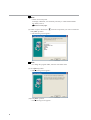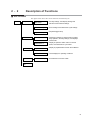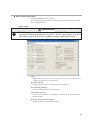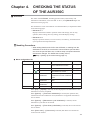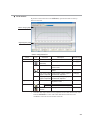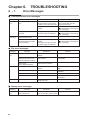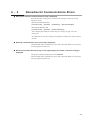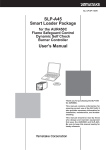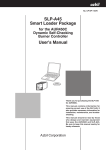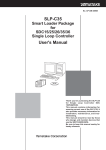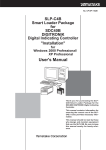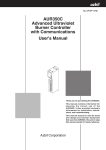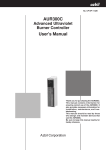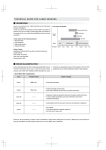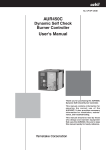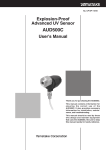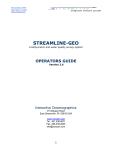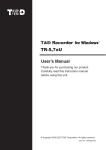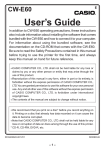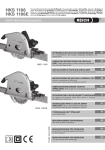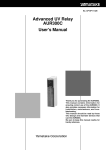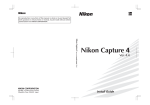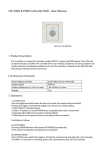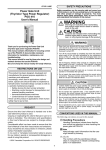Download SLP-A35 Smart Loader Package User`s Manual
Transcript
No. CP-SP-1186E SLP-A35 Smart Loader Package for the AUR350C Flame Safeguard Control Advanced UV Relay with Communications User's Manual Thank you for purchasing the SLP-A35 for AUR350C. This manual contains information for ensuring correct use of the SLP-A35. It also provides necessary information for installation, maintenance, and troubleshooting. This manual should be read by those who design and maintain equipment that uses the AUR350C and SLP-A35. Be sure to keep this manual nearby for handy reference. RESTRICTIONS ON USE This product has been designed, developed and manufactured for general-purpose application in machinery and equipment. Accordingly, when used in applications outlined below, special care should be taken to implement a fail-safe and/or redundant design concept as well as a periodic maintenance program. • Safety devices for plant worker protection • Start/stop control devices for transportation and material handling machines • Aeronautical/aerospace machines • Control devices for nuclear reactors Never use this product in applications where human safety may be put at risk. IMPORTANT Do not apply a strong force while connecting a loader plug. Doing so might damage the instrument. Handling Precautions Application of excessive force to the loader plug might cause communication failure. If such failure happens, reconnect the plug correctly. NOTICE Be sure that the user receives this manual before the product is used. Copying or duplicating this user’s manual in part or in whole is forbidden. The information and specifications in this manual are subject to change without notice. Considerable effort has been made to ensure that this manual is free from inaccuracies and omissions. If you should find an error or omission, please contact Yamatake Corporation. In no event is Yamatake Corporation liable to anyone for any indirect, special or consequential damages as a result of using this product. ©2005 Yamatake Corporation ALL RIGHTS RESERVED SAFETY PRECAUTIONS ■ About Icons The safety precautions described in this manual are indicated by various icons. Please be sure you read and understand the icons and their meanings described below before reading the rest of the manual. Safety precautions are intended to ensure the safe and correct use of this product, to prevent injury to the operator and others, and to prevent damage to property. Be sure to observe these safety precautions. WARNING Warnings are indicated when mishandling this product might result in death or serious injury. ■ Examples Triangles warn the user of a possible danger that may be caused by wrongful operation or misuse of this product. These icons graphically represent the actual danger. (The example on the left warns the user of the danger of electric shock.) White circles with a diagonal bar notify the user that specific actions are prohibited to prevent possible danger. These icons graphically represent the actual prohibited action. (The example on the left notifies the user that disassembly is prohibited.) Filled-in black circles instruct the user to carry out a specific obligatory action to prevent possible danger. These icons graphically represent the actual action to be carried out. (The example on the left instructs the user to remove the plug from the outlet.) WARNING The K3 relay does not perform a start check. Use the K3 relay output only for monitoring of lamp indication and the like. If the K3 relay output is used for combustion control or as a limit, combustion safety cannot be ensured. i The Role of This Manual A total of four different manuals are available for the AUR350C. Read them as necessary for your specific requirements. If a manual you require is not available, contact Yamatake Corporation or its dealer. AUR350C Flame Safeguard Control Advanced UV Relay with Communications Manual No. CP-SP-1175E Personnel in charge of design, mounting, operation, and maintenance of combustion equipment using the AUR350C should read this manual. It describes the mounting, wiring, trial-run adjustment, maintenance, inspection of the AUR350C. SLP-A35 Smart Loader Package for the AUR350C Flame Safeguard Control Advanced UV Relay with Communications Manual No. CP-SP-1186E This manual. This manual is supplied with the SLP-A35/SLP-A45 Smart Loader Package. The manual describes the software used to make various settings for SLPA35 using a personal computer. Personnel in charge of design or setting of a system using AUR350C must thoroughly read this manual. The manual describes installation of the software into a personal computer, operation of the personal computer, various functions, and setup procedures. AUD300C1000 Flame Safeguard Control Advanced UV Sensor Manual No. CP-SP-1141E The manual describes the mounting, wiring, maintenance and inspection, and troubleshooting when the AUD300C1000 is built-into the combustion equipment. AUD300C2000 Flame Safeguard Control Advanced UV Sensor Manual No. CP-SP-1170E The manual describes the mounting, wiring, maintenance and inspection, and troubleshooting when the AUD300C2000 is built-into the combustion equipment. ii Organization of This User's Manual This manual is organized as follows: Chapter 1. INTRODUCTION Be sure to read this chapter before you start using the Smart Loader Package. This chapter describes the required operating environment for the personal computer and briefly introduces its features. Chapter 2. INSTALLATION AND BASIC OPERATION This chapter describes how to install, start up and quit the SLP-A35, its functions, screen configurations and basic operations. Chapter 3. SETTING UP This chapter describes methods of operations relating to the setup such as the environment setup, file operations, communications with the AUR350C and data setup. Chapter 4. CHECKING THE STATUS OF THE AUR350C This chapter describes how to display the status of the AUR350C, including operating conditions, alarm history, maintenance information, etc. Chapter 5. CHECKING COMBUSTION STATUS This chapter describes how to display the playback data stored in the AUR350C and the trend monitoring data relating to operating conditions. Chapter 6. TROUBLESHOOTING This chapter describes error messages that are displayed when trouble occurs and how to remedy trouble. iii Contents SAFETY PRECAUTIONS The Role of This Manual Organization of This User's Manual Conventions Used in This Manual Chapter 1. INTRODUCTION 1-1 Overview • • • • • • • • • • • • • • • • • • • • • • • • • • • • • • • • • • • • • • • • • • • • • • • • • • • • • • • • • • • • • • • • • • • • • 1 1-2 System Operating Environment • • • • • • • • • • • • • • • • • • • • • • • • • • • • • • • • • • • • • • • • • • • • • 2 ■ Hardware • • • • • • • • • • • • • • • • • • • • • • • • • • • • • • • • • • • • • • • • • • • • • • • • • • • • • • • • • • • • • • • • • 2 ■ Hardware configuration • • • • • • • • • • • • • • • • • • • • • • • • • • • • • • • • • • • • • • • • • • • • • • • • • • 2 Chapter 2. INSTALLATION AND BASIC OPERATION 2-1 Installation, Starting up and Quitting the SLP • • • • • • • • • • • • • • • • • • • • • • • • • • • • • • • 3 ■ Installation • • • • • • • • • • • • • • • • • • • • • • • • • • • • • • • • • • • • • • • • • • • • • • • • • • • • • • • • • • • • • • • 3 ■ Starting up the SLP • • • • • • • • • • • • • • • • • • • • • • • • • • • • • • • • • • • • • • • • • • • • • • • • • • • • • • 8 ■ Quitting the SLP • • • • • • • • • • • • • • • • • • • • • • • • • • • • • • • • • • • • • • • • • • • • • • • • • • • • • • • • • 8 2-2 Description of Functions • • • • • • • • • • • • • • • • • • • • • • • • • • • • • • • • • • • • • • • • • • • • • • • • • • • • 9 ■ SLP functions • • • • • • • • • • • • • • • • • • • • • • • • • • • • • • • • • • • • • • • • • • • • • • • • • • • • • • • • • • • • 9 ■ Screen explanations • • • • • • • • • • • • • • • • • • • • • • • • • • • • • • • • • • • • • • • • • • • • • • • • • • • • 10 Chapter 3. SETTING UP 3-1 Setup screen and Menu configuration list • • • • • • • • • • • • • • • • • • • • • • • • • • • • • • • • • • 11 ■ Overview • • • • • • • • • • • • • • • • • • • • • • • • • • • • • • • • • • • • • • • • • • • • • • • • • • • • • • • • • • • • • • • • 11 ■ Setup screen• • • • • • • • • • • • • • • • • • • • • • • • • • • • • • • • • • • • • • • • • • • • • • • • • • • • • • • • • • • • 11 ■ Menu configuration list • • • • • • • • • • • • • • • • • • • • • • • • • • • • • • • • • • • • • • • • • • • • • • • • • 11 3-2 Method of Setup • • • • • • • • • • • • • • • • • • • • • • • • • • • • • • • • • • • • • • • • • • • • • • • • • • • • • • • • • • • • 12 Chapter 4. CHECKING THE STATUS OF THE AUR350C ■ Overview • • • • • • • • • • • • • • • • • • • • • • • • • • • • • • • • • • • • • • • • • • • • • • • • • • • • • • • • • • • • • • • • 17 ■ Screen explanations • • • • • • • • • • • • • • • • • • • • • • • • • • • • • • • • • • • • • • • • • • • • • • • • • • • • 18 Chapter 5. CHECKING COMBUSTION STATUS ■ Overview • • • • • • • • • • • • • • • • • • • • • • • • • • • • • • • • • • • • • • • • • • • • • • • • • • • • • • • • • • • • • • • • 20 ■ Screen explanations • • • • • • • • • • • • • • • • • • • • • • • • • • • • • • • • • • • • • • • • • • • • • • • • • • • • 21 Chapter 6. TROUBLESHOOTING 6-1 Error Messages • • • • • • • • • • • • • • • • • • • • • • • • • • • • • • • • • • • • • • • • • • • • • • • • • • • • • • • • • • • • • 26 ■ Communications error messages • • • • • • • • • • • • • • • • • • • • • • • • • • • • • • • • • • • • • • 26 ■ File error messages• • • • • • • • • • • • • • • • • • • • • • • • • • • • • • • • • • • • • • • • • • • • • • • • • • • • • 26 ■ Startup error messages • • • • • • • • • • • • • • • • • • • • • • • • • • • • • • • • • • • • • • • • • • • • • • • • • 26 6-2 Remedies for Communications Errors • • • • • • • • • • • • • • • • • • • • • • • • • • • • • • • • • • • • • 27 iv Conventions Used in This Manual The following conventions are used in this manual: Handling Precautions: Handling Precautions indicate items that the user should pay attention to when handling the SLP-A35. Note: : Notes indicate information that might benefit the user. This indicates the item or page that the user is requested to refer to. (1), (2), (3): Numbers within parentheses indicate steps in a sequence or parts of an explanation. [OK] button: Indicates a selectable button on a personal computer screen. [Menu]: Indicates messages and menus displayed on the personal computer. [Menu] → [Quit]: Indicates the order to select the [Menu] first and then select the [Quit] displayed on the personal computer. >>: Indicates the result of an operation, details displayed on the personal computer or other devices, or the state of the device after operation. [Ctrl] key, [A] key: Indicates keys on the keyboard. [Ctrl]+[A] key: Indicates the operation of pressing the [A] key on the keyboard while the [Ctrl] key is pressed. v Chapter 1. 1 - 1 INTRODUCTION Overview The SLP-A35 (simply called “SLP” from here on) is an engineering tool for the AUR350C Advanced UV Relay with Communications (simply called “AUR350C” from here on). The SLP runs on Windows98/Me/2000/XP (simply called "Windows" from here on) on a personal computer. Installation of the SLP on a personal computer allows the user to check the AUR350C's operating conditions or to configure the AUR350C from the PC. After setup, operation of the AUR350C is more convenient. In addition, since the data gathered by the AUR350C can be read on the PC, it can be stored there as a file or displayed in graph format using commercially available spreadsheet software. 1 1 - 2 System Operating Environment The following system environment is required for using the SLP: ■ Hardware Item Description Personal Computer Target model Memory PC/AT compatibles with a Pentium chip or higher 32M byte or more Operating system Windows98/Me/2000/XP Peripheral Devices Display SVGA 800 X 600 dot or more, XGA 1024 X 768 dot or more Serial port * 9-pin, serial port, 1channel or more Hard disk drive Hard disk with at least 40M byte of free space CD-ROM drive 1 drive or more Pointing device Windows-compatible mouse or equivalent device * : Serial port It is recommended to use a personal computer with 9-pin serial port built-in. If your personal computer does not have any serial port, you may use any of the extension adaptors listed below to connect the loader cable. However, note that the operation may become unstable depending on the personal computer environment. • Special interface (port replicater) Adaptor specially designed for each personal computer (special adaptor for each personal computer model) • CF card adaptor CF232 manufactured by Elan Digital systems URL: http://www.elandigitalsystems.com/interface/cf232.php Operation confirmed personal computer, IBM's Thinkpad A31 REX-CF60 manufacture by RATOC. URL: http://www.ratocsystems.com/products/subpage/cf60.html(Japanese) • USB adaptor USB-RSAQ3 manufactured by I•O DATA DEVCE, INC. URL: http://www.iodata.jp/prod/mobile/serial/2004/usb-rsaq3/(Japanese) Operation confirmed personal computer, IBM's Thinkpad A31 When connecting the USB cable, check the port No. The port No. may vary depending on the USB cable connection position. ■ Hardware configuration AUR350C Install Communications Special Cable 2 SLP Chapter 2. 2 - 1 INSTALLATION AND BASIC OPERATION Installation, Starting up and Quitting the SLP ■ Installation Install the SLP on the hard disc of personal computer. Use the system disk that you have purchased as the backup system. This section describes how to install the SLP on a personal computer. Handling Precautions • This disk does not contain the operating system, and you cannot use without the operating system. • If you start up the Installer while another application is running, the Installer may malfunction. Remove other resident applications from their directories before starting up the Installer. The SLP sometimes cannot be started up depending on the combination of other applications and drivers. For details on Windows and personal computer settings, refer to the User’s Manuals provided with Windows and the personal computer. ● Installating SLP (1) Set the CD-ROM in the CD-ROM drive of your personal computer. >>The following screen appears: (2) Click [Install SLP-A35 for AUR350C] button. >>The installation program is then started up automatically and the following screen appears: 3 If the SLP having the old version has been installed, the screen shown below appears. Click the [OK] button to uninstall the SLP-A35 having the old version. (3) Click [Next >] button. >>The following screen appears : (4) If you agree to the software license agreement and wish to install the loader, click the [Next >] button. If you abort the installation, click the [Cancel] button. >>When clicking the [Next >] button, the following screen appears : (5) Enter a registered user name and company name, and then click the [Next >] button. 4 >>The following screen appears : (6) Click [Next >] button. >>The following screen appears : Note • To change the installation destination directory, click [Browse...] button. (7) Click [Next >] button. >>The following screen appears : 5 Note • Check on necessary files. To display a PDF file, it is absolutely necessary to install Adobe Reader. For details, refer to; Note on next page. (8) Check on (put a check mark : ) software components you wish to install and click [Next >] button. >>The following screen appears : Note • To change the program folder, enter the new folder name. (9) Click [Next >] button. >>The following screen appears : (10)Click [Next >] button. >>The following screen appears : 6 (11)Click [Finish >] button. >>When the installation is completed successfully, the screen will return to the Windows screen. Note • Installation of Adobe Reader If the Adobe Reader is not installed in your personal computer, install it using any of the following procedures: • Download the Adobe Reader from Adobe Systems' home page. • Install [adberdr60_enu_full.exe] from the CD-ROM. 7 ■ Starting up the SLP Double-click the SLP-A35(AUR350C) icon on the desk top or click [Start] button at the lower portion of the screen and select [Programs] → [SLP] → [SLP-A35(AUR350C)]. >>The SLP is started up and the menu window is displayed. Note • For the operating system details and the mouse setup, refer to User’s Manuals provided with Windows. ■ Quitting the SLP Click icon at the top right of the screen. The operation is the same by selecting the [Menu] → [Quit]. 8 2 - 2 Description of Functions ■ SLP functions The figure below shows the verious functions and what they do. Menu Setup Basic setup • K3 relay settings, LED display settings and RS-485 communications settings. Extended setup • Event settings and maintenance cycle settings. Playback setup Maintenance Monitoring Options • Playback trigger setup. Maintenance 1 • Checking of settings or status for flame voltage, relay operation, K3 relay settings, LED displays and RS-485. Maintenance 2 • Display of operation status event occurrence status, and maintenance cycle status. Playback monitor • Display of playback data stored in the AUR350C. Trend monitor • Trend displays for operating conditions. Communication port • Port selection for the SLP cable. Quit 9 ■ Screen explanations ● Menu screen The picture below is basic SLP screen. When the SLP starts up and when subscreens are exited, this menu screen appears. • Menu configuration list Menu Icon Menu Help 10 Sub Menu Description Shortcut Keys Setup Displays the setup window. [Ctrl]+[S] Maintenance(J) Displays the maintenance window. [Ctrl]+[J] Monitoring Displays the monitor window. [Ctrl]+[M] Options(E) Changes the communication environment. For details how to setup, refer to; ●Step 1(setting up the environment) (page 12). [Ctrl]+[E] - Quit Quits the SLP. [Ctrl]+[Q] - Version(A) Displays the version information. [Ctrl]+[A] Chapter 3. 3 - 1 SETTING UP Setup screen and Menu configuration list ■ Overview The setup screen is used to configure settings and write them to the AUR350C so that it functions according to the user's particular control requirements. ■ Setup screen Menu bar Tool bar Setup item Message window ■ Menu configuration list Menu Icon File Communications Sub Menu Description Shortcut Keys Open Loads an existing settings data file. [Ctrl]+[O] Save As Saves the settings to a file with a file name provided by the user. [Ctrl]+[S] Quit Quits setup and returns to the main menu screen. [Ctrl]+[Q] Read Reads settings from the AUR350C. (AUR350C to SLP)(R) [Ctrl]+[R] Write Writes settings to the AUR350C. (SLP to AUR350C)(W) [Ctrl]+[W] Initialize settings (AUR350C) Initializes the AUR350C using the default settings. - 11 3 - 2 Method of Setup Set up in the following steps: Step 1: Setting up the environment Step 2: Setting up the data Step 3: Saving setup data Step 4: Writing the setup data Handling Precautions • When writing from the SLP to the AUR350C, or reading from the AUR350C to the SLP, be sure to perform step 1, setting up the environment. Otherwise, [Can't open the communication port] is displayed and communications are not possible. After the environment setup has been done once or after a file operation, further setup is not required. ● Step 1 (setting up the environment) (1) Click the [Options] on the menu screen. The operation is the same by selecting the [Ctrl] + [E] keys. >>The Port Setting dialog box appears. (2) Set the communications port. Select the port to which the SLP cable is connected. (3) Click [OK] button. 12 ● Step 2 (setting up the data) Click the [Options] on the menu screen. Switch between the setup menus by clicking on the tab for Basic setup, Extended setup, or Playback setup. • Basic setup WARNING The K3 relay does not perform a start check. Use the K3 relay output only for monitoring of lamp indication and the like. If the K3 relay output is used for combustion control or as a limit, combustion safety cannot be ensured. [Tag] If desired, enter a name for the device being used (etc.). Up to 33 characters, or 16 double-byte characters, can be entered. [K3 relay settings] Choose from each option to set the operation of the K3 relay. [K3 relay delay settings] Enter the desired delay time for the K3 relay. [LED display settings] Choose from each option to set the display conditions for the start check LED and flame LED. [RS-485 communications settings] Set the data format and transmission speed. 13 • Extended setup [Event settings] Select if each event condition is enabled ([Yes]) or disabled ([No]). [Maintenance cycle settings] Configure maintenance cycle settings as desired. Choose the basis for the cycle, and then enter a numeric value. [AUR memo] Store information on maintenance, etc. as a memo. Up to 85 characters, or 42 double-byte characters, can be entered. Enter according to need. Handling Precautions • If maintenance cycle settings are changed, data about the current maintenance cycle is initialized. 14 • Playback setup [Playback trigger settings] Select if each playback trigger is enabled ([Yes]) or disabled ([No]) and enter the desired conditions for recording. [Playback data update setting] Select if each playback data storage area (1 to 4) is updated or not. ● Step 3 (saving setup data) When all setup is finished (basic setup, extended setup, and playback setup), save the settings to a file. If the same parameters are desired again, setup will be easy. (1) The operation is the same by selecting the [File] → [Save As] or [Ctrl]+[A] keys. >>The Save As dialog box appears. (2) Enter the file name, and click [Save] button. 15 ● Step 4 (writing the setup data) Write settings from the SLP or settings called up from a saved file to the AUR350C. (1) Use the special cable to connect the personal computer to the AUR350C body. (2) Turn the AUR350C ON. (3) Click icon. The operation is the same by selecting [Communication] → [Write (SLP to AUR350C)] in the menu bar. >>The message [Basic settings, extended settings, and playback settings will be saved.] is displayed. (4) Click [OK] button. >>This starts writing of the setup data. Handling Precautions • If writing is not possible, refer to; Chapter 6. TROUBLESHOOTING. To verify the saved settings, read them back from the AUR350C. (1) Click icon. The operation is the same by selecting [Communication] → [Read (AUR350C to SLP)] in the menu bar. >>The message [Read Settings?] is displayed. (2) Click [OK] button. >>Data readout begins. 16 Chapter 4. CHECKING THE STATUS OF THE AUR350C ■ Overview The status of the AUR350C, including operation status, alarm history and maintenance information, can be checked. To do so, click [Maintenance] on the main menu screen (page 10). The maintenance screen is divided into two tabbed windows, as explained in detail on the following pages: • Maintenance 1 Displays information related to operation status and settings, such as relay operation, flame voltage, K3 relay settings, and LED display settings. • Maintenance 2 Displays operation statistics, event occurrence, event history, and maintenance cycle operation and setup information. Handling Precautions • When writing data from the SLP to the AUR350C, or reading from the AUR350C to the SLP, be sure that the communications port has been set. Once the port has been set, no further setup is required unless the environment changes. For details how to setup, refer to; ●Step 1 (setting up the environment) (page 12) ● Menu configuration list Menu File Options Clear event Icon Sub Menu Description Shortcut Keys Saves all information displayed on the maintenance screen. [Ctrl]+[S] [Ctrl]+[Q] - Save As - Quit Quits the maintenance screen. Update Updates information displayed on the maintenance screen. - - Time/count initialization Initializes the operation time, combustion time and combustion count. - - Maintenance cycle Initializes the maintenance cycle initialization data. - - Event history initialization Initializes the event history. - - Clear event Clear the present event. - When [File] → [Update] is selected, the data displayed on the maintenance 1 and maintenance 2 screens is updated. When [Options] → [Time/count initialization] is selected, the operation time, combustion time and combustion count (maintenance 2 equipment information) can be cleared. When [Options] → [Maintenance cycle initialization] is selected, current maintenance cycle data can be cleared. When [Options] → [Event history initialization] is selected, the 8 event histories can be cleared. When [Clear event] → [Clear event] is selected, data about an event that has occurred can be cleared. 17 ■ Screen explanations ● Maintenance 1 The maintenance 1 screen displays the following information: [Tag] Displays the tag that was entered on the basic setup screen (see page 13). [Date and time] Displays date and time information from the personal computer at the time of the last update. [Flame status] Displays flame voltage and shutter cycle period. [Relay operation status] Displays the operation status of each relay. [RS-485 communications settings] Displays settings for RS-485 communications. [Setup] Displays K3 relay settings, K3 relay delay settings, and LED display settings. [AUR memo] Displays the AUR memo entered on the extended setup screen (see page 14). 18 ● Maintenance 2 The maintenance 2 screen displays the following information: [Tag] Displays the tag that was entered on the basic setup screen (see page 13). [Equipment information] Displays operation time, combustion time, and combustion count. [Maintenance cycle] Displays the setting-related items and current operation status for maintenance cycles. [Event settings] Displays the event settings. [Event occurrence status] Displays the event occurrence status. [Event history] Displays a maximum of 8 updated event histories. 19 Chapter 5. CHECKING COMBUSTION STATUS ■ Overview Playback data stored in the AUR350C can be displayed, and the trend monitoring data relating to operating conditions can be checked. To do so, click [Monitoring] on the main menu screen (page 10). ● Monitoring screens There are two monitoring screens, one for playback and one for trends. Details are explained on the following pages: Playback monitor This screen displays the four (max.) playback data items stored in the AUR350C. The displayed playback data can be saved and later read back. • Saving of playback data as a CSV file • Reading of saved playback data • Copying of playback screen to the Windows clipboard • • Trend monitor This screen is for monitoring the running state of the AUR350C in the form of a trend graph. • Screen display of trends for max. of eight data items • Saving of sampled data as CSV file • Reading of CSV data • Copying of trend screen to the Windows clipboard • Data type Flame voltage, Shutter cycle period, Each relay output, User-defined data (any analog data that can be communicated) • Sampling cycle Variable within the range 1 to 3600s • Max. sampling count 60,000 Note • A "CSV file" is the data format that can be handled in third-party spreadsheet software such as Microsoft Excel. In this format, sampled trend data can be interpreted in spreadsheet software. Handling Precautions • Sampling cycle may change depending on the communications timing. When measuring with exact timing, use a recorder or data logger. 20 ■ Screen explanations ● Playback monitor If the playback trigger has been set, the flame voltage, shutter open/closed status and relay status 10 seconds before the trigger event occurred are displayed. Flame voltage graph Digital signals graph • Menu configuration list Menu Icon Sub Menu Description Shortcut Keys File - Quit Quit the playback monitor Playback monitor - Open CSV Reads and displays CSV data saved in a file. - Save CSV... *1 Outputs the playback data in CSV data format. - Trend monitor Options [Ctrl]+[Q] - Initialize playback Initializes AUR350C playback data... *2 data. - - Copy flame voltage Copies a flame voltage graph to graph to Clipboard the Windows clipboard. - - Copy digital signals Outputs a contact graph to the graph to clipboard Windows clipboard. - - Command Line Changes the display to the trend monitor. - Displays the command Line window. - *1: The CSV data output function saves playback monitor data that has been read from the AUR350C to a file. After CSV data has been read once and modified it cannot be saved to another CSV file. *2: Playback data initialization is possible only if playback data updating is set for no updating (see page 15). 21 ● How to operate the playback monitor • Reading playback data When the [Area 1] to [Area 4] buttons are pressed, the playback data in each of the 4 playback storage areas of the AUR350C can be read and displayed. When playback monitor updating is set for no update, and 4 playback trigger events occur, playback data is stored in each of the 4 areas of the AUR350C in the order: 1, 2, 3, 4. Even if another trigger occurs, no more playback data is stored. In this case, when [Playback monitor] → [Initialize playback data] is selected, the playback data in each of the 4 areas of the AUR350C can be initialized (cleared). When playback data updating is turned on and playback triggers occur, playback data is stored in the AUR350C's memory areas in the order: 1, 2, 3, 4, 1, 2, etc. Since the oldest playback data is overwritten first whenever a trigger occurs, the most up-to-date playback data can always be checked. • Saving playback data The data sampled using the playback monitor can be saved into a file in the CSV format. The sampled data saved in CSV format can be processed using spreadsheet applications, such as Microsoft Excel. Handling Precautions • Before quitting the SLP, save the playback data. If not saved, the data will disappear. • Before setting/removing a trigger or changing the playback data update setting, save any desired playback data using [CSV output] or [Clipboard output]. • Reading of saved playback data Playback data saved in CSV format can be displayed on the playback monitor screen. In this case, the screen background is orange. • Use of the command line Data can be read or written or the mode switched by directly entering communications commands on the command line. Handling Precautions • Transmission of the wrong command may result in trouble on the AUR350C. For this reason, take sufficient care when describing command types, addresses, data and other information. • For details on communications commands and data addresses, refer to; AUR350C User's Manual CP- SP-1175E. 22 ● Trend monitor By means of the connection to the AUR350C, operational trends are always drawn in real time. Flame voltage graph Digital signals graph • Menu configuration list Menu Icon File - Trend monitor - Playback monitor Options *: Sub Menu Description Shortcut Keys Quit Quit the trend monitor. [Ctrl]+[Q] Trend monitor Start/Stop Starts/stops the trend monitor. [Ctrl]+[T] CSV Read Reads CSV data that has been saved to a file. - Save CSV... * Outputs the trend data in CSV format. [Ctrl]+[X] - Copy flame voltage Copies a flame voltage graph to graph to clipboard the Windows clipboard. [Ctrl]+[C] - Copy digital signals Outputs a digital signals graph to graph to clipboard the Windows clipboard. - - - Changes the display to the playback monitor. - Setup Trend monitor Displays the Setup window. User function For details, refer to; next page. - Command Line window. - Displays the Command Line. The CSV data output function saves playback monitor data that has been read from the AUR350C to a file. After CSV data has been read once and modified it cannot be saved to another CSV file. 23 • Icon list Icon Description Returns the graph to the start time. Returns the graph by 1/2 screen. Returns the graph by 1/4 screen. Advances the graph by 1/4 screen. Advances the graph by 1/2 screen. Advances the graph to the latest time. Specify a time scale of the graph. 1min. 2min. 10min. 1hr. 12hrs. 24hrs. Auto ● How to operate the trend monitor screen • Setup From the monitoring screen, select [Options] → [Setup] to modify the settings shown below. Cycle, display high limit, and display low limit apply to all trends. • Trend monitor Setting Item Description Setting Range Factory Setting Cycle Setting of sampling cycle 1 to 3600s 1 Display low limit of left axis Lower value of vertical axis of -1999 to display upper limit screen display -1 Display high limit of left axis Upper value of vertical axis of Display lower limit to 9999 screen display 6 Display low limit of right axis Lower value of vertical axis of -1999 to display upper limit screen display -1 Display high limit of right axis Upper value of vertical axis of Display lower limit to 9999 screen display 6 • User function Setting Item Axis Description Specify an axis used for the graph. Setting Range 0 : Left 1 : Right User-defined Address of relevant data when the data type Address of address is set as "user type" communicable data Decimal point Number of digits to be displayed after the decimal point 0 to 3 Note • For User-defined address, refer to; AUR350C User's Manual No.CP-SP-1175E. Handling Precautions • When the user-defined address is specified, make the decimal point setting. 24 • Starting the data sampling When the setup is completed, start up the trend monitor. Click icon. The same operation can be started by selecting [Trend Monitor] → [Trend Monitor Start]. The data sampling is started, and then the trend of the specified parameters is displayed on the screen. • Once the trend monitor is started, it continues until the stop operation is performed or the data for 60,000 cycles is sampled. • If the trend monitor is not stopped, it will continue until data has been sampled 60,000 times. • The screen can be chang to the "Numeric Monitor" screen while the trend monitor is running. However, the loader cannot be exited and the screen cannot be cheng to the "Setup" screen without first quittng the trend monitor. • Stopping the data sampling Select [Trend Monitor] → [Trend Monitor Stop]. The trend monitor is then stopped. • Saving sampled data The data sampled using the trend monitor can be saved into a file in the CSV format. The sampled data saved in the CSV format can be processed using spreadsheet applications, such as Microsoft Excel. Handling Precautions • The data can be saved into a file even while the trend monitor is running. • Before quitting the SLP, save the playback data. If not saved, the data will disappear. • Reading the data sampling Trend monitor data that has been saved can be displayed on the trend monitor screen. In this case, the screen background is indigo blue. • Saving copy flame voltage graph and copy digital signals graph to clipboard The information displayed on the trend monitor screen can be saved as is by copying it to the Windows clipboard. 25 Chapter 6. 6 - 1 TROUBLESHOOTING Error Messages ■ Communications error messages Category Message Description Remedy Communication Can't open the communications Other software that uses the Do not use, at the same time, error port. communications port has tried other software that uses the to use the port at the same time. communications port. AUR350C status error Wrong communications port number. Refer to; 6-2 Remedies for Communications Errors. (next page) A communications error occurred. SLP jack is not fully connected. No power supply of AUR350C. Refer to; 6-2 Remedies for Communications Errors. (next page) AUR450C Conected. Please start SLP-A45 AUR450C Conected. Use the SLP-A45 Connected instruments may not Wrong communications port be supported by this loader. number. Check the listing. SLP jack is not fully connected. No power supply of AUR350C. Refer to; 6-2 Remedies for Communications Errors. (next page) ■ File error messages Category File name error Disk error File error Message Description Remedy This filename is not valid. An invalid file name has been entered. Enter the correct file name. This file cannot be found. Make sure that the correct path and filename are given. A non-existent file name has been entered. Correctly enter the name of an existent file. This filename is a reserved device name. Use a different filename. A file name reserved as a device Enter the correct file name. name has been entered. Not enough free space on disk. There is not enough free space on disk. Secure enough free space on disk. The device is not ready. The disk is not prepared. Prepare a disk, and repeat the operation. Cannot make file. The save destination is a CD-ROM. Save to a different destination. File name too long. The file name is too long. Limit file names to 255 or less characters. Not a configuration file. The indicated file is not a valid configuration file. Select a valid configuration file. ■ Startup error messages Category Message Loader system Can't start up three or more error SLP-A35s at once. 26 Description Remedy An attempt was made to start up Click [OK] button. three or more SLP-A35s at once. 6 - 2 Remedies for Communications Errors ● When [Can’t open the communications port] is displayed. From the Windows control panel, use the device manager to check the current COM port setting. • WindowsXP /Windows2000 [Control Panel] → [System] → [Hardware] → [Device Manager] • Windows98 /Windows Me [Control Panel] → [System] → [Device Manager] After checking the COM port, set the SLP port setting (see page 12) to the correct port. If a USB cable is used, the COM port may differ according to the USB connector location. ● When [A communications error occurred] is displayed. Check the SLP cable. The SLP may not be fully connected. Make sure that power is being supplied to the devices. ● When [Connected instruments may not be supported by this loader. Check the listing] is displayed. Change the connecting instruments to the AUR350C. Check the SLP cable. The SLP may not be fully connected. Make sure that power is being supplied to the devices. 27 Revision History Printed date Manual Number Edition Aug. 2005 CP-SP-1186E 1st Edition Revised pages Description Specifications are subject to change without notice. Advanced Automation Company Totate International Building 2-12-19 Shibuya Shibuya-ku Tokyo 150-8316 Japan URL: http://www.yamatake.com Printed on recycled paper. (04) Printed in Japan. 1st Edition: Issued in Aug. 2005 (W)