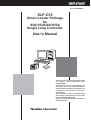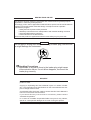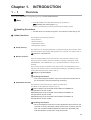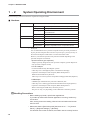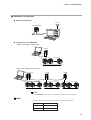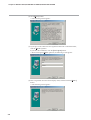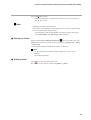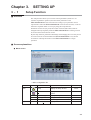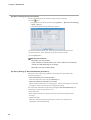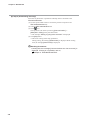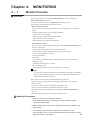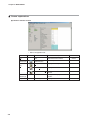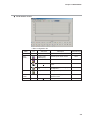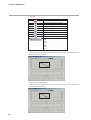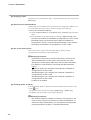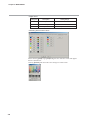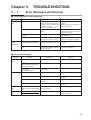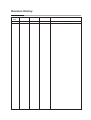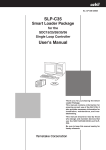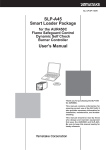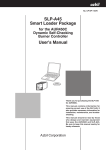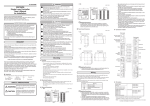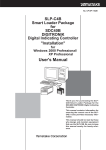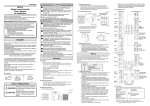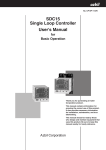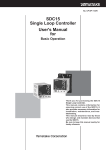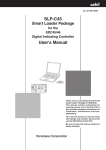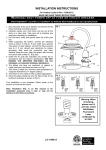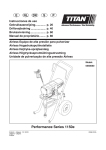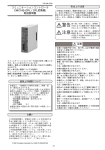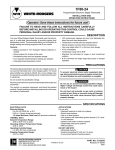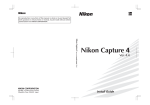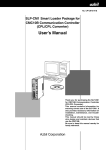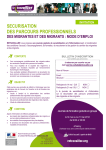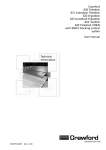Download SLP-C35 User`s Manual
Transcript
No. CP-UM-5290E SLP-C35 Smart Loader Package for SDC15/25/26/35/36 Single Loop Controller User's Manual pv sp mode rdy man ev1 ev2 ev3 ot1 ot2 para Thank you for purchasing the SLP-C35 for Single Loop Controller SDC 15/25/26/35/36. This manual contains information for ensuring correct use of the SLP-C35. It also provides necessary information for installation, maintenance, and troubleshooting. This manual should be read by those who design and maintain devices that use the SDC15/25/26/35/36. Be sure to keep this manual nearby for handy reference. RESTRICTIONS ON USE This product has been designed, developed and manufactured for general-purpose application in machinery and equipment. Accordingly, when used in applications outlined below, special care should be taken to implement a fail-safe and/or redundant design concept as well as a periodic maintenance program. • Safety devices for plant worker protection • Start/stop control devices for transportation and material handling machines • Aeronautical/aerospace machines • Control devices for nuclear reactors Never use this product in applications where human safety may be put at risk. IMPORTANT Do not apply a strong force while connecting a loader plug. Failure to do so might damage the instrument. Handling Precautions Application of excessive force to the loader plug might cause communication failure. If such failure happens, reconnect the loader plug correctly. REQUEST Ensure that this User's Manual is handed over to the user before the product is used. Copying or duplicating this User's Manual in part or in whole is forbidden. The information and specifications in this User's Manual are subject to change without notice. Considerable effort has been made to ensure that this User's Manual is free from inaccuracies and omissions. If you should find any inaccuracies or omissions, please contact Yamatake Corporation. In no event is Yamatake Corporation liable to anyone for any indirect, special or consequential damages as a result of using this product. ©2005 Yamatake Corporation ALL RIGHTS RESERVED Unpacking Check the following items when removing the SLP-C35 from its package: 1. Check the model No. to make sure that you have received the product that you ordered. 2. Check the SLP-C35 for any apparent physical damage. 3. Check the contents of the package against the Package List to make sure that all accessories are included in the package. After unpacking, handle the SLP-C35 and its accessories taking care to prevent damage or loss of parts. If an inconsistency is found or the package contents are not in order, immediately contact your dealer. Name Model No. SLP-C35 System disk SLP-C35J50 Q'ty Remarks 1 CD-ROM Special cable - 1 (1 set) User's Manual CP-UM-5290E 1 This manual. i The Role of This Manual A total of eight different manuals are available for the SDC15/25/26/35/36. Read them as necessary for your specific requirements. If a manual you require is not available, contact Yamatake Corporation or its dealer. 123E C P-UM-0 nual User's Ma WARNING CAUTION WARNING CAUTION SDC15 Single Loop Controller User's Manual "Installation" Manual No. CP-UM-5287E This manual is supplied with the product. Personnel in charge of design and/or manufacture of a system using this unit must thoroughly read this manual. This manual describes the safety precautions, installation, wiring, list of parameters, and primary specifications. For further information about operation, refer to other manuals, "Basic Operation" and/or "Installation & Configurations". SDC15 Single Loop Controller User's Manual "Basic Operation" Manual No. CP-SP-1147E This manual is optional (sold separately). The manual describes the functions you can set up only with "Simple configuration". Personnel in charge of design, manufacture, operation, and/or maintenance of a system using this unit must thoroughly read this manual. This manual describes the installation, wiring, major functions and settings, operating procedures, troubleshooting, and detailed specifications. SDC15 Single Loop Controller User's Manual "Installation & Configurations" Manual No. CP-SP-1148E This manual is optional (sold separately). The manual describes the hardware and all functions of this unit. Personnel in charge of design, manufacture, operation, and/or maintenance of a system using this unit and those in charge of communication software of a system using the communication functions of this unit must thoroughly read this manual. This manual also describes the installation, wiring, connections for communication, all functions and settings of this unit, operating procedures, communication with host station, such as personal computer, communication addresses, troubleshooting, and detailed specifications. SLP-C35 Smart Loader Package for SDC15/25/26/35/36 Single Loop Controller User's Manual Manual No. CP-UM-5290E This manual. This manual is supplied with the SLP-C35 Smart Loader Package. The manual describes the software used to make various settings for SDC15/25/26/35/36 using a personal computer. Personnel in charge of design or setting of a system using SDC15/25/26/35/36 must thoroughly read this manual. The manual describes installation of the software into a personal computer, operation of the personal computer, various functions, and setup procedures. ii 123E C P-UM-0 nual User's Ma WARNING CAUTION WARNING CAUTION SDC25/26 Single Loop Controller User's Manual "Installation" Manual No. CP-UM-5288E This manual is supplied with the product. Personnel in charge of design and/or manufacture of a system using this unit must thoroughly read this manual. This manual describes the safety precautions, installation, wiring, list of parameters, and primary specifications. For further information about operation, refer to another manual, "Installation & Configurations". SDC25/26 Single Loop Controller User's Manual "Installation & Configurations" Manual No. CP-SP-1149E This manual is optional (sold separately). The manual describes the hardware and all functions of this unit. Personnel in charge of design, manufacture, operation, and/or maintenance of a system using this unit and those in charge of communication software of a system using the communication functions of this unit must thoroughly read this manual. This manual also describes the installation, wiring, connections for communication, all functions and settings of this unit, operating procedures, communication with host station, such as personal computer, communication addresses, troubleshooting, and detailed specifications. SDC35/36 Single Loop Controller User's Manual "Installation" Manual No.CP-UM-5289E This manual is supplied with the product. Personnel in charge of design and/or manufacture of a system using this unit must thoroughly read this manual. This manual describes the safety precautions, installation, wiring, list of parameters, and primary specifications. For further information about operation, refer to another manual, "Installation & Configurations". SDC35/36 Single Loop Controller User's Manual "Installation & Configurations" Manual No.CP-SP-1150E This manual is optional (sold separately). The manual describes the hardware and all functions of this unit. Personnel in charge of design, manufacture, operation, and/or maintenance of a system using this unit and those in charge of communication software of a system using the communication functions of this unit must thoroughly read this manual. This manual also describes the installation, wiring, connections for communication, all functions and settings of this unit, operating procedures, communication with host station, such as personal computer, communication addresses, troubleshooting, and detailed specifications. iii Organization of This User's Manual This manual is organized as follows: Chapter 1. INTRODUCTION Be sure to read this chapter before you start using the Smart Loader Package. This chapter describes the required operating environment for the personal computer, how to install the package, and briefly introduces its features. Chapter 2. INSTALLATION, STARTINGUP AND QUITTING THE LOADER This chapter describes how to install, start up and quit. Chapter 3. SETTING UP This chapter describes how to set up the data. Chapter 4. MONITORING This chapter describes how to change the settings, as well as the screens monitoring the operation status. Chapter 5. TROUBLESHOOTING This chapter describes error messages that are displayed when trouble occurs, and how to remedy trouble. iv Contents Unpacking The Role of This Manual Organization of This User's Manual Conventions Used in This Manual Chapter 1. INTRODUCTION 1-1 Overview • • • • • • • • • • • • • • • • • • • • • • • • • • • • • • • • • • • • • • • • • • • • • • • • • • • • • • • • • • • • • • • • • • • 1-1 ■ Loader functions • • • • • • • • • • • • • • • • • • • • • • • • • • • • • • • • • • • • • • • • • • • • • • • • • • • • • • • 1-1 1-2 System Operating Environment • • • • • • • • • • • • • • • • • • • • • • • • • • • • • • • • • • • • • • • • • • • 1-2 ■ Hardware • • • • • • • • • • • • • • • • • • • • • • • • • • • • • • • • • • • • • • • • • • • • • • • • • • • • • • • • • • • • • • • 1-2 ■ Hardware configuration • • • • • • • • • • • • • • • • • • • • • • • • • • • • • • • • • • • • • • • • • • • • • • • • 1-3 Chapter 2. INSTALLATION, STARTING UP AND QUITTING THE LOADER ■ Installing the loader • • • • • • • • • • • • • • • • • • • • • • • • • • • • • • • • • • • • • • • • • • • • • • • • • • • • 2-1 ■ Starting up loader • • • • • • • • • • • • • • • • • • • • • • • • • • • • • • • • • • • • • • • • • • • • • • • • • • • • • • 2-5 ■ Quitting loader • • • • • • • • • • • • • • • • • • • • • • • • • • • • • • • • • • • • • • • • • • • • • • • • • • • • • • • • • 2-5 Chapter 3. SETTING UP 3-1 Setup Function • • • • • • • • • • • • • • • • • • • • • • • • • • • • • • • • • • • • • • • • • • • • • • • • • • • • • • • • • • • • 3-1 ■ Overview • • • • • • • • • • • • • • • • • • • • • • • • • • • • • • • • • • • • • • • • • • • • • • • • • • • • • • • • • • • • • • • 3-1 ■ Screen explanations • • • • • • • • • • • • • • • • • • • • • • • • • • • • • • • • • • • • • • • • • • • • • • • • • • • 3-1 3-2 Method of Setup • • • • • • • • • • • • • • • • • • • • • • • • • • • • • • • • • • • • • • • • • • • • • • • • • • • • • • • • • • • 3-4 Chapter 4. MONITORING 4-1 Monitor Function • • • • • • • • • • • • • • • • • • • • • • • • • • • • • • • • • • • • • • • • • • • • • • • • • • • • • • • • • • 4-1 ■ Overview • • • • • • • • • • • • • • • • • • • • • • • • • • • • • • • • • • • • • • • • • • • • • • • • • • • • • • • • • • • • • • • 4-1 ■ Screen explanations • • • • • • • • • • • • • • • • • • • • • • • • • • • • • • • • • • • • • • • • • • • • • • • • • • • 4-2 4-2 Method of Operation • • • • • • • • • • • • • • • • • • • • • • • • • • • • • • • • • • • • • • • • • • • • • • • • • • • • • • • 4-5 ■ How to operate the numeric monitor screen • • • • • • • • • • • • • • • • • • • • • • • • • • • 4-5 ■ How to operate the trend monitor • • • • • • • • • • • • • • • • • • • • • • • • • • • • • • • • • • • • • • 4-7 Chapter 5. TROUBLESHOOTING 5-1 Error Messages and Remedy • • • • • • • • • • • • • • • • • • • • • • • • • • • • • • • • • • • • • • • • • • • • • • 5-1 ■ Communications error messages • • • • • • • • • • • • • • • • • • • • • • • • • • • • • • • • • • • • • • 5-1 ■ File error messages • • • • • • • • • • • • • • • • • • • • • • • • • • • • • • • • • • • • • • • • • • • • • • • • • • • • 5-1 5-2 Other Troubleshooting• • • • • • • • • • • • • • • • • • • • • • • • • • • • • • • • • • • • • • • • • • • • • • • • • • • • • 5-2 v Conventions Used in This Manual The following conventions are used in this manual: Handling Precautions : Handling Precautions indicate items that the user should pay attention to when handling the SLP-C35PRO. Note : Notes indicate useful information that the user might benefit by knowing. : This indicates the item or page that the user is requested to refer to. (1), (2), (3) : The numbers with the parenthesis indicate steps in a sequence or indicate corresponding parts in an explanation. [OK] button : Indicates a selection button in screens displayed on the personal computer. [Option] : Indicates messages and menus displayed on the personal computer. >> : Indicates the result of an operation, details displayed on the personal computer or devices, or the state of a device after an operation. [Ctrl] key, [A] key : Indicates keys on the keyboard. [Ctrl]+[A] key : Indicates the operation of pressing the [A] key with the [Ctrl] key on the keyboard held down. vi Chapter 1. 1 - 1 INTRODUCTION Overview This software SLP-C35 is an engineering tool for the SDC15/25/26/35/36. Note • Install SLP-C35 on the hard disk following the procedure in ■ Installing the loader (page 2-1). Use the system disk that you have purchased as the backup system. Handling Precautions • This disk does not contain the system, and cannot be used as they are. ■ Loader functions The loader has the following functions: • Setup function • Monitor function • Adjustment function • PID simulator function ● Setup function This function is for setting up parameters required for running the controller on the personal computer and writing (setting) them to the controller. For details, refer to; Chapter 3. SETTING UP. ● Monitor function After the setup parameters have been written to the controller, changes to and tuning of control constants while the controller is running, switching of modes (RUN/READY, AUTO/MANUAL, etc.), run state and alarm occurrence can be checked. The run state can also be checked on the Trend screen, and sampled data can be output in CSV format so that it can be handled in third-party spreadsheet software such as Microsoft Excel. For details, refer to; Chapter 4. MONITORING. Handling Precautions • The monitor target is limited to only one unit when the loader jack on the front panel is used for performing monitoring. ● Adjustment function This function is used when the user adjusts controller input. For details on the adjustment function, refer to; SDC15 Single Loop Controller User's Manual "Installation & Configurations" CP-SP-1148E SDC25/26 Single Loop Controller User's Manual "Installation & Configurations" CP-SP-1149E SDC35/36 Single Loop Controller User's Manual "Installation & Configurations" CP-SP-1150E. Handling Precautions • When the adjustment function is used, adjustment value stored on the controller so far are discarded. (When this function is used for the first time, the controller's default adjustment values are discarded.) Pay sufficient attention to this when using this function. 1-1 Chapter 1. INTRODUCTION 1 - 2 System Operating Environment The following system environment is required for using the loader: ■ Hardware Item Description Personal Computer Target model Memory PC/AT compatibles with a Pentium chip or higher 32M byte or more Operating system Windows98/Me/2000 Professional/XP Home/ XP Proffessional USB Port Serial port 9-pin, serial port, 1ch or more* USB Port 1 port or more Peripheral Devices Display 800 X 600 dot or more, 16 bit color or more Hard disk drive Hard disk with at least 40M byte of free space CD-ROM drive 1 drive or more Pointing device Windows-compatible mouse or equivalent device * : Serial port It is recommended to use a personal computer with 9-pin serial port built-in. If your personal computer does not have any serial port, you may use any of the extension adaptors listed below to connect the loader cable. However, note that the operation may become unstable depending on the personal computer environment. • Special interface (port replicater) Adaptor specially designed for each personal computer (special adaptor for each personal computer model) • CF card adaptor CF232 manufactured by Elan Digital systems URL: http://www.elandigitalsystems.com/interface/cf232.php Operation confirmed personal computer, IBM's Thinkpad A31 REX-CF60 manufacture by RATOC. URL: http://www.ratocsystems.com/products/subpage/cf60.html(Japanese) • USB adaptor USB-RSAQ3 manufactured by I•O DATA DEVCE, INC. URL: http://www.iodata.jp/prod/mobile/serial/2004/usb-rsaq3/(Japanese) Operation confirmed personal computer, IBM's Thinkpad A31 When connecting the USB cable, check the port No. The port No. may vary depending on the USB cable connection position. Handling Precautions • Before starting up loader, quit all other applications. If you start up loader while another application is running, loader may not function. Also, set the power save setting, infrared communications and screen saver to OFF. • Make sure that the [Decimal symbol] has been set to " . " for [Control Panel] → [Regional Settings] → [Number]. If it has been set to other character, the loader cannot correctly function. 1-2 Chapter 1. INTRODUCTION ■ Hardware configuration ● General configuration SLP-C35 SDC15/25/26/35/36 Communications Special cable (provided) ● Configuration with CMC10B/L • When connecting 31 units or less CMC10L LOADER 11 12 13 14 15 CMC10 SDC15/25/26 35/36 Max. 31 units • When connecting 32 units or more CMC10L CMC10B LOADER CMC10B LOADER 1 0 LOADER RD 14 SD RD SD 11 12 RD 13 14 ERR 15 ERR 15 RESET CMC10 power 2 CMC LOCAL SD RESET 2 3 4 1 0 5 9 6 8 7 X10 HOST CMC B.RATE 11 12 2 3 4 1 0 5 9 6 8 7 X10 1 0 13 ERR 15 CMC10 RD CMC LOCAL 15 RD CMC LOCAL 11 12 13 14 SD 2 HOST CMC B.RATE SD 11 12 13 14 2 3 4 1 0 5 9 6 8 7 X10 HOST CMC RD HOST CMC B.RATE power CMC ADDRESS SD 2 2 3 4 1 0 5 9 6 8 7 X10 HOST CMC 1 0 CMC ADDRESS 2 3 4 1 0 5 9 6 8 7 X10 CMC10B LOADER power HOST CMC CMC ADDRESS 2 3 4 1 0 5 9 6 8 7 X10 RESET CMC10 CMC10 SDC15/25/26 35/36 Max. 31 units Max. 31 units Max. 31 units Note • The CMC10B allows up to 31 units to be connected to a host device. Note • Personal computer used for confirmation of operating environment Manufacturer Model No. Dell OptiPlex GX110 IBM Think Pad A31 1-3 Chapter 2. INSTALLATION, STARTING UP AND QUITTING THE LOADER ■ Installing the loader This section describes how to install the loader on a personal computer. Handling Precautions • If you start up the Installer while another application is running, the Installer may malfunction. Remove other resident applications from their directories before starting up the Installer. The SLP-C35 sometimes cannot be started up depending on the combination of other applications and drivers. For details on Windows and personal computer settings, refer to the User’s Manuals provided with Windows and the personal computer. ● Installing loader (1) Set the CD-ROM in the CD-ROM drive of your personal computer. >>The installation program is then started up automatically and the following screen appears: If the SLP-C35 having the old version has been installed, the screen shown below appears. Click the [OK] button to uninstall the SLP-C35 having the old version. 2-1 Chapter 2. INSTALLATION, STARTING UP AND QUITTING THE LOADER (2) Click [Next >] button. >>The following screen appears : (3) If you agree to the software license agreement and wish to install the loader, click the [Agree >] button. If you abort the installation, click the [Don’t agree] button. >>When clicking the [Agree >] button, the following screen appears : (4) Enter a registered user name and company name, and then click the [Next >] button. >>The following screen appears : 2-2 Chapter 2. INSTALLATION, STARTING UP AND QUITTING THE LOADER (5) Click [Next >] button. >>The following screen appears : Note • To change the installation destination directory, click [Browse...] button. (6) Click [Next >] button. >>The following screen appears : Note • Check on necessary files. To display a PDF file, it is absolutely necessary to install Acrobat Reader. For details, refer to; Note on page 2-5. 2-3 Chapter 2. INSTALLATION, STARTING UP AND QUITTING THE LOADER (7) Check on (put a check mark : ) software components you wish to install and click [Next >] button. >>The following screen appears : Note • To change the program folder, enter the new folder name. (8) Click [Next >] button. >>The following screen appears : (9) Click [Next >] button. >>The following screen appears : 2-4 Chapter 2. INSTALLATION, STARTING UP AND QUITTING THE LOADER (10)Click [Finish >] button. >>When the installation is completed successfully, the screen will return to the Windows screen. Note • Installation of Adobe Acrobat Reader If the Adobe Acrobat Reader is not installed in your personal computer, install it using any of the following procedures: • Download the Adobe Acrobat Reader from Adobe Systems' home page. • Install [adberdr60_enu_full.exe] from the CD-ROM. ■ Starting up loader Double-click the SLP-C35PRO (SDC35/36) icon on the desk top or click [Start] button at the lower portion of the screen and select [Programs] → [SLP] → [SLP-C35]. >>The loader is started up and the menu window is displayed. Note • For the operating system details and the mouse setup, refer to User’s Manuals provided with Windows. ■ Quitting loader Click icon at the top right of the screen. The operation is the same by selecting the [Menu] → [Quit]. 2-5 Chapter 3. 3 - 1 SETTING UP Setup Function ■ Overview The setup function allows you to set the various parameters (about 10 to 70 constants required for operation) and write these parameters to the SDC15/25/26/35/36 so that it functions according to your particular control requirements. When the SDC15/25/26/35/36 is used for the first time, it will not function as required unless it is set up by using this setup function. Parameters such as SP (set point) and control constants (PID values) that are changed relatively frequently while the SDC15/25/26/35/36 is running can also be set from the monitor function screen. By the setup function, parameters that hardly need changing later once they are set are saved to file in list format before the SDC15/25/26/35/36 is run, and the saved file is called up and written to the SDC15/25/26/35/36 in a single operation. ■ Screen explanations ● Menu screen • Menu configuration list Menu Menu Help Icon Sub Menu Description Shortcut Keys Setup Displays the Setup window. Ctrl+S Monitor Displays the Monitor / Trend window. Ctrl+M Calibration(J) Displays the Adjustment window. Ctrl+J Option(E) Changes the environment setup. Ctrl+E Quit Quits the application. Ctrl+Q Version(A) Displays the version information. Ctrl+A 3-1 Chapter 3. SETTING UP ● Setup screen Tool bar Menu bar Selection window Message window 3-2 Parameter display area Chapter 3. SETTING UP • Menu configuration list Menu File Icon Sub Menu Creates new data. Ctrl+N Open Opens existing data. CtrlvO Save Saves the active data. Ctrl+S Save As Ctrl+A Quit Data Check Bit edit Saves the active data with name. Saves the active data in CSV format. Saves the active data in HTML format. Prints out the data. (Same contents of data saved in the HTML format.) Quits the application. Checks all setting values. Inputs to bit lists. Input/Output Port setup Copy Displays the input/output port setup screen. Stores the copy source. Ctrl+C Paste Pastes the stored copy data. Ctrl+V Basic(L1) - - Standard(L2) - - High function(L3) - - HTML Out(H) Print Display Parameter disp area Communication Setup User Function Option Displays the parameter display area. Hint enable Displays the hint. Auto size Makes the auto-cell size enabled. Size initalize Initializes the cell size. Cell size adjust Makes the cell size matched with the window. Read(SDC15/25/26/35/36 -> SLP) Reads the device data. (R) Write(SLP -> SDC15/25/26/35/36) Writes the data to the device. (W) Standard Option User function Displays the user function registration screen. User function clear Clears the contents of the user function registration. Type Setting Changes the type setup. Environment Setting Help Shortcut Keys New CSV Out(X) Edit Description Version(A) Changes the environment setup. - Ctrl+X Ctrl+H - Ctrl+Q Ctrl+D Ctrl+B Ctrl+P Ctrl+R Ctrl+W Ctrl+T Ctrl+E - 3-3 Chapter 3. SETTING UP 3 - 2 Method of Setup Configure setup in offline state (without connecting the cable to controller). Click the [Option] on the menu screen. Set up in the following steps: The following tasks are performed: Step 1: Setting up the loader type Step 2: Initialization (clearing previous setting values) Step 3: Setting up the environment Step 4: Setting up SDC15/25/26/35/36 parameters Step 5: Saving setup data Step 6: Downloading the setup Handling Precautions • Operations in steps 1 to 5 are required before the setup parameters are entered on the SDC15/25/26/35/36. Be sure to perform these steps. Otherwise, the SDC15/25/26/35/36 may be set up incorrectly. For example, the required setup items may not be displayed or unrequired items may be displayed. ● Step 1 (setting up the loader type) Set up the loader type to match the SDC15/25/26/35/36 model number. (1) Click icon. The operation is the same by selecting the [Option] → [Type Setting] or the [Ctrl] + [T] keys. >>The Type Setting dialog box is displayed. (2) Set the mounting type, control output, input type, power voltage and additional functions. (3) Select from the selection items for each setting item. (4) Click [OK] button. Note • Click the [Read] button to read out product data. This method prevents the downloading of a wrong parameter by the model number setup error. 3-4 Chapter 3. SETTING UP Handling Precautions • "Type" set here is the setting for internal use on the loader. The model number of the SDC15/25/26/35/36 will not change even if the type is changed on the loader. • For an explanation of each of the specifications, refer to; SDC15 Single Loop Controller User's Manual "Installation & Configurations" CP-SP-1148E SDC25/26 Single Loop Controller User's Manual "Installation & Configurations" CP-SP-1149E SDC35/36 Single Loop Controller User's Manual "Installation & Configurations" CP-SP-1150E ● Step 2 (initialization) (1) Click icon. The operation is the same by selecting the [File] → [New] or the [Ctrl] + [N] keys. >>The initialize dialog box appears. (2) Click [OK] button. >>A new file opens. 3-5 Chapter 3. SETTING UP ● Step 3 (setting up the environment) Set the communications port and font on the personal computer. (1) Click icon. The operation is the same by selecting the [Option] → [Environment Setting] or [Ctrl] + [E] keys. >>The Environment Setting dialog box appears. (2) Set the communications port. Select the port from the selection items. (3) Set the font size. Select the front size from the selection items. (4) Click [OK] button. Handling Precautions • Normally, use "Port COM1". Even if another communications port can be selected, it sometimes cannot be used depending on its shape. • Normally, use "Use Loader Cable". ● Step 4 (Setting up SDC15/25/26/35/36 parameters) Move the cursor to the target channel of each setup item, and perform the following operations: • When the setting is a numerical value Enter the numerical value, and press [Return] key. • When the setting is selected by a number Press the right mouse button on a setting item. The list of settings you can select will appear. Select a desired item to complete the setting. Set each of the parameters required for running the SDC15/25/26/35/36. The following two types of parameters are set: • Basic functions: Basic functions for device operation such as control and communications functions • Option functions: Functions related to optional specifications, such as user function, DO assignment, and extended tuning. 3-6 Chapter 3. SETTING UP Handling Precautions • "– – – –” is displayed within the cell for parameters whose setting is not required or is prohibited by other setting items. These parameters cannot be set. In this case, re-check the type setting or other related settings. • Items on the horizontal axis are channel numbers when basic functions are being set up, and are event output numbers or external switch input numbers when option functions are being set up. • About connection to the personal computer Normally, the controller is connected to the personal computer with the special cable. Select [Option(O)] → [Environment Setting] and set [Communication Setup] to [Connect through CMC10L] or [Connect through CMC10B]. The controller is then connected through the CMC10B/L. At this time, the environment setting and communication setup on the controller main unit must be adjusted beforehand. Additionally, configure the settings on the controller in the offline mode (the cable is not connected to the controller). Note • For details on the functions, refer to; SDC15 Single Loop Controller User's Manual "Installation & Configurations" CP-SP-1148E SDC25/26 Single Loop Controller User's Manual "Installation & Configurations" CP-SP-1149E SDC35/36 Single Loop Controller User's Manual "Installation & Configurations" CP-SP-1150E ● Step 5 (saving setup data) When you have finished making the settings, save the setup. Saving setups in advance and using saved setups greatly reduces the time and load when setting up the loader. The following items are saved: • Type • Setup parameters (1) The operation is the same by selecting the [File] → [Save As] or [Ctrl] + [A] keys. >>The Save As dialog box appears. (2) Enter the file name, and click [Save] button. 3-7 Chapter 3. SETTING UP ● Step 6 (downloading the setup) Write the set parameters or parameters called up from a saved file to the SDC15/25/26/35/36. (1) Use the special loader cable to connect the personal computer to the SDC15/25/26/35/36 body. (2) Turn the SDC15/25/26/35/36 ON. (3) Click icon. The operation is the same by selecting [Communication] → [Write(SLP→SDC)] in the pull-down menu. >>The message "Writing is going to be executed." is displayed. (4) Click [OK] button. >>This starts writing of the setup parameters. During writing, the message [Please wait.] is displayed. When writing ends, the message [Normal end] is displayed. Handling Precautions • If writing fails, the message [Communications error has occurred.] is displayed. If writing is not possible, refer to; Chapter 5. TROUBLESHOOTING. 3-8 Chapter 4. 4 - 1 MONITORING Monitor Function ■ Overview The loader exclusively for the SDC15/25/26/35/36 is used for monitoring SDC15/25/26/35/36 operation. To enter the monitor screens, click [Monitor] in the menu screen. The loader has the following two monitor screens: • Numeric Monitor screen: This screen is for performing operations such as changing setups or switching modes. • Numeric display of the various running parameters (parameters can be changed) • Lamp indication of the various running modes (lamp indications can be operated) • Alarm display (representative and detailed) • Trend Monitor screen: This screen is for monitoring the running state of the SDC15/25/26/35/36 in the form of a trend graph. • Screen display of trends for max. of sixteen data items • Screen display of digital data trends for max. of five data items • Export of sampled data as CSV file • Trend screen dumps • Data type: PV, SP, MV, user-defined data (all analog data that can be communicated) • Sampling cycle: Variable within the range 1 to 3600s • Max. sampling count: 60,000 (fixed regardless of number of data items to sample) Note •A "CSV file" is the data format that can be handled in third-party spreadsheet software such as Microsoft Excel. In this format, sampled trend data can be interpreted in spreadsheet software. These screens can be used to perform the following operations: • Monitoring of the running state and changing of parameters in the Numeric Monitor screen • Switching of the run mode in the Numeric Monitor screen • Tuning of control constants in the Numeric Monitor screen • Monitoring of trends and sampling of data while the SDC15/25/26/35/36 is running • Monitoring of alarm states in the Numeric Monitor screen Handling Precautions • About connection to the personal computer When making the setup or operating the monitor using the loader, connect the loader cable. • Before starting the trend monitor, configure the settings suitable for the trend monitor. • The sampling cycle sometimes shifts due to fluctuations in the communications cycle. To perform measurement at exact times, use the special recorder or data logger. 4-1 Chapter 4. MONITORING ■ Screen explanations ● Numeric monitor screen • Menu configuration list Menu Icon Sub Menu Description File Quit Quits the Monitor window. Ctrl+Q Numeric Monitor (M) Numeric Monitor Start/Stop (M) Starts/stops the monitor. Ctrl+M Option (O) Setup Displays the Setup window. - Alarm (A) Displays the Alarm Details window. - Command Line (C) Displays the Command Line window. Trend Moni Monitor (T) Help 4-2 Shortcut Keys Version(A) - Changes the display to the trend monitor. - Displays the version information. - Chapter 4. MONITORING ● Trend monitor screen • Menu configuration list Menu Icon Sub Menu Description Shortcut Keys File Quit Quits the Monitor window. Ctrl+Q Trend monitor Trend monitor Start/Stop (T) Starts/stops the trend monitor Ctrl+T CSV Read Reads the trend data. CSV Out(X) Outputs the trend data in CSV format. Ctrl+X Clipboard Graph Out Outputs an image of the graph to the Clipboard. Ctrl+C Setup Displays the Setup window. - Changes the display to the numeric monitor - Displays the version information. - Option Numeric Monitor Help Version(A) - 4-3 Chapter 4. MONITORING • Icon list Icon Description Returns the graph to the start time. Returns the graph by 1/2 screen. Returns the graph by 1/4 screen. Advances the graph by 1/4 screen. Advances the graph by 1/2 screen. Advances the graph to the latest time. Zooms out the graph. Undoes the graph zoom. Zooms in the graph. Specify a time scale of the graph. 1min. 2min. 10min. 1hr. 12hrs. 24hrs. Auto • Zooming the graph Drag the mouse from the upper left portion to the lower right portion with the left mouse button kept pressed. • Canceling the zoomed graph Drag the mouse from the lower right portion to the upper left portion with the left mouse button kept pressed. 4-4 Chapter 4. MONITORING 4 - 2 Method of Operation ■ How to operate the numeric monitor screen ● Start of monitoring (start of communications) The operation described below is required to start monitoring. Otherwise, monitoring and rewriting of data cannot be performed. • Click icon. The operation is the same by selecting [Numeric Monitor] → [Numeric Monitor Start]. >> During normal operation: The data on the SDC15/25/26/35/36 is displayed. During an error: The message [Check the device to which the loader is connected.] is displayed. Remedy according to Chapter 5. TROUBLESHOOTING. The following operations are possible when the device and the loader are correctly connected: ● Monitoring of run state and changing of parameters Numeric monitor Tag name (displayed in table format) Process Variable (PV) Numeric group monitor Set point (SP) Manipulated variable (MV) State monitor RUN/READY mode, (displayed in lamp lighting AUTO/MANUAL mode format) LOACAL/REMOTE state Auto-tuning start/stop state Self-tuning start/stop state ALARM mode Control output ON/OFF state Event output ON/OFF state Internal event ON/OFF state DI terminal ON/OFF state Operation (Operations possible in numeric changes are limited as follows.) SP value change SP set change Manipulated variable (MV) change in MANUAL mode PID value change RUN↔READY switching AUTO↔MANUAL switching Auto-tuning start↔stop switching About the operation mode RUN/READY mode 0: RUN 1: READY AUTO/MANUAL mode 0: AUTO 1: MANUAL 4-5 Chapter 4. MONITORING ● Changing of data Operation by entry of numerical values → Enter the numerical value, and press the [Return] key. ● Setting of user-defined address Optional data not in the table can be registered to user configuration address UF 1 to 8 in the table. Data can be read or written according to the data type. • How to set user-defined address: (1) Select the [Set monitor] tag under [Option (O)] → [Setup] in the pull-down menu. (2) Enter the address of the data to display according to SDC15 Single Loop Controller User's Manual "Installation & Configurations" CP-SP-1148E, SDC25/26 Single Loop Controller User's Manual "Installation & Configurations" CP-SP-1149E and SDC35/36 Single Loop Controller User's Manual "Installation & Configurations" CP-SP-1150E. ● Use of the command line Data can be read or written or the mode switched by directly entering communications commands on the command line. Handling Precautions • Transmission of the wrong command may result in trouble on the SDC15/25/26/35/36. For this reason, take sufficient care when describing command types, addresses, data and other information. • For details on communications commands and data addresses, refer to; SDC15 Single Loop Controller User's Manual "Installation & Configurations" CP-SP-1148E SDC25/26 Single Loop Controller User's Manual "Installation & Configurations" CP-SP-1149E SDC35/36 Single Loop Controller User's Manual "Installation & Configurations" CP-SP-1150E. • Loader lock is enabled. ● Checking details of alarms You can check the details of alarms in the Alarm window when an alarm occurs. • Click icon. The operation is the same by selecting the [Option (O)] → [Alarm (A)]. • The details of the alarm that is occurring are displayed. Handling Precautions • This window displays the details of currently occurring alarms, and does not have a function for restoring the SDC15/25/26/35/36. To restore the SDC15/25/26/35/36, you must perform the appropriate remedy described in Chapter 5. TROUBLESHOOTING. 4-6 Chapter 4. MONITORING ● About the numeric group monitor The numeric group monitor can be used when [Connect via CMC10] is set by the [Environment Setting] → [Communication Setup]. Connect the loader cable to CMC10B/L. Up to eight groups can be monitored. ■ How to operate the trend monitor ● Setup Select [Trend], [Trend monitor individual], and [Digital trend] at [Option (O)] → [Setup], and make the following settings for each sampled data (1 to 16). As the cycle and display upper/lower limits are common to all channels. • Trend Setting Item Description Setting Range Factory Setting Cycle Setting of sampling cycle 1 to 3600s 1 Display low limit of left axis Lower value of vertical axis of screen display -1999 to display upper limit 0 Display high limit Upper value of vertical axis of of left axis screen display Display lower limit to 9999 Display low limit of right axis -1999 to display upper limit -10 Display lower limit to 9999 110 Lower value of vertical axis of screen display Display high limit Upper value of vertical axis of of right axis screen display 1200 • Trend monitor individual Setting Item Description Setting Range 0 : Not used 1 : PV 2 : MV 3 : SP 4 : H-MV 5 : C-MV 6 : CT1 7 : CT2 8 : User-defined data Factory Setting Data type Type of sampled data Axis Specify an axis used for the graph. 0 : Left 1 : Right User-defined address Address of relevant parameter when the data type is set as "user type" Station adress Set the station address when a 0 to 127 CMC10B, for example, is used. 1 Station sub-adress Set the station sub-address when a CMC10B, for example, is used. 0 Address of communicable parameter 0 to 127 - 256 Handling Precautions • When the user-defined address is specified, make the decimal point setting manually. 4-7 Chapter 4. MONITORING • Digital trend Setting Item Description Setting Range Address Address of parameter Bit Specified bit of parameter 0 to 15 256 to 32767 Name Name of parameter Up to 10 alphanumeric characters • Selecting trend monitor colors When selecting [Graph 1] to [Graph 16], the color selection screen will appear. Select a desired color. Clicking [Default] will return the color setting to its initial value. 4-8 Chapter 4. MONITORING • Setting up the trend trigger When setting up the trend triggers, the trend can be started and stopped according to the status of the individual monitor. The trend trigger setup is valid only while the individual monitor is running. When setting up the trend save triggers, the trend can be saved according to the status of the individual monitor. The file is saved into a specified trend save folder in the "TREND-YYYY-MMDD-HH-MM-SS.CSV" format. ● Starting the data sampling When the setup is completed, start up the trend monitor. Click icon. The same operation can be started by selecting [Trend Monitor] → [Trend Monitor Start]. The data sampling is started, and then the trend of the specified parameters is displayed on the screen. • Once the trend monitor is started, it continues until the stop operation is performed or the data for 60,000 cycles is sampled. • If the stop operation is not performed, the data is overwritten onto the old data when the data sampling for 60,000 cycles is completed. • The screen can be transited to the "Numeric Monitor" screen while the trend monitor is running. However, the loader cannot be quitted or the screen cannot be transited to the "Setup" screen. To do so, quit the trend monitor. ● Stopping the data sampling Select [Trend Monitor] → [Trend Monitor Stop]. The trend monitor is then stopped. 4-9 Chapter 4. MONITORING ● Saving sampled data The data sampled using the trend monitor can be saved into a file in the CSV format. The sampled data saved in the CSV format can be processed using spreadsheet applications, such as Microsoft Excel. Handling Precautions • The data can be saved into a file even while the trend monitor is running. • The data, which has been saved into a file, is retained in the personal computer unless it is initialized. However, the data saved in the file cannot be redisplayed on the loader screen. To display such data, use an appropriate spreadsheet application. ● Saving clipboard graph output The display contents on the "Trend Monitor" screen can be directly saved into the clipboard as a copy of the screen. 4-10 Chapter 5. 5 - 1 TROUBLESHOOTING Error Messages and Remedy ■ Communications error messages Category Message Communication Time out. error SDC15/25/26/ 35/36 status error Description The message cannot be received within a period of the time-out time. An instrument other than SDC15/25/ 26/35/36 is connected. The main unit is not connected. Remedy Check the cable connections and contacts. Use the loader with it connected to SDC15/25/26/35/36. Cannot open communications port. The communication port cannot be opened. Do not run the loader and other application using the communication port at the same time. Communications error has occurred. The system error occurs. Re-operate or quit the loader to restart Windows. Trend monitor is active. The monitor screen cannot be quitted Quit the monitor screen after the while the trend monitor is running. trend monitor has been completed. Cannot support currently connected SDC15/25/26/35/36. The loader currently in use is not applicable to the version of the main unit. Contact Yamatake Corporation or its dealer. Loader Lock or Communication Lock. The data cannot be loaded from the loader since the loader is locked or the password is set. Cancel the loader lock or password to restart the operation. ■ File error messages Category File name error Disk error Pass name error Message Remedy This filename is not valid. An invalid file name is input. Input a correct file name. This file cannot be found. Make sure that the correct path and filename are given. A file name not existing is input. Input an existing file name. This filename is a reserved device name. Use a different filename. A file name reserved for the device name is input. Input a correct file name. Not enough free space on disk. The disk free capacity is insufficient. Keep a sufficient disk free capacity. The device is not ready. The disk is not ready. Prepare the disk and restart the operation. Cannot make file. The CD-ROM is specified as save destination. Save the file to another directory. File name too long. The file name is too long. Use 256 characters or less for the file name. The path does not exist. An illegal path name is input. Make sure that the correct path is restart the operation. given. File information Illegal file size. error Description Illegal file information. The file is corrupted. Input a correct path name and Corrupted file cannot be used. Create a file again. 5-1 Chapter 5. TROUBLESHOOTING 5 - 2 Other Troubleshooting Trouble Numeric values are not displayed correctly. 5-2 Description If a decimal point symbol other than " . " (period) is set, the loader does not function correctly. Remedy Check that the decimal point symbol is " . " (period). If not, set the decimal point symbol to " . " (period). Revision History Printed date Manual Number Edition Oct. 2005 CP-UM-5290E 1st Edition Revised pages Description Specifications are subject to change without notice. Advanced Automation Company Totate International Building 2-12-19 Shibuya Shibuya-ku Tokyo 150-8316 Japan URL: http://www.yamatake.com Printed on recycled paper. (04) Printed in Japan. 1st Edition: Issued in Oct. 2005 (E)