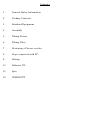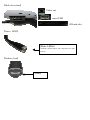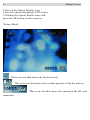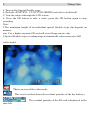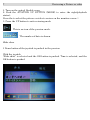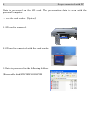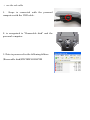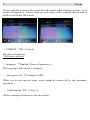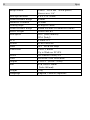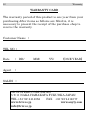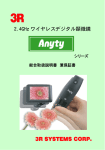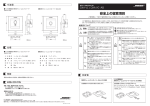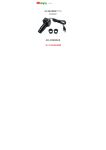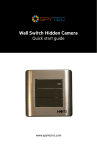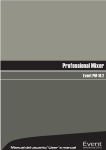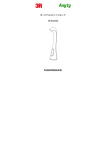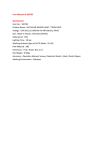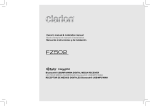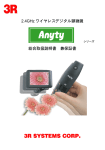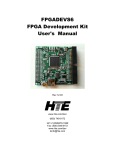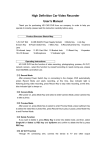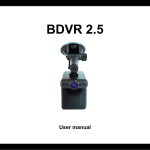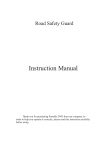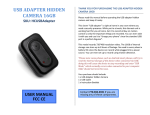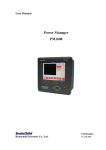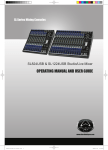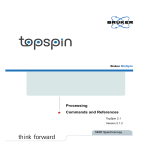Download 3R-FXS02
Transcript
Flexible Scope 3R-FXS02 User's Manual Contents 1 General Safety Information 2 Package Contents 3 Standard Equipment 4 Assembly 5 Taking Picture 6 Taking Video 7 Reviewing a Picture or video 8 Scope connected with PC. 9 Setting 10 Software CD 11 Spec 12 WARRANTY 1 General Safety Information WARNING! Read and understand all instructions. Failure to follow all instructions listed below may result in electric shock, fire and/or serious personal injury. SAVE THESE INSTRUCTIONS! Work Area Safety 1 Keep your work area clean and well lit. Cluttered benches and dark areas may cause accidents. 2 Do not operate electrical devices or visual inspection tool in explosive atmospheres, such as in the presence of flammable liquids, gases, or heavy dust.Electrical devices or visual inspection tools create sparks which may ignite the dust or fumes. 3 Do not use the visual inspection tool around corrosive chemicals. Exposure to corrosive, oily environments can ruin the plastic covering on the imager head and ruin the picture quality. 4 Keep bystanders, children, and visitors away while operating visual inspection tool. Do not let visitors contact the unit Personal Safety 1. Stay alert, watch what you are doing and use common sense. Do not use visual inspection tool while tired or under the influence of drugs, alcohol, or medications. A moment of inattention while operating tools may result in serious personal injury 2. Do not overreach. Keep proper footing and balance at all times. Proper footing and balance enables better control of the tool in unexpected situations 3. Use safety Device. Always wear eye protection. Dust mask, non-skid safety shoes, hard hat, or hearing protection must be used for appropriate conditions. 4. Use proper accessories. Do not place this product on any unstable cart or surface. The product may fall causing serious injury to a person or serious damage to the product. 5. Prevent object and liquid entry. Never spill liquid of any kind on the video display unit. Liquid increases the risk of electrical shock and damage to the product. 6. Do not use this device for personal or medical use/inspection in any way. 7. The unit is not shock-resistant. Do not use it as a hammer or drop it. 2 Package Contents Make sure that all of the items shown below are included with your optical flexible scope. flexible scope Video cable ・ Alkaline Battery USB cable Software CD MAGIX video easy SE ・ SDCard 3 PC camera driver Standard Equipment (Front elevation) JOYSTICK [ LEFT : RIGHT : UP(MODE) : DOWN (MENU)] POWER BUTTON OK BUTTON (Side elevation) Video out mini USB SDcard slot (lens・LED) White LEDx2 ※White mark shows the direction on the screen. (battery box) screw 4 Assembly (To Install Batteries) Turn the hand-held viewer upside down to expose the battery compartment cover and screw Using a Phillips head screwdriver, remove screw and cover. Remove battery compartment and insert four (4) new AA batteries into the proper slots in the battery compartment. Proper battery orientation is indicated on the battery compartment. Replace battery compartment, making sure the fin is oriented as shown with its taller portion toward the LCD screen. Replace battery cover and screw. (Inserting SD Card) Turn the optical flexible scope off. Position the card as shown. Push the card into the slot until it hooks up. To remove the card gently push the card until it get released from the hooking mechanism. After it has pooped out pull it out completely. CAUTION The card can only be inserted one way; forcing it may damage the optical flexible scope or card. Do not insert or remove a card when power is on. Note: 1.If the SD card is present in the optical flexible scope and then picture/ video will save in the SD card. If the “CARD FULL!!!” warning message shows on the LCD screen, it means the SD card is full. Please remove the memory and insert a new one. 5 Taking Picture 1.Turn on the Optical flexible scope. 2.View the objects through the LCD screen. 3. Holding the Optical flexible scope still, press the OK button to take a picture. (Picture Mode) This is an icon that shows the Ppicture mode. This is an icon that shows the residual quantity of the dry battery. This is an icon that shows the amount of the SD card remainder. 6 Taking Video 1. Turn on the Optical flexible scope. 2. Rock the JOYSTICK UP BUTTON (MODE) enter the icon (default) 3. View the subject through the LCD screen. 4. Press the OK button to take a video; press the OK button again to stop recording. Note: 1.The maximum length of an individual optical flexible scope clip depends on memory size. Use a higher capacity SD card will record longer movie clip. 2.Optical flexible scope recording stops automatically when memory is full. (video mode) This is an icon of the video mode. This is an icon that shows the residual quantity of the dry battery.。 The residual quantity of the SD card is displayed in the time left. 7 Reviewing a Picture or video 1. Turn on the optical flexible scope 2. Rock the JOYSTICK UP BUTTON (MODE) to enter the right(playback status). Press the to select the picture or video to review on the monitor screen 3. Press the UP button to exit reviewing mode This is an icon of the preview mode. The number of data is shown. Slide show 1 Down button of the joystick is pushed in the preview. With the joystick "Slide show" is selected and the OK button is pushed. Time is selected, and the OK button is pushed. 8 Scope connected with PC Data is preserved on the SD card. The preservation data is seen with the personal computer. ・ use the card reader.(Option) 1. SD card is removed. 2. SD card is connected with the card reader. 3. Data is preserved in the following folders. (Removable disk)¥DCIM¥100DSCIM ・ use the usb cable 1. Scope is connected with the personal computer with the USB cable. 2. is recognized to "Removable disk" and the personal computer. 3. Data is preserved in the following folders. (Removable disk)¥DCIM¥100DSCIM 9 Setting Please push the button of the joystick in the under while taking a picture. A set screen is displayed. selects with up and down of the joystick button and it decides it with the OK button. ・ FORMAT 「OK・Cancel」 SD card is formatted. * All data is deleted. ・ language 「"English, Chinese,Japanese~」 The language of the menu is changed. ・ Auto power off 「1,3,5minute,OFF」 When you do not operate scope, scope might be turned off by the automatic operation. ・ Initialization「OK・Cancel」 All the settings will return to the first value. ・ Video Mode 「NTSC・PAL」 The output method of the video is changed. ・ Date「OFF・OK」 A built-in clock is corrected. ・ USB「PC CAMERA・PC」 The method of recognizing the USB cable is changed. 10 Software CD • Magix Video Easy (SE) Install Magix Video Easy (SE) that helps manage your multimedia with simple workflow and powerful tools. More details at www.magix.com . * NOTE! Please make on-line registration within 7 days after installing this program. With a one-time registration, you can use this Video Easy (Special Edition) software for free. If you need advanced software program, please access the website to purchase. ・ CAMERA Driver You can use Flexible scope as web camera*. * WindowsXP 11 Spec Image Sensor CMOS 510 x 492 Sensor area 1 /4" Lens Specification F 2.8, f =2.73 mm, Visual Distance Range 9.6mm Diameter of camera 16.0mm Viewing angle 56 degrees (max) Visual Distance Range 20mm-280 mm (recommend 100mm) White LEDx2 Source of light (250K pixels), Waterproof IPX7(tube,camera) IP54(body) LCD Picture 2.4inch TFT JPEG 640x480 Video AVI 640x480 20fps Connection USB 1.1 miniB Up to Windows XP SP2 Power AA Alkaline battery x4 Card SD/SDHC card 16GB(max) TVOUT (NTSC・PAL) Output Size 95x150x1140mm (tube 960mm) Weight Language 753g English, Chinese,Japaneas 12 Warranty WARRANTY CARD The warranty period of this product is one year from your purchasing.After items as follows are filled in, it is necessary to present the receipt of the purchase shop to receive the warranty. Customer Name : TEL NO: Date : DD/ Agent : MM/ YY/ (ONE YEAR) SALES : 3R SYSTEMS CORP.JAPAN 5-8-11 NAKA HAHAKATA FUKUOKA JAPAN TEL +81-92-4414056 FAX +81-92-4414077 www.3rrr.co.jp www.anyty.com [email protected]