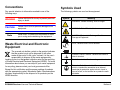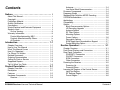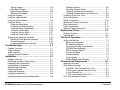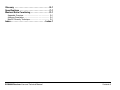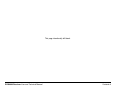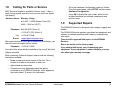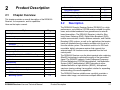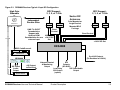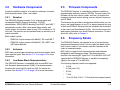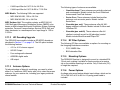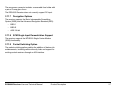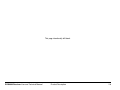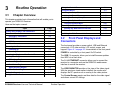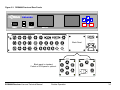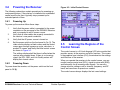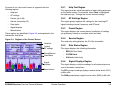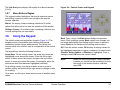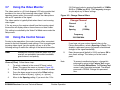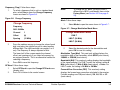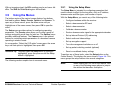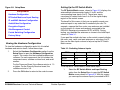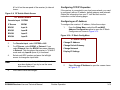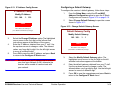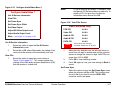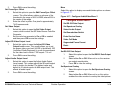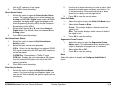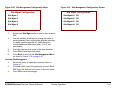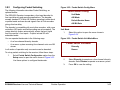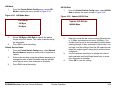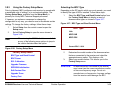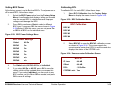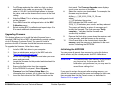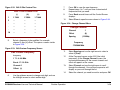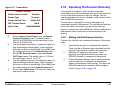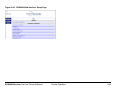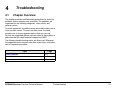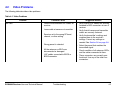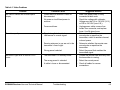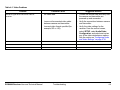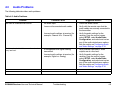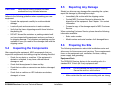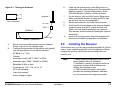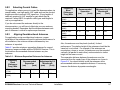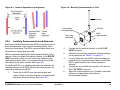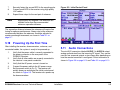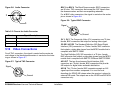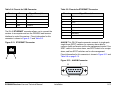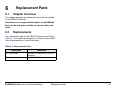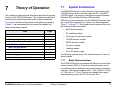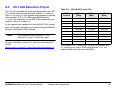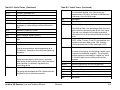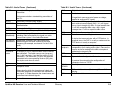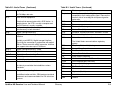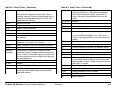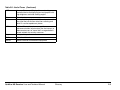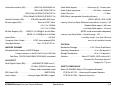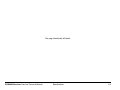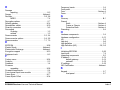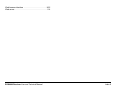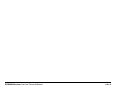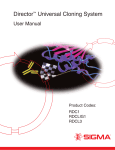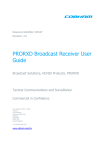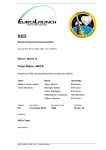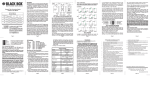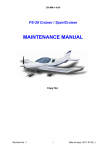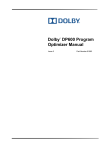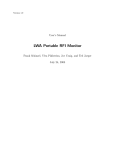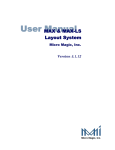Download DRS4000 Receiver - MAFware Solutions
Transcript
DRS4000 Receiver RF & Low Latency HD Diversity Receiver Put product photo (white background, max. 9 in. W x 4 in. H) in graphic frame, centered on page. User and Technical Manual Manual Part No. 400545-1 Rev. A November 2008 This page intentionally left blank. Notices About This Manual Part number 400555-1 Adobe®, the Adobe logo, Acrobat®, and Reader® are registered trademarks of Adobe Systems, Inc. in the United States and/or other countries. Microsoft®, Windows®, and Internet Explorer® are registered trademarks of Microsoft Corporation in the United States and/or other countries. Firefox® is a registered trademark of the Mozilla Foundation. Safari® is a trademark of Apple Inc. registered in the U.S. and other countries. Revision A November 2008 The information in this manual applies to the Microwave Radio Communications (MRC) DRS4000 Receiver. Copyright The information in this manual may only be reproduced by the purchaser strictly for its own internal use to the extent required for its use of the product, and shall only be made available to purchaser's employees who need access to this material. No part of this material, nor any copies hereof, shall in any manner be disclosed, disseminated, or made available by purchaser or its employees to any other person, firm, or entity without the express prior written consent of Microwave Radio Communications nor shall the same in any manner be modified or published for resale without the express prior written authorization of Microwave Radio Communications. © 2008 Microwave Radio Communications Microwave Radio Communications 101 Billerica Avenue - Bldg. 6 North Billerica, MA 01862-1256 USA TEL: 800.490.5700 +1.978.671.5700 FAX: +1.978.671.5800 Proprietary Material The information and design contained within this manual was originated by and is the property of Microwave Radio Communications. Microwave Radio Communications reserves all patent proprietary design, manufacturing, reproduction use, and sales rights thereto, and to any articles disclosed therein, except to the extent rights are expressly granted to others. The foregoing does not apply to vendor proprietary parts. Microwave Radio Communications has made every effort to ensure the accuracy of the material contained in this manual at the time of printing. As specifications, equipment, and this manual are subject to change without notice, Microwave Radio Communications assumes no responsibility or liability whatsoever for any errors or inaccuracies that may appear in this manual or for any decisions based on its use. This manual is supplied for information purposes only and should not be construed as a commitment by Microwave Radio Communications. Quality Certification Microwave Radio Communications is certified to ISO 9001:2000. Authorized EU representative: Vislink PLC. Printed in U.S.A. DRS4000 Receiver User and Technical Manual Notices-i Conventions Symbols Used Pay special attention to information marked in one of the following ways: The following symbols are used on the equipment: WARNING CAUTION Note Follow WARNINGS closely to prevent personal injury or death. Symbol WARNING: General Warning. Risk of Danger. Follow CAUTIONS to prevent damage to the equipment. WARNING: Risk of Electric Shock. Read Notes for additional information to assist you in using and maintaining the equipment. Waste Electrical and Electronic Equipment The crossed out dustbin symbol on the product indicates that the product must not be disposed of with other waste at the end of its life cycle. Instead, it is the user's responsibility to dispose of the waste equipment by handing it over to a designated collection point for the recycling of Waste Electrical and Electronic Equipment (WEEE). For more information about where you can drop off your waste equipment for recycling, please contact your local government office. Except for this notification and the proper marking of products with the appropriate symbol, Microwave Radio Communications disclaims responsibility for the disposal of its products per the WEEE directive. DRS4000 Receiver User and Technical Manual Meaning CAUTION: Electrostatic Discharge. Possible Damage to Equipment. Fuse - Identifies fuses or their location. -OR- Frame or Chassis Ground - Identifies the frame or chassis terminal. Earth Ground - Identifies the earth ground terminal. Protective Earth Ground - Identifies any terminal which is intended for connection to an external conductor for protection against electric shock in case of a fault, or the terminal on a protective earth electrode. Notices-ii On-line Viewing Viewing of this manual on-line requires Adobe Acrobat software or Adobe Reader software, Version 5.0 and later. Click on the following icon to download your FREE copy of the latest Adobe Reader software. When viewing this manual on-line, text displayed as blue contains a hypertext link. Click on the blue hypertext link to jump to that destination. If the destination link is also blue, click on the blue destination link to return. Warranty Information Product Manufactured by MRC a. Products manufactured by MRC are warranted against defects in material and workmanship for a period of two (2) years from date of delivery, as evidenced by MRC's packing slip or other transportation receipt (unless otherwise noted). b. MRC's sole responsibility under this warranty will be to either repair or replace, at its option, any component which fails during the applicable warranty period because of a defect in material or workmanship, provided Buyer has promptly reported same to MRC in writing. All replaced products and parts will become property of MRC. c. MRC will honor the warranty at the repair facility designated by MRC. It is Buyer's responsibility to return, at its expense, the allegedly defective product to MRC. Buyer must obtain a Return Material Authorization (RMA) number and shipping instructions from MRC prior to returning any product under warranty. DRS4000 Receiver User and Technical Manual Transportation charges for the return of the product to Buyer will be paid by MRC within the United States. For all other locations, the warranty excludes all costs of shipping, customs clearance and other related charges. If MRC determines that the product is not defective within the terms of this warranty, Buyer will pay MRC all costs of handling, transportation, and repairs at the then prevailing repair rates. d. All the above warranties are contingent upon proper use of the product. These warranties will not apply (1) if adjustment, repair, or product or parts replacement is required because of accident, unusual physical, electrical or electromagnetic stress, neglect, misuse, failure of electric power, environmental controls, transportation, failure to maintain properly or otherwise in accordance with MRC specifications, or abuses other than ordinary use; (2) if the product has been modified by Buyer or has been repaired or altered outside MRC's repair facility, unless MRC specifically authorizes such repairs or alterations in each instance; or (3) where MRC serial numbers, warranty data or quality assurance decals have been removed or altered. e. Equipment shipped FOB from Microwave Radio Communications shall become the property of the buyer upon delivery and receipt from the carrier. Any damage in shipment should be handled by the buyer directly with the carrier. Immediately request the carrier’s inspection upon evidence of damage during shipment. Do not return any Microwave Radio Communications product to the factory until a Return Material Authorization (RMA) number and shipping instructions have been provided. f. No person, including any dealer, agent or representative of MRC is authorized to assume for MRC any other liability on its behalf except as set forth herein. If any payment is due MRC for services performed hereunder, it will be subject to the same Notices-iii payment terms as the original purchase. Products Manufactured By Others For products not manufactured by MRC, the original manufacturer's or licensor's warranty will be assigned to Buyer to the extent permitted by the manufacturer or licensor and is in lieu of any other warranty, expressed or implied. For warranty information on a specific product, a written request should be made to MRC. All Products THE FOREGOING WARRANTIES AND REMEDIES ARE EXCLUSIVE AND ARE IN LIEU OF ALL OTHER EXPRESS OR IMPLIED WARRANTIES, OBLIGATIONS, AND LIABILITIES ON THE PART OF MRC. EXCEPT FOR THE EXPRESS WARRANTIES STATED HEREIN, MRC DISCLAIMS ALL WARRANTIES ON PRODUCTS FURNISHED HEREUNDER, INCLUDING, WITHOUT LIMITATION, ALL IMPLIED WARRANTIES OF MERCHANTABILITY AND FITNESS FOR A PARTICULAR PURPOSE. MRC WILL HAVE NO RESPONSIBILITY FOR ANY PARTICULAR APPLICATION MADE OF ANY EQUIPMENT. Any description of equipment, whether in writing or made orally by MRC or its agents, specification sheets, models, bulletins, drawings, or similar materials used in connection with Buyer's order are for the sole purpose of identifying the equipment and will not be construed as an express warranty. Any suggestions by MRC or its agents regarding use, application, or suitability of the equipment will not be construed as an express warranty. No warranties may be implied from any course of dealing or usage of trade. Buyer agrees that the exclusion of all warranties, other than those expressly provided herein, is reasonable. DRS4000 Receiver User and Technical Manual Notices-iv Contents Notices - - - - - - - - - - - - - - - - - - - - - - - - - - - - - - i About This Manual - - - - - - - - - - - - - - - - - - - - - - - - - - i Copyright - - - - - - - - - - - - - - - - - - - - - - - - - - - - - - - - - i Proprietary Material - - - - - - - - - - - - - - - - - - - - - - - - - - i Quality Certification - - - - - - - - - - - - - - - - - - - - - - - - - - i Conventions - - - - - - - - - - - - - - - - - - - - - - - - - - - - - - - ii Waste Electrical and Electronic Equipment - - - - - - - - - ii Symbols Used - - - - - - - - - - - - - - - - - - - - - - - - - - - - - ii On-line Viewing - - - - - - - - - - - - - - - - - - - - - - - - - - iii Warranty Information - - - - - - - - - - - - - - - - - - - - - - - - iii Product Manufactured by MRC - - - - - - - - - - - - - - - iii Products Manufactured By Others - - - - - - - - - - - - iv All Products - - - - - - - - - - - - - - - - - - - - - - - - - - - - iv Introduction - - - - - - - - - - - - - - - - - - - - - - - - - 1-1 Chapter Overview - - - - - - - - - - - - - - - - - - - - - - - - How to Use This Manual - - - - - - - - - - - - - - - - - - - What This Manual Covers - - - - - - - - - - - - - - - - - - How It Is Organized - - - - - - - - - - - - - - - - - - - - - - For Whom It Is Written - - - - - - - - - - - - - - - - - - - - Related Documents - - - - - - - - - - - - - - - - - - - - - - Ordering Documentation - - - - - - - - - - - - - - - - - - - Calling for Parts or Service - - - - - - - - - - - - - - - - - Supported Repairs - - - - - - - - - - - - - - - - - - - - - - - Tell Us What You Think - - - - - - - - - - - - - - - - - - - - - 1-1 1-1 1-1 1-2 1-2 1-2 1-2 1-3 1-3 1-4 Product Description- - - - - - - - - - - - - - - - - - - 2-1 Chapter Overview - - - - - - - - - - - - - - - - - - - - - - - - Description - - - - - - - - - - - - - - - - - - - - - - - - - - - - Features - - - - - - - - - - - - - - - - - - - - - - - - - - - - - - Hardware Components - - - - - - - - - - - - - - - - - - - - Receiver - - - - - - - - - - - - - - - - - - - - - - - - - - - - - DRS4000 Receiver User and Technical Manual 2-1 2-1 2-2 2-4 2-4 Antennas - - - - - - - - - - - - - - - - - - - - - - - - - - - - Low Noise Block Downconverters - - - - - - - - - - Firmware Components - - - - - - - - - - - - - - - - - - - - - Frequency Bands - - - - - - - - - - - - - - - - - - - - - - - - Standard/High Definition MPEG Decoding - - - - - - - COFDM Demodulation - - - - - - - - - - - - - - - - - - - - - Applications - - - - - - - - - - - - - - - - - - - - - - - - - - - - Compatibility - - - - - - - - - - - - - - - - - - - - - - - - - - - - Options - - - - - - - - - - - - - - - - - - - - - - - - - - - - - - - Block Downconverter Options - - - - - - - - - - - - - HD Decoding Upgrade - - - - - - - - - - - - - - - - - - Antenna Options - - - - - - - - - - - - - - - - - - - - - - RF Filter Options - - - - - - - - - - - - - - - - - - - - - - Mounting Options - - - - - - - - - - - - - - - - - - - - - - Power Options - - - - - - - - - - - - - - - - - - - - - - - - Decryption Options - - - - - - - - - - - - - - - - - - - - - SCM Single Input Demodulation Support - - - - - Packet Switching Option - - - - - - - - - - - - - - - - - - 2-4 2-4 2-4 2-4 2-5 2-5 2-5 2-5 2-5 2-5 2-6 2-6 2-6 2-6 2-6 2-7 2-7 2-7 Routine Operation - - - - - - - - - - - - - - - - - - - - 3-1 Chapter Overview - - - - - - - - - - - - - - - - - - - - - - - - Front Panel Displays and Connectors - - - - - - - - - - Rear Panel Connectors - - - - - - - - - - - - - - - - - - - - DIVERSITY Connectors - - - - - - - - - - - - - - - - - PACKET Connectors - - - - - - - - - - - - - - - - - - - SCM Connectors - - - - - - - - - - - - - - - - - - - - - - Other Connectors - - - - - - - - - - - - - - - - - - - - - - Powering the Receiver - - - - - - - - - - - - - - - - - - - - - Powering Up - - - - - - - - - - - - - - - - - - - - - - - - - Powering Down - - - - - - - - - - - - - - - - - - - - - - - Learning the Regions of the Control Screen - - - - - - Help Text Region - - - - - - - - - - - - - - - - - - - - - - RF Settings Region - - - - - - - - - - - - - - - - - - - - Preset Region - - - - - - - - - - - - - - - - - - - - - - - - - 3-1 3-1 3-3 3-3 3-4 3-4 3-4 3-5 3-5 3-5 3-5 3-6 3-6 3-6 Contents-1 Service Region- - - - - - - - - - - - - - - - - - - - - - - - - 3-6 Data Status Region - - - - - - - - - - - - - - - - - - - - - 3-6 Signal Displays Region - - - - - - - - - - - - - - - - - - 3-6 Menu Buttons Region - - - - - - - - - - - - - - - - - - - 3-7 Using the Keypad - - - - - - - - - - - - - - - - - - - - - - - - - 3-7 Using the Video Monitor - - - - - - - - - - - - - - - - - - - - 3-8 Using the Control Screen - - - - - - - - - - - - - - - - - - - 3-8 Using the Menus - - - - - - - - - - - - - - - - - - - - - - - - 3-11 Using the Setup Menu - - - - - - - - - - - - - - - - - - 3-11 Configuring Packet Switching - - - - - - - - - - - - 3-22 Using the Factory Setup Menu - - - - - - - - - - - 3-24 Using the Preset Menu - - - - - - - - - - - - - - - - - 3-29 Using the Options Menu - - - - - - - - - - - - - - - - - 3-31 Using the Camera Menu - - - - - - - - - - - - - - - - 3-31 Operating the Receiver Remotely - - - - - - - - - - - - 3-32 Starting the Web Browser Interface - - - - - - - - - 3-32 Common Features - - - - - - - - - - - - - - - - - - - - - 3-33 Using the Web Browser Interface - - - - - - - - - - 3-33 Troubleshooting - - - - - - - - - - - - - - - - - - - - - 4-1 Chapter Overview - - - - - - - - - - - - - - - - - - - - - - - - Video Problems - - - - - - - - - - - - - - - - - - - - - - - - - Audio Problems - - - - - - - - - - - - - - - - - - - - - - - - - General System Problems - - - - - - - - - - - - - - - - - - - 4-1 4-2 4-5 4-6 Installation- - - - - - - - - - - - - - - - - - - - - - - - - - 5-1 Chapter Overview - - - - - - - - - - - - - - - - - - - - - - - - Reviewing Customer Specifications - - - - - - - - - - - Unpacking the Components - - - - - - - - - - - - - - - - - Inspecting the Components - - - - - - - - - - - - - - - - - Reporting Any Damage - - - - - - - - - - - - - - - - - - - - Preparing the Site - - - - - - - - - - - - - - - - - - - - - - - - Testing the Antennas - - - - - - - - - - - - - - - - - - - - - - Installing the Receiver - - - - - - - - - - - - - - - - - - - - - Installing Antennas and Downconverters - - - - - - - - - DRS4000 Receiver User and Technical Manual 5-1 5-1 5-1 5-2 5-2 5-2 5-4 5-5 5-6 Cabling Practices - - - - - - - - - - - - - - - - - - - - - - - 5-6 Selecting Coaxial Cables - - - - - - - - - - - - - - - - - - 5-7 Aligning Omnidirectional Antennas- - - - - - - - - - - 5-7 Installing Downconverters and Antennas - - - - - - - 5-8 Powering Up the First Time - - - - - - - - - - - - - - - - - - - 5-9 Audio Connections - - - - - - - - - - - - - - - - - - - - - - - - - 5-9 Video Connections - - - - - - - - - - - - - - - - - - - - - - - - 5-10 Monitor and Control Connectors - - - - - - - - - - - - - - 5-11 Data Connections- - - - - - - - - - - - - - - - - - - - - - - - - 5-11 Power Connections - - - - - - - - - - - - - - - - - - - - - - - 5-14 Optional Packet Connectors - - - - - - - - - - - - - - - - - 5-14 Replacement Parts - - - - - - - - - - - - - - - - - - - 6-1 Chapter Overview - - - - - - - - - - - - - - - - - - - - - - - - - 6-1 Replacements - - - - - - - - - - - - - - - - - - - - - - - - - - - - 6-1 Theory of Operation - - - - - - - - - - - - - - - - - - 7-1 System Architecture - - - - - - - - - - - - - - - - - - - - - - Block Downconverters - - - - - - - - - - - - - - - - - - RF Switching Module - - - - - - - - - - - - - - - - - - - Four-Channel Input Tuner Module - - - - - - - - - - COFDM DiversityModule - - - - - - - - - - - - - - - - - MPEG Decoder Module - - - - - - - - - - - - - - - - - Processor Module - - - - - - - - - - - - - - - - - - - - - Interface Module - - - - - - - - - - - - - - - - - - - - - - Power Supply - - - - - - - - - - - - - - - - - - - - - - - - - Packet-Based Switch Module - - - - - - - - - - - - - - 7-1 7-1 7-3 7-3 7-4 7-4 7-4 7-5 7-5 7-5 Channels and Frequencies - - - - - - - - - - - - - A-1 Appendix Overview - - - - - - - - - - - - - - - - - - - - - - - Initial Factory Settings - - - - - - - - - - - - - - - - - - - - - Pre-BAS 2 GHz Channel Plan (U.S.) - - - - - - - - 2 GHz Upper Channel Plan (non-U.S.) - - - - - - - 3 GHz Channel Plan - - - - - - - - - - - - - - - - - - - - 7 GHz Lower Channel Plan (U.S.) - - - - - - - - - - US 2 GHz Relocation Project - - - - - - - - - - - - - - - - - A-1 A-1 A-2 A-2 A-3 A-3 A-4 Contents-2 Glossary - - - - - - - - - - - - - - - - - - - - - - - - - - - B-1 Specifications - - - - - - - - - - - - - - - - - - - - - - - C-1 Maximal Ratio Combining - - - - - - - - - - - - - - D-1 Appendix Overview - - - - - - - - - - - - - - - - - - - - - - - - D-1 Antenna Correlation- - - - - - - - - - - - - - - - - - - - - - - - D-1 MaxRC Diversity Technique - - - - - - - - - - - - - - - - - - D-1 Index - - - - - - - - - - - - - - - - - - - - - - - - - - - Index-1 DRS4000 Receiver User and Technical Manual Contents-3 This page intentionally left blank. DRS4000 Receiver User and Technical Manual Contents-4 1 Introduction 1.1 Chapter Overview When viewing this manual on-line, text displayed as blue contains a hypertext link. Click on the blue hypertext link to jump to that destination. If the destination link is also blue, click on the blue destination link to return. 1.3 This chapter introduces you to the DRS4000 Receiver User and Technical Manual – what it covers, how it is organized, and for whom it is written. Other sections explain how to order manuals, request service, or submit product feedback. 1.2 How to Use This Manual What This Manual Covers This manual describes how to operate and maintain the DRS4000 Receiver. The DRS4000 is a diversity receiver system (DRS) that comprises a rack-mounted, digital, microwave receiver that supports multiple antenna inputs, SD and optional HD decoding, MaxRC diversity techniques, and optional packet switching features. A CD-ROM, delivered with each DRS4000 Receiver, contains PDF files for the User and Technical Manual and the Quick Reference Card. The User and Technical Manual and the Quick Reference Card are also available for download through the MRC E-Synergy Customer Portal. For more information or to obtain a user name and password, please go to: [photo of DRS4000 (similar to cover photo)] http://www.mrcglobalsolutions.com/support/e_synergy_portal Hardcopies of the User and Technical Manual are provided only if they were requested when your equipment was ordered. Viewing of this manual on-line requires Adobe Acrobat software or Adobe Reader software, Version 5.0 and later. Click on the following icon to download your FREE copy of the latest Adobe Reader software. DRS4000 Receiver User and Technical Manual Introduction 1-1 1.4 How It Is Organized 1.7 The major topics are covered in the following order: Ordering Documentation Any of the above manuals may be ordered by contacting MRC Customer Service: Chapter Description 1 Introduction 2 Product description 3 Routine operation (0800 - 1900 hrs US ET) 4 Troubleshooting basic problems Friday 5 Installation 8:00 AM - 5:00 PM Eastern Time (US) 6 Replacement parts (0800 - 1700 hrs US ET) 7 Theory of operation App. A Channels and frequencies supported App. B Glossary of technical terms App. C Specifications App. D Maximal Ratio Combining 1.5 Business Hours: 8:00 AM - 7:00 PM Eastern Time (US) Telephone: 800.490.5700 (Press 3) +1.978.671.5700 (Press 3) Fax: +1.978.671.5948 E-mail • For Whom It Is Written Related Documents • Model number and serial number of the unit. This is located on a label on the bottom of each unit. • Approximate purchase date. • Firmware revisions (depending upon the options contained in your DRS4000 Receiver), which appear on the control panel. To access this information: - DRS4000 Quick Reference Card (part no. 400547-1) - DRS4000 Receiver User and Technical Manual [email protected] When contacting Customer Service, please have the following information available: This manual is intended for use by trained microwave equipment operators assigned to operate the DRS4000 Receiver. Users of this manual should already be familiar with basic concepts of radio, video, and audio. 1.6 Monday - Thursday Introduction Go to the Hardware Configuration screen as follows: From the control panel, select SETUP and then select Hardware Configuration. Press OK to display the next screen, which lists all installed hardware and software components and revision levels. 1-2 1.8 Calling for Parts or Service - MRC Technical Support is available 24 hours a day, 7 days a week. During regular business hours you can reach our expert staff directly. - Business Hours: Monday - Friday 8:00 AM - 7:00PM Eastern Time (US) 1.9 (0800 - 1900 hrs US ET) The DRS4000 Receiver requires specialized test equipment and software to calibrate amplitude and frequency characteristics after repair. +1.978.671.5700 (Press 4) E-mail: Supported Repairs The DRS4000 Receiver is designed to be compact, rugged, and reliable. Telephone: 800.490.5700 (Press 4) Fax: Go to the Hardware Configuration screen as follows: From the control panel, select SETUP and then select Hardware Configuration. Press OK to display the next screen, which lists all installed hardware and software components and revision levels. +1.978.671.5948 [email protected] After regular business hours and on weekends and holidays, you can also reach our expert staff as follows: Telephone: +1.978.671.5929 Your call will be automatically forwarded to the on-call Technical Support specialist. There are NO supported field repairs to the DRS4000 Receiver. Return the entire unit for factory repair. If you attempt field repair, you risk damaging your equipment. If your equipment is under warranty, you may also affect your warranty coverage. When contacting Technical Support, please have the following information available: • Model number and serial number of the unit. This is located on a label on the bottom of each unit. • Approximate purchase date. • Firmware revisions (depending upon the options contained in your DRS4000 Receiver), which appear on the control panel. To access this information: DRS4000 Receiver User and Technical Manual Introduction 1-3 1.10 Tell Us What You Think We’d appreciate any comments or suggestions you have about this manual or the product. Your feedback helps us provide you with better manuals. If you’re viewing this manual electronically, it’s easy – just click on the link below to send us an e-mail. Feedback Or, you can e-mail our Technical Support team at: [email protected] Be sure to tell us what product you are writing about, and the title of the manual. DRS4000 Receiver User and Technical Manual Introduction 1-4 2 Product Description 2.1 Chapter Overview This chapter provides an overall description of the DRS4000 Receiver, its components, and its capabilities. Here are the topics covered: Topic Page Description 2-1 Features 2-2 Hardware Components 2-4 Receiver 2-4 Antennas 2-4 Low Noise Block Downconverters 2-5 Firmware Components 2-4 Frequency Bands 2-4 Standard/High Definition MPEG Decoding 2-5 COFDM Demodulation 2-5 Applications 2-5 Compatibility 2-5 Options 2-5 Antenna Options 2-6 Block Downconverter Options 2-5 RF Filter Options 2-6 Mounting Options 2-6 DRS4000 Receiver User and Technical Manual Power Options 2-6 Decryption Options 2-7 HD Decoding Upgrade 2-6 SCM Single Input Demodulation Support 2-7 Packet Switching Option 2-7 2.2 Description The DRS4000 Diversity Receiver System (DRS4000) is a high performance, cost-effective COFDM receiver suitable for sports, news, and outside broadcasts from ground-based or aircraftbased transmitters. The DRS4000 Receiver is ideal for Electronic News Gathering (ENG), Digital Video Broadcast (DVB), mobile communication, wireless airborne networks, and Outside Broadcast (OB) systems, as well as for applications that require hands off antenna diversity or deploy multiple units for up to a four site cellular system. The receiver consists of a 2RU rackmountable, digital, microwave receiver that supports four antenna inputs. All functions can be operated from the front control panel. The DRS4000 Receiver uses the latest maximal ratio combining (MaxRC) technology to optimize the quality of the transmitted signal. The DRS4000 supports Coded Orthogonal Frequency Division Multiplexing (COFDM) demodulation, Link Modulation System (LMS-T) demodulation, MPEG decoding in either standard definition or high definition (SD/HD), and optional spectrum viewing, making it an excellent solution for expanding and extending your remote capabilities. The DRS4000 Receiver exhibits more sensitivity, provides a cleaner video image, and minimizes multipath effects when Product Description 2-1 compared to other microwave receivers. 2.3 The receiver operates on 100 to 260 VAC at 50 to 60 Hz. An autosensing circuit detects actual line voltage. The DRS4000 Receiver offers the following features: You can readily change system parameters from the front panel using a keypad and the control screen or by using a studiobased master controller. Frequently used settings can be saved in one of 50 presets. A video monitor offers a display of live video as well as an optional overlay of the RF spectrum. In a typical DRS4000 system, each antenna is connected to a low-noise block downconverter (BDC) by a short cable or direct N-Type connector. The converters output a UHF signal through coaxial cable to UHF input ports at the rear of the receiver. The receiver and downconverters may be separated by up to 600 feet (183 m) depending on frequency and cable type. Incoming signals and downconverter power travel on the same cable using Bias-T interfaces in both the converter and the DRS4000 Receiver. The DRS4000 Receiver samples the signalto-noise ratio (SNR) from all antennas, constructing an optimized signal from one or more of the signals. High quality 75-ohm coaxial cable (RG6 or RG11) should be used to connect the receiver to the downconverters. The COFDM demodulator and SD/HD MPEG decoder support standard Digital Video Broadcast-Terrestrial (DVB-T) 2K operation as well as the highly advanced Link Modulation System-Terrestrial (LMS-T). LMS-T employs COFDM technology in a proprietary format that utilizes powerful LDPC error correction codes to achieve a 30% increase in throughput with a corresponding increase in robustness over DVB-T. All MRC and Link SD/HD ENG transmitters and wireless camera systems also support LMS-T. Figure 2-1 on page 2-3 depicts a typical configuration. DRS4000 Receiver User and Technical Manual Features • Two or four antenna inputs (DVB-T/LMS-T) • Maximal ratio combining diversity technology • ASI packet switching technology • Supports DVB-T and LMS-T demodulation technology • Front panel live video monitor • Real-time front panel monitoring for Signal-to-Noise (SNR), Link Quality signal integrity (LQ), Receive Carrier Level (RCL), and Bit Error Rate (BER) • Embedded real-time operating system accessible via front panel control screen • Up to 50 programmable presets (saved settings) using the DRS4000 front panel • Rack Mountable, compact (EIA 19-inch rack, 2RU height) • Supports 6, 7, and 8 MHz COFDM/DVB-T pedestals, and 10 and 20 MHz COFDM/LMS-T pedestals • Internal web server for remote management via any networked computer • Controlling/configuring a remote camera • Compatible with MRC and Link Research low-noise block downconverters (see Section 2.11.1 on page 2-5) • Interfaces with MRC CodeRunner4 and MRX4000 Plus products at the 70 MHz IF level • Spectrum viewer option that overlays the video signal with an RF spectrum (future option) Product Description 2-2 Figure 2-1: DRS4000 Receiver Typical 4-Input SD Configuration High Gain Steerable Sector RX Antennas Independent Receive Sites UltraScan II Filter BDC LMS-T & DVB-T Demodulation Support with Optional SCM Demodulation for one antenna Input Control BDC Support : 2, 3, 5, or 7 GHz BDC Support : 2, 3, 5, or 7 GHz Filter BDC Pole Mounted or Angle Bracket Mounted BDC Package Filter BDC Filter BDC Band Control Band Control UHF Input/ +18.5V DC Out UHF Input/ +18.5V DC Out DRS4000 MRC CodeRunner 4 CR4 Receiver Dual ASI Outputs (To Backhaul or L2014) MRX4000 Com SD Video/ Audio Output Slave Controller ASI Output to Backhaul SDI Network/Control Outputs & Monitoring (SD &HD) Output SD Video/Audio Low Delay Output SDI Output (option) DRS4000 Receiver User and Technical Manual Product Description 2-3 2.4 Hardware Components 2.5 A typical installation consists of a receiver, antennas, low-noise block downconverters, filters, and cables. 2.4.1 Receiver The DRS4000 Receiver accepts 2 or 4 antenna inputs and incorporates MaxRC diversity technology, COFDM demodulation, SD/HD MPEG decoding, and DVB-T and LMS-T demodulation modes. With a front panel video monitor and control screen, the receiver takes up only 2 RU of space in a 19inch rack. The receiver can be operated locally or remotely via a master controller. Base models include: • DRS4000 4-input receiver with MaxRC, SD, and LMS-T • DRS4000 4-input receiver with MaxRC, SD, LMS-T, and ASI Packet Switcher 2.4.2 Antennas MRC offers several types of antennas and several models within some antenna types. See Section 2.11.3 on page 2-6 for more information. 2.4.3 Low Noise Block Downconverters The DRS4000 Receiver is compatible with several MRC and Link Research downconverters (LNBs). The downconverters transform the incoming RF signal into UHF for input to the receiver. See Section 2.11.1 on page 2-5 for more information. DRS4000 Receiver User and Technical Manual Firmware Components The DRS4000 Receiver is controlled by software installed on programmable read-only memory (PROM). You can access this firmware via the front control screen, and use it to monitor the incoming signal and control settings such as channel, frequency, and RF band. The firmware also provides a web browser interface that you can access via a web browser on any PC or laptop computer as long as both the DRS4000 Receiver and the computer are connected to the same Local Area Network (LAN). You can also access the web browser interface via a direct Ethernet connection. To learn about this utility, refer to Chapter 3. 2.6 Frequency Bands The DRS4000 Receiver can operate in one of several factoryprogrammed frequency bands. You can select the band via the front control screen or via a master controller interface at the studio or command center. MRC offers a range of block downconverters and antennas designed for each frequency range. The downconverters transform the incoming RF signal to a 110 to 860 MHz VHF/UHF signal while the DRS4000 Receiver is capable of accepting a signal in the range of 70 to 860 MHz. The following frequency bands are supported: • • • • • 2 GHz 3 GHz (non-U.S.) 5 GHz 7 GHz 1.9 to 2.5 GHz / 6.4 to 7.1 GHz (dual band support option) Product Description 2-4 2.7 Standard/High Definition MPEG Decoding The DRS4000 Receiver incorporates a Standard Definition (SD) MPEG decoder. High Definition (HD) decoding is an option. The SD decoder includes the following features: • 4:2:2 or 4:2:0 chroma support • NTSC or PAL color television standard compliance with four analog audio channels • Central receive sites • Outside Broadcasting (OB) • Portable Broadcasting 2.10 Compatibility The DRS4000 Receiver is compatible with the following transmitters: • MRC STRATA Portable Transmitter • SD-SDI output • PTX PRO Transmitter • AES/EBU Digital Audio • MTX5000 Transmitter • Wayside Data Channel • LINK XP • DVB-ASI Output • LINK XP HD (future) 2.11 Options 2.8 COFDM Demodulation The DRS4000 Receiver incorporates a COFDM demodulator that offers the following features: • DVB-T Compliant • LMS-T support • 6, 7, 8, 10, and 20 MHz selectable pedestal bandwidth • QPSK, 16QAM, or 64QAM modulation • Bandwidth of 6 MHz, 7 MHz, 8 MHz, or Auto 2.9 Applications The DRS4000 Receiver has several applications: • Electronic News Gathering (ENG) DRS4000 Receiver User and Technical Manual You can customize the DRS4000 Receiver by choosing any of the following options. 2.11.1 Block Downconverter Options The following block downconverters are available as options: Link Models The following LNBs and filters are supported: • L3070 LNB base unit • L3030 Input filter for L3070 1.95 to 2.7 GHz • L3033 input filter for L3070 2.2 to 2.3 GHz • L3034 input filter for L3070 2.3 to 2.4 GHz • L3037 input filter for L3070 2.5 to 2.7 GHz Product Description 2-5 • L3060 input filter for L3070 3.4 to 3.6 GHz • L3080 input filter for L3070 6.425 to 7.125 GHz The following types of antennas are available: • Omnidirectional These antennas are vertically polarized and nonsteerable. Models include the Omni-Directional Antenna and OmniPole Antenna. • Sector Scan These antennas include fixed-position antennas such as sector panels. Models include SectorScan. • Steerable (pan only) These antennas offer full 360degree rotation in azimuth. Models include ProScan and UltraScan DR. • Steerable (pan and tilt) These antennas offer full rotation in azimuth as well as tilt (elevation) control. Models include MicroScan and Ellipse DR. MRC Models The following LNBs are supported: • MRC 908149 LNB, 1.99 to 2.5 GHz • MRC 908149 LNB, 3.4 to 3.8 GHz MRC Outdoor Unit This module contains an MRC 908144 LNB, Multi-point Microwave Distribution System (MMDS), also known as Multi-channel Multi-point Distribution System, lightning protection, Personal Communications Service (PCS) filter, and other electronics in a weatherproof box. Input range is 1.99 to 2.5 GHz. 2.11.2 HD Decoding Upgrade The DRS4000 base models include an SD MPEG decoder as described in Section 2.7 on page 2-5. The HD option includes the following features: 2.11.4 RF Filter Options The following RF filters are available as options for mounting on the foregoing blockdown converters: • 4:2:2 or 4:2:0 chroma support • HD-SDI Output • Four analog audio channels • AES/EBU digital audio 2.11.5 • ASI output The DRS4000 Receiver is designed to mount in a standard EIA 19-inch rack, making it suitable for fixed mounting at a receive site or for portable mounting in a vehicle. Only 2 rack units (RU) of height are required. 2.11.3 Antenna Options To take advantage of diversity combining, you need to select either 2 or 4 antennas. MRC works with you to select the proper antennas for your receive site, including your legacy antennas where feasible. DRS4000 Receiver User and Technical Manual • PCS / MMDS filter • BAS relocation filter 2.11.6 Mounting Options Power Options A voltage auto-sense feature detects input voltage, which can be 100 to 260 VAC at 50 to 60 Hz. A 3-prong power cable is included. Product Description 2-6 The rear power connector includes a removable fuse holder with a pair of 2-amp glass fuses. The DRS4000 Receiver does not currently support DC input. 2.11.7 Decryption Options The receiver supports the Basic Interoperable Scrambling System (BISS) and the Advanced Encryption Standard (AES): • BISS-1 • BISS-E • AES-128 bit 2.11.8 SCM Single Input Demodulation Support The receiver supports the MTX5000 Single Carrier Modem (SCM) functionality. 2.11.9 Packet Switching Option The packet switching option enables the addition of feature-rich enhancements, including cellular diversity hubs and support for existing central receivers through an ASI interface. DRS4000 Receiver User and Technical Manual Product Description 2-7 This page intentionally left blank. DRS4000 Receiver User and Technical Manual Product Description 2-8 3 Routine Operation 3.1 Chapter Overview This chapter provides basic information that will enable you to operate your DRS4000 Receiver. Here are the topics covered: Topic Using the Control Screen 3-8 Using the Menus 3-11 Using the Setup Menu 3-11 Using the Preset Menu 3-29 Using the Factory Setup Menu 3-24 Using the Options Menu 3-31 Using the Camera Menu 3-31 Operating the Receiver Remotely Page 3-32 Starting the Web Browser Interface 3-32 Front Panel Displays and Connectors 3-1 Common Features 3-33 Rear Panel Connectors 3-3 Using the Web Browser Interface 3-33 DIVERSITY Connectors 3-3 PACKET Connectors 3-4 SCM Connectors 3-4 Other Connectors 3-4 Powering the Receiver 3-3 Powering Up 3-5 Powering Down 3-5 Learning the Regions of the Control Screen 3-3 Help Text Region 3-6 RF Settings Region 3-6 Preset Region 3-6 Data Status Region 3-6 Signal Displays Region 3-6 Menu Buttons Region 3-7 Using the Keypad 3-7 Using the Video Monitor 3-8 DRS4000 Receiver User and Technical Manual 3.2 Front Panel Displays and Connectors The front panel provides a power switch, USB and Ethernet connectors, LCD video monitor, LCD control screen, and keypad. Figure 3-1 on page 3-2 shows details of the front panel. POWER is controlled by a front panel On/Off switch. The USB 2.0 connector allows you to install firmware updates from MRC via a flash drive. The RJ-45 ETHERNET connector allows you to connect the receiver to a computer and use the DRS4000 web browser interface to control the receiver. The VIDEO MONITOR provides a live view of the video signal. With the spectrum viewer option installed, the monitor also displays the RF spectrum as an overlay to the video picture. The Control Screen reports real-time data for the video signal and shows current RF settings. Routine Operation 3-1 Figure 3-1: DRS4000 Front and Rear Panels DRS4000 I 0 BACK POWER USB ETHERNET OK MONITOR DIV E RS ITY CTRL/MON1 B DC 1 B DC 2 CTRL/MON2 CV 1 CV 2 RS-232 CNTRL A LA RM WA Y S IDE DA TA GE N LOCK AC IN 10 0-12 0/200-240V 50 -60Hz , 2A Blank Panel CTRL/MON3 B DC 3 B DC 4 CTRL/MON4 S D S DI CTRL/MON5 B DC 5 B DC 6 CTRL/MON6 70 MHz IN HD S DI AUDIO1 HD MON AUDIO2 A S I OUT AUDIO3 A S I OUT AUDIO4 AES1 A S I IN AES2 P OWE R PACKET Blank panel is standard . Packet or SCM panel is optional . SCM ASI IN 1 ASI IN 2 ASI OUT 1 ASI IN 3 ASI OUT 2 ASI OUT 3 ASI IN 4 ASI OUT 70 MHz IN ASI OUT IP SDI OUT DRS4000 Receiver User and Technical Manual Routine Operation 3-2 The Keypad consists of easy-to-use push buttons that give access to all system parameters and settings. 3.3 Rear Panel Connectors The rear panel contains the connectors for power, diversity inputs and outputs, audio outputs, and networking. If the packet switching subsystem is installed, the blank panel is replaced by the PACKET connector panel. If the SCM subsystem is installed, the blank panel is replaced by the SCM connector panel. Figure 3-1 on page 3-2 shows the layout of the rear panel. For more details, refer to the Installation chapter of the DRS4000 Receiver Technical Reference Manual. WAYSIDE DATA This RS-232, 9-pin female connector is the wayside channel, used for transfer of data such as global positioning satellite (GPS) data or meta data from the MPEG decoder. By using a standard RS-232 cable, you can connect the receiver’s WAYSIDE DATA connector to a computer or an autotracking antenna system. ALARM This DB-15 female connector connects to single-pole single throw (SPST) switches for summary alarm data for common faults and events and for site management control. One SPST switch is for a minor alarm, one SPST switch is for a major alarm, and four SPST switches are for site management. The rear panel provides numerous inputs to and outputs from the receiver. These inputs and outputs can be grouped as follows. GEN LOCK This 75 ohm, female, BNC connector enables the decoder output to lock to an external frame lock input. This can either be SD Black & Burst or HD Tri-level input into the rear panel BNC connector. 3.3.1 The Frame Sync function must be turned on via the Set Frame Sync Menu in order to use GEN LOCK. DIVERSITY Connectors The following connectors provide inputs and outputs for the optional diversity subsystem. CNTL/MON 1 to CTRL/MON 6 The Control/Monitor connectors are 5-pin Lemo sockets that provide control inputs and monitor outputs for the adjacent downconverter. For example, CTRL/ MON 4 controls and monitors BDC 4. BDC 1 to BDC 6 The Block Downconverter (BDC) connectors are 50 ohm, TNC connectors that accept the UHF signals from the downconverters and their corresponding antennas. To power each downconverter, +20 VDC is applied to the coaxial cable that runs from the BDC connector to the downconverter. CV 1, CV 2 The Composite Video (CV) connectors are 75 ohm, female, BNC connectors that output an analog video signal. DRS4000 Receiver User and Technical Manual SD SDI / HD SDI The Standard Definition (SD) Serial Digital Interface (SDI) connector is a 75 ohm, female, BNC connector that outputs a video data stream from the MPEG module that is compliant with SMPTE 259M. The High Definition (HD) SDI connector is a 75 ohm, female, BNC connector that outputs a video data stream from the MPEG module that is compliant with SMPTE 292M and SMPTE 299M. Using a standard RG59 75-ohm video cable, you can connect the receiver’s SDI output to a monitor that has an SDI input or you can use an SDI-to-analog video converter to connect the signal to a video monitor. HD MON The HD Monitor connector is a 75 ohm, female, BNC connector that provides a second output for monitoring the video data stream. Routine Operation 3-3 ASI OUT The two Asynchronous Serial Interface (ASI) connectors are 75 ohm, female, BNC connectors that provide ASI outputs for digital video and audio distribution. Using a standard RG59 75-ohm video cable, you use the receiver’s ASI output to backhaul the video/audio from a remote site. ASI IN This 75 ohm, female, BNC connector accepts an ASI signal input from another component. It is used for local decoding of a SD/HD ASI stream when the receiver is placed in external ASI mode. The outputs are on the HD SDI and HD MON connectors only. 70 MHz IN This connector is a 75 ohm, female, BNC connector that accepts input from another receiver. This is an alternative input to BDC 1 and is selectable from the control screen menu. AUDIO 1 to AUDIO 4 These mini-XLR connectors output analog audio derived from the incoming RF signal. They can be used as four monaural outputs or two stereo pairs depending on how the remote transmitter is configured. AES 1, AES 2 The two Audio Engineering Society (AES) connectors are not currently implemented. AES audio is compliant with SMPTE 299M and SMPTE 337M. AES 1 audio output is available on the Audio 1 connector, and AES 2 audio output is available on the Audio 3 connector. 3.3.2 PACKET Connectors The following connectors provide inputs and outputs for the optional packet switching subsystem. ASI OUT These connectors are 75 ohm, female, BNC connectors that provide a diversity ASI output or a multiplexed ASI output according to the mode set for the packet. SDI OUT This connector is a 75 ohm, female, BNC connector that outputs a digital video stream. 3.3.3 SCM Connectors The following connectors comprise a future option. They will provide inputs and outputs for the Single Carrier Modem (SCM) subsystem. ASI OUT 1 to ASI OUT 3 These connectors are 75 ohm, female, BNC connectors that provide ASI outputs. 70 MHz IN This connector is a 75 ohm, female, BNC connector that accepts input from a local receiver. IP This Ethernet connector outputs simplex Ethernet data from the transmitter. 3.3.4 Other Connectors RS-232 CRNTL This connector is an RS-232, a DB-9 female connector that can be used to remotely control the DRS4000 Receiver via a slave controller. Power connector This connector accepts a standard 3-prong cable for AC power. An auto-sense circuit accepts either 110 to 130 VAC or 205 to 260 VAC @ 2 amps. The 3-prong male end must be modified for non-U.S. applications. ASI IN 1 to ASI IN 4 These 75 ohm, female, BNC connectors allow up to four ASI inputs from different receive sites, effectively acting as a diversity switch. They can also be used as an ASI multiplexer. The maximum bit rate is adjustable up to 40 Mbps. DRS4000 Receiver User and Technical Manual Routine Operation 3-4 3.4 Powering the Receiver Figure 3-2: Initial Control Screen The following subsections explain procedures for powering up and powering down. If the receiver is installed at an unattended central receive site, then it typically stays powered up for extended periods of time. 3.4.1 Powering Up To power up the receiver follow these steps. 1. 2. 3. 4. 3.4.2 Verify that the power cable is connected to the power connector on the rear panel of the DRS4000 Receiver and is connected to an AC power source. Verify that all other cables are properly connected to the receiver’s rear panel connectors. Verify that the AC power source is turned on. Set the power switch on the front panel to On (1). The video monitor displays a blank screen and the control screen goes through a power-up cycle: color bars, a product ID screen, and finally the initial control screen as shown in Figure 3-2. The settings displayed will be those in effect when the receiver was powered down. If there is no incoming signal, the RCL, SNR, and Link Quality meters will display their lowest values. Powering Down To power down the receiver, set the power switch on the front panel to Off (0). 3.5 Learning the Regions of the Control Screen The control screen is a 3.5-inch diagonal LCD color monitor that provides access to the receiver and all its functions. This screen is the graphical user interface (GUI), the window into the settings and functions of the receiver. When you operate the receiver via the control screen, you can monitor receive carrier level (RCL), signal-to-noise ratio (SNR), and link quality for all incoming video signals. You can also change receiver settings such as channel, frequency, and RF band, and save them as presets as needed. The control screen always displays the last saved settings. DRS4000 Receiver User and Technical Manual Routine Operation 3-5 3.5.1 For ease of use, the control screen is organized into the following regions: Help Text Region • Help text • RF settings This region provides a brief description of each setting and menu on the control screen. For example, when Chan is highlighted, the help text says, “Change the current channel settings.” • Presets (up to 50) 3.5.2 • Service (transmitter ID) • Data status This region groups together the settings for the incoming RF signal including channel, frequency, and RF band. • Signal displays • Menu buttons 3.5.3 These regions are identified in Figure 3-3 and explained in the subsections that follow. Preset Region This region displays the current preset (a collection of settings you previously stored) as a number and a text label. 3.5.4 Figure 3-3: Regions of the Control Screen RF Settings Region Service Region This read-only setting displays the ID of the transmitter. Help text Current RF settings Preset/Service Data Status 3.5.5 This region displays the following information: • BER (Bit Error Rate) • COFDM Lock • Vid Lock (video lock) 3.5.6 Signal displays Data Status Region Signal Displays Region This region displays real-time readings for all antenna inputs as a set of animated vertical bars. Menu buttons The RCL group of readings displays receive carrier levels (RCL) in dBm units. The SNR group displays signal-to-noise ratios (SNR) in dB units. DRS4000 Receiver User and Technical Manual Routine Operation 3-6 The Link Qual group displays link quality as a derived number (0 to 9). 3.5.7 Figure 3-4: Control Screen and Keypad Menu Buttons Region This region contains the buttons that lead to extensive menus and settings screens by which you can adjust the way the receiver operates. Menus An overlay screen containing collections of similar options that allow you to fine tune the operation of the receiver. Settings Screens An overlay screen containing a title and one or more settings that you can modify. 3.6 Using the Keypad The control screen and keypad are shown in Figure 3-4. The keypad consists of membrane type switches that provide momentary contact closure when pressed. The layout and function result in an intuitive, easy to use operation of the control screen. The keypad keys have the following functions: Arrow Keys On the control screen, the arrow keys move the highlighting cursor around the screen. Press the left or right arrows to move across the screen, and press the up or down arrows to move up or down the screen. For example, press the down arrow and Chan becomes highlighted (selected). Back From a menu, the Back button displays the previous menu. From a settings screen, Back cancels any changes you just made and displays the starting control screen or previous menu. Back has no function at the starting control screen. OK From the control screen, OK displays a settings screen for the highlighted parameter or opens a submenu if a menu button (Presets, Setup, Options, or Monitor) is highlighted. From a settings screen, OK saves the current values. Note When you see the instruction “Select [function]” it means you should use the arrow keys to move the cursor to the desired function, and then press OK. Routine Operation 3-7 On a settings screen, use the up or down arrow to move to another setting, and use the left or right arrows to change a value for a setting. On a menu, use the up or down arrow to move to another menu option. DRS4000 Receiver User and Technical Manual 3.7 2.5 GHz band, select a spacing (bandwidth) of 12 MHz (BAS) or 17 MHz (pre-BAS). The Frequency changes as you adjust any of these settings. Using the Video Monitor The video monitor is a 3.5-inch diagonal LCD color monitor that provides a live view of the incoming video signal. With the spectrum viewer option, the monitor overlays the video picture with an RF spectrum of the signal. Figure 3-5: Change Channel Menu Change Channel The video monitor is typically blank when there is no incoming video signal. If, for any reason, the receiver should lose the incoming signal, the monitor will display either a freeze frame or a blue screen. This setting is controlled by the Video Fail Mode menu under the Setup menu. Channel 1 Offset (0) Spacing (12 MHz) Frequency 3.8 Using the Control Screen 2031.500 MHz For day-to-day operations, the control screen offers convenient access to the most frequently used settings. Prior to acquiring an incoming video signal, you can quickly set any or all of the following settings to match the settings of the remote transmitter: Note Starting with Diversity Receiver board V3.5, the receiver can autodetect transmitter bandwidth, guard interval, and polarity. Note Channel (Chan) Follow these steps: 1. 2. 3. 4. 5. To select a channel in the current RF band, select Chan. This opens the menu as shown in Figure 3-5. Press the left/right arrows to select a channel number. Press the down arrow to move to the Offset setting. Select an offset of 0 (zero), + (plus), or - (minus). Move to the Spacing setting. If you are in the 1.9 to DRS4000 Receiver User and Technical Manual Routine Operation If you have set up a custom channel plan via the Factory Setup Menu, select a Spacing of (Cust). This displays a password screen (to prevent unauthorized changes to the signal bandwidth). Enter the password (default is 0000) and press OK to save these settings. This takes you to the control panel. To prevent unauthorized access, change this password by going to the Factory Test screen via the Factory Setup Menu. The Factory Test screen is also password protected. The default password is DRS4K. Change this password also. 3-8 Frequency (Freq) Follow these steps: 1. To select a frequency that is not in a standard band plan, select Freq to open the Change Frequency screen as shown in Figure 3-6. Note To change the RF band, you must install a different set of BDCs and identify them via the Factory Menu (see Section 3.9.3 on page 324). Figure 3-6: Change Frequency Mode Follow these steps: Change Frequency 1. Select Mode to open the menu shown in Figure 3-7. Frequency Figure 3-7: Change Modulation Mode Menu 2031.50 MHz Channel 1 Offset (0) Spacing (12 MHz) Change Modulation Mode DVB-T LMS-T (10 MHz) LMS-T (20 MHz) 2. 3. Press the up/down arrows to change the value of each digit, and press the right/left arrows to select another different digit. The right-hand digit can contain 0 or 5 only. The frequency is always reported in MHz. The lower half of the screen reports the channel, offset, and spacing only if you select a frequency for an assigned channel. This is an alternative method for selecting a frequency. Press OK to save this frequency. RF Band Follow these steps: 1. 2. Select RF Band to open the Change RF Band menu (display only). Press OK to return to the control screen. DRS4000 Receiver User and Technical Manual 2. Select the desired mode for the demodulator and press OK to save this setting. Modulation Type (Mod) This read-only setting displays the modulation type of the transmitter, either QPSK (most robust), 16QAM, or 32QAM (least robust). Bandwidth (BW) This read-only setting displays the bandwidth of the signal pedestal. For DVB-T mode, the setting is either 6 MHz (most robust), 7 MHz, 8 MHz (least robust), or Auto. For LMS-T mode, the setting is 10 MHz or 20 MHz. Forward Error Correction (FEC) This read-only setting displays the forward error correction calculated in the receiver. Possible readings are 7/8 (most robust), 5/6, 3/4, 2/3, or 1/2 (least robust). Routine Operation 3-9 Guard Interval (G/I) This read-only setting displays the guard interval for the COFDM pedestal. Values can be either 1/32 (least robust), 1/16, 1/8, or 1/4 (most robust) and press OK to save this setting. Video Follow these steps: 1. 2. 3. Select Video to open the Change Decoder Mode menu. Choose SD (PAL), SD (NTSC), or HD mode (if the HD option is installed). The receiver then auto-detects the video line standard. PAL stands for Phase Alternation Line and NTSC stands for National Television System Committee. Press OK to save this setting. Audio Follow these steps: 1. 2. 3. Select Audio to open the Select Audio Output menu. Select either channel A or B and select either Analog or Digital audio mode. The default values are channel A and Analog mode. Press OK to save this setting. Bit Rt Bit rate is a read-only display of the data rate for the incoming signal, reported as Mbps (megabits per second). Service This read-only setting displays the ID of the remote transmitter. BER (Bit Error Rate) This read-only setting displays the ratio of bits of data containing errors (error bits) divided by the total number of bits received in the signal, reported in real time. Ideally a rate of 0.00 x 10-6 indicates a signal without any error bits. As the signal degrades, the BER increases until the MPEG decoder can no longer compensate for the errors and the signal is lost. If the BER exceeds 1.0 x 10-4, take action to improve signal quality. COFDM Lock A green indicator means that the receiver is demodulating the signal. A red indicator means that the receiver cannot demodulate the signal. Vid Lock A green indicator means that the receiver is decoding the video signal. A red indicator means that the receiver cannot decode the video signal. Signal Displays This region displays real-time readings for all antenna inputs as a set of animated vertical bars. The RCL group of readings displays receive carrier levels (RCL) in dBm units. The SNR group displays signal-to-noise ratios (SNR) in dB units. Polarity This read-only setting displays the OFDM polarity, either Normal or Inverted. The Link Qual group displays link quality as a derived number (0 to 9). Preset Follow these steps: Colors and letters identify the specific antenna being measured. In preceding Figure 3-3 on page 3-6, there are four antenna inputs labeled A to D. The actual number or readings depends on the number of antennas installed. The assignment of letters to antenna inputs is controlled through the RF Switch Matrix screen, an option on the Setup Menu. 1. 2. 3. Select Preset to open the Load Preset screen, which contains any presets you have created. Select a preset to use for the current incoming signal. Press OK to save this setting. DRS4000 Receiver User and Technical Manual Routine Operation 3-10 With no incoming signal, the RCL readings may be as low as -88 dBm. The SNR and Link Qual regions will be blank. 3.9 Using the Menus The bottom region of the control screen displays four buttons that lead to menus: Setup, Presets, Options, and Camera. To open any of these menus, press the down arrow until you highlight one of the menu names, then press OK to open the menu. The Setup menu provides options for configuring operating parameters. The Presets menu allows you to store a group of settings and quickly recall them for later use. The Options menu provides additional features. The Camera menu is an optional feature for controlling certain parameters of a broadcast camera operating in wireless mode. As a convention, “Select the XYZ option” means press the arrow keys until that option is highlighted, then press OK. Technical Tip To quickly open the Setup menu (if nothing is highlighted), press the up arrow until the Setup button is highlighted. 3.9.1 Using the Setup Menu The Setup Menu is intended for configuring parameters that need to remain in effect for the long term, such as IP address, downconverter and filter types, and number of inputs. With the Setup Menu, you can do any of the following tasks: • Configure hardware within the receiver • Select a downconverter RF band • Select a downconverter • Calibrate a downconverter • Route a downconverter signal to the appropriate decoder • Set up Internet Protocol (IP) addressing • Select audio and video settings • Set up encryption support • Turn site management switches on or off • Set up packet switching controls (optional) • Reset or recalibrate factory settings To perform any of these tasks, select the Setup button on the Control Screen. This displays the menu show in Figure 3-8. This menu groups the setup features into several categories. The following sections explain how to use each menu. DRS4000 Receiver User and Technical Manual Note When viewing the PDF file for this manual, click on any of the following menu options to jump to the section that describes that option. Routine Operation 3-11 Setting Up the RF Switch Matrix Figure 3-8: Setup Menu The RF Switch Matrix screen, shown in Figure 3-9, displays the antenna/block downconverter inputs #1 to #4, and the corresponding tuner inputs A to D. These tuner inputs correspond to vertical color bars A to D in the signal display regions of the control screen. Setup Menu Hardware Configuration RF Switch Matrix and Input Routing IP and MAC Address Configuration The benefit of this screen is that you can quickly reroute your antenna inputs in any order that is needed at your site. For example, suppose that four sector scan antennas are installed on the corners of a tower and randomly connected to the DRS4000 Receiver at connectors BCD1 to BDC4. During testing, you identified the antennas as shown in the Initial Input column of Table 3-1. Audio/Video Configuration Encryption Support Site Management Control Packet Switching Configuration Factory Setup If you need the vertical color bars on the control screen to display the north, east, south, and west antennas as color bars A to D, then use the New Inputs column to help set up the RF Switch Matrix screen. Viewing the Hardware Configuration To view the hardware configuration and a list of installed hardware and revision levels, follow these steps: 1. 2. Table 3-1: Switching Antenna Inputs Select the Hardware Configuration option from the Setup Menu to open the Hardware Configuration screen. This screen lists the installed hardware and software. For each component, the list includes the component name, software revision level, and serial number. For the Processor Board, the software revision is 1.0 or higher. For the Diversity Receiver board, the software revision is 3.5. Press the OK button to return to the control screen. DRS4000 Receiver User and Technical Manual BDC# Antenna Initial Input New Input BDC#1 South A C BDC#2 West B D BDC#3 North C A BDC#4 East D B To set up the RF Switch Matrix, follow these steps: 1. Routine Operation Select the RF Switch Matrix and Input Routing option from the Setup Menu to open the RF Switch Matrix screen shown in Figure 3-9. With this screen you can map the antenna inputs (connected to BDC 3-12 #1 to #4 on the rear panel of the receiver) to internal tuners. Figure 3-9: RF Switch Matrix Screen RF Switch Matrix Configuring TCP/IP Properties If the receiver is connected to your local area network, you need to configure it with an IP address, default gateway, and netmask. Obtain this information from your IT staff and then use the instructions on the following pages. Decoder Input COFDM Configuring an IP Address IF Source BDC#1 To configure the receiver’s IP address, follow these steps: BDC#1 Input A BDC#2 Input B BDC#3 Input C BDC#4 Input D 1. From the Setup Menu, select the IP and MAC Address Configuration option to open the IP Stack Config menu as shown in Figure 3-10. Figure 3-10: IP Stack Config Menu IP Stack Config 2. 3. 4. Note 5. For Decoder Input, select COFDM or ASI. For IF Source, select BDC#1 or External. If you select External, then the BDC#1 item name changes to External. This also places the receiver in 70 MHz IF mode and only Input A (tuner A) is functional. Select each BDC number and press the left/right arrows to change the input letter. Be sure to use each input letter only once. An error box displays if you try to use the same letter more than once. Change IP Address Change Default Gateway Change Netmask Display IP Settings 2. Select Change IP Address to open the screen shown in Figure 3-11. Press OK to save the changes. DRS4000 Receiver User and Technical Manual Routine Operation 3-13 Configuring a Default Gateway Figure 3-11: IP Address Config Screen To configure the receiver’s default gateway, follow these steps: IP Address Config 1. Modify IP Address 192 . 168 . 1 . 123 2. From the Setup Menu, select the IP and MAC Address Configuration option to open the IP Stack Config menu as shown in Figure 3-10 on page 3-13. Select Change Default Gateway to open the screen shown in Figure 3-12. Done Figure 3-12: Change Default Gateway Screen Press OK to save settings or press Back to exit without any changes Default Gateway Config Modify Default Gateway 3. 4. 5. Select the Change IP Address option.The highlighted cursor moves to the first digit on the left and new instructions appear at the bottom of the screen. Enter the IP address obtained from your IT staff. Use the up-down arrows to change a value. The allowed values vary from digit to digit. Use the left-right arrows to move to a different digit. Press OK to save the new IP address and press Back to return to the Configure IP Stack menu. CAUTION Be sure to enter an IP address that is valid for your local area Network (LAN), otherwise the receiver will be unable to communicate with your network. 192 . 168 . Done Press OK to save settings or press Back to exit without any changes 3. 4. 5. DRS4000 Receiver User and Technical Manual 1. 1 Routine Operation Select the Modify Default Gateway option. The highlighted cursor moves to the first digit on the left and new instructions appear at the bottom. Enter the default gateway obtained from your IT staff. Use the up-down arrows to change a value. The allowed values vary from digit to digit. Use the left-right arrows to move to a different digit. Press OK to save the new gateway and press Back to return to the Configure IP Stack menu. 3-14 4. CAUTION Be sure to enter a default gateway that is valid for your LAN, otherwise the receiver will be unable to communicate with your network. 5. Configuring a Netmask To configure the receiver’s netmask gateway, follow these steps: 1. 2. Enter the netmask obtained from your IT staff. Use the up-down arrows to change a value. The allowed values vary from digit to digit. Use the left-right arrows to move to a different digit. Press OK to save the new netmask and press Back to return to the Configure IP Stack menu. CAUTION From the Setup Menu, select the IP and MAC Address Configuration option to open the IP Stack Config menu as shown in Figure 3-10 on page 3-13. Select Change Netmask to open the screen shown in Figure 3-13. Be sure to enter a netmask that is valid for your LAN, otherwise the receiver will be unable to communicate with your network. Figure 3-13: Netmask Config Screen Netmask Config Modify Netmask 255 . 255 .255 . 0 Done Press OK to save settings or press Back to exit without any changes 3. Select the Modify Netmask option. The highlighted cursor moves to the first digit on the left and new instructions appear at the bottom. DRS4000 Receiver User and Technical Manual Routine Operation 3-15 Displaying IP Settings Configuring Audio and Video Settings To display the receiver’s network settings, follow these steps: The receiver provides a two-part menu for configuring audio and video settings. The following video line standards are autodetected and require no operator intervention. 1. 2. From the Setup Menu, select IP and MAC Address Configuration to open the IP Stack Config menu. Select Display IP Settings to open the screen shown in Figure 3-14. The MAC address, which is a unique identifier for each receiver, was factory installed and can be modified by MRC personnel only. Figure 3-14: View IP Settings Screen SD: 525 NTSC color television format with 525 horizontal lines. HD: 720p50 An ATSC video format for HDTV with 720 horizontal lines, “p” stands for progressive scan, 50 frames per second (fps). HD: 720p59 An ATSC video format with 720 horizontal lines, progressive scan, 59 fps. View IP Settings HD: 720p60 An ATSC video format with 720 horizontal lines, progressive scan, 60 fps. IP Address 192.168.1.123 3. SD: 625 PAL/SECAM color television format with 625 horizontal lines. Default Gateway 192.168.1.1 HD: 1080i25 An ATSC video format with 1080 horizontal lines, “i” stands for interlaced scan, 25 fps. Netmask 255.255.255.0 HD: 1080i29 An ATSC video format with 1080 horizontal lines, interlaced scan, 29 fps. MAC Address 00:1D:65:00:00:04 HD: 1080i30 An ATSC video format with 1080 horizontal lines, interlaced scan, 30 fps. Press OK to return to the Configure IP Stack menu. DRS4000 Receiver User and Technical Manual To configure audio and video settings, select the Audio/Video Configuration option from the Setup menu to open the menu shown in Figure 3-15. Routine Operation 3-16 Figure 3-15: Configure Audio/Video Menu 1 Note If “Use SI Service Information” is turned on, then the Manual PID Selection Menu is read-only. To modify a PID, first go to the Use Service Information menu and set it to Off. Configure Audio/Video 1 Use SI Service Information View PIDs Set Frame Sync Figure 3-16: View PIDs Screen Set Frame Sync Offset View PIDs (Read Only) Set Video Output Adjust SD Video Output Level PCR PID 0000 Adjust Audio Output Level Video PID 0000 More... (See Figure 3-17 on page 3-18) Audio A PID 0000 Audio B PID 0000 DATA PID 0000 Done These values are read only. Done To modify, disable Use SI Service. Use SI Service Information 1. Select this option to open the Use SI Service Information screen. 2. Select On or Off, where On enables the setting of the service that the receiver will automatically lock onto. View PIDs 1. Select this option to open the screen shown in Figure 3-16 on page 3-17. This screen enables the viewing of the video audio program identification (PID) that the receiver is locked onto. 2. Select an entry and then use the left-right arrows to move from one digit to another and use the up-down arrows to change the value of a digit. Valid PIDs can range from 0000 to 9999. 3. Press OK to stop modifying a value. 4. Press OK again to save your new settings or Back to cancel. Set Frame Sync 1. DRS4000 Receiver User and Technical Manual Routine Operation Select this option to open the Set Frame Sync menu where the choices are On or Off. This function must be set to On if you need to use the GEN LOCK connector on the rear panel. 3-17 More 2. Press OK to save the setting. Set Frame Sync Offset 1. Select this option to open the Edit Frame Sync Offset screen. This offset allows a delay or advance of the framelock in the range of 0000 to 9999, where 5000 is the center of the range. 2. Enter the offset in pixels. One pixel is approximately 74.63 nanoseconds. Set Video Output 1. Select this option to open the Set Video Output screen, which controls the SD Video Source Color Bar Generator. 2. Set the color bar generator to On or Off as needed and then press OK to save the settings. Adjust SD Video Output Level 1. Select this option to open the Adjust SD Video Output Level screen. This screen allows you to set the proper video sync level (40 IRE is the default). IRE (Institute of Radio Engineers) is a unit of measurement for the video level in which 1 IRE equals 7.14 mV. 2. Press OK to save the setting. Adjust Audio Output Level 1. 2. Select this option to open the Adjust Audio Output Level screen. This screen adjusts the SD audio output level in tenths of a decibel. The highest value and default is 6.0 which equals +8 dBm output level. This affects all audio inputs. Press OK to save the setting. Select this option to display more audio/video options as shown in Figure 3-17. Figure 3-17: Configure Audio/Video Menu 2 Configure Audio/Video 2 Set RS-232 Data Output Set Spectrum Overlay Select Audio Output Set Demodulator Switch Enter Service Name Video Fail Mode Segmented Frame Format Back... Set RS-232 Data Output 1. Select this option to open the Set RS232 Data Output screen. 2. Select either On or Off. When set to on, the receiver can output wayside data. 3. Press OK to save the setting. Set Spectrum Overlay 1. 2. DRS4000 Receiver User and Technical Manual Routine Operation Select this option to open the Set Spectrum Overlay screen. Select either On or Off. When set to on, this option enables the video monitor to overlay the video picture 3-18 with an RF spectrum of the signal. 3. Press OK to save the setting. Select Audio Output 2. 1. Select this option to open the Select Audio Output screen. This screen allows you to select between an Analog and AES/EBU Digital audio output. AES/EBU represents the digital audio signal developed by the Audio Engineering Society (AES) and the European Broadcasting Union (EBU). 2. Select either channel A or B, and either Analog or Digital audio. The default values are channel A and Analog output. 3. Press OK to save the settings. Set Demodulator Switch 1. 2. 3. Select this option to open the Set Demodulator Switch screen. Select the input source to be decoded: ASI In Allows for the decoding of an external SD/HD ASI signal connected to the ASI Input BNC connector on the rear panel. COFDM Out Demodulates a 70MHz IF input. SCM Out Enables the unit to decode an ASI stream from the internal SCM option, but only if the SCM option is installed. Press OK to save the setting. Use the up or down arrow keys to enter a name. Valid characters include upper and lower case letters, 0 to 9, and punctuation. Press and hold the up or down arrow key to rapidly scroll through the list. 3. Press OK to save the service name. Video Fail Mode 1. 2. Select this option to open the Video Fail Mode menu. Select either Freeze or Blue. Freeze The monitor displays a freeze frame if the signal is lost. Blue The monitor displays a blue screen of death if the signal is lost. 3. Press OK to save the setting. Segmented Frame Format 1. 2. 3. Back Select this option to open the Segmented Frame Option menu. This option determines whether video output is displayed as progressive or interlaced. Select either On or Off. Press OK to save the setting. Select this option to display the Configure Audio/Video 1 menu. Enter Service Name 1. Select this option to open the Enter Service Name screen. If you are receiving a multiplexed signal, you can use this field to identify the specific signal you are monitoring. DRS4000 Receiver User and Technical Manual Routine Operation 3-19 6. Setting Up Encryption Support To set up encryption support, follow these steps: 1. 2. Contact the remote video crew and determine the type of encryption being transmitted as well as the key. Select the Encryption Support option from the Setup menu to open the Encryption Configuration menu as show in Figure 3-18. Figure 3-18: Encryption Configuration Screen Encryption Configuration Encryption Mode 7. 8. Use the up/down arrow keys to change the value of each character. Press and hold the up/down arrow key to rapidly scroll through the list. Press the right arrow to move to the next character. Press OK to save your changes. Setting Up Site Management Switches Site management switches are located with the receiver and consist of normally open single-pole-single throw (SPST) relays. These can be used to control external equipment or devices at the receive site. To set up these switches, select the Site Management Control option from the Setup menu to open the Site Management Menu as shown in Figure 3-19. Off Enter BISS-1 Key Enter BISS-E Key Figure 3-19: Site Management Menu Enter BISS-E Injected ID Enter AES Key Site Management Menu Edit Site Management 3. Note 4. 5. Use the left-right arrow keys to select an Encryption Mode of either Off, ABS, BISS-1, BISS-E, or AES. Activate Site Management AES encryption is currently not supported. Depending on the mode you selected, move down to the corresponding option and press OK to open its Change ... Key screen. For BISS-1, enter a 12-digit hexadecimal key. For BISS-E, enter a 16-digit hexadecimal key. For BISS-E Injected ID, enter a 14-digit hexadecimal key. DRS4000 Receiver User and Technical Manual Edit Site Management 1. Routine Operation Select this option to open the menu as shown in Figure 3-20 on page 3-21. This menu lets you relabel any of the four site management switches. 3-20 Figure 3-20: Site Management Configuration Menu Figure 3-21: Site Management Configuration Screen Site Mgmt Configuration Site Mgmt Configuration Site Mgmt 1 Site Mgmt #1 Off Site Mgmt 2 Site Mgmt #2 Off Site Mgmt 3 Site Mgmt #3 Off Site Mgmt 4 Site Mgmt #4 Off 2. Select each Site Mgmt switch in turn to open a name field. 3. Use the up/down arrow keys to change the value of each character. Press and hold the up/down arrow key to rapidly scroll through the list. Valid characters include upper and lower case letters, 0 to 9, and punctuation. 4. Press the right arrow to move to the next character. 5. Press OK to save the switch name. 6. Press Back to return to the Site Management Menu as shown in Figure 3-19 on page 3-20. Activate Site Management 1. 2. 3. Select this option to open the screen as shown in Figure 3-21. For each switch, press the right arrow to turn it On or Off. Press the down arrow to move to the next switch. Press OK to save the changes. DRS4000 Receiver User and Technical Manual Routine Operation 3-21 3.9.2 Figure 3-22: Packet Switch Config Menu Configuring Packet Switching The following information describes Packet Switching, an optional feature. Packet Switch Config. Unit Mode The DRS4000 Receiver incorporates a four-input decoder for four-input diversity and remuxing applications. The decoder accepts standard 270 MHz ASI streams operating in either burst or packet mode and can decode signals from all Link encoders giving ultra-low delay. The decoder is compatible with most other encoders, with some restrictions (B Frames and field encoding are not accepted). The unique diversity feature automatically selects the best signal from the receiver’s four inputs. Outputs include SD with embedded audio. You can operate the decoder in the following ways: ASI Mode Default Service Name ASI Bit Rate Unit Mode 1. Select this option to open the menu shown in Figure 3-23. Figure 3-23: Packet Switch Unit Mode Menu • As a four-channel diversity decoder • As a remux system remuxing four channels onto one ASI stream Packet Switch Unit Mode Diversity Remux In all modes of operation only one service can be decoded. To set up packet switching for the receiver, follow these steps: 1. Select Packet Switch Configuration option from the Setup menu to open the menu shown in Figure 3-22. Use these options to configure the decoder. 2. 3. DRS4000 Receiver User and Technical Manual Routine Operation Select Diversity to operate as a four-channel diversity decoder. Select Remux to operate as a remux system. Press OK to save the setting. 3-22 ASI Mode 1. ASI Bit Rate From the Packet Switch Config menu, select ASI Mode to display the menu shown in Figure 3-24. Figure 3-24: ASI Mode Menu 1. From the Packet Switch Config menu, select ASI Bit Rate to display the menu shown in Figure 3-25. Figure 3-25: Update ASI Bit Rate ASI Mode Update ASI Bitrate 188 Byte 10.0000 Mbps 204 Byte 2. Select 188 Byte or 204 Byte to specify the packet length of the ASI stream. This value is determined by the transmitter. 3. Press OK to save the setting. Default Service Name 1. 2. 3. From the Packet Switch Config menu, select Default Service Name to display a screen with a single line of spaces. Enter a service name using the up/down arrow keys to change the value of each character and the left/right arrow keys to move from character to character. Press OK to save the setting. DRS4000 Receiver User and Technical Manual 2. 3. 4. Routine Operation Enter the overall bit rate for the receiver (default value is 10 Mbps and maximum bit rate is 40 Mbps). This number must be set to accommodate the data stream passing through. It does not matter if the bit rate is set too high. Use this setting to limit the ASI output bit rate where the output signal is being fed to a downstream multiplexer. Use the up/down arrow keys to change the value of each character and the left/right arrow keys to move from character to character. Press OK to save the setting. 3-23 3.9.3 Selecting the BDC Type Using the Factory Setup Menu Prior to shipment, MRC configures each receiver to operate with a predefined suite of settings, or to customized settings. The Factory Setup Menu, available from the Setup Menu, is primarily for use by MRC Technical Support personnel. If, however, you replace a component or change the configuration in any way, you need to reset or recalibrate certain settings. To change the factory settings, follow these steps: 1. 2. Note Depending on the RF band in which you must operate, you need to identify the type of BDCs installed. Follow these steps: 1. Select the BDC Type and Band Control option from the Factory Setup Menu to display a menu of downconverter types as shown in Figure 3-27. Figure 3-27: BDC Type and Band Control Menu Select Setup from the control screen to open the Setup menu. Select Factory Setup to open the menu shown in Figure 3-26. BDC Type Link MRC LNB MRC ODU When viewing the PDF file for this manual, click on any of the following menu options to jump to the section that describes that option. Current BDC: L3033 Figure 3-26: Factory Setup Menu Factory Setup Menu 2. BDC Type and Band Control BDC Power 3. RCL Calibration Determine the model number of the downconverters that ares connected to the receiver and select the appropriate menu option. This displays a list. Select your model number. This returns you to the Factory Setup menu. Upgrade Firmware EEPROM Initialization CAUTION Edit Custom Plan Upgrade Tuner All downconverters connected to the receiver must come from the same manufacturer and be of the same frequency range. Do not mix manufacturers or frequencies. Improper voltage from the receiver could damage the BDC. Factory Test DRS4000 Receiver User and Technical Manual Routine Operation 3-24 Setting BDC Power Calibrating RCL At the factory, power is set to On for all BDCs. To set power on or off for each BDC, follow these steps: To calibrate RCL for each BDC, follow these steps: 1. 2. Select the BDC Power option from the Factory Setup Menu. A confirmation box displays, telling you to make sure the correct BDC is selected because improper voltage could damage the BDC. Press OK to continue or Back to select a different BDC type. If you press OK, the menu shown in Figure 3-28 displays. With this menu, you can set power On or Off for all BDCs or for individual ones. 1. Select RCL Calibration from the Factory Setup Menu to display the menu shown in Figure 3-29. Figure 3-29: BDC Calibration Menu BDC Calibration BDC #1 BDC #2 BDC #3 Figure 3-28: BDC Power Settings Menu BDC #4 BDC Power Settings 3. 4. Global All On BDC#1 On BDC#2 On BDC#3 On BDC#4 On BDC#5 n/a BDC#6 n/a 2. Figure 3-30: Downconverter Calibration Screen BDC #1 For Global select All Off, All On, or Individual. If you select All On or All Off, press OK to save the setting, which will be updated when you reopen this menu. If you select Individual, you can move to any BDC number, set it to On or Off as needed, and press OK to save all settings. DRS4000 Receiver User and Technical Manual Select BDC #1 to open the BDC #1 calibration screen as shown in Figure 3-30. This screen reports the current receive carrier level (RCL) in real time and also displays the status of the COFDM Lock. IF Loss 0.0 dB Offset 0.0 dB RCL: -35.5 dBm COFDM Lock: Yes Routine Operation 3-25 3. 4. 5. 6. For IF Loss and enter the cable loss that you have calculated for the cable you are using. The default value is 0.00 dB. Use the left/right arrows to change the value, and use the down arrow to move to the next setting. Note the Offset. This is a factory setting and should not be changed. Press OK to save this setting and return to the BDC Calibration menu. Select another BDC to calibrate and repeat steps 3 to 5 for each additional downconverter. 8. Upgrading Firmware This feature allows you to install the latest firmware from a standard USB flash drive. MRC will periodically provide updates via its E-Synergy Customer Portal. You can also install a previous version of firmware should that become necessary. 9. 10. To upgrade the firmware, follow these steps: 1. 2. 3. 4. 5. 6. 7. Install a USB flash drive in your computer. Open a web browser and go to the MRC web site (http://www.mrcbroadcast.com/). Select the E-Synergy Portal link and enter your user name and password. Locate the firmware for this product and download it to the flash drive. Remove the flash drive from the computer. At the DRS4000 front panel, Select Upgrade Firmware from the Factory Setup Menu. An information box instructs you to insert the flash drive. Insert the flash drive into the USB connector on the DRS4000 Receiver User and Technical Manual front panel. The Firmware Upgrade menu displays one or more versions of firmware. Select the version you downloaded. For example, the firmware may be named: Artillery_v_2_65_4000_2008_12_25.srec where, v_2_65 indicates the version, 4000 indicates the DRS model, and 2008_12_25 indicates year, month, and day released. The screen will display a series of messages as it installs the firmware. The final message “Verify complete...” indicates that the firmware was successfully installed. Remove the flash drive, power down the receiver, wait a few seconds, and then power up the receiver. If the Preset field on the control panel shows No memory, reset the memory as explained in the next section, Initializing the EEPROM. Initializing the EEPROM You can erase all presets from memory by using this feature, which affects only the stored presets and RCL calibrations. CAUTION This feature erases from memory all the presets you have set up. It also erases the RCL calibrations you performed, so you may want to record those settings first. If you need to restore the presets after erasing memory, you should first manually record the name and settings for each one, then recreate them via the Presets menu, as described in Section 3.9.4 on page 3-29. Routine Operation 3-26 To initialize memory, follow these steps: 1. 2. 3. 3. Select EEPROM Initialization from the Factory Setup Menu. Read the instructions on the screen, press OK to continue, and press OK to complete the procedure. Press OK to return to the Factory Setup Menu. Enter the password (default is 0000) and press OK to display the menu shown in Figure 3-31. Figure 3-31: Edit Custom Band Plan Edit Custom Band Plan 1.7 - 1.9 GHz Editing a Custom Band Plan 1.9 - 2.2 GHz This feature allows non-U.S. users to customize the frequencies assigned to each channel in the 2, 3, 5, or 7 GHz channel plans. For each channel, you can specify a unique frequency for the minus (-) offset, center frequency (0), and plus (+) offset. After customizing all frequencies, you can activate them via the Change Channel menu. 1.9 - 2.5 GHz This feature is password-protected and the initial password is 0000. For security reasons, your IT staff should reset the password as soon as possible after installation to prevent unauthorized changes to the channel plans. Note 2.2 - 2.3 GHz 2.2 - 2.5 GHz 2.3 - 2.4 GHz 2.3 - 2.7 GHz More... 4. The initial values for each channel and offset are placeholders, so you must revise all of them to your unique frequencies before activating them. Since the procedure for all band plans is virtually the same, only the 2 GHz band plan is explained. To customize one or more frequencies, follow these steps. 1. 2. Select the band plan that you need to modify or select More to display more RF bands. This opens the Edit N GHz Custom Plan menu similar to Figure 3-32 on page 3-28, where “N” is the RF band you selected. This screen consists of channel numbers down the left side and three columns of frequencies (for the minus offset, center frequency, and plus offset). Since these are to be custom frequencies, the task is to change all the values to match your operating conditions. From the Setup Menu, select the Factory Setup option. From the Factory Setup Menu, select Edit Custom Plan to open the password screen. DRS4000 Receiver User and Technical Manual Routine Operation 3-27 7. 8. Figure 3-32: Edit 2 GHz Custom Plan Edit 2 GHz Custom Plan (-) (0) 9. (+) 1 1.7000 1.70500 1.71000 2 ... ... ... . ... ... ... . ... ... ... . ... ... ... 10 ... ... ... 10. Press OK to save the new frequency. Repeat steps 4 to 7 until you have customized all frequencies that you need. Press Back several times until the Control Screen displays. Select Chan to open the menu shown in Figure 3-34. Figure 3-34: Change Channel Menu Change Channel Channel 1 Offset (0) Spacing 5. Select a frequency to be modified, for example channel 1, plus (+) offset. This opens a screen similar to Figure 3-33. (12 MHz) Frequency 1705.000 MHz Figure 3-33: Edit Custom Frequency Screen 11. 14. Select Spacing and use the right arrow to select a value of (Cust). At the Password screen, enter 0000 (the initial password). At the Change Channel screen, the customized frequency for the current channel and offset will appear on the screen. Select Channel and use the right arrow to scroll through the channels. Your custom frequencies will display as you scroll through the list. Select the channel you need to monitor and press OK. Routine Operation 3-28 Edit Custom Frequency Frequency 12. 1 7 1 0. 0 0 MHz Band: 1.7-1.9 GHz Channel: 1 13. Offset: (+) 6. Use the up/down arrows to change each digit, and use the left/right arrows to select another digit. DRS4000 Receiver User and Technical Manual Upgrading the Tuner Creating and Saving a Preset Some DRS4000 systems may have tuner boards older than version 5. Use the Hardware Configuration options on the Setup menu to check your tuner version. If it is earlier than version 5, use the Upgrade Tuner option to load the latest version from the firmware. To create a preset, follow these steps: 1. 2. Follow these steps: 1. 2. 3. 4. From the Setup menu, select Upgrade Tuner. A screen displays with a single line of spaces. Enter the tuner code (2736) using the up/down arrows to change the value, and the right arrow to move to the next space. Press OK and read the warning before continuing. Press OK to save the continue or Back to cancel. Adjust all the settings on the receiver for a particular incoming video signal. Select the Presets button on the bottom of the Control Screen to display the menu shown in Figure 3-35. Figure 3-35: Preset Menu Preset Menu Load Preset Save Preset Delete Preset Factory Testing The Factory Setup Menu provides a Factory Test option for use by MRC personnel only. This option is password protected to prevent accidental use by unauthorized personnel. 3. 3.9.4 4. Using the Preset Menu A preset is a collection of data stored in firmware that contains all the receiver settings for a given situation that you need to reuse frequently. The Preset Menu allows you to save a group of settings with a unique name, quickly set the receiver to those specific settings by loading a preset, and delete a preset if it is no longer needed. The DRS4000 Receiver supports up to 50 presets. Each preset stores all the settings you can change from the control screen. DRS4000 Receiver User and Technical Manual 5. Routine Operation Select Save Preset to open a screen consisting of one line of spaces on which you can enter a description of this preset. For each space, the available characters are A to Z, a to z, 0 to 9, and punctuation – in that order. Press and hold the up/down arrow key to rapidly scroll through the characters. Press the right arrow key to move to the next character. For example, if you frequently set the receiver to channel 10 at 7 GHz, the preset name might be CH10_7GHZ. Press OK to save the preset. A confirmation screen reports the preset name and number. 3-29 6. 7. 8. Press OK to confirm or press Back to cancel. Note that the current preset is still in effect. At the control screen, adjust the receiver settings for the next preset. Repeat steps 2 to 6 to create another preset. When you get to the Save Preset screen, the previously saved preset name displays. To quickly change receiver settings to match the incoming video signal, you can load a preset (that you previously saved) instead of manually changing each setting. After loading a preset, the new settings will display on the control screen. To load a preset, follow these steps: 2. Select the Preset button from the control screen to open the Preset Menu as shown in Figure 3-35 on page 3-29. Select Load Preset to open the menu similar to the one shown in Figure 3-36. Select the desired preset and press OK. This activates all the settings stored in the preset and returns you to the control screen. Deleting a Preset If you decide that you no longer need a preset, you can delete it using the following steps: 1. Loading a Preset 1. 3. 2. 3. 4. Select the Presets button fro the control screen to display the Preset Menu as show in Figure 3-35 on page 3-29. Select Delete Preset to open the Delete Preset menu which looks very similar to the Load Preset menu in Figure 3-36. Select a preset and press OK to delete it. At the confirmation screen, press OK to confirm or press Back to cancel. Note After you delete a preset, the remaining presets will be renumbered with new sequence numbers. Routine Operation 3-30 Figure 3-36: Load Preset Menu Load Preset 1: CH1_2GHZ 2: CH5_7GHZ 3: CITY_HALL 4: AIRPORT 5: TRAIN_STA DRS4000 Receiver User and Technical Manual 3.9.5 Using the Options Menu 3.9.6 Using the Camera Menu The Options Menu provides additional features. Note Entering a License Code After operating the receiver for a length of time, you may decide to upgrade some of the features. MRC will supply a new license code, which will activate the new features. To enter a license code, follow these steps: 1. 2. Select the Options button from the control screen. This opens the Options Menu. Select the Enter License Code option. This opens a screen consisting of one line of spaces for the code. CAUTION 3. 4. 5. 6. If the license code is entered incorrectly, various features could become deactivated. Follow the on-screen instructions. For each space, the available characters are A to Z, a to z, 1 to 0, and punctuation – in that order. Press and hold the up or down arrow key to rapidly scroll through the character list. Press the right arrow to move to the next character. Press OK to save the new license code. At the confirmation screen, press OK to confirm or press Back to cancel. Pressing OK returns you to the Options Menu. DRS4000 Receiver User and Technical Manual This menu is not yet implemented. You can examine the menu options and values but they have no effect on any remote cameras. If you obtained a Link camera control system, you can use the DRS4000 Receiver to control the Link wireless CCU interface. Additional equipment is required, such as a UHF transmitter and Operator Control Panel (OCP) configured with the receiver, and a UHF receiver mounted on the camera. This Camera menu allows an operator – usually working at a portable studio near the remote camera crew – to set up the receiver so it can transmit commands via a UHF transmitter to a specific remote camera. The commands, which emanate from the OPC module connected the receiver, control certain camera features that would be difficult for the camera operator to adjust during a live shoot. To use the Camera menu, follow these steps: 1. 2. 3. 4. Routine Operation Select the Camera button from the control screen. This opens the menu shown in Figure 3-37. Notice that only the first item is active and is set to Disabled. Select the first item to open the Camera Control Enable menu. Select Enabled. This returns you to the previous menu but now several items are active. Select Camera Type to open the Camera Control Enable menu. Select either the Thomson, Sony, or Ikgami camera. This returns you to the previous menu. 3-31 3.10 Figure 3-37: Camera Menu If the receiver is installed so that it can be conveniently connected to your local area network, then you do not need to be in front of the actual receiver to adjust its settings. You can control and maintain it from any computer on the network via the built-in DRS4000 web server. Camera Control Enable Camera Control Camera Type Camera Control Freq UHF Transmit Power Option Cmd 5. 6. 7. 8. 9. Disabled Thomson 450000 KHz The web server is designed to serve up web pages in a networked computer’s web browser. This web browser interface mimics the menus and screens you can access from the receiver’s control panel. Internet Explorer, Firefox, and Safari are web browsers that can be used to connect remotely to the receiver. 1.50 W 00000000000000 Select Camera Control Freq to open the Camera Control Frequency screen. The default value is 450,000 KHz (450 MHz) and the valid range is from 450,000 to 470,000 KHz. Use the up/down arrow keys to change the value of a digit (excluding the leftmost digit). Use the left/right arrow keys to move to another digit. Press OK to save the setting and return to the Camera Control menu. Select UHF Transmit Power to open the Camera UHF Power screen. The default value is 1.5 W and the valid range is from 0.1 to 2.0 W. Use the up/down arrow keys to change the value of a digit (excluding the leftmost digit). Use the left/right arrow keys to move to another digit. Press OK to save the setting and return to the Camera Control menu. Do not select Option Cmd. This item is for future use and has no current function. DRS4000 Receiver User and Technical Manual Operating the Receiver Remotely 3.10.1 Starting the Web Browser Interface To access the receiver from a networked computer, follow these steps: 1. 2. 3. Routine Operation Verify that the receiver is connected to the network. There must be an Ethernet cable connected from the receiver’s front panel to a nearby LAN connection. Obtain the IP address for the receiver. This is important in configurations where more than one DRS4000 Receiver is connected to the network. At the networked computer, open a web browser and enter the receiver’s IP address into the browser’s address field and press the Enter key. This opens the DRS4000 web browser interface’s Monitor page as shown in Figure 3-38 on page 3-33. 3-32 Figure 3-38: DRS4000 Web Interface: Monitor Page select a value for a setting, you select from a pulldown menu or click on a radio button. 3.10.3 Using the Web Browser Interface Each link on the Monitor page opens a page that allows you to modify that setting. For example, the Channel link opens a page for changing the channel, offset, and spacing. Refer to “Using the Control Screen” on page 3-8 for instructions on modifying these settings. The Presets page, shown in Figure 3-39, provides the same features as found on the control panel’s Preset menu. Refer to “Using the Preset Menu” on page 3-29 for instructions on using presets. Figure 3-39: DRS4000 Web Interface: Presets Page 3.10.2 Common Features Each web page provides navigation buttons at the upper left. The Monitor button returns you to the main control page from anywhere in the web interface. The Monitor page contains the same information as on the receiver’s control panel. The Presets button opens the page for loading, saving, viewing, and deleting presets. The Setup button opens the page that contains all the receiver parameters you can set up and modify. The Setup page, shown partially in Figure 3-40 on page 3-34, provides the same features as found on the control panel’s Setup menu. Refer to “Using the Setup Menu” on page 3-11 for instructions on modifying these settings. If a page contains links, each link opens a page on which you can select or change a value. For pages that require you to DRS4000 Receiver User and Technical Manual Routine Operation 3-33 Figure 3-40: DRS4000 Web Interface: Setup Page DRS4000 Receiver User and Technical Manual Routine Operation 3-34 4 4.1 Troubleshooting Chapter Overview This chapter provides troubleshooting procedures for technical problems that an operator may encounter. The problems are organized into the following categories: video, audio, and general system. For each component, a problem-cause-action table states one or more possible causes. For each possible cause, the table provides one or more suggested actions that you can use. Perform the suggested actions until you either fix the problem or determine that you need technical support from MRC. The following troubleshooting topics are discussed. Whenever the suggested action requires more than a few steps, a link takes you to a separate procedure. Topic Page Video Problems 4-2 Audio Problems 4-5 General System Problems 4-6 DRS4000 Receiver User and Technical Manual Troubleshooting 4-1 4.2 Video Problems The following table describes video problems. Table 4-1: Video Problems Problem No video Possible Cause • Loose or disconnected UHF cables at receiver. Loose cable at camera or transmitter. Suggested Actions • Verify that all UHF cables are securely fastened to BDC connectors at rear of receiver. • Verify that all camera and transmitter cables are securely fastened. • Verify the transmitter’s settings and compare them to the receiver’s settings. Correct any settings as needed. See Section 3.8 on page 3-8. • Select the preset that matches the transmitted signal. • Receiver set to the wrong RF band, channel, or other setting. • Wrong preset is selected. • All the antennas or BDCs are disconnected or damaged. • Check condition of all antennas, BDCs, and the cables connected to them. • UHF cables connected to BDC5 or BDC6 connector. • These connectors are currently nonfunctional. Use any of the other four connectors. DRS4000 Receiver User and Technical Manual Troubleshooting 4-2 Table 4-1: Video Problems Problem No video in monitor and no control panel display Poor video quality No receive signal level on receiver’s RCL meter. Possible Cause Suggested Actions • Power cable for receiver is loose or disconnected. • Make sure power cable is firmly connected at both ends. • No power or insufficient power to receiver. • Check line voltage with voltmeter. Voltage must be 100 to 130 VAC (U.S.) or 205 to 240 VAC (non-U.S.). • Fuses are blown. • • Signal strength is low due to interference or a weak signal. • Unplug power cable, remove fuse holder from connector, and replace fuses. Use 2A glass fuses. Determine whether the remote crew can relocate or reposition the transmitter, switch to another channel, or boost power. • Receive antennas in use are not in the transmitter’s line of sight. • Determine whether the remote crew can relocate or reposition the transmitter. • Wrong preset selected. • • The transmitter is in Standby mode. • Select the preset that matches the transmitted signal. Contact the remote crew and verify that the transmitter is running. • The wrong preset is selected. • Select the correct preset. • A cable is loose or disconnected. • Check all cables for secure connections. DRS4000 Receiver User and Technical Manual Troubleshooting 4-3 Table 4-1: Video Problems Problem Receive signal level OK but no video at receiver. Possible Cause Suggested Actions • No video feed. • Contact the remote crew and verify that the camera and transmitter are powered up and connected. • Loose or disconnected video cable between camera and transmitter. • Verify the connections between camera and transmitter. • Incorrect video format specified (for example, SD vs. HD). • Verify the video settings for the receiver. From the control screen, select SETUP, select Audio/Video Configuration, and select and review any of the video related menu options. See the section on “Configuring Audio and Video Settings” on page 3-16. DRS4000 Receiver User and Technical Manual Troubleshooting 4-4 4.3 Audio Problems The following table describes audio problems. Table 4-2: Audio Problems Problem No audio at studio/command center. Audio received at studio/command center at a very low level. Possible Cause Suggested Actions • No audio input. • Check the audio source. • Loose or disconnected audio cables. • Verify with the remote crew that the audio cables are securely connected to the transmitter. • Incorrect audio settings at receiver (for example, Channel A vs. Channel B). • • A microphone level signal is being transmitted. • Verify the audio settings for the receiver. From the control screen, select SETUP, select Audio/Video Configuration, and select and review any of the audio related menu options. See the section on“Configuring Audio and Video Settings” on page 3-16. Verify that the transmitter’s audio outputs are at a line level. • Incorrect audio settings at receiver (for example, Digital vs. Analog) • DRS4000 Receiver User and Technical Manual Troubleshooting Verify the audio settings for the receiver. From the control screen, select SETUP, select Audio/Video Configuration, and select and review any of the audio related menu options. See the section on“Configuring Audio and Video Settings” on page 3-16. 4-5 4.4 General System Problems The following table describes general system problems. Table 4-3: General System Problems Problem Cannot connect to the DRS4000 web server. Receiver does not power up. Possible Cause Suggested Actions Receiver is powered down or disconnected from the network. Verify that the receiver is powered up and that it is connected to the network. Receiver IP address is incorrect. From the control screen, select Setup, select IP and MAC Address Configuration, and enter the correct IP address. Power cable not connected. Verify that the power cable is fully connected at both ends. Fuse is blown. 1. 2. 3. 4. 5. DRS4000 Receiver User and Technical Manual Troubleshooting Set the power switch to off and remove the power cable from the receiver. Remove the fuse holder from the connector block and inspect the fuses. Replace fuses if needed. Reinstall the fuse holder and power cable. Set the power switch to on. 4-6 5 Installation 5.1 Chapter Overview This chapter provides instructions on unpacking and inspecting the components, preparing the site, and installing the components of the DRS4000 Receiver. These instructions are written for technically-trained customer installers (that is, for customers who have an IT staff or other technical personnel responsible for installing electronic equipment), and for MRC Technical Services personnel who install such systems. Video Connections 5-10 Data Connections 5-11 Power Connections 5-14 Powering Up the First Time 5-9 Audio Connections 5-9 5.2 Reviewing Customer Specifications Before installing any components, you, the customer, need to review several details so that the installation can proceed in a timely fashion. Use the following steps. 1. Here are the topics covered: Topic Page Reviewing Customer Specifications 5-1 Unpacking the Components 5-1 Inspecting the Components 5-2 Reporting Any Damage 5-2 Preparing the Site 5-2 Testing the Antennas 5-4 Installing the Receiver 5-5 Installing Antennas and Downconverters 5-6 Cabling Practices 5-6 Selecting Coaxial Cables 5-7 Aligning Omnidirectional Antennas 5-7 Installing Downconverters and Antennas 5-8 Audio Connections 5-9 DRS4000 Receiver User and Technical Manual 2. 3. 4. 5.3 Verify with the MRC Inside Sales representative that all components for the customer order have been shipped. Set up an installation date and resolve with MRC any open issues or questions about the customer order. Verify that your site complies with all infrastructure requirements (such as power and communications lines). If you require that Accepted Test Procedures must be performed, identify the procedures and the person who is to sign off the completed procedures. Unpacking the Components Each system is shipped after factory testing with all components ready to install at your site. Components are packaged in appropriate shipping containers. Installation 5-1 CAUTION 5.5 Verify that all packing material has been removed from any included antennas. Should you discover any damage after unpacking the system, report the damage by following these steps: Adhere to the following guidelines when unpacking your new equipment: • Unpack the equipment carefully to avoid accidental damage. • Locate all parts and accessories in each container. • Verify that the items shipped agree with those listed on the packing list. • 5.4 DO NOT discard the container or packing material until you have inspected the equipment and are sure there is no shipping damage. The container and packing must be available in case you need to file a damage claim with the shipping carrier. Inspecting the Components After unpacking the equipment, MRC recommends that you inspect all components and cabling using the following checklist: • Check for any dents or scratches. If the equipment is dented or scratched, it may have suffered internal damage as well. • Immediately file a claim with the shipping carrier. • Contact MRC Customer Service to determine the disposition of the equipment. See Chapter 1 for contact information. • Forward a copy of the damage report to MRC Customer Service. When contacting Customer Service, please have the following information available: • Sales order number • Model number and serial number of all damaged items 5.6 Preparing the Site The following requirements make initial installation easier and allow room for future access and servicing. These requirements focus on the equipment rack, ventilation, moisture, cabling, power supply, and grounding. Equipment Rack The DRS4000 Receiver fastens to the mounting rails of a standard EIA 19-inch (48.3 cm) equipment rack. • Check that the equipment is clean and dry. • Check that no cables or connectors are broken, damaged, or loose. • Check that no switches or LED indicators are broken, damaged, or loose. DRS4000 Receiver User and Technical Manual Reporting Any Damage CAUTION • Installation Do not overload the rack or load it unevenly. Secure the rack to a solid surface. Make certain that the rack and mounting rails are strong 5-2 and rigid enough to support all the equipment in the rack. Moisture • The rack should be securely attached to a solid surface such as a floor or wall to prevent movement or tipping over. Locate the equipment in an area protected from dripping water or excessive humidity. • Position the rack to allow easy access to the front and rear of the equipment. MRC recommends at least 18 inches (45.7 cm) clearance at the rear of the rack and at least 36 inches (91.4 cm) clearance in front of the rack. WARNING • The cables at the rear of the rack should not be pressed against the rear of the equipment when closing doors. This can stress the cables and may shorten their life. Ventilation Cabling MRC recommends the following general practices be performed at all installations. Heat generated from components in the rack needs to be ventilated. Proper ventilation is important for preventing excessive hot spots from developing within the rack and adversely affecting the components. CAUTION Temperatures inside a closed mounting area can be significantly higher than the ambient temperature. Always allow adequate ventilation. • If possible, install components in a climate-controlled area. • Installation should allow adequate airflow around the equipment. Exhaust air from the rack should be circulated and mixed with room air, not trapped in a closed space. • When mounting components in an enclosed rack, it is good practice to allow 1 RU (1.75 inches or 4.45 cm) of space between each component. You can fill those spaces with optional grillwork instead of blank panels. DRS4000 Receiver User and Technical Manual Indoor equipment is not designed to withstand water or moisture. If water does penetrate the chassis, it could cause equipment damage and/ or create a safety hazard. • Secure all cables at close intervals along their entire lengths. • Protect cabling with added sheathing or padding anywhere cabling passes through a hole or lies against an obstruction. • Provide flex relief at any location where the cable must change direction sharply, to maintain a smooth bend and prevent kinking. • Provide strain relief at each connector to absorb any pulling forces on the cable and prevent damage to the connector. Power Supply Check the onsite electrical supply to be sure it can provide all the power needed at the site without overloading. Power ratings for equipment can be found on a rating plate, usually on the rear panel. If necessary, consult a licensed electrician. Installation 5-3 CAUTION CAUTION Be sure the power being supplied matches the power required by the equipment. 5.7 CAUTION CAUTION Power supply cords and cables must be protected. Do not run cords where they can be stepped on. Protect cables against pinching and chafing. Pay special attention to locations where the cables enter or exit an enclosure or make a sharp bend. Ensure that the electrical supply is protected by overcurrent protection devices as required by the applicable electrical codes. Testing the Antennas All antennas for your configuration are tested at the factory to ensure proper operation. Before installing them on a tower, mast, or building at the receive site, you should test them on the ground to ensure that they are still operating properly. CAUTION Test each antenna on the ground before mounting it on a tower or building. CAUTION Verify that all packing material has been removed from the antenna. To test one or more antennas on the ground, follow these steps. Grounding 1. For safe operation, all equipment must be properly grounded. • Connect all equipment on a rack to a common ground. • Connect the common ground to a site ground. • The ground wire should be as short as possible, and follow the straightest path possible. 2. 3. CAUTION Never modify a grounded power plug to connect to an ungrounded receptacle. Be sure the equipment grounding follows applicable electrical codes. DRS4000 Receiver User and Technical Manual Installation Set each antenna, the block downconverters BCDs), and the DRS4000 Receiver on a worktable. Connect a spare RF cable between an antenna and a BCD. Repeat this until all antennas and BCDs are connected. Refer to Figure 5-1 on page 5-5 for connections details. Connect a spare UHF cable from each BCD to an BCD connector at the rear of the receiver. For example, for a four antenna system, use the BCD1, BCD2, BCD3, and BCD4 connectors. 5-4 Figure 5-1: Testing the Antennas 6. Antenna 1 7. RF Cable 8. 9. Test Transmitter BDC 1 DRS4000 BDC1 10. UHF cable 4. 5. - Set up a test transmitter near the receive antennas. Power it up and set it to standby mode. Configure the transmitter for the settings you typically use and record them for use with the receiver: RF Band: 2 or 7 GHz Channel Modulation mode: DVB-T, LMS-T, or SCM Modulation type: QPSK, 16QAM, or 32QAM Bandwidth: 6 MHz or Auto Guard interval: 1/32, 1/16, 1/8, or 1/4 SD or HD decoding Video line standard Audio: Analog or Digital DRS4000 Receiver User and Technical Manual 5.8 Power up the receiver and use the Setup menu to configure it to the same settings as for the transmitter. Refer to Chapter 3, Using the Setup Menu, of the DRS4000 Receiver Operator’s Guide for details. For the receiver, also verify the Factory Setup menu. Make sure that the Number of Inputs and BCD Type are correctly set for your configuration. Set the transmitter to Low Power Transmit mode. Verify that the control screen on the receiver displays a receive carrier level (RCL), signal-to-noise ratio (SNR), and Link Quality reading for each antenna. This indicates that the antenna is feeding the signal to the receiver. At the end of testing, power down all equipment and disconnect all cables in preparation for installation. Installing the Receiver At the receive site, you can use an existing standard EIA 19-inch rack or a rack ordered specifically for this configuration. Before installing the receiver, identify the rack mounting holes you intend to use. Installation Note 1. When installing components, leave 1 RU of space between them for ventilation. 2. Installation is easier if one person holds the component in place while another person fastens the mounting screws. 3. If MRC installs the system, the installer provides the mounting hardware; otherwise, you, the customer, must supply these parts. 5-5 4. Use the following steps to set up the components at each receive site. 1. Unpack the cartons containing the DRS4000 Receiver, the antennas, and the BCDs. Line up the mounting holes on the component's front panel with the selected mounting holes on the rack as shown in Figure 5-2. Insert the mounting screws and tighten them securely. Be sure to provide about 1 RU of space above and below the receiver for air flow. 2. 3. Figure 5-2: Example of Rack Installation Make sure the POWER switch is set to the Off (0) position. Connect the power cable to the POWER connector on the rear panel and connect the other end to an AC receptacle. 5.9 Installing Antennas and Downconverters To feed the incoming signal to the receiver, you need to properly install the antennas, downconverters, and associated cabling. 5.9.1 Cabling Practices To install cabling for optimum performance and ensure minimal maintenance, MRC recommends the following general practices: Mounting Screws (typ.) DRS4000 I Space for air flow • Secure the cabling at close intervals along its entire length. • Protect the cabling with added sheathing or padding if it passes through a hole or lays against an obstruction. • Provide flex relief at any location where the cable must change direction sharply, to maintain a smooth bend and prevent kinking. • Provide strain relief at each connector to absorb any pulling forces on the cable and prevent damage to the connector. CAUTION DRS4000 Receiver User and Technical Manual Installation Do not run cables where they can be walked on. Protect cables against pinching and chafing, especially at locations where the cables enter or exit an enclosure or make a sharp bend. 5-6 5.9.2 Selecting Coaxial Cables For applications where you must connect the downconverters via coaxial cables, use high quality UHF cable and use the shortest lengths possible to prevent UHF signal loss. If long lengths of cable are required, a UHF amplifier or gain block may be required. Contact MRC for specific cable types and lengths to use in your application. If you do not connect the antennas directly to the downconverters, you will have to fabricate your own antenna mounting bracket. Remember that the distance between each pair of antennas is critical for optimum performance. 5.9.3 Aligning Omnidirectional Antennas For applications using omnidirectional antennas, proper installation of the antennas will result in optimum performance. In all installations, the minimum distance between any two antennas is important. Table 5-1 provides minimum separation distances for several frequency ranges available with the DRS4000 Receiver. This is the minimum recommended distance between any two antennas. Table 5-1: Minimum Separation Distances for Antennas Frequency Band (Reference Freq.) MHz Recommended Separation (cm) (inch) Adjustment by 1/4 Wavelength (mm) (inch) 1700 to 1850 (1700) 52.94 20.84 44.12 1.74 1900 to 2200 (1900) 47.37 18.65 39.47 1.55 DRS4000 Receiver User and Technical Manual Frequency Band (Reference Freq.) MHz Recommended Separation (cm) (inch) Adjustment by 1/4 Wavelength (mm) (inch) 2200 to 2500 (2200) 40.91 16.11 34.09 1.34 2300 to 2700 (2300) 39.13 15.41 32.61 1.28 4400 to 4700 (4400) 20.45 8.05 17.05 0.67 4800 to 5000 (4800) 18.75 7.38 15.63 0.62 6400 to 6500 (6400) 14.06 5.54 11.72 0.46 Also, the antennas must be plumb (vertical) for best performance. The relative height of the antennas should be the same but is not critical. For example, if the antennas are mounted on a tower or a mast, the antennas must be mounted vertically (all parallel to each other) and mounted at a similar height on the tower or mast. The separation distance between the antennas must be measured from the center lines of the antennas as shown in Figure 5-3. You should initially install the antennas at the recommended minimum separation distance. If necessary, increase the distance by quarter wavelengths. Installation 5-7 Figure 5-4: Mounting Downconverter on Pole Figure 5-3: Antenna Separation and Alignment Antenna Universal pole mounting bracket Heavy duty band clamp 5.9.4 Block downconverter Installing Downconverters and Antennas Each low-noise block downconverter (BCD) assembly includes a block downconverter, universal pole mounting bracket, and a heavy duty band clamp. The BCDs can be installed either on a horizontal or a vertical pole assembly. MRC recommends attaching the downconverter directly to the antenna. When you attach the antennas directly to the BCD RF INPUT connectors, then you must mount the antennas in the same physical plane, that is, one antenna should not be tilted with respect to the other antenna. See Figure 5-3. To install the BCDs on a mounting pole when the antennas are connected directly to the BCDs, perform the following steps for each pair of antennas and BCDs: 1. RF input 3. 4. 5. Fasten the first BCD onto the mounting pole and secure it firmly in position using the mounting bracket and heavy duty band clamp. See Figure 5-4. DRS4000 Receiver User and Technical Manual 2. Installation 6. Connect the first antenna securely to the BCD RF INPUT connector. Determine the minimum separation distance between the two antennas per Table 5-1 on page 5-7. Loosely fasten the second BCD to the mounting pole using the heavy duty band clamp. Make sure that the BCD is approximately at the correct separation distance. Connect the second antenna securely to the second BCD’s RF INPUT connector. Adjust the second antenna so it is parallel to the other antenna and separated by the minimum recommended distance. 5-8 7. 8. 9. Note Securely fasten the second BCD to the mounting pole. Connect each BCD to the receiver using high quality UHF cables. Repeat these steps for the next pair of antennas. Figure 5-5: Initial Control Panel Signal quality will degrade if the antennas are installed closer than the recommended minimum separation distance. The separation distance between the antennas will require fine tuning for optimum performance. Always start at the minimum recommended distance the antennas should be adjusted in quarter wavelength increments, as shown in Table 5-1 on page 5-7. 5.10 Powering Up the First Time After installing the receiver, downconverters, antennas, and associated cables, the system is ready to be powered up. 1. 2. 3. 4. 5. Verify that the power cable is securely connected to the power connector on the rear panel of the DRS4000 Receiver. Verify that all other cables are properly connected to the receiver’s rear panel connectors. Verify that the AC power source is turned on. Connect the power cable to the AC power source. Set the power switch to On (1). The receiver will quickly power up and display the initial control panel as shown in Figure 5-5. The receiver also powers up the downconverters. DRS4000 Receiver User and Technical Manual 5.11 Audio Connections The mini-XLR connectors labeled AUDIO 1 to AUDIO 4 output analog audio derived from the incoming RF signal. They can be used as four monaural outputs or two stereo pairs depending on how the remote transmitter is configured. Pinout information is shown in Figure 5-6 on page 5-10 and Table 5-2 on page 5-10. Installation 5-9 BDC 1 to BDC 6 The Block Downconverter (BDC) connectors are 50 ohm, TNC connectors that accept the UHF signals from the downconverters and their corresponding antennas. Figure 5-6: Audio Connector 2 For all BNC video connectors, the signal is carried on the center pin as shown in Figure 5-8. 1 Figure 5-8: Typical BNC Connector 3 Signal Table 5-2: Pinouts for Audio Connector Pinout 1 Ground 2 + 3 - 5.12 Ground Signal Description CV 1, CV 2 The Composite Video (CV) connectors are 75 ohm, female, BNC connectors that output an analog video signal. SD SDI / HD SDI The Standard Definition (SD) Serial Digital Interface (SDI) connector is a 75 ohm, female, BNC connector that outputs a video data stream from the MPEG module that is compliant with SMPTE 259M. Video Connections For all TNC connectors, the signal is carried on the center pin and voltage to the block downconverters is carried on the outer ring as shown in Figure 5-7. Figure 5-7: Typical TNC Connector Signal Ground DRS4000 Receiver User and Technical Manual The High Definition (HD) SDI connector is a 75 ohm, female, BNC connector that outputs a video data stream from the MPEG module that is compliant with SMPTE 292M and SMPTE 299M. ASI OUT The two Asynchronous Serial Interface (ASI) connectors are 75 ohm, female, BNC connectors that provide ASI outputs for digital video and audio distribution. ASI IN This 75 ohm, female, BNC connector accepts an ASI signal input from another component. It is used for local decoding of a SD/HD ASI stream when the receiver is placed in external ASI mode. The outputs are on the HD SDI and HD MON connectors only. Installation 5-10 70 MHz IN This connector is a 75 ohm, female, BNC connector that accepts input from another receiver. This is an alternative input to BDC 1 and is selectable from the control screen menu. 5.13 Monitor and Control Connectors CNTL/MON 1 to CTRL/MON 6 The 7-pin circular Lemo connectors provide control inputs and monitor outputs for the adjacent downconverter (BDC1 to BDC6). Pinout information is shown in Figure 5-9 and Table 5-3. Figure 5-9: Control/Monitor Connector HD MON The HD Monitor connector is a 75 ohm, female, BNC connector that provides a second output for monitoring the video data stream. The control signal is carried on the center pin. GEN LOCK This 75 ohm, female, BNC connector enables the decoder output to lock to an external frame lock input. This can either be SD Black & Burst or HD Tri-level input into the rear panel BNC connector. The control signal is carried on the center pin. 5.14 Data Connections For the following connectors, the USB and Ethernet connectors are on the front panel. The USB 2.0 connector allows you to install firmware updates from MRC via a flash drive. Pinout information for this connector is shown in Figure 5-10 and Table 5-4. Figure 5-10: USB Connector Table 5-3: Pinouts for Control/Monitor Connector Pinout 1 2 3 4 5 6 7 Signal Description 1 2 3 4 Power On Detect Lock Detect A Lock Detect B H/L Band Select Band Select 1 Band Select 2 Ground DRS4000 Receiver User and Technical Manual Installation 5-11 Table 5-4: Pinouts for USB Connector Pinout Name Table 5-5: Pinouts for ETHERNET Connector Pinout Signal Description 1 VCC +5 VDC 2 3 4 D- Data - D+ Data + GND Ground The RJ-45 ETHERNET connector allows you to connect the receiver to a computer and use the DRS4000 web browser interface to control the receiver. Pinout information for this connector is shown in Figure 5-11 and Table 5-5. Figure 5-11: ETHERNET Connector 1 2 3 4 5 6 7 8 Signal Description TX+ TXRX+ not used not used RXnot used not used ALARM This DB-15 female connector connects to single-pole single throw (SPST) switches for summary alarm data for common faults and events and for site management control. One SPST switch is for a minor alarm, one SPST switch is for a major alarm, and four SPST switches are for site management. Pinout information for this connector is shown in Figure 5-12 and Table 5-6 on page 5-13. 8 1 Figure 5-12: ALARM Connector 8 15 DRS4000 Receiver User and Technical Manual Installation 1 9 5-12 Figure 5-13: WAYSIDE DATA Connector Table 5-6: Pinouts for ALARM Connector Pinout 1 2 3 4 5 6 7 8 9 10 11 12 13 14 15 5 1 Signal Description SM1-COM SM1-NO SM2-COM 9 6 SM2-NO SM3-COM SM3-NO Table 5-7: Pinouts for WAYSIDE DATA Connector SM4-COM Pinout SM4-NO ALM-MNR-COM ALM-MNR-NO ALM-MJR-COM ALM-MJR-NO not used not used not used WAYSIDE DATA This RS-232, 9-pin female connector is the wayside channel, used for transfer of data such as global positioning satellite (GPS) data or meta data from the MPEG decoder. Pinout information for this connector is shown in Figure 5-13 and Table 5-7. DRS4000 Receiver User and Technical Manual Signal Description 1 not used 2 3 4 5 6 7 8 9 TX OUT RX IN not used GND not used not used not used not used RS-232 CRNTL This connector is an RS-232, a DB-9 female connector that can be used to remotely control the DRS4000 Receiver via a slave controller. Pinout information for this connector is shown in Figure 5-14 on page 5-14 and Table 5-8 on page 5-14. Installation 5-13 5.16 Figure 5-14: RS-232 CRNTL Connector 5 1 9 The following connectors provide inputs and outputs for the optional packet switching subsystem. For all BNC connectors, the signal is carried on the center pin as shown in Figure 5-8 on page 5-10. ASI IN 1 to ASI IN 4 These 75 ohm, female, BNC connectors allow up to four ASI inputs from different receive sites, effectively acting as a diversity switch. They can also be used as an ASI multiplexer. The maximum bit rate is adjustable up to 40 Mbps. 6 ASI OUT These connectors are 75 ohm, female, BNC connectors that provide a diversity ASI output or a multiplexed ASI output according to the mode set for the packet. Table 5-8: Pinouts for RS-232 Connector Pinout 1 2 3 4 5 6 7 8 9 5.15 Optional Packet Connectors Signal Description not used SDI OUT This connector is a 75 ohm, female, BNC connector that outputs a digital video stream. RX CNTRL TX CNTRL not used GND not used TX Data RX Data not used Power Connections The POWER connector accepts a standard 3-prong cable for AC power. An auto-sense circuit accepts either 110 to 130 VAC or 205 to 260 VAC @ 2 amps. The 3-prong male end must be modified for non-U.S. applications. DRS4000 Receiver User and Technical Manual Installation 5-14 6 6.1 Replacement Parts Chapter Overview This chapter describes the replacement parts that are available for the DRS4000 Receiver. Since there are no supported field repairs on the DRS4000 Receiver, the only parts available are external cables and fuses. 6.2 Replacements The replacements parts for the DRS4000 Receiver are listed in Table 6-1. If you need something that is not listed, ask your MRC Sales Representative or consult the factory. Table 6-1: Replacements Parts Description Comments AC Power Cable Connects AC power to the DRS4000 Receiver. Fuses (2) 2A 250 VAC DRS4000 Receiver User and Technical Manual Replacement Parts 6-1 This page intentionally left blank. DRS4000 Receiver User and Technical Manual Replacement Parts 6-2 7 Theory of Operation 7.1 This chapter provides technical information about the design and function of the DRS4000 Receiver. This includes descriptions of the functional modules that make up the system architecture. If you are not familiar with the product information presented in Chapter 2, we recommend that you review that chapter first. Here are the topics covered: Topic System Architecture Page 7-1 System Architecture The DRS4000 Receiver is a two-channel or four-channel input, COFDM diversity system that can support DVB-T and LMS-T COFDM signals. The receiver is designed to support Standard Definition (SD) and High Definition (HD) decoding. Within the system architecture for the DRS4000 Receiver, there are several key components as shown in the block diagram in Figure 7-1 on page 7-2. The standard version product consists of the following functional modules: • Block downconverters • RF switching module Block Downconverters 7-1 • Four-input channel tuner module RF Switching Module 7-3 • COFDM diversity module Four-Channel Input Tuner Module 7-3 • MPEG decoder module COFDM DiversityModule 7-4 • Processor module MPEG Decoder Module 7-4 • Interface module Processor Module 7-4 Interface Module 7-5 • AC to DC power supply Power Supply 7-5 Packet-Based Switch Module 7-5 The following sections discuss the technical aspects of each of these modules. 7.1.1 Block Downconverters The DRS4000 Receiver can operate with either two or four block downconverters (BDCs). These block downconverters can be mounted on towers or buildings and can be directly connected to antennas. The receiver supports either 2 GHz (1.99 to 2.5 GHz) or 7 GHz (6.4 to 7.1 GHz). Options are available that support other frequency bands such as 3 GHz and 4 GHz. DRS4000 Receiver User and Technical Manual Theory of Operation 7-1 Figure 7-1: DRS4000 Receiver Block Diagram Packet option (rear panel) HD MON SDI Converter SD SDI OUT ASI OUT RS-232 HD SDI GEN LOCK ASI OUT ASI IN 70 MHz IN ASI Input Bias-T PWA Decoder ASI IN 3 Diversity Demodulator ASI Input ASI IN 4 4 Channel Tuner 4x4 RF Switching Matrix BDC 1 BDC 2 Bias-T PWA ASI OUT ASI OUT ALARM Control Screen Front Panel BDC 3 BDC 4 from overlay Rear Panel ASI IN 1 ASI IN 2 BDC 1 CTRL/MON BDC 2 CTRL/MON Processor Module Interface Module BDC 3 CTRL/MON BDC 4 CTRL/MON RJ-45 USB Monitor PCB Video Monitor ODU Option CV 1 CV 2 WAYSIDE DATA Power Distribution PWA AUDIO 4 AUDIO 3 AUDIO 2 AUDIO 1 Fans AC/DC Power Supply SD SDI OUT MPEG Decoder AC Input Power Switch DRS4000 Receiver User and Technical Manual Theory of Operation 7-2 Each BDC operates by mixing a Local Oscillator (LO) signal together with the incoming RF signal and producing a UHF output signal in the range of 110 to 860 MHz. The incoming signal is filtered and then amplified by a Low Noise Amplifier (LNA) and is sent along to the mixer. See Figure 7-2 for a functional block diagram of the block downconverter circuitry. The LO generates either a lower or a higher frequency (depending upon the BDC’s operating band) using a Phase Lock Loop (PLL) synthesizer. The 2 GHz BDCs use a low-side local oscillator (its frequency is on the low side of the RF band) while the 7 GHz BDCs use a high-side local oscillator. The synthesizer’s frequency is fixed and programmed via the onboard micro-controller. This LO frequency is then amplified and filtered to reduce spurious signals before being applied to the mixer. In the mixer, the incoming RF signal is mixed with the LO signal resulting in a signal equal to the difference between the two signals. This signal is then amplified and low-pass filtered to remove the signal representing the sum of the two signals. Regulated DC power (+18.5 VDC) for the BDCs is supplied via the BDC connectors on the same UHF cable that carries output from the BDCs. 7.1.2 RF Switching Module The RF switching module, which is controlled by the processor module, provides a 4x4 switching matrix and allows selective switching of antenna input ports to the four-channel input tuner module. This allows users to customize their antenna input selections. Figure 7-2: Block Diagram of Downconverter Band Filter Low-noise amplifier Local oscillator Amplifier Mixer Amplifier Low pass filter RF Input 7.1.3 Low pass filter Four-Channel Input Tuner Module The four-channel input tuner module is based on solid state technology for commercial applications support using a common tuner module. Embedded in this module are capabilities for 10 MHz and 20 MHz filtering. The 10 MHz filtering is to support DVB-T signals and the 20 MHz filtering is used to support LMS-T signals. The tuner module translates the UHF frequency of the tuners (110 to 860 MHz) to IF frequencies of either 70 MHz or 36.2 MHz. The tuner produces 70 MHz core (for LMS-T) or 36.2 MHz (for DVB-T), which is digitally down-sampled into the Maximal Ratio Combining (MaxRC) cores within the COFDM diversity module. Automatic gain control (AGC) is integrated in to the tuner module providing approximately 65 dB of dynamic range. The 4x4 RF switching module uses BCD controls for the selection lines that are driven from the processor module. DRS4000 Receiver User and Technical Manual Theory of Operation 7-3 7.1.4 COFDM DiversityModule The COFDM Diversity Module contains the Coded Orthogonal Frequency Division Multiplexing (COFDM) demodulation and diversity reception circuitry. The IF signal is processed by the main demodulator integrated circuits (ICs). The COFDM demodulator automatically detects the key parameters of the incoming signal via the TPS information and configures it accordingly. These parameters include Modulation Type, Forward Error Correction (FEC), Guard Interval (GI), and Spectrum Inversion (SI). Only the bandwidth of the signal (6, 7, or 8 MHz) and the receive channel and frequency need to be specified by the user. In the DRS4000 Receiver, there are four COFDM demodulation ICs. Each IC is responsible for demodulating the signal. The four signals are combined using the Maximal Ratio Combining (MaxRC) technique to produce one MPEG transport stream signal with enhanced characteristics that provide an overall diversity improvement factor. That improvement factor can be about 4 to 5 dB for a two-input system and about 8 to 9 dB for a four-input system, depending on channel characteristics. • Modulation Error Ratio (MER) • Signal to Noise Ratio (SNR) You can view these measurements in real-time via the receiver’s control panel. 7.1.5 MPEG Decoder Module The MPEG decoder module supports SD and HD video. It has two composite video output ports, one SD output port, and two HD SDI output ports (one is for monitoring and the other is for the standard signal). From the MPEG Module, an SDI monitor output is run through an SDI composite converter and is used to drive the video monitor on the front panel. The decoder module accepts a digital ASI signal from the COFDM diversity board and recovers the compressed video (either NTSC or PAL) and/or audio signals. The analog audio outputs are used for four-channel audio; the digital audio outputs are supported at the 75 ohm layer with multiple embedded AES/ EBU audio outputs. The module is also capable of linear passthourough mode. This signal is subsequently output as two ASI streams, one for driving the SD/HD MPEG decoder module, and one to be used as the monitor output. See Appendix D for additional information on MaxRC techniques. Additional features provided by the MPEG decoder module include a serial wayside data channel and BISS decryption capabilities. Each COFDM demodulator IC, once locked on to an incoming signal, can provide important signal performance measurements such as: 7.1.6 • Received Carrier Level (RCL) • Link Quality (LQ) • Bit Error Ratio (BER) DRS4000 Receiver User and Technical Manual Processor Module The Processor Module is an embedded computer that manages OAM&P (Operations, Administration, Maintenance, and Provisioning) functionality within the DRS4000 Receiver. The Processor Module receives user input via a keypad on the front panel of the receiver and through a network interface. Theory of Operation 7-4 Software running on the Processor Module’s microprocessor interprets user commands and relays them to the receiver’s internal subsystems. Replies to user commands and system status are output via an LCD screen on the front panel of the receiver and through a network interface. Connections to other DRS4000 internal subsystems are made by serial communications channels. • Accepts four ASI signals, switches among them, and generates four copies of the selected signal. The Interface Module also contains an independent, dualchannel RS-232 transceiver. 7.1.8 Power Supply The Processor Module contains an integrated USB 2.0compliant Host controller that supports low- and full-speed data transfers for firmware upgrade purposes only. High-speed transfer is not supported, nor are USB On-the-Go (OTG) devices (USB devices that do not need a PC to communicate). A USB connector on the front panel allows for firmware upgrades via a flash drive. The power supply accepts a range of AC input voltages from 105 to 260 VAC at 50 to 60 Hz. The power supply provides the DC voltages required by the rest of the receiver’s hardware. Typical output voltages are +24 VDC, +5 VDC, +12 VDC, and -12 VDC. This module also contains a web server for remote management via a PC’s web browser. The web server is accessed through the RJ-45 Ethernet connector. The Packet-Based Module is an option that can select the best signal from four ASI inputs (with the same content) and generate the best possible ASI stream on two outputs. It can be used to gang multiple receive sites together using a cellular diversity technique at the ASI level. The ASI output stream bitrate is adjustable up to 40 Mbps. 7.1.7 Interface Module The Interface Module provides a communication interface between the DRS4000 Processor Module and the Block Downconverters/Outdoor Units (BDCs/ODUs) attached to the receiver. The Interface Module also provides an interface for external alarms mechanisms attached to the DRS. The Interface Module accepts a composite video signal from the MPEG Decoder and generates two copies of it. The Interface Module also provides the following functionality: • Accepts two audio streams and switches between them to generate one audio stream output • Accepts two composite video signals and switches between them to generate one video stream output DRS4000 Receiver User and Technical Manual The AC receptacle is protected by a pair of 2 amp fuses. 7.1.9 Packet-Based Switch Module The Packet-Based Module can also decode the ASI stream if it is in an SD format. The ability to decode an HD signal is not provided. Individual channels can also be remuxed. Note Theory of Operation When remultiplexing ASI signals it is essential that each encoded service has a unique Program Identification (PID). The unit does not dynamically re-allocate PID values. 7-5 This page intentionally left blank. DRS4000 Receiver User and Technical Manual Theory of Operation 7-6 A A.1 Channels and Frequencies A.2 This section lists the channels and frequencies for each RF band covered by the DRS4000 Receiver. These frequencies are preset at the factory, but can be modified using the DRS4000 Receiver Configuration Utility software. Appendix Overview This appendix describes the channels and frequencies that were programmed into your DRS4000 Receiver at the factory. It also provides details about the 2 GHz Relocation Project affecting Broadcast Auxiliary Service (BAS) users. Here are the topics covered: Topic Initial Factory Settings Pre-BAS 2 GHz Channel Plan (U.S.) 2 GHz Upper Channel Plan (non-U.S.) 3 GHz Channel Plan 7 GHz Lower Channel Plan (U.S.) US 2 GHz Relocation Project DRS4000 Receiver User and Technical Manual Initial Factory Settings Page A-1 A-2 A-2 A-3 A-3 A-4 Note These frequency settings should be changed by qualified technical personnel only. Refer to the Society of Broadcast Engineers (SBE) web site (http://www.sbe.org) for up-to-date information on local frequency plans for Electronic News Gathering (ENG) and Remote Pickup (RPU) operations. Channels and Frequencies A-1 A.2.1 A.2.2 Pre-BAS 2 GHz Channel Plan (U.S.) The pre-BAS 2 GHz channel plan (17 MHz bandwidth), covering 1.9 to 2.5 GHz), is shown in Table A-1. 2 GHz Upper Channel Plan (non-U.S.) The 2 GHz upper channel plan for non-U.S. products, covering 2.3 to 2.7 GHz), is shown in Table A-2. Table A-2: 2 GHz Upper Channel Plan Table A-1: Pre-BAS 2 GHz (17 MHz Bandwidth) Channel (-) Offset (MHz) (0) Center (MHz) (+) Offset (MHz) Pre-BAS Channel (-) Offset* (MHz) (0) Center (MHz) (+) Offset* (MHz) 1 2300.000 2313.333 2326.666 1 1994.750 1999.000 2003.250 2 2339.999 2353.332 2366.665 2 2012.250 2016.500 2020.750 3 2379.998 2393.331 2406.664 3 2029.250 2033.500 2037.750 4 2419.997 2433.330 2446.663 4 2046.250 2050.500 2054.750 5 2459.996 2473.329 2486.662 5 2063.250 2067.500 2071.750 6 2499.995 2513.328 2526.661 6 2080.250 2084.500 2088.750 7 2539.994 2553.327 2566.660 7 2097.250 2101.500 2105.750 8 2579.993 2593.326 2606.659 8 2450.000 2458.500 2467.000 9 2619.992 2633.325 2646.658 9 2467.000 2475.250 2483.500 10 2659.991 2673.324 2686.657 10 2483.500 2491.750 2500.000 11 --- --- --- 12 --- --- --- 13 --- --- --- 14 --- --- --- *For channels 1 to 7, offsets are ± 4.25 MHz. For channels 8 to 10, offsets vary as shown. DRS4000 Receiver User and Technical Manual Channels and Frequencies A-2 A.2.3 3 GHz Channel Plan A.2.4 The 3 GHz channel plan, covering 3.4 to 3.8 GHz, shown in Table A-3. Table A-3: 3 GHz Channel Plan (-) Offset (MHz) (0) Center (MHz) (+) Offset (MHz) 1 3406.250 3418.250 3431.250 2 3443.250 3455.250 3 3480.250 4 Channel 7 GHz Lower Channel Plan (U.S.) The 7 GHz channel plan, covering 6.4 to 7.1 GHz), is shown in Table A-4. Note that channels 11 to 14 provide the lower frequencies in this range. Table A-4: 7 GHz Lower Channel Plan Channel (-) Offset (MHz) (0) Center (MHz) (+) Offset (MHz) 3467.250 1 6881.250 6887.500 6893.750 3492.250 3504.250 2 6906.250 6912.500 6918.750 3506.250 3518.750 3531.250 3 6931.250 6937.500 6943.750 5 3543.750 3556.250 3568.750 4 6956.250 6962.500 6968.750 6 3581.250 3593.750 3606.250 5 6981.250 6987.500 6993.750 7 3610.000 3620.000 3630.000 6 7006.250 7012.500 7018.750 8 3640.000 3650.000 3660.000 7 7031.250 7037.500 7043.750 9 3670.000 3680.000 3690.000 8 7056.250 7062.500 7068.750 10 3700.000 3710.000 3720.000 9 7081.250 7087.500 7093.750 11 3730.000 3740.000 3750.000 10 7106.750 7112.500 7118.750 12 3760.000 3770.000 3780.000 11 6431.250 6437.500 6443.750 13 3790.000 3800.000 3800.000 12 6456.250 6462.500 6468.750 14 3800.000 3800.000 3800.000 13 6481.250 6487.500 6493.750 14 6506.250 6512.500 6518.750 DRS4000 Receiver User and Technical Manual Channels and Frequencies A-3 A.3 US 2 GHz Relocation Project The FCC has mandated that users who operate within the 1990 to 2110 MHz spectrum band (pre-BAS channels 1-7 shown in Table A-1 on page A-2) must upgrade their equipment to operate in the narrower 2025 to 2110 MHz range (BAS channels 1-7 only). The frequencies for the BAS 2 GHz channel plan are shown in Table A-5 on page A-4. As you upgrade your equipment to the new BAS 2 GHz channel plan, you can easily reprogram your receiver using the DRS4000 Receiver Configuration Utility software. Note This relocation affects channels 1-7 only; channels 8, 9, and 10 remain the same. For more information, see the FCC Web site, document #FCC 03-280: http://hraunfoss.fcc.gov/edocs_public/attachmatch/FCC-03-280A1.pdf DRS4000 Receiver User and Technical Manual Table A-5: 2 GHz BAS Channel Plan BAS Channel (-) Offset* (MHz) (0) Offset (MHz) (+) Offset* (MHz) 1 2028.500 2031.500 2034.500 2 2040.500 2043.500 2046.500 3 2052.500 2055.500 2058.500 4 2064.500 2067.500 2070.500 5 2076.500 2079.500 2082.500 6 2088.500 2091.500 2094.500 7 2100.500 2103.500 2106.500 8 2450.000 2458.500 2467.000 9 2467.000 2475.250 2483.500 10 2483.500 2491.750 2500.000 *For channels 1 to 7, offsets are ± 3.0 MHz. For channels 8 to 10, offsets vary as shown. When using channels 1 to 7, the pedestal width cannot be more than 6 MHz. Channels and Frequencies A-4 B Glossary Table B-1: Useful Terms (Continued) 32QAM The signal (video + audio) is imposed onto the 70 MHz carrier by varying both the phase and the amplitude of the signal while keeping the frequency constant. There are 32 possible combinations of phase and amplitude that can be used to carry information. This section describes acronyms and abbreviations used in communications, broadcasting, and in our products and documentation. Table B-1: Useful Terms 1RU 1 Rack Unit (1.75 inches in height) 1080i 1080i is a standard HDTV video mode. 1080 represents 1080 lines of vertical resolution and the letter i represents “interlaced” or non-progressive scan. 1080i usually assumes a wide screen aspect ratio of 16:9, implying a horizontal resolution of 1920 pixels and a frame resolution of 1920 x 1080, or 2.07 million pixels. 16QAM 4 FSK 4-state Frequency Shift Keying 8 PSK 8-Phase Shift Keying 8QAM 8-state Quadrature Amplitude Modulation The signal (video + audio) is imposed onto the 70 MHz carrier by varying both the phase and the amplitude of the signal while keeping the frequency constant. There are 8 possible combinations of phase and amplitude that can be used to carry information. 16-state Quadrature Amplitude Modulation The signal (video + audio) is imposed onto the 70 MHz carrier by varying both the phase and the amplitude of the signal while keeping the frequency constant. There are 16 possible combinations of phase and amplitude that can be used to carry information. 2 FSK 2-state Frequency Shift Keying 2RU 2 Rack Unit (3.5 inches in height) 3RU 3 Rack Unit (5.25 Inches in height) QuikVue HS Receiver User and Technical Manual 32-state Quadrature Amplitude Modulation 64QAM 64-state Quadrature Amplitude Modulation The signal (video+audio) is imposed onto the 70 MHz carrier by varying both the phase and the amplitude of the signal while keeping the frequency constant. There are 64 possible combinations of phase and amplitude that can be used to carry information. 720p Glossary 720 represents 720 lines of vertical resolution and the letter p represents non-interlaced or progressive scan. When broadcast at 60 frames per second, 720p features the highest temporal (motion) resolution possible under the ATSC standard. Progressive scanning reduces the need to prevent flicker by filtering out fine details, so spatial (sharpness) resolution is much closer to 1080i than the number of scan lines would suggest. B-1 Table B-1: Useful Terms (Continued) A&C Alarm and Control ACU AC to DC Converter Unit ADPCM Adaptive Differential Pulse Code Modulation AES Advanced Encryption Standard AES Audio Engineering Society AES/EBU Unofficial name for a digital audio standard developed as a joint enterprise of the AES and the EBU. AFC Automatic Frequency Control AGC Automatic Gain Control AIS Alarm Indication Signal (all one’s) AMI Alternate Mark Inversion, line code format for traffic data. AVG Average ASI Asynchronous Serial Interface A serial communications interface operating up to 270 Mbit/sec. Generally used in field news-gathering operations. ASYNC Baseband A composite signal in which video and audio signals are combined together, with video occupying approximately 0-4.5 MHz and audio modulated onto subcarriers in the 5-6 MHz range. BB Baseband BDC Block Downconverter BER Bit Error Ratio The Bit Error Rate is the percentage of bits that have errors relative to the total number of bits in the signal. The rate is an indication of how often a packet or other data unit has to be retransmitted because of an error. BiasT A type of interconnection between the IDU and the ODU. In Bias T wiring, IF and DC are combined and carried on the coax cable up the ODU; blocking circuitry prevents the DC from entering the IDU. BISS Basic Interoperable Scrambling System A means of encrypting and decrypting a digital signal to prevent unauthorized reception. The encryption and decryption are controlled by a digital key, which is shared at both the transmitting and receiving location. Asynchronous Digital communication in which there is no timing requirement for transmission and in which the start of each character is individually signaled by the transmitting device. ATSC Table B-1: Useful Terms (Continued) Advanced Television Systems Committee The group that developed the ATSC digital television standard for the US and other countries. QuikVue HS Receiver User and Technical Manual BISS-1 BISS encryption that uses a fixed key. BISS-E BISS encryption that uses an encrypted key. BNC Bayonet lock coaxial connector BPF Band Pass Filter bps or b/sec Bits per second BPSK Binary Phase Shift Keying BW Bandwidth Glossary B-2 Table B-1: Useful Terms (Continued) CCITT International Telegraph and Telephone Consultative Committee Table B-1: Useful Terms (Continued) DAB Digital Audio Broadcasting dB Decibel A telecommunications standardizing committee of the ITU. CCPS Command & Control Power Supply CENELEC European Committee for Electrotechnical Standardization CNR Carrier-to-Noise Ratio COFDM Coded Orthogonal Frequency Division Multiplexing Composite (Baseband) A band or grouping of frequencies and/or subcarriers, including video, occupied by the signal in a radio transmission system. Also called Baseband. Co-channel interference Interference caused by two video transmitters broadcasting on the same channel of the same frequency (for example, on channel 2 in the 2 GHz band). CR4 Code Runner 4 Crossover cable A Category 5 (CAT5) network cable used to connect two computers. The cable crosses over (reverses) pins 1 and 3 and pins 2 and 6 of the cable’s RJ-45 connectors. The transmitter (TX) pins are therefore connected to the corresponding receiver (RX) pins, plus to plus and minus to minus. CSI Channel-State Information CV Composite Video Video signal in which the chrominance (color) and luminance (brightness) information are combined in one signal. S-Video separates the chrominance and luminance into individual signals. CW A logarithmic measurement of power or voltage, applied to audio and RF signals. dBm A measure of RF signal strength defined as "decibels relative to one milliwatt (mW)." A 1 mW signal has a signal strength of 0 dBm. A signal weaker than 1 mW has a negative dBm value, and a signal stronger than 1 mW has a positive dBm value. DCC Distribution Command and Control DCE Data Communications Equipment A device that communicates with a DTE device. In practical terms, the DCE is usually a modem and the DTE device is usually a computer. Deemphasis Reducing the amplitude of high frequency components of an analog audio signal. Done on the receive end of an analog link to take out emphasis added on the transmit side. DFT Discrete Fourier Transform DHCP Dynamic Host Configuration Protocol A protocol for automating the configuration of computers that use TCP/IP. DMUX, DEMUX Demultiplexer DQPSK Differential Quadrature (Quaternary) Phase-Shift Keying DRL Data Return Link Carrier Wave QuikVue HS Receiver User and Technical Manual Glossary B-3 Table B-1: Useful Terms (Continued) DS3 Digital Signal 3 Table B-1: Useful Terms (Continued) EMC Electromagnetic compatibility. Emphasis Boosting the amplitude of high frequency components of an analog audio signal. Done on the transmit side of an analog link to improve signal-tonoise ratio. A device that communicates with a DCE device. In practical terms, the DTE is usually a computer and the DCE device is usually a modem. ENG Electronic News Gathering ERRS Errors A channel capable of transmitting information simultaneously in both directions. ESD Electrostatic Discharge ET Eastern Time (US) DVB Digital Video Broadcasting ETSI European Telecommunications Standards Institute DVB-ASI Digital Video Broadcasting - Asynchronous Serial Interface EVM Error Vector Magnitude FCC Federal Communications Commission 44.736 Mbps data rate. DTE Duplex Data Terminal Equipment A widely-used MPEG-2 digital transport interface. Physically the connection is made either with optical fiber or 75 ohm coax with a BNC connector. Interface can support data rates up to 270 Mb/sec. FDM Frequency Division Multiplexing DVB-C Digital Video Broadcasting - Cable FEC Forward Error Corrections DVB-S Digital Video Broadcasting - Satellite FFT Fast Fourier Transform DVB-T Digital Video Broadcasting - Terrestrial FIFO First In, First Out buffer E1 2.048 Mbps data rate. FIR Finite Impulse Response E3 34.368 Mbps data rate FMT FM Video Modulator or FM Transmitter EIA Electronic Industries Association FPGA Field Programmable Gate Array FSK Frequency-Shift Keying FTP File Transfer Protocol FW Firmware GHz Gigahertz (109 Hz) GI Guard Interval GND Ground An industry association that establishes various standards. EBU European Broadcasting Union In addition to other activities, EBU produces technical statements and recommendations for PAL television systems. QuikVue HS Receiver User and Technical Manual The United States communications regulatory agency. Glossary B-4 Table B-1: Useful Terms (Continued) GPS The Global Positioning System is a set of 24 satellites that are in 10,600-mile orbits above the Earth. Owned and operated by the U.S. Department of Defense, GPS enables people with ground receivers to pinpoint their geographic location. GUI Graphic User Interface Hashed A visual cue on a graphical user interface consisting of diagonal lines across the surface of a button. This indicates that a button is not currently functional. Table B-1: Useful Terms (Continued) IP Address An Internet Protocol (IP) address is a 32-bit number (for example, 123.45.67.89 for IP version 4) or a 128bit number (for IP version 6) that identifies the network device that is sending or receiving information that is transmitted across a local area network (LAN) or the Internet. IRD Integrated Receiver Decoder IRE 1. Institute of Radio Engineers, an international professional radio engineering association that establishes various standards. 2. A unit of measurement, established by the IRE, in which 1 IRE Unit =.00714 volts peak-to-peak (Vp-p) and 140 IRE units equals 1 Vp-p. HD High Definition (video) HDB3 High Density Bipolar 3 line code format for traffic data. HD-SDI High Definition Serial Data Interface ISI Inter-Symbol Interference A serial communications interface operating at 1.5 Gbit/sec. ISO International Standards Organization Kbps Kilobits per second HPF High Pass Filter KHz Kilo (1,000) Hz HPU High Power Unit LAN Local Area Network H/W or HW Hardware LBO Line Build Out Hz Hertz Hz is a unit of frequency of one cycle per second. Hz replaces the earlier term of “cycles per second” (CPS). LCD Liquid Crystal Display Lcl Local LED Light Emitting Diode ICI Inter-Carrier Interference LIU Line Interface Unit ICR Inter-City Relay LMS-T Link® Modulation System - Terrestrial ID Identification IDU Indoor Unit LNA Low Noise Amplifier IF Intermediate Frequency LNB Low Noise Block Downconverter IMD Inter-Modulation Distortion LNC Low Noise Converter I/O Input/Output LO Local Oscillator QuikVue HS Receiver User and Technical Manual A proprietary algorithm system for modulation. Glossary B-5 Table B-1: Useful Terms (Continued) Table B-1: Useful Terms (Continued) LOS Loss of Signal NO Normally Open (Relay or switch contacts) LPF Low Pass Filter NRZ Non-Return-to-Zero (Modulation) LQ Link Quality NTSC National Television System Committee MAC Address The Media Access Control (MAC) address is a unique identification number for a network device on a local area network (LAN) or other network. This number (a physical address such as 00-A1-B2-C3D4-5F) is stored in the device's network adapter and is used to acquire an IP address for the device. MaxRC Maximal Ratio Combining Mbps Megabits per second MER Modulation Error Ratio Color television standard used in the US. Provides 525 horizontal lines of resolution. Not compatible with PAL or SECAM. Null modem cable Modulation error ratio is a measure used to quantify the performance of a digital radio transmitter or receiver using digital modulation, such as QAM. An RS-232 cable designed to connect two computers (or other data sources) together. It has male DB9 connectors on each end, to mate with the DB9 female connectors on the PCs. With a null modem connection, the transmit and receive connections are crosslinked so that transmit (pin 3) on one end connects to the receive (pin 2) on the other. The term can also be applied to similar Ethernet cables. Also called a “Crossover Cable”. MHz Million (1,000,000) Hz MPEG Moving Picture Experts Group OB Outside Broadcast M-QAM M-order of Quadrature Amplitude Modulation ODU Outdoor Unit MRC Microwave Radio Communications OFDM Orthogonal Frequency Division Multiplexing Multipath An unpredictable set of reflections and/or direct waves, each with its own degree of attenuation and delay. Due to obstacles and reflectors in the signal’s path, transmitted signals arrive at the receive antenna from various directions over multiple paths at slightly different times. OOK On-Off Keying PA Power Amplifier PAL Phase Alternation Line MUX Multiplexer NC Normally Closed (Relay or switch contacts) N/C No Connection NICAM Near-Instantaneous Companding and Multiplexing QuikVue HS Receiver User and Technical Manual Color television standard used in many European countries. Provides 625 horizontal lines of resolution. Not compatible with NTSC or SECAM. Glossary B-6 Table B-1: Useful Terms (Continued) PAL-M Phase Alternation Line Table B-1: Useful Terms (Continued) RCL Received Carrier Level Color television standard used in many European countries. Provides 625 horizontal lines of resolution with 50 lines per field. Not compatible with NTSC or SECAM. RCU Receiver Control Unit Rcvr Receiver Phase Alternation Line RD Receive Data RDS Radio Data System Color television standard used in many European countries. Provides 525 horizontal lines of resolution with 60 lines per field. Not compatible with NTSC or SECAM. RF Radio Frequency RF Level RF Power from the transmitter. RFU Radio Frequency Unit PC Personal Computer RMA Return Material Authorization PCR Program Clock Reference RPU Remote Pickup PCS Personal Communication Services, for example, for cell phones and beepers. R-S Reed-Solomon RSSI Receiver Signal Strength Indicator PER Parity Error Rate RX Receiver ØLK Phase Lock RXU Receiver Unit PID Program Identification RZ Return to Zero PLL Phase Lock Loop SBE Society of Broadcast Engineers POTS Plain Old Telephone System. Refers to standard analog phone service sometimes used as a back up method for communications. SC Service Channel SC Single Carrier SCM Single Carrier Modem or Single Carrier Modulation SD Standard Definition SD EMB Synchronous Digital Interface Embedded SDI Serial Digital Interface PAL-N PRBS Pseudo Random Bit Sequence QAM Quadrature Amplitude Modulation QPSK Quadrature Phase Shift Keying The signal (video+audio) is imposed onto the 70 MHz carrier by varying the phase of the signal while keeping the amplitude and frequency constant. There are 4 possible values of phase that can be used to carry information. QuikVue HS Receiver User and Technical Manual The strength of a received RF signal in dBm. A serial communications interface operating at 270 Mbit/sec. SDI can operate at 1.5 Gbit/sec for HD. Glossary B-7 Table B-1: Useful Terms (Continued) SECAM Table B-1: Useful Terms (Continued) Sequence de Couleur Avec Memoire S-Video Color television standard used in France, Russia, and other countries. Provides 625 horizontal lines of resolution. Not compatible with NTSC or PAL. Not supported by this product. Video signal in which the chrominance (color) and luminance (brightness) information are separated into individual subcarrier signals. Also called Y/C Video. Composite Video combines them into one signal. S/W or SW Software SER Symbol Error Rate SYNTH Synthesizer Setpt Set point T1 1.544 Mbps data rate SFN Single-Frequency Network TC Transmitter Control SG Signal Ground TCP/IP Transmission Control Protocol/Internet Protocol SI Service Information Simplex A channel capable of transmitting information in only one direction. Site ID A physical location where any number of modems, transmitters, or receivers are installed. TCU Transmitter Control Unit SMPTE Society of Motion Picture and Television Engineers TD Transmit Data SNR Signal-to-Noise Ratio TFT Thin film transistor, a type of LCD flat-panel display. Spectral regrowth A phenomenon that occurs if a signal of limited bandwidth is passed through an odd-order nonlinear circuit. In this case, the output spectrum is wider than the input spectrum and may interfere with signals on adjacent frequencies. TSL Transmitter-to-Studio Link TX Transmitter TXU Transmitter Unit USB Universal Serial Bus A serial connection that allows transfer rates of 480 Mbps for USB 2.0 and a 12 Mbps transfer rate for the older USB 1.x version. A set of protocols, developed in the 1970s for the Internet, used to get data from one network device to another. SR16 Symbol Rate 16 STDBY Standby STL Studio-to-Transmitter Link VAC Volts Alternating Current Subcarrier An electromagnetic signal that is used as a medium for placing an information channel above another information channel. VCO Voltage Controlled Oscillator VCXO Voltage Controlled Crystal Oscillator VDC Volts Direct Current VF Voice Frequency QuikVue HS Receiver User and Technical Manual Glossary B-8 Table B-1: Useful Terms (Continued) VFD Vacuum Fluorescent Display. A low cost, voltagecontrolled device for displaying text and graphics with high brightness and wide viewing angles. VI Video Input Video A term pertaining to the bandwidth and spectrum of the signal that results from television scanning and which is used to reproduce a picture. VPN A Virtual Private Network uses a public telecommunication infrastructure, like the Internet, to allow remote users to "tunnel into" an organization's private network via security measures. Vpp Volts peak-to-peak WAN Wide Area Network WEEE Waste Electrical and Electronic Equipment QuikVue HS Receiver User and Technical Manual Glossary B-9 This page intentionally left blank. QuikVue HS Receiver User and Technical Manual Glossary B-10 C Specifications C/N Threshold . . . . . . . . . . . C/N – within 1 db of ETSI standard for Gaussian & Rayleigh channel COFDM Auto Sense Parameters . . . . . . .FEC, G/I, modulation, This section provides the RF, electronic, physical, safety, and power specifications for the DRS4000 Receiver. spectrum polarity RF/IF Stability . . . . . . . . . . . . . . . . . . . . . . . . . . . . . . . +/– 2 ppm Note MRC reserves the right to make changes to specifications of products described in this section at any time without notice and without obligation to notify any person of such changes. RF INPUT RF/IF Bandwidth . . . . . 8MHz SAW, 10MHz SAW, 20MHz SAW COFDM DIVERSITY COFDM Diversity Technique . . . . . . . Maximal Ratio Combining . . . . . . . . . . . . . . . . . . . . . . . . . . . . . . . . and Packet Switching COFDM Diversity C/N improvement(@16QAM gaussian):. . . . . RF Inputs . . . . . . . . . . . . . . . . . . . . . . . . . . . . . . . . . . . . . . . 2, 4 2 RF Inputs: –5 db typical / 4 RF Inputs: –8 db typical RF Band Support . . . . . . . . . . . . . . . . . . . . . . . . .1.9 to 2.5 GHz Doppler Frequency Increase . . . . . . . . . . . . . . . 2X improvement 2.3 to 2.7 GHz DVB – ASI Output . . . . . . . . . . . . . . . . . . . . . . . . . . Monitor port 6.4 to 7.1 GHz ASI Output Packet Length. . . . . . . . . . . . . . . . . . . . . . . 188 byte 1.9 to 2.5 GHz/6.4 to 7.1 GHz (dual band support) ASI Output Driver . . . Able to drive 200 ft. of Belden 8281 cable 4.4 to 5.0 GHz (HS version only) ASI Output Level . . . . . . . . . . . . . . . . . . . . . 800 mv pp +/– 10 % RF Input Range . . . . . . . . . . . . . . . . . . . . –20dbm to –100dbm Noise Figure . . . . . . . . . . . . . . . . . . . . . . . . . . . . . . . . . 4db max. COFDM Bandwidth Support . . . . . . . . . . . . . . . . . . . . . . . . . . . . 6, 7, and 8 COFDM/DVB-T pedestals 10 and 20 MHz COFDM/LMS-T pedestals IF Linearity . . . . . . . . . . . . . . . . . . . . . . . . . . . . . . . . . . . .>45 db COFDM Compatibility . . . . . . . . . . . . ETSI EN 300 – 744 DVB-T Modulation support . . . . . . . . . . . . . . . . . . . . DVB-T and LMS-T DRS4000 Receiver User and Technical Manual MPEG DECODER MPEG Decoding . . . . . . . . . . . . Decoding of one video channel Video Decoding . . . . . . . . . . . . . . . . . . . . . Autodetect decoding Chroma support. . . . . . . . . . . . . . . . . . . . . . . . . . . . . 4:2:0/4:2:2 Line Standard . . . . . . . . . . . . . . . . . . . . . . . . . . . . 525/625 lines GOP Structure . . . . . . . . . . . . . . . . . . . . . Variable GOP support Horizontal resolution (SD) . . . . . . . . Autodetect – 720, 704, 544 Specifications C-1 Horizontal resolution (HD) . . . . . . . .1280x720p 50/59.94/60 Hz Audio Mode Support . . . . . . . . . . .Dual mono (4), 2 stereo pairs 1920x1080i 25/29.97/30 Hz Audio Output Impedance. . . . . . . . . . . . . .600 ohms – balanced 1920x1080p 24/25/30/23.976/29.97 Hz Audio Clip Level . . . . . . . . . . . . . . . . . . . . . . . . . . . . . . +17 dbm 1920x1080pSf 24/25/30/23.976/29.97 Hz BISS (Basic Interoperable Scrambling System) . . . . . . . . . . . . . Vertical Resolution (SD) . . . . . . . 576 (625 lines)/480 (525 lines) BISS-1 BISS-E, AES-128 Bit Bit rate support (SD) . . . . . . . . . . . . . . . . . Same as DVB-T table Latency (Ultra Low Delay Software Licensable for 4 inputs) – SD 4:2:0: 3 to 15 Mbits Standard Mode approx. 380 msec 4:2:2: 3 to 31 Mbits Low Delay Mode approx. 100 msec Bit Rate Support (HD). . . . MPEG-2 4:2:0MP@HL 8 to 80 Mbits (MPEG mode and encoder dependent) MPEG-2 4:2:2MP@HL 8 to 80 Mbits Latency (Low Delay Mode – Link technology – HD. . . . . . . . . . . Aspect Ratio . . . . . . . . . . . . . . . . . . . . . . . . . . . . . . . . . .4:3/16:9 Low delay mode – less than 65 msec Composite Video Output. . . . . . . . . NTSC (w/wo pedestal)/PAL max. for all resolution formats Video Specification . . . . . . . . . . . . . . . . . Rec. ITU-R BT.470-4+ PHYSICAL WAYSIDE CHANNEL Mechanical Package . . . . . . . . . . . . . 2 RU 19-inch Rack Mount Embedded Data Channel on MPEG Module . . . . . . . . . . . . . . . Operating Temperature . . . . . . . . . . . . . . –10 to +50 degrees C Using connectors on the RS-232 Port for DCE Path Storage Temperature. . . . . . . . . . . . . . . . –40 to +70 degrees C Data Rate: 1200/2400/4800/9600/19200/38400 autodetect Vibration . . . . . . . . . . . . . . Meets RTCA/DO-160D section 8.5.2 Random Test Procedure figure 8.1 SDI OUTPUT Category B, 0.7g rms. Serial Digital Output (SDI) . . . . . . ANSI/SMPTE 259M Level C; 270 Mb/s, 525/625 Component; 2 Stereo Audio embedded output SAFETY COMPLIANCE Meets CE EN60950-Safety CE Compliance Standard: SDI Output (HD) . . . . . . . . . . . . . . . . . . . . . . . . . . SMPTE292M ETSI EN 301-751 – Harmonized European Standard Audio Output. . . . . . . . . . . . . Analog & digital AES/EBU support ETSI EN 301-390 – Spurious Emissions DRS4000 Receiver User and Technical Manual Specifications C-2 ETSI EN 302-064-1 – RX Immunity Electromagnetic Compatibility, part 1 & 2 CONNECTIONS FCC Compliance . . . . . . . . . . . . . . . . . . . . . . . Part 15, Class A Packet: ASI Output (2) . . . . . . . . . . . . . . . . . . . . . .75 Ohm BNC Female POWER REQUIREMENTS SDI Output. . . . . . . . . . . . . . . . . . . . . . . . .75 Ohm BNC Female AC Power Input: . . . Auto sense 100 to 130 VAC (110 nominal)/ 205 to 240 VAC (220 VAC nominal) ASI Input (4) . . . . . . . . . . . . . . . . . . . . . . .75 Ohm BNC Female RS-232 . . . . . . . . . . . . . . . . . . . . . . . . . . . . . . . . . DB-9 Female 50 to 60 Hz Power Consumption (Less BDC power): . . . . . . . . . . . 28 Watts Power Input (AC) . . . . . . . . . . Standard U.S. 3-prong connector Fuses . . . . . . . . . . . . . . . . . . . . . 2 glass fuses rated at 2A each MaxRC Diversity: BDC Input (4) . . . . . . . . . . . . . . . . . . . . . . . . . . . . 50 Ohm TNC Composite Video Output (2) . . . . . . . . . . .75 Ohm BNC Female SDI Output (SD) . . . . . . . . . . . . . . . . . . . .75 Ohm BNC Female FRONT PANEL CONTROLS SDI Output (HD) . . . . . . . . . . . . . . . . . . . .75 Ohm BNC Female Keypad:. . . . . . . . . . . . . . Up, Left, Right, Down, Back, OK keys HD Monitor Output . . . . . . . . . . . . . . . . . .75 Ohm BNC Female FRONT PANEL DISPLAYS Frame Lock . . . . . . . . . . . . . . . . . . . . . . . .75 Ohm BNC Female RF Controls (Dependent on configuration): ASI Input . . . . . . . . . . . . . . . . . . . . . . . . . .75 Ohm BNC Female Audio Output (4) . . . . . . . . . . . . . . . . . . . . . . . . . . . . . mini-XLR Preset number, channel frequency, channel offset Optical Fiber Ports (4) . . . . . . . . . . . . . . . . . . . . . . . . . . Optional Digital (COFDM): RS-232 . . . . . . . . . . . . . . . . . . . . . . . . . . . . . . . . . DB-9 Female Diversity (COFDM): COFDM bandwidth, S/N, previterbi/ post viterbi BER, LQ, FEC, guard interval, bit rate, modulation Summary Alarm. . . . . . . . . . . . . . . . . . . . . . . . . . . DB-9 Female Network/System Control . . . . . . . . . . . . . . . . . . . . . . RJ45/USB Digital (MPEG): ASI bit rate, wayside baud rate, chroma delay mode, BISSkey/ID, video type, audio type, audio mode, video condition, w/o pedestal, locked, audio condition – bit rate, locked DRS4000 Receiver User and Technical Manual Specifications C-3 This page intentionally left blank. DRS4000 Receiver User and Technical Manual Specifications C-4 D D.1 Maximal Ratio Combining D.3 Any receiver utilizing the MaxRC diversity technique will have a dedicated tuner on the input from each antenna, which then gets fed into individual demodulators designed to support MaxRC diversity. Appendix Overview This section provides a general overview of the Maximal Ratio Combining (MaxRC) diversity implemented within the DRS4000 Receiver. D.2 Antenna Correlation For spatial diversity, one key assumption is that the receive antennas are spaced far enough apart that the received signals at each antenna are experiencing independent fading characteristics to help the MaxRC diversity technique achieve optimal performance. A MaxRC Diversity block diagram is shown in Figure D-1 on page D-2. The concept of correlation is easier to comprehend by looking at the two figures below. Figure D-2 on page D-3 shows two signals with low correlation and Figure D-3 on page D-4 shows two signals with high correlation. Each figure has two channels plotted after a fading channel. When the two received channels have a low correlation factor, this equates to the signals received experiencing dissimilar fading characteristics that ultimately provide the best performance for a diversity system. This is what you should be aiming to achieve during the installation of the receive antennas. DRS4000 Receiver User and Technical Manual MaxRC Diversity Technique Each individual demodulator performs both the FFT and the channel estimation process on the incoming signals. Then by using the pilot carriers embedded within the COFDM signal along with other information, each demodulator is able to assess each of the individual 2k carriers within the received signal and assign a mathematical value associated with the level of confidence relating to the degradation of that carrier and how erroneous the data within is perceived to be. Then by using a diversity bus between each of the demodulators, a diversity algorithm looks at each carriers confidence value and decides the ratio of which each input is combined on a per-carrier basis. This makes it possible to physically re-construct each of the individual carriers enabling the receiver to provide the best possible signal before applying the error correction. The benefits of using the MaxRC diversity technique is its ability to make use of the signal being received by any antenna in part or full combination to reconstruct a damaged signal. Maximal Ratio Combining D-1 Figure D-1: MaxRC Diversity Block Diagram Block Downconverter Diversity Receiver Demodulator Demodulator Carrier summation according to individual weighting factors Viterbi/RS error correction MPEG decoding Block Downconverter DRS4000 Receiver User and Technical Manual Maximal Ratio Combining D-2 Figure D-2: Two Signals with Low Correlation DRS4000 Receiver User and Technical Manual Maximal Ratio Combining D-3 Figure D-3: Two Signals with High Correlation DRS4000 Receiver User and Technical Manual Maximal Ratio Combining D-4 Index Numerics 4x4 switching module . . . . . . . . . . . . . . . . . . . . . . . . . 7-3 A About This Manual . . . . . . . . . . . . . . . . . . . . . . Notices-i Achitecture system . . . . . . . . . . . . . . . . . . . . . . . . . . . . . . . . 7-1 Antenna options . . . . . . . . . . . . . . . . . . . . . . . . . . . . . 2-4 Applications . . . . . . . . . . . . . . . . . . . . . . . . . . . . . . . . . 2-5 Arrow keys . . . . . . . . . . . . . . . . . . . . . . . . . . . . . . . . . . 3-7 Audience, Intended . . . . . . . . . . . . . . . . . . . . . . . . . . . 1-2 Audio output . . . . . . . . . . . . . . . . . . . . . . . . . . . . . . . 3-19 Audio Output Level . . . . . . . . . . . . . . . . . . . . . . . . . . 3-18 Audio settings . . . . . . . . . . . . . . . . . . . . . . . . . . . . . . 3-16 B Band plan customizing . . . . . . . . . . . . . . . . . . . . . . . . . . . 3-27 BDC band control . . . . . . . . . . . . . . . . . . . . . . . . . . . 3-24 BDC power . . . . . . . . . . . . . . . . . . . . . . . . . . . . . . . . 3-25 BDC type . . . . . . . . . . . . . . . . . . . . . . . . . . . . . . . . . . 3-24 Bit error rate . . . . . . . . . . . . . . . . . . . . . . . . . . . . . . . 3-10 Block downconverters . . . . . . . . . . . . . . . . . . . . . 7-1, 7-3 C Calibrating RCL . . . . . . . . . . . . . . . . . . . . . . . . . . . . . 3-25 Camera Control menu . . . . . . . . . . . . . . . . . . . . . . . .3-31 CAUTIONS . . . . . . . . . . . . . . . . . . . . . . . . . . . . Notices-ii Channels and frequencies 2 GHz Relocation Project . . . . . . . . . . . . . . . . A-1 2 GHz upper channel plan (non-U.S.) . . . . . . . A-2 DRS4000 Receiver User and Technical Manual 3 GHz channel plan . . . . . . . . . . . . . . . . . . . . . A-3 7 GHz lower channel plan (U.S.) . . . . . . . . . . . A-3 BAS 2 GHz channel plan . . . . . . . . . . . . . . . . . A-4 factory settings . . . . . . . . . . . . . . . . . . . . . . . . A-1 pre-BAS 2 GHz (U.S.) . . . . . . . . . . . . . . . . . . . A-2 COFDM demodulation . . . . . . . . . . . . . . . . . . . . . . . . 2-2 COFDM diversity module . . . . . . . . . . . . . . . . . . . . . . 7-4 COFDM Lock . . . . . . . . . . . . . . . . . . . . . . . . . . . . . . 3-10 Color bar generator . . . . . . . . . . . . . . . . . . . . . . . . . 3-18 Compatibility, with transmitters . . . . . . . . . . . . . . . . . 2-5 Configuring audio/video . . . . . . . . . . . . . . . . . . . . . . . . . . 3-16 IP address . . . . . . . . . . . . . . . . . . . . . . . . . . . 3-13 Connectors . . . . . . . . . . . . . . . . . . . . . . . . . . . . . . . . . 3-3 diversity . . . . . . . . . . . . . . . . . . . . . . . . . . . . . . 3-3 packet . . . . . . . . . . . . . . . . . . . . . . . . . . . 3-4, 5-14 SCM . . . . . . . . . . . . . . . . . . . . . . . . . . . . . . . . . 3-4 Control panel settings . . . . . . . . . . . . . . . . . . . . . . . . . . . . . . 3-8 Control screen data status region . . . . . . . . . . . . . . . . . . . . . . 3-6 help text . . . . . . . . . . . . . . . . . . . . . . . . . . . . . . 3-6 initial . . . . . . . . . . . . . . . . . . . . . . . . . . . . . . . . 3-5 live . . . . . . . . . . . . . . . . . . . . . . . . . . . . . . . . . . 3-6 menu buttons region . . . . . . . . . . . . . . . . . . . . 3-7 regions . . . . . . . . . . . . . . . . . . . . . . . . . . . . 3-5, 3-6 RF settings region . . . . . . . . . . . . . . . . . . . . . . 3-6 signal displays region . . . . . . . . . . . . . . . 3-6, 3-10 Control screen keypad . . . . . . . . . . . . . . . . . . . . . . . . 3-7 Conventions . . . . . . . . . . . . . . . . . . . . . . . . . . . .Notices-ii Copyright . . . . . . . . . . . . . . . . . . . . . . . . . . . . . . Notices-i Customizing band plan . . . . . . . . . . . . . . . . . . . . . . . . . . . . 3-27 Index-1 D Damage reporting . . . . . . . . . . . . . . . . . . . . . . . . . . . . . . 5-2 Danger . . . . . . . . . . . . . . . . . . . . . . . . . . . . . . . . Notices-ii Decoder . . . . . . . . . . . . . . . . . . . . . . . . . . . . . . . . 2-5, 2-6 MPEG . . . . . . . . . . . . . . . . . . . . . . . . . . . . . . . . 7-4 Decryption options . . . . . . . . . . . . . . . . . . . . . . . . . . . . 2-7 Default gateway . . . . . . . . . . . . . . . . . . . . . . . . . . . . . 3-14 Demodulator switch . . . . . . . . . . . . . . . . . . . . . . . . . . 3-19 Diversity connectors . . . . . . . . . . . . . . . . . . . . . . . . . . 3-3 Documents Ordering . . . . . . . . . . . . . . . . . . . . . . . . . . . . . . 1-2 related . . . . . . . . . . . . . . . . . . . . . . . . . . . . . . . . 1-2 Downconverter . . . . . . . . . . . . . . . . . . . . . . . . . . 2-2, 2-4 Downconverter options . . . . . . . . . . . . . . . . . . . . 2-4, 2-5 Downconverters . . . . . . . . . . . . . . . . . . . . . . . . . 7-1, 7-3 E EEPROM . . . . . . . . . . . . . . . . . . . . . . . . . . . . . . . . . . 3-26 Electric Shock . . . . . . . . . . . . . . . . . . . . . . . . . . Notices-ii Electrostatic Discharge . . . . . . . . . . . . . . . . . . . Notices-ii Encryption support . . . . . . . . . . . . . . . . . . . . . . . . . . 3-20 Equipment rack . . . . . . . . . . . . . . . . . . . . . . . . . . . . . . 5-2 F Factory menu . . . . . . . . . . . . . . . . . . . . . . . . . . . . . . 3-24 Features . . . . . . . . . . . . . . . . . . . . . . . . . . . . . . . . . . . 2-2 Feedback . . . . . . . . . . . . . . . . . . . . . . . . . . . . . . . . . . . 1-4 Firmware upgrading . . . . . . . . . . . . . . . . . . . . . . . . . . . .3-26 Firmware components . . . . . . . . . . . . . . . . . . . . . . . . . 2-4 Four-channel input tuner module . . . . . . . . . . . . . . . . 7-3 Frame Sync . . . . . . . . . . . . . . . . . . . . . . . . . . . . . . . . 3-17 Frame Synch Offset . . . . . . . . . . . . . . . . . . . . . . . . . 3-18 DRS4000 Receiver User and Technical Manual Frequency bands . . . . . . . . . . . . . . . . . . . . . . . . . . . . 2-4 Front panel . . . . . . . . . . . . . . . . . . . . . . . . . . . . . . . . . 3-3 Fuse . . . . . . . . . . . . . . . . . . . . . . . . . . . . . . . . . .Notices-ii Fuses . . . . . . . . . . . . . . . . . . . . . . . . . . . . . . . . . . . . . 2-7 G Glossary . . . . . . . . . . . . . . . . . . . . . . . . . . . . . . . . . . . B-1 Ground Earth . . . . . . . . . . . . . . . . . . . . . . . . . . . .Notices-ii Frame or Chassis . . . . . . . . . . . . . . . . . .Notices-ii Protective Earth . . . . . . . . . . . . . . . . . . . .Notices-ii Grounding . . . . . . . . . . . . . . . . . . . . . . . . . . . . . . . . . 5-4 H Hardware components . . . . . . . . . . . . . . . . . . . . . . . . 2-4 Hardware configuration . . . . . . . . . . . . . . . . . . . . . . 3-12 HD . . . . . . . . . . . . . . . . . . . . . . . . . . . . . . . . . . . . . . . 2-2 Help text . . . . . . . . . . . . . . . . . . . . . . . . . . . . . . . . . . . 3-6 High definition . . . . . . . . . . . . . . . . . . . . . . . . . . . . . . 2-2 High Definition (HD) . . . . . . . . . . . . . . . . . . . . . . . 2-5, 2-6 I Initializing EEPROM . . . . . . . . . . . . . . . . . . . . . . . . . 3-26 Input tuner . . . . . . . . . . . . . . . . . . . . . . . . . . . . . . . . . 7-3 Inspecting components . . . . . . . . . . . . . . . . . . . . . . . 5-2 IP address . . . . . . . . . . . . . . . . . . . . . . . . . . . . . . . . 3-13 default gateway . . . . . . . . . . . . . . . . . . . . . . . 3-14 netmask . . . . . . . . . . . . . . . . . . . . . . . . . . . . . 3-15 IP setttings . . . . . . . . . . . . . . . . . . . . . . . . . . . . . . . . 3-16 ISO Certification . . . . . . . . . . . . . . . . . . . . . . . . . Notices-i K Keypad . . . . . . . . . . . . . . . . . . . . . . . . . . . . . . . . . . . . 3-7 front panel . . . . . . . . . . . . . . . . . . . . . . . . . . . . 3-7 Index-2 L LAN . . . . . . . . . . . . . . . . . . . . . . . . . . . . . . . . . . . . . . . 2-4 License code . . . . . . . . . . . . . . . . . . . . . . . . . . . . . . .3-31 Local Area Network . . . . . . . . . . . . . . . . . . . . . . . . . . . 2-4 Local oscillator . . . . . . . . . . . . . . . . . . . . . . . . . . . . . . . 7-3 M Manual how organized . . . . . . . . . . . . . . . . . . . . . . . . . . 1-2 how to use . . . . . . . . . . . . . . . . . . . . . . . . . . . . . 1-1 topics covered . . . . . . . . . . . . . . . . . . . . . . . . . . 1-1 MaxRC . . . . . . . . . . . . . . . . . . . . . . . . . . . . . . . . . . . . 2-2 Memory resetting . . . . . . . . . . . . . . . . . . . . . . . . . . . . . 3-26 Menu Options . . . . . . . . . . . . . . . . . . . . . . . . . . . . . . 3-31 Presets . . . . . . . . . . . . . . . . . . . . . . . . . . . . . . 3-29 Setup . . . . . . . . . . . . . . . . . . . . . . . . . . . . . . . . 3-11 Menu buttons . . . . . . . . . . . . . . . . . . . . . . . . . . . . . . . . 3-7 Moisture . . . . . . . . . . . . . . . . . . . . . . . . . . . . . . . . . . . . 5-3 Monitor video . . . . . . . . . . . . . . . . . . . . . . . . . . . . . . . . . 3-8 Mounting options . . . . . . . . . . . . . . . . . . . . . . . . . . . . . 2-6 MPEG . . . . . . . . . . . . . . . . . . . . . . . . . . . . . . . . . 2-5, 2-6 MPEG decoder module . . . . . . . . . . . . . . . . . . . . . . . . 7-4 MPEG decoding . . . . . . . . . . . . . . . . . . . . . . . . . . . . . 2-2 MRC Customer Service . . . . . . . . . . . . . . . . . . . . . . . 1-2 fax . . . . . . . . . . . . . . . . . . . . . . . . . . . . . . . . 1-2 telephone . . . . . . . . . . . . . . . . . . . . . . . . . . . 1-2 Customer Technical Support telephone . . . . . . . . . . . . . . . . . . . . . . . . . . . 1-3 MRC Customer Service business hours . . . . . . . . . . . . . . . . . . . . . . . . . 1-2 DRS4000 Receiver User and Technical Manual MRC Technical Support . . . . . . . . . . . . . . . . . . . . . . . 1-3 business hours . . . . . . . . . . . . . . . . . . . . . . . . 1-3 N Netmask . . . . . . . . . . . . . . . . . . . . . . . . . . . . . . . . . . 3-15 Network address . . . . . . . . . . . . . . . . . . . . . . . . . . . 3-13 Notes . . . . . . . . . . . . . . . . . . . . . . . . . . . . . . . . .Notices-ii O Operating remotely . . . . . . . . . . . . . . . . . . . . . . . . . . 3-32 Options decryption . . . . . . . . . . . . . . . . . . . . . . . . . . . . 2-7 downconverter . . . . . . . . . . . . . . . . . . . . . . . . . 2-5 mounting . . . . . . . . . . . . . . . . . . . . . . . . . . . . . 2-6 power . . . . . . . . . . . . . . . . . . . . . . . . . . . . . . . . 2-7 RF filter . . . . . . . . . . . . . . . . . . . . . . . . . . . . . . 2-6 Options Menu . . . . . . . . . . . . . . . . . . . . . . . . . . . . . . 3-31 Ordering documents . . . . . . . . . . . . . . . . . . . . . . . . . . 1-2 P Packet connectors . . . . . . . . . . . . . . . . . . . . . . . 3-4, 5-14 Packet-Based Switch Module . . . . . . . . . . . . . . . . . . 7-5 Pedestals, supported . . . . . . . . . . . . . . . . . . . . . . . . . 2-2 PIDs . . . . . . . . . . . . . . . . . . . . . . . . . . . . . . . . . . . . . 3-17 Power options . . . . . . . . . . . . . . . . . . . . . . . . . . . . . . 2-7 Power Supply . . . . . . . . . . . . . . . . . . . . . . . . . . . . . . . 5-3 Power supply . . . . . . . . . . . . . . . . . . . . . . . . . . . . . . . 7-5 Powering down . . . . . . . . . . . . . . . . . . . . . . . . . . . . . . 3-5 Powering up . . . . . . . . . . . . . . . . . . . . . . . . . . . . . . . . 3-5 Preparing the site . . . . . . . . . . . . . . . . . . . . . . . . . . . . 5-2 Preset creating . . . . . . . . . . . . . . . . . . . . . . . . . . . . . 3-29 deleting . . . . . . . . . . . . . . . . . . . . . . . . . . . . . 3-30 loading . . . . . . . . . . . . . . . . . . . . . . . . . . . . . . 3-30 Presets Menu . . . . . . . . . . . . . . . . . . . . . . . . . . . . . . 3-29 Index-3 Processor module . . . . . . . . . . . . . . . . . . . . . . . . . . . . 7-4 Proprietary notice . . . . . . . . . . . . . . . . . . . . . . . Notices-i R RCL calibrating . . . . . . . . . . . . . . . . . . . . . . . . . . . .3-25 Rear panel . . . . . . . . . . . . . . . . . . . . . . . . . . . . . . . . . . 3-3 Receiver . . . . . . . . . . . . . . . . . . . . . . . . . . . . . . . . . . . 2-4 Regions of control screen . . . . . . . . . . . . . . . . . . . . . . 3-5 Remote operation . . . . . . . . . . . . . . . . . . . . . . . . . . . 3-32 Repairs supported . . . . . . . . . . . . . . . . . . . . . . . . . . . . . 1-3 Replacement Parts . . . . . . . . . . . . . . . . . . . . . . . . . . . 6-1 External Cables . . . . . . . . . . . . . . . . . . . . . . . . . 6-1 Reporting damage . . . . . . . . . . . . . . . . . . . . . . . . . . . . 5-2 Return Material Authorization . . . . . . . . . . . . . Notices-iii RF Bands . . . . . . . . . . . . . . . . . . . . . . . . . . . . . . . . . . 2-4 RF Filter options . . . . . . . . . . . . . . . . . . . . . . . . . . . . . 2-6 RF settings . . . . . . . . . . . . . . . . . . . . . . . . . . . . . . . . . 3-6 RF switch matrix . . . . . . . . . . . . . . . . . . . . . . . . . . . .3-12 RF switching module . . . . . . . . . . . . . . . . . . . . . . . . . . 7-3 RMA . . . . . . . . . . . . . . . . . . . . . . . . . . . . . . . . Notices-iii RS-232 output . . . . . . . . . . . . . . . . . . . . . . . . . . . . . . 3-18 S SCM connectors . . . . . . . . . . . . . . . . . . . . . . . . . . . . . 3-4 SD . . . . . . . . . . . . . . . . . . . . . . . . . . . . . . . . . . . . . . . . 2-2 SD Video Output Level . . . . . . . . . . . . . . . . . . . . . . . 3-18 Service calling for . . . . . . . . . . . . . . . . . . . . . . . . . . . . . . 1-3 Service name . . . . . . . . . . . . . . . . . . . . . . . . . . . . . . 3-19 Setting encryption support . . . . . . . . . . . . . . . . . . . . . 3-20 Setup Menu . . . . . . . . . . . . . . . . . . . . . . . . . . . . . . . . 3-11 SI service information . . . . . . . . . . . . . . . . . . . . . . . . 3-17 Signal Displays . . . . . . . . . . . . . . . . . . . . . . . . . 3-6, 3-10 DRS4000 Receiver User and Technical Manual Site preparing . . . . . . . . . . . . . . . . . . . . . . . . . . . . . 5-2 Site management controls . . . . . . . . . . . . . . . . . . . . 3-20 Society of Broadcast Engineers . . . . . . . . . . . . . . . . . A-1 Specifications customer . . . . . . . . . . . . . . . . . . . . . . . . . . . . . 5-1 Spectrum overlay . . . . . . . . . . . . . . . . . . . . . . . . . . . 3-18 Standard definition . . . . . . . . . . . . . . . . . . . . . . . . . . . 2-2 Standard Definition (SD) . . . . . . . . . . . . . . . . . . . 2-5, 2-6 Symbols Used . . . . . . . . . . . . . . . . . . . . . . . . . .Notices-ii System architecture . . . . . . . . . . . . . . . . . . . . . . . . . . 7-1 T Troubleshooting . . . . . . . . . . . . . . . . . . . . . . . . . . . . . 4-1 U UHF output . . . . . . . . . . . . . . . . . . . . . . . . . . . . . . . . . 7-3 UHF ranges . . . . . . . . . . . . . . . . . . . . . . . . . . . . . . . . 2-4 Unpacking components . . . . . . . . . . . . . . . . . . . . . . . 5-1 V Ventilation . . . . . . . . . . . . . . . . . . . . . . . . . . . . . . . . . 5-3 Vid Lock . . . . . . . . . . . . . . . . . . . . . . . . . . . . . . . . . . 3-10 Video fail mode . . . . . . . . . . . . . . . . . . . . . . . . . . . . 3-19 Video line standards . . . . . . . . . . . . . . . . . . . . . . . . . 3-16 Video monitor . . . . . . . . . . . . . . . . . . . . . . . . . . . . . . . 3-8 Video Output . . . . . . . . . . . . . . . . . . . . . . . . . . . . . . 3-18 Video output . . . . . . . . . . . . . . . . . . . . . . . . . . . . . . . 3-18 Video settings . . . . . . . . . . . . . . . . . . . . . . . . . . . . . . 3-16 View PIDs . . . . . . . . . . . . . . . . . . . . . . . . . . . . . . . . . 3-17 W WARNINGS . . . . . . . . . . . . . . . . . . . . . . . . . . . .Notices-ii Warranty Information . . . . . . . . . . . . . . . . . . . . Notices-iii Waste electrical and electronic equipment . . . . .Notices-ii Index-4 Web browser interface . . . . . . . . . . . . . . . . . . . . . . . 3-32 Web server . . . . . . . . . . . . . . . . . . . . . . . . . . . . . . . . . 2-4 DRS4000 Receiver User and Technical Manual Index-5 DRS4000 Receiver User and Technical Manual Index-6