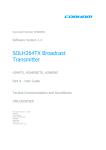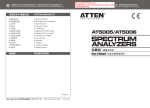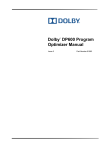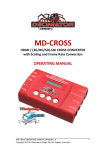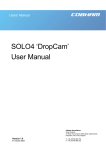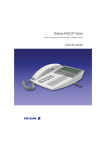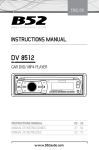Download Cobham ProRXD User Manual
Transcript
Resource Identifier 100167 Revision: 2.0 PRORXD Broadcast Receiver User Guide Broadcast Solutions, HD/SD Products, PRORXD Tactical Communications and Surveillance Commercial in Confidence The Cobham Centre - Solent Fusion 2 1100 Parkway Solent Business Park Whiteley Hampshire PO15 7AB United Kingdom +44 (0)1489 566 750 www.cobham.com/tcs PRORXD Broadcast Receiver User Guide Commercial in Confidence Broadcast Solutions, HD/SD Products, PRORXD 0. Preface 0.1 About this Publication This publication contains details required for the Operation and Administration of the equipment or system. Since the available functions are licensed and rely on the actual installation, not all the functions and or applications contained in this document can be related or applicable to the system you will be working with. Actual screen presentation can be different from those in this document because of software changes or your browser configuration. 0.2 Who Must Read this Publication This publication is meant for anyone interested in how the system can best be used, but it is of most benefit to: Operators who are in charge of the daily operation of the equipment. Installers who are responsible for the pre-installation, on-site installation and configuration of the system in the end-user environment. Maintainers who are responsible for maintaining the equipment or system. 0.3 Your Knowledge In this publication we think you have a full knowledge of: Basic Personal Computer Operations. Basic Radio Frequency (RF) Principles. 0.4 Notice about Specifications While Cobham tries to keep the precision of the information contained in its material guides, the information can change without notice. Performance specifications included in this publication are included for customer guidance and to help system installation. Actual operating performance can change. 0.5 Notice about this Guide The material described in this publication has continuous development and improvement. All applicable details of the material and its functions (with the information and applicable details in this guide) are given by Cobham in good faith. But, it is acknowledged that there can be errors or omissions in this guide. 100167 Revision: 2.0 Commercial in Confidence Page 0-1 PRORXD Broadcast Receiver User Guide 0.6 Commercial in Confidence Broadcast Solutions, HD/SD Products, PRORXD Typographic Conventions This publication uses these typographic conventions to identify text that has a special meaning: Typographic Convention Example TEXT in small capitals represents a key push on the console keyboard or hardware panel. ESC, F1, SHIFT The + sign means “hold down the first key while pushing the second key”. Push CTRL+C to abort <Text> Serves as a placeholder for text that you will replace as applicable to its context. Use the filename <systemname>.sys for… Text in bold emphasises a new word or term of significance. We name this a protocol and its function is… [-a] Text in these brackets shows an optional component that can be left out. Ls [-a] NN This shows a value entered on a numeric keypad. 45 on the numeric keypad Successive menu selections are shown with arrows to show a sub-menu. In this example this means: Insert > picture > from file Select the Insert menu, then select picture, then select from file. 0.7 Symbols This publication uses these symbols to highlight important information: WARNING: A written notice given to a reader when a situation might cause personal injury or loss of life. CAUTION: A written notice given when a situation might cause damage to or destruction of equipment or systems. Note: A written notice given to tell you something or to supply more information. 100167 Revision: 2.0 Commercial in Confidence Page 0-2 PRORXD Broadcast Receiver User Guide 0.8 Commercial in Confidence Broadcast Solutions, HD/SD Products, PRORXD Trademarks All trademarks or registered trademarks in this publication are the property of their related owners. Copyright © 2014 Cobham TCS Limited. All rights reserved. No part of this document can be copied, distributed, transmitted, transcribed, kept in a retrieval system or translated into other languages without the prior written permission of Cobham TCS Limited. Cobham TCS Limited owns the copyright of this publication which is supplied in confidence and must not be used for functions other than for which it is supplied. 0.9 Related Publications It can also be necessary to read: Publication Source Solo Concept Guide Cobham Tactical Communications and Surveillance IP Concept Guide Cobham Tactical Communications and Surveillance 0.10 Revision History This publication was written and produced by the Cobham Technical Publications Team. This is a change controlled publication. Each page of this publication shows a revision number at the bottom left corner. Changes to a page will increase the revision status of the full publication. Revision Date Authors Summary of Changes SharePoint 100167 Revision: 2.0 Commercial in Confidence Page 0-3 PRORXD Broadcast Receiver User Guide Commercial in Confidence Broadcast Solutions, HD/SD Products, PRORXD Contents 0. Preface ..................................................................................... 0-1 0.1 0.2 0.3 0.4 0.5 0.6 0.7 0.8 0.9 0.10 About this Publication ...................................................................................... 0-1 Who Must Read this Publication ........................................................................ 0-1 Your Knowledge .............................................................................................. 0-1 Notice about Specifications ............................................................................... 0-1 Notice about this Guide .................................................................................... 0-1 Typographic Conventions ................................................................................. 0-2 Symbols.......................................................................................................... 0-2 Trademarks .................................................................................................... 0-3 Related Publications......................................................................................... 0-3 Revision History ........................................................................................... 0-3 Contents......................................................................................... 0-4 1. Systems Description .................................................................. 1-1 1.1 1.2 1.3 1.4 1.5 What is the PRORXD-1RU Broadcast Receiver? .................................................. 1-1 What are the Key Features of the PRORXD-1RU? ............................................... 1-2 What is the PRORXD-2RU Broadcast Receiver? .................................................. 1-3 What are the Key Features of the PRORXD-2RU? ............................................... 1-4 Getting an Overview of the PRORXD-2RU .......................................................... 1-5 2. Getting Started.......................................................................... 2-9 2.1 2.2 2.3 2.4 2.5 2.6 2.7 2.8 Identifying your Device .................................................................................... 2-9 Unpacking your PRORXD ................................................................................ 2-10 About the Labels on your PRORXD .................................................................. 2-15 Planning the Hardware Installation.................................................................. 2-16 Identifying the Variants of PRORXD ................................................................ 2-16 Identifying the Options of PRORXD-1RU .......................................................... 2-16 Identifying the Options of PRORXD-2RU .......................................................... 2-17 About the Software with your PRORXD ............................................................ 2-18 3. Controls, Connections and Indicators .........................................3-20 3.1 3.2 3.3 3.4 3.5 About Controls, Connections and Indicators ..................................................... 3-20 Exploring the Front Panel – PRORXD-1RU ........................................................ 3-20 Exploring the Rear Panel – PRORXD-1RU ......................................................... 3-21 Exploring the Front Panel – PRORXD-2RU ........................................................ 3-23 Exploring the Rear Panel – PRORXD-2RU ......................................................... 3-25 4. Setting up your PRORXD ...........................................................4-27 4.1 4.2 4.3 4.4 Connecting Connecting Connecting Connecting 100167 Revision: 2.0 the Antennas ............................................................................... 4-27 AC Power..................................................................................... 4-28 Composite Video Signals ............................................................... 4-29 HD-SDI Video Signals ................................................................... 4-29 Commercial in Confidence Page 0-4 PRORXD Broadcast Receiver User Guide 4.5 4.6 4.7 4.8 4.9 Connecting Connecting Connecting Connecting Connecting Commercial in Confidence Broadcast Solutions, HD/SD Products, PRORXD Audio Signals with XLR Connectors ................................................ 4-29 Audio Signals with CA0512 Cable ................................................... 4-30 Data Signals ................................................................................ 4-30 Serial Control Signals .................................................................... 4-30 IP Control Signals ......................................................................... 4-31 5. Basic Operation ........................................................................5-32 5.1 5.2 Starting and Stopping the PRORXD ................................................................. 5-32 Exploring the Control Panel – 1RU .................................................................. 5-32 6. Advanced Operation .................................................................6-34 6.1 6.2 6.3 6.4 6.5 6.6 6.7 6.8 About Encryption ........................................................................................... 6-34 Setting up Encryption .................................................................................... 6-34 About the Encryption Key Characters Required................................................. 6-36 About Streaming Along IP .............................................................................. 6-37 Configuring UDP Multicast Streaming .............................................................. 6-37 Recovering a UDP Multicast Stream - VLC ........................................................ 6-40 Recovering a UDP Multicast Stream – Mission Commander ................................ 6-42 About RTSP Multicast and Unicast ................................................................... 6-44 7. Advanced Setup .......................................................................7-45 7.1 7.2 7.3 7.4 7.5 7.6 7.7 7.8 7.9 7.10 7.11 7.12 7.13 7.14 About Advanced Setup ................................................................................... 7-45 Installing the Browser Application on your PC .................................................. 7-45 Connecting your PC to the PRORXD with IP ..................................................... 7-46 Exploring the Primary Window ........................................................................ 7-48 Configuring the Basic Settings ........................................................................ 7-49 Working with the Status Tab .......................................................................... 7-50 Working with the Global Settings Tab .............................................................. 7-67 Setting the Clock ........................................................................................... 7-80 Working with the Configuration Tab ................................................................ 7-81 Working with the Copy from Config Button ................................................... 7-93 Working with the Log Tab ........................................................................... 7-96 Working with the Upload Tab ...................................................................... 7-97 Working with the Frequency Tab ................................................................. 7-98 Working with the Information Tab ............................................................. 7-102 8. Appendix A – Cautions and Warnings ...................................... 8-105 8.1 8.2 8.3 Cautions and Warnings ................................................................................ 8-105 EMC / Safety and Radio Approvals ................................................................ 8-106 CE Marking ................................................................................................. 8-106 9. Appendix B - Precautions and Maintenance .............................. 9-107 9.1 9.2 9.3 9.4 9.5 Caring for your Equipment ........................................................................... 9-107 Charging ..................................................................................................... 9-107 Working with Lithium Batteries ..................................................................... 9-107 Cleaning ..................................................................................................... 9-108 Storage ...................................................................................................... 9-108 100167 Revision: 2.0 Commercial in Confidence Page 0-5 PRORXD Broadcast Receiver User Guide 9.6 9.7 9.8 10. Appendix C-Glossary .......................................................... 10-111 Glossary ................................................................................................ 10-111 Appendix D - Downconverter Data ...................................... 11-120 11.1 11.2 11.3 11.4 11.5 BNC) 12. 12.1 12.2 12.3 12.4 12.5 Broadcast Solutions, HD/SD Products, PRORXD Repairs ....................................................................................................... 9-108 Getting Technical Support ............................................................................ 9-108 Operate with the Cobham RMA Service ......................................................... 9-109 10.1 11. Commercial in Confidence About Downconverters, Square................................................................ 11-120 About Downconverters, Barrel ................................................................. 11-120 About Downconverters, Barrel, Gain Selectable, TNC-TNC .......................... 11-120 About Downconverters, Barrel, Gain Selectable, Broadcast, N Type to BNC.. 11-121 About Downconverters, Extended Barrel, Gain Selectable, Broadcast (N Type to 11-121 Appendix E-Remote Control Guide ...................................... 12-122 About the RS232 Control General Principles .............................................. 12-122 About the Command Packet Structure ...................................................... 12-122 About the Reply Packet Structure............................................................. 12-122 About the Programming Model ................................................................ 12-124 Commands ............................................................................................ 12-124 100167 Revision: 2.0 Commercial in Confidence Page 0-6 PRORXD Broadcast Receiver User Guide Commercial in Confidence Broadcast Solutions, HD/SD Products, PRORXD 1. Systems Description The equipment in this User Guide is: Equipment Title Broadcast Receiver, 1U Version Part Numbers PRORXD-2-1RU PRORXD-4-1RU Broadcast Receiver, 2U Version PRORXD-2-2RU PRORXD-4-2RU PRORXD-6-2RU PRORXD-8-2RU Figure 1-1 – PRORXD Broadcast Receiver, 1RU Version 1.1 What is the PRORXD-1RU Broadcast Receiver? The ProRXD-1RU is a feature-rich COFDM receiver/decoder with DUAL optional receive and HD decoding function in one enclosure. Designed especially for the demanding broadcast market, it is supplied in a 1/2 19” 1RU high rack chassis, where two units can be mounted together to occupy a 19” slot and uses standard broadcast connectors for signal interfaces. It is available with 2-way or 4-way maximum ratio combining RF inputs; ensuring video is recovered without the distortions usually linked with fading and multipath. All DVB-T 6/7/8MHz modes are supported, plus Cobham’s 6/7/8MHz UMVL (Ultra Mobile Video Link) modulation – designed to enhance performance when utilising higher frequency bands or in high-speed TX applications such as Motorsport. Cobham Narrowband, enabling broadcast quality (4.8Mbps) signals to be transmitted in only 2.5MHz bandwidth is available optionally. 100167 Revision: 2.0 Commercial in Confidence Page 1-1 PRORXD Broadcast Receiver User Guide Commercial in Confidence Broadcast Solutions, HD/SD Products, PRORXD Designed to operate with external Cobham down-converters, the receiver can be located up to 100m from the antennas when operating with standard 75Ω co-axial cables. The unit incorporates a very flexible decoding platform, with low-delay SD and HD MPEG2 and H.264 decoding ensuring compatibility with all Cobham and most 3rd party encoders. An optional 2nd decoder can be enabled, allowing 2 x SD or HD signals to be decoded. Multiple video output formats are offered with composite and SDI outputs in SD mode and HD-SDI and in HD mode. SDI/HD-SDI has embedded audio and HDMI outputs are supplied for operation with domestic TVs. ASI in /out is offered optionally. A full Genlock function is available in SD and HD modes. When in HD mode, an optional downconverted SD composite video monitoring output is also offered. The unit can also be used as an IP decoder. When paired with a Cobham Broadcast IP Encoder, the unit can send an IFB signal to the remote location through the reverse leg of the IP link. An optional adaptive bit-rate encoding/decoding mode is also available, allowing fully automated operation on adjustable capacity or contended networks such as VSAT or BGAN terminals. The ProRXD-1RU can be controlled through its OLED front panel display and on its RS232 or IP Ethernet browser control interfaces. A full On Screen Graphical display is available for monitoring and diagnostics, which can be enabled or disabled separately on the two video outputs. 1.2 What are the Key Features of the PRORXD-1RU? DVB-T & UMVL (optional) demodulation 2 or 4 RF inputs with 8/12DC switchable down converter powering Fully compliant MPEG2 and H.264 SD/HD decoding HD-SDI/SDI with embedded audio out Composite video outputs (with optional HD down-conversion) HDMI outputs IFB input (IP mode) 2nd decoder (optional) Auto bit-rate capability (with Cobham Broadcast IP Encoder) ASI input and output (optional) Front panel control (+ Web-browser and RS232) Genlock input Full on-screen display (OSD) diagnostics Ultra low delay video operation for real-time applications 1RU half-rack mounting 12VDC powering (AC adaptor supplied) 100167 Revision: 2.0 Commercial in Confidence Page 1-2 PRORXD Broadcast Receiver User Guide Commercial in Confidence Broadcast Solutions, HD/SD Products, PRORXD Figure 1-2 – PRORXD Broadcast Receiver, 2RU Version 1.3 What is the PRORXD-2RU Broadcast Receiver? The ProRXD-2RU is a feature-rich COFDM receiver/decoder with DUAL receive and HD decoding capability in one enclosure. Designed especially for the demanding broadcast market, it is supplied in a 1/2 19” 2RU high rack chassis, where two units can be mounted together to occupy a 19” slot and uses standard broadcast connectors for signal interfaces. It is available with 6-way or 8-way maximum ratio combining RF inputs, ensuring video is recovered without the distortions usually linked with fading and multipath. All DVB-T 6/7/8MHz modes are supported, plus Cobham’s 6/7/8MHz UMVL (Ultra Mobile Video Link) modulation – designed to enhance performance when utilising higher frequency bands or in high-speed TX applications such as Motorsport. Cobham Narrowband, enabling broadcast quality (4.8Mbps) signals to be transmitted in only 2.5MHz bandwidth is available optionally. Designed to operate with external Cobham downconverters, the receiver can be located up to 100m from the antennas operating with standard 75Ω co-axial cables. The unit incorporates a very flexible decoding platform, with low-delay SD and HD MPEG2 and H.264 decoding ensuring compatibility with all Cobham and most 3rd party encoders. An optional 2nd decoder can be enabled, allowing 2 x SD or HD signals to be decoded. Multiple video output formats are offered with composite and SDI outputs in SD mode and HD-SDI and in HD mode. SDI/HD-SDI each have embedded audio and HDMI outputs are supplied for operation with domestic TV’s. ASI in /out is offered optionally. A full Genlock facility is available in SD and HD modes. When in HD mode, an optional downconverted SD composite video monitoring output is also offered. 100167 Revision: 2.0 Commercial in Confidence Page 1-3 PRORXD Broadcast Receiver User Guide Commercial in Confidence Broadcast Solutions, HD/SD Products, PRORXD The unit can also be used as an IP decoder. When paired with a Cobham Broadcast IP Encoder, the unit can send an IFB signal to the remote location through the reverse leg of the IP link. An optional adaptive bit-rate encoding / decoding mode is also available, allowing fully automated operation on adjustable capacity or contended networks such as VSAT or BGAN terminals. The ProRXD-2RU can be controlled through its full-colour front panel touch- screen display, and on its RS232 or IP Ethernet browser control interfaces. A full On-Screen Graphical display is available for monitoring and diagnostics, which can be enabled or disabled separately on the two video outputs. 1.4 What are the Key Features of the PRORXD-2RU? DVB-T & UMVL demodulation 2, 4, 6 or 8 RF inputs with 8/12DC switchable downconverter powering Fully compliant MPEG2 and H.264 SD/HD decoding HD-SDI/SDI with embedded audio out Composite video outputs (with optional HD down- conversion) HDMI outputs IFB input (IP mode) 2nd decoder optional Auto bit-rate capability (with Cobham Broadcast IP Encoder) ASI input and output Front panel control (+ Web-browser and RS232) Genlock input Full on-screen display (OSD) diagnostics Ultra-low delay video operation for real-time applications 2RU half-rack mounting 12VDC powering (AC adaptor supplied) 100167 Revision: 2.0 Commercial in Confidence Page 1-4 PRORXD Broadcast Receiver User Guide 1.5 Commercial in Confidence Broadcast Solutions, HD/SD Products, PRORXD Getting an Overview of the PRORXD-2RU Figure 1-3 Main System Diagram 100167 Revision: 2.0 Commercial in Confidence Page 1-5 PRORXD Broadcast Receiver User Guide Commercial in Confidence Broadcast Solutions, HD/SD Products, PRORXD No Item Function 1 Antenna. Matched to band of the downconverter. Do not tighten too much – tighten with your hand. 2 Downconverter. Enables the PRORXD to be used in different RF bands. CAUTION: Do not turn the barrel of the downconverter when attaching antennas or IF cables. Too much twisting will damage the inner pin. CAUTION: Do not install the Downconverter upside down. Power from the IF cable will damage components in the downconverter. 3 IF cable, TNC 2-way plug, (pins) to BNC 2way plug, (pins). Downconverter to PRORXD connection. IF – Intermediate Frequency. 4 BNC 2-way receptacle (sockets), 50850MHz, marked IF1 to IF8. The IF cables from the downconverters connect here. 5ab XLR 3-way receptacle (pins) marked AUDIO 1L and AUDIO 1R. Stereo Line Level Audio Outputs, left and Right, channel one and two. Channel two is marked AUDIO 2L and AUDIO 2R. 6ab XLR 3-way receptacle (sockets) marked IFB/Audio In 1. Channel 2 is marked IFB/Audio In 2. IFB – Interruptible Fold back. The IFB is a special intercom circuit that consists of a mix-minus program feed sent to an earpiece worn by presenter via IP (audio that is being “fed back” to presenter) that can be interrupted and replaced by a television producer's or director's intercom microphone. That microphone is connected here. Each channel has this facility. 100167 Revision: 2.0 Commercial in Confidence Page 1-6 PRORXD Broadcast Receiver User Guide Commercial in Confidence Broadcast Solutions, HD/SD Products, PRORXD No Item Function 7ab RJ45 8-way receptacle (sockets) marked ETH0 and ETH1. Ethernet 1 and 2. 10/100/1G Ethernet Ports with PoE (Power over Ethernet) support. Used for Remote Control through a web browser and for streaming. 8ab HDMI receptacle (sockets) marked HDMI. HDMI Video output. Each channel has this facility. 9ab Lemo OB 5-way receptacle (sockets) twin key marked AUDIO 3. For Audio output. Each channel has this facility. Channel two is marked AUDIO 4. 10ab BNC 2-way receptacle (sockets) marked COMP/HD-SDI. CBVS/SDI/HD-SDI//ASI video output. 11 BNC 2-way receptacle (sockets) marked ASI In. ASI Input. 12 BNC 2-way receptacle (sockets) marked ASI Out. ASI Output. 13 BNC 2-way receptacle (sockets) marked GENLOCK. Genlock Input. 14 D-Type 15-way receptacle (sockets) marked CTRL/DATA. RS232 Control from PC GUI Application. RS232 Data Output, 1K2 to 115K2 baud switchable. 15 XLR 4-way receptacle (pins) marked POWER, 12V 4A. 6 to 26V Reverse Polarity Protected Power from AC Adapter. 16 XLR 4-way plug (sockets). From AC Adapter. 17 Pro-RX/B External RS232 Control/Data1/Data2 Cable Assembly 2 metres. CA0511 18 Pro-RXB External XLR Audio Cable Assembly 2 metres. CA0512 19 BNC-BNC Video Cable. CA0006 100167 Revision: 2.0 Commercial in Confidence Page 1-7 PRORXD Broadcast Receiver User Guide Commercial in Confidence Broadcast Solutions, HD/SD Products, PRORXD No Item Function 20 Standard Ethernet Cable. AP000465 Table 1-1 – Main System Diagram Key 100167 Revision: 2.0 Commercial in Confidence Page 1-8 PRORXD Broadcast Receiver User Guide Commercial in Confidence Broadcast Solutions, HD/SD Products, PRORXD 2. Getting Started 2.1 Identifying your Device There are two types of device described in this User Guide. This is a PRORXD 1 RU Receiver. Its type designation is: PRORXD-n-1RU Where n is 2 or 4-way diversity. Dimensions (mm): 320 (L) x 220 (W) x 44 (H). Weight: TBC kg. Operating Temperature: -20 degrees C to +60 degrees C. DC Input 6 to 26VDC Reverse Polarity Protected Power Consumption: 27-49W (Downconverter dependant). This is a PRORXD 2 RU Receiver. Its type designation is: PRORXD-n-2RU Where n is 2, 4, 6 or 8-way diversity. Dimensions (mm): 320 (L) x 220 (W) x 88 (H). Weight: TBC kg. Operating Temperature: -20 degrees C to +60 degrees C. DC Input 6 to 26VDC Reverse Polarity Protected Power Consumption: 27-49W (Downconverter dependant). Figure 2-1 – PRORXD Receiver Showing Rear Panel 100167 Revision: 2.0 Commercial in Confidence Page 2-9 PRORXD Broadcast Receiver User Guide 2.2 Commercial in Confidence Broadcast Solutions, HD/SD Products, PRORXD Unpacking your PRORXD Carefully open the packaging and remove the device. Make sure that all the components have been included in the package as shown in the packing list. Look for shipping damage. Keep the packing list and all the packing materials for storage. The codes on the picture mean: CA – Cable Assembly SA – Sub Assembly AP – Assembly Part. The codes are useful if you buy a new cable in the future. 100167 Revision: 2.0 Commercial in Confidence Page 2-10 PRORXD Broadcast Receiver User Guide Commercial in Confidence Broadcast Solutions, HD/SD Products, PRORXD Diagram: Unpacking your PRORXD-1RU Figure 2-2 – PRORXD-1RU Packing Diagram 100167 Revision: 2.0 Commercial in Confidence Page 2-11 PRORXD Broadcast Receiver User Guide Commercial in Confidence Broadcast Solutions, HD/SD Products, PRORXD No Item Notes 1 Primary Unit. PRORXD-2-1RU for example, 2-way diversity, DVBT demodulation, includes MPEG2 and H.264 SD decoder, Composite and SDI out, Genlock, Web-browser interface, with BNC connectors, excludes antennas and down converters. 2 HDTX External XLR Audio Cable Assembly 3 metres. CA0579 Audio Cable Assembly (3 metres) Lemo OB 5-way plug (pins) to XLR 3-way plug, sockets (left audio) XLR 3-way plug, sockets (right audio). 3 Pro-RXB External XLR Audio Cable Assembly 2 Metres. CA0512 Lemo OB 5-way plug (pins) to XLR 3-way plug, pins (left audio) XLR 3-way plug, pins (right audio). 4 Pro-RXB External 12V 6.67A 80W Desktop Power Supply Unit Assembly 1.165 Metres. CA0649 Power Cable Assembly (3 metres) PSU Block to XLR 4-way plug (sockets) 12VDC. Table 2-1 – Parts in the PRORXD Package 100167 Revision: 2.0 Commercial in Confidence Page 2-12 PRORXD Broadcast Receiver User Guide Commercial in Confidence Broadcast Solutions, HD/SD Products, PRORXD Diagram: Unpacking your PRORXD-2RU Figure 2-3 – PRORXD-2RU Packing Diagram 100167 Revision: 2.0 Commercial in Confidence Page 2-13 PRORXD Broadcast Receiver User Guide Commercial in Confidence Broadcast Solutions, HD/SD Products, PRORXD No Item Notes 1 Primary Unit. PRORXD-2-2RU for example, 2-way diversity, DVBT demodulation, includes MPEG2 and H.264 SD decoder, Composite and SDI out, Genlock, Web-browser interface, with BNC connectors, excludes antennas and down converters. 2 Pro-RXB External XLR Audio Cable Assembly 2 Metres. CA0512 Lemo OB 5-way plug (pins) to XLR 3-way plug, pins (left audio) XLR 3-way plug, pins (right audio). 3 Pro-RXB External 12V 6.67A 80W Desktop Power Supply Unit Assembly 1.165 Metres. CA0649 Power Cable Assembly (3 metres) PSU Block to XLR 4-way plug (sockets) 12VDC. Table 2-2 – Parts in the PRORXD Package Troubleshooting I don’t have all the parts you described! Tell your Cobham representative right away and we will find a solution for you. The Cobham Centre – Solent Fusion 2 +44 (0)1489 566 750 1100 Parkway, Solent Business Park Whiteley, Hampshire PO15 7AB, England 100167 Revision: 2.0 Commercial in Confidence Page 2-14 PRORXD Broadcast Receiver User Guide 2.3 Commercial in Confidence Broadcast Solutions, HD/SD Products, PRORXD About the Labels on your PRORXD Which model do I have? What is its Serial Number? This topic contains information covering placards, labels, markings, etc., showing the part number, legend and location of each placard, label, or marking required for safety or maintenance important information. Diagram: PRORXD Label Figure 2-4 – PRORXD Label No Item 1 Professional Receiver Group. 2 Number of ways of diversity (eight in my example). 3 One or two rack unit version. (My example is 2RU). 4 Disposal mark. 5 The CE marking (also known as CE mark) is a mandatory conformity mark on many products placed on the single market in the European Economic Area (EEA). The CE marking certifies that a product has met EU consumer safety, health or environmental requirements. 6 Barcode with six digit serial number. This number will be necessary during a support call. 7 Manufacturer. Table 2-3 – PRORXD Label Key 100167 Revision: 2.0 Commercial in Confidence Page 2-15 PRORXD Broadcast Receiver User Guide 2.4 Commercial in Confidence Broadcast Solutions, HD/SD Products, PRORXD Planning the Hardware Installation During the layout of the system, you must give careful consideration of the location of this and all other related modules. Some of the items to think about include: Space - Keep 100mm clearance to the rear for cable bending. How near to other devices (for example, source equipment). Length of cables. Environmental conditions (temperature, humidity, etc.) Access for repair. Compliance with local regulations. 2.5 Identifying the Variants of PRORXD Step 1: Identify the Variants Equipment Title Part Number SD/HD 2 x RF Input Receiver/Decoder PRORXD-2-1RU SD/HD 4 x RF Input Receiver/Decoder PRORXD-4-1RU SD/HD 2 x RF Input Receiver/Decoder PRORXD-2-2RU SD/HD 4 x RF Input Receiver/Decoder PRORXD-4-2RU SD/HD 6 x RF Input Receiver/Decoder PRORXD-6-2RU SD/HD 8 x RF Input Receiver/Decoder PRORXD-8-2RU Table 2-4 – PRORXD Variants 2.6 Identifying the Options of PRORXD-1RU The PRORXD-1RU has two types of options: Accessory Options Licensing Options 100167 Revision: 2.0 Commercial in Confidence Page 2-16 PRORXD Broadcast Receiver User Guide Commercial in Confidence Broadcast Solutions, HD/SD Products, PRORXD Step 1: Identify the Accessory Options Equipment Title Part Number 1RU Full-width Rack Extender kit 1RU Joining kit (joins 2 units to form full 19” rack-width) Table 2-5 – PRORXD-1RU Accessory Options Step 2: Identify the Licensing Options Equipment Title Part Number Adaptive bit-rate decoding (needs Cobham IP Encoder) IP-ADBR HD to SD down sampling RX-HD2SD Add DVB-T2 demodulation RX-DVBT2 Enable 2nd decoder RX-DEC2 Enables UMVL modulation RX-UMVLIP Narrowband 2.5MHz RX-N Table 2-6 – PRORXD-1RU Licensing Options 2.7 Identifying the Options of PRORXD-2RU The PRORXD-2RU has two types of options: Accessory Options Licensing Options Step 1: Identify the Accessory Options Equipment Title Part Number 2RU Full-width Rack Extender kit 2RU Joining kit (joins 2 units to make full 19” rack-width) Table 2-7 – PRORXD-2RU Accessory Options 100167 Revision: 2.0 Commercial in Confidence Page 2-17 PRORXD Broadcast Receiver User Guide Commercial in Confidence Broadcast Solutions, HD/SD Products, PRORXD Step 2: Identify the Licensing Options Equipment Title Part Number Adaptive bit-rate decoding (needs Cobham IP Encoder) IP-ADBR HD to SD down sampling RX-HD2SD Add DVB-T2 demodulation RX-DVBT2 Enable 2nd decoder RX-DEC2 Enable PoE (Power over Ethernet) on IP output EX-POE Table 2-8 – PRORXD-2RU Licensing Options 2.8 About the Software with your PRORXD The PRORXD has two software elements: Firmware that operates on the primary board of the device. Control Pages that you operate on your web browser on your Windows PC. About the Firmware Although much of the unit is built up of hardware components, many of the sophisticated features are done in the firmware operating on a Field Programmable Gate Array (FPGA) in the device. When you must do an internal software upgrade we can give you an installer which contains all the code to do this easily. About the Control Pages The software tools give users a convenient access to the most usual features and functions of the device. All software tools are implemented as a web interface. The advantage of a web interface is that it is independent from the user’s operating system and it is not necessary to have special software on the host PC. The Control Panel on the front of the unit gives access to many of the features of the radio but for more sophisticated operations and configuration tasks you’ll connect up a PC operating a web browser to access the Control Pages on your PRORXD. The Control Pages enables you to set up sixteen presets in the radio and have control of many parameters of the unit. Here’s what one of the PRORXD Control Pages look like: 100167 Revision: 2.0 Commercial in Confidence Page 2-18 PRORXD Broadcast Receiver User Guide Commercial in Confidence Broadcast Solutions, HD/SD Products, PRORXD Screenshot: PRORXD Control Page Figure 2-5 – PRORXD Control Page 100167 Revision: 2.0 Commercial in Confidence Page 2-19 PRORXD Broadcast Receiver User Guide Commercial in Confidence Broadcast Solutions, HD/SD Products, PRORXD 3. Controls, Connections and Indicators 3.1 About Controls, Connections and Indicators You must find all the controls and connections on the unit. You also must identify and interpret alarms or indicators. These topics will help you identify all these features. The PRORXD has front and rear panels which contain all the interface connections for the unit and the controls and indicators. There is a control panel on the front of the unit. 3.2 Exploring the Front Panel – PRORXD-1RU Diagram: Front Panel Figure 3-1 PRORXD-1RU Front Panel No Item Used for... 1 Rack Mounting Ears. Metalwork that can be removed to let the PRORXD to be fitted in a half of a 19” rack. Two PRORXDs can be joined together to fill a full 19” rack with the 1RU Joining kit. 100167 Revision: 2.0 Commercial in Confidence Page 3-20 PRORXD Broadcast Receiver User Guide Commercial in Confidence Broadcast Solutions, HD/SD Products, PRORXD No Item Used for... 2 Display Screen. This OLED display with the navigation keys lets you quickly set up many of the features of the PRORXD. You can see spectrum, RX SNR and RX Power for example. 3 Joystick / Confirm Button Move the joystick for UP, DOWN, LEFT and RIGHT. Turn the joystick for selection. Short push the joystick for ENTER. Long push the joystick for BACK. 4 USB 4-way receptacle. Used for Preset loading. 5 Power Button. Toggles the power on or off. 6 BNC Receptacle. Video output for monitoring. Table 3-1 – PRORXD-1RU Front Panel Key 3.3 Exploring the Rear Panel – PRORXD-1RU Diagram: Rear Panel Figure 3-2 PRORXD-1RU Rear Panel 100167 Revision: 2.0 Commercial in Confidence Page 3-21 PRORXD Broadcast Receiver User Guide Commercial in Confidence Broadcast Solutions, HD/SD Products, PRORXD No Item Used for... 1ab RJ45 8-way Receptacle, (sockets) marked ETH0 and ETH1. Ethernet input / output. You will operate with this port to control your PRORXD by operating a web browser on your PC. It is also used for streaming video if your unit is licenced correctly. 2ab Lemo OB 5-way receptacle (sockets) twin key marked 1, AUDIO. For Audio output. Each channel has this facility. Channel two is marked 2, AUDIO. 3 4 Lemo OB 5-way receptacle (sockets) marked IFB/AUDIO IN. BNC 2-way Receptacle (sockets) x 4 marked IF1 to IF4. IFB – Interruptible Fold back. The IFB is a special intercom circuit that consists of a mix-minus program feed sent to an earpiece worn by presenter via IP (audio that is being “fed back” to presenter) that can be interrupted and replaced by a television producer's or director's intercom microphone. That microphone is connected here. Connect your IF cables from the downconverter / antenna assembly here. Do not over tighten. Hand-tight only. 5 D-Type 9-way Receptacle, (sockets) marked CTRL/DATA. RS232 Data/Control port. Data output. Also enables you to control the PRORXD serially if required. 6 XLR 4-way Receptacle, (pins) marked POWER, 12V 4A. Power input to the PRORXD. 7 BNC 2-way receptacle (sockets) marked GENLOCK. Connect your Genlock device to this port to keep the receiver synchronised with all the other equipment in your facility. 8 BNC 2-way receptacle (sockets) marked ASI OUT. Lets you connect this receiver to other equipment in your operation at ASI level. 100167 Revision: 2.0 Commercial in Confidence Page 3-22 PRORXD Broadcast Receiver User Guide Commercial in Confidence Broadcast Solutions, HD/SD Products, PRORXD No Item Used for... 9 BNC 2-way receptacle (sockets) marked ASI IN. Lets you connect this receiver to other equipment in your operation at ASI level. 10ab BNC 2-way Receptacles, (sockets) marked COMP/HD-SDI. CBVS/SDI/HD-SDI//ASI video output. 11ab HDMI Type-A 19-way Receptacle, sockets marked HDMI. HDMI (High Definition Multimedia Interface) output. Table 3-2 – PRORXD-1RU Rear Panel Key 3.4 Exploring the Front Panel – PRORXD-2RU Diagram: Front Panel Figure 3-3 PRORXD-2RU Front Panel 100167 Revision: 2.0 Commercial in Confidence Page 3-23 PRORXD Broadcast Receiver User Guide Commercial in Confidence Broadcast Solutions, HD/SD Products, PRORXD No Item Used for... 1 Rack Mounting Ears. Metalwork that can be removed to let the PRORXD to be fitted in a half of a 19” rack. Two PRORXDs can be joined together to fill a full 19” rack with the 2RU Joining kit. 2 Display Screen. This OLED display with the navigation keys let you quickly set up many of the features of the PRORXD. You can see spectrum, RX SNR and RX Power for example. 3 USB 4-way receptacle. Used for Preset loading. 4 Power Button. Toggles the power on or off. 5 BNC Receptacle. Video output for monitoring. Table 3-3 – PRORXD-2RU Front Panel Key 100167 Revision: 2.0 Commercial in Confidence Page 3-24 PRORXD Broadcast Receiver User Guide 3.5 Commercial in Confidence Broadcast Solutions, HD/SD Products, PRORXD Exploring the Rear Panel – PRORXD-2RU Diagram: Rear Panel Figure 3-4 PRORXD-2RU Rear Panel No Item Function 1 BNC 2-way receptacle (sockets), 50850MHz marked IF1 to IF8. The IF cables from the downconverters connect here. IF=Intermediate frequency. 2ab XLR 3-way receptacle (pins) marked AUDIO 1L and AUDIO 1R. Stereo Line Level Audio Outputs, left and Right, channel one. Channel two is marked AUDIO 2L and AUDIO 2R. Each channel has this facility. 100167 Revision: 2.0 Commercial in Confidence Page 3-25 PRORXD Broadcast Receiver User Guide Commercial in Confidence Broadcast Solutions, HD/SD Products, PRORXD No Item Function 3ab XLR 3-way receptacle (sockets) marked IFB/Audio In 1. IFB – Interruptible Fold back. Channel 2 is marked IFB/Audio In 2. The IFB is a special intercom circuit that consists of a mix-minus program feed sent to an earpiece worn by presenter via IP (audio that is being “fed back” to presenter) that can be interrupted and replaced by a television producer's or director's intercom microphone. That microphone is connected here. Each channel has this facility. 4ab RJ45 8-way receptacle (sockets) marked ETH0 and ETH1. Ethernet 1 and 2. 10/100/1G Ethernet Ports with PoE (Power over Ethernet) support. Used for Remote Control through a web browser and for streaming. 5ab HDMI receptacle (sockets) marked HDMI. HDMI Video output. Each channel has this facility. 6ab Lemo OB 5-way receptacle (sockets) twin key marked AUDIO 3. For Audio output. Each channel has this facility. Channel two is marked AUDIO 4. 7ab BNC 2-way receptacle (sockets) marked COMP/HD-SDI. CBVS/SDI/HD-SDI//ASI video output. 8 BNC 2-way receptacle (sockets) marked ASI IN. ASI Input 9 BNC 2-way receptacle (sockets) marked ASI OUT. ASI Output 10 BNC 2-way receptacle (sockets) marked GENLOCK. Genlock Input. 11 D-Type 15-way receptacle (sockets) marked CTRL/DATA. RS232 Control from PC GUI Application. RS232 Data Output, 1K2 to 115K2 baud switchable. 12 XLR 4-way receptacle (pins) marked POWER, 12V 4A. 6 to 26V Reverse Polarity Protected Power from AC Adapter. Table 3-4 – PRORXD-2RU Rear Panel Key 100167 Revision: 2.0 Commercial in Confidence Page 3-26 PRORXD Broadcast Receiver User Guide Commercial in Confidence Broadcast Solutions, HD/SD Products, PRORXD 4. Setting up your PRORXD 4.1 Connecting the Antennas This topic describes connecting systems designed mainly for transporting the RF signals. Of all the variables affecting single-channel radio communications, the one cause that an operator has the most control with is the antenna. With the right antenna, an operator can change a marginal net into a reliable net. There are eight antenna interfaces located on the rear panel of the PRORXD-8-2RU receiver for example. The PRORXD-2-1RU uses two. Note: If you have four-way diversity PRORXD then you must connect four antennas to get best performance from the four-way diversity receiver system. If you have six-way diversity PRORXD then you must connect six antennas to get best performance from the six-way diversity receiver system. If you have eight-way diversity PRORXD then you must connect eight antennas to get best performance from the eight-way diversity receiver system. Before you Start This is necessary: 2, 4, 6 or 8 downconverters that align with the frequency range you wish to receive. 2, 4, 6 or 8 antennas that align with the frequency range of your downconverters. CAUTION: Do not turn the barrel of the downconverter when attaching antennas or IF cables. Too much twisting force will damage the inner pin. CAUTION: Do not install the Downconverter upside down. Power from the IF cable will damage components in the downconverter. Step 1: Select your Downconverters All PRORXD receivers operate with downconverters to lower the frequency from microwave (L, S and C-Band) to an Intermediate Frequency (IF) between 51 and 858MHz that the onboard tuners in the receivers can operate with. It is important to select the correct downconverter for the microwave transmission frequency you are planning to receive. Downconverters have a label to help you select the correct unit. If you are operating with long cable runs from the bottom of the downconverter to the rear panel of the PRORXD, it will be necessary to select a high gain version of the downconverter to deal with the RF losses in the longer cable. Some downconverters are switchable between high and low gain. 100167 Revision: 2.0 Commercial in Confidence Page 4-27 PRORXD Broadcast Receiver User Guide Commercial in Confidence Broadcast Solutions, HD/SD Products, PRORXD Step 2: Attach the Antennas to the Downconverters 1. Connect each antenna directly to the TNC Receptacle on the top panel of each downconverter. 2. Do not tighten the antenna too much – tighten with your hand. Step 3: Set Antenna Polarization 1. COFDM links are very robust and are tolerant to changes in antenna location, but, it is important to try and keep the antennas in the same plane if possible. 2. The antennas used with the COFDM links are usually linearly polarized. Step 4: Attach IF Cable to the Downconverter 1. Connect the TNC plug on the IF Cable to the TNC Receptacle on the bottom panel of each downconverter. 2. Do not tighten the TNC connector too much – tighten with your hand. Step 5: Attach IF Cable to the PRORXD 1. Connect the BNC plug on the IF Cable to the BNC Receptacle on the rear panel of the PRORXD. They are marked IF1 to IF8. Next Steps Connect AC Power. 4.2 Connecting AC Power Before you Start This is necessary: A CA0649 Pro-RXB External 12V 6.67A 80W Desktop Power Supply PRORXD. Step 1: Connect the AC Power 1. Connect the XLR 4-way plug (sockets) from the AC adaptor to the XLR 4-way Receptacle (pins) on the PRORXD Receiver which is located on the right side of the rear panel and marked POWER, 12V 4A. 2. At this time, connect the IEC mains 3-way plug (sockets) to the IEC mains 3-way Receptacle (pins) on the AC adaptor. 3. Connect IEC mains plug to your local AC supply and switch it on. Next Steps Connect Video Signals. 100167 Revision: 2.0 Commercial in Confidence Page 4-28 PRORXD Broadcast Receiver User Guide 4.3 Commercial in Confidence Broadcast Solutions, HD/SD Products, PRORXD Connecting Composite Video Signals Before you Start This is necessary: PRORXD CA0006 BNC to BNC Video Cable Assembly A Composite approved Video Monitor. Step 1: Connect Composite Video Signal 1. Connect the BNC 2-way plug to the BNC 2-way receptacle of the PRORXD marked COMP/HD-SDI. (You can operate with channel 1 or 2). 2. Connect the other BNC 2-way plug to a composite approved video monitor. 4.4 Connecting HD-SDI Video Signals Before you Start This is necessary: PRORXD CA0006 BNC to BNC Video Cable Assembly An HD-SDI approved Video Monitor. Step 1: Connect SDI Video Signal 1. Connect the BNC 2-way plug to the BNC 2-way receptacle of the PRORXD marked HDSDI. 2. Connect the other BNC 2-way plug to the HD-SDI approved video monitor. 4.5 Connecting Audio Signals with XLR Connectors Before you Start This is necessary: PRORXD XLR Audio Cable Assembly Audio monitors like loudspeakers or headphones. Step 1: Connect Audio Signal 1. With the XLR Audio cable, connect the XLR 3-way plug (sockets) to the XLR 3-way receptacle (pins) of the PRORXD marked AUDIO 1L for example. 2. Connect the other XLR 3-way plug to the audio monitors you wish to operate for channel 1 left audio. 100167 Revision: 2.0 Commercial in Confidence Page 4-29 PRORXD Broadcast Receiver User Guide 4.6 Commercial in Confidence Broadcast Solutions, HD/SD Products, PRORXD Connecting Audio Signals with CA0512 Cable Before you Start This is necessary: PRORXD CA0512 Audio Cable Assembly Audio monitors like loudspeakers or headphones. Step 1: Connect Audio Signal 1. Connect the Lemo OB 5-way plug to the Lemo OB 5-way receptacle of the PRORXD marked AUDIO 3 for example. 2. Connect the XLR 3-way plugs to the audio monitors you wish to operate for channel 1 left and right audio. 4.7 Connecting Data Signals Before you Start This is necessary: PRORXD CA0511 Data Cable Assembly (optional). A Data monitor. Step 1: Connect Data Signal 1. Connect the D-Type 15-way plug to the D-Type 15-way receptacle of the PRORXD marked CTRL/DATA. 2. Connect the D-Type 9-way plug marked DATA1 or DATA2 to the data monitor. 4.8 Connecting Serial Control Signals Before you Start This is necessary: PRORXD CA0511 Data Cable Assembly A Personal Computer. 100167 Revision: 2.0 Commercial in Confidence Page 4-30 PRORXD Broadcast Receiver User Guide Commercial in Confidence Broadcast Solutions, HD/SD Products, PRORXD Step 1: Connect Serial Control Signal 1. Connect the D-Type 15-way plug to the D-Type 15-way receptacle of the PRORXD marked CTRL/DATA. 2. Connect the D-Type 9-way plug marked CONTROL to the PC. 4.9 Connecting IP Control Signals Before you Start This is necessary: PRORXD Ethernet Cable Assembly A Personal Computer. Step 1: Connect IP Control Signal 1. Connect the RJ45 8-way plug to the RJ45 8-way receptacle of the PRORX marked ETH0. 2. Connect the other RJ45 8-way plug to the RJ45 8-way receptacle on your PC. 100167 Revision: 2.0 Commercial in Confidence Page 4-31 PRORXD Broadcast Receiver User Guide Commercial in Confidence Broadcast Solutions, HD/SD Products, PRORXD 5. Basic Operation 5.1 Starting and Stopping the PRORXD PRORXD units have a power switch on the right side of the front panel. Before you Start This is necessary: A PRORXD connected to a source of power. Step 1: Powering Up 1. Push the Power Switch on the front panel. 2. You’ll see the Splash display. 3. Let the unit Initialise. Step 2: Shutting Down It is important to shut down the system carefully. This ensures that all processes are terminated correctly and no data or settings are lost. 1. Push the Power Switch on the front panel. 2. The display will go off. 3. The system is shut down safely. Next Steps Explore the Control Panel. 5.2 Exploring the Control Panel – 1RU When you have powered up the PRORXD you’ll see the control panel located on the front panel. Before you Start This is necessary: A fully powered PRORXD 100167 Revision: 2.0 Commercial in Confidence Page 5-32 PRORXD Broadcast Receiver User Guide Commercial in Confidence Broadcast Solutions, HD/SD Products, PRORXD Diagram: Control Panel Figure 5-1 PRORXD – 1RU Control Panel No Item Used for... 1 Display Screen. This OLED display with the navigation keys let you quickly set up many of the features of the PRORXD. You can see spectrum, RX SNR and RX Power for example. 2 Joystick / Confirm Button Move the joystick for UP, DOWN, LEFT and RIGHT. Turn the joystick for selection. Short push the joystick for ENTER. Long push the joystick for BACK. Table 5-1 – Control Panel Key 100167 Revision: 2.0 Commercial in Confidence Page 5-33 PRORXD Broadcast Receiver User Guide Commercial in Confidence Broadcast Solutions, HD/SD Products, PRORXD 6. Advanced Operation 6.1 About Encryption The target is focused on intercepting your radio signal. To do this, all that is necessary is a radio receiver that operates in the same mode and on the same frequency you are using to transmit. The fact that you are operating gives them valuable information. It tells them that you are in the area and by the number of stations operating on the same frequency they can estimate the dimensions of the operation against them. If your radio net is operating in the clear, the target specialists can see or hear fully what is being transmitted for more information. When analysing the traffic patterns, the target can understand which location is the net control post and identify the headquarters. 6.2 Setting up Encryption If AES scrambling has been purchased for the SOLO system, then it is possible to encrypt the link. AES128 and AES256 are licence-controlled features. It will be necessary to encrypt the traffic leaving the transmitter and set up the receiver for decrypt. Note: The word Encryption applies to the full procedure of encryption and decryption. We will use the word encryption for this receiver manual though what is actually going on here is a decryption procedure. Before you Start This is necessary: A fully powered PRORXD. The correct license loaded on the PRORXD for Encryption. A Personal Computer connected to the PRORXD configured to browse the Control Pages. Step 1: Select the Encryption Mode 1. Click on the Configuration tab. 2. In the Descrambling Mode drop-down box click the drop-down arrow and select an encryption type. (AES128 in my example). 3. Click the Apply button. 4. The Configured Successfully message box opens. 5. Click the OK button. 100167 Revision: 2.0 Commercial in Confidence Page 6-34 PRORXD Broadcast Receiver User Guide Commercial in Confidence Broadcast Solutions, HD/SD Products, PRORXD Screenshot: Select the Encryption Mode Figure 6-1 Select the Encryption Mode Step 2: Change the Descrambling Keys The encryption key is a 128bit value for AES128 and a 256bit value for AES256, and is entered as 32 or 64 ASCII hexadecimal characters (0..9, A..F). 1. Click on the Configuration tab. 2. Click the Change Keys button. 3. The Enter Scrambling Key dialog box opens. 4. In the Key Type drop-down box click the drop-down arrow and select the key type you are trying to write. (must align with the key type you chose in Select the Encryption Mode above). 100167 Revision: 2.0 Commercial in Confidence Page 6-35 PRORXD Broadcast Receiver User Guide Commercial in Confidence Broadcast Solutions, HD/SD Products, PRORXD 5. In the AES128 key text box, type the encryption key you wish to use. 6. Click the OK button. 7. The Scrambling Key Set box opens. 8. Click the OK button. Screenshot: Change the Encryption Key Figure 6-2 Change the Encryption Key 6.3 About the Encryption Key Characters Required In our example above we used AES128 encryption. This needed a key of 32 characters. If we had chosen AES256 it needs a 64 character key which we apply along two fields. 100167 Revision: 2.0 Commercial in Confidence Page 6-36 PRORXD Broadcast Receiver User Guide Commercial in Confidence Broadcast Solutions, HD/SD Products, PRORXD Figure 6-3 Encryption Key for AES256 Key Type Number of Characters Needed ABS 8 AES128 32 AES256 64 (32 in each field) Table 6-1 – Encryption Key Characters Required 6.4 About Streaming Along IP Note: This section is related only to customers that have the Streaming licence loaded onto their PRORXD unit. Streaming is the transmission of digital audio or video or the listening and viewing of such data without first storing it. The PRORXD supports: Raw Multicast streaming RTSP/RTP streaming. 6.5 Configuring UDP Multicast Streaming When you have got a Video or Audio service into the PRORXD, you could wish to stream that information down a fixed IP link. For multicast streaming the transport stream video data is transmitted along the Ethernet network by means of multicasting i.e. continuous real-time streaming of packets that can be accessed by a PC connected to the network. It is thus possible for more than one connected PC to see the streamed data at the same time. Before you Start This is necessary: To have connected your PC to the PRORXD with an IP connection. 100167 Revision: 2.0 Commercial in Confidence Page 6-37 PRORXD Broadcast Receiver User Guide Commercial in Confidence Broadcast Solutions, HD/SD Products, PRORXD To be logged on to the PRORXD unit. The PRORXD must have a Streaming licence installed. Have a video transmission being received on Demod 1 of your PRORXD. Step 1: Open the Global Settings Tab 1. Click on the Global Settings tab. 2. Find the Streaming Settings Pane. Step 2: Configure the IP Settings Pane - Gateway For multicast operations it is very important that you configure the gateway in the IP settings pane. It is not necessary to actually have a gateway in our network. 1. You must use an IP address in the same network range as the PRORXD and for simplicity; we recommend you use the actual PRORXD IP Address for your Gateway too. Figure 6-4 Configure the Gateway in the IP Settings Pane Step 3: Configure the Streaming Settings 1. Check the Streaming Enable checkbox. 2. In the Streaming Mode box select UDP Multicast. 3. In the Streamer Select box select the source you wish to stream (Demod 1 in my example). 4. In the Multicast Address box set 239.16.33.254. 5. In the Multicast TTL box set 10. 6. In the Multicast Port box set 10000. 7. In the Multicast Service Name box set 10000. 8. In the Multicast ToS box set Routine (0). 9. Click the Apply button. 10. The Configured Successfully message opens. 100167 Revision: 2.0 Commercial in Confidence Page 6-38 PRORXD Broadcast Receiver User Guide Commercial in Confidence Broadcast Solutions, HD/SD Products, PRORXD 11. Click the OK button. Figure 6-5 Configure the Streaming Settings Pane 100167 Revision: 2.0 Commercial in Confidence Page 6-39 PRORXD Broadcast Receiver User Guide 6.6 Commercial in Confidence Broadcast Solutions, HD/SD Products, PRORXD Recovering a UDP Multicast Stream - VLC You have configured your multicast stream at the PRORXD. You will wish to collect that stream on you PC. We’ll operate VLC Media Player for this example as it is free to download from the internet. Before you Start This is necessary: To have connected your PC to the PRORXD with an IP connection. To be logged on to the PRORXD unit. The PRORXD must have a UDP Multicast Stream Configured. Your PC must have VLC loaded. Step 1: Open VLC 1. On your desktop, double-click the VLC Media Player Icon. 2. The VLC Media Player window opens. Step 2: Configure the Playback 3. From the Media menu, select Open Network Stream. 4. The Open Media window opens. 5. Type the Network URL in this format: udp://@234.16.33.254:10000 6. Click the Play button. 7. Your stream will start playing in a new window. 100167 Revision: 2.0 Commercial in Confidence Page 6-40 PRORXD Broadcast Receiver User Guide Commercial in Confidence Broadcast Solutions, HD/SD Products, PRORXD Screenshot: Recovering a UDP Multicast Stream Figure 6-6 Recovering a UDP Multicast Stream - VLC 100167 Revision: 2.0 Commercial in Confidence Page 6-41 PRORXD Broadcast Receiver User Guide 6.7 Commercial in Confidence Broadcast Solutions, HD/SD Products, PRORXD Recovering a UDP Multicast Stream – Mission Commander You have configured your multicast stream at the PRORXD. You will wish to collect that stream on you PC. We’ll operate Mission Commander for this example. Before you Start This is necessary: To have connected your PC to the PRORXD with an IP connection. To be logged on to the PRORXD unit. The PRORXD must have a UDP Multicast Stream Configured. Your PC must have Mission Commander loaded. Step 1: Open Mission Commander 1. On your desktop double-click the Mission Commander Icon. 2. The Mission Commander window opens. Step 2: Open the Video Player 3. From the Tree pane, select Devices. 4. From the Details pane, select Video Player. 5. Click the Add Device button. 6. The Details pane switches to Video Player. Step 3: Configure the Video Player 7. In the Source drop-down box select Manual. 8. Type the URL in the format: udp://@234.16.33.254:10000 9. It is not necessary to have a Service Name. 10. Keep Encryption to None for this example. 11. Set the Interface box to be the Local Area Connection you are using to connect the PC to the PRORXD. 12. Make sure the Video Window checkbox is selected. 13. Click the Connect button. 14. Your stream will start playing in the Video Player window. 100167 Revision: 2.0 Commercial in Confidence Page 6-42 PRORXD Broadcast Receiver User Guide Commercial in Confidence Broadcast Solutions, HD/SD Products, PRORXD Figure 6-7 Recovering a UDP Multicast Stream – Mission Commander 100167 Revision: 2.0 Commercial in Confidence Page 6-43 PRORXD Broadcast Receiver User Guide 6.8 Commercial in Confidence Broadcast Solutions, HD/SD Products, PRORXD About RTSP Multicast and Unicast If you set the streaming mode on the PRORXD to be RTSP Multicast or RTSP Unicast then the Network URL that will be necessary in VLC or Mission Commander will be: rtsp://192.168.2.65/stream1.sdp The IP address here is that of the PRORXD you are streaming from. If you were operating the second streamer on the PRORXD then the last component of the URL is: stream2.sdp. 100167 Revision: 2.0 Commercial in Confidence Page 6-44 PRORXD Broadcast Receiver User Guide Commercial in Confidence Broadcast Solutions, HD/SD Products, PRORXD 7. Advanced Setup 7.1 About Advanced Setup To get the most from your radio system you must customise the programming for your operations and area. CAUTION: Before you start programming your radio make sure the batteries are new and fully charged. If not, you could operate an AC adapter to power your radio. If the radio loses power while you program it, its memory might be corrupted and it will be necessary to reset defaults. All information programmed in the radio might be lost. The Control Application or Control Pages let you control the communication system, to keep it operating in a correct and stable mode. It lets you to change many of the settings of the unit like frequency or bandwidth. The control system can be a Control Application that operates on your PC connected to the device using Serial communications. If not, it can be Control Pages that are viewed on your PC browser when connected to the device using IP communications. The PRORXD Receiver uses Control Pages accessed from your web browser which enables you to do many configuration tasks quickly and easily. These next topics tell you how to connect your PC to the receiver and then operate your browser to configure the unit. 7.2 Installing the Browser Application on your PC Note: Most PCs have a browser installed. This topic will only be necessary if you wish to change to a different browser. Before you Start This is necessary: A PC operating Windows 7 or better. The PC to have a network card configured for a fixed IP Address. The Browser Application you wish to operate. (Internet Explorer or Firefox for example). Step 1: Install the Browser Application on your PC 1. Install Browser on your desktop or other convenient location on your PC. 2. Make sure you have a Browser start-up icon on your desktop to start the program. Next Steps Connect the PRORXD to your PC with an IP connection. 100167 Revision: 2.0 Commercial in Confidence Page 7-45 PRORXD Broadcast Receiver User Guide 7.3 Commercial in Confidence Broadcast Solutions, HD/SD Products, PRORXD Connecting your PC to the PRORXD with IP You’ll wish to configure your PRORXD to do useful operations immediately. The PRORXD has Control Pages accessed from your web browser which let you do many configuration tasks quickly and easily. Before you Start This is necessary: A PC with a web browser. An Ethernet cable. A powered PRORXD unit. The IP Address of the PRORXD unit. Step 1 - Install the Web Browser Application on your PC 1. Make sure you have installed a browser (Internet Explorer, Firefox or Chrome for example) onto your Personal Computer (PC). Step 2: Make an IP Connection between PRORXD and the PC 1. Connect the RJ45 8-way plug (pins) on the Ethernet Cable to the RJ45 8-way Receptacle (sockets) on the PRORXD receiver marked ETH0. 2. Connect the RJ45 8-way plug (pins) on the Ethernet Cable to the RJ45 8-way Receptacle (sockets) of your Personal Computer. Step 3 - Open your Web Browser and Log on 1. On your PC, double-click your Internet Browser icon. 2. The Web browser Home Page window opens. 3. In the Address bar, type the IP Address of the PRORXD you want to configure like this example: http://192.168.2.65/ 4. Your PRORXD Control Page opens in your Web Browser. 100167 Revision: 2.0 Commercial in Confidence Page 7-46 PRORXD Broadcast Receiver User Guide Commercial in Confidence Broadcast Solutions, HD/SD Products, PRORXD Screenshot: Open Web Browser and Log on Figure 7-1 Open Web Browser and Log on Troubleshooting I don’t know the IP address of the unit. ☺ You’ll find the IP Address on the front panel Config>Global Setup>IP Address page. I got the unit out of the box and it’s in DHCP mode. ☺ You can toggle DHCP to OFF on the front panel Config>Global Setup>DHCP page Next Steps Explore the Primary Window. 100167 Revision: 2.0 Commercial in Confidence Page 7-47 PRORXD Broadcast Receiver User Guide 7.4 Commercial in Confidence Broadcast Solutions, HD/SD Products, PRORXD Exploring the Primary Window Before you Start This is necessary: To have connected your PC to the PRORXD with an IP connection. To be logged on to the PRORXD unit. Screenshot: Explore the Control Pages Figure 7-2 Explore the Control Pages No Property Description 1 Status tab Divided into Overview, Input, Spectra and Service sub-tabs. This displays detailed status information of received signal quality and decoded video and audio services. 2 Global Settings tab Divided into General Settings, Downconverter Settings, IP Settings, Streaming Settings, OSD Settings and Genlock Settings panes. 3 Configuration tab Divided into General, IFB, Demod 1, Decoder 1, Demod 2 and Decoder 2 panes. The Configuration tab contains the list of 16 presets. Each preset the user can specify demodulation parameters, decoding modes, and descrambling configuration. 4 Log tab The PRORXD receiver has the facility for generating log files of receiver status information. 5 Uploads tab Enables you to upload a license file to enable licensable features, and send software upgrade files to the PRORXD. 100167 Revision: 2.0 Commercial in Confidence Page 7-48 PRORXD Broadcast Receiver User Guide Commercial in Confidence Broadcast Solutions, HD/SD Products, PRORXD No Property Description 6 Frequency tab The PRORXD is can examine frequencies and find operating channels for tuning quickly. 7 Information tab Contains information with software versions and unit special data. This information is necessary during a support call for example. 8 Overview sub-tab Some of the tabs have sub-tabs to divide the information more or they will use panes to divide information. 9 Information Fields The sub-tabs or panes are divided into fields of information that you will operate with. Table 7-1 – Control Pages Key Next Steps Configure the Basic Settings. 7.5 Configuring the Basic Settings When shipped, the PRORXD is set to be given an IP address by an external DHCP server. In managed networks which operate with DHCP address allocation this option must be selected. In networks that are manually managed (or do not have a DHCP server), users can prefer to give an IP address manually. When you start-up the PRORXD for the first time it will be necessary to configure these items: It is necessary to turn off DHCP It is necessary to set a fixed IP address Before you Start This is necessary: A fully powered PRORXD. Step 1: Switch DHCP to OFF Read the topic: Toggling DHCP On or Off in Basic Operation. Step 2: Set a Fixed IP Address Read the topic: Setting a Fixed IP Address in Basic Operation. 100167 Revision: 2.0 Commercial in Confidence Page 7-49 PRORXD Broadcast Receiver User Guide 7.6 Commercial in Confidence Broadcast Solutions, HD/SD Products, PRORXD Working with the Status Tab The Status Tab displays detailed status information of received signal quality and decoded video and audio services. The Status Tab is divided into four sub-tabs: Overview Input Spectra Service Before you Start This is necessary: To have connected your PC to the PRORXD with an IP connection. To be logged on to the PRORXD unit. Step 1: Open the Overview Sub-Tab 1. Click on Status > Overview tab. Screenshot: Overview Sub-Tab Figure 7-3 Status Tab showing Overview Sub-Tab 100167 Revision: 2.0 Commercial in Confidence Page 7-50 PRORXD Broadcast Receiver User Guide Commercial in Confidence Broadcast Solutions, HD/SD Products, PRORXD Step 2: Interpret the Overview Sub-Tab No Property Range Description 1 Demod 1 Frequency (MHz) L, S and C Bands The frequency in megahertz (MHz) to which the receiver’s first demodulator is tuned. 2 Preset Name 1, 2, 3, 4, 5, 6, 7, 8, 9, 10, 11, 12, 13, 14, 15, 16 This is the configuration you are currently working on. Only 1 to 16. 3 Unit Mode 1x2-way The configuration of the diversity and channel configuration of the receiver. 1x4-way 2x4-way etc. 4 Demod 1 Lock Locked (Green background) or Tells you if the first demodulator has successfully demodulated the incoming RF. Not Locked (red background). 5 FPGA Temperature A temperature on a green or red field background. This field reports the current temperature of the FPGA in degrees Celsius. If the field background is green, the temperature is in limits. If the background shows red, then the FPGA is overheating and the unit must be switched off immediately. It must be in the region of 50 to 80 degrees Celsius. 6 Date A correct date. You can set this in Global Settings > Set Clock button. 7 Time A correct time. You can set this in Global Settings > Set Clock button. Table 7-2 – Overview Sub-Tab Key Step 3: Open the Input Sub-Tab 1. Click on, Status > Input tab. 100167 Revision: 2.0 Commercial in Confidence Page 7-51 PRORXD Broadcast Receiver User Guide Commercial in Confidence Broadcast Solutions, HD/SD Products, PRORXD Screenshot: Input Sub-Tab Figure 7-4 Status Tab showing Input Sub-Tab Step 4: Interpret the Demod 1 Pane Screenshot: Demod 1 Pane Figure 7-5 Input Sub-Tab showing Demod 1 Pane 100167 Revision: 2.0 Commercial in Confidence Page 7-52 PRORXD Broadcast Receiver User Guide Commercial in Confidence Broadcast Solutions, HD/SD Products, PRORXD No Property Range Description 1 Lock Status Locked (green background) or Not Locked (red background. Tells you if the first demodulator has successfully locked to the incoming bit stream. 2 Frequency (MHz) L, S and C Bands The frequency in megahertz (MHz) to which the receiver’s first demodulator is tuned. 3 Bandwidth DVBT/UMVL: DVB-T / UMVL bandwidths (usually used for broadcast). 6, 7 and 8MHz Cobham narrowband (usually for surveillance). Narrowband: 2.5MHz Cobham Ultra-narrowband (this is a licensable feature, usually for surveillance). 1.25MHz and 625kHz 4 Constellation DVBT: QPSK, 16QAM, 64QAM Narrowband/UMVL: BPSK, 8PSK, QPSK, 16QAM 5 FEC DVBT: 1/2, 2/3, 3/4, 5/6, 7/8 This field indicates the OFDM constellation being received. QPSK-less user data, more robust, more range. 16QAM-more user data, less robust, less range. The mode is automatically detected and is simply displayed here. You can’t change it other than at the transmitter. This field indicates the forward error correction (FEC) rate which is being applied. Think ‘data bits/all bits’ 1/3 means 1 bit out of 3 bits is data and thus 2 bits are used for error correction. Narrowband/UMVL: 1/3 or 2/3 Small quantity of user data means less picture quality, but more error correction means a more robust signal and thus more range. 2/3 means 2 bits out of 3 bits are data and thus 1 bit is used for error correction. More user data means better picture quality, but less error correction means less robust signal and thus less range. The mode is automatically detected and is simply displayed here. You can’t change it other than at the transmitter. 100167 Revision: 2.0 Commercial in Confidence Page 7-53 PRORXD Broadcast Receiver User Guide Commercial in Confidence Broadcast Solutions, HD/SD Products, PRORXD No Property Range Description 6 Guard interval DVBT: The guard interval which is being applied to the narrowband mode in operation. 1/32, 1/16, 1/8, 1/4 Narrowband/UMVL: 1/16 or 1/8 The guard interval is a deliberate extension of the RF symbol period to give immunity to reflections. 1/16, short extension, deals with fast reflections, more data, less range. 1/8, long extension, deals with slower reflections, less data, more range. 7a Input Level A The level in dBm of the signal being received on antenna A There are readings for each of the antennas. 7b Input A SNR Could be any number. The signal to noise ratio of the signal being received on antenna A. There are readings for each of antennas. 7c Status Green or Red A visual indication of signal strength. 8 Show Detail Check Box Select or Clear When selected, more details about the error corrector on this page are displayed. Table 7-3 – Demod 1 Pane Key Step 5: Check the Show Details Checkbox When selected, the extra details about the error corrector on this page are displayed. 100167 Revision: 2.0 Commercial in Confidence Page 7-54 PRORXD Broadcast Receiver User Guide Commercial in Confidence Broadcast Solutions, HD/SD Products, PRORXD Screenshot: Demod 1 Pane, Show Details Selected Figure 7-6 Demod 1 Pane with Show Details Selected No Property Range Description 1 Pre-Errors 0 is ideal. Must be a number. The bit error rate for pre-errors. 2 Post-Errors 0 is ideal. Must be a number. The bit error rate for post-errors. 3 Packet Errors 0 is ideal. Could be any number. The number of packet errors coming out of the error correction system. An error here will corrupt the video, audio or data signals coming through the receiver. Table 7-4 – Demod 1 Pane with Show Details Key Step 6: Interpret the Transmitter 1 Pane Some Cobham transmitters can send metadata with the RF signal. This metadata must be switched on at the transmitter and then gives useful information at the receiver. 100167 Revision: 2.0 Commercial in Confidence Page 7-55 PRORXD Broadcast Receiver User Guide Commercial in Confidence Broadcast Solutions, HD/SD Products, PRORXD Screenshot: Transmitter 1 Pane Figure 7-7 Input Sub-Tab showing Transmitter 1 Pane No Property Range Description 1 Video Lock Locked (green background) or Not Locked (red background. Tells you if the transmitter has successfully locked to its incoming video signal. 100167 Revision: 2.0 Commercial in Confidence Page 7-56 PRORXD Broadcast Receiver User Guide Commercial in Confidence Broadcast Solutions, HD/SD Products, PRORXD No Property Range Description 2 Battery Voltage Any voltage on a green or red field background. This field reports the current voltage of the transmitter’s battery in VDC. If the field background is green, the voltage is more than the TX Battery Alarm voltage parameter specified in the Global Settings > General Settings pane. If the background shows red, then the voltage is below the alarm limit, too low and the unit will not operate correctly. 3 Case Temperature Any temperature on a green or red field background. This field reports the current temperature of the transmitter’s enclosure in degrees Celsius. 4 GPS Data Locked or No Indicates if GPS Data is being sent from the transmitter. If GPS NMEA data is available, the receiver will find and show it. 5 GPS Data Locked in this example. This shows the Transmitter 1 Pane with GPS data being received. Table 7-5 – Transmitter 1 Pane Key Step 7: Interpret the Service 1 Pane Screenshot: Service 1 Pane Figure 7-8 Input Sub-Tab showing Service 1 Pane 100167 Revision: 2.0 Commercial in Confidence Page 7-57 PRORXD Broadcast Receiver User Guide Commercial in Confidence Broadcast Solutions, HD/SD Products, PRORXD No Property Range Description 1 Service Name Could be anything. This text box lets you name the multicast stream as delivered in the SAP/SDP packets from the unit. The Service Name on the receiver must align with the transmitter’s service name. 2 Video Lock Locked (green background) or Not Locked (red background. Tells you if the unit has successfully locked to the incoming video signal. Table 7-6 – Service 1 Pane Key Step 8: Interpret the ASI Pane Screenshot: ASI Pane Figure 7-9 Input Sub-Tab showing ASI Pane No Property Range Description 1 ASI Status Locked (green background) or Not Locked (red background. Tells you if the unit has successfully locked to the incoming ASI signal. Table 7-7 – ASI Pane Key 100167 Revision: 2.0 Commercial in Confidence Page 7-58 PRORXD Broadcast Receiver User Guide Commercial in Confidence Broadcast Solutions, HD/SD Products, PRORXD Step 9: Interpret the Genlock Pane Screenshot: Genlock Pane Figure 7-10 Input Sub-Tab showing Genlock Pane No Property Range Description 1 Input Detected Yes (stable green background) or No (stable red background. Tells you if the unit has successfully discovered an incoming Genlock signal. 2 Detected Format Unknown Tells you the format of the Genlock signal. PALNTSC If the unit features the tri-level sync upgrade, HD standards are also detected. HD standards 3 Format Supported Yes or No. Tells you if the currently received Genlock format is correct for operation with this receiver. 4 Decoder 1 Using Using - External Genlock has been selected and is supported. Not in Use Not in use – External Genlock not selected or not supported. 5 Decoder 2 Using Not in Use Using - External Genlock has been selected and is supported. Not in use – External Genlock is not selected or not supported. Table 7-8 – Genlock Pane Key 100167 Revision: 2.0 Commercial in Confidence Page 7-59 PRORXD Broadcast Receiver User Guide Commercial in Confidence Broadcast Solutions, HD/SD Products, PRORXD Step 10: Interpret the IP Pane Screenshot: IP Pane Figure 7-11 Input Sub-Tab showing IP Pane No Property Range Description 1 IP Status Locked (green background) or Not Locked (red background. Tells you if the unit has successfully locked an IP signal. Not Locked – IP Input not selected or is not being received. Table 7-9 – IP Pane Key Step 11: Open the Spectra Sub-Tab 1. Click on, Status > Spectra tab. Screenshot: Spectra Sub-Tab Figure 7-12 Status Tab showing Spectra Sub-Tab 100167 Revision: 2.0 Commercial in Confidence Page 7-60 PRORXD Broadcast Receiver User Guide Commercial in Confidence Broadcast Solutions, HD/SD Products, PRORXD No Property Range Description 1 Frequency (MHz). L, S and C Bands The frequency in megahertz (MHz) to which the receiver’s channel 1 is currently tuned. 2 Bandwidth. DVBT/UMVL: The bandwidth which is currently in operation. 6, 7 and 8MHz DVB-T bandwidths (usually used for broadcast). Narrowband: 2.5MHz Cobham narrowband (usually for surveillance). 1.25MHz and 625kHz 3 Spectrum Display for Antenna A. 4 Spectrum for Antenna B. Cobham Ultra-narrowband (this is a licensable item, usually for surveillance). Displays for the A and B antennas are shown in my example, but there may be up to eight displays here, A to H. When tuned in correctly it is possible to see the classic ‘top hat’ COFDM waveform as in this example. Antenna B has been disconnected here to show you what a noisy channel looks like. Compare this to the COFDM waveform in channel A. Table 7-10 – Spectra Sub-tab Key Step 12: Open the Service Sub-Tab 1. Click on, Status > Service tab. 100167 Revision: 2.0 Commercial in Confidence Page 7-61 PRORXD Broadcast Receiver User Guide Commercial in Confidence Broadcast Solutions, HD/SD Products, PRORXD Screenshot: Service Sub-Tab Figure 7-13 Status Tab showing Service Sub-Tab Step 13: Interpret the Service 1 Pane Screenshot: Service 1 Pane Figure 7-14 Service Sub-Tab showing Service 1 Pane 100167 Revision: 2.0 Commercial in Confidence Page 7-62 PRORXD Broadcast Receiver User Guide Commercial in Confidence Broadcast Solutions, HD/SD Products, PRORXD No Property Range Description 1 Service Name Could be anything. Displays the currently received and decoded service name from the incoming service. 2 Video Lock Locked (green background) or Not Locked (red background. Tells you if the unit is successfully decoding the incoming video signal. 3 Service Scrambled Scrambled or Tells you the encryption status of the incoming signal. 4 Video Resolution 704x576 or an applicable resolution. Tells you the resolution of the video that was set at the transmitter. 5 Line Standard SD: PAL or NTSC Tells you the line standard of the video that was set at the transmitter. Unscrambled HD: 720p50, 720p59, 720p60, 1080i50, 1080i59, 1080i60, 1080p23, 1080p24, 1080p25, 1080p29, 1080p30, 1080psf23, 1080psf24, 1080psf25, 1080psf29, 1080psf30 6 Audio Type MPEG Layer 1, MPEG Layer 2 or Solo Nicam Tells you the type of the audio that was set at the transmitter. 7 Audio Mode Stereo or Mono Tells you the mode of the audio that was set at the transmitter. 8 Data Baud Rate 300, 600, 1200, 2400, 4800, 9600, 19200, 38400, 57600, 115200 Tells you the baud rate of the date that was set at the transmitter. 9 Show Details Checkbox Select or Clear. When selected, you will see more information in the Service 1 Pane. You can keep this cleared to have less clutter on the screen. Table 7-11 – Service 1 Sub-tab Key 100167 Revision: 2.0 Commercial in Confidence Page 7-63 PRORXD Broadcast Receiver User Guide Commercial in Confidence Broadcast Solutions, HD/SD Products, PRORXD Step 14: Check the Show Details Checkbox When selected, more details about the Service 1 Pane on this page are displayed. Screenshot: Service 1 Pane, Show Details Selected Figure 7-15 Service 1 Pane with Show Details Selected No Property Range Description 1 Video PID Default or 0x0020 to 0x1FFE Each table or elementary stream in a transport stream is identified by a 13-bit packet ID (PID). This is set at the transmitter. 100167 Revision: 2.0 Commercial in Confidence Page 7-64 PRORXD Broadcast Receiver User Guide Commercial in Confidence Broadcast Solutions, HD/SD Products, PRORXD No Property Range Description 2 Audio PID Default or 0x0020 to 0x1FFE Each table or elementary stream in a transport stream is identified by a 13-bit packet ID (PID). This is set at the transmitter. 3 PCR PID Default or 0x0020 to 0x1FFE Each table or elementary stream in a transport stream is identified by a 13-bit packet ID (PID). This is set at the transmitter. Used to sync the audio and video. The PCR keeps the system clock synced. If the clock starts to drift, it is corrected with the PCR value. 64, 96, 128, 160, 192, 224, 256, 288, 320, 352, 384, 416 and 448kbits/s are examples of MPEG L1 bit-rates. Reports the audio bitrate that has been set at the transmitter. PCR=Program Clock Reference 4 Audio Bitrate This is the MPEG audio encoding bit-rate. Usually the higher the number the better the quality. 5 Audio Sampling Rate 44.1kHz, 48kHz or 32kHz Reports the audio sampling rate that has been set at the transmitter. 6 Data PID Default or 0x0020 to 0x1FFE Each table or elementary stream in a transport stream is identified by a 13-bit packet ID (PID). This is set at the transmitter. 7 Data Parity None, Even, Odd This is the parity of serial data passing through the unit. Usually, this must align with the data device you are planning to operate. Reports the Data parity that has been set at the transmitter. 8 Data Width 7 or 8 bit 8 bit is the Cobham standard and 7 bit is available for interoperability with third party equipment. Tells you the Data Width that has been set at the transmitter. 100167 Revision: 2.0 Commercial in Confidence Page 7-65 PRORXD Broadcast Receiver User Guide Commercial in Confidence Broadcast Solutions, HD/SD Products, PRORXD No Property Range Description 9 TX Video Lock Locked (stable green background) or Not Locked (stable red background. Tells you if the transmitter has successfully locked to an incoming video signal. 10 Battery Voltage A voltage on a green or red field background. This does not mean this receiver necessarily has video lock. This field reports the current voltage of the transmitter’s battery in VDC. If the field background is green, the voltage is in limits. If the background shows red, then the voltage is too low and the unit will not operate correctly. The voltage alarm threshold is set in Global Settings>General Settings>Tx Battery Alarm(v) 11 TX Case Temperature A temperature reading. This field reports the current temperature of the transmitter enclosure in degrees Celsius. 12 TX Serial Number A correct electronic serial number (ESN). The ESN is used for licencing and it can be necessary for you to tell us this number during a support call for example. Table 7-12 – Service 1 Pane with Show Details Key Step 15: Configure the Service List 1 Pane Screenshot: Service List 1 Pane Figure 7-16 Service Sub-Tab showing Service List 1 Pane 100167 Revision: 2.0 Commercial in Confidence Page 7-66 PRORXD Broadcast Receiver User Guide Commercial in Confidence Broadcast Solutions, HD/SD Products, PRORXD No Property Range Description 1 Available Services A correct Service Provides a list of services which have been recovered from the transport stream and are available for you to see. Table 7-13 – Service List 1 Pane Key Note: Service 2 and Service List 2 operate with the same procedure as Service 1 and Service List 1. 7.7 Working with the Global Settings Tab The Global Settings tab contains parameters that control global unit features common to all presets, including downconverter settings, IP settings, streamer settings and OSD configuration for example. The Global Settings tab is divided into six panes: General Settings Downconverter Settings IP Settings Streaming Settings OSD Settings Genlock Settings Before you Start This is necessary: To have connected your PC to the PRORXD with an IP connection. To be logged on to the PRORXD unit. Step 1: Open the Global Settings Tab 1. Click on the Global Settings tab. 100167 Revision: 2.0 Commercial in Confidence Page 7-67 PRORXD Broadcast Receiver User Guide Commercial in Confidence Broadcast Solutions, HD/SD Products, PRORXD Screenshot: Global Settings Tab Figure 7-17 Global Settings Tab Step 2: Configure the General Settings Pane Screenshot: General Settings Pane Figure 7-18 General Settings Pane 100167 Revision: 2.0 Commercial in Confidence Page 7-68 PRORXD Broadcast Receiver User Guide Commercial in Confidence Broadcast Solutions, HD/SD Products, PRORXD No Property Range Description 1 Audio Output Analogue or Digital Select the audio mode to suit your operation. 2 HD Down Conversion Off, 4:3 or 16:9 When licensed for HD down conversion, lets you have the possibility to select the video output aspect ratio. 3 TX Battery Alarm (V) A value from 0 to 20V. This number is the voltage where the TX Battery Voltage caption turns red. Table 7-14 – General Settings Pane Key Step 2: Configure the Downconverter Settings Pane Screenshot: Downconverter Settings Pane Figure 7-19 Downconverter Settings Pane 100167 Revision: 2.0 Commercial in Confidence Page 7-69 PRORXD Broadcast Receiver User Guide No Property 1+6 Presets Commercial in Confidence Range Broadcast Solutions, HD/SD Products, PRORXD Description If you select Manual it means it will be necessary to type in the LO Frequency and LO Side in the next two fields manually. You might do this for an unusual frequency that requires an odd downconverter. If you select UHF it means it is not really necessary to have a downconverter because the receiver is UHF anyway. There can be an amplifier up near the antenna. The easiest thing to do is select your downconverter from the list. Then the LO Frequency and LO Side will be filled in for you. Look at the label on your downconverter to see which model you have. 2+7 LO Frequency (MHz) 1880 or a correct downconverter frequency. Most of our receiver units operate downconverters to lower the frequency from microwave (L, S and C-Band) to an Intermediate Frequency (IF) between 51 and 858MHz that the on-board tuners in the receivers can operate with. We find this information from the downconverter frequency and side table in Appendix D – Downconverter Data. 3+8 LO Side Low or High It is necessary to set which side (of the expected incoming frequency) the LO frequency will be. In my example the incoming frequency I wish to receive is in S-Band, 2.25GHz to 2.65 GHz. I’ve selected a DC-225265 downconverter with a LO Frequency of 1880MHz. We see that 1880MHz is lower than 2.25GHz, thus I set the LO side to be Low. We find this information from the downconverter frequency and side table in Appendix D – Downconverter Data. 100167 Revision: 2.0 Commercial in Confidence Page 7-70 PRORXD Broadcast Receiver User Guide Commercial in Confidence Broadcast Solutions, HD/SD Products, PRORXD No Property Range Description 4+9 LNB Power On or Off It is necessary for the downconverters up on the mast to have power. We send this along the IF line. We name this LNB power and this is where you switch it on. LNB=Low Noise Block. You can wish to switch LNB power off if you are operating a third party downconverter that has its own power supply for example. 5+10 LNB Voltage 9V or 12V When the unit is fitted with latest tuner PCBs, the LNB voltage is selectable. 11 LNB Gain Offset 9 typically, but an applicable value to suit the downconverter you are operating. Most downconverters introduce gain to the RF path. A DCB-200250 for example introduces 9dB in its standard gain version and 19dB in the high gain version. 12 Individual LOs Select or Clear To make sense of the signal strength numbers it is necessary to apply this correction. When cleared the LO Frequency and LO Side apply globally to all downconverters attached to the receiver. When selected, new fields open up to let you set individual LO Frequencies and LO Sides for each downconverter. This means you could have one half of the antennas set up for S-Band and the others, L-Band. Table 7-15 – Downconverter Settings Pane Key Step 3: Select the Individual LOs Checkbox When selected, more fields which let you see individual LO Frequencies are shown. You will also find a checkbox which enables you to invert the COFDM spectrum. 100167 Revision: 2.0 Commercial in Confidence Page 7-71 PRORXD Broadcast Receiver User Guide Commercial in Confidence Broadcast Solutions, HD/SD Products, PRORXD Screenshot: Downconverter Settings Pane, Individual LOs Selected Figure 7-20 Downconverter Settings Pane with Individual LOs Selected No Property Range Description 1 LO Frequency (MHz) 1720 or a correct downconverter frequency. All our receiver units operate downconverters to lower the frequency from microwave (L, S and C-Band) to an Intermediate Frequency (IF) between 51 and 858MHz that the on-board tuners in the receivers can operate with. We find this information from the downconverter frequency and side table in Appendix D – Downconverter Data. 2 LO Side Low or High It is necessary to set which side (of the expected incoming frequency) the LO frequency will be. We find this information from the downconverter frequency and side table in Appendix D – Downconverter Data. 100167 Revision: 2.0 Commercial in Confidence Page 7-72 PRORXD Broadcast Receiver User Guide Commercial in Confidence Broadcast Solutions, HD/SD Products, PRORXD No Property Range Description 3 Invert Select or Clear Selected=Inverted Cleared=Normal All Cobham equipment must operate with normal mode. The receivers can be used with other manufacturer’s products and sometimes this requires us to change the polarity to inverted to align with this third party equipment. Table 7-16 – Individual LO Settings Key Step 4: Configure the IP Settings Pane Screenshot: IP Settings Pane Figure 7-21 IP Settings Pane No Property Range Description 1 DHCP Enable Select or Clear When selected the PRORXD is given an IP address by an external DHCP server. (Dynamic host configuration protocol) 100167 Revision: 2.0 In managed networks which use DHCP address allocation this must be selected. In networks that are manually managed (or do not have a DHCP server), users can give an IP address manually. Commercial in Confidence Page 7-73 PRORXD Broadcast Receiver User Guide Commercial in Confidence Broadcast Solutions, HD/SD Products, PRORXD No Property Range Description 2 IP Address Example: If the PRORXD is not automatically acquiring its IP address through a DHCP server then a fixed IP address needs to be assigned to the unit 192.168.2.65 Type an IP address for this PRORXD in the IP address text box. You can select a class of network of your choosing. 3 Network Mask Example: 255.255.255.0 The network mask allows a network administrator to divide a network into smaller more useful subnets to stop too many numbers of IP packets being routed through the network. This is usually defined by the network administrator. Type a subnet mask in the Network mask text box. 4 Gateway Example: 192.168.2.254 A default gateway is used by a host when an IP packet's destination address belongs to someplace external to the local subnet. The default gateway address is usually an interface belonging to the LAN’s border router. We recommend you keep the gateway at the same value as the IP Address. Note: For correct streaming operation, a correct Gateway address in the IP subnet range must be set manually or through DHCP. Table 7-17 – IP Settings Pane Key 100167 Revision: 2.0 Commercial in Confidence Page 7-74 PRORXD Broadcast Receiver User Guide Commercial in Confidence Broadcast Solutions, HD/SD Products, PRORXD Step 5: Configure the Streaming Settings Pane Screenshot: Streaming Settings Pane Figure 7-22 Streaming Settings Pane No Property Range Description 1 Streaming Enable Select or Clear Switches the streaming item on or off. Stream Mode UDP Multicast or RTSP Multicast or RTSP Unicast 2 100167 Revision: 2.0 Note: The PRORXD must be licensed for Streaming. If it is not, it is not possible to switch Streaming on. Also, for correct streaming operation, a correct Gateway address in the IP subnet range must be set manually or through DHCP. Select the streaming mode you wish to operate with. Commercial in Confidence Page 7-75 PRORXD Broadcast Receiver User Guide No Property 3 Streamer Select Commercial in Confidence Range Broadcast Solutions, HD/SD Products, PRORXD Description You select the source that will give the stream from this drop-down box. Demod 1 for example means the stream will come from the first receiver channel. 4 Multicast Address 239.0.0.10 This text box enables you to change the multicast address used by the unit. It is also possible to Unicast by specifying an applicable destination IP address in the local subnet range. 5 Multicast TTL 1 to 255 This is the multicast time to live value. 6 Multicast Port 10000 Protocols like TCP or UDP use port numbers in the header to point traffic around the network. Low port numbers are used by computer systems for predefined tasks. For example SMPT (for your email service) uses port 25. Range available is 165535 A good rule is to use numbers above 10,000 to stop confliction with existing services. When you set up a port number on many computers on a network they will all listen for packets directed to that port. The default values are 10000 and 10001. 7 Multicast Service Name Up to 20 ASCII characters. The defaults are MPEG2-TS and MPEG2TS2. This is an identifier for the service. 8 Multicast ToS 100167 Revision: 2.0 The importance of the Multicast can be set here. Commercial in Confidence Page 7-76 PRORXD Broadcast Receiver User Guide Commercial in Confidence Broadcast Solutions, HD/SD Products, PRORXD No Property Range Description 9 Channel 2 See above. All the controls are the same for the second channel. Table 7-18 – Streaming Settings Pane Key Step 6: Configure the OSD Settings Pane Screenshot: OSD Settings Pane Figure 7-23 OSD Settings Pane 100167 Revision: 2.0 Commercial in Confidence Page 7-77 PRORXD Broadcast Receiver User Guide Commercial in Confidence Broadcast Solutions, HD/SD Products, PRORXD No Property Range Description 1 Mode Off You can select how much information is displayed on the On Screen Display (OSD). Simple You can also switch the OSD off. Compact Detailed Engineering 2 Eng. Mode Spectra If you selected Engineering in Mode earlier, these fields become in operation. Scan Spectra – Shows a graphic on the OSD of the spectra being received for the antenna selected. GPS/Tx Data Scan – Shows the frequency scanner on the OSD almost the same as the display in the frequency tab. GPS/Tx Data – Shows metadata and GPS data from the transmitter on the OSD. The TX must be configured to send metadata and data must be the correct NMEA format. 3 Spectra Demod 1 A to H The Demodulator 1 OSD Spectrum display can be set to show antenna A to H. 4 Spectra Demod 2 A to H The Demodulator 2 OSD Spectrum display can be set to show antenna A to H. 5 Blue On Fail Select or Clear When selected, if the link is broken, a blue screen appears to tell you. Some broadcasters prefer not to have blue on fail set. 6 Logo Display Select or Clear When selected, the Cobham Logo will be displayed in the OSD. 7 Show on SDI Select or Clear When selected the OSD is displayed on the SDI output. You might wish to turn this off if you are transmitting from this port. The OSD is only available if an SD video service is decoded. If the video is HD, the OSD can only be displayed on SDI Output 2 and HD Down conversion is enabled and selected. 100167 Revision: 2.0 Commercial in Confidence Page 7-78 PRORXD Broadcast Receiver User Guide Commercial in Confidence Broadcast Solutions, HD/SD Products, PRORXD No Property Range Description 8 Show on Analogue Select or Clear When selected the OSD is displayed on the Analogue output. You might wish to turn this off if you are transmitting from this port. Table 7-19 – OSD Settings Pane Key Step 7: Configure the Genlock Settings Pane Screenshot: Genlock Settings Pane Figure 7-24 Genlock Settings Pane No Property Range Description 1 Genlock Mode Off Off - Genlock switched off and system is not locked. External Internal External – Operating with the Genlock source connected to the external port on the rear of the receiver. This is usually your station SPG. Internal – Operating with the receiver’s own Genlock source built into the unit. 2 Offset Lines 0 Standard dependant. Enables you to apply delay adjustment. 3 Offset Pixels 0 Standard dependant. Enables you to apply delay adjustment. Table 7-20 – Genlock Settings Pane Key 100167 Revision: 2.0 Commercial in Confidence Page 7-79 PRORXD Broadcast Receiver User Guide Commercial in Confidence Broadcast Solutions, HD/SD Products, PRORXD Step 8: Operate the Apply Button Consistently When you change a parameter on the Control Application it is very important to click the Apply button and wait for a moment for the changes to be sent to the device. Frequently personnel change a parameter and then wonder why the device has not changed behaviour. Always click the Apply button. Step 9: About the Refresh Button If the Polling is enabled then the Control Application will poll the device at intervals of two seconds thus it can update the Transmitter Control Window with the latest configuration changes. Sometimes, it might be necessary to keep the polling off. To update the Window in this situation it will be necessary to click the Refresh Button to see the latest changes. 7.8 Setting the Clock Before you Start This is necessary: To have connected your PC to the PRORXD with an IP connection. To be logged on to the PRORXD unit. Step 1: Open the Global Settings Tab 2. Click on the Global Settings tab. Step 2: Set the Clock 1. Click the Set Clock button. 2. The Set Clock dialog opens. 3. Click the Date box. 4. The Calendar opens. 5. Select the date as required. 6. In the Time box, enter the current time. 7. Make you use the correct time format! (hh:mm:ss). 8. In the Time Zone drop-down box, select the time zone you are in. 9. In the Daylight Saving drop-down box, select the setting as required. (Off, 1 hour or 2 hours). 10. Click the Set button. 11. The Clock Set Successfully message opens. 12. Click the OK button. 100167 Revision: 2.0 Commercial in Confidence Page 7-80 PRORXD Broadcast Receiver User Guide Commercial in Confidence Broadcast Solutions, HD/SD Products, PRORXD Screenshot: Set the Clock Figure 7-25 Set the Clock 7.9 Working with the Configuration Tab The Configuration tab contains the list of 16 presets. Each preset enables you to specify demodulation parameters, decoding modes, and descrambling configuration. You can easily install a different preset by selecting one of the 16 configuration tabs and clicking the Apply button. The Live preset is indicated by a green box around the preset number. Changes to the live preset are automatically applied with the Apply button. Changes made to all other non-live presets can be saved by clicking on Save. The Configuration tab is divided into six panes: 100167 Revision: 2.0 Commercial in Confidence Page 7-81 PRORXD Broadcast Receiver User Guide Commercial in Confidence Broadcast Solutions, HD/SD Products, PRORXD General IFB Demod 1 Decoder 1 Demod 2 Decoder 2 Before you Start This is necessary: To have connected your PC to the PRORXD with an IP connection. To be logged on to the PRORXD unit. Step 1: Open the Configuration Tab 1. Click on the Configuration tab. Screenshot: Configuration Tab Figure 7-26 Configuration Tab 100167 Revision: 2.0 Commercial in Confidence Page 7-82 PRORXD Broadcast Receiver User Guide Commercial in Confidence Broadcast Solutions, HD/SD Products, PRORXD Step 2: Understand the Preset Tab Colours 1. The green box shows which preset is currently in operation in the receiver. 2. The light blue tab shows presets available for you to operate with (There are 16). 3. The dark blue tab shows the preset you are currently editing. Figure 7-27 Preset Tab Colours Step 3: Make a Different Preset Available for Editing 1. Click on a light blue tab 2. The tab turns dark blue and you are editing that preset at this time. Step 4: Make a Different Preset Active on the Receiver 1. Click on a tab other than the green one. 2. Click the Apply button 3. The tab turns green and that preset is in operation on the receiver at this time. 100167 Revision: 2.0 Commercial in Confidence Page 7-83 PRORXD Broadcast Receiver User Guide Commercial in Confidence Broadcast Solutions, HD/SD Products, PRORXD Step 5: Configure the General Pane Screenshot: General Pane Figure 7-28 General Pane No Property Range Description 1 Preset Name Config 1, 2, 3, 4, 5, 6, 7, 8, 9, 10, 11, 12, 13, 14, 15, 16 This is where you set the current configuration. 2 Diversity Mode 100167 Revision: 2.0 The configuration of the diversity and channel configuration of the receiver. Commercial in Confidence Page 7-84 PRORXD Broadcast Receiver User Guide Commercial in Confidence Broadcast Solutions, HD/SD Products, PRORXD No Property Range Description 3 Modulation type Narrowband Select the modulation bandwidth you wish to operate with. DVBT UMVL UMVL- Ultra Mobile Video Link – licence dependant bandwidths. UMVL is a mixture of technologies between DVBT and Narrowband. It is optimised for operation in high speed mobile environments (like car racing for example). UMVL is also excellent when you are operating with high frequency (4 GHz and above) transmissions. 4 DVBT Carrier Mode 2K or 4K If you selected DVBT as your Modulation Type earlier, you can select how many carriers will be used at this time. 2K=About 2000 4K=About 4000 (dual pedestal mode) 5 ASI Output The source for the ASI output is selected here. For example if you select Demod 1, then this will send an ASI signal to the ASI Out port. If you select Remux, the ASI Output will be made up of whatever you configure in the Remux Input field. 6 Remux Input This field enables you to select what you wish to go into the Remux. You can put together sources to be remuxed into one ASI stream. For example, Demod 1+ASI In will let you to have received pictures being combined with a signal from the ASI input port, all being sent to the ASI Output port. For correct operation all PIDs in the input streams must be unique. 100167 Revision: 2.0 Commercial in Confidence Page 7-85 PRORXD Broadcast Receiver User Guide Commercial in Confidence Broadcast Solutions, HD/SD Products, PRORXD No Property Range Description 7 Remux Bitrate 5.00 If you have selected Remux in ASI Output (item 5 in this table) earlier, then this field will be in operation and will let you to set the bitrate for the Remux stream leaving the ASI Output port. You might have remuxed two video signals together which you are then planning to transmit forwards. You could configure the Remux Bitrate to align with your transmitter bandwidth then make sure the two signals you are going to Remux will fit into that space. For correct operation, the bitrate must be the same or higher than the combined bitrate of all input streams. Table 7-21 – General Pane Key Step 6: Configure the IFB Pane Screenshot: IFB Pane Figure 7-29 IFB Pane 100167 Revision: 2.0 Commercial in Confidence Page 7-86 PRORXD Broadcast Receiver User Guide Commercial in Confidence Broadcast Solutions, HD/SD Products, PRORXD No Property Range Description 1 IFB Enable Select or Clear When selected the Interruptible fold back system is switched on. The IFB is a special intercom circuit that consists of a mix-minus program feed sent to an earpiece worn by presenter via IP (audio that is being “fed back” to presenter) that can be interrupted and replaced by a television producer's or director's intercom microphone. 2 Tx IP Address Example: This is the IP Address of the device to which you are sending the fold back. This device is usually be located with the presenter. 192.168.2.65 3 TX IP Port 20000 Range available is 1024-65535 Protocols like TCP or UDP use port numbers in the header to point traffic around the network. Low port numbers are used by computer systems for predefined tasks. For example SMPT (for your email service) uses port 25. A good rule is to use numbers above 20,000 to stop confliction with existing services. When you set up a port number on many computers on a network they will all listen for packets directed to that port. The default value is 20000. 100167 Revision: 2.0 Commercial in Confidence Page 7-87 PRORXD Broadcast Receiver User Guide Commercial in Confidence Broadcast Solutions, HD/SD Products, PRORXD Step 7: Configure the Demod 1 Configuration Pane Screenshot: Demod 1 Configuration Pane in each Possible Configuration Figure 7-30 Demod 1 Configuration Panes No Property Range Description 1 Frequency (MHz) L, S and C Bands The frequency in megahertz (MHz) that you wish to operate with this preset. If you try to input a frequency that is out of range, the radio will tune the nearest available frequency automatically. 2 4K Pedestal 100167 Revision: 2.0 Lower or Upper DVBT only and if licensed for dual pedestal mode. Selects which pedestal is demodulated with the centre frequency. Commercial in Confidence Page 7-88 PRORXD Broadcast Receiver User Guide Commercial in Confidence Broadcast Solutions, HD/SD Products, PRORXD No Property Range Description 3 Auto BW Detect Off or On Narrowband only. When on, the receiver will try to automatically find the bandwidth. 4 Bandwidth DVBT:6, 7 & 8MHz DVB-T bandwidths (usually used for broadcast) Narrowband: 2.5MHz Cobham narrowband (usually surveillance) 1.25MHz Cobham Ultra-narrowband (this is a licensable item, usually surveillance). 625kHz 5 Guard Interval Narrowband: 1/16 or 1/8 The guard interval which is being applied to the narrowband mode in operation. DVBT: The guard interval is a deliberate extension of the RF symbol period to give immunity to reflections. 1/32, 1/16, 1/8, 1/4 1/16, short extension, deals with fast reflections, more data, less range. 1/8, long extension, deals with slower reflections, less data, more range. 6 Polarity Normal Inverted Auto All Cobham equipment must operate in normal mode. The receivers can be used with other manufacturer’s products and sometimes it will be necessary to change the polarity to inverted to align with this third party equipment. If you select Auto the receiver will try to automatically select the correct format for you. Table 7-22 – Demod 1 Configuration Pane Key 100167 Revision: 2.0 Commercial in Confidence Page 7-89 PRORXD Broadcast Receiver User Guide Commercial in Confidence Broadcast Solutions, HD/SD Products, PRORXD Step 8: Configure the Decoder 1 Configuration Pane Screenshot: Decoder 1 Configuration Pane Figure 7-31 Decoder 1 Configuration Pane 100167 Revision: 2.0 Commercial in Confidence Page 7-90 PRORXD Broadcast Receiver User Guide Commercial in Confidence Range Broadcast Solutions, HD/SD Products, PRORXD No Property Description 1 Decoder 1 Input Source feeding the decoder. Licence dependant. 2 BNC Output You can select the signal to be passed to the Decoder 1’s BNC connector. 3 Default Service Up to 20 ASCII characters. The default is Unit 1. If the received stream contains multiple services, this service name will be checked to see if anything is the same and used as preference 4 Default Program ID 1 to 10 This sets which program number in the transport stream will be used on initial power up. If the received stream contains multiple services, this program ID will be checked to see if anything is the same and used as preference. 5 Service Select Mode Defaults This selects how services in the transport stream will be selected. List Defaults – Uses Default Service name and Program ID as set earlier. Manual PIDs List – Will show a list of available services in Status > Service > Service List 1 or 2. Manual PIDs - Enables you to select applicable elements from the transport stream like alternative language audio. 6 Service List H.264 Unit 1 for example. If you have selected List in Service Select Mode earlier then this field will show a list of available services on the current Transport stream. The selected service from the list will be decoded. 7 Video PID 0x0020 to 0x1FFE Set the manual Video service PID for decoding 8 AudioA PID 0x0020 to 0x1FFE Set the manual Audio service PID for decoding 100167 Revision: 2.0 Commercial in Confidence Page 7-91 PRORXD Broadcast Receiver User Guide Commercial in Confidence Broadcast Solutions, HD/SD Products, PRORXD No Property Range Description 9 AudioB PID 0x0020 to 0x1FFE Set the manual Audio service PID for decoding 10 PCR PID 0x0020 to 0x1FFE Set the manual PCR PID for clock reference 11 Data PID 0x0020 to 0x1FFE Set the manual Data service PID for decoding 12 IP Decoder Mode UDP Unicast Only available if you have selected IP In under Decoder 1 input. 13 Multicast Address 239.16.33.254 This text box enables you to change the multicast address to be received by the unit. The default value is 239.16.33.254. 14 Multicast Port 10000 Protocols like TCP or UDP use port numbers in the header to point traffic around the network. Low port numbers are used by computer systems for predefined tasks. For example SMPT (for your email service) uses port 25. UDP Multicast Range available is 1024-65535 A good rule is to use numbers above 10,000 to stop confliction with existing services. When you set up a port number on many computers on a network they will all listen for packets directed to that port. The default value is 10333. 15 Buffer Delay (ms) 100167 Revision: 2.0 50ms for example ms – milliseconds. IP packets can be delivered unevenly across IP which causes jitters. This buffer is designed to make the flow of data smoother by adding a small delay to the stream. Commercial in Confidence Page 7-92 PRORXD Broadcast Receiver User Guide No Property 16 Descrambling Mode 17 Descrambling Keys Commercial in Confidence Range Broadcast Solutions, HD/SD Products, PRORXD Description If you wish to operate descrambling you’ll select your mode here. You might not have all the modes shown here as they are licensable features. Change Keys Button. After selecting a Descrambling Mode, push this button to open the Enter Scrambling Key dialog where you can set the key. See Advanced Operation, Setting up Encryption. Table 7-23 – Decoder 1 Configuration Pane Key Note: Demod 2 and Decoder 2 Configuration are set up the same as Demod 1 and Decoder 1. 7.10 Working with the Copy from Config Button Sometimes you wish to assemble a new configuration from one that exists. For example, you might have a complex configuration you like to operate with but find it necessary to change the frequency. The Copy from Configuration button makes this very simple. Before you Start This is necessary: To have connected your PC to the PRORXD with an IP connection. To be logged on to the PRORXD unit. Step 1: Open the Configuration Tab 1. Click on the Configuration tab. 2. The Configuration Page opens. 100167 Revision: 2.0 Commercial in Confidence Page 7-93 PRORXD Broadcast Receiver User Guide Commercial in Confidence Broadcast Solutions, HD/SD Products, PRORXD Step 2: Select the Preset you wish to Setup 3. Click on a Config tab. I’ve chosen config 3 in my example. It turns dark blue which means you are editing that config. Step 3: Open the Choose Options to Copy Window 4. Click the Copy from Config button. 5. The Choose Options to Copy window opens. 6. Select a Config to copy options from. I’ve chosen Config 1 in my example. 7. Select items you wish to be copied to your new preset. 8. Click the OK button. 9. You’ll see the Saved Successfully message box. 10. Click the OK button. 11. All the configs you selected from Config 1 are pasted into config 3 at this time. 100167 Revision: 2.0 Commercial in Confidence Page 7-94 PRORXD Broadcast Receiver User Guide Commercial in Confidence Broadcast Solutions, HD/SD Products, PRORXD Figure 7-32 Working with the Copy from Config Button 100167 Revision: 2.0 Commercial in Confidence Page 7-95 PRORXD Broadcast Receiver User Guide Commercial in Confidence Broadcast Solutions, HD/SD Products, PRORXD 7.11 Working with the Log Tab The PRORXD receiver generates log files of receiver status information. Before you Start It is necessary: To have connected your PC to the PRORXD with an IP connection. To be logged on to the PRORXD unit. Step 1: Open the Log Tab 1. Click on Log tab. Screenshot: Log Tab Figure 7-33 Log Tab Step 2: Interpret the Information Presented in the Log Tab The log tab shows events with time information. The events logged include stream errors and software updates processed. Step 3: Reload Button Click the Reload button to make a reload of the page data. 100167 Revision: 2.0 Commercial in Confidence Page 7-96 PRORXD Broadcast Receiver User Guide Commercial in Confidence Broadcast Solutions, HD/SD Products, PRORXD 7.12 Working with the Upload Tab This page enables you to upload a license file, enable licensable features, or send software upgrade files to the PRORXD. Before you Start This is necessary: To have connected your PC to the PRORXD with an IP connection. To be logged on to the PRORXD unit. Step 1: Open the Uploads Tab 1. Click on Uploads tab. Screenshot: Uploads Tab Figure 7-34 Uploads Tab Step 2: Upload a New License File If a new licensable feature is purchased for a unit then a new license code has to be programmed into the PRORXD to let you operate it. Cobham will make a new license file (with the file extension .lic) which we will send to you. 1. Open the Uploads Tab 2. Click the Browse button near to the Licence text box 3. The Choose File to Upload window opens 4. Navigate to the .lic file we sent you 5. Click Open 6. Check the correct file is shown in the Licence text box 7. Click Upload File 8. The licence is written to the unit, you’ll see a message 100167 Revision: 2.0 Commercial in Confidence Page 7-97 PRORXD Broadcast Receiver User Guide Commercial in Confidence Broadcast Solutions, HD/SD Products, PRORXD 9. After rebooting the unit, the new features will be available. Step 3: Upgrade your PRORXD When a new software release is available for the PRORXD, Cobham can supply customers with a software upgrade. Cobham can make a new upgrade file (with the file extension .upg) which we will send to you. 1. Open the Uploads Tab 2. Click the Browse button near to the Upgrade text box 3. The Choose File to Upload window opens 4. Navigate to the .upg file we sent you 5. Click Open 6. Click Upload File – it will be about five minutes. 7. The upgrade is applied to the unit, you’ll see a message. 8. After rebooting the unit, the new features will be enabled. 7.13 Working with the Frequency Tab The Frequency tab enables you to scan the spectrum around you within a bandwidth and resolution of your choice. You can operate the Find item which will tag the strongest signals and report their frequencies to you. You can operate the Cycle button to select found frequencies in turn and if you wish you can push the Select button which will make that frequency currently in operation in your PRORXD. Before you Start This is necessary: To have connected your PC to the PRORXD with an IP connection. To be logged on to the PRORXD unit. Step 1: Open the Frequency Tab 1. Click on Frequency tab. 100167 Revision: 2.0 Commercial in Confidence Page 7-98 PRORXD Broadcast Receiver User Guide Commercial in Confidence Broadcast Solutions, HD/SD Products, PRORXD Screenshot: Frequency Tab Figure 7-35 Frequency Tab Step 2: Configure the Scan Settings Pane 1. Click the Refresh button – this resets scans in the frequency scanner made before. 2. Type in the Start frequency in MHz you wish to use for your Frequency scan. If you type a frequency that is too low the Start frequency will set itself to the lowest frequency this PRORXD can do. 3. Type in the End frequency in MHz you wish to use for your Frequency scan. If you type a frequency that is too high the End frequency will set itself to the highest frequency this PRORXD can do. Note: The wider the band you wish to scan with the Start and Stop values, the longer the scan will be. 4. Type in the Resolution frequency in MHz you wish to use for your Frequency scan. If you type a very small resolution like 0.5 MHz the scan will find many more individual frequencies but the scan will be much longer. Operating with a larger resolution will speed up the scan but can miss very small frequency steps. 5. Click the Apply button. 6. The Scan Settings message window opens. 7. Click the OK button. 100167 Revision: 2.0 Commercial in Confidence Page 7-99 PRORXD Broadcast Receiver User Guide Commercial in Confidence Broadcast Solutions, HD/SD Products, PRORXD Screenshot: Scan Settings Pane Figure 7-36 Scan Settings Pane Step 3: Start the Scan 1. Click the Start button. 2. The Confirm Scan message window opens. This reminds you that all usual operations will stop. CAUTION: This means the receiver will stop channel it is receiving. Do not operate the scan if the receiver is on air! 3. Click the OK button. 4. Look at the graphical display of the scan. The orange line will move across the screen drawing a graph of RF power levels. The State indicator shows scanning. 5. You can click the Pause button if you wish at this time. Click the Continue button to let the scan continue. 6. After the scan, there is a testing phase – please wait until this is finished. 100167 Revision: 2.0 Commercial in Confidence Page 7-100 PRORXD Broadcast Receiver User Guide Commercial in Confidence Broadcast Solutions, HD/SD Products, PRORXD Screenshot: Graph Pane Figure 7-37 Graph Pane Step 4: Check the Scan Results 1. Look at the Scan Results pane – It will list frequencies it has found that it can tune for you. 2. Click the Tune to button for your required channel. 3. The Channel Details window opens. It tells you some things about the channel like its frequency and bandwidth for example. 4. If you wish the PRORXD to tune to this channel, push the Yes button. This will save the channel configuration parameters on the currently operating configuration preset. 5. If you wish the PRORXD to keep on its current channel, then push the No button. 100167 Revision: 2.0 Commercial in Confidence Page 7-101 PRORXD Broadcast Receiver User Guide Commercial in Confidence Broadcast Solutions, HD/SD Products, PRORXD Screenshot: Scan Results Pane Figure 7-38 Scan Results Pane 7.14 Working with the Information Tab The Information tab contains generic information like software versions and unit special data. It will be necessary to have this information during a support call for example. Before you Start This is necessary: To have connected your PC to the PRORXD with an IP connection. To be logged on to the PRORXD unit. 100167 Revision: 2.0 Commercial in Confidence Page 7-102 PRORXD Broadcast Receiver User Guide Commercial in Confidence Broadcast Solutions, HD/SD Products, PRORXD Step 1: Open the Information Tab 1. Click on the Information tab. Screenshot: Information Tab Figure 7-39 Information Tab Step 2: Check the Software Version This field returns the current version of software loaded onto the PRORXD unit. When you do an upgrade, it will be necessary to look here to see that the upgrade is correct. Step 3: Check the Serial Number During a support call it will be necessary for you to tell us the Serial Number of your PRORXD. This is where you find it. 100167 Revision: 2.0 Commercial in Confidence Page 7-103 PRORXD Broadcast Receiver User Guide Commercial in Confidence Broadcast Solutions, HD/SD Products, PRORXD Step 4: Check the MAC Address Media Access Control Address (MAC) is reported by this field. This is necessary if you are involved in network operations with your PRORXD. Step 5: Check the Licenced Codes Cobham products use licence codes to switch features on and off in your device. Each item has a letter and your licence is made up of many of these letters. Step 6: Check the Licensed Features The Licensed Features Pane is a list of all the licensed features on this device. 100167 Revision: 2.0 Commercial in Confidence Page 7-104 PRORXD Broadcast Receiver User Guide Commercial in Confidence Broadcast Solutions, HD/SD Products, PRORXD 8. Appendix A – Cautions and Warnings 8.1 Cautions and Warnings Serial Area Note 1 Enclosures Do not remove factory installed screws or fastenings. Damage to the units can be caused and void warranties. Only approved personnel must open the device. There are no operations that required the user to access the device internally. There are no user serviceable parts internally. 2 Maintenance Other than cleaning, no scheduled maintenance is required to make sure of the correct operation of the unit. 3 Environment The equipment must not be used in dangerous or atmospheres that can cause corrosion. Users are reminded of the necessity of complying with restrictions regarding the operation of radio devices in refuel depots, chemical plants and locations where explosives are kept and/or used. 4 Power Supply Make sure that the power supply arrangements are sufficient to align with the requirements of each device. Obey all electrical safety precautions. 5 Electro Static Discharge (ESD) Precautions ESD guidelines must be followed for this electrostatic sensitive device. 6 Lightning Hit There is a risk of lightning hits to antennas. The equipment must not be assembled in an area during lightning. Antennas must be adequately protected from lightning hits. 7 Working at Height You must be careful when locating the device at height, for example on a mast. Make sure the unit is correctly attached to stop it falling and injuring personnel. 8 Risk of Eye Injury You must be careful to stop your eye touching the antennas. 9 Cables Connecting cables must not be put where they can become damaged or where they can be dangerous by personnel tripping on them. 100167 Revision: 2.0 Commercial in Confidence Page 8-105 PRORXD Broadcast Receiver User Guide Commercial in Confidence Broadcast Solutions, HD/SD Products, PRORXD Serial Area Note 10 Thermal Control System Energized devices always become hot during operation. If you operate this device in a closed area you must make sure it has sufficient airflow to keep it at a low temperature. Also, if worn near the body, you must be careful to give protection the operator from large temperatures. 11 RF Emission System When operating this device please make sure a distance of 20cm is kept between your device and your body while the device is transmitting. 12 Aircraft Safety Operating this equipment on board aircraft is not permitted. Operating radio transmitter equipment in an aircraft can be dangerous to navigation and other systems. Table 8-1 – Cautions and Warnings 8.2 EMC / Safety and Radio Approvals The equipment has been designed to align with, and has been tested against these harmonized EMC and safety standards: 8.3 CE Marking The CE mark is attached to all products, and the CE Declaration of Conformity, as well as the technical file is available on request. 100167 Revision: 2.0 Commercial in Confidence Page 8-106 PRORXD Broadcast Receiver User Guide Commercial in Confidence Broadcast Solutions, HD/SD Products, PRORXD 9. Appendix B - Precautions and Maintenance 9.1 Caring for your Equipment Do not apply physical abuse to the unit, too much shock or vibration. Do not let it fall. Do not shake or throw the unit. Do not carry the unit by the antenna. Prevent exposure to too much moisture or liquids. Do not submerse the unit unless it is designed to be submersible. Do not let the unit touch corrosives, solvents, cleaners or mineral spirits. Prevent exposure to too much cold or hot. Prevent too long exposure to direct sunlight. Do not put or keep units on surfaces that are not stable. Always turn the unit off before installing optional accessories. Only use accessories intended for the specified make and model of your unit, especially batteries, chargers and power adapters 9.2 Charging Use approved batteries, chargers and adapters designed specially for your make and model unit. Do not try to charge a wet unit or battery pack. Do not charge the unit or battery pack near anything flammable. Let the battery pack become stable at room temperature (72 degrees F) before charging. Do not charge units and / or battery packs on surfaces that are wet or not stable. Do not keep units and / or batteries in chargers for too long. 9.3 Working with Lithium Batteries Charge only with the approved charging cable. Batteries are to be used only for the specified function. Incorrect operation will invalidate the warranty and can make the battery become dangerous. Charge in a clean, dry environment, ideally at 10 degrees Celsius. (0 to 45 degrees Celsius is permitted). Do not keep or operate in direct sunlight for extended periods. Battery can be damaged by becoming too hot, for example if put on the rear parcel shelf of a vehicle. 100167 Revision: 2.0 Commercial in Confidence Page 9-107 PRORXD Broadcast Receiver User Guide Commercial in Confidence Broadcast Solutions, HD/SD Products, PRORXD Keep in a cool and dry environment. Being kept too hot can cause permanent loss of capacity. For short term (fewer than six months), keep in a fully charged condition. For extended periods (more than one year) charge before keeping and charge at intervals of six to nine months. Always fully charge the battery after a period of more than one month before operation. Do not keep the battery with the charge low as this can cause the battery to become unserviceable and invalidate the warranty. Do not short circuit. Do not put in water. Do not burn. Cells are likely to explode if put in a fire. Dispose of batteries in accordance with the regulations for the Country of operation. Batteries are usually thought of as ‘isolated waste’ and must not be in the usual waste stream. Send to the seller, or send to an approved recycling company. 9.4 Cleaning Turn off the unit and remove batteries (if applicable) before maintenance. Use a clean, soft, moist cloth to clean the unit. A microfiber cloth is recommended. Do not use alcohol or cleaning solutions to clean the unit. Do not put the unit in water to clean it. If the unit becomes wet, immediately dry it with a microfiber or other lint-free cloth. 9.5 Storage Turn off the unit and remove batteries before storage Keep units and battery packs in a cool, dry area at room temperature (72 degrees F). Do not keep units and / or batteries in chargers which are on. 9.6 Repairs Do not try to repair the unit. The unit contains no user serviceable parts. Speak to the Cobham Customer Servicing Centre or send it to an approved repair technician. 9.7 Getting Technical Support Step 1: Speak to Client Services Technical support enquiries must be sent to the Client Services team. 100167 Revision: 2.0 Commercial in Confidence Page 9-108 PRORXD Broadcast Receiver User Guide Commercial in Confidence Broadcast Solutions, HD/SD Products, PRORXD Post: The Cobham Centre-Solent, Fusion 2, 1100 Parkway, Solent Business Park, Whiteley, Hampshire, PO15 7AB, England. Phone: +44 1489 566 750 then push 1 for support. Office hours: 0900-1700 UK time not including holidays. Email: [email protected] (no restricted content). For technical support we plan to give a first response to you in less than one working day and a progress update at intervals of two weeks at least. 9.8 Operate with the Cobham RMA Service If you have a problem and all troubleshooting steps have not worked, you must speak to Cobham for Return Material Authorisation (RMA) Service. Step 1: Email Cobham To send something to Solent please Email [email protected]. We will then send you an RMA request form to complete and send to us. We’ll then send you an RMA number and shipping instructions. Step 2: Keep your Personal Kit Remove all personal kit or media from the device. Step 3: Put the Unit into the Box Use the initial shipping container and packing materials if possible. If the initial packing materials are not available, put the equipment in soft material (e.g. PU/PE foam) then put the wrapped equipment into a hard cardboard shipping box. Step 4: Prepare an Information Sheet Include a sheet with these items of information: Name Address Unit Serial Number Date of Purchase or the initial invoice number Date of problem A detailed description of the problems you have encountered A record of the hardware / software configuration if applicable Note: Please keep a copy of this sheet for your records. 100167 Revision: 2.0 Commercial in Confidence Page 9-109 PRORXD Broadcast Receiver User Guide Commercial in Confidence Broadcast Solutions, HD/SD Products, PRORXD Step 5: Put the RMA Number on the Box Clearly identify the outer surface of the shipping box with the RMA number. If an RMA number is not on the shipping box, receiving cannot identify it and it might be sent to you again. Step 6: Send the Box to Cobham Send the box with your usual shipping procedure. 100167 Revision: 2.0 Commercial in Confidence Page 9-110 PRORXD Broadcast Receiver User Guide Commercial in Confidence Broadcast Solutions, HD/SD Products, PRORXD 10. Appendix C-Glossary 10.1 Glossary 0-9 Means… 16QAM 16-state Quadrature Amplitude Modulation. 64QAM 64-state Quadrature Amplitude Modulation. A Means… AC Alternating Current. Current that is continually changing in magnitude and at intervals in direction from a zero reference level. A/V Audio/Video. AES In cryptography, the Advanced Encryption Standard (AES) is an encryption standard adopted by the U.S. government. The standard comprises three block ciphers, AES-128, AES-192 and AES-256, adopted from a larger collection originally published as Rijndael. Each AES cipher has a 128-bit block, with keys of 128, 192 and 256 bits, respectively. ASI Asynchronous Serial Interface. A streaming data interface which often carries an MPEG Transport Stream. An ASI signal can carry one or multiple SD, HD or audio programs that are already compressed, not like an uncompressed SD-SDI (270Mbs) or HD-SDI (1.45Gbs). An ASI signal can carry differing quantities of data but is always padded to operate at a fixed line rate of 270 Mb/s. Amplification Increasing the strength (current, voltage or power) of a signal. Amplitude The level of an audio or other signal in voltage or current. The magnitude of variation in a changing quantity from its zero value. Amplitude Modulation Modulation in which the amplitude of the carrier wave is varied above and below its usual value in accordance with the intelligence of the signal being transmitted. Also called AM. Analogue Analog transmission is a transmission method of conveying voice, data, image, signal or video information with a continuous signal which varies in amplitude, phase, or some other property in proportion to that of a variable. 100167 Revision: 2.0 Commercial in Confidence Page 10-111 PRORXD Broadcast Receiver User Guide Commercial in Confidence Broadcast Solutions, HD/SD Products, PRORXD A Means… Antenna An antenna (or aerial) is a transducer designed to radiate or receive electromagnetic energy (generally RF). Antenna Bandwidth The frequency range over which a given antenna will accept signals. Antenna Gain The effectiveness of a directional antenna as compared to a standard non-directional antenna. It is usually expressed as the ratio in decibels of standard antenna input power to directional antenna input power that will make the same field strength in the wanted direction. For a receiving antenna, the ratio of signal power values produced at the receiver input terminals is used. The more directional an antenna is, the higher is its gain. Attenuation Power loss resulting from conductor resistance and dielectric loss in the insulating material used to isolate the conductors. B Means… BNC Bayonet Neill-Concelman – A very well-known type of RF connector used for terminating coaxial cable. Bandwidth The width of a band of frequencies used for a function. C Means… COFDM Coded Orthogonal Frequency Division Multiplexing is a frequency-division multiplexing (FDM) scheme utilized as a digital multi-carrier modulation method. A large number of closely-spaced orthogonal sub-carriers are used to carry data. D Means… D/C Downconverter. A device which changes microwave frequencies to UHF frequencies for operation in Cobham receivers. Digital A digital signal is a discontinuous signal that changes from one condition to one more condition in discrete steps. Decibel The standard unit used to express transmission gain or loss and relative power levels. Also written as dB. 100167 Revision: 2.0 Commercial in Confidence Page 10-112 PRORXD Broadcast Receiver User Guide Commercial in Confidence Broadcast Solutions, HD/SD Products, PRORXD D Means… Decoder Processor in a video receiver that changes digital video data to analogue signals for replay on analogue monitors; or in some cases a software decoder, a program that decodes digital data for replay on the PC (decompression etc.). Demodulate To collect the information originally impressed on the radio wave. E Means… Electromagnetic field The field of force that an electrical current produces around the conductor through which it flows. Electromagnetic Waves A wave propagating as a periodic disturbance of the electrical and magnetic fields and having frequency in the electromagnetic spectrum; the means by which energy is transmitted from one area to one more area. Elementary Stream (ES) Elementary streams: These streams contain only one MPEG-2 video channel and no audio. Elementary streams are required if you intend to operate Milestone or a player that cannot operate with Transport streams. You must be in RTSP mode to operate Elementary streams. Encoder A processor in a video transmitter which changes analogue video from a camera to digital data. F Means… FEC Forward Error Correction is a system of error control for data transmission, whereby the sender adds redundant data to its messages, also known as an error-correction code. This lets the receiver find and correct errors (inside some bound) without the need to ask the sender for additional data. The advantage of forward error correction is that a back-channel is not required, or that retransmission of data can often be prevented, at the cost of higher bandwidth requirements on average. FEC is thus applied in situations where retransmissions are relatively costly or impossible. Firmware Software which is installed directly on a device and is intended specially for that device and is used to control it. FOV Field of View - The field of view (also field of vision) is the angular quantity of the observable world that is seen at a given moment. 100167 Revision: 2.0 Commercial in Confidence Page 10-113 PRORXD Broadcast Receiver User Guide Commercial in Confidence Broadcast Solutions, HD/SD Products, PRORXD F Means… Fading A periodic decrease in the received signal strength. Frequency The rate at which a procedure repeats itself. In radio communications, frequency is expressed in cycles for each second. Signals also have a property called wavelength, which is inversely in proportion to the frequency. Frequency Modulation Changing the frequency of a carrier wave, usually with an audio frequency, to send intelligence. Also called FM. FPGA Field-Programmable Gate Array - an integrated circuit designed to be configured by the customer or designer after manufacturing, hence "field-programmable". G Means… GUI Graphical User Interface. GHz Gigahertz - One gigahertz is equal to 1,000 megahertz (MHz) or 1,000,000,000 Hz. Gain The increase in signal strength that is produced by an amplifier. H Means… Hertz One cycle for every second. I Means… IP Address Internet Protocol Address – A unique numeric ID for a device in a network. IR Infra-Red - Infrared (IR) radiation is electromagnetic radiation whose wavelength is longer than that of visible light. Impedance The total opposition offered by a circuit or component to the flow of alternating current. 100167 Revision: 2.0 Commercial in Confidence Page 10-114 PRORXD Broadcast Receiver User Guide Commercial in Confidence Broadcast Solutions, HD/SD Products, PRORXD L Means… LOS and NLOS Line-of-sight propagation refers to electro-magnetic radiation including light emissions moving in a straight line. The rays or waves are diffracted, refracted, reflected, or absorbed by atmosphere and obstructions with material and usually cannot move above the horizon or behind obstacles. NLOS is Non Line-of-sight. Load A device that consumes electrical power. Lux The lux (symbol: lx) is the SI unit of illuminance and luminous emittance. It is used in photometry as a measure of the apparent intensity of light hitting or passing through a surface. M Means… MHz Megahertz is the same as 1,000,000 Hz mW Milliwatt - The milliwatt (symbol: mW) is equal to one thousandth (10–3) of a watt. MPEG Moving Pictures Experts Group. Modulation To change the output of a transmitter in amplitude, phase or frequency in accordance with the information to be transmitted. Data is superimposed on a carrier current or wave by means of a procedure called modulation. Signal modulation can be done in one of two ways: analogue and digital. In recent years, digital modulation has been getting more usual, while analogue modulation methods have been used less. There continues to be plenty of analogue signals around, but, and they will probably not become totally extinct. Multicast Multicasting is sending data from a sender to multiple receivers where each receiver signals that they want to receive the data. N Means… nm A nanometre (American spelling: nanometer; symbol nm) is a unit of length in the metric system, equal to one billionth of a metre (i.e., 10-9 m or one millionth of a millimetre). 100167 Revision: 2.0 Commercial in Confidence Page 10-115 PRORXD Broadcast Receiver User Guide Commercial in Confidence Broadcast Solutions, HD/SD Products, PRORXD N Means… NMEA 0183 NMEA 0183 is a combined electrical and data specification for communication between marine electronic devices such as echo sounder, sonar, anemometer, gyrocompass, autopilot, GPS receivers and many other types of instruments. It has been specified by, and is controlled by, the U.S.-based National Marine Electronics Association. NTSC National Television Systems Committee. Noise Random pulses of electromagnetic energy generated by lightening or electrical equipment. O Means… Omni directional antenna An antenna radiation pattern that shows the same radiation in all horizontal directions. Oscillation A periodic, repetitive movement or set of values (voltage, current, velocity). P Means… PAL Phase Alternate Line. PIR Passive Infra-Red sensor (PIR sensor) is an electronic device that measures infrared (IR) light radiating from objects in its field of view. PTZ Pan, Tilt and Zoom – PTZ is a usual description of controllable cameras. Propagation A phenomenon by which a wave moves from one point to a second point; the movement of electromagnetic waves through space or along a transmission line. Q Means… QPSK Quadrature Phase Shift Keying. R Means… RF Radio Frequency. 100167 Revision: 2.0 Commercial in Confidence Page 10-116 PRORXD Broadcast Receiver User Guide Commercial in Confidence Broadcast Solutions, HD/SD Products, PRORXD R Means… RTSP Real Time Streaming Protocol (RTSP) is a network control protocol designed for operation in entertainment and communications systems to control streaming media servers. The protocol is used for establishing and controlling media sessions between end points. Clients of media servers issue VCR-like commands, such as play and pause, to let real-time control of playback of media files from the server. Rx Receiver, an electronic device that changes a radio signal from a transmitter into useful information. Radiate To transmit RF energy. Radio Frequency Frequency of electrical energy capable of propagation into space (usually above 20kHz). Also called RF. S Means… SNR Signal to Noise Ratio is an electrical engineering measurement specified as the ratio of a signal power to the noise power corrupting the signal. Signal-to-noise ratio compares the level of a desired signal (such as music) to the level of background noise. The higher the ratio, the less obtrusive the background noise is. Shannon Limit The Shannon limit or Shannon capacity of a communications channel is the theoretical maximum information transfer rate of the channel, for a noise level. Signal In electronics, a signal is an electrical current or electromagnetic field used to send data from one area to a second area. The simplest type of signal is a direct current (DC) that is switched on and off; this is the principle by which the earliest telegraph worked. More complex signals consist of an alternating-current (AC) or electromagnetic carrier that contains one or more data streams. Streaming Streaming is the transmission of digital audio or video or the listening and viewing of such data without first storing it. T Means… Tx A transmitter is an electronic device which, usually with the aid of an antenna, propagates an electromagnetic signal such as radio, television, or other telecommunications. 100167 Revision: 2.0 Commercial in Confidence Page 10-117 PRORXD Broadcast Receiver User Guide Commercial in Confidence Broadcast Solutions, HD/SD Products, PRORXD T Means… TNC The TNC (threaded Neill-Concelman) connector is a threaded version of the BNC connector. The connector has a 50 Ω impedance and operates best in the 0–11 GHz frequency spectrum. Transport Stream (TS) Transport streams: These streams can contain some MPEG-2 content channels and related audio. All the channels are multiplexed together, letting the receiver select which to play back. U Means… UDP User Datagram Protocol (UDP) Sometimes called fire and forget because there is no dialog between the sender and receiver. If the receiver does not receive a packet, the sender will not know. But, UDP is very satisfactory when there is a small risk of errors (like in your LAN), or when TCP can give "too late" delivery. USB Universal Serial Bus. UVMS Universal Video Management System, a network video recorder storage solution from BAE Systems. Gives full archiving coupled with live and retrospective viewing. Unicast Unicast is simply sending packets from one source to one destination. For example, from one web server to one (or each) person viewing a page on a web browser. V Means… VHF Very High Frequency – 30 MHz to 300 MHz V Volt. Viterbi Decoder A Viterbi decoder uses the Viterbi algorithm for decoding a bit stream that has been encoded using forward error correction based on a Convolutional code. 100167 Revision: 2.0 Commercial in Confidence Page 10-118 PRORXD Broadcast Receiver User Guide Commercial in Confidence Broadcast Solutions, HD/SD Products, PRORXD W Means… Watt The watt (symbol: W) is a derived unit of power in the International System of Units (SI). It measures rate of energy conversion. One watt is equivalent to 1 joule (J) of energy per second. Waveform Signal shape. Waveguide A specially formed hollow metal tube, usually rectangular in shape in cross section, used to connect a High Power amplifier to the antenna. 100167 Revision: 2.0 Commercial in Confidence Page 10-119 PRORXD Broadcast Receiver User Guide Commercial in Confidence Broadcast Solutions, HD/SD Products, PRORXD 11. Appendix D - Downconverter Data 11.1 About Downconverters, Square Product LO Frequency LO Side Gain (Standard) Gain (High Gain) DC-100140 1700MHz High 9dB 19dB DC-168185 1050MHz Low 9dB 19dB DC-225265 1880MHz Low 9dB 19dB Gain Gain 11.2 About Downconverters, Barrel Product LO Frequency LO Side (Standard) (High Gain) DCB-100150 1800MHz High 9dB 19dB DCB-150200 2300MHz High 9dB 19dB DCB-200250 1700MHz Low 9dB 19dB DCB-250300 2200MHz Low 9dB 19dB DCB-300350 2700MHz Low 9dB 19dB DCB-450500 4200MHz Low 9dB 19dB DCB-550600 5200MHz Low 9dB 19dB 11.3 About Downconverters, Barrel, Gain Selectable, TNC-TNC Product LO Frequency LO Side Gain (Standard) Gain (High Gain) DCBGS-100150 1800MHz High 10dB 30dB DCBGS-167203 2350MHz High 10dB 30dB 100167 Revision: 2.0 Commercial in Confidence Page 11-120 PRORXD Broadcast Receiver User Guide Product LO Frequency Commercial in Confidence LO Side Broadcast Solutions, HD/SD Products, PRORXD Gain (Standard) Gain (High Gain) DCBGS-203255 1720MHz Low 10dB 30dB DCBGS-310360 2750MHz Low 10dB 30dB DCBGS-440500 4150MHz Low 10dB 30dB DCBGS-550600 5200 MHz Low 10dB 30dB 11.4 About Downconverters, Barrel, Gain Selectable, Broadcast, N Type to BNC Product LO Frequency LO Side Gain (Standard) Gain (High Gain) DCBGSB-167203 2350 MHz High 10dB 30dB DCBGSB-203255 1720 MHz Low 10dB 30dB DCBGSB-310360 2750 MHz Low 10dB 30dB DCBGSB-440500 4150 MHz Low 10dB 30dB DCBGSB-550600 5200 MHz Low 10dB 30dB DCBGSB-640700 6150 MHz Low 10dB 30dB DCBGSB-700750 6650 MHz Low 10dB 30dB 11.5 About Downconverters, Extended Barrel, Gain Selectable, Broadcast (N Type to BNC) Product LO Frequency LO Side Gain (Standard) DCEBGSB-198270 100167 Revision: 2.0 1850MHz Low Commercial in Confidence 10dB Gain (High Gain) 30dB Page 11-121 PRORXD Broadcast Receiver User Guide Commercial in Confidence Broadcast Solutions, HD/SD Products, PRORXD 12. Appendix E-Remote Control Guide This section describes the control protocol used on the RS232 interface for controlling the PRORXD. 12.1 About the RS232 Control General Principles The physical interface is RS232 but this can be converted to RS485 with an external adapter where multiple units are controlled across one RS485 bus. Usual operation involves sending a packet from the control device (usually a PC) to the device being controlled. If the packet satisfies an address integrity check, then the controlled device will action the command and send a reply. For compatibility with modems an ASCII style protocol is used. Ports are set for 115200 baud, 8 bits, No parity, 1 stop. 12.2 About the Command Packet Structure ASCII Value Notes STX 02h Start byte 0-9 30h-39h 4 byte unit address. In range 0-9999 R 20h-7Eh 1 byte command type. r read, w write ABCD 20h-7Eh Command –four byte mnemonic ; 3Bh Separator PQR 20h-7Eh Data –Optional, variable length ; 3Bh Separator X 20h-7Eh Sum Check ETX 03h End byte 12.3 About the Reply Packet Structure ASCII Value Notes STX 02h Start byte 0-9 30h-39h 4 byte unit address. In range 0-9999 R 20h-7Eh 1 byte command type. r read, w write 100167 Revision: 2.0 Commercial in Confidence Page 12-122 PRORXD Broadcast Receiver User Guide Commercial in Confidence Broadcast Solutions, HD/SD Products, PRORXD ASCII Value Notes STX 02h Start byte 0-9 30h-39h 4 byte unit address. In range 0-9999 Z 20h-7Eh Status BYTE PQR 20h-7Eh Data –Optional, variable length ; 3Bh Separator X 20h-7Eh Sum Check ETX 03h End byte The Sum check byte is the summation of all bytes in the packet, not including the start and end bytes. Higher order bytes are ignored and the final byte result is modified to stop ASCII control characters being sent. Bit 7 (highest) is forced high. The Status byte will show if the command was performed OK, or will show an error. ASCII Meaning 1 All OK E General error, command could not be actioned. Typically E will be returned if the message is formatted incorrectly (separators in the incorrect location) or if commands are in upper case, or if commands do not align with the allowed list of commands, or if the checksum is incorrect. Addresses in the range 0001 to 9998 are for general use. Address 0000 is reserved and 9999 is a broadcast address. i.e. any device will reply to this address. Its reply will contain its own specific address. All data in the transmitter and receiver is stored as one of 5 data types, Double, String, List, Integer or HexInteger. The data type dictates the contents of the data section of the reply. List – 1 byte for sending. Value is hexadecimal coded as ASCII. 2 byte reply. Reply represents index into original choice list. E.g. Reply 02 indicates entry 2 in original list. Float - variable length. Reply always contains decimal point and 4 decimal places. Can have 1 to 3 digits before decimal. Integer - 6byte reply. integer value with stuffed with preceding zeros. e.g. GOP reply 000012 = GOP length 12 String - Variable length. Reply is string excluding null terminator HexInteger – 8byte Hex reply. 100167 Revision: 2.0 Commercial in Confidence Page 12-123 PRORXD Broadcast Receiver User Guide Commercial in Confidence Broadcast Solutions, HD/SD Products, PRORXD 12.4 About the Programming Model The control commands operate on four sets of parameters: Global parameters which apply to all configs Config parameters which apply to one specific config Status Parameters which are read-only Specials which have unique actions. To make changes to the settings on the board for Global and Config parameters, they have to be loaded into a “scratch” area. When in the scratch area changes can be made to the parameters. To make the changes permanent the scratch area has to be saved. To edit a config you have to load it into scratch by specifying the config number you wish to edit. A simple example or changing input frequency is shown below: (<C> represents the checksum) <STX>0001wload;1;<C><ETX> “Load config 1 into scratch area” <STX>0001wdipf;2360.00;<C><ETX> <STX>0001wsave;1;<C><ETX> “Change input frequency to 2360” “Save scratch to config 1” The config you edit can be different from the currently active config. This means you could edit config 8 in the scratch area and then save it back while config 1 was active. If you edit the active config in scratch, when you save it back it will automatically action any changes. To find the config number currently being edited in scratch, perform an rload command. The same process applies to Global Settings except that no config number needs to be supplied and the commands change to “wloau” and “wsavu”. When editing globals if the changes are saved they are actioned immediately. Please note that when issuing read and write commands to Global and Config parameters they always read and write to the scratch area. The load and loau commands can also be used like a reset if any changes must be cancelled, i.e. If the user backs out of an edit menu before saving. Status parameters are always current and not affected by loads and saves. Specials are actioned immediately. 12.5 Commands Command Description Access Setting Type Default Type Possible Values gadd ControlAddress RW Global 1 Integer 1 to 9998 unam Unit Name RW Global PRO-RX String Max Length = 20 ccon Current Active Config Number RW Global 1 Integer 1 to 8 100167 Revision: 2.0 Commercial in Confidence Page 12-124 PRORXD Broadcast Receiver User Guide Commercial in Confidence Broadcast Solutions, HD/SD Products, PRORXD Command Description Access Setting Type Default Type Possible Values cnam Config Name RW Config Config <x> String Max Length = 20 gfpg FPGA Version Number R Status N/A hex string gver Application version R Status N/A String gser Serial Number (64 bit) R Status N/A Hex String (16 hex char) gmac MAC address R Status N/A String gbty Board Type R Status D320 String D320 glnf LNB Fault R Status N/A integer 0=OK, 1=FAULT rdef Restore Unit Defaults W Global N/A Integer Any vstd Power-up Video Output Standard RW Global 0 Integer 0=PAL, 1=NTSC, 2=NTSC no pedestal lnbg LNB gain offset RW Global 9 Float "-30 to 30" spec OSD Spectrum Select RW Global 0 Integer 0=A, 1=B, ...., 5=F umod Unit Mode RW Config 1 Integer 0=Narrowband, 1=DVBT dvdm DVBT Decoder Mode RW Config 0 Integer 0=Compliant, 1=Low Delay divm Diversity Mode RW Config 0 Integer 0=2-way, 1=4-way, 2=6way, 3=8-way, 4=2x2-way, 5=2x4-way ddcf Downconverter LO frequency (MHz) Demod 1 RW Global 1880 Float 0 - 10000 100167 Revision: 2.0 Commercial in Confidence Page 12-125 PRORXD Broadcast Receiver User Guide Commercial in Confidence Broadcast Solutions, HD/SD Products, PRORXD Command Description Access Setting Type Default Type Possible Values dlos Downconverter LO side Demod 1 RW Global 0 Integer 0=low side, 1=high side glnb LNB Phantom Power Enable Demod 1 RW Global 1 Integer 0=off, 1=on dipf Input Frequency Demodulator 1 (MHz) RW Config 2405 Float 50.000MHz -> 850MHz offset from LO dwid OFDM bandwidth Demodulator 1 RW Config 0 Integer 0=8MHz, 1=7MHz, 2=6MHz, 3=2.5MHz,4=1.25MHz dgua OFDM Guard Interval Demodulator 1 RW Config 0 integer 0=1/32, 1=1/16, 2=1/8, 3=1/4, 4=AUTO dpol OFDM Polarity Demodulator 1 RW Config 0 integer 0=Normal, 1=Inverted ddc2 Downconverter LO frequency (MHz) Demod 2 RW Global 1880 Float 0 - 10000 dlo2 Downconverter LO side Demod 2 RW Global 0 Integer 0=low side, 1=high side gln2 LNB Phantom Power Enable Demod 2 RW Global 1 Integer 0=off, 1=on dif2 Input Frequency Demodulator 2 (MHz) RW Config 2405 Float 50.000MHz -> 850MHz offset from LO dwd2 OFDM bandwidth Demodulator 2 RW Config 0 Integer 0=8MHz, 1=7MHz, 2=6MHz dgu2 OFDM Guard Interval Demodulator 2 RW Config 0 integer 0=1/32, 1=1/16, 2=1/8, 3=1/4, 4=AUTO dpo2 OFDM Polarity Demodulator 2 RW Config 0 integer 0=Normal, 1=Inverted sgua Detected OFDM Guard Interval (Useful in AUTO mode) Demodulator 1 R Status 0 integer 0=1/32, 1=1/16, 2=1/8, 3=1/4 100167 Revision: 2.0 Commercial in Confidence Page 12-126 PRORXD Broadcast Receiver User Guide Commercial in Confidence Broadcast Solutions, HD/SD Products, PRORXD Command Description Access Setting Type Default Type Possible Values dmod Constellation Demod 1 R Status N/A Integer 0=QPSK, 1=16QAM, 2=64QAM dfec FEC rate Demod 1 R Status N/A Integer 0=1/2, 1=2/3, 2=3/4, 3=5/6, 4=7/8 snra Input SNR A Demod 1 R Status float snrb Input SNR B Demod 1 R Status float snrc Input SNR C Demod 1 R Status float snrd Input SNR D Demod 1 R Status float snre Input SNR E Demod 1 / 2 R Status float snrf Input SNR F Demod 1 / 2 R Status float snrf Input SNR G Demod 1 / 2 R Status float snrf Input SNR H Demod 1 / 2 R Status float dina Input Level A Demod 1 R Status float input level in dBm dinb Input Level B Demod 1 R Status float input level in dBm dinc Input Level C Demod 1 R Status float input level in dBm dind Input Level D Demod 1 R Status float input level in dBm dine Input Level E Demod 1 / 2 R Status float input level in dBm dinf Input Level F Demod 1 / 2 R Status float input level in dBm ding Input Level G Demod 1 / 2 R Status float input level in dBm dinh Input Level H Demod 1 / 2 R Status float input level in dBm 100167 Revision: 2.0 Commercial in Confidence Page 12-127 PRORXD Broadcast Receiver User Guide Commercial in Confidence Command Description Access Setting Type dpre BER Pre-Viterbi Demod 1 R dpos BER Post-Viterbi Demod 1 dpkt Type Possible Values Status integer Pre Viterbi x 10^-6 R Status integer Post Viterbi x 10^-6 Packet errors Demod 1 R Status integer dloc Lock Status Demod 1 R Status integer 0=Not Locked, 1=Locked sgu2 Detected OFDM Guard Interval (Useful in AUTO mode) Demodulator 2 R Status 0 integer 0=1/32, 1=1/16, 2=1/8, 3=1/4 dmo2 Constellation Demod 2 R Status N/A Integer 0=QPSK, 1=16QAM, 2=64QAM dfe2 FEC rate Demod 2 R Status N/A Integer 0=1/2, 1=2/3, 2=3/4, 3=5/6, 4=7/8 dpr2 BER Pre-Viterbi Demod 2 R Status integer Pre Viterbi x 10^-6 dpv2 BER Post-Viterbi Demod 2 R Status integer Post Viterbi x 10^-6 dpk2 Packet errors Demod 2 R Status integer dlo2 Lock Status Demod 2 R Status integer 0=Not Locked, 1=Locked dsl1 Decoder 1 Input Select RW Config 0 Integer 0=Demodulator1, 1=Demodulator2, 2=ASI Input dsr1 Default Service Name Decoder 1 RW Config Unit 1 String Max Length = 20 characters dpr1 Default Program ID Decoder 1 RW Config 1 Integer Range = 1 - 10 srv1 Service Name Decoder 1 R Status String vlk1 Video Lock Status Decoder 1 R Status integer 100167 Revision: 2.0 Default Broadcast Solutions, HD/SD Products, PRORXD Commercial in Confidence 0=Not Locked, 1=Locked Page 12-128 PRORXD Broadcast Receiver User Guide Commercial in Confidence Broadcast Solutions, HD/SD Products, PRORXD Command Description Access Setting Type vpd1 Video PID Decoder 1 R Status integer apd1 Audio PID Decoder 1 R Status integer dpd1 Data PID Decoder 1 R Status integer ppd1 PCR PID Decoder 1 R Status integer Default Type Possible Values dbr1 Data baudrate Decoder 1 R Status 3 integer 0=1200, 1=2400, 2=4800, 3=9600, 4=19200, 5=38400, 6=57600, 7=115200 dpa1 Data parity mode Decoder 1 R Status 0 integer 0=no parity, 1=odd, 2=even dty1 Data type Decoder 1 R Status 0 integer dwi1 Data width Decoder 1 R Status 0 integer eli1 Video Line Standard Decoder 1 R Status integer vrs1 Video Resolution Decoder 1 R Status integer scr1 Encrypted Service Status Decoder 1 R Status integer 0=Clear service, 1=Encrypted service dsl2 Decoder 2 Input Select RW Config 0 Integer 0=Demodulator1, 1=Demodulator2, 2=ASI Input dsr2 Default Service Name Decoder 2 RW Config Unit 1 String Max Length = 20 characters dpr2 Default Program ID Decoder 2 RW Config 1 Integer Range = 1 - 10 srv2 Service Name Decoder 2 R Status String vlk2 Video Lock Status Decoder 2 R Status integer 100167 Revision: 2.0 Commercial in Confidence 0=PAL(625), 1=NTSC (525), 2=NTSC no pedestal 0=Not Locked, 1=Locked Page 12-129 PRORXD Broadcast Receiver User Guide Commercial in Confidence Broadcast Solutions, HD/SD Products, PRORXD Command Description Access Setting Type vpd2 Video PID Decoder 2 R Status integer apd2 Audio PID Decoder 2 R Status integer dpd2 Data PID Decoder 2 R Status integer ppd2 PCR PID Decoder 2 R Status integer Default Type Possible Values dbr2 Data baudrate Decoder 2 R Status 3 integer 0=1200, 1=2400, 2=4800, 3=9600, 4=19200, 5=38400, 6=57600, 7=115200 dpa2 Data parity mode Decoder 2 R Status 0 integer 0=no parity, 1=odd, 2=even dty2 Data type Decoder 2 R Status 0 integer dwi2 Data width Decoder 2 R Status 0 integer eli2 Video Line Standard Decoder 2 R Status integer vrs2 Video Resolution Decoder 2 R Status integer scr2 Encrypted Service Status Decoder 2 R Status integer asil ASI Input Lock Status R Status integer asos ASI Output Source RW Config 0 vdbf MPEG-4 Video De-blocking Filter RW Config 1 0=PAL(625), 1=NTSC (525), 2=NTSC no pedestal 0=Not Locked, 1=Locked 0=Demodulator1, 1=Demodulator2, 2=ASI Input, 3=Descrambler1, 4=Descrambler2 Integer 0=Off, 1=On 0 = Audio service 1 from decoder 2 asas Second Audio Channel Source 100167 Revision: 2.0 RW Config 0 Commercial in Confidence Integer 1= Audio service 2 from decoder 1 Page 12-130 PRORXD Broadcast Receiver User Guide Commercial in Confidence Broadcast Solutions, HD/SD Products, PRORXD Command Description Access Setting Type Default Type Possible Values dena Data input enable RW Config 0 integer 0=off, 1=on dndi Diversity Setting (num ways licensed for) R Status Integer 0, 2, 4, 6, 8 String string length is 160 bytes. The lower 7 bits of each byte is a spectrum point value. Valid number range 0 to 127. Top bit always set to stop control characters being sent String string length is 160 bytes. The lower 7 bits of each byte is a spectrum point value. Valid number range 0 to 127. Top bit always set to stop control characters being sent Integer 0=Analogue, 1=Digital smin smax aout Receive Spectrum (minimum points) Receive Spectrum (maximum points) Audio Output Format R R RW Status Status Global 0 String comma separated list of <IP address>,<SubnetMask>,< Default Gateway> icom IP settings RW Special 192.168. 0.1, 255.255. 255.0, 192.168. 0.254 idhc DHCP enable RW Special 1 integer 0=off, 1=on ipac Active IP address and Subnet mask R Special N/A integer comma separated list of <IP address>,<SubnetMask> sten Streaming Enable RW Global 0 Integer 0=off, 1=on strs Streaming Source RW Global 0 Integer 0=Demodulator1, 1=Demodulator2, 2=ASI Input, 3=Descrambler1, 4=Descrambler2 stad Streaming Multicast Address RW Global 239.16.3 3.254 String IP address format in multicast range stsa Streaming SAP Address RW Global 224.2.12 7.254 String IP address format in SAP range 100167 Revision: 2.0 Commercial in Confidence Page 12-131 PRORXD Broadcast Receiver User Guide Commercial in Confidence Broadcast Solutions, HD/SD Products, PRORXD Command Description Access Setting Type Default Type Possible Values sttl Streaming Multicast TTL RW Global 127 Integer Range 1 - 255 stpo Streaming Multicast Port number RW Global 10000 Integer Range 1 - 65535 stsn Streaming Multicast Service Name RW Global MPEG2TS Integer Max Length 20 characters osd1 OSD Mode Decoder 1 RW Global 0 Integer 0=Off, 1=Simple, 2=Detailed, 3=Engineering osc1 OSD Enable on Composite Output 1 RW Global 0 Integer 0=Off, 1=On oss1 OSD Enable on SDI Output 1 RW Global 0 Integer 0=Off, 1=On osl1 OSD Enable Logo on Outputs 1 RW Global 0 Integer 0=Off, 1=On osd2 OSD Mode Decoder 2 RW Global 0 Integer 0=Off, 1=Simple, 2=Detailed, 3=Engineering osc2 OSD Enable on Composite Output 2 RW Global 0 Integer 0=Off, 1=On oss2 OSD Enable on SDI Output 2 RW Global 0 Integer 0=Off, 1=On osl2 OSD Enable Logo on Outputs 2 RW Global 0 Integer 0=Off, 1=On ss11 OSD Spectral Display Demod 1 Output 1 RW Global 0 Integer 0 -7 = RF inputs A – H ss12 OSD Spectral Display Demod 2 Output 1 RW Global 0 Integer 4 -7 = RF inputs E – H ss21 OSD Spectral Display Demod 1 Output 2 RW Global 0 Integer 0 -7 = RF inputs A – H ss22 OSD Spectral Display Demod 2 Output 2 RW Global 0 Integer 4 -7 = RF inputs E – H 100167 Revision: 2.0 Commercial in Confidence Page 12-132 PRORXD Broadcast Receiver User Guide Commercial in Confidence Broadcast Solutions, HD/SD Products, PRORXD Command Description Access Setting Type Default Type Possible Values sce1 OSD Engineering Mode Output 1 RW Global 0 Integer 0 = Spectra, 1 = Frequency Scan sce2 OSD Engineering Mode Output 2 RW Global 0 Integer 0 = Spectra, 1 = Frequency Scan Integer 0=Off, 1=ABS, 4=AES, 5=AES+, 6=AES256, 7=AES256+, 8=BCRYPT, 9=BCRYPT, 10=BCRYPT256, 11=BCRYPT256+ 8 Hexadecimal characters desm Decoder 1 Descrambling Mode RW Config ebsk Decoder 1 ABS Descrambling Key W Config N/A Hex String Decoder 1 AES Descrambling Key/ aesk AES256 lower 128 bits W Config N/A Hex String ae2k Decoder 1 AES256 Descrambling Key (upper 128 bits) W Config N/A Hex String 32 Hexadecimal characters Integer 0=Off, 1=ABS, 4=AES, 5=AES+, 6=AES256, 7=AES256+, 8=BCRYPT, 9=BCRYPT, 10=BCRYPT256, 11=BCRYPT256+ 8 Hexadecimal characters des2 Decoder 2 Descrambling Mode RW Config ebs2 Decoder 2 ABS Descrambling Key W Config N/A Hex String 32 Hexadecimal characters Decoder 2 AES Descrambling Key/ aes2 AES256 lower 128 bits W Config N/A Hex String a2k2 Decoder 2 AES256 Descrambling Key (upper 128 bits) W Config N/A Hex String 100167 Revision: 2.0 Commercial in Confidence 32 Hexadecimal characters 32 Hexadecimal characters Page 12-133 PRORXD Broadcast Receiver User Guide Commercial in Confidence Broadcast Solutions, HD/SD Products, PRORXD Command Description Access Setting Type Default Type Possible Values load Load config to scratch (on read gives config number in scratch) RW Special 1 Integer 1 to 16 save Save config in scratch to config number given W Special N/A Integer 1 to 16 loau Load Global Settings to scratch W Special N/A N/A No data field required savu Save Global Settings W Special N/A N/A No data field required Integer String Date can be set and read using the following format: HHmmssDDMMYYYY - All dates and times are UTC no daylight savings. date Date and Time 100167 Revision: 2.0 RW Special N/A Commercial in Confidence Page 12-134


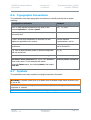
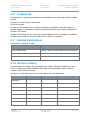
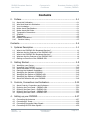
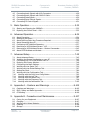
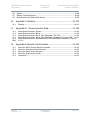

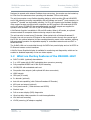


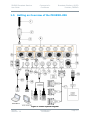

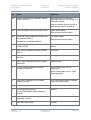
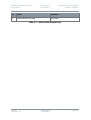

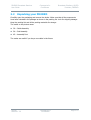
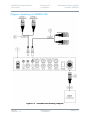
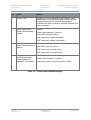
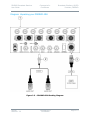

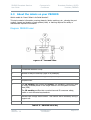
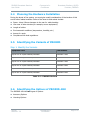
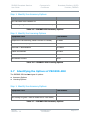
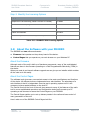
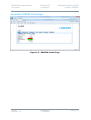


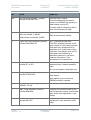

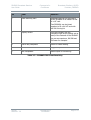

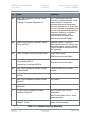


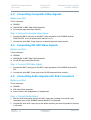

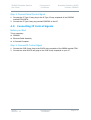
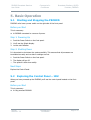

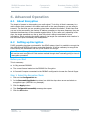
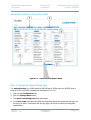
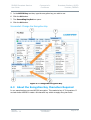
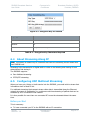
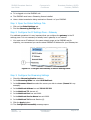

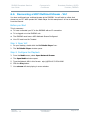

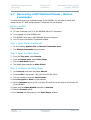
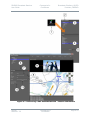
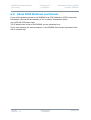

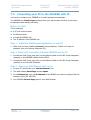
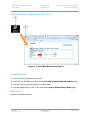
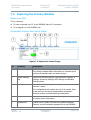


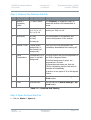
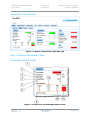
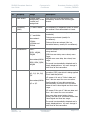

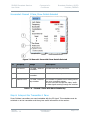
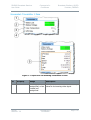

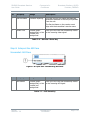
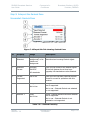
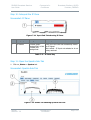
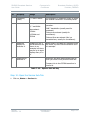
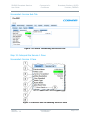
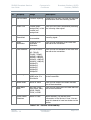
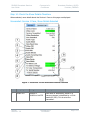


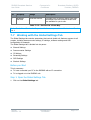


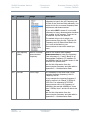
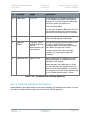
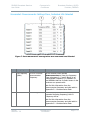
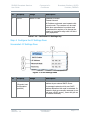

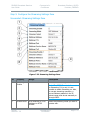
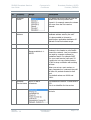

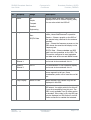


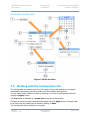

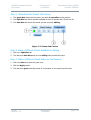
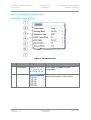

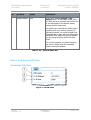
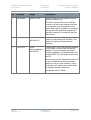

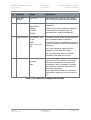
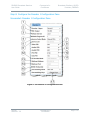
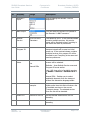
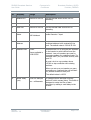
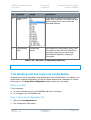

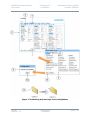

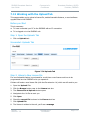


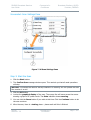



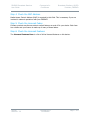

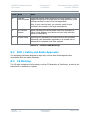
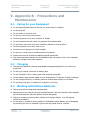
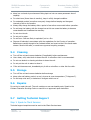
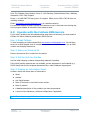
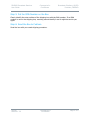
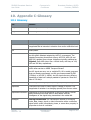

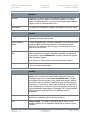
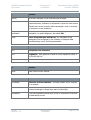
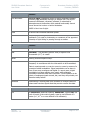

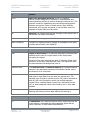
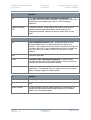
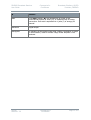
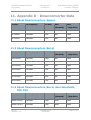

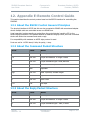
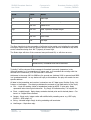

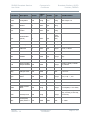



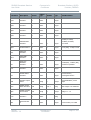

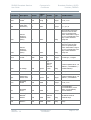
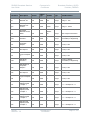
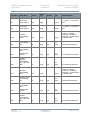
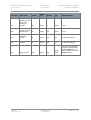



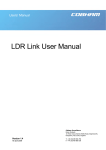



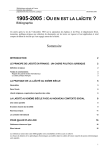

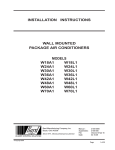

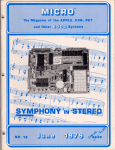
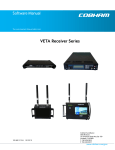
![v .] jCg _ 1l(_ `o,C..NN EinCOR `1_11E1](http://vs1.manualzilla.com/store/data/005961751_1-73960e1521729271050e00b8575619b8-150x150.png)