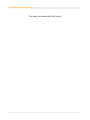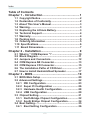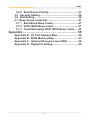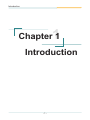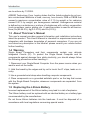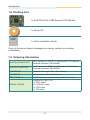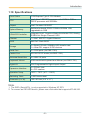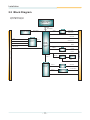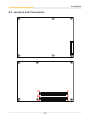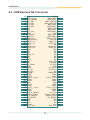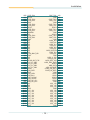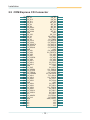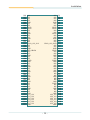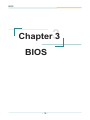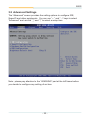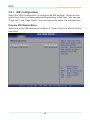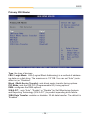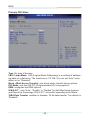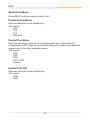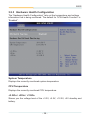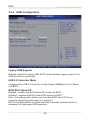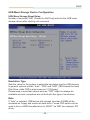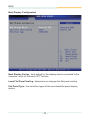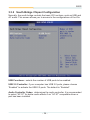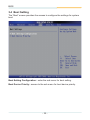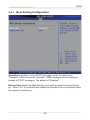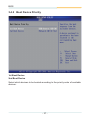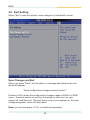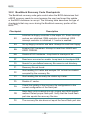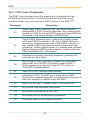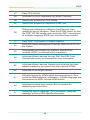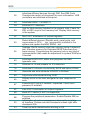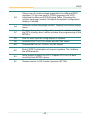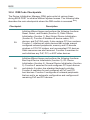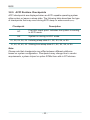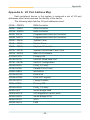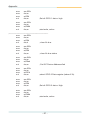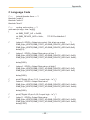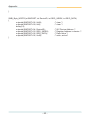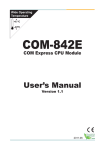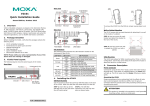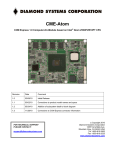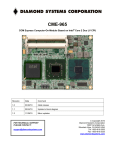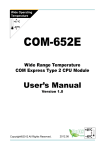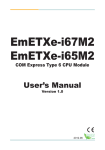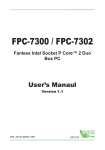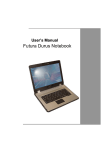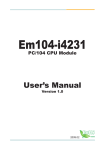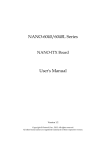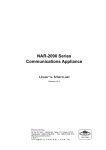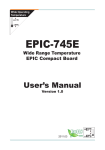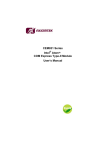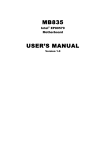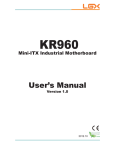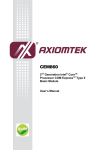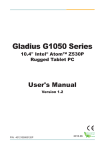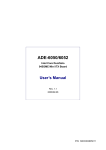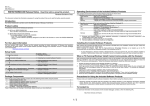Download EmETXe-i0156
Transcript
EmETXe-i0156 COM Express CPU Module User’s Manual Version 1.1 2011.06 This page is intentionally left blank. Index Table of Contents Chapter 1 - Introduction............................................. 1 1.1 Copyright Notice........................................................2 1.2 Declaration of Conformity.........................................2 1.3 About This User’s Manual.........................................3 1.4 Warning.......................................................................3 1.5 Replacing the Lithium Battery..................................3 1.6 Technical Support......................................................4 1.7 Warranty......................................................................4 1.8 Packing List................................................................5 1.9 Ordering Information.................................................5 1.10 Specifications...........................................................6 1.11 Board Dimensions...................................................7 Chapter 2 - Installation............................................... 9 2.1 2.2 2.3 2.4 2.5 2.6 2.7 What is “ COM Express ”?......................................10 Block Diagram .........................................................11 Jumpers and Connectors........................................12 COM Express AB Connector...................................13 COM Express CD Connector..................................15 The Installation Paths of CD Driver........................17 How to Install Heatsink/Heat Spreader..................17 Chapter 3 - BIOS....................................................... 19 3.1 BIOS Main Setup......................................................20 3.2 Advanced Settings...................................................22 3.2.1 IDE Configuration..............................................23 3.2.2 Super IO Configuration.....................................26 3.2.3 Hardware Health Configuration........................28 3.2.4 USB Configuration.............................................29 3.3 Chipset Setting.........................................................31 3.3.1 North Bridge Chipset Configuration................32 3.3.2 South Bridge Chipset Configuration................34 3.4 Boot Setting..............................................................35 3.4.1 Boot Setting Configuration...............................36 -i- Index 3.4.2 Boot Device Priority...........................................37 3.5 Security Setting.......................................................38 3.6 Exit Setting..............................................................39 3.7 Beep Sound codes list............................................41 3.7.1 Boot Block Beep Codes....................................41 3.7.2 POST BIOS Beep Codes....................................41 3.7.3 Troubleshooting POST BIOS Beep Codes......42 Appendix................................................................... 55 Appendix A: Appendix B: Appendix C: Appendix D: I/O Port Address Map...............................56 BIOS Memory Map...................................57 Interrupt Request Lines (IRQ).................58 Digital I/O Setting.....................................59 - ii - Introduction 1 Chapter 1 Introduction Chapter 1 - Introduction -1- Introduction 1.1 Copyright Notice All Rights Reserved. The information in this document is subject to change without prior notice in order to improve the reliability, design and function. It does not represent a commitment on the part of the manufacturer. Under no circumstances will the manufacturer be liable for any direct, indirect, special, incidental, or consequential damages arising from the use or inability to use the product or documentation, even if advised of the possibility of such damages. This document contains proprietary information protected by copyright. All rights are reserved. No part of this manual may be reproduced by any mechanical, electronic, or other means in any form without prior written permission of the manufacturer. 1.2 Declaration of Conformity CE This product has passed the CE test for environmental specifications when shielded cables are used for external wiring. This kind of cable is available from ARBOR. Please contact your local supplier for ordering information. Test conditions for passing included the equipment being operated within an industrial enclosure. In order to protect the product from being damaged by ESD (Electrostatic Discharge) and EMI leakage, we strongly recommend the use of CE-compliant industrial enclosure products. FCC Class A This device complies with Part 15 of the FCC Rules. Operation is subject to the following two conditions : (1) this device may not cause harmful interference, and (2) this device must accept any interference received, including interference that may cause undesired operation. RoHS ARBOR Technology Corp. certifies that all components in its products are in compliance and conform to the European Union’s Restriction of Use of Hazardous Substances in Electrical and Electronic Equipment (RoHS) Directive 2002/95/EC. The above mentioned directive was published on 2/13/2003. The main purpose of the directive is to prohibit the use of lead, mercury, cadmium, hexavalent chromium, polybrominated biphenyls (PBB), and polybrominated diphenyl ethers (PBDE) in electrical and electronic products. Member states of the EU -2- Introduction are to enforce by 7/1/2006. ARBOR Technology Corp. hereby states that the listed products do not contain unintentional additions of lead, mercury, hex chrome, PBB or PBDB that exceed a maximum concentration value of 0.1% by weight or for cadmium exceed 0.01% by weight, per homogenous material. Homogenous material is defined as a substance or mixture of substances with uniform composition (such as solders, resins, plating, etc.). Lead-free solder is used for all terminations (Sn(96-96.5%), Ag(3.0-3.5%) and Cu(0.5%)). 1.3 About This User’s Manual This user’s manual provides general information and installation instructions about the product. This User’s Manual is intended for experienced users and integrators with hardware knowledge of personal computers. If you are not sure about any description in this booklet. please consult your vendor before further handling. 1.4 Warning Single Board Computers and their components contain very delicate Integrated Circuits (IC). To protect the Single Board Computer and its components against damage from static electricity, you should always follow the following precautions when handling it : 1. Disconnect your Single Board Computer from the power source when you want to work on the inside. 2. Hold the board by the edges and try not to touch the IC chips, leads or circuitry. 3. Use a grounded wrist strap when handling computer components. 4. Place components on a grounded antistatic pad or on the bag that comes with the Single Board Computer, whenever components are separated from the system. 1.5 Replacing the Lithium Battery Incorrect replacement of the lithium battery may lead to a risk of explosion. The lithium battery must be replaced with an identical battery or a battery type recommended by the manufacturer. Do not throw lithium batteries into the trash-can. It must be disposed of in accordance with local regulations concerning special waste. -3- Introduction 1.6 Technical Support If you have any technical difficulties, please do not hesitate to call or e-mail our customer service. http://www.arbor.com.tw E-mail:[email protected] 1.7 Warranty This product is warranted to be in good working order for a period of two years from the date of purchase. Should this product fail to be in good working order at any time during this period, we will, at our option, replace or repair it at no additional charge except as set forth in the following terms. This warranty does not apply to products damaged by misuse, modifications, accident or disaster. Vendor assumes no liability for any damages, lost profits, lost savings or any other incidental or consequential damage resulting from the use, misuse of, or inability to use this product. Vendor will not be liable for any claim made by any other related party. Vendors disclaim all other warranties, either expressed or implied, including but not limited to implied warranties of merchantability and fitness for a particular purpose, with respect to the hardware, the accompanying product’s manual(s) and written materials, and any accompanying hardware. This limited warranty gives you specific legal rights. Return authorization must be obtained from the vendor before returned merchandise will be accepted. Authorization can be obtained by calling or faxing the vendor and requesting a Return Merchandise Authorization (RMA) number. Returned goods should always be accompanied by a clear problem description. -4- Introduction 1.8 Packing List 1 x EmETXe-i0156 COM Express CPU Module 1 x Driver CD 1 x Quick Installation Guide If any of the above items is damaged or missing, contact your vendor immediately. 1.9 Ordering Information EmETXe-i0156/Z510PT Intel® Menlow-XL Z510PT COM Express CPU Module, soldered onboard 1GB SDRAM EmETXe-i0156/Z530P Intel® Menlow-XL Z530P COM Express CPU Module, soldered onboard 1GB SDRAM HS-0630-W2 Heatsink wave type (95 x 125 x18 mm) HS-0630-F2 Heat spreader (95 x 125 x18 mm) PBE-1700 R1.1 COM Express evaluation board in ATX form factor CBK-04-1700-00 Cable kit for PBE-1700 1 x SATA cable 1 x COM port cable 1 x FDD cable 1 x IDE cable -5- Introduction 1.10 Specifications Form Factor COM Express Type 2 CPU Module CPU Intel® Atom™ Z510PT processor with 400MHz FSB or Z530P processor with 533MHz Chipset Intel® Poulsbo US15WPT System Memory Soldered onboard DDR2 533MHz SDRAM 1GB, upgradable to 2GB VGA/LCD Controller Integrated Intel® Graphics Media Accelerator 500, Analog RGB/24-bit Single Channel LVDS Ethernet 1 x Intel® 82574IT Gigabit Ethernet BIOS AMI PnP Flash BIOS Storage 2 x Serial ATA with 300MB/s HDD transfer rate 1 x Ultra ATA, support 2 IDE devices Serial Port 2 x COM ports (via PBE-1700) Parallel Port SPP/EPP/ECP mode (via PBE-1700) Universal Serial Bus 8 x USB 2.0 ports Keyboard/ Mouse USB interfaced Keyboard and Mouse (via PBE-1700) Digital I/O 8-bit Programmable Digital Input/ Output Expansion Interface 5 x PCIex1 lane 4 x PCI masters Operation Temp. -20ºC ~ 70ºC (-4ºF ~ 158ºF) Watchdog Timer 1~255 levels reset Dimension (L x W) 125 x 95 mm (4.9" x 3.7") Note: 1. The SATA (Serial ATA) is only supported in Windows XP SP3. 2. To connect an IDE HDD device, please use a flat cable that supports ATA 66/100. -6- Introduction 1.11 Board Dimensions 2.26 (NB) 125.00 76.00 41.00 4.00 26.83 57.53 44.45 1 4.00 95.00 87.00 AT 1.60 64.04 3.25 Unit: mm D1 C1 D110 C110 B1 A1 B110 A110 -7- Introduction This page is intentionally left blank. -8- Installation 2 Chapter 2 Installation Chapter 2 - Installation -9- Installation 2.1 What is “ COM Express ”? With more and more demands on small and embedded industrial boards, a multi-functioned COM (Computer-on-Module) is the great one of the solutions. COM Express, board-to-board connectors consist of two rows of 220 pins each. Row AB, which is required, provides pins for PCI Express, SATA, LVDS, LCD channel, LPC bus, system and power management, VGA, LAN, and power and ground interfaces. Row CD, which is optional, provides legacy PCI and IDE signals next to additional PCI Express, LAN and power and ground signals. By the way, the target markets of COM will be focused on -- ● Retail & Advertising ● Medical ● Test & Measurement ● Gaming & Entertainment ● Industrial & Automation ● Military & Government ● Security - 10 - Installation 2.2 Block Diagram COM Express Type 2 System Block Diagram Intel® Z510PT/Z530P Menlow-XL Processor FSB 400/533MHz Onboard DDR2 up to 2GB SDRAM SDVO DDR2-533MHz CH7317A Analog RGB LVDS 24-bit HD Audio PCI0 PCI2 PCI3 Connector CD IDE ATA I/F PCIe to PCI PEX8112 PCIe x 1 USB Port 0 ~7 Intel® Poulsbo US15WPT SCH SMBus SMBus F75111RG 8 GPIO LPC I/F PCIe x 1 LPC I/F EC ITE8512 BIOS ROM SPI 8MB I2C PCIe switch PEX8509 PCIe x 1 PCIe x 1 Giga LAN Intel 82574IT PCIe to SATA JMB362 Controller 5 x PCIex1 - 11 - GbE LAN 2 x SATA ports Connector AB PCI1 Installation 2.3 Jumpers and Connectors 1 D110 D1 C110 B110 C1 B1 A110 A1 - 12 - Installation 2.4 COM Express AB Connector B1 B2 B3 B4 B5 B6 B7 B8 B9 B10 B11 B12 B13 B14 B15 B16 B17 B18 B19 B20 B21 B22 B23 B24 B25 B26 B27 B28 B29 B30 B31 B32 B33 B34 B35 B36 B37 B38 B39 B40 B41 B42 B43 B44 B45 B46 B47 B48 B49 B50 B51 B52 B53 B54 B55 GND GBE0_ACT# LPC_FRAME# LPC_AD0 LPC_AD1 LPC_AD2 LPC_AD3 N/C N/C LPC_CLK GND PWRBTN# SMB_CK SMB_DAT SMB_ALERT# SATA1_TX+ SATA1_TXN/C SATA1_RX+ SATA1_RXGND N/C N/C PWR_OK N/C N/C WDT N/C N/C AC_SDIN0 GND SPKR I2C_CK I2C_DAT THRM# USB7USB7+ USB_4_5_OC# USB5USB5+ GND USB3USB3+ USB_0_1_OC# USB1USB1+ EXCD1_PERST# EXCD1_CPPE# SYS_RESET# CB_RESET# GND N/C N/C GPIO5 PCIE_RX4+ GND GBE0_MDI3GBE0_MDI3+ GBE0_LINK100# GBE0_LINK1000# GBE0_MDI2GBE0_MDI2+ GBE0_LINK# GBE0_MDI1GBE0_MDI1+ GND GBE0_MDI0GBE0_MDI0+ GBE0_CTREF SUS_S3# SATA0_TX+ SATA0_TXN/C SATA0_RX+ SATA0_RXGND N/C N/C N/C N/C N/C N/C ATA_ACT# AC_SYNC AC_RST# GND AC_BITCLK AC_SDOUT N/C THRMTRIP# USB6USB6+ USB_6_7_OC# USB4USB4+ GND USB2USB2+ USB_2_3_OC# USB0USB0+ VCC_RTC EXCD0_PERST# EXCD0_CPPE# LPC_SERIRQ GND N/C N/C GPI0 PCIE_TX4+ - 13 - A1 A2 A3 A4 A5 A6 A7 A8 A9 A10 A11 A12 A13 A14 A15 A16 A17 A18 A19 A20 A21 A22 A23 A24 A25 A26 A27 A28 A29 A30 A31 A32 A33 A34 A35 A36 A37 A38 A39 A40 A41 A42 A43 A44 A45 A46 A47 A48 A49 A50 A51 A52 A53 A54 A55 Installation B56 B57 B58 B59 B60 B61 B62 B63 B64 B65 B66 B67 B68 B69 B70 B71 B72 B73 B74 B75 B76 B77 B78 B79 B80 B81 B82 B83 B84 B85 B86 B87 B88 B89 B90 B91 B92 B93 B94 B95 B96 B97 B98 B99 B100 B101 B102 B103 B104 B105 B106 B107 B108 B109 B110 PCIE_RX4GPIO6 PCIE_RX3+ PCIE_RX3GND PCIE_RX2+ PCIE_RX2GPIO7 PCIE_RX1+ PCIE_RX1WAKE0# N/C PCIE_RX0+ PCIE_RX0GND N/C N/C N/C N/C N/C N/C N/C N/C LVDS_BKLT_EN GND N/C N/C CKLVDS_BKLT_CTRL VCC_5V_SBY VCC_5V_SBY VCC_5V_SBY VCC_5V_SBY RSVD VGA_RED GND VGA_GRN VGA_BLU VGA_HSYNC VGA_VSYNC VGA_I2C_CK VGA_I2C_DAT N/C N/C N/C GND VCC_12V VCC_12V VCC_12V VCC_12V VCC_12V VCC_12V VCC_12V VCC_12V VCC_12V GND PCIE_TX4GND PCIE_TX3+ PCIE_TX3GND PCIE_TX2+ PCIE_TX2GPIO1 PCIE_TX1+ PCIE_TX1GND GPIO2 PCIE_TX0+ PCIE_TX0GND LVDS_A0+ LVDS_A0LVDS_A1+ LVDS_A1LVDS_A2+ LVDS_A2LVDS_VDD_EN LVDS_A3+ LVDS_A3GND LVDS_A_CK+ LVDS_A_CKLVDS_DDC_CLK LVDS_DDC_DATA GPIO3 KBD_RST# KBD_A20GATE PCIE0_CK_REF+ PCIE0_CK_REFGND RSVD RSVD GPIO4 RSVD RSVD GND VCC_12V VCC_12V VCC_12V GND VCC_12V VCC_12V VCC_12V VCC_12V VCC_12V VCC_12V VCC_12V VCC_12V VCC_12V GND - 14 - A56 A57 A58 A59 A60 A61 A62 A63 A64 A65 A66 A67 A68 A69 A70 A71 A72 A73 A74 A75 A76 A77 A78 A79 A80 A81 A82 A83 A84 A85 A86 A87 A88 A89 A90 A91 A92 A93 A94 A95 A96 A97 A98 A99 A100 A101 A102 A103 A104 A105 A106 A107 A108 A109 A110 Installation 2.5 COM Express CD Connector D1 D2 D3 D4 D5 D6 D7 D8 D9 D10 D11 D12 D13 D14 D15 D16 D17 D18 D19 D20 D21 D22 D23 D24 D25 D26 D27 D28 D29 D30 D31 D32 D33 D34 D35 D36 D37 D38 D39 D40 D41 D42 D43 D44 D45 D46 D47 D48 D49 D50 D51 D52 D53 D54 D55 GND IDE_D5 IDE_D10 IDE_D11 IDE_D12 IDE_D4 IDE_D0 IDE_REQ0 IDE_IOW# IDE_ACK# GND IDE_IRQ IDE_A0 IDE_A1 IDE_A2 IDE_CS1# IDE_CS3# IDE_RESET# PCI_GNT3# PCI_REQ3# GND PCI_AD1 PCI_AD3 PCI_AD5 PCI_AD7 PCI_C/BE0# PCI_AD9 PCI_AD11 PCI_AD13 PCI_AD15 GND PCI_PAR PCI_SERR# PCI_STOP# PCI_TRDY# PCI_FRAME# PCI_AD16 PCI_AD18 PCI_AD20 PCI_AD22 GND PCI_AD24 PCI_AD26 PCI_AD28 PCI_AD30 PCI_IRQC# PCI_IRQD# N/C PCI_M66EN PCI_CLK GND N/C N/C N/C N/C GND IDE_D7 IDE_D6 IDE_D3 IDE_D15 IDE_D8 IDE_D9 IDE_D2 IDE_D13 IDE_D1 GND IDE_D14 IDE_IORDY IDE_IOR# PCI_PME# PCI_GNT2# PCI_REQ2# PCI_GNT1# PCI_REQ1# PCI_GNT0# GND PCI_REQ0# PCI_RESET# PCI_AD0 PCI_AD2 PCI_AD4 PCI_AD6 PCI_AD8 PCI_AD10 PCI_AD12 GND PCI_AD14 PCI_C/BE1# PCI_PERR# PCI_LOCK# PCI_DEVSEL# PCI_IRDY# PCI_C/BE2# PCI_AD17 PCI_AD19 GND PCI_AD21 PCI_AD23 PCI_C/BE3# PCI_AD25 PCI_AD27 PCI_AD29 PCI_AD31 PCI_IRQA# PCI_IRQB# GND (FIXED) N/C N/C N/C N/C - 15 - C1 C2 C3 C4 C5 C6 C7 C8 C9 C10 C11 C12 C13 C14 C15 C16 C17 C18 C19 C20 C21 C22 C23 C24 C25 C26 C27 C28 C29 C30 C31 C32 C33 C34 C35 C36 C37 C38 C39 C40 C41 C42 C43 C44 C45 C46 C47 C48 C49 C50 C51 C52 C53 C54 C55 Installation D56 D57 D58 D59 D60 D61 D62 D63 D64 D65 D66 D67 D68 D69 D70 D71 D72 D73 D74 D75 D76 D77 D78 D79 D80 D81 D82 D83 D84 D85 D86 D87 D88 D89 D90 D91 D92 D93 D94 D95 D96 D97 D98 D99 D100 D101 D102 D103 D104 D105 D106 D107 D108 D109 D110 N/C N/C N/C N/C GND N/C N/C RSVD RSVD N/C N/C GND N/C N/C GND N/C N/C SDVO_12C_CLK N/C N/C GND IDE_CBLID# N/C N/C GND N/C N/C RSVD GND N/C N/C GND N/C N/C GND N/C N/C GND N/C N/C GND N/C N/C N/C GND N/C N/C GND VCC_12V VCC_12V VCC_12V VCC_12V VCC_12V VCC_12V GND N/C N/C N/C N/C GND N/C N/C RSVD RSVD N/C N/C RSVD N/C N/C GND N/C N/C SDVO_12C_DATA N/C N/C GND RSVD N/C N/C GND N/C N/C RSVD GND N/C N/C GND N/C N/C GND N/C N/C GND N/C N/C GND RSVD N/C N/C GND N/C N/C GND VCC_12V VCC_12V VCC_12V VCC_12V VCC_12V VCC_12V GND - 16 - C56 C57 C58 C59 C60 C61 C62 C63 C64 C65 C66 C67 C68 C69 C70 C71 C72 C73 C74 C75 C76 C77 C78 C79 C80 C81 C82 C83 C84 C85 C86 C87 C88 C89 C90 C91 C92 C93 C94 C95 C96 C97 C98 C99 C100 C101 C102 C103 C104 C105 C106 C107 C108 C109 C110 Installation 2.6 The Installation Paths of CD Driver Windows 2000 & XP Driver Path CHIPSET \CHIPSET\INTEL\INF 9.1 LAN \ETHERNET\INTEL\82574IT\WINXP_32_155 VGA \GRAPHICS\INTEL_2K_XP_32\0156VGA\Utilities Windows 7 Driver Path CHIPSET \CHIPSET\INTEL\INF 9.1 LAN \ETHERNET\INTEL\82574IT\WIN7_32 VGA \GRAPHICS\INTEL_WIN7_32\2230 2.7 How to Install Heatsink/Heat Spreader 1. Locate the hole without mounting nut in the carrier board as the following figure shown. - 17 - Installation 2. To secure heatsink/heat spreader to the carrier board, use the screwdriver to fasten one screw (M2.5*6) in the direction as the figure shown below. 3. Align the mounting holes of the heat sink/heat spreader with the mounting nuts on the board, and then secure the heat sink with the 5 screws(M2.5*18) from the heatsink side. - 18 - BIOS 3 Chapter 3 BIOS Chapter 3 - BIOS - 19 - BIOS 3.1 BIOS Main Setup The AMI BIOS provides a setup utility program for specifying the system configurations and settings. The BIOS RAM of the system stores the setup utility and configurations. When you turn on the computer, the AMI BIOS is immediately activated. To enter the BIOS SETUP UTILILTY, press “Delete” once the power is turned on. When the computer is shut down, the battery on the motherboard supplies the power for BIOS RAM. The Main Setup screen lists the following information System Overview BIOS Version: displays the current version information of the BIOS Build Date: the date that the BIOS version was made/updated Processor (auto-detected if installed) Speed: displays the processor speed System Memory (auto-detected if installed) Size: lists the memory size information This figure is for reference only. - 20 - BIOS Key Commands BIOS Setup Utility is mainly a key-based navigation interface. Please refer to the following key command instructions for navigation process. ← → Move to highlight a particular configuration screen from the top menu bar / Move to highlight items on the screen ↓ ↑ Move to highlight previous/next item Enter Select and access a setup item/field Esc On the Main Menu – Quit the setup and not save changes into CMOS (a message screen will display and ask you to select “OK” or “Cancel” for exiting and discarding changes. Use “←” and “→” to select and press “Enter” to confirm) On the Sub Menu – Exit current page and return to main menu Page Up / + Increase the numeric value on a selected setup item / make change Page Down / - Decrease the numeric value on a selected setup item / make change F1 Activate “General Help” screen F10 Save the changes that have been made in the setup and exit. (a message screen will display and ask you to select “OK” or “Cancel” for exiting and saving changes. Use “←” and “→” to select and press “Enter” to confirm) System Time Set the system time. The time format is: Hour : 00 to 23 Minute : 00 to 59 Second : 00 to 59 System Date Set the system date. Note that the ‘Day’ automatically changes when you set the date. The date format is: Day : Sun to Sat Month : 1 to 12 Date : 1 to 31 Year : 1999 to 2099 - 21 - BIOS 3.2 Advanced Settings The “Advanced” screen provides the setting options to configure IDE, SuperIO and other peripherals. You can use “←” and “→” keys to select “Advanced” and use the “↓” and “↑” to select a setup item. Note: please pay attention to the “WARNING” part at the left frame before you decide to configure any setting of an item. - 22 - BIOS 3.2.1 IDE Configuration Select the “IDE Configuration” to configure the IDE settings. When an item is selected, there is a status description appearing at the right. You can use “Page Up/+” and “Page Down/-” keys to change the value of a selected item. Primary IDE Master/Slave Select one of the IDE devices to configure it. Press <Enter> to access its the sub menu. - 23 - BIOS Primary IDE Master Type: the type of devices. LBA / Large Mode: LBA (Logical Block Addressing) is a method of addressing data on a disk drive. The maximum is 137 GB. You can set “Auto” (autodetect or) or “Disabled”. Block (Multi-Sector Transfer): sets block sector transfer timing options. PIO Mode: sets the IDE PIO (Programmable I/O) timing options. DMA: configures the DMA options. S.M.A.R.T.: sets “Auto”, “Enable” or “Disable” for Self-Monitoring Analysis and Reporting Technology (S.M.A.R.T.) to predict impending drive failure. 32Bit Data Transfer: enables or disables 32-bit data transfer. The default is “Enabled”. - 24 - BIOS Primary IDE Slave Type: the type of devices. LBA / Large Mode: LBA (Logical Block Addressing) is a method of addressing data on a disk drive. The maximum is 137 GB. You can set “Auto” (autodetect or) or “Disabled”. Block (Multi-Sector Transfer): sets block sector transfer timing options. PIO Mode: sets the IDE PIO (Programmable I/O) timing options. DMA: configures the DMA options. S.M.A.R.T.: sets “Auto”, “Enable” or “Disable” for Self-Monitoring Analysis and Reporting Technology (S.M.A.R.T.) to predict impending drive failure. 32Bit Data Transfer: enables or disables 32-bit data transfer. The default is “Enabled”. - 25 - BIOS 3.2.2 Super IO Configuration Use “Super IO Configuration” to specify address and modes for Serial Port and Parallel Port. Serial Port1 / Port2 Address Select an address and corresponding interrupt for the first and second serial ports. The choice: 3F8/IRQ4 2F8/IRQ3 2E8/IRQ3 3E8/IRQ4 Disabled - 26 - BIOS Serial Port2 Mode Allows BIOS to select mode for serial Port2. Parallel Port Address Select an address for the parallel port. The choice: 3BC 378 278 Disabled Parallel Port Mode Select an operating mode for the onboard parallel port. Select Normal, Compatible or SPP unless you are certain both your hardware and software support one of the other available modes. The choice: SPP EPP ECP ECP + EPP Normal Parallel Port IRQ Select an interrupt for the parallel port. The choice: IRQ5 IRQ7 - 27 - BIOS 3.2.3 Hardware Health Configuration The “Hardware Health Configuration” lists out the temperature and voltage information that is being monitored. The default for “H/W Health Function” is “Enabled”. System Temperature Displays the currently monitored system temperature. CPU Temperature Displays the currently monitored CPU temperature. +3.3Vin / +5Vin / +12Vin Shows you the voltage level of the +3.3V, +5.0V, +12.0V, +5V standby and battery. - 28 - BIOS 3.2.4 USB Configuration Legacy USB Support Enables support for legacy USB. AUTO option disables legacy support if no USB devices are connected. USB 2.0 Controller Mode Configures the USB 2.0 controller in High Speed (480Mbps) or Full Speed (12MBPS). BIOS EHCI Hand-Off Enabled: enables the EHCI Hand-Off function by BIOS Disabled: disables the EHCI Hand-Off function by BIOS Note: this setting option allows you to enable EHCI Hand Off if your computer operating system does not support it. EHCI is the abbreviation for Enhanced Host Controller Interface which is necessary for high speed USB operation. - 29 - BIOS USB Mass Storage Device Configuration USB Mass Storage Reset Delay: Number of seconds POST (Power-On Self-Test) waits for the USB mass storage device after starting unit command. Emulation Type Sets the value for the system to select the emulation type for USB devices. In general, options include “Auto”, “FDD” and “HDD” (HDD stands for Hard Disk Drive, while FDD is also known as 3 1/2 floppy). Please keep in mind that options such as “FDD” might not always be available as some computers are not built with this type of connectors. Note If “Auto” is selected, USB device with storage less than 530MB will be emulated as Floppy and remain as hard drive. Forced FDD option can be used to force a HDD formatted drive to “BOOT” as FDD (for example, ZIP drive) - 30 - BIOS 3.3 Chipset Setting Select “Chipset” to access to “North Bridge Configuration” and “South Bridge Configuration”. You can enter the sub menu of the two configuration options. - 31 - BIOS 3.3.1 North Bridge Chipset Configuration Primary Graphics Adapter: selects and determines the graphic controller used for primary boot device. Integrated Graphics Mode Select: when set as “Enabled”, you can select the size of system memory that can be used for the integrated graphic device. - 32 - BIOS Boot Display Configuration Boot Display Device: boot setting for the display device connected to the computer, such as “External CRT” monitor. Local Flat Panel Scaling: determines or changes the flat panel scaling. Flat Panel Type: the resolution types of the connected flat panel display device. - 33 - BIOS 3.3.2 South Bridge Chipset Configuration Normally, the south bridge controls the basic I/O functions, such as USB and AC audio. This screen allows you to access to the configurations of the IOs. USB Functions: selects the number of USB ports to be enabled. USB 2.0 Controller: if your computer has USB 2.0 ports, please choose “Enabled” to activate the USB 2.0 ports. The default is “Enabled”. Audio Controller Codec: determines the audio controller. It is recommended to select “AC 97” for better audio effects if an “AC 97” compatible driver or part has been installed. - 34 - BIOS 3.4 Boot Setting The “Boot” screen provides the access to configure the settings for system boot. Boot Setting Configuration: enter the sub menu for boot setting. Boot Device Priority: access to the sub menu for boot device priority. - 35 - BIOS 3.4.1 Boot Setting Configuration Quiet Boot: displays normal POST messages when it’s selected as “Disabled”. When it is set as “Enabled”, OEM messages will be displayed instead of POST messages. The default is “Disabled”. Bootup Num-Lock: modifies Number Lock setting when the system boots up. Select “On” to automatically enable the Number Lock on keyboard when the system is booting up. - 36 - BIOS 3.4.2 Boot Device Priority 1st Boot Device 2nd Boot Device Select which devices to be booted according to the priority order of available devices. - 37 - BIOS 3.5 Security Setting The “Security Settings” screen allows you to set password. Change Supervisor Password: the default is “Not Installed”, but you can change the Supervisor Password and then it will appear “Installed”. Please always remember your password or else you will have to reset the whole system. - 38 - BIOS 3.6 Exit Setting Select “Exit” to set exit options, save changes or load default values. Save Changes and Exit When you press “Enter” on this option, a message described as the one below will appear: “Save configuration changes and exit setup?” Pressing <OK> stores the configuration changes made in BIOS in CMOS menu - a special section of memory that stays on after you turn your system off, and then exit. The next time you boot your system up, the new configured system values will take place. Note: you can also press <F10> to enable this operation. - 39 - BIOS Discard Changes and Exit Exit system setup without saving any changes. You can also press <ESC> to activate this function. Load Optimal Defaults When you press <Enter> on this option, a message dialog box will appear asking for your confirmation: Load Optimal Defaults? [OK] [Cancel] Press [OK] to load the BIOS Optimal Default values for all the setup options. You can also press <F9> key to enable this operation. - 40 - BIOS 3.7 Beep Sound codes list 3.7.1 Boot Block Beep Codes Number of Beeps Description 1 Insert diskette in floppy drive A: 2 ‘AMIBOOT.ROM’ file not found in root directory of diskette in A: 4 Flash Programming successful 5 Floppy read error 6 Keyboard controller BAT command failed 7 No Flash EPROM detected 8 Floppy controller failure 9 Boot Block BIOS checksum error 10 Flash Erase error 11 Flash Program error 12 ‘AMIBOOT.ROM’ file size error 13 BIOS ROM image mismatch (file layout does not match image present in flash device) 3.7.2 POST BIOS Beep Codes Number of Beeps Description 1 Memory refresh timer error. 2 Parity error in base memory (first 64KB block) 4 Motherboard timer not operational 5 8 Processor error 8042 Gate A20 test error (cannot switch to protected mode) General exception error (processor exception interrupt error) Display memory error (system video adapter) 9 AMIBIOS ROM checksum error 10 CMOS shutdown register read/write error 11 Cache memory test failed 6 7 - 41 - BIOS 3.7.3 Troubleshooting POST BIOS Beep Codes Number of Beeps Description 1, 2 or 3 Reseat the memory, or replace with known good modules. 4-7, 9-11 Fatal error indicating a serious problem with the system. Consult your system manufacturer. Before declaring the motherboard beyond all hope, eliminate the possibility of interference by a malfunctioning add-in card. Remove all expansion cards except the video adapter. • If beep codes are generated when all other expansion cards are absent, consult your system manufacturer’s technical support. • If beep codes are not generated when all other expansion cards are absent, one of the add-in cards is causing the malfunction. Insert the cards back into the system one at a time until the problem 8 If the system video adapter is an add-in card, replace or reset the video adapter. If the video adapter is an integrated part of the system board, the board may be faulty. - 42 - BIOS 3.8 AMI BIOS Checkpoints 3.8.1 Bootblock Initialization Code Checkpoints The Bootblock initialization code sets up the chipset, memory and other components before system memory is available. The following table describes the type of checkpoints that may occur during the bootblock initialization portion of the BIOS (Note): Checkpoint Before D0 Description If boot block debugger is enabled, CPU cache-as-RAM functionality is enabled at this point. Stack will be enabled from this point. D0 Early Boot Strap Processo (BSP) initialization like microcode update, frequency and other CPU critical initialization. Early chipset initialization is done. D1 Early super I/O initialization is done including RTC and keyboard controller. Serial port is enabled at this point if needed for debugging. NMI is disabled. Perform keyboard controller BAT test. Save power-on CPUID value in scratch CMOS. Go to flat mode with 4GB limit and GA20 enabled. D2 Verify the boot block checksum. System will hang here if checksum is bad. D3 Disable CACHE before memory detection. Execute full memory sizing module. If memory sizing module is not executed, start memory refresh and do memory sizing in Boot block code. Do additional chipset initialization. Re-enable CACHE. Verify that flat mode is enabled. D4 Test base 512KB memory. Adjust policies and cache first 8MB. Set stack. D5 Bootblock code is copied from ROM to lower system memory and control is given to it. BIOS now executes out of RAM. Copy compressed boot block code to memory in right segments. Copy BIOS from ROM to RAM for faster access. Perform main BIOS checksum and update recovery status accordingly. - 43 - BIOS D6 D7 Both key sequence and OEM specific method are checked to determine if BIOS recovery is forced. If BIOS recovery is necessary, control flows tocheckpoint E0. See Bootblock Recovery Code Checkpoints section of document for more information. Restore CPUID value back into register. The BootblockRuntime interface module is moved to system memory and control is given to it. Determine whether to execute serial flash. D8 The Runtime module is uncompressed into memory. CPUID information is stored in memory. D9 Store the Uncompressed pointer for future use in PMM. Copying Main BIOS into memory. Leaves all RAM below 1MB Read-Write including E000 and F000 shadow areas but closing SMRAM. DA Restore CPUID value back into register. Give control to BIOS POST (ExecutePOSTKernel). See POST Code Checkpoints section of document for more information. DC System is waking from ACPI S3 state E1 - E8 EC - EE OEM memory detection/configuration error. This range is reserved for chipset vendors & system manufacturers. The error associated with this value may be different from one platform to the next. - 44 - BIOS 3.8.2 Bootblock Recovery Code Checkpoints The Bootblock recovery code gets control when the BIOS determines that a BIOS recovery needs to occur because the user has forced the update or the BIOS checksum is corrupt. The following table describes the type of checkpoints that may occur during the Bootblock recovery portion of the BIOS (Note): Checkpoint Description E0 Initialize the floppy controller in the super I/O. Some interrupt vectors are initialized. DMA controller is initialized. 8259 interrupt controller is initialized. L1 cache is enabled. E9 Set up floppy controller and data. Attempt to read from floppy. EA Enable ATAPI hardware. Attempt to read from ARMD and ATAPI CDROM. EB Disable ATAPI hardware. Jump back to checkpoint E9. EF Read error occurred on media. Jump back to checkpoint EB. F0 Search for pre-defined recovery file name in root directory. F1 Recovery file not found. F2 Start reading FAT table and analyze FAT to find the clusters occupied by the recovery file. F3 Start reading the recovery file cluster by cluster. F5 Disable L1 cache. FA Check the validity of the recovery file configuration to the current configuration of the flash part. FB Make flash write enabled through chipset and OEM specific method. Detect proper flash part. Verify that the found flash part size equals the recovery file size. F4 The recovery file size does not equal the found flash part size. - 45 - BIOS FC Erase the flash part. FD Program the flash part. FF The flash has been updated successfully. Make flash write disabled. Disable ATAPI hardware. Restore CPUID value back into register. Give control to F000 ROM at F000:FFF0h. - 46 - BIOS 3.8.3 POST Code Checkpoints The POST code checkpoints are the largest set of checkpoints during the BIOS pre-boot process. The following table describes the type of checkpoints that may occur during the POST portion of the BIOS (Note): Checkpoint Description 03 Disable NMI, Parity, video for EGA, and DMA controllers. Initialize BIOS, POST, Runtime data area. Also initialize BIOS modules on POST entry and GPNV area. Initialized CMOS as mentioned in the Kernel Variable "wCMOSFlags." 04 Check CMOS diagnostic byte to determine if battery power is OK and CMOS checksum is OK. Verify CMOS checksum manually by reading storage area. If the CMOS checksum is bad, update CMOS with power-on default values and clear passwords. Initialize status register A. Initializes data variables that are based on CMOS setup questions. Initializes both the 8259 compatible PICs in the system 05 Initializes the interrupt controlling hardware (generally PIC) and interrupt vector table. 06 Do R/W test to CH-2 count reg. Initialize CH-0 as system timer.Install the POSTINT1Ch handler. Enable IRQ-0 in PIC for system timer interrupt. Traps INT1Ch vector to "POSTINT1ChHandlerBlock." 07 Fixes CPU POST interface calling pointer. 08 Initializes the CPU. The BAT test is being done on KBC. Program the keyboard controller command byte is being done after Auto detection of KB/MS using AMI KB-5. C0 Early CPU Init Start -- Disable Cache – Init Local APIC C1 Set up boot strap processor Information C2 Set up boot strap processor for POST C5 Enumerate and set up application processors C6 Re-enable cache for boot strap processor - 47 - BIOS C7 Early CPU Init Exit 0A Initializes the 8042 compatible Key Board Controller. 0B Detects the presence of PS/2 mouse. 0C Detects the presence of Keyboard in KBC port. 0E Testing and initialization of different Input Devices. Also, update the Kernel Variables. Traps the INT09h vector, so that the POST INT09h handler gets control for IRQ1. Uncompress all available language, BIOS logo, and Silent logo modules. 13 Early POST initialization of chipset registers. 20 Relocate System Management Interrupt vector for all CPU in the system. 24 Uncompress and initialize any platform specific BIOS modules. GPNV is initialized at this checkpoint. 2A Initializes different devices through DIM. See DIM Code Checkpoints section of document for more information. 2C Initializes different devices. Detects and initializes the video adapter installed in the system that have optional ROMs. 2E Initializes all the output devices. 31 Allocate memory for ADM module and uncompress it. Give control to ADM module for initialization. Initialize language and font modules for ADM. Activate ADM module. 33 Initializes the silent boot module. Set the window for displaying text information. 37 Displaying sign-on message, CPU information, setup key message, and any OEM specific information. - 48 - BIOS 38 Initializes different devices through DIM. See DIM Code Checkpoints section of document for more information. USB controllers are initialized at this point. 39 Initializes DMAC-1 & DMAC-2. 3A Initialize RTC date/time. 3B Test for total memory installed in the system. Also, Check for DEL or ESC keys to limit memory test. Display total memory in the system. 3C Mid POST initialization of chipset registers. 40 Detect different devices (Parallel ports, serial ports, and coprocessor in CPU, … etc.) successfully installed in the system and update the BDA, EBDA…etc. 52 Updates CMOS memory size from memory found in memory test. Allocates memory for Extended BIOS Data Area from base memory. Programming the memory hole or any kind of implementation that needs an adjustment in system RAM size if needed. 60 Initializes NUM-LOCK status and programs the KBD typematic rate. 75 Initialize Int-13 and prepare for IPL detection. 78 Initializes IPL devices controlled by BIOS and option ROMs. 7C Generate and write contents of ESCD in NVRam. 84 Log errors encountered during POST. 85 Display errors to the user and gets the user response for error. 87 Execute BIOS setup if needed / requested. Check boot password if installed. 8C Late POST initialization of chipset registers. 8D Build ACPI tables (if ACPI is supported) 8E Program the peripheral parameters. Enable/Disable NMI as selected Initialization of system management interrupt by invoking all handlers. Please note this checkpoint comes right after checkpoint 20h Clean-up work needed before booting to OS. 90 A1 - 49 - BIOS A2 Takes care of runtime image preparation for different BIOS modules. Fill the free area in F000h segment with 0FFh. Initializes the Microsoft IRQ Routing Table. Prepares the runtime language module. Disables the system configuration display if needed. A4 Initialize runtime language module. Display boot option popup menu. A7 Displays the system configuration screen if enabled. Initialize the CPU’s before boot, which includes the programming of the MTRR’s. A9 Wait for user input at config display if needed. AA Uninstall POST INT1Ch vector and INT09h vector. AB Prepare BBS for Int 19 boot. Init MP tables. AC End of POST initialization of chipset registers. De-initializes the ADM module. B1 Save system context for ACPI. Prepare CPU for OS boot including final MTRR values. 00 Passes control to OS Loader (typically INT19h). - 50 - BIOS 3.8.4 DIM Code Checkpoints The Device Initialization Manager (DIM) gets control at various times during BIOS POST to initialize different system busses. The following table describes the main checkpoints where the DIM module is accessed (Note): Checkpoint Description 2A Initialize different buses and perform the following functions: Reset, Detect, and Disable (function 0); Static Device Initialization (function 1); Boot Output Device Initialization (function 2). Function 0 disables all device nodes, PCI devices, and PnP ISA cards. It also assigns PCI bus numbers. Function 1 initializes all static devices that include manual configured onboard peripherals, memory and I/O decode windows in PCI-PCI bridges, and noncompliant PCI devices. Static resources are also reserved. Function 2 searches for and initializes any PnP, PCI, or AGP video devices. 38 Initialize different buses and perform the following functions: Boot Input Device Initialization (function 3); IPL Device Initialization (function 4); General Device Initialization (function 5). Function 3 searches for and configures PCI input devices and detects if system has standard keyboard controller. Function 4 searches for and configures all PnP and PCI boot devices. Function 5 configures all onboard peripherals that are set to an automatic configuration and configures all remaining PnP and PCI devices. - 51 - BIOS While control is in the different functions, additional checkpoints are output to port 80h as a word value to identify the routines under execution. The low byte value indicates the main POST Code Checkpoint. The high byte is divided into two nibbles and contains two fields. The details of the high byte of these checkpoints are as follows: HIGH BYTE XY The upper nibble “X” indicates the function number that is being executed. “X” can be from 0 to 7. 0 = func#0, disable all devices on the BUS concerned. 2 = func#2, output device initialization on the BUS concerned. 3 = func#3, input device initialization on the BUS concerned. 4 = func#4, IPL device initialization on the BUS concerned. 5 = func#5, general device initialization on the BUS concerned. 6 = func#6, error reporting for the BUS concerned. 7 = func#7, add-on ROM initialization for all BUSes. 8 = func#8, BBS ROM initialization for all BUSes. The lower nibble ‘Y’ indicates the BUS on which the different routines are being executed. ‘Y’ can be from 0 to 5. 0 = Generic DIM (Device Initialization Manager). 1 = On-board System devices. 2 = ISA devices. 3 = EISA devices. 4 = ISA PnP devices. 5 = PCI devices. - 52 - BIOS 3.8.5 ACPI Runtime Checkpoints ACPI checkpoints are displayed when an ACPI capable operating system either enters or leaves a sleep state. The following table describes the type of checkpoints that may occur during ACPI sleep or wake events (Note): Checkpoint Description AC First ASL check point. Indicates the system is running in ACPI mode. AA System is running in APIC mode. 01, 02, 03, 04, 05 Entering sleep state S1, S2, S3, S4, or S5. 10, 20, 30, 40, 50 Waking from sleep state S1, S2, S3, S4, or S5. Note: Please note that checkpoints may differ between different platforms based on system configuration. Checkpoints may change due to vendor requirements, system chipset or option ROMs from add-in PCI devices. - 53 - BIOS This page is intentionally left blank. - 54 - Appendix Appendix Appendix - 55 - Appendix Appendix A: I/O Port Address Map Each peripheral device in the system is assigned a set of I/O port addresses which also becomes the identity of the device. The following table lists the I/O port addresses used. 0000h - 0000Fh DMA Controller 0080h - 009Fh DMA Controller 00C0h - 00DFh DMA Controller 0020h, 0021h Programmable Interrupt Controller 00A0h, 00A1h Programmable Interrupt Controller 0040h - 0043h System Timer 0044h - 0047h System Timer 0060h - 0064h Keyboard Controller 0070h - 0073h System CMOS/Real Time Clock 00F0h - 00FFh Math Co-Processor 01F0h-01F7h Primary IDE 0274h-0277h ISAPNP Read Data Port 0279h , 0A79h ISAPnP Configuration 02F8h-02FFh COM_2 (If use) 0378h-037Ah Parallel Port (If use) 03B0h-03BFh MDA/MGA 03C0h-03CFh EGA/VGA 03D4h-03D9h CGA CRT register 03F0h-03F7h Floppy Diskette 03F6h-03F6h Primary IDE 03F8h-03FFh COM_1 (If use) 0400h-041F South Bridge SMB 04D0h-04D1h IRQ Edge/level control ports 0500h-053Fh South Bridge GPIO 0800h-087Fh ACPI 0A00h-0A07h PME - 56 - Appendix 0A10h-0A17h Hardware Monitor 0CF8h PCI Configuration address 0CFCh PCI Configuration Data Appendix B: BIOS Memory Map Item Address Description 1 00000h-9FFFFh DOS Kernel Area 2 A0000h,BFFFFh EGA and VGA Video Buffer (128KB) 3 C0000h-CFFFFh EGA/VGA ROM 4 D0000h-DFFFFh Adaptor ROM 5 E0000h-FFFFFh System BIOS - 57 - Appendix Appendix C: Interrupt Request Lines (IRQ) Peripheral devices use interrupt request lines to notify CPU for the service required. The following table shows the IRQ used by the devices on board. Level Function IRQ 00 System Timer IRQ 01 Standard 101/102-Key or Microsoft Natural PS/2 Keyboard IRQ 02 VGA and Link to Secondary PIC IRQ 03 Communications Port (COM2) IRQ 04 Communications Port (COM1) IRQ 05 PCI Device IRQ 06 Standard floppy disk controller IRQ 07 Parallel Port IRQ 08 System CMOS/real time clock IRQ 09 Microsoft ACPI-Compliant System IRQ 10 PCI Device IRQ 11 PCI Device IRQ 12 PS/2 Compatible Mouse IRQ 13 PFY exception IRQ 14 Primary IDE Channel IRQ 15 PCI Device - 58 - Appendix Appendix D: Digital I/O Setting Below are the source codes written in assembly & C, please take them for Digital I/O application examples. The default I/O address is 6Eh. Assembly Code mov ax,402h mov dx,ax mov al,00h out dx,al ; clear i2c bus mov ax,400h mov dx,ax mov al,0ffh out dx,ax ; clear i2c bus status mov ax,404h mov dx,ax mov al,06eh out dx,ax ; Set I2C Device Address=6eh mov ax,403h mov dx,ax mov al,010h out dx,ax ;select GPIO 1 (index=10h) mov ax,405h mov dx,ax mov al,0ffh out dx,ax ;Set all GPIO 1 pin as output mov ax,402h mov dx,ax mov al,048h out dx,ax ;start write, active ;------------------------------------------------------------ mov ax,402h mov dx,ax mov al,00h out dx,al ; clear i2c bus - 59 - Appendix mov ax,400h mov dx,ax mov al,0ffh out dx,ax ; clear i2c bus status mov ax,404h mov dx,ax mov al,06eh out dx,ax ; Set I2C Device Address=6eh mov ax,403h mov dx,ax mov al,020h out dx,ax ;select GPIO 2 (index=20h) mov ax,405h mov dx,ax mov al,0ffh out dx,ax ;Set all GPIO 2 pin as output mov ax,402h mov dx,ax mov al,048h out dx,ax ;start write, active ;------------------------------------------------------------ mov ax,402h mov dx,ax mov al,00h out dx,al ; clear i2c bus mov ax,400h mov dx,ax mov al,0ffh out dx,ax ; clear i2c bus status mov ax,404h mov dx,ax mov al,06eh out dx,ax ; Set I2C Device Address=6eh mov ax,403h mov dx,ax mov al,011h out dx,ax ;select GPIO 1 data register (index=11h) - 60 - Appendix mov ax,405h mov dx,ax mov al,0ffh out dx,ax ;Set all GPIO 1 data = high mov ax,402h mov dx,ax mov al,048h out dx,ax ;start write, active ;------------------------------------------------------------ mov ax,402h mov dx,ax mov al,00h out dx,al ; clear i2c bus mov ax,400h mov dx,ax mov al,0ffh out dx,ax ; clear i2c bus status mov ax,404h mov dx,ax mov al,06eh out dx,ax ; Set I2C Device Address=6eh mov ax,403h mov dx,ax mov al,021h out dx,ax ;select GPIO 2 Data register (index=21h) mov ax,405h mov dx,ax mov al,0ffh out dx,ax ;Set all GPIO 2 data = High mov ax,402h mov dx,ax mov al,048h out dx,ax ;start write, active - 61 - Appendix C Language Code /*----- Include Header Area -----*/ #include "math.h" #include "stdio.h" #include "dos.h" /*----- routing, sub-routing -----*/ void main(int argc, char *argv[]) { int SMB_PORT_AD = 0x400; int SMB_DEVICE_ADD = 0x6e; int i,j; /*75111R's Add=6eh */ /* Index x0, GPIO1x Output pin control, Set all pin as output */ SMB_Byte_WRITE(SMB_PORT_AD,SMB_DEVICE_ADD,0x10,0xff); SMB_Byte_WRITE(SMB_PORT_AD,SMB_DEVICE_ADD,0x20,0xff); delay(10); /* Index x1, GPIO1x Output Data value, all low */ SMB_Byte_WRITE(SMB_PORT_AD,SMB_DEVICE_ADD,0x11,0x00); SMB_Byte_WRITE(SMB_PORT_AD,SMB_DEVICE_ADD,0x21,0x00); delay(3000); /* Index x1, GPIO1x Output Data value, all high*/ SMB_Byte_WRITE(SMB_PORT_AD,SMB_DEVICE_ADD,0x11,0xff); SMB_Byte_WRITE(SMB_PORT_AD,SMB_DEVICE_ADD,0x21,0xff); delay(3000); /* /* printf("Digital I/O pin 7,5,3,1 ouput high ...\n"); */ Index x1, GPIO1x Output Data value */ SMB_Byte_WRITE(SMB_PORT_AD,SMB_DEVICE_ADD,0x11,0xAA); SMB_Byte_WRITE(SMB_PORT_AD,SMB_DEVICE_ADD,0x21,0xAA); delay(3000); /* /* printf("Digital I/O pin 6,4,2,0 ouput high ...\n"); */ Index 11, GPIO1x Output Data value */ SMB_Byte_WRITE(SMB_PORT_AD,SMB_DEVICE_ADD,0x11,0x55); SMB_Byte_WRITE(SMB_PORT_AD,SMB_DEVICE_ADD,0x21,0x55); delay(1500); - 62 - Appendix } SMB_Byte_WRITE(int SMPORT, int DeviceID, int REG_INDEX, int REG_DATA) { outportb(SMPORT+02, 0x00); /* clear */ outportb(SMPORT+00, 0xff); /* clear */ delay(10); outportb(SMPORT+04, DeviceID); /* I2C Device Address */ outportb(SMPORT+03, REG_INDEX); /* Register Address in device */ outportb(SMPORT+05, REG_DATA); /* Data Value */ outportb(SMPORT+02, 0x48); /* write, active*/ } - 63 - Appendix This page is intentionally left blank. - 64 -