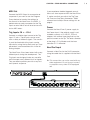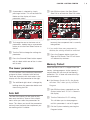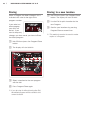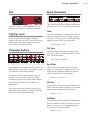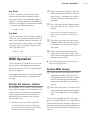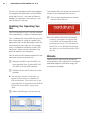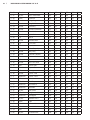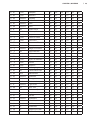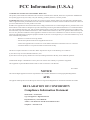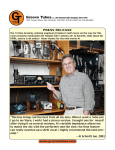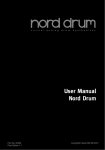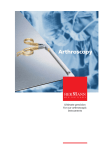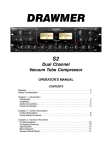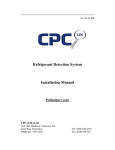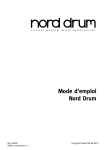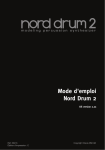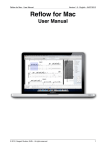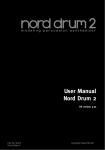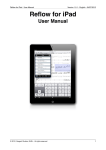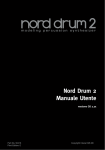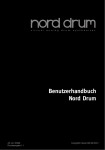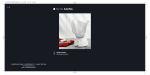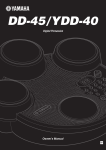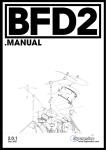Download User Manual Nord Drum 2
Transcript
User Manual Nord Drum 2 Part No. 50416 Print Edition 1.0 Copyright Clavia DMI AB 2013 The lightning flash with the arrowhead symbol within an equilateral triangle is intended to alert the user to the presence of uninsulated voltage within the products enclosure that may be of sufficient magnitude to constitute a risk of electric shock to persons. CAUTION - ATTENTION RISK OF ELECTRIC SHOCK DO NOT OPEN RISQUE DE SHOCK ELECTRIQUE NE PAS OUVRIR Le symbole éclair avec le point de flèche à l´intérieur d´un triangle équilatéral est utilisé pour alerter l´utilisateur de la presence à l´intérieur du coffret de ”voltage dangereux” non isolé d´ampleur suffisante pour constituer un risque d`éléctrocution. CAUTION: TO REDUCE THE RISK OF ELECTRIC SHOCK DO NOT REMOVE COVER (OR BACK). NO USER SERVICEABLE PARTS INSIDE. REFER SERVICING TO QUALIFIED PERSONNEL. The exclamation mark within an equilateral triangle is intended to alert the user to the presence of important operating and maintenance (servicing) instructions in the literature accompanying the product. ATTENTION:POUR EVITER LES RISQUES DE CHOC ELECTRIQUE, NE PAS ENLEVER LE COUVERCLE. AUCUN ENTRETIEN DE PIECES INTERIEURES PAR L´USAGER. CONFIER L´ENTRETIEN AU PERSONNEL QUALIFE. AVIS: POUR EVITER LES RISQUES D´INCIDENTE OU D´ELECTROCUTION, N´EXPOSEZ PAS CET ARTICLE A LA PLUIE OU L´HUMIDITET. Le point d´exclamation à l´intérieur d´un triangle équilatéral est employé pour alerter l´utilisateur de la présence d´instructions importantes pour le fonctionnement et l´entretien (service) dans le livret d´instructions accompagnant l´appareil. Instructions pertaining to a risk of fire, electric shock or injury to persons. IMPORTANT SAFETY INSTRUCTIONS SAVE THESE INSTRUCTIONS Warning - When using electric products, basic precautions should always be followed, including the following: 1) Read these instructions. 10) Protect the power cord from being walked on or pinched particularly at plugs, convenience receptacles, and the point 2) Keep these instructions. where they exit from the apparatus. 3) Heed all warnings. 11) Only use attachments/accessories specified by the manufacturer. 4) Follow all instructions. 5) Do not use this apparatus near water. 6) Clean only with dry cloth. 7) Do not block any ventilation openings. Install in accordance with the manufacturer’s instructions. 8) Do not install near any heat sources such as radiators, heat registers, stoves, or other apparatus (including amplifiers) that produce heat. 12) Use only with the cart, stand, tripod, bracket, or table specified by the manufacturer, or sold with the apparatus. When a cart is used, use caution when moving the cart/apparatus combination to avoid injury from tip-over. 13) Unplug this apparatus during lightning storms or when unused for long periods of time. 9) Do not defeat the safety purpose of the polarized or grounding-type plug. A polarized plug has two blades with one wider than the other. A grounding type plug has two blades and a third grounding prong. The wide blade or the third prong are provided for your safety. If the provided plug does not fit into your outlet, consult an electrician for replacement of the obsolete outlet. 14) Refer all servicing to qualified service personnel. Servicing is required when the apparatus has been damaged in any way, such as power-supply cord or plug is damaged, liquid has been spilled or objects have fallen into the apparatus, the apparatus has been exposed to rain or moisture, does not operate normally, or has been dropped. No naked flame sources, such as lighted candles, should be placed on the apparatus; Il convient de ne pas placer sur l´appareil de sources de flammes nues, telles que des bougies allumées; Do not use the apparatus in tropical climates. L´appareil n’est pas destiné á étre utilisé sous un climat tropical. Additional Safety Information WARNING: To reduce the risk of fire or electric shock, do not expose this apparatus to rain or moisture. The apparatus shall not be exposed to dripping or splashing and that no objects filled with liquids, such as vases, shall be placed on the apparatus. L´appareil ne doit pas étre exposé á des égouttements d´eau ou des éclaboussures et de plus qu´aucun objet rempli de liquide tel que des vases ne doit étre placé sur l´appareil. The maims plug is used as the disconnect device and shall remain readily operable. Lorsque la prise du résau d’alimentation est utilisée comme dispositif de déconnexion, ce dispositif doit demeuré aisément accessible. Trademarks: The Nord logo is trademark of Clavia DMI AB. All other trademarks mentioned in this publication are the properties of their respective holders. Specifications and appearances are subject to change without notice. Copyright © Clavia DMI AB Nord Drum 2 User Manual Channel Parameters 1 Stand holder & connections Attaching the stand holder . . . . Connections . . . . . . . . . . . . . . . . . . . Left, Right Out . . . . . . . . . . . . . . . . . . . . MIDI In . . . . . . . . . . . . . . . . . . . . . . . . . . MIDI Out . . . . . . . . . . . . . . . . . . . . . . . . . Trig Inputs CH 1 – CH 6 . . . . . . . . . . . . . Power . . . . . . . . . . . . . . . . . . . . . . . . . . . 4 4 4 4 5 5 5 2 Getting Started Connect a Nord Pad . . . . . . . . . . . . Connecting pads . . . . . . . . . . . . . . . Adjust Input sensitivity . . . . . . . . Threshold . . . . . . . . . . . . . . . . . . . . . . MIDI Channel . . . . . . . . . . . . . . . . . . MIDI Note assignment . . . . . . . . . Four Modes . . . . . . . . . . . . . . . . . . . . Basic editing . . . . . . . . . . . . . . . . . . . 6 6 6 7 7 7 8 8 The Lower parameters . . . . . . . . . . . . . . 9 Solo Edit . . . . . . . . . . . . . . . . . . . . . . . . . 9 Memory Protect . . . . . . . . . . . . . . . . . . . 9 Storing . . . . . . . . . . . . . . . . . . . . . . . . . 10 Storing to a new location . . . . . . . . . . . 10 . . . . . . . . . .14 Distort . . . . . . . . . . . . . . . . . . . . . . . . . .14 Level . . . . . . . . . . . . . . . . . . . . . . . . . . . 15 Pan . . . . . . . . . . . . . . . . . . . . . . . . . . . . 15 Tone Parameters . . . . . . . . . . . . . 15 Spectra . . . . . . . . . . . . . . . . . . . . . . . . .15 Wave . . . . . . . . . . . . . . . . . . . . . . . . . . 15 Dyn Timb . . . . . . . . . . . . . . . . . . . . . . . 15 Timbre . . . . . . . . . . . . . . . . . . . . . . . . . 15 Hi Decay . . . . . . . . . . . . . . . . . . . . . . . . 15 Punch . . . . . . . . . . . . . . . . . . . . . . . . . . 15 Decay . . . . . . . . . . . . . . . . . . . . . . . . . . 16 Type/Dyn . . . . . . . . . . . . . . . . . . . . . . . 16 Pitch . . . . . . . . . . . . . . . . . . . . . . . . . . . 16 Scl Pre . . . . . . . . . . . . . . . . . . . . . . . . . 16 Bend Range . . . . . . . . . . . . . . . . . . . . . 16 Bend Time . . . . . . . . . . . . . . . . . . . . . . 16 Click Parameters . . . . . . . . . . . . . 16 Level . . . . . . . . . . . . . . . . . . . . . . . . . . . 16 Type . . . . . . . . . . . . . . . . . . . . . . . . . . . 16 Mix Parameter . . . . . . . . . . . . . . . Shift Parameters . . . . . . . . . . . . . Copy . . . . . . . . . . . . . . . . . . . . . . . . . . . Paste . . . . . . . . . . . . . . . . . . . . . . . . . . Panic . . . . . . . . . . . . . . . . . . . . . . . . . . System . . . . . . . . . . . . . . . . . . . . . . . . . MIDI . . . . . . . . . . . . . . . . . . . . . . . . . . . Trig Type . . . . . . . . . . . . . . . . . . . . . . . . Inp Thres . . . . . . . . . . . . . . . . . . . . . . . Inp Sens . . . . . . . . . . . . . . . . . . . . . . . . 17 17 17 17 17 18 18 19 19 MIDI Operation . . . . . . . . . . . . . . . .19 Storing the memory content . . . . . . . . Receive MIDI Dumps . . . . . . . . . . . . . . Updating the Operating System . . . . . . Website . . . . . . . . . . . . . . . . . . . . . . . . 3 Reference 17 19 19 20 20 The Panel . . . . . . . . . . . . . . . . . . . . . 11 Master Level . . . . . . . . . . . . . . . . . . . . 11 Program/Store . . . . . . . . . . . . . . . . . . 11 Storing a program . . . . . . . . . . . . . . . . 11 Program/Value LED display . . . . . . . . 11 Channel Select . . . . . . . . . . . . . . . . . . 11 Mute Group . . . . . . . . . . . . . . . . . . . . . 12 Edit Group . . . . . . . . . . . . . . . . . . . . . . 12 Input Trig Level LEDs . . . . . . . . . . . . . .12 Peak/Focus red LED . . . . . . . . . . . . . . 12 Trig/MG green LED . . . . . . . . . . . . . . . 12 Shift/Exit . . . . . . . . . . . . . . . . . . . . . . . 12 Lower Param/Repeat Tempo . . . . . . . 12 Dial . . . . . . . . . . . . . . . . . . . . . . . . . . . 13 Trig/Trig Level . . . . . . . . . . . . . . . . . . . . 13 Parameter buttons . . . . . . . . . . . . . . . 13 Noise Parameters . . . . . . . . . . . . Filter . . . . . . . . . . . . . . . . . . . . . . . . . . . Filt Type . . . . . . . . . . . . . . . . . . . . . . . . Dyn Filter . . . . . . . . . . . . . . . . . . . . . . . Filt Res . . . . . . . . . . . . . . . . . . . . . . . . . Atk/Rate . . . . . . . . . . . . . . . . . . . . . . . . Env Mode . . . . . . . . . . . . . . . . . . . . . . . Decay . . . . . . . . . . . . . . . . . . . . . . . . . . Type/Dyn . . . . . . . . . . . . . . . . . . . . . . . 13 13 13 13 13 13 14 14 14 4 Appendix Factory Soundbank . . . . . . . . . . . 21 Categories . . . . . . . . . . . . . . . . . . . . . . 25 4 | Nord Drum 2 User Manual OS v1.x 1 Stand holder & connections Attaching the stand holder Connections NORD PAD INPUT POWER The stand holder makes it possible to mount the Nord Drum 2 on a stand that is equipped with a clamp. The stand holder with its diameter of 23 millimeter is designed to fit with most general purpose clamps. CH CH46 CH 5 CH 4 CH 3 CH2 CH 1 RIGHT OUT LEFT OUT PHONES Phones Connect a stereo headphone to the Phones output. This is a 1/8" jack. Left, Right Out The L and R outputs are line level signals on unbalanced ¼" jacks. EE Always turn on the Nord Drum 2 first and the sound system last, and the reverse order when you wish to turn it off again. EE The Nord Drum 2 is capable of producing sounds with a very wide and rapidly changing dynamics and frequency ranges. Be careful when you use the unit and when you edit the sounds. Keep the level at moderate settings, in order not to overload a connected sound system by making drastic changes with the available parameters. MIDI In Connect the MIDI Input to a drum pad or sequencer if you want to control the sounds in the Nord Drum 2 via MIDI. The MIDI Input is also used to update the unit with new operating systems. Chapter 1 Stand holder & connections MIDI Out Connect the MIDI Output to a computer or sequencer if you want to use the Program Dump feature to transfer the settings to the sounds in the Nord Drum 2 via MIDI. A performance on pads connected to the Trig Inputs or on a Nord Pad will also be transmitted as MIDI notes. Trig Inputs CH 1 – CH 6 Connect a suitable signal source to the Trig Input ¼" jacks. These inputs can be used with a variety of different signals. The sensitivity and the threshold of the inputs can be adjusted by using the Inp Sens and Inp Thres parameters, read more about this in the following chapter. The Nord Drum 2 has been tested with many different pads during the development. The Trig Inputs are designed to be very versatile and to accept many different kinds of signals. They are able to provide you with a very fast and dynamic response. If you experience double triggered sounds, flams or a slow response from the Nord Drum 2, make sure that you adjust the Trig Type, Inp Thres and Inp Sens parameters. Read more on how to adjust these settings this on page 6 Power Connect the Nord Drum 2 power supply to the Power input. If the original supply is not available, use only a 12 volt DC, 250 mA adapter, with a barrel type plug that has the positive current on the tip. The outer diameter of the plug is 5.5 millimeter and the inner diameter is 2.1 millimeter. Nord Pad Input Connect a Nord Pad to the RJ45 connector, using the cable that is supplied with the Nord Pad. EE This connection can not be used with any other equipment. Do not try and connect a computer or any other RJ45 equipped unit | 5 4 6 | Nord Drum 2 User Manual OS v1.x 2 Getting Started Connect a Nord Pad Adjust Input sensitivity 1 Use the supplied CAT-6 cable to It is important to adjust the Input Sensitivity when using pads from other manufacturers, in order to be able to use the full dynamic of the Nord Drum 2. connect a Nord Pad to the Nord Pad Input on the Nord Drum. 1 Strike the pad, listen to the sound from the Nord Drum 2 and look at the Input Trig Level LEDs for that particular channel. The LEDs indicate the strength of the incoming trigger signal. MM The Input Sensitivity will be automatically set when a Nord Pad is detected. If you want to add for example a kick drum pad to the Nord Drum 2 while using the Nord Pad, connect this pad to the CH 1 input. The other inputs are disabled when the Nord Pad is connected. 2 The red LED should be lit a bit longer when you hit the pad with your strongest force. Connecting pads 1 Connect your pads to the six Trig Inputs on the Nord Drum 2. The Trig Inputs can be used with mono or stereo connectors. CH 5 CH 4 CH 3 CH2 CH 1 In general, the factory sounds use Channel 1 for Bass drum sounds, channel 2 for Snare and channel 3 to 6 for toms. 3 Press the Channel Select button to move the solid red LED to the channel that the pad is connected to. This is called to move the Edit focus, you set the unit to be ready to change the settings on that particular channel. RIGHT OUT LEFT OUT PHONES Chapter 2 Getting Started 4 Hold Shift and press the Inp Sens button on the Nord Drum 2 panel. The red LED above the button will start to blink to indicate that the parameter printed below the second row is active for editing. MIDI Channel If you wish to control the Nord Drum 2 with a MIDI controller, the MIDI channel and the notes that this controller transmits must be matched to MIDI channel of the Nord Drum 2 to trigger the four channels. The default MIDI Channel is channel 10. 1 Connect a MIDI pad or other MIDI 5 Strike the pad and adjust the Input sensitivity by turning the Dial to match the pad response and your striking force. Threshold If you have several pads or other pieces in your kit that are mounted on the same hardware, use the Inp Thres parameter to eliminate any unwanted, accidental triggers from other units. 1 Select the Channel that is receiving the unwanted triggers. 2 Hold Shift and press the Inp Thres controller to the MIDI Input on the Nord Drum 2. 2 Hold Shift and press the MIDI Ch button repeatedly to access the “Ch” setting. 3 Turn the Dial to select the MIDI channel you wish to use. MM The LED above the MIDI Ch button will flash to indicate that your are editing System parameters. 4 Transmit a MIDI note or other message from the MIDI controller. The incoming channel will be displayed in the LED. MM The Nord Drum 2 can only receive on one MIDI channel at a time. button. MIDI Note assignment 3 Strike the pad or drum that causes the unwanted triggers and raise the Inp Thres value with the dial until the Nord Drum 2 channel stops triggering. 4 Strike the pad that should trigger the Nord Drum 2 to verify that the new Inp Thres setting has not changed the desired response. When the Nord Drum 2 is shipped from the factory, channels 1 to 6 are assigned to the following MIDI note numbers: 60, 62, 64, 65, 67 and 69. Here is how to change this if you wish: 1 Connect a MIDI pad or other MIDI controller to the MIDI Input on the Nord Drum 2. 2 Press the Channel Select buttons on the Nord Drum 2 to select one of the channels. | 7 6 8 | Nord Drum 2 User Manual OS v1.x 3 Hold Shift and press the MIDI button repeatedly until you see a “n” followed by a number in the display. 4 Turn the dial to set the desired MIDI Note Number for that channel. 5 Repeat steps 2, 3 and 4 to assign the other channels to the additional MIDI note numbers that the MIDI unit transmits. 6 Press the Program button to Exit the System edit mode. Four Modes When the display shows the letter P followed by numbers, this is the Program Mode. Programs are organized in Banks with 99 Programs each. Turn the Dial to select any of the available programs. The Edit Mode is active when one of the red LEDs in the two rows below the LED and above the buttons are lit and the display shows one or two sets of numbers and/or characters. This is when you can change the settings of the selected parameter with the Dial. The Solo Edit Mode is active if you hold Shift and press the Row Select/Solo Edit button. Only the component that is currently being edited will be heard when you trigger the channel. When one of the lower row LEDs are flashing, this mean that the System Mode is active where the parameter printed below the second row button is adjustable with the Dial. Basic editing The Nord Drum 2 has 6 channels, it can produce 6 simultaneous sounds. Each one of the channels has a complete and identical set of parameters. A sound in the Nord Drum 2 is created with a blend of up to three components: Noise, Tone and Click and the effects. Each one of these components has their individual set of parameters. Tone Input Noise Click Tone/ Noise Level Drive/ Crush EQ Level/ Pan Click Level The Tone can be described as the “body” of the sound, the noise is a non-pitched addition with variable length and the click is the very transient, like the contact sound of the stick on whatever you are hitting. These components can be processed by effects, such a distortion, equalizer and a repeat effect. 1 Use the Trig button in the lower right corner to play the sound on one channel at a time. Triggering sounds from the panel are made with a fixed velocity. If you have pads connected, these can be used as well and will make the sounds respond to the velocity of your playing. 2 Press the Channel Select button repeatedly to select one of the six channels. The channel parameters are accessed with the grid of two rows with eight buttons. Chapter 2 Getting Started 3 A parameter is selected by simply pressing a button. This will activate Edit Mode and the display will show parameter values. 1 Hold Shift and press the Row Select/ Solo Edit to activate the Solo Edit mode. 2 Strike a pad or use the Trig button to 4 To change the row to the lower set of parameters, double-tap on a parameter button or use the Row Select button to the left. 5 Turn the Dial to change the setting of a parameter. 6 Press the Channel Select button repeatedly to select which one of the six channels to edit. The Lower parameters 15 of the buttons have additional parameters assigned to them, indicated with red text. These are displayed with dual values in the display with the red parameter to the right. 1 The additional right value is changed by holding down the parameter button and then turning the Dial. Solo Edit The Solo Edit feature can be used to playback only the Noise, Tone or Click components when you select the parameters for these. This allows you to edit the parameters and only hear the particular component you are working with in isolation. hear only the component that is currently being edited. If you switch from one component to another, the soloing will also be switched. 3 Press the Program button to exit the Solo and Edit mode. The LED will show a P followed by numbers. Memory Protect When the Nord Drum 2 is shipped from the factory, storing programs to the memory is not possible until you turn off the Memory protection. This is done with one of the System parameters. MM If the Memory Protect is On, the display will show “Prot” when you try to Store a Program 1 Hold Shift and press repeatedly on the System button until “Pr On” is shown in the display. 2 Turn the Dial to the “Pr Of” setting. This will allow you to store programs until this parameter is set to On again. 3 Exit the System mode by pressing the Program button. | 9 8 10 | Nord Drum 2 User Manual OS v1.x Storing Storing to a new location When a Program has been changed, this is indicated with a dot to the right of the program number. 1 Hold Shift and press the Program/Store If you select another program, your edits will be lost. If you want to keep any changes you have made, you have to Store the edited program. 1 Hold Shift and press the Program/Store button. 2 The display will start to blink. 3 Select a location for the new program with the dial. 4 Press Program/Store again. If you do step 4 without turning the Dial, the edited program will be stored to the current location. button. The display will start to blink. 2 Use the Dial to pick a location for the new Program. 3 Confirm your intentions by pressing Program/Store a second time. This method can also be used to make copies of a Program. Chapter 3 Reference 3 Reference The Panel Master Level The Master Level controls the overall output level of the Nord Drum 2. This is not a programmable control. Program/Store Press the Program button to exit any other mode and to enter the Program mode. The LED display will show a P followed by two numbers, the Bank and the Program There are two Banks with 99 programs each in the Nord Drum 2. MM If a program has been edited but not yet stored, this will be indicated by a dot in the lower right corner of the LED. Storing a program made with numbers and/or characters. Most parameters are indicated with dual settings, one indicated to the right and the other to the left in the display. When you want to change one of the red labeled parameters (for example Filter Type LP in the illustration), hold down the “Lower Param” button and turn the dial. You can also hold down that particular parameter button and turn the Dial. These lower parameters are always to the right in the display. Solo Edit mode is activated by holding Shift and pressing the Row Select/Solo Edit button. The Solo Edit LED will blink and only the component that is currently being edited will be heard. System mode is activated when the System parameters are selected by holding Shift and pressing a parameter button. Channel Select The process on Storing a Program is described on page 10. Program/Value LED display Program mode is indicated with a P, followed by numbers. The first number is the bank, the second number is the Program number. Edit mode is when a parameter in the Nord Drum 2 is selected. The presentation of the settings will be Press the Channel Select buttons repeatedly to select the channel to be triggered with the Trig button on the panel and/or to be edited with the parameters. The red LEDs will indicate which channel is selected. You can use pads to quickly select the channel to edit, if no channel has been previously selected with the Channel Select button. If the button has been used to manually select a channel, press the Program button once to get back to the quick-select-edit-channel-by-pads mode (QSECBP™). | 11 12 | Nord Drum 2 User Manual OS v1.x Mute Group Peak/Focus red LEDs Hold Shift and press the Mute Group button to select several channels as part of a Mute Group. The Mute Group will be indicated by steady lit green LEDs. The Mute Group allows you to mute the output of one channel that is part of the group by playing on any other channel in the Mute Group. The Mute Group selection will be saved in a Program. The upper LEDs are red and will flash briefly when a trigger input receives a strong signal. It will be lit up in a longer duration when the input receives an optimal, as-hard-as-youcan-strike signal. Solid red LEDs are used to indicate an Edit Group. Hold Shift and the Mute Group button for a little longer to clear the Mute Group. Shift/Exit Trig/MG green LEDs The lower LEDs are green and will blink on Channel activity. They are also used as indicators when you create a Mute group. Edit Group Hold Shift and press the right Channel Select button to add/select several consecutive channels as an Edit Group. The selection begins with the current channel and adds one or more to the right of it depending on how many times you push the button. An Edit Group allows you to change the setting of one parameter on all the grouped channels at the same time. MM Edit groups are not saved as part of programs. Hold Shift and the Edit Group button for a little longer to clear the Edit Group. Input Trig Level LEDs The Shift button is used together with the buttons to access additional parameters. These additional parameters are identified with the text below the buttons. The Shift button can also be used to Exit a Store operation, if you change your mind about storing a program. Lower Param/Repeat Tempo Hold the Lower Param button and turn the Dial to change the setting of the parameters labeled in red. Hold Shift and Repeat Tempo to change the tempo of the repeats with the Dial. The tempo range is from 30 to 1000 BPM. The Input LEDs will flash to indicate the activity in the six channels. A solid red LED indicates that a channel is selected for editing. Chapter 3 Reference Dial The Dial is used to select programs and to change the setting of a selected parameter. Noise Parameters The noise filter and attack/decay parameters can be used to sculpt the sound of the noise. Filter Trig/Trig Level Use the Trig button to trigger a selected channel from the unit itself. Hold Shift and the Trig button to be able to adjust the Trig button’s velocity level with the Dial. Parameter buttons The Filter parameter is a control that sets the frequency where the filter will begin to affect the noise. The actual sound that is produced depends on the Filter Type, see below. Filter Range: 0 – 50 Filt Type There are three filter types to choose from: Low Pass, High Pass and Band Pass, all with a 24 dB/octave slope. Filter Type: LP, HP, BP Dyn Filter The parameters are accessed with the row of eight buttons. Edit mode is activated as soon as you press one of these buttons. If a button activates a parameter in the upper row, a quick double-tap on the same button or by pressing the Row Select button will move the edit focus to the lower row parameters. Hold down the Lower Param button (or the actual parameter button in question) and turn the Dial to edit a lower parameter. You can control the filter with the striking force. This parameter is bipolar, you can set a positive or a negative amount to open or close the filter with the striking force. Range: -19 to 0 to 20 Filt Res Resonance is used to emphasize frequencies around the filter cutoff frequency. This can be perceived as making the sound thinner. Range: 0 – 10 Atk/Rate Increasing the attack makes the beginning of the noise softer, it builds up in level. If the Env Mode is set to any of the repeating modes, this sets the rate of the repeats. Range: 0 – 50 | 13 12 14 | Nord Drum 2 User Manual OS v1.x Env Mode Distort The noise envelope (attack, decay) can be set to a traditional, one shot behavior (Ad), It can also be set to a looping behavior, which means that it will repeat itself, the r1 to r3 and c settings, during the decay. This parameter adds distortion to the sound. Range: Ad, r1, r2, r3, c Range: 0 – 50 Type Select between a tube amplifier type overdrive (dr) or a sample rate reduction (Sr). Range: dr, Sr Decay The Decay parameter controls the length of the noise. A higher value means a longer noise. Eq Freq The onboard equalizer has an adjustable frequency between 50 Hz and 12 kHz. Range: 0 – 50 Type/Dyn This parameter have two functions. Choose between Exponential, Linear or a Gated curve of the noise envelope. If you keep turning the Dial you will be able to set an second decay time, a time that will gradually be used when you use more striking force. This second decay time can be either longer or shorter than the “original” decay. EQ value Approx. frequency 4 125 Hz 8 250 Hz 15 500 Hz 25 1 kHz 33 2 kHz MM If the Gain parameter is set to 0, changing this parameter will have no effect. Range: 0 – 50 Range: E, L, G, Exx, Lxx, Gxx Gain Use the gain control to boost or cut with up to 24 dB at the EQ frequency. Range: +/- 24 Type E Type L Type G Repeat Channel Parameters Use the Channel parameters to add distortion, eq (tone control) and repeats to the sound and to set the level and panning of the channel. Use the Repeat parameter to add delay-like repeats. The tempo is set by holding the Shift and Repeat Tempo buttons and turning the Dial. For more repeats, set a higher value. At 20, the repeats will continue indefinitely. The “rx” settings indicates a fixed number of repeats. If you trigger the channel between the repeats, these will be added and repeated together with the original sound. Range: 0 – 20, rx Chapter 3 Reference MM If the Amount parameter is set to 0, changing this parameter will have no effect. Wave Description A1 - A4 Analog style waveforms: Sine, Triangle, Sawtooth and Square. H1 - H7 Harmonic waveforms. P1 - P6 Percussive waveforms. d1 - d8 Drum head style waveforms. C1 - C2 Cymbals. Amount This parameter sets the amount or level of the repeats. Range: 0 – 20 Level This sets the volume of the channel. Range: 0 – 20 Pan This sets the position of the channel in the stereo panorama from left to right. Range: -10 – 10 Tone Parameters Dyn Timb The waveforms can be processed with the Timbre parameter which is a lowpass filter that can make the Tone duller. The Dyn Timb allow you to open this filter with the striking force. Range: 0 – 20. Timbre By setting the Timbre to any value but 20, the Tone waveform will be filtered, the sound will become duller. The Tone component can be described as the body of the sound. Start by selecting a waveform and then use the other parameters to get the tone just as you want it. Spectra This powerful parameter changes the harmonic content of the H, P, D and C type waveforms by stretching or tuning the harmonics. It has no effect on the A type (analog-style) waveforms. Wave There are several different waveforms in the Nord Drum 2, each with its own characteristic. Some have distinctive pitches, others are of a more non-pitched variety. Range: 0 – 20 Hi Decay This settings allows you to change the harmonic content with a decaying envelope. If the analog waveforms are used, it controls a lowpass filter. If the H, P, or d waveform is selected, it will change the Spectra parameter over time. Range: 0 – 50 Punch Punch adds an short, velocity controlled attack portion to the waveform. L1 to L3 indicates three different levels of this attack. The PU setting will shift the pitch of the very first cycle or period in the waveform up one octave, great to get a “kick” in a bass drum | 14 15 16 | Nord Drum 2 User Manual OS v1.x sound for instance. The Pd setting will shift the pitch of the first period down one octave. Range: L1, L2, L3, PU, Pd Decay The Decay sets the length of the Tone. The higher the value, the longer the sound. P 1-3 Pentatonic, P major and P minor H 1-5 Hang tunings Au Hextonic, augmented Pr Hextonic, prometheus bL Hextonic, blues The SCL Pre is not a parameter as such, it will act as a macro on the pitches of the selected channels. Range: 0 – 50 Type/Dyn This parameter have two functions. Choose between an Exponential or Linear curve of the Tone envelope. If you keep turning the Dial you will be able to set an second decay time (Exx or Lxx), a time that will be gradually used when you use more striking force. This second decay time can be either longer or shorter than the “original” decay. Range: E, L, Exx, Lxx Pitch Use the pitch control to set the pitch of the Tone. The pitch is set in half steps of semitones and shown in the LED as MIDI Note Numbers. A setting of 69.0 equals A = 440 Hz. Range: 11.0 - 98.5 Scl Pre The Scl Pre allows you to quickly set up different pitch relationships between pads. Hold Shift and press the Edit Group button repeatedly to create an Edit Group. Hold the SCL Pre button and select a scale with the dial. The pitches will begin at the set pitch on the lowest numbered channel and increase with a factor determined by the selected scale on the selected channels. SCL value Description SC 1-10 Pitches are increased by 1, 2, etc. semitones Bend Range The Bend parameter bends the pitch of the Tone. The Bend has two directions – a negative value bends up to the set pitch, a positive values bends down. This is feature is velocity sensitive. Range Bend: -19 / 50 Bend Time The Bend Time parameter sets the duration of the pitch Range: 0 – 50 Click Parameters The Click is a sharp transient at the very beginning of a sound. Level Set the amount of Click with the Level parameter. Range: 0 – 20 Type There are several different Click types in the Nord Drum 2, each with a different characteristic. The n-clicks are noise waveforms with different characters, the p-clicks are short pulses. The C-clicks have more of a pitched and somewhat “chirpy” character. Chapter 3 Reference Range: nx, Px, Cx Mix Parameter Use the Mix parameter to set the balance between the Tone and Noise components. Range: 20 – 0 – 20 Shift Parameters The second row has an additional set of parameters that are accessed by holding the Shift button while pressing the corresponding button. The first two of these parameters are immediate actions (Copy and Paste), the rest are Global settings and features. Some of these have more than one set or parameters. These are accessed by holding Shift and pressing repeatedly on the button. These settings will remain in the unit after it has been turned off with one exception. MIDI Local will always revert to On when the unit is turned on. Copy This function allows you to copy all the settings of the selected channel. The copy can be pasted to another channel in the same program or to a channel in another program of your choice by using Paste. The copied settings will remain in a memory buffer until you perform another copy or turn the unit off. Paste After you have copied a channel, and selected another program and/or channel as a destination, use this function to paste the settings. The same copied settings can be pasted to several destinations, one at a time if you wish. Panic Hold Shift and press Panic to stop any ongoing sound from all the channels. System System PR is a memory protection that needs to be turned off before you (or cousin Dupree) can store any programs on the Nord Drum 2. System PDL 1- 4 are four different layouts for the Nord Pad. 1 4 3 6 4 1 6 3 3 6 1 4 6 3 4 1 | 16 17 18 | Nord Drum 2 User Manual OS v1.x MIDI Trig Type There are several MIDI related settings in the Nord Drum 2. The different Trig Types that allows you to match the response of the Nord Drum 2 to the output from your pad or drum trigger. Lo - Local On/Off is indicated as L On or L Of. Use Local Off if you use the Nord Drum 2 in a situation where a sequencer is echoing back notes and data. Range: L On, L Of CH - MIDI Channel: Set the Nord Drum 2 to receive MIDI on a MIDI channel of your choice. Range: 1 -16, Off n - MIDI Note: Each of the six channels can be manually assigned to respond to an incoming MIDI note. Range: 0 - 127 PC - Program Change can be set to Off, Send only, Receive only and both Send and Receive. Set this to receive if you want to change the programs on the Nord Drum 2 from a MIDI controller Range: Of, S, r, Sr Prog allows you to dump the current program from the Nord Drum 2 as MIDI Sys Ex data. Use this to create safety copies of your individual programs or to share them with other Nord Drum 2 users. The transmission is activated by pressing the Program button. All transmits all the programs in the Nord Drum 2 memory as MIDI Sys Ex data. The transmission is activated by pressing the Program button when “ALL” is shown in the display. RecU prepares the Nord Drum 2 to receive a Sys Ex dump from a sequencer or computer. Press the Program button and then start the transmission on the other device. The trigger output from different types of pads and manufacturers varies a lot. The setting of the Trig Type parameter should be matched to suit the output from the pads you use. The Input Trig Level LEDs provides information on the trigger signals from the pads. The green LED will indicate that a trigger signal is received. The red LED will blink quickly when the trigger signal is 6 dB below the maximum and it will be lit up in a longer duration when the maximum signal is fed to the Trig Input. To optimize the dynamic response, make sure that only your hardest strike lights up the red LED with the longer duration. Here is a list of some of the pads and acoustic triggered drums that have been used during the development of the Nord Drum 2. Other pads will work, just try the different Trig Types and settings to determine which one is the best for your needs. Trig Type Pads, drums Ro Roland rubber pads (PD8 etc.) Ya Yamaha pads (TP65 etc.) EE Roland and Yamaha are trademarks of their respective owners and are not affiliated or associated with Clavia. These trademarks are mentioned here only as a reference to products than can be used with the Nord Drum 2 Range: rO, Ya Chapter 3 Reference Inp Thres Use this setting to make sure that a pad mounted on the same hardware or other input device does not accidentally trigger a channel. If striking a pad that is connected to channel 2 also triggers the sound on channel 1, raise the threshold on channel 1. Range: 0 - 99 Inp Sens Use this setting to match the output signal of the pad or input device connected to the Trig Input of the selected channel. Adjust this to make sure that only your hardest strike lights up the red LED in its longer duration on the Input Trig Level LEDs. Range: 0 - 99 MIDI Operation The six channels of the Nord Drum 2 are set at the factory to be triggered by incoming MIDI Notes 60, 62, 64, 65, 67 and 69 when the unit is shipped. If you prefer other notes this can be changed in the MIDI Note setting, read more on this on page 7. Storing the memory content By using MIDI Sys Ex dumps, you can store all or individual programs on a computer. The dumps have to be recorded to a sequencer or by using one of the many, free MIDI applications that can receive, save and also transmit MIDI data. Windows users can do this with MIDI Ox (www.midiox.com), Mac OSX users can use the SysEx Librarian from Snoize Productions (www.snoize.com). 1 Make sure that the receiver is ready to receive and that the MIDI Out from the Nord Drum 2 is connected to a MIDI In on a MIDI interface connected to the computer. 2 Press Shift and the MIDI button repeatedly until PROG or ALL is shown in the display. One means the current program, all means all the programs in the Nord Drum 2. 3 Start the transmission by pressing the Program button. After the transmission is complete, Ok will be shown briefly in the display. 4 Check the receiving application and make sure that the data is there. Save the file with a meaningful name on a nice place on the hard drive. MM Transmitting data will not affect the content in the Nord Drum 2. Receive MIDI Dumps 1 Make sure that your sequencer or MIDI application is ready to transmit a Sys Ex package and that the MIDI Out from the MIDI interface on the computer is connected to the MIDI In on the Nord Drum 2. 2 Start the transmission. The Nord Drum 2 will automatically receive incoming MIDI Sys Ex messages that it is compatible with. If the Sys Ex package contains all the programs, the entire memory in the Nord Drum 2 will be replaced by the content of the Sys Ex package, except for any edited program that was in the edit buffer when the transmission started. | 18 19 20 | Nord Drum 2 User Manual OS v1.x If the Sys Ex package contains one program, this program will be placed in the edit buffer of the Nord Drum 2. You have to Store this program to a location in the memory, if you want to keep it in the unit. The Update Utility will display the current OS version in the connected Nord Drum 2. 4 Click on the Update button to transfer the new OS to the unit. Updating the Operating System The OS in the Nord Drum 2 may be updated if the functionality is subject to improvements. This is achieved by using a MIDI transmission from a computer by using an Update Utility application that can be downloaded from the www.norddrum.com web site. The Update Utility is available for Windows or Mac OSX computers, make sure you download the one that matches your computer. You will need a MIDI interface attached to the computer in order to perform this. 1 Connect the MIDI in and the MIDI Out from the Nord Drum 2 to the MIDI Out and MIDI in on the MIDI interface. 2 Double click on the OS utility to run the Updater. MM The Windows version of the utility is a zipped archive when you download it from the website. This archive has to be expanded with an application like WinRAR before the actual utility is ready to be used. 3 Select the MIDI ports you wish to use. EE In the unlikely event that the operating system is corrupted in the Nord Drum 2, hold Shift and Program/Store while powering the unit up. This will start the Nord Drum 2 in a Update Ready Mode, and then you can reload the latest OS to the unit. Website Please check in from time to time on the www.norddrum.com website for OS updates, additional programs and other things that may become available. Chapter 4 Appendix 4 Appendix Factory Soundbank There are 2 banks with 99 Programs locations each in the Nord Drum 2. The locations after Bank 2, number 32 are empty in order to allow you to immediately store your own edits without having to worry about overwriting any programs that you might have liked. The entire memory content can be saved as a MIDI Sys Ex file on a computer, using the methods described on page 19 in this manual. A MIDI Sys Ex file that is a copy of the Factory Soundbank can be found on the www.norddrum.com website. Program Category Name Waveforms used in channels 1 - 6 P1. 1 Synth Hexagon A2 A2 A2 A2 A2 A2 P1. 2 Real Classic Vistalite D2 D2 D2 D2 D2 D2 P1. 3 Mix Blue House D3 D3 C1 P6 D3 D3 P1. 4 Real Brittford D4 D4 D4 D4 D4 D4 P1. 5 Synth Nocknockdeluxe A2 A4 D8 A2 A2 D4 P1. 6 Synth Anomi A2 D8 H7 H7 H7 H7 P1. 7 Mix Burgees A1 D7 C1 D7 D7 C1 P1. 8 Real TilliT D8 D8 H5 D8 D8 D8 P1. 9 Synth LeftHand D8 D8 P4 P5 P5 P1 P1. 10 Scale Minimalism H1 H1 H1 H1 H1 H1 P1. 11 Real Tom Timp H2 H2 H2 H2 H2 H2 P1. 12 Scale Blue Man H3 H3 H3 H3 H3 H3 P1. 13 Scale Sim Atheiste H4 H4 H4 H4 H4 H4 P1. 14 Scale Noisy Toms H5 H5 H5 H5 H5 H5 P1. 15 Scale Higgins Particle H5 H5 H5 H5 H5 H5 P1. 16 Scale Poor Design H7 H7 H7 H7 H7 H7 P1. 17 Scale Komal Cafe P2 P2 P2 P2 P2 P2 P1. 18 Scale Kambodian P3 P3 P3 P3 P3 P3 P1. 19 Scale Bend Down P4 P4 P4 P4 P4 P4 P1. 20 FX Flying Dront Circus P4 P4 P4 P4 P4 P4 P1. 21 Machine Tribunal A1 C1 C1 C1 C1 C1 P1. 22 Machine Pesto D8 P2 C1 P2 P2 P2 P1. 23 FX Moratorium A3 A3 A3 A3 A3 A3 | 21 22 | Nord Drum 2 User Manual OS v1.x P1. 24 Scale ThurisimoKick D8 P2 P2 P2 P2 P2 P1. 25 Synth Red Three Beat A3 A3 A3 A3 A3 A3 P1. 26 Real Autocrat A2 D4 D4 D4 D4 D4 P1. 27 Scale Plingaling P2 P2 P2 P2 P2 P2 P1. 28 Real King PatMat A2 A2 A2 A2 A2 A2 P1. 29 Scale Apostasy A4 A4 A4 A4 A4 A4 P1. 30 Scale Chinese Doorbell P2 P2 P2 P2 P2 P2 P1. 31 Scale Paradiddle P5 P5 P5 P5 P5 P5 P1. 32 Scale Hells Bell P4 P4 P4 P4 P4 P4 P1. 33 FX Noise H1 H1 H1 H1 H1 H1 P1. 34 Scale Maracadrum A3 A3 A3 A3 A3 A3 P1. 35 FX FRA Hats C1 C1 C1 C1 C1 C1 P1. 36 FX Cymbols C1 C1 C1 C1 C1 C1 P1. 37 FX Noise Royalty C1 C1 C1 C1 C1 C1 P1. 38 Scale Willy-Nilly H1 H1 H1 H1 H1 H1 P1. 39 Scale Glocken Repeat C1 C1 C1 C2 C2 C2 P1. 40 Scale Eastern Vibe JE P1 P1 P1 P1 P1 P1 P1. 41 Mix Sammelsurium JE D6 D8 C1 D7 D6 D1 P1. 42 Scale Tour De Force JE H1 H1 C1 H1 H6 H1 P1. 43 Mix Diesel Bells JE P2 P2 P2 P2 P2 P2 P1. 44 Scale Japan Groove JE H1 H1 C1 P4 P4 C1 P1. 45 Mix Strung JE H5 H5 H5 H5 H5 H5 P1. 46 Scale Plastic Ono JE D4 P6 P6 P6 D3 P4 P1. 47 Machine Plastic Toms JE P4 P4 P4 P4 P4 P4 P1. 48 Mix Nabo JE A3 A3 H4 A3 A3 A3 P1. 49 Machine The Drop JE A3 D4 P2 A1 D4 P1 P1. 50 Machine Technocrat JE H1 P3 H1 A1 H6 P1 P1. 51 Machine Wenderz JE D4 H4 C1 H4 H4 H4 P1. 52 Synth Riot Child H5 H6 H1 D3 D3 D3 P1. 53 Machine Megalomania H2 P3 D1 D1 D1 D1 P1. 54 Machine Retrograd H6 H5 H1 H3 H3 H3 P1. 55 Synth Broken Child H1 H3 H3 P4 H3 H1 P1. 56 Real Trap JE D2 D5 D5 D1 H6 P4 P1. 57 Machine Krimsonite JE P4 P5 D1 D1 D1 H1 P1. 58 Machine Cumbia Maker JE H5 H5 H6 D3 D3 D3 P1. 59 Mix H7 D1 D1 P3 H1 C1 P1. 60 Synth H6 H5 H1 H3 H3 H3 Cinematikino JE Chapter 4 Appendix P1. 61 Synth Neophile H1 H3 H3 P4 H1 H1 P1. 62 Synth Vreeland D2 D5 D5 D1 H6 P4 P1. 63 Machine Catalog P4 P5 D1 D1 D1 H1 P1. 64 Machine DM1 A1 A1 P2 A1 A1 P6 P1. 65 Machine DM2 A1 A1 P2 A1 A1 P6 P1. 66 Machine DM3 A1 A1 C1 A1 A3 P6 P1. 67 Mix Grand Casa A1 A1 C1 A1 A3 P6 P1. 68 Synth Mute my Brain A1 A1 C1 A1 A3 P6 P1. 69 Machine Reapeter A1 A1 C1 A1 A3 P6 P1. 70 Synth Terror of Death P1 P1 P1 P1 P1 P1 P1. 71 Synth Causa Sui P5 D2 H3 D4 D2 D2 P1. 72 Machine Totem and Taboo A1 D2 A1 A1 A3 A1 P1. 73 Real Shutupness D1 D6 D1 D1 D1 D1 P1. 74 Machine Magical Umbrella A1 A1 P2 A1 A1 P6 P1. 75 Mix Delta Machine A1 H1 C2 H1 P2 H1 P1. 76 Scale A.T. H1 H1 H1 H1 H1 H1 P1. 77 Synth Arthro A2 D7 C1 D7 D7 C1 P1. 78 Synth Styles of Madness H7 A2 A2 A2 A2 A2 P1. 79 Scale Darwin P4 P4 P4 P4 P4 P4 P1. 80 Scale Empress H1 H1 H1 H1 H1 H1 P1. 81 Real Nurbergring H2 H2 H2 H2 H2 H2 P1. 82 Mix Tama Sattva Raja D8 P2 C1 P2 P2 P2 P1. 83 Real Melancholia H1 H1 H1 H1 H1 H1 P1. 84 Machine Anhedoia A1 A1 P2 A1 A1 P6 P1. 85 Scale Triangulus A3 A3 A3 A3 A3 A3 P1. 86 Real Orchestralesque JE P6 D3 P1 D7 D7 D7 P1. 87 Machine Tight Ruler JE D7 D2 C2 C1 D2 H5 P1. 88 Mix Attic Jazz JE H1 H6 H1 H7 H7 H7 P1. 89 Real Rehearsal Space JE D7 D3 C2 D7 D7 D7 P1. 90 Machine Trapdoor JE A4 C2 C2 D2 A3 P3 P1. 91 FX Elevate JE H1 C1 H5 H1 H1 H7 P1. 92 Machine Waterbowl JE A3 H1 D5 D2 H1 H1 P1. 93 Scale Wind Machine JE P1 P1 P1 P1 P1 P1 P1. 94 Machine No Reason D3 H1 C1 A1 A1 C1 P1. 95 FX Erfarenheit H1 H3 H3 P4 H3 H1 P1. 96 FX Frogressive Rock D2 D5 D5 D1 H6 P4 P1. 97 FX Taksim Obaköy P3 A2 C1 H1 H1 P6 | 23 22 24 | Nord Drum 2 User Manual OS v1.x P1. 98 Scale Waiting Man A1 A1 A1 A1 A1 A1 P1. 99 Mix Youthquake A1 D4 C1 D7 D7 C1 P2. 1 Machine Marching Cans JE A1 A1 C2 A1 A1 C2 P2. 2 Real Rain On The Roof JE D1 D3 C2 D7 D7 C2 P2. 3 Machine Street Dancers JE P6 P6 H5 H7 H7 P5 P2. 4 Real Badu Beat JE A1 P5 C2 P5 P5 H1 P2. 5 Mix Dishwasher Song JE P1 P6 C2 D8 D8 C2 P2. 6 Machine Crystal Disco JE A2 P3 P4 H1 H7 H7 P2. 7 Scale The Hulk JE P3 P3 P3 P3 P3 P3 P2. 8 FX Kigali Bend JE P5 D6 C2 D6 P1 P1 P2. 9 Machine Trashcan Treasure JE P3 P6 C1 D3 D3 D3 P2. 10 Machine Retro Love JE A1 A1 C2 A1 A1 P3 P2.11 FX Venetian Blinds JE A1 H1 H1 H1 H1 C1 P2.12 Machine Mental Overdrive JE A2 A2 C2 P1 P1 H1 P2.13 Scale Mario’s Caverns JE H2 H2 H2 H2 H2 H2 P2.14 Machine Club Mate JE H2 P2 C1 H5 P5 D2 P2.15 Machine Icy Hot JE H2 D3 D4 H1 H1 D4 P2.16 FX Crunchy Bits JE D6 C1 H3 D3 D3 H1 P2.17 Machine Tinkerbell Raving JE A2 D1 H1 P4 H7 C2 P2.18 Machine Night Rida JE P1 P6 C2 H1 H1 C1 P2.19 Scale Glass Spiders JE P4 P4 P4 P4 P4 P4 P2.20 Mix Water Buckets JE P4 H1 C1 P3 H5 P5 P2.21 Mix Cuban Cigar JE D6 H1 C2 P6 P5 H7 P2.22 Synth Rate of Fire JE H1 H4 C2 P4 P4 H3 P2.23 Machine Voyage JE D7 D1 C2 P3 D5 C2 P2.24 Machine Pristine Program JE A4 A1 C1 A4 A4 P3 P2.25 Synth The Fork JE D4 D1 C2 H1 H1 H1 P2.26 Mix Handclaps, delete JE H1 C2 C2 C2 D2 D2 P2.27 FX Frogyear JE H1 H1 H1 H1 H1 H1 P2.28 Machine Tutti Frutti JE H1 D8 C2 D2 P3 P3 P2.29 Machine Perc Heathen JE A1 A1 C2 C2 P1 P5 P2.30 Scale Clavius Bells HN D6 D6 D6 D6 D6 D6 P2.31 Synth Vincent D1 D1 C1 P2 D5 C1 Chapter 4 Appendix Categories Real: “Acoustic”. Synth: Old school sounds. Mix: Well, mixed, sort of. Scale: Tuned things. FX: Weird tweaks and FX. Machine: Machine sounds. | 24 25 FCC Information (U.S.A.) 1. IMPORTANT NOTICE: DO NOT MODIFY THIS UNIT! This product, when installed as indicated in the instructions contained in this manual, meets FCC requirements. Modifications not expressly approved by Clavia may void your authority, granted by the FCC, to use the product. 2. IMPORTANT: When connecting this product to accessories and/ or another product use only high quality shielded cables. Cable/s supplied with this product MUST be used. Follow all installation instructions. Failure to follow instructions could void your FCC authorization to use this product in the USA. 3. Note: This equipment has been tested and found to comply with the limits for a Class B digital device, pursuant to Part 15 of the FCC Rules. These limits are designed to provide reasonable protection against harmful interference in a residential installation. This equipment generates, uses, and can radiate radio frequency energy and, if not installed and used in accordance with the instructions, may cause harmful interference to radio communications. However, there is no guarantee that interference will not occur in a particular installation. If this equipment is found to be the source of interference to radio or television reception, which can be determined by turning the equipment off and on, the user is encouraged to try to correct the interference by one or more of the following measures: – Reorient or relocate the receiving antenna. – Increase the separation between the equipment and receiver. – Connect the equipment into an outlet on a circuit different from that to which the receiver is connected. – Consult the dealer or an experienced radio/TV technician for help. This device complies with Part 15 of the FCC Rules. Operation is subject to the following two conditions: (1) this device may not cause harmful interference, and (2) this device must accept any interference received, including interference that may cause undesired operation. Unauthorized changes or modification to this system can void the users authority to operate this equipment. This equipment requires shielded interface cables in order to meet FCC class B Limit. For Canada NOTICE This Class B digital apparatus meets all requirements of the Canadian Interference-Causing Equipment Regulations. AVIS Cet appareil numérique de la classe B respecte toutes les exigences du Règlement sur le matériel brouilleur du Canada. DECLARATION OF CONFORMITY Compliance Information Statement Model Name : Nord Drum 2 Type of Equipment : Digital Drum unit Responsible Party :Clavia DMI AB Address : P.O. BOX 4214. SE-102 65 Stockholm Sweden Telephone : +46-8-442 73 60