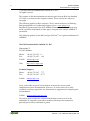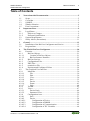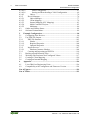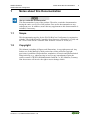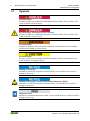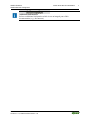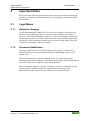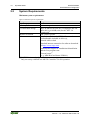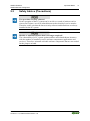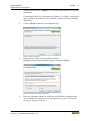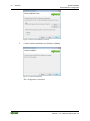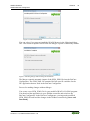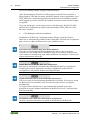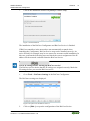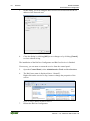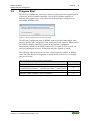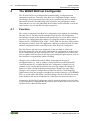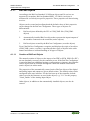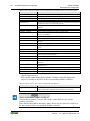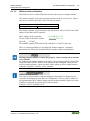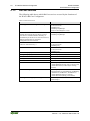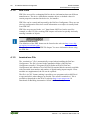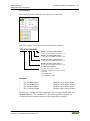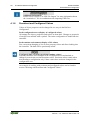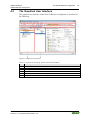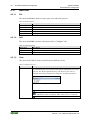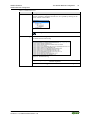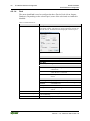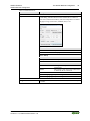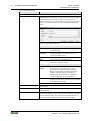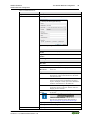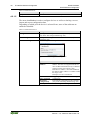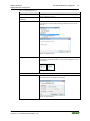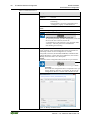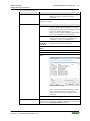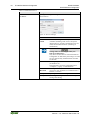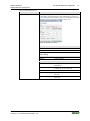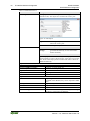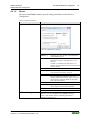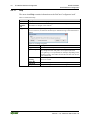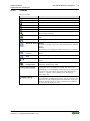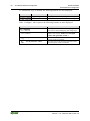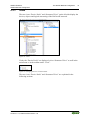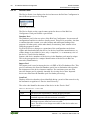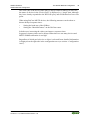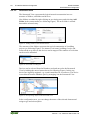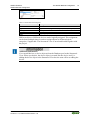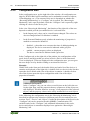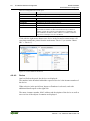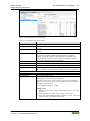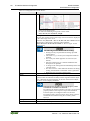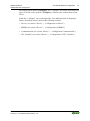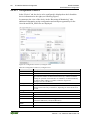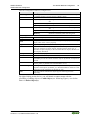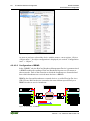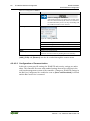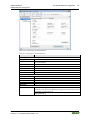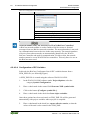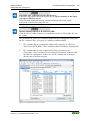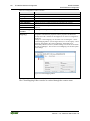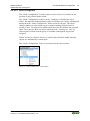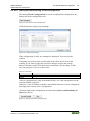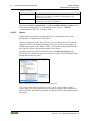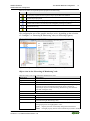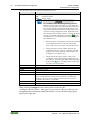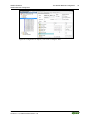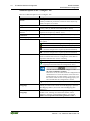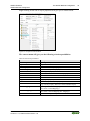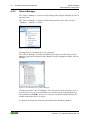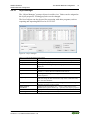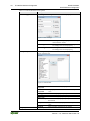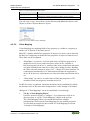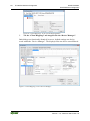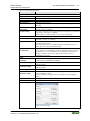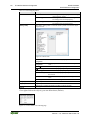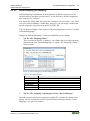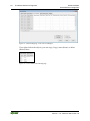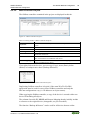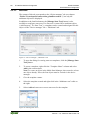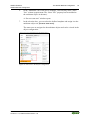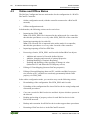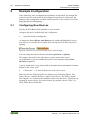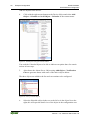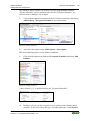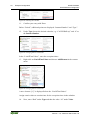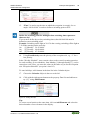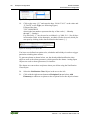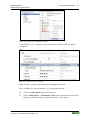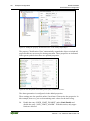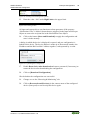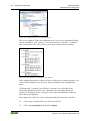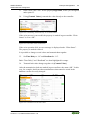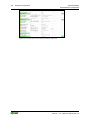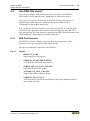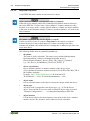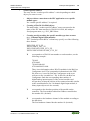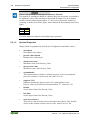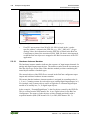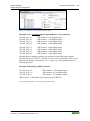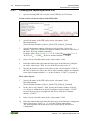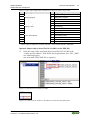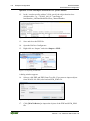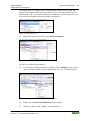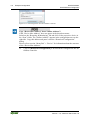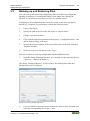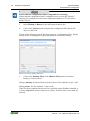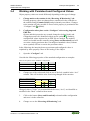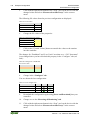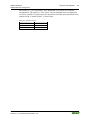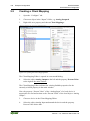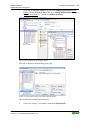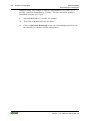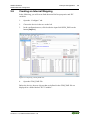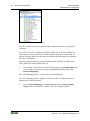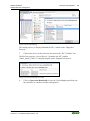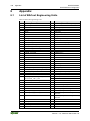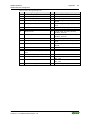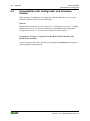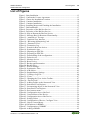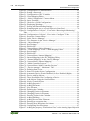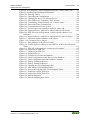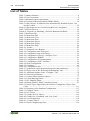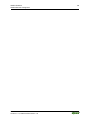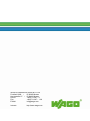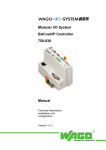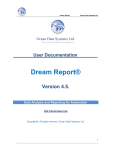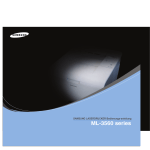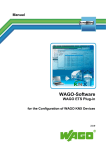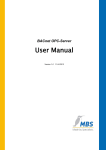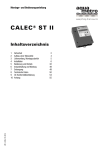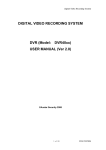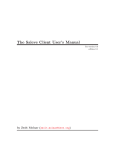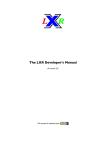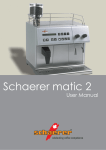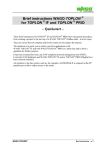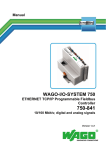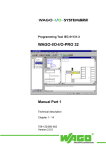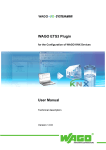Download 17190 kB
Transcript
Manual WAGO Software WAGO BACnet Configurator for the Configuration of WAGO BACnet/IP Controllers 750-829, 750-830 and 750-831 Version 1.., valid from SW Version 1.8 2 WAGO Software WAGO BACnet Configurator © 2014 by WAGO Kontakttechnik GmbH & Co. KG All rights reserved. The contents of this documentation are taken in part from the BACnet Standard 135-2010 or are based on the original contents. These contents are subject to copyright. The following applies to these contents: ©2010, American Society of Heating, Refrigerating and Air-Conditioning Engineers, Inc. (www.ashrae.org). Reprinted by permission from 2010 ASHRAE Standard-135. This material may not be copied nor distributed in either paper or digital form without ASHRAE’s permission. The following applies for the BACnet logo: BACnet® is a registered trademark of ASHRAE. WAGO Kontakttechnik GmbH & Co. KG Hansastraße 27 D-32423 Minden Phone: Fax: +49 (0) 571/8 87 – 0 +49 (0) 571/8 87 – 1 69 E-Mail: [email protected] Web: http://www.wago.com Technical Support Phone: Fax: +49 (0) 571/8 87 – 7 77 +49 (0) 571/8 87 – 87 77 E-Mail: [email protected] Every conceivable measure has been taken to ensure the accuracy and completeness of this documentation. However, as errors can never be fully excluded, we always appreciate any information or suggestions for improving the documentation. E-Mail: [email protected] We wish to point out that the software and hardware terms as well as the trademarks of companies used and/or mentioned in the present manual are generally protected by trademark or patent. Manual Version 1.1.0, valid from SW Version 1.8 WAGO Software WAGO BACnet Configurator Table of Contents 3 Table of Contents 1 1.1 1.2 1.3 1.4 1.5 Notes about this Documentation ................................................................. 5 Scope ......................................................................................................... 5 Copyright................................................................................................... 5 Symbols ..................................................................................................... 6 Number Notation ....................................................................................... 8 Font Conventions ...................................................................................... 8 2 Important Notes ........................................................................................... 9 2.1 Legal Bases ............................................................................................... 9 2.1.1 Subject to Changes ............................................................................... 9 2.1.2 Personnel Qualification ........................................................................ 9 2.2 System Requirements .............................................................................. 10 2.3 Safety Advice (Precautions) .................................................................... 11 3 3.1 3.2 General ........................................................................................................ 12 Installation of the BACnet Configurator and Service ............................. 12 Program Start .......................................................................................... 19 4 The WAGO BACnet Configurator .......................................................... 20 4.1 Function................................................................................................... 20 4.1.1 BACnet Objects .................................................................................. 21 4.1.1.1 Creation of BACnet Objects .......................................................... 21 4.1.1.2 BACnet Instance Numbers ............................................................ 23 4.1.2 BACnet Services ................................................................................ 24 4.1.3 Configuration Files ............................................................................. 25 4.1.4 EDE Files............................................................................................ 26 4.1.5 terminal.csv File ................................................................................. 26 4.1.6 Persistent and Configured Values ...................................................... 28 4.2 The Graphical User Interface .................................................................. 29 4.2.1 Menu Bar ............................................................................................ 30 4.2.1.1 File ................................................................................................. 30 4.2.1.2 Edit ................................................................................................. 30 4.2.1.3 View ............................................................................................... 30 4.2.1.4 Pool ................................................................................................ 32 4.2.1.5 Device ............................................................................................ 36 4.2.1.6 Extras ............................................................................................. 43 4.2.1.7 Help................................................................................................ 44 4.2.2 Toolbar ............................................................................................... 45 4.2.3 Views .................................................................................................. 47 4.2.3.1 Device Pools .................................................................................. 48 4.2.3.2 Structured View ............................................................................. 50 4.2.4 Configuration Area ............................................................................. 52 4.2.4.1 Pool ................................................................................................ 53 4.2.4.2 Device ............................................................................................ 54 4.2.4.2.1 Configuration of Device............................................................ 58 4.2.4.2.2 Configuration of BBMD ........................................................... 60 4.2.4.2.3 Configuration of Communication ............................................. 62 4.2.4.2.4 Configuration of IEC Variables ................................................ 64 Manual Version 1.1.0, valid from SW Version 1.8 4 Table of Contents WAGO Software WAGO BACnet Configurator 4.2.4.2.5 Node-Configurator .................................................................... 67 4.2.4.2.6 Storing and Downloading a Valid Configuration ..................... 69 4.2.4.3 Object ............................................................................................. 70 4.2.5 Device Manager.................................................................................. 76 4.2.5.1 Object Manager ............................................................................. 77 4.2.5.2 Client Mapping .............................................................................. 79 4.2.5.3 Internal Mapping (IEC Mapping) .................................................. 83 4.2.5.4 Multi-Controller Projects ............................................................... 85 4.2.5.5 Multistate ....................................................................................... 86 4.3 Online and Offline Status ........................................................................ 88 4.4 Software Deinstallation ........................................................................... 89 5 Example Configuration ............................................................................. 90 5.1 Configuring New Devices ....................................................................... 90 5.2 Use EDE File Import ............................................................................. 103 5.2.1 EDE File Structure ........................................................................... 103 5.2.1.1 Header .......................................................................................... 103 5.2.1.2 Required Properties ..................................................................... 104 5.2.1.3 Optional Properties ...................................................................... 106 5.2.2 Import Process .................................................................................. 107 5.2.2.1 Hardware Instance Number ......................................................... 108 5.2.3 Creating and Importing an EDE File ................................................ 110 5.3 Backing up and Restoring Files ............................................................ 115 5.4 Working with Persistent and Configured Values .................................. 117 5.5 Creating a Client Mapping .................................................................... 120 5.6 Creating an Internal Mapping ............................................................... 123 6 6.1 6.2 Appendix ................................................................................................... 126 List of BACnet Engineering Units ........................................................ 126 Compatibility with Configurator and Firmware Version ...................... 128 List of Figures .................................................................................................... 129 List of Tables ...................................................................................................... 132 Manual Version 1.1.0, valid from SW Version 1.8 WAGO Software WAGO BACnet Configurator 1 Notes about this Documentation Notes about this Documentation Always retain this documentation! This documentation is part of the product. Therefore, retain the documentation during the entire service life of the product. Pass on the documentation to any subsequent user. In addition, ensure that any supplement to this documentation is included, if necessary. 1.1 Scope This documentation applies for the WAGO BACnet Configurator in conjunction with the 750-830 BACnet/IP Controller from firmware version 04.03.12 (04) and the 750-831 BACnet/IP Controller from firmware version 01.01.00 (01). 1.2 Copyright This Manual, including all figures and illustrations, is copyright-protected. Any further use of this Manual by third parties that violate pertinent copyright provisions is prohibited. Reproduction, translation, electronic and phototechnical filing/archiving (e.g., photocopying) as well as any amendments require the written consent of WAGO Kontakttechnik GmbH & Co. KG, Minden, Germany. Non-observance will involve the right to assert damage claims. Manual Version 1.1.0, valid from SW Version 1.8 5 6 1.3 Notes about this Documentation WAGO Software WAGO BACnet Configurator Symbols Personal Injury! Indicates a high-risk, imminently hazardous situation which, if not avoided, will result in death or serious injury. Personal Injury Caused by Electric Current! Indicates a high-risk, imminently hazardous situation which, if not avoided, will result in death or serious injury. Personal Injury! Indicates a moderate-risk, potentially hazardous situation which, if not avoided, could result in death or serious injury. Personal Injury! Indicates a low-risk, potentially hazardous situation which, if not avoided, may result in minor or moderate injury. Damage to Property! Indicates a potentially hazardous situation which, if not avoided, may result in damage to property. Damage to Property Caused by Electrostatic Discharge (ESD)! Indicates a potentially hazardous situation which, if not avoided, may result in damage to property. Important Note! Indicates a potential malfunction which, if not avoided, however, will not result in damage to property. Manual Version 1.1.0, valid from SW Version 1.8 WAGO Software WAGO BACnet Configurator Notes about this Documentation Additional Information: Refers to additional information which is not an integral part of this documentation (e.g., the Internet). Manual Version 1.1.0, valid from SW Version 1.8 7 8 1.4 Notes about this Documentation WAGO Software WAGO BACnet Configurator Number Notation Table 1: Number Notation Number code Decimal Hexadecimal Binary 1.5 Example 100 0x64 '100' '0110.0100' Note Normal notation C notation In quotation marks, nibble separated with dots (.) Font Conventions Table 2: Font Conventions Font type italic Menu > Input “Value” [Button] [Key] Indicates Names of paths and data files are marked in italic-type. e.g.: C:\Programme\WAGO-I/O-CHECK Menu items are marked in bold letters. e.g.: Save A greater-than sign between two names means the selection of a menu item from a menu. e.g.: File > New Designation of input or optional fields are marked in bold letters, e.g.: Start of measurement range Input or selective values are marked in inverted commas. e.g.: Enter the value “4 mA” under Start of measurement range. Pushbuttons in dialog boxes are marked with bold letters in square brackets. e.g.: [Input] Keys are marked with bold letters in square brackets. e.g.: [F5] Manual Version 1.1.0, valid from SW Version 1.8 WAGO Software WAGO BACnet Configurator 2 Important Notes 9 Important Notes This section describes the legal principles and system requirements for using the software in compliance with intended purpose, underlying provisions and stated specifications. 2.1 Legal Bases 2.1.1 Subject to Changes WAGO Kontakttechnik GmbH & Co. KG reserves the right to provide for any alterations or modifications that serve to increase the efficiency of technical progress. WAGO Kontakttechnik GmbH & Co. KG owns all rights arising from the granting of patents or from the legal protection of utility patents. Third-party products are always mentioned without any reference to patent rights. Thus, the existence of such rights cannot be excluded. 2.1.2 Personnel Qualification Any steps related to the use of WAGO software may only be performed by qualified employees with sufficient knowledge of handling the respective PC system used. Steps in which files are created or changed on the PC system may only be performed by qualified employees with sufficient knowledge in the administration of the PC system used in addition to the aforementioned. Steps in which the behavior of the PC system in a network is changed may only be performed by qualified employees with sufficient knowledge in the administration of the network used in addition to the aforementioned. Manual Version 1.1.0, valid from SW Version 1.8 10 2.2 Important Notes WAGO Software WAGO BACnet Configurator System Requirements Minimum system requirements: Table 3: Minimum system requirements Components Operating system Memory Free hard disk storage Monitor resolution Other Requirements XP, Windows 7, Windows 8 128 MB or greater Min. 20 MB for the BACnet Configurator and 280 MB (x86) or 610 MB (x64) for the .NET 2.0 Framework1) 800 x 600 or greater Installed network card, .NET 2.0 Framework (redistributable included in delivery), network cable or hub Standard internet connection for software download on http://www.wago.com Administrator Rights for installation/deinstallation and the first program start External router2) (e. g. MBS BACnet-Router UBR-01) 1) If .NET 2.0 is not already installed. 2) Only necessary with BACnet MS/TP Controller 750-829 operation. Manual Version 1.1.0, valid from SW Version 1.8 WAGO Software WAGO BACnet Configurator 2.3 Important Notes 11 Safety Advice (Precautions) Use up-to-date security software! Secure operation of the PC system can be at risk as a result of malware such a viruses and Trojans, as well as related threats such as denial-of-service attacks. Therefore, make sure that the latest security software and definitions are always installed on the PC system. Disable or uninstall software that is no longer required! The vulnerability of a PC system against malware and related threats increases with the number of installed or active software components (applications and services). Therefore, uninstall or disable software components that are not needed for the purpose at hand. Manual Version 1.1.0, valid from SW Version 1.8 12 General WAGO Software WAGO BACnet Configurator idr 3 General This chapter describes the installation of the BACnet Configurator as well as the BACnet Service for accessing BACnet/IP Networks. Here, a BACnet/IP Network is a network consisting of one or more IP subnets containing BACnet devices. 3.1 Installation of the BACnet Configurator and Service The BACnet Configurator is installed on a PC that is connected to a BACnet/IP network through a switch, hub or router. The installation depends on the network used. BACnet/IP, e.g., when using the BACnet/IP Controller 750-830 or 750-831 The BACnet Configurator is installed on a PC that is connected to the BACnet/IP network by a switch, hub or router. The usual requirements for an IP network apply, e.g., unique IP address and matching network mask. BACnet MS/TP, e.g., when using the BACnet MS/TP Controller 750-829 The BACnet Configurator is installed on a PC that is connected to the BACnet MS/TP network by a BACnet MS/TP router. Please note the requirements from the manufacturer of your BACnet MS/TP router. Note: The 750-829 has two RJ-45 interfaces. However, BACnet communication occurs via the MS/TP fieldbus exclusively! Additional Information The WAGO BACnet Configurator is a component of WAGO BACnet/IP Controller. You can download the software from the Internet site http://www.wago.com under Downloads BACnet Downloads. Note the information in the Readme file! A Readme file is included with the BACnet Configurator containing supplemental instructions, up-to-date information or current changes. Read through this Readme file before you install the BACnet Configurator. The file is located in your installation directory. You can also open the file after installation via Help > Show Readme-File in the Configurator. Manual Version 1.1.0, valid from SW Version 1.8 WAGO Software WAGO BACnet Configurator 1. General 13 Double click on the file “setup.exe” in the installation directory to start the installation. If installing the BACnet Configurator on Windows 7 or higher, a dialog may appear asking if the software can be installed. Confirm to proceed with the installation. 2. Click on [Next] to start the next installation step. Figure 1: Start Installation 3. Read the terms of the license carefully and select [I Agree]. Start the next installation step by clicking on [Next]. Figure 2: Confirm the License Agreement 4. Enter the path under which you would like to install the Configurator and choose whether the software is to be installed for every user (“Everyone”) or only for yourself (“Just me”). Manual Version 1.1.0, valid from SW Version 1.8 14 General WAGO Software WAGO BACnet Configurator Figure 3: Choose the Installation Location 5. Confirm further installation by clicking on [Next]. Figure 4: Continue Installation The Configurator is installed. Manual Version 1.1.0, valid from SW Version 1.8 WAGO Software WAGO BACnet Configurator General 15 Figure 5: Continue Installation You can select if you want to install the WAGO Merger in the following dialog. The “Also install or update WAGO BACnet Merger” option is enabled by default. Figure 6: Installing Merger and Finishing the Installation The Merger controls automatic import of the SYM_XML file into the BACnet Configurator. The SYM_XML file contains BACnet-specific variables for the IEC application that are used in the BACnet Configurator. Process for making changes without Merger: You create a new SYM_XML file for your modified WAGO-I/O-PRO program. You then load the application in your fieldbus controller and switch to the BACnet Configurator. In the BACnet Configurator, you import the modified SYM_XML file and load the changes in the fieldbus controller by [Store and Download]. Manual Version 1.1.0, valid from SW Version 1.8 16 General WAGO Software WAGO BACnet Configurator Process for making changes using the installed Merger: After downloading the WAGO-I/O-PRO program to the BACnet controller, a dialog inquires if the BACnet image should be updated. After confirmation, a new SYM_XML file is automatically generated and written to the fieldbus controller. After logging out of the controller, the fieldbus controller restarts and the changes are applied. If you use the Merger, you no longer need to switch between WAGO-I/O-PRO and BACnet Configurator nor import and download the SYM_XML file in the BACnet Controller. 6. Click [Close] to finish the installation. In addition to the BACnet Configurator and the Merger, a BACnet Service (BACstac) is automatically installed in the background. The BACnet Configurator gains access to a BACnet/IP network via the installed service. Firewalls/Virus scanners may prevent installation! If an error occurs during BACnet installation, this may be due to an active firewall or a virus scanner that is installed. It may be necessary to deactivate the virus scanner or firewall being used while installation is in progress. Contact your system administrator about this. Install BACstac to use the BACnet Configurator! BACstacs is automatically installed when installing the BACnet Configurator. Searching for network participants and their configuration in the BACnet Configurator is not possible without installing BACstac. Capture BACnet Service in firewall rules if necessary! The service may be blocked during installation by a firewall. If necessary, accept the BACnet Service manually in the firewall rules since this never happens automatically. If, in spite of this, the BACstac is not automatically installed, proceed as described in section "Manual Installation of the BACnet Service" and install the BACstac manually. Established active network connection to use BACstac! An active network connection is required to install and use the BACstac. Manual Version 1.1.0, valid from SW Version 1.8 WAGO Software WAGO BACnet Configurator 7. General 17 Click in the installation window on [Close] to end the setup. Figure 7: End Installation The installation of the BACnet Configurator and BACnet Service is finished. If BACnet controllers in the network are not automatically scanned when launching the Configurator, BACnet Service may not be installed correctly. An active firewall, for example, may be one reason for an unsuccessful installation. In this case, perform the following steps and check the correct assignment of the IP address for the network card and restart the BACnet Service. Check IP settings before starting the BACnet service! The BACnet service checks that the IP settings are assigned correctly. Make the IP settings before you start the BACnet service. 1. Go to Tools > BACstacs Settings in the BACnet Configurator. The BACstacs settings are displayed. Figure 8: Properties of the BACnet Service 2. Click on [Edit...] to open the configuration of the BACnet Service. Manual Version 1.1.0, valid from SW Version 1.8 18 General 3. WAGO Software WAGO BACnet Configurator In this dialog, you will configure BACnet access as needed and set the IP address of the network card. Figure 9: Properties of the BACnet Service 4. Close the dialog by clicking [OK] to save changes or by clicking [Cancel] to close without saving. The installation of the BACnet Configurator and BACnet Service is finished. If necessary, you can start or restart the service from the control panel. 5. Open the Control Panel, select Administrative Tools and then Services. 6. The BACstacs status is displayed (here: “Started”). Right-click on the service to stop, restart or change the properties of the service. Figure 10: Stop or Restart the BACnet Service 7. Restart the BACnet Configurator. Manual Version 1.1.0, valid from SW Version 1.8 WAGO Software WAGO BACnet Configurator 3.2 General 19 Program Start The BACnet Configurator can only be used to its full extent when operating with at least one WAGO fieldbus controller. If no WAGO fieldbus controller is detected after program start, some functions of the BACnet Configurator are unavailable (DEMO mode). Figure 11: Message Box for Restricted Functionality The BACnet Configurator starts in DEMO mode by default. Immediately after starting, the BACnet Configurator scans for devices in the network. When at least one WAGO fieldbus controller is detected, the BACnet Configurator automatically switches from DEMO mode to FULL mode. In FULL mode, the user has unrestricted access to all functions until the program is closed. The following table provides an overview of the functions available in DEMO mode when the BACnet Configurator is operated with no devices or with thirdparty devices only: Table 4: Functions in Restricted Mode (DEMO Mode) Function Commit Values (describe properties) Services (Reset, Backup and Restore, Restore with …, Communication Control …, Synchronize Time …, Add Object) Import, Export Database (add to database, store to database) Manual Version 1.1.0, valid from SW Version 1.8 Availability x x x x 20 4 The WAGO BACnet Configurator WAGO Software WAGO BACnet Configurator The WAGO BACnet Configurator The WAGO BACnet is an independent commissioning, configuration and management software. The tasks of the BACnet Configurator include, among other things, the logical structuring of the project and BACnet devices within a BACnet/IP network, the addressing of the controller, the configuration of the client and the server in each individual WAGO BACnet/IP controller as well as a value browser for viewing BACnet object properties. 4.1 Function The central component of the BACnet Configurator is the database for managing BACnet devices. For BACnet/IP controllers from WAGO, all configuration information is stored in this database and can therefore be stored and re-stored at any time. The configuration information of a controller includes, among other things, the file “SYMXML.SYM_XML” ,SYM_XML file for short, that contains the program variables of the IEC application, and the so-called Override file that contains configuration data created by means of the BACnet Configurator. BACnet devices and objects are displayed, on the one hand, in a flat, nonhierarchical network view and, on the other hand, in a structured view that can be freely configured by the user (Structured View). The Structured View allows the user to organize BACnet devices and objects according to logical aspects, such as their location or responsibility within a building. Changes can be made online and/or offline, depending on the type of configuration data, i.e. with or without a connection between the BACnet/IP Controller and the PC on which the BACnet Configurator is installed. If, for example, devices in the BACnet/IP network are being sought, IP settings are being set or data is being backed up/restored, these changes are done online. Changes can be made to configurations of BACnet objects, Client Mappings (links between BACnet properties) and BACnet network settings (e.g. for BBMD, PTP, etc.) both online and offline. In offline changes, the new data are first saved in the database and can be downloaded at a later time into the desired devices. In summary, the BACnet Configurator queries, monitors and alters current values of object properties. Supplemented by a whole series of BACnet services, the user can thus act on a BACnet/IP network. Manual Version 1.1.0, valid from SW Version 1.8 WAGO Software WAGO BACnet Configurator 4.1.1 The WAGO BACnet Configurator 21 BACnet Objects According to the BACnet Standard, 25 different objects and 38 services are supported (Last update: BACnet Standard SSPC 135-2004). An object is structured in several object-specific properties. These properties are altered using services. Objects can be created and configured and the default values of their properties can be changed in the BACnet Configurator. Three types of objects are differentiated: 1. BACnet objects defined by the IEC or SYM_XML file (SYM_XML objects) 2. Automatically installed BACnet objects that represent the inputs/outputs of the modules connected to the controller (native objects) 3. BACnet objects created by the BACnet Configurator (override objects) Even if the BACnet Configurator recognizes and displays the origin of an object (SYM_XML, native, override), it presents all three types of objects in the same manner and allows a uniform handling of all types of objects. 4.1.1.1 Creation of BACnet Objects The manual creation of objects or the import of an EDE or SYM_XML file (IEC) are not absolutely necessary for the controller to run. If the BACnet Configurator is started without any additional settings, configurations or imports, the controller creates objects that are available through the connected module constellation (native objects) in online mode. The properties of the automatically created, native BACnet objects of the digital and analog inputs and outputs are given default values. The default values can be configured in the user interface. For the first boot up of the controller, default values saved in the firmware are used in the objects, e.g. "111" for the property "Limit_Enable" of the Analog-Input Object. Other objects, in addition to the automatically installed objects, can also be created. Manual Version 1.1.0, valid from SW Version 1.8 22 The WAGO BACnet Configurator WAGO Software WAGO BACnet Configurator Table 5: Other Objects, in Addition to the Automatically Installed Objects, Can also Be Created BACnet Object Description ACCUMULATOR Count value entry; counts incoming impulses ANALOG_INPUT Analog input; measures voltage or temperature, for instance ANALOG_OUTPUT Analog output; is used to position controllers, for instance ANALOG_VALUE Analog value; results from a calculation, for instance AVERAGING Statistical average and standard deviation; calculates the average and standard deviation of a referenced property BINARY_INPUT Binary input; measures whether a switch is switched on or off, for instance BINARY_OUTPUT Binary output; alternates between two states BINARY_VALUE Binary value; represents one of two possible states CALENDAR Calendar; contains data lists for creating days/times/etc. with special status (e.g. holidays) COMMAND Command; writes a predefined list of properties, one after the other EVENT_ENROLLMENT Event category, defined reactions to events FILE File; represents a file that can be read and/or written using BACnet services GROUP Group; used to group property values 1) LIFE_SAFETY_POINT Safety point; encapsulates information on the status of a hazard report 1) LIFE_SAFETY_ZONE Safety zone; summarizes safety points and/or additional safety zones LOOP Controller, performs regulation functions MULTISTATE_INPUT1) Multi-level input, delivers reports on states such as off/on, open/closed as a coded number 1) MULTISTATE_OUTPUT Multi-level output, delivers the output states of commands MULTISTATE_VALUE Multistate value; represents one of several possible states NOTIFICATION_CLASS Notification class; assigns alarm and event reports to one or more recipients 1) PROGRAM Program control; starts, monitors, controls, loads programs into a BACnet device PULSE_CONVERTER Impulse converter; converts counted impulses into physical units. SCHEDULE Schedule; for establishing certain actions at predefined times TREND_LOG Trend log; records time- or event-based changes in property values 1) The option to create this object depends on the respective fieldbus controller and the firmware used. More detailed information about whether a fieldbus controller supports an object is available in the PICS of the corresponding fieldbus controller. Table 6: Objects that are not Created Using BACnet Configurator Object Description DEVICE Device; represents the BACnet/IP Controller. There is only one device object that is automatically created by the controller. Observe maximum number of objects! The maximum number of objects that can be created differs in the various fieldbus controllers. More detailed information about how many objects can be created is available in the user manual of the corresponding fieldbus controller. Manual Version 1.1.0, valid from SW Version 1.8 WAGO Software WAGO BACnet Configurator 4.1.1.2 The WAGO BACnet Configurator 23 BACnet Instance Numbers Each BACnet device within a BACnet network must possess a unique instance. The instance number is the object instance number of the device's Device Object and can be read from the Object ID of the Device Object. Object Type Object ID Object Instance Number The instance number is generated from the first (lowest value) 22 bits of the MAC address of the BACnet/IP controller: MAC address of the controller: 22 bits (LSB) of the MAC address 00:30:DE:02:11:3F 00:30:DE:02:11:3F 0x2113Fhex = 135487dez The instance number of the BACnet/IP controller is 135487 in this case. There is still the possibility of reconfiguring instance numbers. Automatic generation only affects the standard instance number without configuration. Deleting instance numbers causes the property values transferred at runtime to be deleted! By changing the instance number of an object, all persistent property values of the respective object will be deleted. From that point, the configured values will be used. Persistent property values are those values which you have loaded into the controller using the “Commit_Value” function. Additional Information The name of a device that is still unconfigured is determined as follows by the controller and displayed in the BACnet Configurator: “Device_[MAC-Address]”. By appending the MAC address along with the instance number, the device name can also be uniquely resolved as such in the network. Example, “Device_0030de02113f”. Manual Version 1.1.0, valid from SW Version 1.8 24 The WAGO BACnet Configurator 4.1.2 WAGO Software WAGO BACnet Configurator BACnet Services The following table shows which BACnet services are used by the functions of the WAGO BACnet Configurator. Table 7: BACnet Services Function Searching the network using Scan-Dialog BACnet Service(s) • Who-Is • I-Am (received) • ReadProperty • ReadPropertyMultiple (only if "Scan Objects" is set) • ReadProperty • ReadPropertyMultiple The existence of one or more found or fixed, entered devices from the pool Scan is tested. The search is conducted either manually, or automatically if the device is selected in the tree, added to the database or opened for configuration for the first time. Automatic device search • Who-Is (“Device Auto Discovery”) • I-Am (received) • ReadProperty Online/offline monitor for devices • Who-Is • I-Am (received) • ReadProperty Monitor for property values • ReadProperty Writing of a property value • WriteProperty Restart of a device • ReinitializeDevice (cold or warm start) Time synchronization • TimeSynchronization Communication behavior of the device • DeviceCommunicationControl BACnet file transfer • ReadProperty • AtomicReadFile(if a file object is being read) • AtomicWriteFile (if a file object is being written) BACnet- backup and restoration • ReadProperty • ReinitializeDevice (StartBackup, EndBackup, StartRestore, EndRestore, AbortRestore) • AtomicReadFile (during a backup) • AtomicWriteFile (during a restoration) Creating and deleting objects during run time • CreateObject • DeleteObject Manual Version 1.1.0, valid from SW Version 1.8 WAGO Software WAGO BACnet Configurator 4.1.3 The WAGO BACnet Configurator 25 Configuration Files The BACnet Configurator processes different configuration files: • The file “SYMXML.SYM_XML”, SYM_XML file for short, is created using the software WAGO-I/O-PRO. The file contains, among other things, all BACnet-specific variables of the IEC application (IEC variables). In order to further process these IEC variables, the SYM_XML file is imported into the BACnet Configurator (either offline or online by uploading from an already configured device). IEC variables and BACnet objects defined by IEC variables can be configured and linked with BACnet object properties in the BACnet Configurator. An IEC variable can only be linked if it has not already been assigned permanently to a property by SYM_XML. • The Override File contains all configuration information created with the BACnet Configurator, for example the previously described assignment of IEC variables to object properties, but also default values of properties and Client Mappings. The name "Override" implies that the configuration information in this file has precedence over the standard configuration settings in the controller firmware. Every Override File is an XML file according to Extensible-MarkupLanguage (XML) 1.0, Fourth Edition. Therefore, a large part of this description consists of XML element definitions. The Override File can be installed, processed and uploaded. • The WAGO Database XML contains generic BACnet devices and WAGO BACnet devices. The SYM_XML file (if available) and the Override file (always present) are stored in the database for WAGO BACnet devices. All BACnet configuration information is included. Each external BACnet device is stored as a summary of its objects, properties and property values. The file format corresponds to the format of the Over-ride file. • The file persistent.bin is a configuration data memory for changes in runtime. Data that are transmitted ad hoc via “Commit Value” to the controller are saved here. The file is used by the Configurator and should not be manually altered. The central configuration files, SYM_XML and Override, for all WAGO BACnet/IP controllers found in the database of the BACnet Configurator are saved. It is therefore possible to recover a configuration at any time. Manual Version 1.1.0, valid from SW Version 1.8 26 The WAGO BACnet Configurator 4.1.4 WAGO Software WAGO BACnet Configurator EDE Files EDE files are used for exchanging BACnet device information between different manufacturers. The device information contains objects or default values for certain properties contained in the device, for instance. EDE files can be created and imported by the BACnet Configurator. These are not (device) configuration files since not all information on an object is usually listed in an EDE file. EDE files are processed in the “csv” data format. MS Excel can be used, for example, to edit CSV files, making EDE import well-suited to quickly and easily creating a number of objects. Additional Information The definition of the EDE format can be found on the web site http://www.bigeu.org/service/software.php. Please refer to section “Use EDE File Import” for more information about using the EDE file. 4.1.5 terminal.csv File The “terminal.csv” file is automatically created when installing the BACnet Configurator. The file is located in the installation folder of the BACnet Configurator (usually C:\Programs\WAGO Software\WAGO BACnet Configurator) and contains a list of all WAGO terminal blocks currently available with associated item number and number of digital/analog inputs/outputs. If bus modules are supplemented, the file can be replaced. The file is in CSV format, making it possible to use programs such as MS Excel to open and edit it when changes are needed. The current “terminal.csv” file is available to download on the WAGO website (http://www.wago.com Downloads Building Automation BACnet-Downloads). Manual Version 1.1.0, valid from SW Version 1.8 WAGO Software WAGO BACnet Configurator The WAGO BACnet Configurator File Structure One terminal block is listed per line. The lines are unsorted. Figure 12: “terminal.csv” Excerpt Each line contains 5 columns or areas delimited by commas: 750-402,04,00,00,00 Number of analog output objects (2-digit decimal number from 00 to 16) Number of analog input objects (2-digit decimal number from 00 to 16) Number of binary output objects (2-digit decimal number from 00 to 16) Number of binary input objects (2-digit decimal number from 00 to 16) WAGO Item Numbers The following syntax is valid: (using the example of module 750-402) 750-0402 750-402/000-000 0750-0402/0025-0000 Examples: • • • • 750-402,04,00,00,00 750-504,00,04,00,00 750-466,00,00,02,00 750-554,00,00,00,02 - Module with 4 digital inputs Module with 4 digital outputs Module with 2 analog inputs Module with 2 analog outputs The BACnet Configurator import function is used to import an EDE file as a “WAGO Device”. The “terminal.csv” file is then applied in the BACnet Configurator and evaluated in terms of the information contained. Manual Version 1.1.0, valid from SW Version 1.8 27 28 The WAGO BACnet Configurator WAGO Software WAGO BACnet Configurator Additional Information Please refer to section “Use EDE File Import” for more information about the “terminal.csv” file in combination with importing EDE files. 4.1.6 Persistent and Configured Values Values of object properties can be changed in two ways in the BACnet Configurator: In the configuration area (display of configured values) All settings for objects, properties and values are done here. Changes to properties of an object are marked with a symbol. The entire configuration is loaded into the controller. In the runtime environment (display of life values) Fast, convenient changing of one or more property values and direct loading into the controller. The data will be persistently stored. Configured data overwrites persistent runtime values! Properties that have been changed in the configuration area and marked as changed overwrite the persistent runtime values. Persistent values remain when downloading a configuration only if these values have not been changed in the configuration area. An example of working with persistent and configured values can be found in section “Working with Persistent and Configured Values”. Manual Version 1.1.0, valid from SW Version 1.8 WAGO Software WAGO BACnet Configurator 4.2 The WAGO BACnet Configurator The Graphical User Interface The graphical user interface of the WAGO BACnet Configurator is described in the following. Figure 13: Graphical User Interface Tabelle 8: Legende zur Abbildung „Grafische Benutzeroberfläche“ Pos. Bedeutung 1 Menu bar (see section “Menu Bar”) 2 Toolbar (see section “Toolbar”) 3 Views (see section “Views”) 4 Device Pools (see section “Device Pools”) 5 Structured View (see section “Structured View”) 6 Configuration area (see section “Configuration Area”) Manual Version 1.1.0, valid from SW Version 1.8 29 30 The WAGO BACnet Configurator 4.2.1 Menu Bar 4.2.1.1 File WAGO Software WAGO BACnet Configurator The menu item File is used to create, open, save and close projects. Table 9: Menu Item File Menu Item Description Create new project New Project Open existing project Open Project... Save processed project Save Project Save Project as... Save processed project as End program Exit 4.2.1.2 Edit The menu item Edit is used to edit objects in the “Configure” tab. Table 10: Menu Item Edit Menu Item Description Cutting selected objects or object properties Cut Copying of selected objects or object properties Copy Insertion of selected objects or object properties Paste 4.2.1.3 View The menu item View is used to switch between different views. Table 11: Menu item View Menu Item Description BACnet Browser The BACnet Browser "Browsing & Monitoring" displays the "Device Pools" and "Structured View" tabs on the left side and the configuration area on the right side. The "Browsing & Monitoring" and "Device Pools" tabs are displayed when starting the BACnet Configurator as standard procedure. Figure 14: “Browsing & Monitoring” tab Switching between folder view and list view for objects of a device Sorting of the devices in ascending or descending order in alphabetical order, according to online status, device or vendor ID. Closing the Device Pools view Manual Version 1.1.0, valid from SW Version 1.8 WAGO Software WAGO BACnet Configurator The WAGO BACnet Configurator Table 11: Menu item View Menu Item Description The Structured View represents a logical network construction in a tree Structured View structure of folders, subfolders and devices. It is opened by clicking on the “View” button in the toolbar. Figure 15: “Structured View” Closing the Structured View Transaction Log In the “Transaction Log” tab, all actions since the start of the software are documented with a time stamp. Figure 16: Transaction Log Copying of the content of the Transaction Log onto the clipboard [Clear Transaction Log] Delete all entries in the Transaction Log [Copy to Clipboard] Manual Version 1.1.0, valid from SW Version 1.8 31 32 The WAGO BACnet Configurator 4.2.1.4 WAGO Software WAGO BACnet Configurator Pool The menu item Pool is used to configure the three Device Pools (Scan, Import, Database). Depending on the selected pool, some of the sub-items are enabled or disabled. Table 12: Menu Item Pool Menu Item Scan... Description The Scan Dialog is non-modal and also remains open with a click in the main window. The dialog is used to search the network for BACnet devices. Found devices are displayed in the Scan pool. Figure 17: Search for BACnet devices Rescan All Devices… Device Auto Discovery Monitor All Devices Instance Number -Device Instance of a particular device Instance number of a range -Range Lower limit of the instance numbers -[Set Min] Upper limit of the instance numbers -[Set Max] Network Sending of the request to all accessible -Global subnetworks The request is only sent to the subnetwork to -Local which the PC is connected The request is sent to a network number 1-Remote 65534. Scan Querying of devices and objects -Scan Objects Adding new devices without discarding already -Incremen scanned devices tal Scan Execution of the network search [Scan] Closing the dialog - has no effect on the network [Close] search Rescan all devices from the Scan pool Execute automatic device recognition and device search in the network immediately Automatic status query of all devices, if selected Manual Version 1.1.0, valid from SW Version 1.8 WAGO Software WAGO BACnet Configurator Table 12: Menu Item Pool Menu Item Services -Synchronize Time... The WAGO BACnet Configurator 33 Description Opening a dialog for time synchronization of the devices In this dialog, the time offset in hours and minutes in relation to UTC time (Greenwich meridian), which is independent of summer (daylight savings) and winter (standard) time, is set. Figure 18: Synchronize time Time System time of the PC -Now Freely adjustable time -User Automatic calculation of the time offset -[Get System UTC Offset] Date Locally set date -Today Date of another user -User Broadcast Sending of the request to all accessible -Global subnetworks The request is only sent to the subnet-work -Local to which the PC is connected Network number 1-65534 -Remote [Sync Local _ : _ : _ ] Synchronizing of device time with PC time [Sync UTC _ : _ : _ ] Synchronizing of device time with UTC Add -Wago Device Manual Version 1.1.0, valid from SW Version 1.8 Adding of new WAGO BACnet/IP controllers, if the Database pool is chosen. 34 The WAGO BACnet Configurator Table 12: Menu Item Pool Menu Item Import -EDE... WAGO Software WAGO BACnet Configurator Description Importing of EDE files If EDE files are imported, the devices described in them are taken into the Import pool. From there, they can be taken into the database. WAGO devices can be further configured. Please refer to section “Use EDE File Import” for more information about EDE import. Figure 19: Importing an EDE file EDE Files -EDE File -EDE State Text File -SymXml File -Encoding Importing of the EDE file “EDE File”; contains a list of all objects Importing of the EDE file “EDE State Text File”; contains descriptions of states, e.g.”0/1” or “on/off” for digital values Selecting the file “SYMXML.SYM_XML” with objects created in WAGO-I/O-PRO Selection of a character coding for EDE files: ISO-8895-1, ASCII or UTF8 Import as [WAGO Device] -Override... -SymXML... -WAGO Database XML... The incorporated EDE files are imported as WAGO devices. The “terminal.csv” file is evaluated in the installation directory of the BACnet Configurator. It contains all WAGO modules with item number and number of digital/analog inputs/outputs for mapping the specific module type in the Configurator. [Other Device] Importing the incorporated EDE files as a WAGO-external device. The device is first added to the database generically. Closing of the dialog [Cancel] Importing of an Override file (WAGO device configuration file in XML format) Creation of a WAGO device in the Import Pool based on a SYM_XML file Importing of the WAGO database Entries in the database can be exported and re-imported as WAGO BACnet Database XML. This possibility existed because import and export using the EDE format does not include all data. Manual Version 1.1.0, valid from SW Version 1.8 WAGO Software WAGO BACnet Configurator Table 12: Menu Item Pool Menu Item Export -EDE... The WAGO BACnet Configurator 35 Description Exporting as EDE file if devices are present in the database Figure 20: Exporting an EDE file General -Project Name -Export Folder -Encoding EDE Export -Version of Ref. File -Author -Limited Resources Export Files ISO-8895-1, ASCII or UTF8 character format Version of the project Author of the project Special limitations of the project that must be observed -ObjectTypes [Export] Additional Information See also the definition of the EDE format at http://www.big-eu.org/service/software.php Exporting of EDE file(s) [Cancel] Abort settings -State-Texts -Unit-Texts Manual Version 1.1.0, valid from SW Version 1.8 Folder in which the EDE files are stored Information on the project, contained objects, descriptions, values and references to the State Text and Unit file Lists of states from State Text, Inactive Text and Active Text Properties of multistate or binary objects. Example: on/off, open/close. Reference numbers included refer to the EDE file. List of all BACnet Engineering Units and proprietary units of a project and the codes belonging to each of them List of supported BACnet objects; EDE file refers to this file -EDE -WAGO Database XML.. Name of the project Exporting of the WAGO Database to the selected folder 36 The WAGO BACnet Configurator Table 12: Menu Item Pool Menu Item Remove All Devices... 4.2.1.5 WAGO Software WAGO BACnet Configurator Description Delete all devices from the selected pool Device The menu item Device is used to configure devices as well as to backup, recover, import and export configuration data. Depending on which pool the device is selected from, some of the subitems are enabled or disabled. Table 13: Menu Item Device Menu Item Configure... Close Configuration Download Configuration... Description Opening of the configuration area for a previously selected device (only in the “Browsing & Monitoring” tab) Closing of the configuration for the selected device (only in the “Configure” tab) Downloading of the configuration Figure 21: Downloading of the configuration Options -Device Mac Address -Reset device after download [Download Configuration] [Cancel] Network number followed by BACnet MAC address. The latter is an approximate IP address for BACnet/IP followed by a UDP Port Number (usually the symbolic value BAC0hex or 47808dez). For BACnet/MSTP, the BACnet MAC address is a number within the range 0-255. Example: 192.168.1.180-BAC0 Triggering of a restart after downloading the configuration Load current configuration to the controller (only in the "Browsing & Monitoring" tab) Abort/closing of the dialog Manual Version 1.1.0, valid from SW Version 1.8 WAGO Software WAGO BACnet Configurator Table 13: Menu Item Device Menu Item Add/Store to Database Rescan selected Device(s) Remove... The WAGO BACnet Configurator 37 Description Storing the device in the database (“Add” when first entering the device, after that, “Store”) Rescanning of a device (object list and properties) Removal of a selected device Several devices can be removed using multiple selection in the pool tab. Figure 22: Delete device Device Monitor Devices are monitored using "Device Monitor" (if set). Switching the monitor on and off can also be done in the configuration area of the device. Figure 23: Monitor devices Services -Reset... Restarting of each of the enabled devices and entering of an optional password for the Reset command. Figure 24: Reset Device Manual Version 1.1.0, valid from SW Version 1.8 38 The WAGO BACnet Configurator Table 13: Menu Item Device Menu Item WAGO Software WAGO BACnet Configurator Description Reset Service -Device Address -Password -Warm/Cold Start [Reset Device] [Close] BACnet MAC address of the device to be restarted If selected, entry of the password in the format CharString. The password is set in the configuration area “Configure”, registry “Communication”. Software reset Triggering of a restart Closing of the dialog without a device restart Information about resetting the password! To reset the password, open the configuration, select the device in the tree to the left, choose the “Communication” tab and enter a new password under “Security”. The new password is enabled after downloading and restarting. -Backup & Restore Backup Create a backup of the configuration data of the selected device (timestamp to check for new configurations, override, SYM_XML, Persistent, NOVRAM, EEPROM, CODESYS data (without WebVisu) or other data such as PDF files). See Section “Backup and restore files” for a description. Restore Restoration of the configuration data of the device just selected Ensure that the configuration data is compatible for restoring! Ensure that the configuration data is compatible when you use the “Restore” function. For example, do not use the configuration data for a 750-830 with a model 750-831. Figure 25: Backup and Restoration Manual Version 1.1.0, valid from SW Version 1.8 WAGO Software WAGO BACnet Configurator Table 13: Menu Item Device Menu Item The WAGO BACnet Configurator 39 Description Folder Selection of the source/target folder, depending on whether a backup or restoration is being performed The remote and local file and the status of the backup/restoration appear in the display. Options -Timeout -Password -Allow Individual Selection -Force Reset Backup Restore [Backup Files] Timeout (in seconds), which is written in the property “Backup_Failure_Timeout” as soon as Backup/Restore is executed. If the BACnet device receives no command belonging to a backup/restore procedure within this timeout, the device ends the backup/restore procedure Password in the format CharString. The password is set in the configuration area “Configure”, registry “Communication”. Allows the selection of the file objects that can be backed up/restored (if checkbox set). Restart of a device after a restoration Saving device data Restoration of device data Starting Backup or Restore Figure 26: Backup Files Data is stored with a backup according to device name. If data is backed up, the Configurator searches for this exact name (caution in case of renaming). [Abort] -Restore with… Manual Version 1.1.0, valid from SW Version 1.8 Closing of the dialog without changes Restoring the configuration data of the selected device (direct selection of wbr-file and thus simplified and faster restoration than backup and via the Backup & Restore) function. 40 The WAGO BACnet Configurator Table 13: Menu Item Device Menu Item -Communication Control... WAGO Software WAGO BACnet Configurator Description Opening of a dialog for configuration of BACnet services for the selected device Figure 27: Service Settings Settings -Communication -Password -Time Duration [Send] [Close] "Enable" (enabling of services), "Disable" (disabling of all services except for "Restart Device" and the communication service itself) and "Disable Initiation" (disabling of initialization) Settings affect services supported by the BACnet Configurator! Only those services that are used in the BACnet Configurator are affected by the settings. No other services supported by the BACnet/IP controller are altered. Entering of a password in the format CharString (if checkbox set) The password is set in the configuration area “Configure”, registry “Communication”. Entering of the time, in minutes, for the disabling of services (only available if “Communication > Disable”) is chosen Updating of the service settings Discarding of changes since the last backup; closing of the dialog Manual Version 1.1.0, valid from SW Version 1.8 WAGO Software WAGO BACnet Configurator Table 13: Menu Item Device Menu Item -Synchronize Time... The WAGO BACnet Configurator 41 Description Opening a dialog for time synchronization of the devices In this dialog, the time offset in hours and minutes in relation to UTC time (Greenwich meridian), which is independent of summer (daylight savings) and winter (standard) time, is set. Figure 28: Synchronize Time Time -Now -User -[Get System UTC Offset] Date -Today -User Broadcast -Global System time of the PC Freely adjustable time Automatic calculation of the time offset Locally set date Date of another user Sending of the request to all accessible subnetworks The request is only sent to the subnetwork -Local to which the PC is connected -Remote Network number 1-65534 [Sync Local _ : _ : _ ] Synchronizing of the device time with the PC time [Sync UTC _ : _ : _ ] Synchronization of the device time with UTC time Manual Version 1.1.0, valid from SW Version 1.8 42 The WAGO BACnet Configurator Table 13: Menu Item Device Menu Item -Add Object WAGO Software WAGO BACnet Configurator Description Adding objects to the run time (possible trend log, schedule, calendar or file). The objects are created in the "Scan" pool. Figure 29: Add Object Selecting the object, which must be added at run time in the “Scan” pool Entering the object name -Name Instance number Select this option if the instance number will be -Autogenerated automatically or enter the instance Assign number manually Selection field Optional properties of the selected object are displayed in the selection field. In order to add properties, select these via a mouse click. Some selected properties are linked with others. These are added automatically. -Type Import -Upload SymXML from Device... -Load SymXML from File... -Remove SymXML -Upload Override from Device… -Load Override from File... -Remove Override Export -EDE... -SYM_XML... -Override... -WAGO Database XML -Device Manager Load SYM_XML file from the device Opening of a SYM_XML file Deletion of a SYM_XML file Load the Override file from the device Opening of an Override file Deletion of the Override file Exporting of the EDE file; as soon as devices are available in the database, they can be exported as EDE files. Export SYM_XML file Export Override file Export WAGO database Launch the “Device Manager” to manage and configure the devices contained in the database. Manual Version 1.1.0, valid from SW Version 1.8 WAGO Software WAGO BACnet Configurator 4.2.1.6 The WAGO BACnet Configurator 43 Extras The menu item Extras contains general setting possibilities in the BACnet Configurator. Table 14: Menu Item Extras Menu Item Options... Description Opening of a new dialog for supplementary settings: Figure 30: Supplementary Settings General -[Choose...] BACnet Settings Manual Version 1.1.0, valid from SW Version 1.8 Choosing of a color to mark a selected device within different pools The “Device autodiscovery scan time” refers to -Minutes the function “Device Auto Discovery” (see section “ Toolbar”). It indicates the time interval, in minutes, for the automatic search of the network for new devices. -Enable Auto Device Discovery on Start Choose this option to search for devices with every software start of the network. -Scan Devices when they come online Devices and their configuration may have changed while offline. If this option is selected, devices that go from the offline to the online state will be rescanned. -Remove prefix (.) from object names If this option is selected, the leading dot in object names is removed automatically. Backup of settings [Save] Abort/closing of the dialog [Cancel] Open the "Cimetrics BACstac Gateway" dialog to configure the BACnet service (e.g. IP address, port, BBMD, "Foreign Device"). See also the chapter "Installing the BACnet Configurator and Service". 44 The WAGO BACnet Configurator 4.2.1.7 WAGO Software WAGO BACnet Configurator Help The menu item Help contains information on the BACnet Configurator itself. Table 15: Menu Item Help Menu Item Description Display of the version and copyright information About Open the Readme file that contains supplemental instructions, up-to-date Show information or changes in the software. ReadmeFile Open the “Define log settings” dialog to save information to the log file. Support To save resources, the function should only be enabled as long as the information is needed. Figure 31: Creating a Log File Menu item Description Path and name of the pre-selected last log file. -Log file Select a log file. -[Select file] Only change the name and path in an exception (the name “C:\Logfile.log” is not permitted, for example, depending on the operating system). Also make sure that the user has write access to the selected file. Select this option to write data to the log file. Otherwise, no -Activate entries are created. writing of log file Discard the changes made and exit the dialog. -[Chancel] Accept the changes made and exit the dialog. -[OK] Manual Version 1.1.0, valid from SW Version 1.8 WAGO Software WAGO BACnet Configurator 4.2.2 The WAGO BACnet Configurator 45 Toolbar Table 16: Toolbar Symbol/Function New Project Description Creation of a new project Open Project Opening of a window to select a project file Save Saving of a project Cut Cutting selected objects or object properties Copy Copying of selected objects or object properties Paste Insertion of selected objects or object properties BACnet-Scan Searching the network for BACnet devices and listing of these devices in the Scan pool Search object and property lists of the devices in the Scan pool again Restart of the selected device Rescan Devices Reset Backup & Restore Backup Creation of a backup copy of all configuration data of a selected device. Restore Restoration of the configuration data of the device just selected. Opening of the dialog “Communication Service” for the selected Communication device. Control… Opening a dialog for time synchronization of the devices. Synchronize Time Choose between the views “Device Pools” and/or "Structured View View". Load current configuration to the controller (only in the Download Configuration “Browsing & Monitoring” tab). Switching on and off of the automatic device recognition If automatic device recognition is enabled, new devices are searched for in a cyclical manner. Found devices are added to the Scan pool. The cycle time for the search is determined under “Extras” > “Options” (only available in the “Browsing & Monitoring” tab) Enabling and disabling of the Life-Monitor If Life-Monitor is enabled for properties, current property values of devices are read and displayed. The Life-Monitor for devices monitors whether a device is online or offline (only available in the “Browsing & Monitoring” tab) Manual Version 1.1.0, valid from SW Version 1.8 46 The WAGO BACnet Configurator WAGO Software WAGO BACnet Configurator If “Transaction Log” is enabled, the following buttons are also displayed: Symbol Function Copy to Clipboard Description Copying of the Transaction-Log onto the clipboard Clear Transaction Log Deletion of all entries in the Transaction Log If the “Configure” tab is opened, the following buttons are also displayed: Symbol/Function Set persistence value Set all persistence values Description Opening of the non-modal “IEC Mapping Editors” (see section “Internal Mapping (IEC Mapping)”) Opening of the non-modal “Client Mapping Editors” (see section “Fehler! Verweisquelle konnte nicht gefunden werden.”) Store the value of the selected persistent object property in the override file. Store the value of all persistent properties of the selected objects in the override file. Manual Version 1.1.0, valid from SW Version 1.8 WAGO Software WAGO BACnet Configurator 4.2.3 The WAGO BACnet Configurator 47 Views The two views “Device Pools” and “Structured View” on the left side display the devices, objects and logical structuring of the BACnet/IP network. Figure 32: Views If only the “Device Pools” are displayed, select “Structured View” as well in the main menu or in the toolbar under “View”. Figure 33: Changing the View via the Toolbar The two views “Device Pools” and “Structured View” are explained in the following sections. Manual Version 1.1.0, valid from SW Version 1.8 48 The WAGO BACnet Configurator 4.2.3.1 WAGO Software WAGO BACnet Configurator Device Pools The Device Pools view displays the devices known to the BACnet Configurator in three different pools as a tree diagram. Figure 34: “Device Pools” The Device Pools are the central contact point for the use of the BACnet Configurator. Each pool fulfills a special task: Database Pool The Database pool is the core piece of the BACnet Configurator. It represents all configurations and devices that are locally stored. This pool is persistent - the data it contains therefore remain, even after backup and subsequent ending of the program. All other pools, on the other hand, are transitory; their content is lost when the program is ended. For WAGO devices, changes or expansions of the configuration can be done offline and downloaded into the device. In devices from other manufacturers, no offline change is provided for; here, only a “snapshot”, i.e. a momentary view of the device, is stored in the database. Instance and device numbers of the devices in the Database pool must be unique. This is the prerequisite for a unique identification of the devices in BACnet networks (Identification). Import Pool The Import pool is used to import devices via EDE or WAGO database files. This pool, in contrast to the Scan and Database pools, has no limitation with regard to the uniqueness of the device instance numbers. No consistency tests are done since the Import pool is primarily intended for viewing device data. Imported devices are taken into the Database pool for further processing. Scan Pool Displays all devices that have been identified during a search of the network or by the automatic recognition of “Device Auto Discovery”. The color code identifies the status of the device in the “Device Pool”. Table 14: “Device Pool” – Color Codes Color Code Explanation Green The device has responded to a WHO-IS query on time. Yellow The device has not responded to a WHO-IS query, but the permitted response time has not been exceeded. Red The device has not responded to a WHO-IS query and the maximum response time has been exceeded. Cause: The device is no longer accessible or the device takes too long to report. Manual Version 1.1.0, valid from SW Version 1.8 WAGO Software WAGO BACnet Configurator The WAGO BACnet Configurator 49 The color code of the device status may be delayed when scanning. In such case, the status of devices in the “Device Pool” is displayed, e.g., longer time, although they have already responded to the WHO-IS query and would therefore have to be green. When using BACnet MS/TP devices, the following measures can be taken to shorten delayed response times: • • Setting the baud rate of the fieldbus Setting the “MaxInfoFrames” on the BACnet router In both cases, increasing the values can improve response times. In general, response times can be delayed when there are too many devices and MS/TP fieldbus utilization is too high. Regardless of which pool a device or object is selected from, detailed information is displayed on the right side in the configuration area (see section “Configuration Area”). Manual Version 1.1.0, valid from SW Version 1.8 50 The WAGO BACnet Configurator 4.2.3.2 WAGO Software WAGO BACnet Configurator Structured View The Structured View represents the logical network construction in a tree structure of folders, subfolders and devices. New folders are added by right clicking on an existing entry and selecting Add Folder in the context menu (see following Figure). The new folder is created beneath the selected entry. Figure 35: Adding Folders to the Structured View The structure of the folders represents the typical construction of a building project (see following Figure). For instance, real estate, buildings, levels, and rooms all the way down to the devices can be mapped. The number of levels that can be used is unlimited. Figure 36: Structured View Register Devices can be selected from the Database pool and moved to the Structured View by holding the mouse button down (see following Figure). In this way, devices are logically assigned, e.g. certain controllers for a work area. The device is not deleted from the Database pool by arranging it in the Structured View. Figure 37: Incorporating objects in the Structured View In the configuration area, you can change the name of the selected element and assign a type and a description. Manual Version 1.1.0, valid from SW Version 1.8 WAGO Software WAGO BACnet Configurator The WAGO BACnet Configurator 51 Figure 38: Structured View Register Table 17: Structured View Register Pool Description Name of the selected element in the Structured View Name Type of element (e.g. network, system, device, data point) Type Description of the element Description Name of the groups/elements in which the element is found Object/Folder Name Type of groups/elements in which the element is found Type Different objects of different devices can be logically assigned. This assignment can be done multiple times in order to assign objects to different logical categories, if applicable. The Structured View is saved and loaded together with the project. Additional Information You can add devices or device objects from the Database pool to the Structured View. When you do this, the device object is treated like the device itself, i.e. adding the device object to the Structured View has the same effect as adding the device. Manual Version 1.1.0, valid from SW Version 1.8 52 The WAGO BACnet Configurator 4.2.4 WAGO Software WAGO BACnet Configurator Configuration Area In the configuration area, on the right side of the window, all configuration settings for WAGO BACnet/IP controllers can be undertaken (creation of objects, Client Mappings, etc.). The content of this area is dependent on whether the “Browsing & Monitoring” or “Configure” tab is opened. The “Browsing & Monitoring” tab is open by default, while the “Configure” tab is opened by right clicking on a device in the device pool. In the view “Browsing & Monitoring”, the function of the right side of the area depends on which pool the just enabled device is selected from: • In the Import pool, values can be viewed but not changed. The values are also not changed when Life-Monitor is enabled. • In the Scan and Database pools, whether the monitoring of properties is enabled or not must be identified. • disabled – values that were current at the time of adding/updating are displayed. The device concerned is indicated with a gray dot. • enabled – current property values are displayed The device concerned is indicated with a green dot. In the Configure tab, on the right side of the window, the configurations of the pools, devices and objects that you select in Device Pool or in the Structured View are displayed. If lists are displayed in the configuration area, you can go to the next deeper level by double clicking on an element of this list. Example: With a click on the Scan pool, the details of this pool and a list of the devices it contains are displayed on the right side. A double click on a device in the list then opens the device details with a list of the objects it contains. A double click on one of the objects opens the object configuration with a list of the object properties it contains. Additional Information In the “Configure” tab, you can select several objects on the left in the tree. On the right, then, only the properties that are common to all the objects are still displayed. This then forms an “average” of all properties of the selected objects, and the property values can be easily set/altered for several objects. In the following, the configuration area in the “Browsing & Monitoring” tab is described in relation to the selection of different pools, devices and objects (see sections “Pool”, “Device” and “Object”). Inside the description of the devices, the “Configure” tab can be opened with other (BBMD, Communication, IEC variables) tabs. In the “Configure” tab, additional information for the pools, devices and objects is sometimes displayed over against the “Browsing & Monitoring” tab. Manual Version 1.1.0, valid from SW Version 1.8 WAGO Software WAGO BACnet Configurator 4.2.4.1 The WAGO BACnet Configurator 53 Pool By default, three Device Pools are displayed: “Scan”, “Import” and “Database”. The numbers in the brackets behind the respective pool indicate the number of devices contained. With a right click on a pool, a context menu for additional settings will open (see following Figure). These correspond to the points in the main menu “Pool” (see section “Menu Bar” > “Pool”). In addition, all folders can be opened/closed and the “Device Manager” can be opened via Expand/Collapse All (see section “Device Manager”). Figure 39: Pool context menu When selecting a pool from the Device Pools, the configuration area for this pool opens on the right side. Figure 40: Configuration Area of the Pool Manual Version 1.1.0, valid from SW Version 1.8 54 The WAGO BACnet Configurator WAGO Software WAGO BACnet Configurator Table 18: Configuration area of the pool Menu Item Description Display of the pool name: “Scan”, “Import” or “Database” Name List of devices contained Instance number of the device -InstNr Name of the devices within the pool -Device Name Manufacturer ID of the respective device -VendorId Number of objects in a device -#Objs Indicates whether the device is present in the database -In Database Network number followed by BACnet MAC address. The latter is an -BACnet MAC approximate IP address for BACnet/IP followed by a UDP Port Number (usually the symbolic value BAC0hex or 47808dez). For BACnet/MSTP, the BACnet MAC address is a number within the range 0-255. Example: 192.168.1.20-BAC0 Click with the right mouse button on a device in the list and a context menu will open that contains the points from the main menu "Device" (see section “Menu Bar” > “Device”). Figure 41: Context Menu of the Device 4.2.4.2 Device One level below the pools, the devices are displayed. The number in the brackets behind the respective device is the instance number of the device. When a device in the pools Scan, Import or Database is selected, a tab with additional details opens on the right side. The name, instance number, MAC address and description of the device as well as an overview of the objects it contains are displayed. Manual Version 1.1.0, valid from SW Version 1.8 WAGO Software WAGO BACnet Configurator The WAGO BACnet Configurator 55 Figure 42: Configuration Area of the Device Table 19: Configuration area of the Device Menu Item Description Name of the device Name Opening of the device configuration (see section “Configuration of Configure... Device”) Instance number of the device object by which the device is repInstance Nr. resented Network number followed by BACnet MAC address. The latter is an Online Address approximate IP address for BACnet/IP followed by a UDP Port Number (usually the symbolic value BAC0hex or 47808dez). For BACnet MS/TP, the BACnet MAC address is a number within the range 0-255. Example: 192.168.1.201-BAC0 Enabled monitoring when the checkbox is checked; otherwise, disabled Monitor Description of the device Description Number of objects contained in the unit Objects Clickable link that exists whenever a configuration is opened for the Device Link device. Clicking on the link causes a change over to the configuration. List of objects contained Name of the object, which can be freely chosen -Object Name Current value of the object -Present Value The physical unit of the value of the Present_Value property of the -Unit analog object (value of the “Units” property). The process value of the “present value” can be scaled to a different range of values. The conversion is accomplished by a linear equation with upper and lower limit: y= y1+ ((y2-y1) / (x2-x1)) * (x-x1) Scaling values: 1. Add the property “Device Type” for an analog property via “Add Property”. 2. Select “Set function” in the “Device Type” context menu. 3. Select one of the predefined strings to scale the process value of the “Present Value” to a different value range. Manual Version 1.1.0, valid from SW Version 1.8 56 The WAGO BACnet Configurator WAGO Software WAGO BACnet Configurator Table 19: Configuration area of the Device Menu Item Description Figure 43: Scaling Values Or: Enter the following string in the “Value” field: F(X)=’X1=ab, Y1=cd, X2=ef, Y2=gh’ Example: A 0-10V bus terminal with a value range of 0-32764 must be displayed to the value range of 0 to 10 V: Select the entry F(X)='X1 = 0; Y1 = 0'; X2 = 10; Y2 = 32767 from the “Set function” menu item or enter the values manually: F(X)='X1=0, Y1=0, X2=10, Y2=32764' as “Device Type” for the analog object. -Type -InstNr -#Props -Source The following must be observed in the scaling! • Scaling can only be performed for analog input and output objects. • The values x1, y1, x2 and y2 are interpreted as REAL numbers. • For x and y use either uppercase or lowercase (not mixed). • Only the substring f(x) is evaluated. Additional text descriptions are possible. • A change in the scaling formula immediately affects the “Present Value”. • If a value overrun / value underrun should occur during scaling, the minimum or maximum value is generated. • Delete the entry to switch off the scaling. Type of object, e.g. Device, Schedule, Analog Input Instance number of the object assigned in the native operation of the system, which can otherwise be freely chosen Together with the object type, it identifies an object uniquely; in the case of the Device Object, the device is also uniquely identified. Deleting instance numbers causes the property values transferred at runtime to be deleted! By changing the instance number of an object, all persistent property values of the respective object will be deleted. From that point, the configured values will be used. Persistent property values are those values which you have loaded into the controller using the "Commit_Value" function. Number of object properties Generic, native or SYM_XML-defined object Manual Version 1.1.0, valid from SW Version 1.8 WAGO Software WAGO BACnet Configurator The WAGO BACnet Configurator 57 By clicking on the button [Configure], the “Configure” tab for the selected device opens. This tab is also opened if Configure is chosen in the context menu of the device. Inside the “Configure” tab, on the right side, four additional tabs are displayed that are described in more detail in the following sections: • Device (see section “Device” > “Configuration of Device”) • BBMD (see section “Device” > “Configuration of BBMD”) • Communication (see section “Device” > “Configuration Communication”) • IEC Variables (see section “Device” > “Configuration of IEC Variables”) Manual Version 1.1.0, valid from SW Version 1.8 58 The WAGO BACnet Configurator WAGO Software WAGO BACnet Configurator 4.2.4.2.1 Configuration of Device In the “Device” tab, the device to be configured is displayed on the left and the device information on the right (see following Figure). In contrast to the view of the device in the “Browsing & Monitoring” tabs, additional information on the configuration and an import opportunity for the Override and SYM_XML files are displayed. Figure 44: Configuration of Device, Configure View Table 20: Configuration of Device, Configure View Menu Item Description Name of the device Name Instance number of the device object by which the device is represented Instance Nr. Network number followed by BACnet MAC address. The latter is an Online Address approximate IP address for BACnet/IP followed by a UDP Port Number (usually the symbolic value BAC0hex or 47808dez). For BACnet/MSTP, the BACnet MAC address is a number within the range 0-255. Example: 192.168.1.20-BACO Description of the device Description Clickable link which, when clicked, refers either to the database entry (if Device Link present) or the Scan entry of the device, depending on where the device is located. Configuration Info Version of the configuration -Version Author -Author Comment -Comments Creation date in the format dd\mm\jjjj hh:mm:ss -Creation Date (AM (Antes Meridiem), PM (Post Meridiem) UTC creation date in the format dd\mm\jjjj hh:mm:ss PM -Creation UTC Date Creation tool -Creation Tool Manual Version 1.1.0, valid from SW Version 1.8 WAGO Software WAGO BACnet Configurator The WAGO BACnet Configurator 59 Table 20: Configuration of Device, Configure View Menu Item Description Device type (model identification “750-8xx”); is filed in the Device Object -Device Type in a similar manner as for the property “Model_Name”. Format version of the Override file -Format Version Opening of a file browser for selecting an Override Override File [Import...] file [Upload from Device] Loading of an Override file from the device Deletion of the Override file being used [Remove] Opening of a file browser to select a SYM_XML SYM XML [Import...] file [Upload from Device] Loading of a SYM_XML file from the device [Remove] Deletion of the SYM_XML file being used List of objects contained Name of the object, which can be freely chosen -Object Name Current value of the object -Present Value The physical unit of the value of the Present_Value property of the analog -Unit object (value of the “Units” property) Type of object, e.g. Device, Schedule, Analog Input -Type Instance number of the object; assigned in the native operation of the system, -InstNr which can otherwise be freely chosen; together with the object type, it identifies an object uniquely; in the case of the Device Object, the device is also uniquely identified. Number of object properties -#Props Generic, native or SYM_XML-defined object -Source This flag indicates whether the object has been created or not. It is primarily -Create intended to prevent the creation of native objects. By default, all objects are created. This flag indicates whether the object accepts COV subscriptions for the -SubCOV Present_Value (by default and recommendation “Yes”). This flag indicates whether the object accepts COV subscriptions for any -SubCOVProp properties of an object (by default, yes). Recommendation: if there is a lack of resources in the controller, set this flag to “No”. This flag indicates whether the object supports alarming (Intrinsic -Intr Reporting). By right clicking on the device, you will obtain a context menu with the possibility of adding objects via Add Object (see following Figure), or to delete them via Delete Object(s). Manual Version 1.1.0, valid from SW Version 1.8 60 The WAGO BACnet Configurator WAGO Software WAGO BACnet Configurator Figure 45: Object Context Menu As soon as you have selected the device with the mouse, a new register, “Object: <Object name>” for object configuration is displayed (see section “Configuration Area” > “Object”). 4.2.4.2.2 Configuration of BBMD In the “BBMD” tab, the BACnet Broadcast Management Device is parameterized. A BBMD enables the sending of BACnet Broadcast Reports over IP routers to other networks. Each of the networks to which the broadcasts are forwarded and from which broadcasts are received must also have a BBMD. BBMDs also forward broadcasts to external devices, so-called Foreign De-vices (FD). FDs are BACnet devices external to the network that report directly to a BBMD in order to receive broadcasts. Figure: 46: Broadcast via BBMD Manual Version 1.1.0, valid from SW Version 1.8 WAGO Software WAGO BACnet Configurator The WAGO BACnet Configurator 61 You can permit the logging on of FDs to a controller by selecting Allow Foreign Devices or block foreign devices by disabling the checkbox. Each BBMD has a Broadcast Distribution Table (BDT) containing the BACnet MAC addresses of BBMDs to which the broadcasts are forwarded. You can edit the BDT (see following Figure). Include own BBMD in BDT! For correct operation of the BBMD in IP subnets, be sure to enter your own device (broadcast mask 255.255.255.255) into the Broadcast Distribution Table (BDT). Therefore, a BDT with active BBMD always contains at least two entries: the own BBMD with an own IP address and the BBMD of the other network. BBMD functions that are only related to external devices (on the local IP net) are also available without entering the own device Figure 47: Configuration of “BBMD” The following points can be adjusted if Serve as BACnet/IP Broadcast Management Device is selected. Table 21: Configuration “BBMD” Menu Item Serve as BACnet/IP Broadcast Management Device Allow Foreign Devices List of BBMDs Address Manual Version 1.1.0, valid from SW Version 1.8 Description Enables/disables BBMD functionality. Prerequisite for all settings in this tab. Choose whenever foreign devices are to be allowed in the network to communicate with the selected device BACnet MAC address of a BBMD (IP address + UPD Port Number) 62 The WAGO BACnet Configurator WAGO Software WAGO BACnet Configurator Table 21: Configuration “BBMD” Menu Item Description Mask [Add...] Observe settings for broadcasts! “Directed broadcasts” are usually not possible since these are often blocked by IP routers. It is therefore recommended that you use two-hop forwarding and set broadcast mask 255.255.255.255. Adding a BBMD Figure 48: Adding a BBMD [Edit] [Remove] Entering the IP address (necessary) Address Entering the net mask (optional) Mask Incorporation of the BBMD in the BDT [OK] [Cancel] Abort/closing of the dialog Alteration of certain entries. Deletion of the BBMD Selection of several entries by holding down the shift key. [Add], [Edit] and [Remove] can also be reached through the context menu. 4.2.4.2.3 Configuration of Communication In this tab, system-specific settings for IP/MS/TP and security settings are undertaken. The controller first runs with standard settings that can be called up in the web-based management system of the controller. Changes to IP/MS/TP settings in the BACnet Configurator are enabled as soon as [Store and Download] is clicked and the BACnet device is restarted. Manual Version 1.1.0, valid from SW Version 1.8 WAGO Software WAGO BACnet Configurator The WAGO BACnet Configurator 63 Figure 49: Configuration of Communication Table 22: Configuration of Communication Menu Item Description IP Settings Use the following IP settings Configure DHCP or static; If no value is set, the controller runs with the parameters -Mode set in the firmware. IP address of the device -IP Address Subnet mask of the device -Subnet Mask Gateway address of the device -Gateway Address First Domain Name System -Primary DNS Second Domain Name System -Secondary DNS MS/TP Settings Use the following MS/TP settings -Configure Device address -Address Maximum number of Info frames -Max Info Frames Maximum number of masters in the network -Max Master Transmission speed -Baud rate Security Password for changing the configuration -Password All access restrictions in the BACnet Configurator use the same password. By default, no password is set. [Set Password...] Opening of a dialog for assigning a password Manual Version 1.1.0, valid from SW Version 1.8 64 The WAGO BACnet Configurator WAGO Software WAGO BACnet Configurator Table 22: Configuration of Communication Menu Item Description Figure 50: Setting a Password Password Repeat [Save] [Cancel] Entering a password Repeating the password Saving the password Cancellation of the password assignment Network number entry not necessary for WAGO BACnet Controllers! A BACnet network number is used to enable a BACnet router to forward messages from one BACnet network to another. The network number is not used for communication between devices in the same network. The network numbers of devices from other networks are automatically identified by the WAGO BACnet Controller and used for communication. For this reason, the network number cannot be set on WAGO BACnet controllers. This only has to be set on the BACnet router used. 4.2.4.2.4 Configuration of IEC Variables In this tab, the BACnet Configurator lists all IEC variables known from a SYM_XML file (see following Figure). A SYM_XML file is created using the software WAGO-I/O-PRO. 1. In the WAGO-I/O-PRO software under Project\Options select the category Symbol Configuration. 2. Place a check mark in the control field Generate XML symbol table. 3. Click on the button [Configure symbol file...]. 4. Place a check mark in the check box Issue object variables. Once these options have been activated, an SYM_XML file will be generated automatically with project variables when a project is compiled. 5. Place a checkmark in the check box export collective entries, so that the values of the unit is also created in the SYM_XML. Manual Version 1.1.0, valid from SW Version 1.8 WAGO Software WAGO BACnet Configurator The WAGO BACnet Configurator 65 If possible, only enable the top two check boxes! If possible, only enable the top two check boxes export variables of the object and export collective entries. When selecting additional options, a download may not be made on the BACnet/IP controller due to the file size. Disable simulation mode in WAGO-I/O-PRO! If the WAGO-I/O-PRO software is in simulation mode, no SYM_XML file can be created. The created SYM_XML file is imported in the BACnet Configurator along with the IEC variables. Here, two types of variables are differentiated. 1 IEC variables that are permanently linked with a property of a BACnet object as per SYM_XML: These variables cannot be linked to anything else. 2 IEC variables that are not assigned to any object property by the SYM_XML: These variables can be assigned to properties in objects with the BACnet Configurator. In this case, an IEC variable can be mapped directly onto a BACnet property. Figure 51: Configuration of IEC Variables Manual Version 1.1.0, valid from SW Version 1.8 66 The WAGO BACnet Configurator WAGO Software WAGO BACnet Configurator Table 23: Configuration of IEC Variables Menu Item Description IEC Variable Name Name of the IEC variable Data type of the IEC variable Data Type IEC variable can be linked with BACnet property - Yes/No Mapable Mapped to Property BACnet property is linked with the one IEC variable BACnet property is linked with the one other BACnet property Client Mappings Access mode Access Values from the SYM_XML file; Location of the 61131-variables in the RefID firmware Offset Hide fixed mapped variables [Edit Client Mapping...] Masking/unmasking of fixed mapped, no longer linkable variables Opening of a non-modal dialog through which BACnet properties can be assigned to other BACnet properties. Those properties on which the already active IEC variable can be mapped or on which it is mapped are displayed. Changes to “client mapping” can be made over two dialogues - via the “Client Mapping Editor” (see the figure below) or via the registry “client mapping” integrated in the “Device Manager”. Both dialogs are functionally identical, however, default settings can also be saved within the “Device Manager”. See section “Client Mapping” for the description of the dialogs. Figure 52: Client Mapping Editor The Client Mapping Editor can also be reached through the context menu. Manual Version 1.1.0, valid from SW Version 1.8 WAGO Software WAGO BACnet Configurator The WAGO BACnet Configurator 67 4.2.4.2.5 Node-Configurator The “Node-Configuration” is used to add or remove native I/O modules at one position or any position within a node. The “Node-Configuration” folder is in the “Configure” tab under the object folder. The input and output channels of the I/O modules are read by scanning and displayed in the “Node Configuration” folder as BACnet objects. The object instance number for each channel type is assigned starting with the first I/O module. If new I/O modules are added within the node, the numbers are assigned again. The respective BACnet objects (defined in the “terminal.csv” file) are created again or taken from the group of available (unassigned) objects and assigned. If there are any free objects, the user is asked if they should be added. Missing objects are automatically created again. The “Node-Configuration” folder is accessed from the context menu. Figure 53: “Node Configuration” Context Menu Manual Version 1.1.0, valid from SW Version 1.8 68 The WAGO BACnet Configurator WAGO Software WAGO BACnet Configurator Table 24: Node-Configuration Menu item Description Scan the node. Any I/O modules found are displayed in the “Node Scan node Configuration” folder. Manually insert I/O module Insert terminal Figure 54: Insert Terminal The I/O module information is read from the “terminal.csv” file and displayed in the selection box. Remove terminal Move down/up Filter terminal list Enable/disable analog/digital inputs/outputs for filtering the I/O modules in the selection box. Insert I/O module before the I/O module selected [Insert before] in the “Node Configurator”. Insert I/O module after the I/O module selected in [Insert after] the “Node Configurator”. Close the dialog. [Close] Remove I/O module. The I/O modules can be deleted (recalculation of the remaining hardware instance IDs of the remaining native objects) or moved to the area of the free BACnet objects. Move I/O module down/up. The assigned BACnet objects are also moved. The hardware instance IDs are reassigned according to the position of the I/O module in the configuration. The node configuration is saved with project information in the project file (*.wbc). Manual Version 1.1.0, valid from SW Version 1.8 WAGO Software WAGO BACnet Configurator The WAGO BACnet Configurator 69 4.2.4.2.6 Storing and Downloading a Valid Configuration The button [Check Configuration] to test the configuration is displayed on the bottom left of the configuration area. Figure 55: Check for a Valid Configuration Click the button to display any warnings. Figure 56: Displaying Warnings If the configuration is valid, no warnings are displayed. You can close the window. If warnings are present, place a checkmark in the check box in front of the warning, if you want to apply the respective changes, despite the warning. Remove the check mark if you don't want to make the relevant change. In this case, the property is reset to a valid value. Table 25: Checkbox Menu Item Description [Apply Changes] Accept the changes (if checkbox set) or reset the change (if checkbox not set) Closing the dialog [Close] A device configuration is only downloaded if there is a valid configuration for the selected fieldbus controller. Otherwise, a list of fieldbus controllers and related firmware revisions is displayed that support the current device configuration. At bottom right in the configuration area the buttons [Store and Download] and [Store] are shown. Figure 57: Storing and Downloading Settings Manual Version 1.1.0, valid from SW Version 1.8 70 The WAGO BACnet Configurator WAGO Software WAGO BACnet Configurator Table 26: Configuration Area Menu Item Description [Store and Download] Accepting the changes; adding the configuration of the device(s) to the database if not yet present in the database; downloading the new configuration to the device Accepting changes; adding the configuration of the device(s) to the [Store] database if not yet present in the database The buttons [Check Configuration…], [Store and Download] and [Store] refer to the entire configuration, i.e. to all settings in the “Device”, “BBMD”, “Communication” and “IEC Variables” tabs. 4.2.4.3 Object Following the description of the pool and device configuration, this section describes the configuration area for objects. Objects are arranged in the “Device Pools” one level below the devices and are managed in their own folders depending on the type of object (for example, an Analog Input Object in the “Inputs” folder). The number in the brackets behind the respective object is the instance number of the object. By right clicking on an object in both Scan pool and Rescan Object(s), the selected object is imported again. Several objects can be selected and scanned by holding the control key down. Figure 58: Scanning again one or several Objects in Scan Pool If you click on an object in the Device Pool, a new “Object<Object Name>” register with a list of all associated object properties opens in the configuration area to the right. The following symbols are displayed before the property names and values. Manual Version 1.1.0, valid from SW Version 1.8 WAGO Software WAGO BACnet Configurator The WAGO BACnet Configurator 71 Table 27: Symbols for required/optional properties and monitoring Symbols Description The property required for the respective object by the BACnet Standard Optional object properties Optional sub-element of a property is activated (can be changed by clicking on symbol) Optional sub-element is activated (can be changed by clicking on symbol) Enabled monitoring Current value of the device varies from the currently configured value. The configuration area of the graphic interface varies, depending on the selection of “Configure” or “Browsing & Monitoring” tabs (see following Figures). Figure 59: Configuration of “Object”, View in the “Browsing & Monitoring” Tabs Object view in the “Browsing & Monitoring” tab: Table 28: Object view in the “Browsing & Monitoring” tabs: Menu Item Description Name of the object Name Type of the object Type Instance number of the object Instance Nr The hardware instance number indicates the sequence of in-put/output HW Inst Nr channels for analog and digital input/output objects (display for input/output objects in both "Browsing & Monitoring" tabs database pool and "Configure" tabs) Type of the object (native, SYM_XML, Override, generic) Source Show Values Display of current values -Monitored Values Display of altered values -Edited Values Display of values that are saved in the database (Display in database -Database Values pool, "Browsing & Monitoring" tabs) [Commit Values] Transmission of altered values to the controller Changed properties are highlighted in color: Property has been successfully changed and transmitted green yellow Changed property has not been transmitted yet (monitor mode) Manual Version 1.1.0, valid from SW Version 1.8 72 The WAGO BACnet Configurator WAGO Software WAGO BACnet Configurator Table 28: Object view in the “Browsing & Monitoring” tabs: Menu Item Description orange Changed property has not been transmitted yet (editing mode) Change has failed red Present_Value blue Use “Commit Values” for Changes during run-time! With the “Commit Values” function, you can change the BACnet object property values quickly and load them into the controller without configuration during runtime. The values will be persistently stored in the flash memory and overwrite existing configuration values. Requirements for value changes using “Commit Values”: Access to the object property is permitted (identified by the symbol in the “Configure” tab). You can delete persistent values again in three different ways: 1 Delete the object containing the persistent data and load your configuration into the controller without this object. Then create a new object with standard values. 2 Change the object instance number and load your configuration into the controller. From that point, all property values of this object are assumed from your configuration (“Configure” tab). 3 [Clear] List of object properties -Name -Value -Type -Opt -Priority -Status Change the specific object property values in the “Configure” tab and download the configuration into the controller. From that point, these values (identified in the “Configure” tab) will be taken by the symbol over from your configuration. Cancels changes and deletes colored markings Name of the property Value of the property BACnet data type of the property There are required and optional fields for structured data types. An icon in this column indicates whether the optional field is available. By clicking on the icon, you can alternate between the states “Field is available” and “Field is not available”. Display of the write priority Display of the transmission status When selecting Configure in the context menu of a device, the “Configure:<Device Name>” tabs opens. If you click on a device in the tree, the configuration area containing additional options (cf. last with following Figure) opens on the right side. Manual Version 1.1.0, valid from SW Version 1.8 WAGO Software WAGO BACnet Configurator The WAGO BACnet Configurator Figure 60: Configuration of “Object", View in the “Configure” Tabs Manual Version 1.1.0, valid from SW Version 1.8 73 74 The WAGO BACnet Configurator WAGO Software WAGO BACnet Configurator Additional options in the “Configure” tab Table 29: Additional Options in the “Configure” Tab Menu Item Description Object This flag indicates whether the object has been created or not. It is -Create primarily intended to prevent the creation of native objects. By default, all objects are created. Supported Services Indicates whether the object accepts COV subscriptions for the -COV Server Present_Value (by default and recommendation: select) Indicates whether the object accepts COV subscriptions for any -COV Property properties of an object (by default, “Yes”) Server Enabling/disabling of object alarming (“Intrinsic Reporting”) -Alarm Generator List of object properties Display of the possibility of access (“Access”) to properties via a -Acc lock symbol: Access allowed (can be changed by clicking on symbol) -Mod No access allowed (can be changed by clicking on symbol) Access allowed (cannot be changed since required by BACnet Standard) No access allowed (cannot be changed since required by BACnet Standard) In the “Mod” (“Modified”) column, changed standard/default values are marked with an arrow. Configuration values that are imported as EDE files also receive a marking. The property has been changed or been newly added (green). By clicking on the arrow, the previous value can be restored (toggling between the initial and configuration value). Note the interaction between configured values and the values modified at runtime! If the arrow is set, the values from the configuration are used and will over-write the runtime values that were transferred using "Commit Values". If no arrow is set, the runtime values for the corresponding property are also retained after the configuration is written. The property has been changed but cannot be reset (gray) -Internal Mappings -Client Mappings Display of the IEC variable on which the property is mapped. Clicking on a field in the column “Internal Mappings” opens the “IEC Mapping Editor” (see section “Internal Mapping (IEC Mapping)”). Indicates whether there is a “Client Mapping” for the given variable or not. Clicking on a field in the column “Client Mappings” opens the “Client Mapping Editor” (see section “Fehler! Verweisquelle konnte nicht gefunden werden.”). Manual Version 1.1.0, valid from SW Version 1.8 WAGO Software WAGO BACnet Configurator The WAGO BACnet Configurator 75 Right clicking on the list of object properties will give you a context menu. Figure 61: Properties Context Menu The context menu will give you the following selection possibilities: Table 30: Selection possibilities Menu Item Rescan Object Expand All Collapse All Add Property Remove Property Reset Value Add Element Add Elements... Remove Element(s) Copy Value Paste Value Paste Value as new Client Mappings... Internal Mappings... Auto-Size Column Widths Manual Version 1.1.0, valid from SW Version 1.8 Description Updating the object Expansion of all folders Collapse of all folders Addition of a valid object property Removal of an optional property Resetting of a property value to the default value Addition of an element or field if the property is a field or a list Insertion of several elements; otherwise, like “Add Element” Removal of an element Copying of a property value Insertion (replacement) of a property value Add a new list element with the copied value (e.g. with the property “Data List” of the Calendar Object) Opening of the “Client Mapping Editors” (see section “Client Mapping”). Opening of the “IEC Mapping Editors” (see section “Internal Mapping (IEC Mapping)”) Automatic setting of the optimal column width 76 The WAGO BACnet Configurator 4.2.5 WAGO Software WAGO BACnet Configurator Device Manager The “Device Manager” is used to easily manage and configure multiple devices at the table basis. The “Device Manager” is opened via the context menu of the “Device Pools” “Database”, “Import” or “Scan”. Figure 62: Open “Device Manager” Existing devices are displayed in a tree structure. The “Device Manager” provides an additional perspective of the devices of the database. Only units contained in the database can be configured with the “Device Manager”. Figure 63: Tree Structure in the “Device Manager” In order to open the “Device Manager” for a selection of devices/objects, one or several devices or one or several objects are selected (by pressing the Shift key) and confirmed with [OK]. A device or an object can also be opened directly by double-clicking the device or object. 4 registries are displayed, which are described in the following chapters. Manual Version 1.1.0, valid from SW Version 1.8 WAGO Software WAGO BACnet Configurator 4.2.5.1 The WAGO BACnet Configurator 77 Object Manager The “Object Manager” portrays objects in a table view. Values can be assigned to the object properties. Existing properties can be changed. The list of objects can also be used for processing with other programs, such as exporting and importing MS-Excel as a CSV file. Figure 64: “Object Manager” Table 31: Context Menu Selection Options Menu item Description List of all object properties and values of the selected objects List field Selecting the object properties that must be filtered Property Entering a search string. Only matching objects in the list are Filter-/Searchtext displayed. Enable or disable the filter for the list view. Activate filter Entering a text (string or substring) which will be replaced by Search another. "*" can be used as a wildcard in the search. Entering a text (string or substring) with which the searched for text Replace will be replaced. Text in the "Search" field is replaced by a text in the "Replace" field. [Replace] After activating the filter the function only refers to filtered results, no to the entire database. Reverse the last replace action. Can be applied also to inserting or [Undo] removing of objects in the list field. Displaying the accessibility (acc - Access), value change (mod Show property Modified) and optional fields (opt - optional) of the object properties. parameters Display sorted list via "sort settings" Activate sort Display furnished profile via "Edit profile" Activate profile Manual Version 1.1.0, valid from SW Version 1.8 78 The WAGO BACnet Configurator WAGO Software WAGO BACnet Configurator Table 31: Context Menu Selection Options Menu item Description The dialog “Sort settings” is used to sort the object properties list. [Sort settings] Figure 65: Sort Settings [Edit profile] Sort first/second/third Selecting three object properties according to which must be sorted. Selecting to sort the list in ascending order Ascending according to the selected property. Selecting to sort the list in descending order Descending according to the selected property. The dialog “Edit profile” is used to create a profile view for the object properties list. Figure 66: Edit Profile Available properties Selected properties [Add] [ Remove] [Move up] [Move down] [Import] List of all available object properties Object properties that must be listed in the profile view. Select the object property for profile view. Remove the object property from the profile view. Shift marked object property one position forward. Shift marked object property one position downward. Include selected object properties in the profile [OK] view. Close window. Changes are not stored. [Cancel] Import object list in *.csv format. Manual Version 1.1.0, valid from SW Version 1.8 WAGO Software WAGO BACnet Configurator The WAGO BACnet Configurator 79 Table 31: Context Menu Selection Options Menu item Description Import object list in *.csv format. [Export] (Selection is possible grouped according to objects or files) Closing the window [Close] You can copy (Copy), insert (Paste), delete (Delete) add additional objects (Add Object) or remove objects (Remove object). Figure 67: Context Menu “Object Manager” 4.2.5.2 Client Mapping Client Mappings are mappings/links of one property or variable to a property in another (or, if desired, to the same) device. Both IEC variables and BACnet properties of objects of a device can be linked in the BACnet Configurator with the BACnet properties of objects of other devices. These links can be configured. • “Read Maps” on a device A (client) read values of BACnet properties in another device B (server) and writes these values in IEC variables or BACnet properties in device A; reading of the value can therefore take place at regular, definable time intervals or only with a change in value. Reading the value with each change in value (COV - Change Of Value) functions via a subscription mechanism (COV Subscription) and must be supported by device B. In this case, subscriptions are renewed at time intervals that can be set. • “Write Maps” on a device A sends values of BACnet properties or IEC variables to BACnet properties in another device B. For REAL values, an optional, minimum increment can be established by which the absolute value of the value must change before a value change is forwarded. Changes in “Client Mappings” can be accomplished via two dialogs: 1. Via the “Client Mapping Editor” It will be opened in registry “Configure” via a right mouse click on an object property or via the “Client Mappings” button in the tool bar. The Client Mapping Editor is not modal and indicates editable configurations of associated Client Mappings for just enabled properties. You can find an example for the creation of Client Mappings in section “Creating a Client Mapping”. Manual Version 1.1.0, valid from SW Version 1.8 80 The WAGO BACnet Configurator WAGO Software WAGO BACnet Configurator Figure 68: “Client Mappings” in the “Client Mapping Editor” 2. Via the “Client Mappings” tab integrated in the “Device Manager”. Both dialogs are functionally identical, however, default settings can also be saved within the “Device Manager”. The displayed list can also be sorted/filtered. Figure 9: “Client Mapping” in the “Device Manager” Manual Version 1.1.0, valid from SW Version 1.8 WAGO Software WAGO BACnet Configurator The WAGO BACnet Configurator 81 Table 32: Client Mapping Editor Menu Item Description List of available links Type of link, reading or writing -Type Remote property linked with the local property via Client Mapping -Remote Property Parameters Setting the write priority -Write Priority Setting of the time interval for requests if no COV is supported (in -Poll Cycle seconds) For real-valued properties, the value by which the property value must -Real Increment change so that it is updated Threshold Interval in which the write operation of the client mapping is performed -Cyclic sending (only when “write map” is enabled). Value range 0 to 65535 seconds ( 0 = no cyclic transmitting) COV -Use Subscriptions Use of transmission during value change (Change of Value) – “If available”, “Never” or “Always” Time in seconds after which a subscription to changes of value in a -COV Expiry remote property expires Such subscriptions are set up and managed by the BACnet services SubscribeCOV or SubscribeCOVProperty. COV notifications can be either “confirmed” (recipient confirms receipt -Request Confirmed to the sender) or “unconfirmed” (with-out notification to the sender). If Notifications the sender receives no confirmation for “confirmed” notifications, it usually resends the report one or more times until it receives a confirmation of receipt. RPM All “Read Client Mappings”, for which this option is selected, are -Read Property combined into a “ReadPropertyMultiple”. Multiple The controller that has just been configured executes read access of the [Add Read Map] remote property. The controller that has just been configured executes write access of the [Add Write Map] remote property. Deletion of selected link [Delete Map] Perform default settings, which are already preset when opening the Default Parameter “Device Manager” again. Read/Write-Map (These settings do not apply for the non-modular “Client mapping editor”). Display sorted list via “sort settings” Activate sort Display furnished profile via “Edit profile” Activate profile The dialog “Sort settings” is used to sort the object properties list. [Sort settings] Figure 69: Sort Settings Manual Version 1.1.0, valid from SW Version 1.8 82 The WAGO BACnet Configurator WAGO Software WAGO BACnet Configurator Table 32: Client Mapping Editor Menu Item Description Sort first/second/third [Edit profile] Selecting three object properties according to which must be sorted. Selecting to sort the list in ascending order Ascending according to the selected property. Selecting to sort the list in descending order Descending according to the selected property. The dialog “Edit profile” is used to create a profile view for the object properties list. Figure 70: Edit Profile Available properties Selected properties [Add ] [ Remove] [Move up] [Move down] [Import] [Export] [Close] List of all available object properties Object properties that must be listed in the profile view. Select the object property for profile view. Select the object property from profile view. Shift marked object property one position forward. Shift marked object property one position downward. Include selected object properties in the profile [OK] view. Close window. Changes are not stored. [Cancel] Import object list in *.csv format. Import object list in *.csv format. (Selection is possible grouped according to objects or files) Closing the window Via a right click on the objects, you can delete these (Delete). Figure 71: Context Menu “Internal Mapping” Manual Version 1.1.0, valid from SW Version 1.8 WAGO Software WAGO BACnet Configurator 4.2.5.3 The WAGO BACnet Configurator 83 Internal Mapping (IEC Mapping) Internal Mapping is understood as the assignment of BACnet properties to IEC variables that are not BACnet properties. You can also carry out this assignment later with any IEC variables. You import the SYM_XML file inside the “Configure:<device name>” tab. There is no provision for adding a variable here. However, you can assign variables that are not assigned to any property in the SYM_XML file. You can find an example of the creation of Internal Mappings in section “Creation of Internal Mappings”. Changes in “Internal Mappings” can be accomplished via two dialogs: 1. Via the “IEC Mapping Editor” This is opened in registry “Configure” via a right click on an object property and the menu item “Internal Mappings” or via the “IEC Mappings” button in the tool bar. Figure 72: Internal Mapping in the IEC Mapping Editor Table 33: IEC Mapping Editor Menu Item Description Name of the IEC variable (from the SYM_XML file) Name Data type of the IEC variable (from the SYM_XML file) Type Mapped to Property Name of the BACnet property with which the IEC variable is linked Creation of a link [Set Mapping] Deletion of a link [Delete Mapping] Closing of the dialog [Close] 2. Via the “IEC Mapping” tab integrated in the “Device Manager”. The links between the BACnet properties and the IEC variables are shown in the dialog. The list of properties can be sorted and filtered analog to the tab “Client Mappings” (see previous chapter). Manual Version 1.1.0, valid from SW Version 1.8 84 The WAGO BACnet Configurator WAGO Software WAGO BACnet Configurator Figure 73: “Internal Mapping” in the “Device Manager” Via a right click on the objects, you can copy (Copy), insert (Paste) or delete (Delete) these. Figure 74: Context Menu “Internal Mapping” Manual Version 1.1.0, valid from SW Version 1.8 WAGO Software WAGO BACnet Configurator 4.2.5.4 The WAGO BACnet Configurator 85 Multi-Controller Projects The fieldbus controllers contained in the project are displayed in this tab. Figure 75: “Multi Controller Projects” Table 34: Dialog window “Multi Controller Projects” Menu item Description Content of the column “key name” in the EDE import file for device KeyPrefix objects Instance number of the device Device-ID Name of the device DeviceName IP settings of the device IP Settings Instance number of a reference device, the objects of which must be Override-ID included for this device. Instance number of a reference device, the “Broadcast Distribution Table” BBMD BDT of which must be included for this device. Instance number of a reference device, the “Client Mappings” of which RemoteMapping must be included for this device. Via a right click on the devices, you can copy (Copy), insert (Paste), delete (Delete) or backup/restore these (Backup & Restore). Figure 76: Context Menu “Multi Controller Projects” Duplicating fieldbus controllers is logical, if the same WAGO-I/O-PRO application must be used for two or more fieldbus controllers and only the BACnet configurations vary (i.e. IP addresses or object names). When copying the fieldbus controller, a copy of the device is created with a new device ID including all objects. The columns Override ID, BBMD and Remote Mapping thereby initially include a reference to the original device (changeable, see previous table). The function “Backup & Restore” can be used for all devices that are online. Manual Version 1.1.0, valid from SW Version 1.8 86 The WAGO BACnet Configurator 4.2.5.5 WAGO Software WAGO BACnet Configurator Multistate The content of this tab corresponds to the “Object manager” tab (see chapter “Fehler! Verweisquelle konnte nicht gefunden werden.”), but only the multistate objects are displayed. In addition to the familiar buttons, the [Manage State Text] button is also available to configure state texts. If a state text is created for a multistate object (“Add Property” “State Text”), a template can be created and assigned for this object via the “Device manager” tab > "Multistate" tab. Figure 77: “Device manager”, “Multistate” Tab 1. To open the dialog for creaing state text templates, click the [Manage State Text] button. 2. To create a template, right-click the “Template Name” column and select Add in the context menu. Note! To create an object in the Multi-State-Manager, there must be at least one object already. If not, the first object must be created via the device manager. 3. Give the template a name. 4. Select the template created and right-click in the “Multistate text” table on the right. 5. Select Add and enter one or more state texts for the template. Figure 78: Defining State Texts Manual Version 1.1.0, valid from SW Version 1.8 WAGO Software WAGO BACnet Configurator 6. The WAGO BACnet Configurator 87 In the “Multistate” tab of the device manager, click an entry in the “State Text” column (requirement: The “State Text” property has been added to the multistate object in advance). A “Set new state text” window opens. 7. In the selection box, you can select the defined template and assign it to the multistate object via [Set new state texts]. The state texts are assigned to the multistate object and can be viewed in the object configuration. Figure 79: State Text in the Object Configuration Manual Version 1.1.0, valid from SW Version 1.8 88 4.3 The WAGO BACnet Configurator WAGO Software WAGO BACnet Configurator Online and Offline Status The BACnet Configurator has two main modes for the configuration of a WAGO BACnet/IP Controller: • Online configuration mode (with the controller connected to a BACnet/IP network) • Offline configuration mode In both modes, the following actions can be carried out: • Importing the SYM_XML Note: If an SYM_XML file is imported in the online mode for a controller, then this has precedence over every other SYM_XML file of the controller • Importing/exporting the Override file Note: If an Override file is imported in the online mode for a controller, then this has precedence over every other Override of the controller • Importing/exporting of BACnet EDE files • Processing of native, SYM_XML- and Override-defined BACnet objects: • • • • Addition and removal of Override-defined objects. Addition, changing and removal of optional properties Enabling/disabling of “Intrinsic Reporting” Enabling and disabling of the reporting of changes in value (SubscribeCOV and SubscribeCOVProperty service) • Editing of Client Mapping (between BACnet properties) • Editing of Internal Mapping (between IEC variables and BACnet properties) insofar as IEC variables are not already permanently linked with a property via SYM_XML. In the online configuration mode, you can also carry out the following actions: • Downloading of the configuration files SYM_XML and Override • Uploading of the configuration files into a BACnet device using backup and restoration procedures • Carry out a search for BACnet devices and their objects which are present in the network • Reading and writing of property values for each BACnet device in the BACnet/IP network. • Backup and restoration for all BACnet devices that support these procedures • Restarting of BACnet devices in the BACnet/IP network Manual Version 1.1.0, valid from SW Version 1.8 WAGO Software WAGO BACnet Configurator 4.4 The WAGO BACnet Configurator 89 • Enabling/disabling of BACnet communication between BACnet devices in the BACnet/IP network • Synchronization of the time of BACnet devices in the BACnet/IP network • Addition and deletion of list entries in Recipient_List properties of the Notification-Class objects in BACnet devices located in the BACnet/IP network Software Deinstallation 1. Click on the entry Software under Start > Settings > System Control. 2. Choose the entry “WAGO BACnet Configurator” and click on the button [Remove]. Manual Version 1.1.0, valid from SW Version 1.8 90 5 Example Configuration WAGO Software WAGO BACnet Configurator Example Configuration In the following, some configuration possibilities are described, for example the search for devices in the network, the editing of found devices and objects, the loading of the configuration to a BACnet/IP controller or the creation of a Client Mapping and Internal Mapping. 5.1 Configuring New Devices Link the WAGO BACnet/IP controller to your network. Configure the device with the BACnet Configurator: 1. Open the BACnet Configurator. As long as the button Device Auto Discovery is enabled (highlighted in color), new devices are searched for at regular intervals and the list in the Scan pool is updated. Figure 80: Automatic Device Search Disabled (Left) or Enabled (Right) You can change the interval for the search through Extras > Options. The progress bar at the lower right shows you the status of the search. As an alternative, you can conduct the network scan using the button [Scan BACnet] (magnifier). A newly found device is presented with its standard values and standard in-stance number in the “Scan” pool. 2. Click on the “+” in front of the device in the “Scan” pool Below the device, different folders are displayed (see following Figure). The folder “Device” contains the Device Object of the device. The folders “Inputs” and “Outputs” are created for the modules connected to the device, which are represented by native objects. Even more folders are possible, such as “Files” for SYM_XML and Override files. Manual Version 1.1.0, valid from SW Version 1.8 WAGO Software WAGO BACnet Configurator Example Configuration 91 Figure 81: Device with Its Objects 3. Choose Configure in the context menu of the device to configure the device. As an alternative, choose Device > Configure in the main menu or use the button [Configure] to the right in the window. Figure 82: Three Possibilities for Configuring a Device The configuration area with the “Configure:<Unnamed>” tabs is opened. Any available configuration data from the device is uploaded and displayed. Manual Version 1.1.0, valid from SW Version 1.8 92 Example Configuration WAGO Software WAGO BACnet Configurator Add two objects to the device: 4. Click with the right mouse button on the Device Object and select Add Object > Schedule and Add Object > Calendar in the context menu. Figure 83: Add Objects Using the Context Menu You need the Calendar Object to be able to indicate exception dates for certain actions in later steps. 5. Also choose the Alarm-Server Object using Add Object > Notification Class to generate alarms with some of the native objects below. The three objects are added to the list and can continue to be configured. Figure 84: Newly Created Objects 6. Select the Schedule object in the tree to the left or in the object list to the right; this will open the detail view of the object in the configuration area. Manual Version 1.1.0, valid from SW Version 1.8 WAGO Software WAGO BACnet Configurator Example Configuration 93 The Schedule object contains, by default, a weekly programmable schedule “Weekly Schedule”, but no exception rules for the “Exception Schedule” yet, which is used for holidays, for example. 7. Click with the right mouse button on the list of object properties and choose Add Property > Exception Schedule in the context menu. Figure 85: Adding Properties 8. Also add a description using Add Property > Description. The newly added properties can be further configured. 9. Click with the right mouse button on Exception Schedule and choose Add Element. Figure 86: Adding Elements A new element “[1]” is displayed below the “Exception Schedule”. Figure 87: New Element 10. Holidays will serve as the exception rule in relation to the calendar in this example. To this end, choose the type “Calendar Reference” under Period. Manual Version 1.1.0, valid from SW Version 1.8 94 Example Configuration WAGO Software WAGO BACnet Configurator Figure 88: Defining the Calendar 11. Confirm your entry with Enter. Below “Period”, additional points are displayed: “InstanceNumber” and “Type”. 12. Under Type choose the desired calendar, e.g. “CALENDAR (6)” and “0” as the InstanceNumber. Figure 89: Changing Entries in Elements In the “ListOfTimeValues”, enter the exception times: 13. Right click on ListOfTimeValues and choose AddElement in the context menu. Figure 90: Changing Entries in Elements A new element “[1]” is displayed below the “ListOfTimeValues”. Assign certain values to certain times for the exception times in the calendar: 14. Next, enter “Real” under Type and then the value “10” under Value. Manual Version 1.1.0, valid from SW Version 1.8 WAGO Software WAGO BACnet Configurator Example Configuration 95 Figure 91: Entering Values in the Calendar 15. “Time” is used to set the time at which the exception is to apply, for example “00:10:00:00” in order to define a switching point at 0:10. Define the switching point for midnight when switching times span more than one day! If you want to define day-to-day switching times, then 00:00:00:00 must be defined as extra switching point. Example: Switching on the light at 20:15 in the evening, switching off the light at 7:30 in the morning on the next day: On [1] Monday 20:15:00:00 On [2] Tuesday 00:00:00:00 Off [2] Tuesday 07:30:00:00 16. Using EventPriority enter the priority of the exception rule, e.g. “1” for a low priority. In the “Weekly Schedule”, enter certain values as the event for starting an action for each weekday. Seven schedules, from Monday [1] through Sunday [7], can be created per week. Here, you enter the values in the same way as for the exception rule “Exception Schedule” (see point 14 and 15). To enter holidays, add elements in the date list in the Calendar object: 17. Choose the Calendar Object in the tree to the left. 18. Click with the right mouse button on the property Data List and add an entry “[1]” using Add Element. Figure 92: Adding Holidays Tip: To create several entries at the same time, click on Add Elements and select the desired number of new elements in the display. Manual Version 1.1.0, valid from SW Version 1.8 96 Example Configuration WAGO Software WAGO BACnet Configurator Figure 93: Adding Several New Elements 19. Click on the entry “[1]” and enter the date “2014-07-10-3” as the value and “E_DATE” as the Type (see following Figure). Format of the date: YYYY-MM-DD-W wherein the last number represents the day of the week (1 – Monday through 7 – Sunday) For each field, “*” may be used as a wildcard, e.g. 2008-12-*-* for all days in December 2008. As an alternative, an editor can also be used, which you can open by clicking in the data field and on the button [...]. Figure 94: Entering an exception date You have now defined exception rules, schedules and holidays in order to trigger particular switching time actions. To generate alarms as shown below, use the already added notification class object as well as the alarm generators, which generate the alarms. Analog-Input Objects are used as alarm generators, for instance: The alarms are sent to those recipients whom you define using the Notification Class Object: 20. Select the Notification Class Object in the tree to the left. 21. Click with the right mouse button on Recipient List and select Add Element(s) to add new recipients to the recipient list for the object's alarms. Manual Version 1.1.0, valid from SW Version 1.8 WAGO Software WAGO BACnet Configurator Example Configuration 97 Figure 95: Entering New Recipients for Alarms A sub-element “[1]” is inserted. It represents a new recipient, which is further configured. Figure 96: Configuring New Recipients Note: Usually, recipients enter themselves through the network. Now, configure the alarm generator (e.g., analog input object): 22. Click on Analog Input to the left in the tree. 23. Select Add Property > Notification Class in the context menu of an object property to add the property “Notification Class” to the object. Manual Version 1.1.0, valid from SW Version 1.8 98 Example Configuration WAGO Software WAGO BACnet Configurator Figure 97: Adding the property “Notification Class” to the Analog Input Object The property "Notification Class" automatically expands the object to include all properties that are necessary for alarm generation. These properties are indicated with a green symbol since these are optional properties. Figure 98: New Properties when Adding the Property “Notification Class” The alarm generation is configured via the added properties. These settings are also possible online if an Alarm Client writes the properties. In this example, however, you are determining static values for the time being: 24. Enable the entry “HIGH_LIMIT_ENABLE” under Limit Enable and disable the entry “LOW_LIMIT_ALARM”. With this action, only upper limits are allowed. Manual Version 1.1.0, valid from SW Version 1.8 WAGO Software WAGO BACnet Configurator Example Configuration 99 Figure 99: Enabling and Disabling theProperties 25. Enter the value “100” under High Limit as the upper limit. Figure 100: Entering Values All input and output objects can function as alarm generators if the property “Notification Class” is added. Alarms that are triggered in the Input and Out-put Object are sent to the recipient list in the Notification Class Object. 26. Click on the button [Store and Download] to apply the configuration and store it in the memory. A dialog in which the device is displayed is opened, and you configuration is loaded to this device. The device address is made up of the network number; the IP address and the BACnet MAC address together, each separated by a colon. Figure 101: Uploading the Configuration 27. Enable Reset device after download and enter a password (if necessary) to restart the device after downloading the configuration. 28. Click on [Download Configuration]. Check whether the configuration was successful: 29. Change over to the “Browsing & Monitoring” tab. 30. Click on Rescan selected Device(s) in the context menu of the configured device (Scan pool) to read in only this device again. Manual Version 1.1.0, valid from SW Version 1.8 100 Example Configuration WAGO Software WAGO BACnet Configurator Figure 102: Updating the device via “Rescan device” The view is updated. Under the configured device, you will see additional folders, such as “Schedules” and “Alarms”, in which the objects “Calendar”, “Schedule” and “Notification Class” that you have previously configured are contained. Figure 103: New Folders for “Schedules” and “Alarms” In the Analog Input Object, which you have configured to an alarm generator, you will see all the properties necessary for alarm generation in the configuration mode. If “Monitoring” is enabled, you will have a current view of the data in the “Browsing & Monitoring” tab. Live values that you can change during the runtime are displayed. In the "Configure" tab, on the other hand, the values are static and are not updated. Now change one of the live values and transmit this directly to the controller: 31. Click on the configured device to the left in the tree. 32. Click on Analog Input_0 in the folder Inputs. Manual Version 1.1.0, valid from SW Version 1.8 WAGO Software WAGO BACnet Configurator Example Configuration 101 33. Enter a new value “500” for the property High Limit, which you configured under point 25. 34. Using [Commit Values], transmit the value directly to the controller. Figure 104: Transmitting Values Directly via “Commit Value” If the write process is successful, the property is marked in green and the “Write Status” is set to “OK”. Figure 105: Successful Value Transmission If the write operation fails, an error message is displayed under “Write Status”. The property is marked with red. It is possible to change several values and transmit them together. 35. Set Time Delay to “10” and Deadband to “10”. Both “Time Delay” and “Deadband” are then highlighted in orange. 36. Transmit both value changes together via [Commit Value]. After the transmission, both are marked in green and have the status “OK”. In this way, for example, data from other manufacturers that cannot be stored in the database can also be easily changed. Figure 106: Transmission of Several Values Manual Version 1.1.0, valid from SW Version 1.8 102 Example Configuration WAGO Software WAGO BACnet Configurator Figure 107: Several values successfully transferred, status OK Manual Version 1.1.0, valid from SW Version 1.8 WAGO Software WAGO BACnet Configurator 5.2 Example Configuration 103 Use EDE File Import You can pre-configure objects and basic object properties in the EDE file. EDE import is used in the BACnet Configurator to create these objects. If you also list a specific module type in the EDE file, the same number of digital/analog inputs/outputs are automatically created in the BACnet Configurator as the module actually has. You can also use IEC data structures from WAGO-I/O-PRO. If an SYM_XML file from an IEC application that contains objects belonging to the EDE file is then imported, the IEC data structure is mapped to the BACnet data structure after downloading the configuration to a fieldbus controller. 5.2.1 EDE File Structure The EDE file contains columns for its own basic object properties. These properties can be pre-configured in the tables directly. The object information is unsorted in the EDE file. 5.2.1.1 Header • PROJECT_NAME Name and place of the project • VERSION_OF_REFERENCEFILE Version of the referenced data point list • TIMESTAMP_OF_LAST_CHANGE Date and time of the last change • AUTHOR_OF_LAST_CHANGE Name of the author of the last change • VERSION_OF_LAYOUT Version of the layout used for the EDE file (the layout should remain the same within a project) Manual Version 1.1.0, valid from SW Version 1.8 104 Example Configuration 5.2.1.2 WAGO Software WAGO BACnet Configurator Required Properties A valid EDE file must contain at least one device object. Object instance and/or VendorSpecificAddress required! Either the object instance and/or the VendorSpecificAddress must be listed per line in the EDE file. If a line in the “object-instance” column contains no entry, but there is an en-try in the “vendor-specific-address” column, the object instance is the same as the hardware instance. If there is an object instance, it is used as the object instance. #keyname required if only device object is created! If only one device object is created, a #keyname for the import is required because the device is not created otherwise. If data is missing in the other columns, the default value of the BACnet Configurator is added except in the case of the note above. The following fields must be populated (mandatory): • #keyname The name is freely selectable. The name is not evaluated during import. Recommendation, if data is exchanged with other devices: [DeviceInstanceNumber]_Device_[MAC-ID]_[Object]_[Channel] e.g.: 198_Device_0030de0000c6_ANALOG_INPUT_0 • device obj.-instance Device instance number or instance number of the device object (You calculate the instance number from the 22 bit (LSB) of the MAC-ID of the fieldbus controller. Example: MAC-ID 00:30:DE:00:00:c6 00:00:00C63F 0x0000C6hex = 198dez Geräteinstanznummer = 198). • object-name Freely selectable name of the object, but must be unique within the device. • object-type An object code is assigned to each object type, e.g., “8”for the device object. You can find an overview table of possible object codes in section “Example Configuration” > … >Creating and Importing an EDE File. • object-instance For the device object, the object instance is the same as the device instance number “device obj.-instance” and is otherwise freely selectable. Manual Version 1.1.0, valid from SW Version 1.8 WAGO Software WAGO BACnet Configurator • Example Configuration 105 vendor-specific-address The entry for the “vendor-specific-address” varies depending on which object you want to create: • Object with no connection to the IEC application or to specific module types: No “vendor-specific-address” is required. • Creating a WAGO-I/O-PRO object: The name under “vendor-specific-address” must correspond to the name of the IEC data structure in WAGO-I/O-PRO, but with prefixed program name, e.g.: PLC_PRG.Name • Creating an object taking the specific module type into account (e.g., 2-channel digital input module): The “VendorSpecificAddress” column may specify on of the following three formats: XXX-XXX_YYY_ZZ XXXX-XXXX_YYY_ZZ XXX-XXX/XXX-XXX_YYY_ZZ XXXX-XXXX/XXXX-XXXX_YYY_ZZ X corresponds to a WAGO item number or order number, see the following example: 750-402 0750-0402 750-402/000-000 0750-0402/0025-0000 There is not information about WAGO modules in the BACnet Configurator itself. The item number information in the EDE file, however, is used by BACnet Configurator as the cross reference to the “terminal.csv” file. In this file, the BACnet Configurator finds the corresponding data (number of digital/analog inputs/outputs) of the various modules and accepts these to map the objects of the connected module similar to the actual hardware (for a 4-channel digital input module, 4 binary input objects are also created). Y corresponds to the absolute position of the module on the controller. The first module behind the fieldbus controller has the number 001 (decimal). Z corresponds to the hardware channel of the module according to the data sheet. The first hardware channel has the number 01 (decimal). Manual Version 1.1.0, valid from SW Version 1.8 106 Example Configuration WAGO Software WAGO BACnet Configurator Observe the method of counting the hardware channels! The method of counting the hardware channels does not necessarily correspond to the alphabetic order of the lettering on the module Example: For an 8-channel module with the following inscription, “F” does not correspond to channel 06 (counting vertically from left to right), rather channel 04 (horizontally from left to right). A B C D E F G H Check the hardware channels each module type separately. 5.2.1.3 Optional Properties (Empty fields are populated in the BACnet Configurator with default values.) • description Description of the object • present-value-default Default value of the object • min-present-value Minimum value of the Present_Value • max-present-value Maximum value of the Present_Value • commandable This option indicates whether a writable property is set by an automatic process or whether it can be set by the client (Y or N). • supports COV Indicates whether the object accepts COV subscriptions for the Present_Value (by default and recommendation "Y", otherwise "N") • hi-limit Set the lower limit of the Present_Value • low-limit Set the upper limit of the Present_Value • state-text-reference This field is valid for binary objects and multi-state objects. The decimal values in this column reference entries in the "State-Text.csv" file. Manual Version 1.1.0, valid from SW Version 1.8 WAGO Software WAGO BACnet Configurator • 5.2.2 Example Configuration 107 unit-code Code for the physical unit of measurement of the Present_Value property of the analog object (value of the "Units" property), e.g., “5” for the “Volt” unit. The table in Appendix “List of BACnet Engineering Units”. Import Process When importing an EDE file as a “WAGO Device”, the following actions are performed in the BACnet Configurator: • A device is created in the Import folder • The device contains at least one device object according to the EDE file (name, instance, description, etc. are applied) • The device contains another object according tot he EDE file (name, instance, description, etc. are applied) • The “terminal.csv” file is evaluated (for WAGO devices), so that the BACnet Configurator identifies all WAGO module types with the associated number of digital/analog inputs/outputs. • If there is a reference to a specific module in the “vendor-specific-address” column in the EDE file, e.g., with the entry “750-402_001_01” behind a BI object, this information is linked to the in-formation of the "terminal.csv" file. The BACnet Configurator then creates three other generic BI object names in addition to the BI object already created because “terminal.csv” shows that module 750-402 has a total of 4 digital inputs (750-402,04,00,00,00). Figure 108: Imported Device with Device Object and Four BI Objects For example, if the entry “750-402_001_01” is not in the EDE file, only the objects from the EDE file would be created when importing in the BACnet Configurator because the BACnet Configurator includes no reference to the actual number of inputs/outputs. Manual Version 1.1.0, valid from SW Version 1.8 108 Example Configuration WAGO Software WAGO BACnet Configurator Figure 109: EDE File with no Registered “Vendor-specific-address” as a Reference Figure 110: Imported Device with Device Object and only One BI Object • 5.2.2.1 If an IEC stat structure from WAGO-I/O-PRO is listed in the “vendorspecific-address” column in the EDE file, e.g., “PLC_PRG.AV1” of type Analog-Value, the information from the EDE file is linked in the BACnet Configurator to that of the associated SYM_XML file that is also imported, so that the BACnet objects are mapped to the BACnet structures of the IEC application. Hardware Instance Number The hardware instance number indicates the sequence of input/output channels for analog and digital input/output objects. The number results from the increment per BACnet object type in the order of the absolute module position considering the actual object number of module types. The entered objects of the EDE file are created in the BACnet configurator upon import and contain a hardware instance number. This means that the hardware instance number is assigned in ascending order (0, 1, 2, etc.). Counting restarts for each object type (analog/digital/input/output, etc.). For example, only as many objects can be as-signed to a 4-channel digital input module as it actually has, i.e., 4 digital input objects. In the example, “ExampleDigitalInput” is the first object created by the EDE file. This is evident from the HW instance No. 0 (see Figure below) in the BACnet Configurator. The names of other objects are then formed generically with a sequential number (BI0 (HW instance No. 2) to BI2 (HW instance No. 3). Manual Version 1.1.0, valid from SW Version 1.8 WAGO Software WAGO BACnet Configurator Example Configuration 109 Figure 111: Hardware instance Number of the Object Example of two 4-channel digital input modules on one controller: 750-402_001_01 750-402_001_02 750-402_001_03 750-402_001_04 HW instance: 0 (1st digital input) HW instance: 1 (2nd digital input) HW instance: 2 (3rd digital input) HW instance: 3 (4th digital input) 750-402_002_01 750-402_002_02 750-402_002_03 750-402_002_04 HW instance: 4 (5th digital input) HW instance: 5 (6th digital input) HW instance: 6 (7th digital input) HW instance: 7 (8th digital input) Missing absolute module positions are permitted (in the following example, positions 001 to 015 and 017). This has no effect on the calculation. There are no digital input modules on positions 1 to 15, rather e.g., analog modules that are counted separately. Example with missing module positions: 750-402_018_02 750-610_016_01 * 750-402_018_01 HW instance: 3 (4th digital input) HW instance: 0 (1st digital input) HW instance: 2 (3rd digital input) (HW instance 1, 2nd digital input missing in the EDE file) * The 750-610 module is a 2-channel digital input module Manual Version 1.1.0, valid from SW Version 1.8 110 Example Configuration 5.2.3 WAGO Software WAGO BACnet Configurator Creating and Importing an EDE File 1. Open an existing EDE file or create a new EDE file in CSV format. Create at least one device object in the EDE table: Figure: 112: Creating a Device Object 2. Specify the name of the EDE object in the “#keyname” field. Recommendation: [DeviceInstanceNummer]_Device_[MAC-ID]_[Object]_[Channel] 3. Specify the instance number of the device object in the “device obj.instance” field (You calculate the instance number from the 22 bit (LSB) of the MAC-ID of the fieldbus controller). Example: MAC-ID 00:30:DE:02:11:3F 22 bit LSB 00:30:DE:02:11:3F 0x2113Fhex = 135487dez device instance number = 135487). 4. Enter a freely selectable name in the “object-name” field. 5. Enter the number that represents the object type in the BACnet Configurator in the “object-type” field. In case of the device object, the “8”. 6. Specify the instance number of the object in the “object-instance” field. In the case of the device object, the device object instance number corresponds to the object instance number, i.e., in this example “135487” (see point 3). Enter other objects: 7. Specify the name of the EDE object in the “#keyname” field. Recommendation: [DeviceInstanceNummer]_Device_[MAC-ID]_[Object]_[Channel] 8. In the “device obj.-instance” field, specify the instance number of the device object to which the new object is assigned, in this example “135487” because the new object is assigned to the device with device instance number “135487”. 9. Enter a freely selectable name in the “object-name” field. 10. Enter the number that represents the object type in the BACnet Configurator in the “object-type” field, e.g., “3” to create a binary input object. The following table shows the object types supported by the BACnet Configurator: Manual Version 1.1.0, valid from SW Version 1.8 WAGO Software WAGO BACnet Configurator Example Configuration 111 Table 35: Object Types Supported by the BACnet Configurator (Object Type Code) No Object type No Object type 0 Analog Input 13 Multistate Input* 1 Analog Output 14 Multistate Output* 2 Analog Value 15 Notification Class 3 Binary Input 16 4 Binary Output 17 Scheduler 5 Binary Value 18 Averaging 6 Calendar 19 Multistate Value 7 Command 20 Trendlog 8 Device 21 Life Safety Point 9 Event Enrollment 22 Life Safety Zone 10 File 23 Accumulator 11 Group 24 Pulse Converter 12 Loop 13 * These objects cannot be created with the 750-830 BACnet/IP Controller. Optional: Import objects from WAGO-I/O-PRO via the EDE file: 11. Enter the name of the associated object from WAGO-I/O-PRO in the “vendor-specific-address” field. Prefix the program name, here “PLC_PRG” (see following Figure). (An associated SYM_XML file is required.) Figure 113: Data Structure in WAGO-I/O-PRO Figure 114: Vendor-Specific-Address in the EDE File with Prefixed Program Name Manual Version 1.1.0, valid from SW Version 1.8 112 Example Configuration WAGO Software WAGO BACnet Configurator Optional: Create and import an EDE file to a specific module 12. In the “vendor-specific-address” field, specify the object that involves which module, e.g., “750-402_001_01” consisting of ItemNumber_AbsoluteModulePosition_ChannelNumber. Figure 115: EDE file with registered “vendor-specific-address” 13. Save and close the EDE file. 14. Open the BACnet Configurator. 15. Right click on “Import” and select Import > EDE… Figure 116: Importing an EDE File A dialog window appears. 16. Select a valid EDE and EDE-State-Text file. If you want to import objects from WAGO-I/O-PRO, also load an SYM_XML file. Figure 117: Importing an EDE File 17. Click [WAGO Device] to import the objects of the EDE and SYM_XML file. Manual Version 1.1.0, valid from SW Version 1.8 WAGO Software WAGO BACnet Configurator Example Configuration 113 The imported device with the objects created in the EDE and SYM_XML file appear in the Import folder. Because a WAGO device is involved, the device is marked with a “W”. In contrast to WAGO-external devices, WAGO devices can be moved to the database and can be further configured. Figure 118: Imported Device 18. Right click on the device and select Move to Database. Figure 119: Transfer Device into the Database The device is added to the database. 19. If you want to configure the device further, select Configure in the context menu and make changes in the configuration area, e.g., “Communication”. Figure 120: Open Configuration of the Device in the Database 20. Right click on [Store and Download] in the window. 21. Select the “Device Mac Address” in the dialog box. Manual Version 1.1.0, valid from SW Version 1.8 114 Example Configuration WAGO Software WAGO BACnet Configurator Figure 121: Load Configuration into the Fieldbus Controller Copy “Device Mac Address” from “Online Address”! If the “Device Mac Address” does not appear in the dropdown menu: Switch to the “Browsing & Monitoring” tab and click on the respective device in the “Scan” folder. The “Online Address” appears in the configuration area on the right side. Copy this address and paste it into the “Download Configuration” dialog. Please refer to section “Menu Bar” > “Device” for information about the structure of the “Device Mac Address”. 22. Click on [Download Configuration] to download the configuration into the fieldbus controller. Manual Version 1.1.0, valid from SW Version 1.8 WAGO Software WAGO BACnet Configurator 5.3 Example Configuration 115 Backing up and Restoring Files You can back up and restore all configuration data of the BACnet configurator. Backing up/restoring is accomplished either via the menu item “Backup & Restore” or via the menu item “Restore with” as a quicker option. In addition to the configuration files, other files (such as pdf files) can also be backed up, if required. As preparation, perform the following steps: 1. Create a file object. 2. Specify the path of the file in the file object as “Object Name”. 3. Change to the device object. 4. Click with the right mouse button on the property “Configuration Files” and add an element using “Add item”. 5. Specify the instance number of the created file object in the new element as “Instance Number”. 6. Select the respective file object under “Type”. Proceed as follows to back up configuration data and additional files: 1. Open the dialog “Backup & Restore” (for example, via the menu bar Device > Services > “Backup & Restore”). The dialog “Backup & Restore” will be opened. The default path of the data backup/restore file is displayed. Figure 122: Dialog “Backup & Restore” 2. If you would like to backup/restore another file, click on the [...] button and select the corresponding file of type “*.wbr”. Manual Version 1.1.0, valid from SW Version 1.8 116 Example Configuration WAGO Software WAGO BACnet Configurator Ensure that the configuration data is compatible for restoring! Ensure that the configuration data is compatible when you use the “Restore” function. For example, do not use the configuration data for a 750-830 with a model 750-831. 3. Select Backup or Restore in the left bottom window area. 4. Click on the [Start] button to display the configuration files and all file objects in the node. If some of the objects are not in the object property “Configuration Files” during backup, these are highlighted in gray and cannot be selected for backup. Figure 123: Dialog “Backup & Restore” 5. Click on the [Backup Files] or the [Restore Files] button to start the backup or restore process. During a backup, all selected data are backed up in a file container of type “wbr”. During restore, the file container *.wbr is read. If the file object contained in the wbr file is available on the fieldbus controller, it is shown highlighted in blue, otherwise in yellow. All files with a cross-mark are restored. Manual Version 1.1.0, valid from SW Version 1.8 WAGO Software WAGO BACnet Configurator 5.4 Example Configuration 117 Working with Persistent and Configured Values Object property values are stored differently depending on the type of change: 1. Change made to the runtime in the “Browsing & Monitoring” tab Existing property values are changed here, transferred in the controller to the runtime using [Commit Values] and persistently saved there. Changes to the runtime are only possible if access to this property is permitted in the “Configure” tab ( symbol). 2. Configuration takes place on the “Configure” tab or using imported EDE files Objects and their properties are created, changed or deleted in this tab. Changed properties are identified with an arrow symbol . Similarly, configuration values imported as an EDE file are marked. The marked values are loaded into the controller using [Store and Download] and will overwrite existing persistent data. Unconfigured standard values (without arrow symbol) will not overwrite the persistent values. In the following, the interplay between persistent and configured values is explained by three property values of the Analog Value Object. 1. Open the “Configure” tab. Consider the following properties of the standard configuration as examples: Table 36: Properties of the Standard Configuration Name Value Acc Mod COV Increment 0 Deadband 0 Low Limit 0 2. Change two of the values and click on one of the lock symbols in the “Acc” column. This will lock this value from being changed in the run-time. Table 37: Changed Values Name Value COV Increment 10 Deadband 20 Low Limit 0 Acc Mod Changed values (“Value”) or permitted/blocked access (“Acc”) are identified as modified in the “Mod” column with an arrow. 3. Click on the button [Store and Download] to download the configuration and store it in the controller. 4. Change over to the “Browsing & Monitoring” tab. Manual Version 1.1.0, valid from SW Version 1.8 118 Example Configuration 5. WAGO Software WAGO BACnet Configurator Click with the right mouse button in the “Scan” pool on the device with the changed values and select “Rescan selected Device(s)” in the context menu. The following life values from the previous configuration are displayed: Table 38: Life Values Name COV Increment Deadband Low Limit 6. Value 10 20 0 Change the life values of the properties: Table 39: Change the Life Values Name Value COV Increment 100 Deadband 200 Low Limit 300 7. Click on the [Commit Values] button to transfer the values to the runtime into the controller. The changes for “Deadband” and “Low Limit” are taken over. “COV Increment” is not changed since you have blocked this property in the “Configure” tab (red lock): Table 40: Changes for “Deadband” and “Low Limit” Name Value COV Increment 10 Deadband 200 Low Limit 300 8. Change in the “Configure” tab. You are shown the last configuration: Table 41: Last configuration Name Value COV Increment 10 Deadband 20 Low Limit 0 Acc Mod 9. Download this configuration again using [Store and Download] into your controller. 10. Change over to the “Browsing & Monitoring” tab. 11. Click with the right mouse button in the “Scan” pool on the device with the changed values and select “Rescan selected Device(s)” in the context menu. Manual Version 1.1.0, valid from SW Version 1.8 WAGO Software WAGO BACnet Configurator Example Configuration 119 The values for “COV Increment” and “Deadband” were taken over from the configuration. The value for “Low Limit” was not changed in the configuration (no arrow symbol). For this reason, the persistent value that was transferred to the runtime using “Commit Values” is shown here: Table 42: “Commit Values” Name COV Increment Deadband Low Limit Manual Version 1.1.0, valid from SW Version 1.8 Value 10 20 300 120 5.5 Example Configuration WAGO Software WAGO BACnet Configurator Creating a Client Mapping 1. Open the “Configure” tab. 2. Choose an object in the “Inputs” folder, e.g. Analog Output 0. 3. Right click on a property and choose Client Mappings... Figure 124: Opening the Client Mapping Editor The Client Mapping Editor is opened in a non-modal dialog. 4. Select the object Analog Output to the left and the property Present Value to the right in the main window. The Client Mapping Editor indicates the existing linkable properties for the currently selected property in the main window. Now, the property “Present Value” of the “Analog Input” of a local device is supposed to be read and written to the “Present Value” of the local object “Analog Output”: 5. Choose a device in the Client Mapping Editor. 6. Select the object Analog Input underneath the device and the property Present Value below that. Manual Version 1.1.0, valid from SW Version 1.8 WAGO Software WAGO BACnet Configurator 7. Example Configuration Now link the Present Value of the selected Analog Input Object in the Editor with the Present Value of the local Analog Output Object selected in the main window by clicking on [Add Read Map]. Figure 125: Non-Modal Client Mapping Editor The link is displayed in the dialog to the right. Figure 126: Successful Linking in the Client Mapping Editor The created link is further parameterized 8. 121 Choose the setting “If available” under Use Subscription. Manual Version 1.1.0, valid from SW Version 1.8 122 Example Configuration WAGO Software WAGO BACnet Configurator With this setting, only changes in value are transmitted (COV). If no COV is possible, values are transmitted by “Polling”. The time interval for polling is established using the “Poll Cycle”: 9. Select a Poll Cycle of 3 seconds, for example. 10. Then click on [Close] and close the Editor. 11. Click on [Store and Download] to store the Client Mapping and load it to the controller or continue with the configuration. Manual Version 1.1.0, valid from SW Version 1.8 WAGO Software WAGO BACnet Configurator 5.6 Example Configuration Creating an Internal Mapping In the following, you will create links between BACnet properties and IEC variables. 1. Open the “Configure” tab. 2. Choose the device in the tree to the left. 3. In the configuration area, click beside the input field SYM_XML on the button [Import]. Figure 127: Importing a SYM_XML File 4. Open the SYM_XML File. Below the device, the new objects that are defined in the SYM_XML file are displayed in a folder labeled “IEC Variables”. Manual Version 1.1.0, valid from SW Version 1.8 123 124 Example Configuration WAGO Software WAGO BACnet Configurator Figure 128: Importing a SYM_XML File The IEC variables are also displayed in the configuration area in registry IEC Variables. You will see all IEC variables of the SYM_XML file. In the SYM_XML file, whole objects are also defined. Variables that belong to these objects and are therefore already linked can no longer be bound with other properties using the BACnet Configurator. BACnet properties that are not permanently bound with IEC variables in the SYM_XML file can be linked, however. 5. For example, click in the tree of the main window on Analog Output and select in the context menu of property Out of Service the menu item Internal Mappings…. The “IEC Mapping Editor” is opened in a non-modal dialog. The “IEC Mapping Editor” displays a selection of IEC variables that can be bound to the selected property. 6. By using [Set Mapping], link Out of Service of the Analog Output Object with a selected IEC variable of the IEC Mapping Editor. Manual Version 1.1.0, valid from SW Version 1.8 WAGO Software WAGO BACnet Configurator Example Configuration 125 Figure 129: Internal Mapping The bound property is displayed behind the IEC variable under “Mapped to Property”. 7. Click on the device to the left in the tree and on the “IEC Variables” tab. The BACnet property (“Out of Service”) bound to the IEC variable (“Max_Alarm_Values”) is displayed again under “Mapped to Property”. Figure 130: Internal Mapping Successful 8. Click on [Store and Download] to store the Client Mapping and load it to the controller or continue with the configuration. Manual Version 1.1.0, valid from SW Version 1.8 126 Appendix WAGO Software WAGO BACnet Configurator 6 Appendix 6.1 List of BACnet Engineering Units Table 43: BACnet Engineering Units Code BACnet Engineering Unit 0 SQUARE_METERS 1 SQUARE_FEET 2 MILLIAMPERES 3 AMPERES 4 OHMS 5 VOLTS 6 KILOVOLTS 7 MEGAVOLTS 8 VOLT_AMPERES 9 KILOVOLT_AMPERES 10 MEGAVOLT_AMPERES 11 VOLT_AMPERES_REACTIVE 12 KILOVOLT_AMPERES_REACTIVE 13 MEGAVOLT_AMPERES_REACTIVE 14 DEGREES_PHASE 15 POWER_FACTOR 16 JOULES 17 KILOJOULES 18 WATT_HOURS 19 KILOWATT_HOURS 20 BTUS 21 THERMS 22 TON_HOURS 23 JOULES_PER_KILOGRAM_DRY_AIR 24 BTUS_PER_POUND_DRY_AIR 25 CYCLES_PER_HOUR 26 CYCLES_PER_MINUTE 27 HERTZ 28 GRAMS_OF_WATER_PER_ KILOGRAM_ DRY_AIR 29 30 31 32 33 34 35 PERCENT_RELATIVE_HUMIDITY MILLIMETERS METERS INCHES FEET WATTS_PER_SQUARE_FOOT WATTS_PER_SQUARE_METER Code 94 95 96 97 98 99 100 101 102 103 104 105 106 107 108 109 110 111 112 113 114 115 116 117 118 119 120 121 122 123 124 125 126 127 128 129 130 36 LUMENS 131 37 38 39 40 41 LUX FOOT_CANDLES KILOGRAMS POUNDS_MASS TONS 132 133 134 135 136 BACnet Engineering Unit DEGREES_FAHRENHEIT_PER_HOUR NO_UNITS PARTS_PER_MILLION PARTS_PER_BILLION PERCENT PERCENT_PER_SECOND PER_MINUTE PER_SECOND PSI_PER_DEGREE_FAHRENHEIT RADIANS REVOLUTIONS_PER_MINUTE CURRENCY1 CURRENCY2 CURRENCY3 CURRENCY4 CURRENCY5 CURRENCY6 CURRENCY7 CURRENCY8 CURRENCY9 CURRENCY10 SQUARE_INCHES SQUARE_CENTIMETERS BTUS_PER_POUND CENTIMETERS POUNDS_MASS_PER_SECOND DELTA_DEGREES_FAHRENHEIT DELTA_KELVINS DELTA_KELVINS KILOHMS MEGOHMS MILLIVOLTS KILOJOULES_PER_KILOGRAM MEGAJOULES JOULES_PER_DEGREE_KELVIN JOULES_PER_DEGREE_KELVIN JOULES_PER_KILOGRAM_DEGREE_ KELVIN JOULES_PER_KILOGRAM_DEGREE_ KELVIN KILOHERTZ MEGAHERTZ PER_HOUR MILLIWATTS HECTOPASCALS Manual Version 1.1.0, valid from SW Version 1.8 WAGO Software WAGO BACnet Configurator Appendix Table 43: BACnet Engineering Units Code BACnet Engineering Unit 42 KILOGRAMS_PER_SECOND 43 KILOGRAMS_PER_MINUTE 44 KILOGRAMS_PER_HOUR 45 POUNDS_MASS_PER_MINUTE Code 137 138 139 140 46 POUNDS_MASS_PER_HOUR 141 47 48 49 WATTS KILOWATTS MEGAWATTS 142 143 144 50 BTUS_PER_HOUR 145 51 52 HORSEPOWER TONS_REFRIGERATION 146 147 53 PASCALS 148 54 55 56 149 150 151 57 58 KILOPASCALS BARS POUNDS_FORCE_PER_SQUARE_ INCH CENTIMETERS_OF_WATER INCHES_OF_WATER 59 MILLIMETERS_OF_MERCURY 154 60 CENTIMETERS_OF_MERCURY 155 Manual Version 1.1.0, valid from SW Version 1.8 152 153 127 BACnet Engineering Unit MILLIBARS CUBIC_METERS_PER_HOUR LITERS_PER_HOUR KILOWATT_HOURS_PER_SQUARE_ METER KILOWATT_HOURS_PER_SQUARE_ FOOT MEGAJOULES_PER_SQUARE_METER MEGAJOULES_PER_SQUARE_FOOT WATTS_PER_SQUARE_METER_ DEGREE_KELVIN WATTS_PER_SQUARE_METER_ DEGREE_KELVIN CUBIC_FEET_PER_SECOND PERCENT_OBSCURATION_PER_ FOOT PERCENT_OBSCURATION_PER_ METER MILLIOHMS MEGAWATT_HOURS KILO_BTUS MEGA_BTUS KILOJOULES_PER_KILOGRAM_ DRY_AIR MEGAJOULES_PER_KILOGRAM_ DRY_AIR KILOJOULES_PER_KELVIN 128 6.2 Appendix WAGO Software WAGO BACnet Configurator Compatibility with Configurator and Firmware Version When using the Configurator in conjunction with the firmware version of your fieldbus controller, please note the following: General Backup data created with a version previous to Configurator version 1.7 or higher cannot be processed. It is therefore explicitly recommended when changing to Configurator version 1.7 to create new backup files with version 1.7. Configurator Version 1.7 together with the BACnet/IP Controller with Firmware 01.04.27(03). An error message that can be ignored by clicking the [Continue] button appears when reading the configuration. Manual Version 1.1.0, valid from SW Version 1.8 WAGO Software WAGO BACnet Configurator List of Figures 129 List of Figures Figure 1: Start Installation ..................................................................................... 13 Figure 2: Confirm the License Agreement ............................................................ 13 Figure 3: Choose the Installation Location ........................................................... 14 Figure 4: Continue Installation .............................................................................. 14 Figure 5: Continue Installation .............................................................................. 15 Figure 6: Installing Merger and Finishing the Installation .................................... 15 Figure 7: End Installation ...................................................................................... 17 Figure 8: Properties of the BACnet Service .......................................................... 17 Figure 9: Properties of the BACnet Service .......................................................... 18 Figure 10: Stop or Restart the BACnet Service .................................................... 18 Figure 11: Message Box for Restricted Functionality........................................... 19 Figure 12: “terminal.csv” Excerpt ......................................................................... 27 Figure 13: Graphical User Interface ...................................................................... 29 Figure 14: “Browsing & Monitoring” tab ............................................................. 30 Figure 15: “Structured View”................................................................................ 31 Figure 16: Transaction Log ................................................................................... 31 Figure 17: Search for BACnet devices .................................................................. 32 Figure 18: Synchronize time ................................................................................. 33 Figure 19: Importing an EDE file.......................................................................... 34 Figure 20: Exporting an EDE file.......................................................................... 35 Figure 21: Downloading of the configuration ....................................................... 36 Figure 22: Delete device........................................................................................ 37 Figure 23: Monitor devices ................................................................................... 37 Figure 24: Reset Device ........................................................................................ 37 Figure 25: Backup and Restoration ....................................................................... 38 Figure 26: Backup Files ........................................................................................ 39 Figure 27: Service Settings.................................................................................... 40 Figure 28: Synchronize Time ................................................................................ 41 Figure 29: Add Object ........................................................................................... 42 Figure 30: Supplementary Settings ....................................................................... 43 Figure 31: Creating a Log File .............................................................................. 44 Figure 32: Views ................................................................................................... 47 Figure 33: Changing the View via the Toolbar ..................................................... 47 Figure 34: “Device Pools” ..................................................................................... 48 Figure 35: Adding Folders to the Structured View ............................................... 50 Figure 36: Structured View Register ..................................................................... 50 Figure 37: Incorporating objects in the Structured View ...................................... 50 Figure 38: Structured View Register ..................................................................... 51 Figure 39: Pool context menu ............................................................................... 53 Figure 40: Configuration Area of the Pool ............................................................ 53 Figure 41: Context Menu of the Device ................................................................ 54 Figure 42: Configuration Area of the Device ........................................................ 55 Figure 43: Scaling Values ..................................................................................... 56 Figure 44: Configuration of Device, Configure View .......................................... 58 Figure 45: Object Context Menu ........................................................................... 60 Figure: 46: Broadcast via BBMD .......................................................................... 60 Figure 47: Configuration of “BBMD” .................................................................. 61 Figure 48: Adding a BBMD .................................................................................. 62 Manual Version 1.1.0, valid from SW Version 1.8 130 List of Figures WAGO Software WAGO BACnet Configurator Figure 49: Configuration of Communication ........................................................ 63 Figure 50: Setting a Password ............................................................................... 64 Figure 51: Configuration of IEC Variables ........................................................... 65 Figure 52: Client Mapping Editor ......................................................................... 66 Figure 53: “Node Configuration” Context Menu .................................................. 67 Figure 54: Insert Terminal ..................................................................................... 68 Figure 55: Check for a Valid Configuration ......................................................... 69 Figure 56: Displaying Warnings ........................................................................... 69 Figure 57: Storing and Downloading Settings ...................................................... 69 Figure 58: Scanning again one or several Objects in Scan Pool ........................... 70 Figure 59: Configuration of “Object”, View in the “Browsing & Monitoring” Tabs .............................................................................................................. 71 Figure 60: Configuration of “Object", View in the “Configure” Tabs ................. 73 Figure 61: Properties Context Menu ..................................................................... 75 Figure 62: Open “Device Manager” ...................................................................... 76 Figure 63: Tree Structure in the “Device Manager” ............................................. 76 Figure 64: “Object Manager” ................................................................................ 77 Figure 65: Sort Settings ......................................................................................... 78 Figure 66: Edit Profile ........................................................................................... 78 Figure 67: Context Menu “Object Manager” ........................................................ 79 Figure 68: “Client Mappings” in the “Client Mapping Editor” ............................ 80 Figure 69: Sort Settings ......................................................................................... 81 Figure 70: Edit Profile ........................................................................................... 82 Figure 71: Context Menu “Internal Mapping” ...................................................... 82 Figure 72: Internal Mapping in the IEC Mapping Editor ...................................... 83 Figure 73: “Internal Mapping” in the “Device Manager” ..................................... 84 Figure 74: Context Menu “Internal Mapping” ...................................................... 84 Figure 75: “Multi Controller Projects” .................................................................. 85 Figure 76: Context Menu “Multi Controller Projects” .......................................... 85 Figure 77: “Device manager”, “Multistate” Tab ................................................... 86 Figure 78: Defining State Texts ............................................................................ 86 Figure 79: State Text in the Object Configuration ................................................ 87 Figure 80: Automatic Device Search Disabled (Left) or Enabled (Right) ............ 90 Figure 81: Device with Its Objects ........................................................................ 91 Figure 82: Three Possibilities for Configuring a Device ...................................... 91 Figure 83: Add Objects Using the Context Menu ................................................. 92 Figure 84: Newly Created Objects ........................................................................ 92 Figure 85: Adding Properties ................................................................................ 93 Figure 86: Adding Elements.................................................................................. 93 Figure 87: New Element........................................................................................ 93 Figure 88: Defining the Calendar .......................................................................... 94 Figure 89: Changing Entries in Elements.............................................................. 94 Figure 90: Changing Entries in Elements.............................................................. 94 Figure 91: Entering Values in the Calendar .......................................................... 95 Figure 92: Adding Holidays .................................................................................. 95 Figure 93: Adding Several New Elements ............................................................ 96 Figure 94: Entering an exception date ................................................................... 96 Figure 95: Entering New Recipients for Alarms ................................................... 97 Figure 96: Configuring New Recipients ............................................................... 97 Figure 97: Adding the property “Notification Class” to the Analog Input Object 98 Manual Version 1.1.0, valid from SW Version 1.8 WAGO Software WAGO BACnet Configurator List of Figures 131 Figure 98: New Properties when Adding the Property “Notification Class” ........ 98 Figure 99: Enabling and Disabling theProperties.................................................. 99 Figure 100: Entering Values.................................................................................. 99 Figure 101: Uploading the Configuration ............................................................. 99 Figure 102: Updating the device via “Rescan device” ........................................ 100 Figure 103: New Folders for “Schedules” and “Alarms” ................................... 100 Figure 104: Transmitting Values Directly via “Commit Value” ........................ 101 Figure 105: Successful Value Transmission ....................................................... 101 Figure 106: Transmission of Several Values ...................................................... 101 Figure 107: Several values successfully transferred, status OK ......................... 102 Figure 108: Imported Device with Device Object and Four BI Objects ............. 107 Figure 109: EDE File with no Registered “Vendor-specific-address” as a Reference ................................................................................................... 108 Figure 110: Imported Device with Device Object and only One BI Object ....... 108 Figure 111: Hardware instance Number of the Object........................................ 109 Figure: 112: Creating a Device Object ................................................................ 110 Figure 113: Data Structure in WAGO-I/O-PRO ................................................. 111 Figure 114: Vendor-Specific-Address in the EDE File with Prefixed Program Name .......................................................................................................... 111 Figure 115: EDE file with registered “vendor-specific-address” ........................ 112 Figure 116: Importing an EDE File ..................................................................... 112 Figure 117: Importing an EDE File ..................................................................... 112 Figure 118: Imported Device .............................................................................. 113 Figure 119: Transfer Device into the Database ................................................... 113 Figure 120: Open Configuration of the Device in the Database ......................... 113 Figure 121: Load Configuration into the Fieldbus Controller ............................ 114 Figure 122: Dialog “Backup & Restore” ............................................................ 115 Figure 123: Dialog “Backup & Restore” ............................................................ 116 Figure 124: Opening the Client Mapping Editor................................................. 120 Figure 125: Non-Modal Client Mapping Editor.................................................. 121 Figure 126: Successful Linking in the Client Mapping Editor ........................... 121 Figure 127: Importing a SYM_XML File ........................................................... 123 Figure 128: Importing a SYM_XML File ........................................................... 124 Figure 129: Internal Mapping.............................................................................. 125 Figure 130: Internal Mapping Successful ........................................................... 125 Manual Version 1.1.0, valid from SW Version 1.8 132 List of Tables WAGO Software WAGO BACnet Configurator List of Tables Table 1: Number Notation ....................................................................................... 8 Table 2: Font Conventions ...................................................................................... 8 Table 3: Minimum system requirements ............................................................... 10 Table 4: Functions in Restricted Mode (DEMO Mode)........................................ 19 Table 5: Other Objects, in Addition to the Automatically Installed Objects, Can also Be Created ............................................................................................ 22 Table 6: Objects that are not Created Using BACnet Configurator ...................... 22 Table 7: BACnet Services ..................................................................................... 24 Tabelle 8: Legende zur Abbildung „Grafische Benutzeroberfläche“ ................... 29 Table 9: Menu Item File ........................................................................................ 30 Table 10: Menu Item Edit ..................................................................................... 30 Table 11: Menu item View .................................................................................... 30 Table 12: Menu Item Pool ..................................................................................... 32 Table 13: Menu Item Device ................................................................................. 36 Table 14: Menu Item Extras .................................................................................. 43 Table 15: Menu Item Help .................................................................................... 44 Table 16: Toolbar .................................................................................................. 45 Table 17: Structured View Register ...................................................................... 51 Table 18: Configuration area of the pool .............................................................. 54 Table 19: Configuration area of the Device .......................................................... 55 Table 20: Configuration of Device, Configure View ............................................ 58 Table 21: Configuration “BBMD” ........................................................................ 61 Table 22: Configuration of Communication ......................................................... 63 Table 23: Configuration of IEC Variables ............................................................ 66 Table 24: Node-Configuration .............................................................................. 68 Table 25: Checkbox............................................................................................... 69 Table 26: Configuration Area................................................................................ 70 Table 27: Symbols for required/optional properties and monitoring .................... 71 Table 28: Object view in the “Browsing & Monitoring” tabs: ............................. 71 Table 29: Additional Options in the “Configure” Tab .......................................... 74 Table 30: Selection possibilities ............................................................................ 75 Table 31: Context Menu Selection Options .......................................................... 77 Table 32: Client Mapping Editor........................................................................... 81 Table 33: IEC Mapping Editor .............................................................................. 83 Table 34: Dialog window “Multi Controller Projects” ......................................... 85 Table 35: Object Types Supported by the BACnet Configurator (Object Type Code) .......................................................................................................... 111 Table 36: Properties of the Standard Configuration ............................................ 117 Table 37: Changed Values .................................................................................. 117 Table 38: Life Values .......................................................................................... 118 Table 39: Change the Life Values ....................................................................... 118 Table 40: Changes for “Deadband” and “Low Limit” ........................................ 118 Table 41: Last configuration ............................................................................... 118 Table 42: “Commit Values” ................................................................................ 119 Table 43: BACnet Engineering Units ................................................................. 126 Manual Version 1.1.0, valid from SW Version 1.8 WAGO Software WAGO BACnet Configurator Manual Version 1.1.0, valid from SW Version 1.8 133 WAGO Kontakttechnik GmbH & Co. KG Postfach 2880 • D-32385 Minden Hansastraße 27 • D-32423 Minden Phone: +49/5 71/8 87 – 0 Fax: +49/5 71/8 87 – 1 69 E-Mail: [email protected] Internet: http://www.wago.com