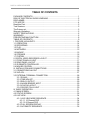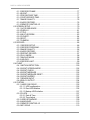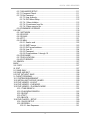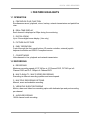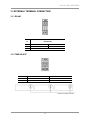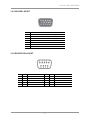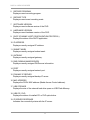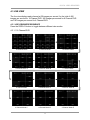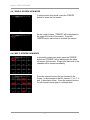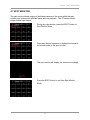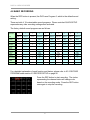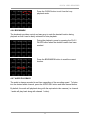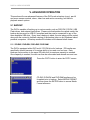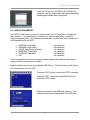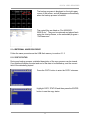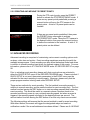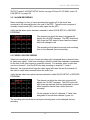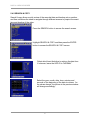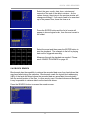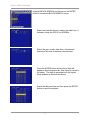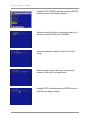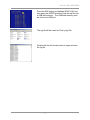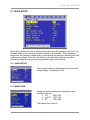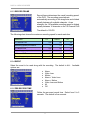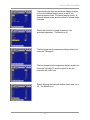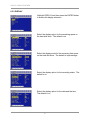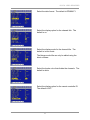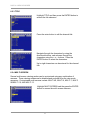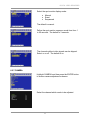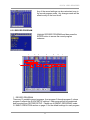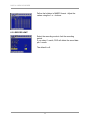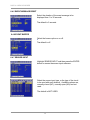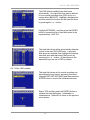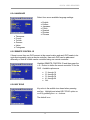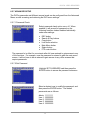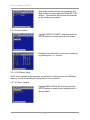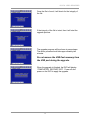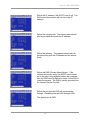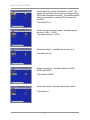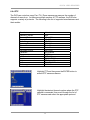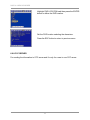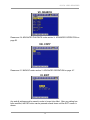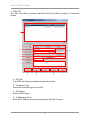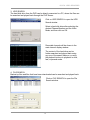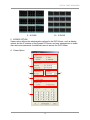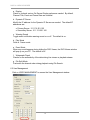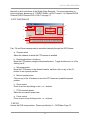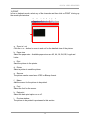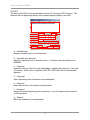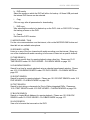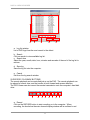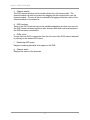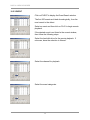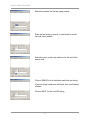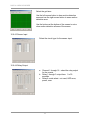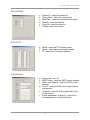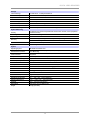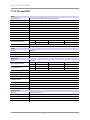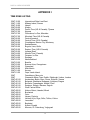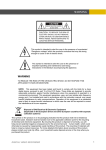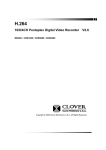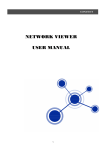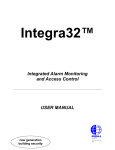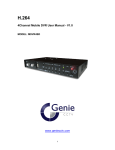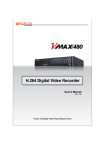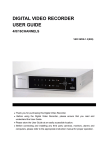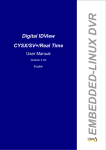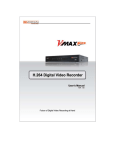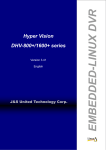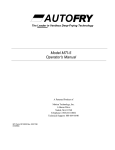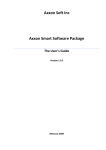Download Instruction manual (10MB PDF)
Transcript
16/8/4CH Color Digital Video Recorder INSTRUCTION MANUAL DIGITAL VIDEO RECORDER DIGITAL VIDEO RECORDER PACKAGE CONTENTS Prior to installation of the 16 Channel DVR/8 Channel DVR/4 Channel DVR, please verify that the packaging contains the following contents: 1. 2. 3. 4. 5. 6. 7. 8. One DVR One AC Adaptor One Power Cable One Remote Controller DVR Viewer Program CD This Instruction Manual. Two AAA batteries. Rack Mount Ears and screws. If any of the contents are missing, please contact the seller immediately. 1 DIGITAL VIDEO RECORDER RISK OF ELECTRICAL SHOCK WARNING WARNING TO REDUCE THE RISK OF FIRE OR ELECTRIC SHOCK, DO NOT EXPOSE THIS PRODUCT TO RAIN OR MOISTURE. DO NOT INSERT ANY METALLIC OBJECTS THROUGH THE VENTILATION GRILLS OR OTHER OPENINGS ON THE EQUIPMENT. CAUTION EXPLANATION OF GRAPHICAL SYMBOLS The lightning flash with arrowhead symbol, within an equilateral triangle, is intended to alert the user to the presence of uninsulated "dangerous voltage" within the product's enclosure that may be of sufficient magnitude to constitute a risk of electric shock to persons. The exclamation point within an equilateral triangle is intended to alert the user to the presence of important operating and maintenance (servicing) instruction in the literature accompanying the product. Disposal of Old Electrical & Electronic Equipment (Applicable in the European Union and other European countries with separate collection systems) This symbol on the product or on its packaging indicates that this product shall not be treated as household waste. Instead it shall be handed over to the applicable collection point for the recycling of electrical and electronic equipment. By ensuring this product is disposed of correctly, you will help prevent potential negative consequences for the environment and human health, which could otherwise be caused by inappropriate waste handling of this product. The recycling of materials will help to conserve natural resources. For more detailed information about recycling of this product, please contact your local city office , your household waste disposal service or the shop where you purchased the product. 2 DIGITAL VIDEO RECORDER DISCLAIMER While every effort has been made to ensure that the information contained in this guide is accurate and complete, no liability can be accepted for any errors or omissions. Maker reserves the right to change the specifications of the hardware and software described herein at any time without prior notice. No part of this guide may be reproduced, transmitted, transcribed, stored in a retrieval system, or translated into any language in any form, by any means, without prior written permission of Maker. Maker makes no warranties for damages resulting from corrupted or lost data due to a mistaken operation or malfunction of the Digital Video Recorders, the software, personal computers, peripheral devices, or unapproved/unsupported devices. Trademark Acknowledgements The names and products not mentioned here may be registered trademarks or trademarks of their respective companies. 3 DIGITAL VIDEO RECORDER FCC NOTICE Digital Video Recorders, 4, 8 and 16 channels. These devices comply with Part 15 of the FCC Rules. Operation is subject to the following two conditions; 1. These devices may not cause harmful interference, and 2. These devices must accept any interference received, including interference that may cause undesired operation. Note: This equipment has been tested and found to comply with the limits for Class B digital devices, pursuant to Part 15 of the FCC rules. These limits are designed to provide reasonable protection against harmful interference in a residential installation. These equipments generate, use and can radiate radio frequency energy and, if not installed and used in accordance with the instructions, may cause harmful interference to radio communications. However, there is no guarantee that interference will not occur in a particular installation. If this equipment does cause harmful interference to radio or television reception, which can be determined by turning the equipment off and on, the user is encouraged to try to correct the interference by on or more of the following measures: • • • • Reorient or relocate the receiving antenna. Increase the separation between the equipment and receiver. Connect the equipment to an outlet on a circuit different from that to which the receiver is connected. Consult the dealer or an experienced technician for help. Do not make any changes or modifications to the equipments unless otherwise specified in the manual. If such changes or modifications should be made, you could be required to stop operation of the equipment. 4 DIGITAL VIDEO RECORDER Read this First Test Sessions Before you try to record important subjects, we highly recommend that you make several test sessions to ensure that the Digital Video Recorder is operating and being operated correctly. Please note that Maker, its subsidiaries and affiliates, and its distributors are not liable for any consequential damages arising from any malfunction of the Digital Video Recorder or its accessories. The Privacy act Please note that the Digital Video Recorders are intended for surveillance use and should never be used in a manner that invades other people’s privacy or contravenes international or domestic privacy act and its regulations. Please be advised that in certain cases the monitoring of individuals, private properties, or commercial properties may contravene legal rights of such individuals even if the images were recorded for personal use. Warranty Limitations This equipment’s warranty is only effective in the country of sale. If a problem arises while the Digital Video Recorder is in use abroad, please convey it back to the country of sale before proceeding with a warranty claim to Maker. 5 DIGITAL VIDEO RECORDER SAFETY PRECAUTIONS Before using the Digital Video Recorder, please ensure that you read and understand the safety precautions described below. Always ensure that the Digital Video Recorder is operated correctly. The safety precautions noted on the following pages are intended to instruct you in the safe and correct operation of the Digital Video Recorder and its accessories to prevent injuries or damage to the self, other persons and equipment. In this Instruction Manual, the term “Digital Video Recorder”, “equipment” and “device” refers primarily to the Digital Video Recorder and its accessories such as power supply and its remote controller. WARNINGS Do not cover the ventilation opening or slots on the outer casing. To prevent the Digital Video Recorder from overheating, provide at least two inches of air space around the vent and the slots. Do not drop metallic parts through slots. This could permanently damage the Digital Video Recorder. Immediately turn the Digital Video Recorder’s power off or unplug the power cord from the power outlet. Contact a qualified service personnel authorized by the equipment distributor or the Maker. Do not attempt to disassemble or alter any part of the equipment that is not expressly described in this guide. Disassembly or alteration may result in high voltage electric shock. Internal inspections, alterations and repairs should be conducted by qualified service personnel authorized by the equipment distributor or the Maker. Stop operating the equipment immediately if it emits smoke or noxious fumes. Failure to do so may result in fire or electrical shock. Immediately turn the Digital Video Recorder’s power off, remove the power cable from the power outlet. Confirm that smoke and fume emissions have ceased. Please consult the Digital Video Recorder reseller. Stop operating the equipment if a heavy object is dropped or the casing is damaged. Do not strike or shake. Failure to do so may result in fire or electrical shock. Immediately turn the Digital Video Recorder’s power off or unplug the power cord from the power outlet. Please consult the Digital Video Recorder reseller. 6 DIGITAL VIDEO RECORDER Do not allow the equipment to come into contact with, or become immersed in, water or other liquids. Do not allow liquids to enter the interior. The Digital Video Recorder has not been waterproofed. If the exterior comes into contact with liquids or salt air, wipe it dry with a soft, absorbent cloth. In the event that the water or other foreign substances enter the interior, immediately turn the Digital Video Recorder’s Power off or unplug the power cord from the power outlet. Continued use of the equipment may result in fire or electrical shock. Please consult the Digital Video Recorder reseller. Do not use substances containing alcohol, benzene, thinners or other flammable substances to clean or maintain the equipment. The use of these substances may lead to fire. Use a dry cloth on a regular periodic basis and wipe away the dust and dirt that collects on the device. In dusty, humid or greasy environments, the dust that collects around the ventilation or the slots on the outer casing over long periods of time may become saturated with humidity and short-circuit, leading to fire. Do not cut, damage, alter or place heavy items on the power cord. Any of these actions may cause an electrical short circuit, which may lead to fire or electrical shock. Do not handle the device or power cord with wet hands. Handling it with wet hands may lead to electrical shock. When unplugging the cord, ensure that you hold the solid portion of the plug. Pulling on the flexible portion of the cord may damage or expose the wire and insulation, creating the potential for fires or electrical shocks. Use only the recommended power accessories. Use of power sources not expressly recommended for this equipment may lead to overheating, damage of the equipment, fire, electrical shock or other hazards. The supplied power supply and power cord are designed for exclusive use with the Digital Video Recorder. Do not use it with other products or battery. There is a risk of fire and other hazards. Avoid using, placing or storing the equipment in places subject to strong sunlight or high temperatures, such as a greenhouse or trunk of a car. High temperatures may also cause deformation of the casing. Ensure that there is good ventilation when using the equipment. Do not operate the Digital Video Recorder beyond its specified temperature, humidity or power source ratings. Do not use the Digital Video Recorder in an extreme environment such as in high temperature or high humidity. Use the device at temperatures within 0℃~+40℃(32°F~104°F) and humidity below 90%. 7 DIGITAL VIDEO RECORDER PREVENTING MALFUNCTION Avoid Strong Magnetic Fields. Never place the Digital Video Recorder in close proximity to electric motors or other equipment generating strong electromagnetic fields. Exposure to strong magnetic fields may cause malfunctions or corrupt image data. Avoid Condensation Related Problems. Moving the equipment rapidly between hot and cold temperatures may cause condensation (water droplets) to form on its external and internal surfaces. You can avoid this by placing the equipment in an airtight, re-sealable plastic bag and letting it adjust to temperature changes slowly before removing it from the bag. If Condensation forms inside the Digital Video Recorder. Stop using the equipment immediately if you detect condensation. Continued use may damage the equipment. Remove the power cord from the power outlet and wait until the moisture evaporates completely before resuming use. 8 DIGITAL VIDEO RECORDER TABLE OF CONTENTS PACKAGE CONTENTS............................................................................................ 1 RISK OF ELECTRICAL SHOCK WARNING ............................................................ 2 DISCLAIMER ............................................................................................................ 3 FCC NOTICE ............................................................................................................ 4 Read this First........................................................................................................... 5 Test Sessions ........................................................................................................... 5 The Privacy act ......................................................................................................... 5 Warranty Limitations ................................................................................................. 5 SAFETY PRECAUTIONS ......................................................................................... 6 WARNINGS .............................................................................................................. 6 PREVENTING MALFUNCTION................................................................................ 8 TABLE OF CONTENTS............................................................................................ 9 I. FEATURE HIGHLIGHTS ..................................................................................... 14 1.1 OPERATION..................................................................................................... 14 1.2 RECORDING .................................................................................................... 14 1.3 PLAY................................................................................................................. 15 1.4 NETWORK........................................................................................................ 15 1.5 BACKUP ........................................................................................................... 15 1.6 STORAGE ........................................................................................................ 16 1.7 SYSTEM ........................................................................................................... 16 II. DIGITAL VIDEO RECORDER LAYOUT ............................................................. 17 2.1 FRONT PANEL LAYOUT.................................................................................. 17 2.2 REAR PANEL LAYOUT .................................................................................... 20 2.3 IR REMOTE CONTROLLER............................................................................. 23 2.4 MOUSE CONTROL .......................................................................................... 25 III. INSTALLATION AND CONNECTIONS ............................................................. 26 3.1 CONNECTIONS LAYOUT ................................................................................ 26 3.2 XHD-10U........................................................................................................... 27 3.3 EXTERNAL TERMINAL CONNECTION ........................................................... 28 3.3.1 RS-485 .................................................................................................... 28 3.3.2 TIME ADJUST ......................................................................................... 28 3.3.3 RELAY OUTPUT ..................................................................................... 29 3.3.4 ALARM SENSOR INPUT ........................................................................ 29 3.3.5 VGA PIN LAYOUT................................................................................... 30 3.3.6 RS-232C PIN LAYOUT............................................................................ 30 IV. BASIC OPERATION.......................................................................................... 31 4.1 MAIN SCREEN ................................................................................................. 31 4.2 STATUS SCREEN............................................................................................ 32 4.3 LIVE VIEW ........................................................................................................ 34 4.3.1 LIVE VIEW MODE SEQUENCE .............................................................. 34 4.3.1.1 16 Channel DVR ............................................................................ 34 4.3.1.2 8 Channel DVR .............................................................................. 35 4.3.2 FULL SCREEN DISPLAY........................................................................ 35 4.3.3 AUTOMATIC SEQUENCE ...................................................................... 36 9 DIGITAL VIDEO RECORDER 4.4 FREEZE............................................................................................................ 36 4.4.1 SINGLE SCREEN VIEW MODE.............................................................. 37 4.4.2 MULTI SCREEN VIEW MODE ................................................................ 37 4.5 ZOOM ............................................................................................................... 38 4.6 PICTURE-IN-PICTURE..................................................................................... 39 4.7 SPOT MONITOR .............................................................................................. 40 4.8 BASIC RECORDING ........................................................................................ 41 4.9 BASIC PLAYBACK ........................................................................................... 42 4.9.1 PLAY / REVERSE PLAY / PAUSE / STOP ............................................. 42 4.9.2 FAST FORWARD / REWIND .................................................................. 43 4.9.2.1 Shuttle Ring.................................................................................... 43 4.9.2.2 FAST / DIRECTION button............................................................. 43 4.9.3 PICTURE-BY-PICTURE .......................................................................... 44 4.9.4 SLOW ...................................................................................................... 44 4.9.5 LOOP PLAYBACK................................................................................... 45 4.9.6 BOOKMARK ............................................................................................ 46 4.9.7 AUDIO PLAYBACK ................................................................................. 46 V. ADVANCED OPERATION.................................................................................. 47 5.1 BACKUP ........................................................................................................... 47 5.1.1 CD-RW / DVD-RW / DVD+RW / DVD RAM............................................. 47 5.1.2 CD-R........................................................................................................ 50 5.1.3 USB FLASH MEMORY............................................................................ 52 5.1.4 EXTERNAL HARD DISK DRIVE ............................................................. 54 5.1.5 COPY STATUS ....................................................................................... 54 5.1.6 COPY STOP............................................................................................ 55 5.2 PAN / TILT / ZOOM CAMERA CONTROL........................................................ 56 5.2.1 BASIC PAN / TILT / ZOOM CONTROL ................................................... 56 5.2.2 CREATING AND MOVING TO PRESET POINTS................................... 57 5.3 ADVANCED RECORDING ............................................................................... 57 5.3.1 ALARM RECORDING ............................................................................. 58 5.3.2 VIDEO LOSS RECORDING .................................................................... 58 5.3.3 MOTION RECORDING ........................................................................... 59 5.4 ADVANCED PLAYBACK .................................................................................. 59 5.4.1 CALENDAR SEARCH ............................................................................. 59 5.4.2 SEARCH & COPY ................................................................................... 61 5.4.3 TIME SEARCH ........................................................................................ 63 5.4.4 EVENT SEARCH..................................................................................... 64 5.4.5 BLOCK SEARCH..................................................................................... 66 5.4.6 FILE SEARCH ......................................................................................... 68 5.4.7 BOOKMARK SEARCH ............................................................................ 69 5.4.8 TEXT SEARCH........................................................................................ 70 5.4.9 LOG FILE ................................................................................................ 72 VI. DVR MENU ....................................................................................................... 75 6.1 QUICK SETUP.................................................................................................. 76 6.1.1 QUICK SETUP ........................................................................................ 76 6.1.2 IMAGE SIZE ............................................................................................ 76 10 DIGITAL VIDEO RECORDER 6.1.3 RECORD FRAME.................................................................................... 77 6.1.4 EVENT..................................................................................................... 77 6.1.5 PRE-RECORD TIME ............................................................................... 77 6.1.6 POST-RECORD TIME............................................................................. 78 6.1.7 IMAGE QUALITY..................................................................................... 78 6.1.8 AUDIO RECORD..................................................................................... 78 6.1.9 REMOTE CONTROL ID .......................................................................... 78 6.2 SCREEN SETUP .............................................................................................. 79 6.2.1 AUTO SEQUENCE.................................................................................. 79 6.2.2 DISPLAY ................................................................................................. 81 6.2.3 TITLE....................................................................................................... 83 6.2.4 MULTI-SCREEN...................................................................................... 83 6.2.5 COVERT.................................................................................................. 84 6.2.6 SPOT....................................................................................................... 85 6.2.7 CAMERA ................................................................................................. 86 6.3 RECORD .......................................................................................................... 88 6.3.1 RECORD SETUP .................................................................................... 88 6.3.2 RECORD PROGRAM.............................................................................. 90 6.3.3 IMAGE QUALITY..................................................................................... 96 6.3.4 AUDIO RECORD..................................................................................... 97 6.3.5 REPEAT RECORD.................................................................................. 97 6.3.6 PLAY MODE............................................................................................ 98 6.3.7 BACKUP MODE ...................................................................................... 98 6.3.8 HOLIDAY................................................................................................. 98 6.3.9 RECORD LIMIT ....................................................................................... 99 6.4 EVENT ............................................................................................................ 100 6.4.1 MOTION DETECTION........................................................................... 100 6.4.2 EVENT SCREEN MODE ....................................................................... 102 6.4.3 EVENT CHECK ..................................................................................... 102 6.4.4 EVENT MESSAGE ................................................................................ 102 6.4.5 EVENT MESSAGE RESET ................................................................... 103 6.4.6 EVENT BUZZER ................................................................................... 103 6.4.7 SENSOR INPUT.................................................................................... 103 6.4.8 RELAY OUTPUT ................................................................................... 104 6.5 SYSTEM ......................................................................................................... 105 6.5.1 HARD DISK DRIVE ............................................................................... 105 6.5.1.1 HDD configuration ........................................................................ 105 6.5.1.2 Rec HDD initialize ........................................................................ 106 6.5.1.3 Backup HDD initialize................................................................... 107 6.5.2 CLOCK .................................................................................................. 107 6.5.2.1 Date & Time ................................................................................. 107 6.5.2.2 Time Adjust .................................................................................. 108 6.5.3 VIDEO STANDARD............................................................................... 109 6.5.4 LANGUAGE........................................................................................... 110 6.5.5 REMOTE CONTROL ID ........................................................................ 110 6.5.6 KEY ECHO ............................................................................................ 110 11 DIGITAL VIDEO RECORDER 6.5.7 ADVANCED SETUP.............................................................................. 111 6.5.7.1 Password Check................................................................................. 111 6.5.7.2 Set Password ..................................................................................... 111 6.5.7.3 User Authority............................................................................... 112 6.5.7.4 DVR Menu Setup ......................................................................... 112 6.5.7.4.1 Menu Initialize ........................................................................... 112 6.5.7.4.2 Load menu from file................................................................... 113 6.5.7.4.3 Save menu to file....................................................................... 113 6.5.9 FIRMWARE UPGRADE ........................................................................ 114 6.6 LINK................................................................................................................ 116 6.6.1 NETWORK ............................................................................................ 116 6.6.2 RS-232C................................................................................................ 118 6.6.3 RS-485 .................................................................................................. 119 6.6.4 PTZ........................................................................................................ 121 6.6.5 E-MAIL................................................................................................... 122 6.6.5.1 Send e-mail .................................................................................. 122 6.6.5.2 SMTP server ................................................................................ 123 6.6.5.3 DVR e-mail address ..................................................................... 123 6.6.5.4 User ID ......................................................................................... 124 6.6.5.5 Password...................................................................................... 124 6.6.5.6 E-mail address 1 through 10 ........................................................ 125 6.6.6 DVR NAME............................................................................................ 125 6.6.7 DVR LOCATION.................................................................................... 125 6.6.8 CCC SERVER ....................................................................................... 126 VII. SEARCH......................................................................................................... 127 BACK .................................................................................................................... 127 VIII. COPY ............................................................................................................ 127 IX. EXIT ................................................................................................................ 127 9.1 SAVE ONLY.................................................................................................... 128 9.2 SAVE AND EXIT............................................................................................. 128 9.3 EXIT WITHOUT SAVE.................................................................................... 128 X. CLIENT PROGRAM ......................................................................................... 129 10.1 SYSTEM REQUIREMENT............................................................................ 129 10.2 INSTALLING THE DVR VIEWER ................................................................. 129 10.3 DVR VIEWER - LAYOUT.............................................................................. 131 10.4 DVR VIEWER - LIVE MODE......................................................................... 149 10.5 DVR VIEWER – PLAYBACK MODE............................................................. 151 10.5.1 TIME SEARCH .................................................................................... 152 10.5.2 CALENDAR SEARCH ......................................................................... 153 10.5.3 EVENT................................................................................................. 154 10.5.4 TEXT ................................................................................................... 155 10.5.5 BLOCK ................................................................................................ 157 10.6 DVR PLAYER – SETUP ............................................................................... 159 10.6.1 QUICK SETUP .................................................................................... 160 10.6.2 SCREEN.............................................................................................. 161 10.6.2.1 Auto Sequence........................................................................... 161 12 DIGITAL VIDEO RECORDER 10.6.2.2 Display ....................................................................................... 161 10.6.2.3 Title ............................................................................................ 162 10.6.2.4 Multiscreen ................................................................................. 163 10.6.2.5 Covert......................................................................................... 163 10.6.2.6 Spot............................................................................................ 163 10.6.2.7 Camera ...................................................................................... 164 10.6.3 RECORD ............................................................................................. 164 10.6.3.1 Record........................................................................................ 164 10.6.3.2 Record Program ......................................................................... 164 10.6.3.3 Holiday ....................................................................................... 165 10.6.4 EVENT................................................................................................. 165 10.6.4.1 Event .......................................................................................... 165 10.6.4.2 Motion Detection ........................................................................ 165 10.6.4.3 Sensor Input ............................................................................... 166 10.6.4.4 Relay Output .............................................................................. 166 10.6.5 SYSTEM.............................................................................................. 167 10.6.5.1 System ....................................................................................... 167 10.6.5.2 HDD .......................................................................................... 167 10.6.5.3 CLOCK ....................................................................................... 167 10.6.5.4 ADVANCED SETUP .................................................................. 168 10.6.6 LINK..................................................................................................... 168 10.6.6.1 Network ...................................................................................... 168 10.6.6.2 RS-232C..................................................................................... 168 10.6.6.3 RS-485 ....................................................................................... 169 10.6.6.4 PTZ ............................................................................................ 169 10.6.6.5 E-mail ......................................................................................... 169 10.6.7 DOWNLOAD ....................................................................................... 170 XI. SPECIFICATIONS........................................................................................... 172 11.1 16 Channel DVR ........................................................................................... 172 11.2 8 Channel DVR ............................................................................................. 174 11.3 4 Channel DVR ............................................................................................. 176 XII. TECHNICAL SUPPORT ................................................................................. 177 APPENDIX I.......................................................................................................... 178 TIME ZONE LISTING ........................................................................................... 178 INDEX................................................................................................................... 180 NOTES ................................................................................................................. 183 13 DIGITAL VIDEO RECORDER I. FEATURE HIGHLIGHTS 1.1 OPERATION A. PENTAPLEX PLUS FUNCTION Simultaneous record, playback, mirror, backup, network transmission and partial live view. B. REAL-TIME DISPLAY Each channel is displayed at 30ips during live monitoring. C. DIGITAL ZOOM Up to 2 times digital zoom display. (Live only) D. PICTURE-IN-PICTURE E. EASY OPERATION Control through the front panel buttons, IR remote controller, external joystick keyboard controller and USB 2.0 compliant mouse. F. COVERT MODE Hide channels in live, playback and network transmission. 1.2 RECORDING A. RECORDING Maximum recording speed of CIF 240 ips in 16 Channel DVR, CIF 240 ips in 8 Channel DVR and D1/2 120ips in 4 Channel DVR. B. MULTI-QUALITY / MULTI SPEED RECORDING Recording in different recording qualities and record speed. C. MULTIPLE RECORDING OPTIONS Manual, event and schedule recording. D. VERSATILE EVENT RECORDING Motion, alarm and video loss recording option with dedicated pre and post recording per channel. E. AUDIO RECORDING 16/8/4 channel audio recording. 14 DIGITAL VIDEO RECORDER 1.3 PLAYBACK A. MULTI-SCREEN Single, quad, 6, 7, 9, 10, 13 and 16 channel playback. B. VERSATILE SEARCH OPTIONS Calendar, search & copy, timeline, event, block, file and bookmark search. C. PREVIEW Snapshot of search date and time in search mode. 1.4 NETWORK A. MULTI-SITE LIVE MONITORING Monitor up to 16 DVRs, or up to 256 cameras simultaneously. B. REMOTE PLAYBACK Review recorded data from the client software with fast forward and rewind, slow and pause. C. REMOTE CONTROL Remotely control the DVR as if pressing the front buttons or the IR remote controller. D. REMOTE SETUP Configure all DVR settings remotely from the client software. E. FLEXIBLE NETWORK CONNECTIONS Static and dynamic IP address supported along with proprietary DDNS support. F. 2-WAY AUDIO COMMUNICATION Communicate verbally between the DVR and the client software. 1.5 BACKUP A. DVD-RW / CD-RW Built-in DVD-RW optical drive enables easy backup to DVD-RW or CD-RW. Data retrieval is made simple with a mini-viewer that application is automatically included on disks burned with the DVR. B. USB 2.0 Three available USB 2.0 ports allow the use of numerous USB 2.0 backup devices including XHD-10U external HDD add-on bays, individual external hard drives, external optical drives and USB memory sticks. C. DATA REDUNDANCY / EVENT COPY ONLY Flexible hard drive configuration allows data redundancy or backup event data only. 15 DIGITAL VIDEO RECORDER 1.6 STORAGE A. GENEROUS STORAGE CAPACITY Four available internal hard drive bays allow up to 4 terabytes of storage. B. HARD DRIVE EXPANSION BAY (XHD-10U) Up to four XHD-10U hard drive expansion bays can be connected to the DVR. Each expansion bay is capable of supporting up to ten hard drives, totaling 40 terabytes of additional storage. C. DATA REDUNDANCY / EVENT COPY ONLY The hard drives in the expansion bays can also be configured to be data redundant or event copy only. 1.7 SYSTEM A. 2 INDEPENDENT WATCHDOGS Reliable software watchdog that monitors the system stability at all times. B. EASY UPDATE Easy update / upgrade via USB 2.0 compliant memory stick or through the client program. C. SIMULTANEOUS MULTIPLE VIDEO OUTPUT a) Composite BNC main monitor output b) VGA main monitor output c) S-Video Output d) Single-channel spot monitor output D. MULTIPLE LANGUAGE SUPPORT Available in English, Korean, Japanese, Polish, Spanish, Russian, Chinese, Taiwanese, French, Turkish, German, Italian and Portuguese. 16 DIGITAL VIDEO RECORDER II. DIGITAL VIDEO RECORDER LAYOUT 2.1 FRONT PANEL LAYOUT 1 3 2 5 4 13 6 7 8 9 14 15 16 17 18 19 10 11 12 26 20 21 22 23 24 25 1. CD-RW / DVD-RW A CD-RW or a DVD-RW drive is installed in the front 5.25” expansions bay. (sold separately). 2. IR RECEIVER Infrared signal receiver for the IR remote controller. Do not block the receiver as a clear line of sight is required for proper operation. 3. STATUS LED Displays the status of the DVR (Standby), HDD read/write and network transmission. 4. USB 2.0 The USB 2.0 port can be used to connect to numerous USB 2.0 backup devices including XHD-10U external HDD add-on bays, individual external hard drives, external optical drives and USB memory sticks. 5. AUDIO SELECT This button selects the recorded audio channel. AUDIO SEL button + Channel button 6. NUMERIC BUTTONS / Channel SELECT a) Selects a specific channel number to be displayed in full screen. b) Enter the numeric password when prompted. 7. SPOT MONITOR / ESC a) Activates the spot monitor control. b) Returns to previous menu screen. c) Exits from various function and menu screens. 8. MENU / UP DIRECTIONAL BUTTON a) Accesses the main menu screen. b) Tilts up in PTZ mode. c) Navigates up in the menu screen. d) Moves the zoom box up in zoom mode. 17 DIGITAL VIDEO RECORDER 9. FUNCTION a) Used in conjunction with the “USER” option for Relay 4 of the alarm output. b) Controls PTZ movement speed in PTZ mode. 10. LIVE / PLAYBACK This button exits the playback mode and returns to the live monitoring mode. Pressing this button once more will toggle between live and paused playback mode. 11. PLAY / PAUSE a) Starts the playback of recorded data. By default, the playback starts from the earliest recording. If the recording has been played back, the playback will start from where it was left off. b) Toggles between playback and pause mode. 12. FAST a) Fast forward. Press this button repeatedly to toggle between 2X normal playback speed through 128X normal playback speed. 13. MULTI(DISPLAY) This button is used to toggle between multiple display modes: 16 channel, 13 channel, 10 channel, 9 channel, 7 channel, 6 channel and 4 channel split screen display modes. 14. ALARM RESET / LEFT DIRECTIONAL BUTTON a) Resets the alarm buzzer. b) Left pans in PTZ mode. c) Navigates left in the menu screen. d) Moves the zoom box left in zoom mode. 15. AUTOMATIC SEQUENCE / FOCUS OUT / DECREASE VALUE / SECTION A a) Activates and deactivates the automatic channel sequence. b) Focuses out in PTZ mode. c) Decreases the value of a selection in the menu screen. d) Sets the starting point for loop playback in playback mode. 16. ENTER / STATUS / HOME a) Executes the selected function in the menu screen or enters the selected submenu. b) Accesses the status window from the main screen. c) Returns the PTZ camera to “home” mode in PTZ mode. d) Increases the digital zoom ratio in zoom mode. 17. PIP / LOOP PLAYBACK CLEAR / DOWN DIRECTIONAL BUTTON a) Activates the picture-in-picture mode. b) Tilts down in PTZ mode. c) Navigates down in the menu screen. 18 DIGITAL VIDEO RECORDER d) Moves the zoom box down in zoom mode. e) Clears the loop playback in playback mode. 18. DIGITAL ZOOM / RIGHT DIRECTIONAL BUTTON a) Enters digital zoom mode. b) Pans right in PTZ mode. c) Navigates right in the menu screen. d) Moves the zoom box right in zoom mode. 19. FREEZE / FOCUS IN / INCREASE VALUE / SECTION B a) Freezes the live screen. b) Focuses in PTZ mode. c) Increases the value of a selection in the menu screen. d) Sets the ending point for loop playback in playback mode. 20. RECORD This button starts and stops the recording mode. 21. PTZ / BOOKMARK a) Enters PTZ control mode. b) Creates a bookmark during playback mode. 22. SLOW Slow playback. Press this button repeatedly to toggle between ½ normal playback speed through 128th normal playback speed. 23. COPY / AUTOFOCUS a) Enters the copy menu screen. b) Switches the PTZ camera to auto focus mode in PTZ mode. 24. DIRECTION Change the playback direction. 25. SEARCH / PRESET a) Enters the search menu screen. b) Sets the preset positions in PTZ mode. 26. JOG SHUTTLE a) Shuttle ring: Controls the playback speed. b) Shuttle ring: Controls the zoom in / zoom out in PTZ mode. c) Jog dial: Advances picture by picture. d) Jog dial: Controls the iris open / iris close in PTZ mode. 19 DIGITAL VIDEO RECORDER 2.2 REAR PANEL LAYOUT 16 Channel DVR 1 8 9 12 14 16 17 18 2 3 4 56 7 10 11 13 15 8 Channel DVR 1 2 3 8 4 56 7 10 9 12 14 11 13 16 15 18 4 Channel DVR 1 2 3 8 4 56 7 10 9 12 14 11 13 16 15 17 17 18 20 DIGITAL VIDEO RECORDER 1. POWER SWITCH This switch turns the DVR on or off. 2. GROUND Ground connector. 3. POWER IN DC power socket for 12VDC 6.67 Amps. 4. ALARM INPUT Alarm input 1 through 16 on 16 Channel DVR, 1 through 8 on 8 Channel DVR and 1 through 4 on 4 Channel DVR. 5. RS-485 TERMINAL BLOCK Terminal blocks for RS-485. 6. TIME SYNCHRONIZATION Input and Output terminal blocks for time synchronization between DVRs. 7. RELAY OUT Terminal blocks for relay out 1 through 4. 8. SERIAL(RS-232C) Reserved. The RS-232C port can be used to connect a variety of devices to control the DVR. 9. VGA OUTPUT D-sub 15-pin connector for PC monitor out. 10. USB REAR 1 / USB REAR 2 The USB 2.0 ports can be used to connect to numerous USB 2.0 backup devices including XHD-10U external HDD add-on bays, individual external hard drives, external optical drives and USB memory sticks. 11. RJ-45 ETHERNET PORT 10/100Base-T RJ-45 port for network connection. 12. AUDIO OUTPUT RCA connector for audio signal output. 13. S-VIDEO OUTPUT S-video connector for main monitor video signal output. 14. SPOT OUTPUT Spot monitor BNC connector for composite video signal output. 21 DIGITAL VIDEO RECORDER 15. MAIN MONITOR OUTPUT BNC connector for main monitor composite video signal output. 16. AUDIO INPUT RCA connectors for audio signal input. 17. CAMERA INPUT BNC connectors for composite video signal input. 18. CAMERA LOOP OUTPUT Self-terminating BNC connectors for composite video signal loop output. 22 DIGITAL VIDEO RECORDER 2.3 IR REMOTE CONTROLLER 1 2 3 5 4 7 6 9 8 11 13 10 12 14 15 17 16 19 18 20 22 21 23 24 25 1. REMOTE CONTROLLER ID Select the remote controller ID. 2. IRIS CONTROL 3. ZOOM CONTROL 4. SPOT MONITOR / ESC 5. ENTER / STATUS / HOME 23 DIGITAL VIDEO RECORDER 6. ALARM RESET / LEFT DIRECTIONAL BUTTON 7. MENU / UP DIRECTIONAL BUTTON 8. PIP / DOWN DIRECTIONAL BUTTON 9. DIGITAL ZOOM / RIGHT DIRECTIONAL BUTTON 10. AUTOMATIC SEQUENCE / FOCUS OUT / DECREASE VALUE 11. FREEZE / FOCUS IN / INCREASE VALUE 12. SEARCH / PRESET 13. COPY / AUTOFOCUS 14. PTZ / BOOKMARK 15. SLOW 16. PLAY / PAUSE 17. FAST 18. LIVE 19. DIRECTION 20. RECORD 21. MULTI (DISPLAY) 22. TEXT 23. AUDIO SELECT 24. NUMERIC BUTTONS / Channel SELECT 25. FUNCTION 24 DIGITAL VIDEO RECORDER 2.4 MOUSE CONTROL 1 2 3 1. LEFT MOUSE BUTTON a) Double-click in the main window: status display. b) Double-click in the menu screen: select item or icon. 2. SCROLL WHEEL Scroll up or down to change the value of the selected item. 3. RIGHT MOUSE BUTTON a) Single-click in the main window: enter main menu. b) Double-click in the menu screen: exit to main screen. 25 DIGITAL VIDEO RECORDER III. INSTALLATION AND CONNECTIONS 3.1 CONNECTIONS LAYOUT 26 DIGITAL VIDEO RECORDER 3.2 XHD-10U 27 DIGITAL VIDEO RECORDER 3.3 EXTERNAL TERMINAL CONNECTION 3.3.1 RS-485 No DESCRIPTION 1 TA(TX+) RS485:Transmit data 2 TB(TX-) RS485: Receive data 3 GND 3.3.2 TIME ADJUST NO DESCRIPTION FALLING EDGE 1 TIME REFERENCE INPUT TTL 2 TIME REFERENCE OUTPUT To Other Time Adjust Terminals 28 DIGITAL VIDEO RECORDER 3.3.3 RELAY OUTPUT NO DESCRIPTION NO DESCRIPTION 1 NO(Normal Open) 7 NO(Normal Open) 2 CM(Common) 8 CM(Common) 3 NC(Normal Close) 9 NC(Normal Close) 4 NO(Normal Open) 10 NO(Normal Open) 5 CM(Common) 6 NC(Normal Close) ALARM V-LOSS 11 CM(Common) 12 NC(Normal Close) 3.3.4 ALARM SENSOR INPUT No DESCRIPTION 1 EXTERNAL ALARM 1 INPUT 2 EXTERNAL ALARM 2 INPUT 3 EXTERNAL ALARM 3 INPUT 4 EXTERNAL ALARM 4 INPUT G ALARM IN COMMON GND 5 EXTERNAL ALARM 5 INPUT 6 EXTERNAL ALARM 6 INPUT 7 EXTERNAL ALARM 7 INPUT 8 EXTERNAL ALARM 8 INPUT G ALARM IN COMMON GND 9 EXTERNAL ALARM 9 INPUT 10 EXTERNAL ALARM 10 INPUT 11 EXTERNAL ALARM 11 INPUT 12 EXTERNAL ALARM 12 INPUT G ALARM IN COMMON GND 13 EXTERNAL ALARM 13 INPUT 14 EXTERNAL ALARM 14 INPUT 15 EXTERNAL ALARM 15 INPUT 16 EXTERNAL ALARM 16 INPUT G ALARM IN COMMON GND 29 MD POWER USER NOT USED HDD ERROR DIGITAL VIDEO RECORDER 3.3.5 VGA PIN LAYOUT No DESCRIPTION 1 RED(Red Video [75ohm, 0.7Vp-p] ) 2 GREEN(Green Video [75ohm, 0.7Vp-p] ) 3 BLUE(Blue Video [75ohm, 0.7Vp-p] ) 4~12 Reserved 13 HSYNC or CSYNC(Horizontal or Composite Sync.) 14 VSYNC(Vertical Sync.) 15 Reserved 3.3.6 RS-232C PIN LAYOUT No Description No Description 1 DCD Data Carrier Detect 6 DSR Data Set Ready 2 RxD Receive data 7 RTS RS232C: RX/TX data 3 TxD Transmit data 8 CTS RS232C: RX/TX data 4 DTR Data Terminal Ready 9 RI Ring Indicator 5 GND Signal Ground 30 DIGITAL VIDEO RECORDER IV. BASIC OPERATION This section will cover basic features of the DVR, including its main screen and the explanation of some of the alerts. It will also cover the DVR status, the view modes of the DVR, automatic sequence, digital zoom, basic playback modes and audio playback. 4.1 MAIN SCREEN 1 2 3 4 1. REMAINING HARD DRIVE SPACE / PLAYBACK STATUS The remaining hard drive space is displayed either in percentage or in Gigabytes. If the hard drive overwrite is set to on, the counter will remain as 0 and the DVR will continue to write on to the hard drive from the beginning. The counter will remain 0 as long as the hard drive is full with previously recorded data, and will display its original size once the hard drive is formatted. In playback mode, it displays the direction and the speed of the playback. 2. Channel STATUS The status of each channel is displayed in color codes. z White: non-recording z Yellow: continuous (manual) recording z Red: event recording z Green: schedule recording 31 DIGITAL VIDEO RECORDER 3. DATE AND TIME Current date and time is displayed when in live monitoring mode. Recorded date and time is displayed when in playback mode. 4. Channel INFORMATION The channel information is displayed. When the channel is in normal recording mode, it will display the channel title as entered by the user. When the channel is in event recording mode, it will display the appropriate event recording mode: alarm, motion and video loss. 4.2 STATUS SCREEN The status screen displays the basic information about the DVR. Press the STATUS button to access the information screen. 1. FIXED HDD TOTAL SPACE Displays the total amount of installed hard drive space, including the hard drive space in the expansion bays. 2. FIXED HDD FREE SPACE Displays the available remaining hard drive space, including the hard drive space in the expansion bays. 3. BACKUP HDD TOTAL SPACE Displays the total amount of backup hard drive space, including the hard drive space in the expansion bays. Backup hard drive total space will display zero bytes if none of the hard drives is designated as backup hard drives. 4. BACKUP HDD FREE SPACE Displays the available remaining backup hard drive space, including the hard drive space in the expansion bays. Backup hard drive total space will display zero bytes if none of the hard drives is designated as backup hard drives. 32 DIGITAL VIDEO RECORDER 5. RECORD PROGRAM Displays current recording program. 6. RECORD TYPE Displays current event recording mode. 7. SOFTWARE VERSION Displays current software version of the DVR. 8. HARDWARE VERSION Displays current hardware version of the DVR. 9. DHCP (DYNAMIC HOST CONFIGURATION PROTOCOL) Displays the status of the DHCP application. 10. IP ADDRESS Displays currently assigned IP address. 11. SUBNET MASK Displays currently assigned subnet mask. 12. GATEWAY Displays currently assigned gateway. 13. DNS (DOMAIN NAME SERVER) Displays currently assigned DNS server information. 14. PORT Displays currently assigned network port. 15. DYNAMIC IP SERVER Displays currently assigned backup IP server. 16. MAC ADDRESS Displays the DVR’s MAC address (Media Access Control address). 17. USB STORAGE Displays the size of the external hard drive space or USB Flash Memory. 18. USB CD / DVD Displays the status of installed CD or DVD optical drive. 19. IP SERVER RESPONSE Indicates the connectivity status with the IP server. 33 DIGITAL VIDEO RECORDER 4.3 LIVE VIEW The live view displays each channel at 30 images per second, for the total of 480 images per second for 16 Channel DVR, 240 images per second for 8 Channel DVR and 120 images per second for 4 Channel DVR. 4.3.1 LIVE VIEW MODE SEQUENCE Press the DISPLAY button to toggle between different view modes. 4.3.1.1 16 Channel DVR 16 Channel Mode 13 Channel Mode 10 Channel Mode 9 Channel Mode A 9 Channel Mode B 7 Channel Mode 6 Channel Mode 4 Channel Mode A 4 Channel Mode B 4 Channel Mode C 4 Channel Mode D 4 Channel Mode E 34 DIGITAL VIDEO RECORDER 4.3.1.2 8 Channel DVR 8 Channel Mode A 7 Channel Mode 6 Channel Mode 4 Channel Mode A 4 Channel Mode B 4 Channel Mode C 4 Channel Mode D 4 Channel Mode E 4.3.2 FULL SCREEN DISPLAY Press the desired channel button to directly display the channel on the monitor. Press +10 then a secondary number for any channel numbers higher than 9. Press Numeric button 1 to display channel 1. 35 DIGITAL VIDEO RECORDER Press +10 button and then 2 button to display channel 12. 4.3.3 AUTOMATIC SEQUENCE Press the SEQ button to activate the automatic sequence display. Please change “ADD AUTO SINGLE” option to ON to include single channel display into the automatic sequence. Any of the view modes can be skipped by selecting the dwell time to 0. … 16 Channel Mode … 10 Channel Mode … 4 Channel Mode A 7 Channel Mode … Channel 1 Channel 16 4.4 FREEZE The freeze function allows the user to freeze the live view mode at any given time. There are two modes in which the freeze function is effective: single screen (full screen) mode and multi-screen mode. 36 DIGITAL VIDEO RECORDER 4.4.1 SINGLE SCREEN VIEW MODE In single screen view mode, press the FREEZE button to freeze the live screen. As the screen freezes, “FREEZE” will be displayed in the upper left corner of the screen. Press the FREEZE button once more to unfreeze the screen. 4.4.2 MULTI SCREEN VIEW MODE In any multi screen view mode, press the FREEZE button and “FREEZE” will be displayed in the upper left corner of the screen. Please note that none of the channels will be frozen immediately. Press the numeric buttons for the channels to be frozen. In the example to the left, channel 2, 3, 5, 7, 8 and 15 have been frozen. Press the numeric buttons for the channels once again to unfreeze them. 37 DIGITAL VIDEO RECORDER 4.5 ZOOM During the live view mode, it is possible to zoom into a section of the screen to get a digital close-up of up to 2 times the normal size. NOTE: 16 Channel DVR/8 Channel DVR/4 Channel DVR cannot support the zoom function during the playback. Press the numeric button to select the channel to zoom into. Press the ZOOM button to enter the zoom mode. The initial zoom ratio is 2X the normal size. Use the directional buttons to move the zoom window to the desired location. Press the ESC button to exit out of the zoom mode. 38 DIGITAL VIDEO RECORDER 4.6 PICTURE-IN-PICTURE Select the background channel by pressing the desired numeric button. Press the PIP button to activate the PIP mode. Pressing the numeric buttons will change the PIP window to change the channel to the desired channel. Use the directional buttons to place the PIP window to the desired location on the screen. Press the ESC button to exit from the PIP mode. NOTE : If a channel to be set by PIP is set by COVERT, you can’t enter the PIP mode. 39 DIGITAL VIDEO RECORDER 4.7 SPOT MONITOR The spot monitor allows viewing of individual cameras in live mode while the main monitor may be busy with different tasks, such as playback. The ST series offers a single channel spot output. During any view modes, press the SPOT button for Spot Monitor Mode. Press any channel numbers to display the channel in full screen mode on the spot monitor. The spot monitor will display the channel accordingly. Press the SPOT button to exit from Spot Monitor Mode. 40 DIGITAL VIDEO RECORDER 4.8 BASIC RECORDING When the REC button is pressed, the DVR uses Program 6, which is the default record setting: There are total of 10 customizable record programs. Please note that QUICK SETUP supersedes any other recording settings when activated. The factory default record programs are as follows: RECORD PROGRAM 0 1 2 3 4 5 6 7 8 9 COMPLEX SINGLE SINGLE COMPLEX SINGLE SINGLE COMPLEX SINGLE SINGLE COMPLEX CH ONLY CH ONLY CH ONLY CH ONLY CH ONLY CH ONLY CH ONLY CH ONLY CH ONLY CH ONLY 720X240 360X240 360X240 360X240 720X240 720X240 720X240 720X480 720X480 720X480 0 7 3 15 5 or 3 2 7 2 or 1 0 5 or 3 - 7 30 - 15 30 - 15 30 - 0 - - 15 - - 7 - - 5 or 3 FINE LOW FINE LOW FINE LOW FINE FINE LOW FINE LOW FINE LOW FINE PRE-ALARM 5 5 5 5 5 5 5 5 5 5 POSTALARM 10 10 10 10 10 10 10 10 10 10 EVENT A/L/M A/L/M A/L/M A/L/M A/L/M A/L/M A/L/M A/L/M A/L/M A/L/M EVENT TYPE EVENT OPTION IMAGE SIZE NORMAL RECORD EVENT SINGLE EVENT COMPLEX NORMAL QUALITY EVENT QUALITY SUPER FINE SUPER FINE SUPER FINE SUPER FINE SUPER FINE SUPER FINE For a detailed explanation of each function and feature, please refer to 6.3.2 RECORD PROGRAM under section 6.3 RECORD SETUP on page 90. Press the REC button to start recording. The circles representing the channel status will change color based on the recording mode. Press the REC button once again to stop the recording. 41 DIGITAL VIDEO RECORDER 4.9 BASIC PLAYBACK 4.9.1 PLAY / REVERSE PLAY / PAUSE / STOP Press the PLAY / PAUSE button and the play icon will be displayed. The DVR starts the playback from the earliest recorded data if the playback mode is entered for the first time. Press the DIRECTION button to change the playback direction. Press the PLAY / PAUSE button during the playback to pause the playback. When the playback reaches the end of the recorded data, then the playback will pause automatically. Press the LIVE button to exit to the live view mode. 42 DIGITAL VIDEO RECORDER 4.9.2 FAST FORWARD / REWIND During the playback or when the playback is paused, the video can be fast forwarded or rewound in two different methods. 4.9.2.1 Shuttle Ring Turn the shuttle ring clockwise to fast forward to the desired location. Each increment on the shuttle ring represents the speed of fast forward on the screen. Starting with 2X speed, each additional increment represents twice the previous speed. The maximum fast forward speed is 128X the normal speed. Releasing the shuttle ring will bring the fast forward to a pause. Turn the shuttle ring counter-clockwise to rewind to the desired location. The same speed increment and icon concept is applied for the rewind. Releasing the shuttle ring will bring the rewind to a pause. 4.9.2.2 FAST / DIRECTION button The FAST button accelerates the speed of playback in one direction. Each pressing of the button accelerates the speed twice the previous speed. In other words, from normal speed, the acceleration increment is 2X, 4X, 8X, 16X, 32X, 64X and 128X. Pressing the DIRECTION button will change the direction of fast forward to rewind while maintaining the same speed. 43 DIGITAL VIDEO RECORDER 4.9.3 PICTURE-BY-PICTURE Pause the playback by pressing the PLAY / PAUSE button. Turn the jog dial clockwise to review and to advance through the recorded data picture-by-picture. If the jog dial is stopped, the playback will return to paused playback mode. Turn the jog dial counter-clockwise to play in reverse and view recorded data picture-by-picture. If the jog dial is stopped, the playback will return to paused playback mode. 4.9.4 SLOW The SLOW button slows down the speed of playback in one direction. Each pressing of the button further slows down the speed twice the previous speed. In other words, from normal speed, the slow down increment is 1/2X, 1/4X, 1/8X, 1/16X, 1/32X, 1/64X and 1/128X. Pressing the DIRECTION button will change the direction of slow playback to the opposite direction while maintaining the same speed. 44 DIGITAL VIDEO RECORDER 4.9.5 LOOP PLAYBACK The playback can be marked in two different locations so that it can be looped repeatedly. During any playback mode, press the A button to mark the beginning of the loop, POSITION A. When the desired location is found, press the B button to mark the end of the loop, POSITION B. The desired location can be reached by any playback functions such as fast forward, slow, and etc. As soon as the end of the loop is marked, then the playback returns to POSITION A. When the end the loop is reached, the playback returns to POSITION A and the loop playback is repeated. 45 DIGITAL VIDEO RECORDER Press the CLEAR button to exit from the loop playback mode. 4.9.6 BOOKMARK The bookmark provides a quick and easy way to mark the desired location during playback so that it can be easily retrieved for later playback. During the playback, pause by pressing the PLAY / PAUSE button when the desired location has been reached. Press the BOOKMARK button to mark the current location. 4.9.7 AUDIO PLAYBACK The audio is always recorded in real time regardless of the recording speed. To listen into the desired audio channel, press the AUDIO SEL button and then channel button. By default, the audio will playback along with the equivalent video camera (i.e. channel 1 audio will play back along with channel 1 video). 46 DIGITAL VIDEO RECORDER V. ADVANCED OPERATION This section will cover advanced features of the DVR such as backup (copy), pan tilt and zoom camera controls, alarm, video loss and motion recording, and various playback search options. 5.1 BACKUP The DVR is capable of backing up to various media, such as DVD-RW, CD-RW, USB Flash drives, and external hard drives. Please note that besides the optical media, the backup devices must be USB 2.0 compliant and they can be connected to any of the three available USB slots. Every time a backup is made, the mini player will be copied along with the content to facilitate viewing of the backup video on any Windows based personal computers. All backup media will include a multi-channel small viewer. 5.1.1 CD-RW / DVD-RW / DVD+RW / DVD RAM The DVR is equipped with a DVD multi / CD-RW drive for backups. RW media was specifically chosen because of its unique ability to be used over and over. Data backups can be written to the same RW disk until its maximum capacity is reached. Once capacity is reached, the disk can then be reformatted and reused over and over. Press the COPY button to enter the COPY screen. CD-RW, DVD±RW and DVD RAM media must be formatted prior to backup. Select MEDIA FORMAT and then press the ENTER button to access Media Format submenu. 47 DIGITAL VIDEO RECORDER Select INTERNAL CD-RW/DVD by pressing the + or buttons. Highlight MEDIA FORMAT, and then press the ENTER button to begin formatting. FORMATTING will be displayed during the process. The process may take up to approximately 20 minutes depending on the format of the backup disk. When the process is completed, SUCCESS will be displayed. Press the ESC button to return to the previous menu. Highlight COPY and then press the ENTER button to access the copy submenu. 48 DIGITAL VIDEO RECORDER Select the location of the file to be backed up from. If the location is unknown, leave the HDD ID on NORMAL. Select the channels to be backed up. By default, all channels are selected. To exclude a channel, highlight a channel number and then switch them to “--“. The beginning and the end of the available files are listed automatically as shown on the left. Select the beginning time and the end time of the period to be backed up, and then press the ENTER button to start the backup. When prompted, enter an eight digit numeric password to encrypt the backup. This password will be needed to later retrieve the data. Data encryption can be bypassed by pressing the ESC button. 49 DIGITAL VIDEO RECORDER The backup progress is displayed on the right upper corner of the screen, and will disappear automatically when the backup process is finished. The backup disk can be reformatted and reused over and over. Insert the CD into the CD-ROM or DVD-ROM of a computer, and the small player will load automatically showing all available data for playback. 5.1.2 CD-R Highlight COPY and then press the ENTER button to access the copy submenu. Select INTERNAL CD-RW/DVD by pressing the + or – button. Select the channels to be backed up. By default, all channels are selected. To exclude a channel, highlight a channel number and then switch them to “--“. 50 DIGITAL VIDEO RECORDER The beginning and the end of the available files are listed automatically as shown on the left. Select the beginning time and the end time of the period to be backed up, and then press the ENTER button to start the backup. When prompted, enter an eight digit numeric password to encrypt the backup. This password will be needed to later retrieve the data. Data encryption can be bypassed by pressing the ESC button. The DVR will start creating a buffer for the selected data to be backed up. The status of the buffer being created will be displayed in the upper right corner of the screen. The backup progress is displayed on the right upper corner of the screen, and will disappear automatically when the backup process is finished. 51 DIGITAL VIDEO RECORDER Insert the CD into the CD-ROM or DVD-ROM of a computer, and the small player will load automatically showing all available data for playback. 5.1.3 USB FLASH MEMORY The USB 2.0 flash memory comes in various sizes, up to 8 Gigabytes of storage per flash memory. It is much faster in comparison to optical media when it comes to copying necessary files. The following manufacturers’ models have been tested to be fully compatible with the DVR. z z z z z z SANDISK Cruzer Mini SANDISK Cruzer Micro LEXAR JumpDrive Lightening MEMOREX TravelDrive I/O MAGIC Giga Bank PNY – all capacities – all capacities – all capacities – all capacities – all capacities – all capacities As the compatibility is continuously being tested, please check with the seller before using non-listed manufacturers’ models. Insert the flash memory into any available USB 2.0 port. The flash memory will light up as it draws power from the DVR. Press the COPY button to enter the COPY submenu. Highlight COPY, then press the ENTER button to enter the COPY screen. Select the location of the USB flash memory. The example to the left has selected the front USB port. 52 DIGITAL VIDEO RECORDER Select the location of the file to be backed up from. If the location is unknown, leave the HDD ID on NORMAL. Select the channels to be backed up. By default, all channels are selected. To exclude a channel, highlight a channel number and then switch them to “--“. The beginning and the end of available file are listed automatically as shown on the left. Select the beginning time and the end time of the period to be backed up, and then press the ENTER button to start the backup. When prompted, enter an eight digit numeric password to encrypt the backup. This password will be needed to later retrieve the data. Data encryption can be bypassed by pressing the ESC button. 53 DIGITAL VIDEO RECORDER The backup progress is displayed on the right upper corner of the screen, and will disappear automatically when the backup process is finished. The copied files are listed as “Dvr-20060503202016.dvr”. They can be retrieved and played back using the client software, or the embedded program – “FileViewer.exe”. 5.1.4 EXTERNAL HARD DISK DRIVE Follow the same procedure as the USB flash memory in section 5.1.3. 5.1.5 COPY STATUS During any backup process, a detailed description of the copy process can be viewed. Copy status will display the start and end of the data to be backed up, and the current time of the data being copied. Press the COPY button to enter the COPY submenu. Highlight COPY STATUS and then press the ENTER button to see the copy status. 54 DIGITAL VIDEO RECORDER Displays the current copy status. 5.1.6 COPY STOP The backup process can be interrupted at any time during the process. Press the COPY button to enter the COPY submenu. Highlight COPY and then press the ENTER button to access the copy submenu. Instead of the normal copy submenu, the DVR will display an option to stop the backup process. 55 DIGITAL VIDEO RECORDER Highlight YES and then press the ENTER button to stop the backup process. 5.2 PAN / TILT / ZOOM CAMERA CONTROL The DVR comes with an extensive list of compatible PTZ cameras. Please read and follow the PTZ manufacturer’s instruction manual and understand its settings fully prior to proceeding to attempt to connect and control the PTZ camera through the DVR. Please refer to PTZ model selection under 6.6.4 PTZ under 6.6 LINK SETUP on page 121. 5.2.1 BASIC PAN / TILT / ZOOM CONTROL Select the desired channel by pressing the numeric button for the full screen view. Press the PTZ button to enter the PTZ camera control mode. Use the directional buttons for the pan and tilt movement, +/- buttons to focus in/out, or AF button for auto focus, and the shuttle ring to zoom in and out. The movement speed of the PTZ camera can be changed by pressing the FUNCTION button and then the + or – button to increase or decrease the speed. 56 DIGITAL VIDEO RECORDER 5.2.2 CREATING AND MOVING TO PRESET POINTS During the PTZ control mode, press the PRESET button to activate the PTZ(PRESET)MOVE mode. If there are any preset points predefined, pressing a numeric button will move the PTZ camera to the preset points. A total of 16 preset points can be recalled. If there are no preset points predefined, then press the PRESET button once again to activate PTZ(PRESET)SET mode. Move the PTZ camera to the desired location, then press the numeric buttons to define the numbers to the locations. A total of 16 preset points can be defined. 5.3 ADVANCED RECORDING Advanced recording is comprised of customizing various event recording options such as alarm, video loss and motion. Event recording maximizes recording time with the available storage space. Event recording can also utilize the backup mode hard drives in addition to normal recording hard drives for duplicate copies of the events. For more information, please refer to 6.3.7 BACKUP MODE under 6.3 RECORD SETUP on page 98. Prior to activating event recording, please verify that event options are activated in either the QUICK SETUP menu or the RECORD PROGRAM menu. Please note that if QUICK SETUP is not used, then certain parameters in the EVENT menu must be activated for the event recording to work properly. Moreover, please verify that the proper program number is being used under RECORD SETUP. There are two methods for event recording. The first method is recording events in addition to manual recording, and the second method is event recording only. The first method involves leaving the REC button on to start recording manually and combining event recording. This would be useful in a scenario where a location needs to be recorded continuously even at a very minimal recording speed, but when an event is triggered, the recording speed is boosted to the desired pictures per second. The second method involves leaving the REC button off so that only events are recorded. The following settings will assume that the second method is used for event recording. With either method, the events will trigger the designated relays and send out notification e-mails if the e-mail addresses have been defined. Please see 6.4.8 RELAY 57 DIGITAL VIDEO RECORDER OUTPUT under 6.4 EVENT SETUP section on page 104 and 6.6.5 E-MAIL under 6.6 LINK SETUP on page 122. 5.3.1 ALARM RECORDING Alarm recording is a form of event recording that triggers off of the circuit lines connected to the terminal blocks in the rear of the DVR. Typical circuits comprise of normally closed circuits (NC) and normally open circuits (NO). Verify that the alarm option has been selected in either QUICK SETUP or RECORD PROGRAM. The channels on which the alarm is triggered will display the “ALARM” message. The REC button will light up as the DVR starts to record and the channel status will change to red. The recording will include the pre and post recording time on the channels that are recording. 5.3.2 VIDEO LOSS RECORDING Video loss recording is a form of event recording that is triggered when a channel loses its video input signal. Video loss recording is useful to have other channels compensate for the loss of the video signal on a specific channel. For example, when a video loss occurs on channel 1, then the DVR can start recording on channel 2, 3 and 4. Moreover, the channel which loses the video signal will retain the last five seconds of the video to retain what occurred before the video loss. Verify that the video loss option has been selected in either QUICK SETUP or RECORD PROGRAM. The channel on which the video loss occurred will display the “VLOSS” message. The REC button will light up as the channels that are designated to record when a specific channel has a video loss start recording. On the example to the left, channels 2, 3 and 4 are designated to record when channel 1 goes out. The recording will include the pre and post recording time on the channels that are recording. 58 DIGITAL VIDEO RECORDER 5.3.3 MOTION RECORDING Motion recording is yet another effective form of event recording that is triggered when a channel detects motion in its field of view as the MPEG compression algorithm allows for accurate and error-free motion detection.. The channels which detect motion will display the “MOTION” message. The REC button will light up and the channel status will change the color to red in the channels in which the motion was detected. The recording will include the pre and post recording time on the channels that are recording. 5.4 ADVANCED PLAYBACK To find and access the recorded data more efficiently, the DVR provides various search modes: calendar search, search & copy, time search, event search, block search, file search, bookmark search and text search. 5.4.1 CALENDAR SEARCH Calendar search provides a quick overview of the year, month, day and hours of the day so that the data can be accessed relatively quickly. Press the SEARCH button to access the search screen. Highlight CALENDAR SEARCH and press the ENTER button to access the CALENDAR SEARCH screen. It will start searching for the data automatically. 59 DIGITAL VIDEO RECORDER The dates that contain recorded data will be displayed in clear font, whereas dates without data will be in white. Select the desired date and then press the ENTER button. To change the month or the year, highlight the month or the year and then adjust the value by pressing the + and – buttons. When a date is selected, the DVR will then search again for the recorded data in a 24-hour period for the date. The hour blocks that contain data will be displayed in yellow. Move the highlight to the desired hour block and then press the ENTER button to start the playback. Maneuver through the playback as needed. Please see 4.9 BASIC PLAYBACK on page 42. 60 DIGITAL VIDEO RECORDER 5.4.2 SEARCH & COPY Search & copy allows a quick review of the recorded data and backup onto a medium, and thus minimizes the need to navigate through different screens to pinpoint the exact time and duration of the video. Press the SEARCH button to access the search screen. Highlight SEARCH & COPY and then press the ENTER button to access the SEARCH & COPY screen. Select which hard disk drive to retrieve the data from. If unknown, leave the HDD ID to “NORMAL”. Select the year, month, date, hour, minutes and seconds of the beginning of the data to retrieve. As the values change, the picture in the preview window will change accordingly. 61 DIGITAL VIDEO RECORDER If any of the channels need to be viewed in full screen mode, highlight Channel and then press the + or – button to view a specific channel. Press the ENTER button and the playback will begin. Maneuver through the playback as needed. Please see 4.9 BASIC PLAYBACK on page 42. When the desired footage has been found, press ESC to return to SEARCH & COPY screen. The SEARCH END TIME reflects where the DVR stopped the playback and COPY MEDIA has been highlighted automatically for the backup medium selection. Select the desired backup medium by pressing the + and – button. Highlight START COPY and then press the ENTER button to start the backup procedure. When prompted, enter an eight digit numeric password to encrypt the backup. This password will be needed to later retrieve the data. Data encryption can be bypassed by pressing the ESC button. 62 DIGITAL VIDEO RECORDER When the password has been entered, “SAVE NEW COPY PASSWORD” will appear. The same message appears even if the ESC button has been pressed. The backup process will begin and the progress will be displayed in the upper right hand corner of the screen. 5.4.3 TIME SEARCH Time search provides an overview of the recorded data from the earliest available recording to the latest available recording. Press the SEARCH button to access the search screen. Highlight TIME SEARCH and then press the ENTER button to access the TIME SEARCH screen. 63 DIGITAL VIDEO RECORDER Select which hard disk drive to retrieve the data from. If unknown, leave the HDD ID on “NORMAL”. Select the year, month, date, hour, minutes and seconds of the beginning of the data to retrieve. As the values change, the picture in the preview window will change accordingly. If any of the channels need to be viewed in full screen mode, highlight Channel and then press the + or – button to view a specific channel. Press the ENTER button and the playback will begin. Maneuver through the playback as needed. Please see 4.9 BASIC PLAYBACK on page 42. 5.4.4 EVENT SEARCH Event search provides an overview of the all event related recordings so that a specific event can be quickly pinpointed and accessed. 64 DIGITAL VIDEO RECORDER Press the SEARCH button to access the search screen. Highlight EVENT SEARCH and then press the ENTER button to access the EVENT SEARCH screen. Select which hard disk drive to retrieve the data from. If unknown, leave the HDD ID on “NORMAL”. if any of the channels need to be viewed in full screen mode, highlight Channel and then press the + or – button to view a specific channel. Select the event type by pressing the + and – button. 65 DIGITAL VIDEO RECORDER Select the year, month, date, hour, minutes and seconds of the end of the data to retrieve. As the values change, the picture in the preview window will change accordingly. If all events need to be searched up to the present time, leave the time as is. Press the ENTER button and the list of events will appear in chronological order, from the most recent to the oldest. Select the event and then press the ENTER button to start the playback. The example to the left is playing back motion triggered recording. Maneuver through the playback as needed. Please see 4.9 BASIC PLAYBACK on page 42. 5.4.5 BLOCK SEARCH Block search has the capability to retrieve the recorded data even from hard drives that may have failed during the operation. Block search reads the logical block addressing (LBA) of the hard disk drives where the recorded data are associated chronologically with the actual location of the files. In other words, even if the hard drives are damaged, it may be possible to retrieve data from the hard disk drives. Press the SEARCH button to access the search screen. 66 DIGITAL VIDEO RECORDER Highlight BLOCK SEARCH and then press the ENTER button to access the BLOCK SEARCH screen. Select the hard disk drive to retrieve the data from. If unknown, leave the HDD ID on NORMAL. Select the year, month, date, hour, minutes and seconds of the end of the data to be retrieved. Press the ENTER button and the list of data will appear in chronological order, from the most recent to the oldest. The data is associated with the logical block address of the hard disk drives. Select the date and time and then press the ENTER button to start the playback. 67 DIGITAL VIDEO RECORDER Maneuver through the playback as needed. Please see 4.9 BASIC PLAYBACK on page 42. 5.4.6 FILE SEARCH File search is capable of reading and playing back the data from the media used for backup. Insert the CD-R, CD-RW, DVD±RW or DVD RAM media into the installed CDRW or DVD multi or connect the USB flash memory or the external hard disk drive into the USB port. Press the SEARCH button to access the search screen. Highlight FILE SEARCH and then press the ENTER button to access the FILE SEARCH screen. Select which medium to retrieve the data from by using the + or – button. 68 DIGITAL VIDEO RECORDER Press the ENTER button and the list of data will appear in chronological order, from the oldest to the most recent. Select the data and then press the ENTER button to start the playback. Maneuver through the playback as needed. Please see 4.9 BASIC PLAYBACK on page 42. 5.4.7 BOOKMARK SEARCH Bookmark search looks up any bookmarks that have been added by the user. Please see 4.9.6 BOOKMARK under 4.9 BASIC PLAYBACK on page 46. Press the SEARCH button to access the search screen. Highlight BOOKMARK SEARCH and then press the ENTER button to access the BOOKMARK SEARCH screen. 69 DIGITAL VIDEO RECORDER Press the ENTER button to search for the list of bookmarks. Select the bookmark, and then press the ENTER button to start the playback. Maneuver through the playback as needed. Please see 4.9 BASIC PLAYBACK on page 42. 5.4.8 TEXT SEARCH Text search allows searching for Point Of Sales interface entries to bring up the specific time related to a transaction. Press the SEARCH button to access the search screen. 70 DIGITAL VIDEO RECORDER Highlight TEXT SEARCH and then press the ENTER button to access Text Search submenu. Select the hard disk drive to retrieve the data from. If unknown, leave the HDD ID on NORMAL. Select the channel in which to search for the text string. Select the year, month, date, hour, minutes and seconds of the end of the search time. Highlight TEXT and then press the ENTER button to enter the text string to search. 71 DIGITAL VIDEO RECORDER Enter the text to be searched. Leave black for a wild card (all item) search. Move the highlight to any location besides TEXT, and then press the enter button to list the results. Highlight an entry, and then press the ENTER button to start playback. Maneuver through the playback as needed. Please see 4.9 BASIC PLAYBACK on page 42. 5.4.9 LOG FILE The log file keeps a list of the important events that happened to the DVR. The log file can be saved to a USB flash memory as a text file so that it can be viewed and archived to a computer. The following are what the DVR keeps in its log file: 72 DIGITAL VIDEO RECORDER z z z z z z z Power on / off Power loss / DVR restart Changes in the menu DVR initialization HDD initialization Network connection / disconnection Record start / stop Press the SEARCH button to access the search screen. Highlight LOG FILE and then press the ENTER button to access the LOG FILE list. Select the year, month, date, hour, minutes and seconds of the end of the log list to retrieve. Press the ENTER button and the log list will be listed in chronological order, from the most recent to the oldest. 73 DIGITAL VIDEO RECORDER Press the ESC button and highlight SAVE LOG and then press the ENTER button to save the log file onto a USB flash memory. The USB flash memory must be in the front USB port. The log file will be saved as “DvrLog.log” file. Double-click the left mouse button to open and view the log file. 74 DIGITAL VIDEO RECORDER VI. DVR MENU Press the MENU button to access the main menu of the DVR. The DVR menu consists of the following categories: EXIT COPY SEARCH LINK SETUP SYSTEM SETUP EVENT SETUP RECORD SETUP SCREEN SETUP QUICK SETUP 75 DIGITAL VIDEO RECORDER 6.1 QUICK SETUP Quick setup enables the user to quickly setup major recording settings of the DVR. All changes made in quick setup are affected equally to all channels. This includes the image size, record speed, image quality, event options, pre and post recording time and audio record settings. Moreover, the activation of quick setup overrides any other recording settings as the quick setup supersedes regular record setup. 6.1.1 QUICK SETUP Quick setup enables or disables the use of the quick setup settings. The default is OFF. 6.1.2 IMAGE SIZE Image size determines the recording picture size. Available sizes are: z CIF: 360 X 240 z Half D1: 720 X 240 z D1: 720 X 480 The default size is Half D1. 76 DIGITAL VIDEO RECORDER 6.1.3 RECORD FRAME Record frame determines the overall recording speed of the DVR. The recording speed adjusts automatically according to the image size and divided equally between all available channels. As an example, the 120 available recording speed is divided equally between 16 channels on the 16 Channel DVR. The default is 120 IPS. The following chart shows the maximum recording speed for each resolution. Resolution CIF 16 Channel DVR Recording speed per channel 8 Channel DVR Recording speed per channel 4 Channel DVR Recording speed per channel Half D1 D1 240 120 60 15 7~8 3~4 240 120 60 30 15 7~8 120 120 60 30 30 15 6.1.4 EVENT Select the event to be used along with the recording. The default is ALL. Available options are: z z z z z z z z Alarm Video Loss Motion Alarm + Video Loss Alarm + Motion Video Loss and Motion All Off 6.1.5 PRE-RECORD TIME Define the pre-event record time. Select from 0 to 5 seconds. The default is five seconds. 77 DIGITAL VIDEO RECORDER 6.1.6 POST-RECORD TIME Define the post-event recording time. Select from 0 to 60 seconds. The default is ten seconds. 6.1.7 IMAGE QUALITY Define the recording image quality. Available options are LOW, FINE and SUPERFINE. The default is FINE. 6.1.8 AUDIO RECORD Select the audio recording on or off for all eight channels. The default is OFF. 6.1.9 REMOTE CONTROL ID Select the identification number of the DVR. There are a total of 16 available numbers to choose from. The following numbers may be used: 11 through 14 z 21 through 24 z 31 through 34 z 41 through 44 z ALL For more information regarding the REMOTE CONTROL ID, please see 6.5.5 REMOTE CONTROLLER ID under SYSTEM menu on page 110. The default is ALL. z 78 DIGITAL VIDEO RECORDER 6.2 SCREEN SETUP ` Screen setup defines various screen related options. Any changes affect the main video as well as the spot monitor output of the DVR. 6.2.1 AUTO SEQUENCE Highlight AUTO SEQUENCE and then press the ENTER button to access four pages of the auto sequence submenu. Navigate between the pages using the left or right directional buttons. Define the display duration from 0 to 60 seconds. 0 seconds disables the specific display mode’s inclusion in the sequence. The default is 3. The first page lists the sequence display duration for the quad display mode A through E, six channel display mode and seven channel display mode. 79 DIGITAL VIDEO RECORDER The second page lists the sequence display duration for the nine channel display mode A and B, ten channel display mode, 13 channel display mode, 16 channel display mode, and the option to include single channels. Select the inclusion of single channels in the automatic sequence. The default is off. The third page lists the sequence display duration for channels 1 through 8. The fourth page lists the sequence display duration for channels 9 through 16 and the option to skip the channels with video loss. Select skipping the channels without video input on or off. The default is on. 80 DIGITAL VIDEO RECORDER 6.2.2 DISPLAY Highlight DISPLAY and then press the ENTER button to access the display submenu. Select the display option for the remaining space on the hard disk drive. The default is on. Select the display mode for the remaining free space on the hard disk drive. The default is in percentage. Select the display option for the recording status. The default is on. Select the display option for the date and the time. The default is on. 81 DIGITAL VIDEO RECORDER Select the date format. The default is DD/MM/YY. Select the display option for the channel title. The default is on. Select the display mode for the channel title. The default is in text mode. The bitmap mode title can only be edited using the client software. Select the border color that divides the channels. The default is white. Select the display option for the remote controller ID. The default is OFF. 82 DIGITAL VIDEO RECORDER 6.2.3 TITLE Highlight TITLE and then press the ENTER button to access the title submenu. Press the enter button to edit the channel title. Navigate through the characters by using the directional buttons, and advance through the characters using the + or – buttons. Press the ENTER button to select the characters. Up to eight characters can be entered for the channel title. 6.2.4 MULTI-SCREEN Several multi-screen viewing modes can be customized using any combination of cameras. These viewing modes can be disabled and excluded from the view mode sequence. Customizable multi-screens include: MULTI 4E, MULTI 6, MULTI 7, MULTI 9B MULTI 10, AND MULTI 13. Highlight MULTI-SCREEN and the press the ENTER button to access the multi-screen submenu. 83 DIGITAL VIDEO RECORDER Select a view mode to customize. The view mode can be disabled to be removed from the sequence of view modes. The default is on. Highlight the channel to customize, and then press the + or – button to select the desired channel. 6.2.5 COVERT Highlight COVERT and then press the ENTER button to access the covert channel submenu. The first page lists the covert mode options for channels 1 through 8. Highlight the desired channel and press the + or – button to activate the covert mode. The default is off for all channels. 84 DIGITAL VIDEO RECORDER The second page lists the covert mode options for channels 9 through 16. Highlight the desired channel and press the + or – button to activate the covert mode. Select the covert mode application. By default, the live view, playback and network are affected by the covert mode. Available options are: z z z z z z z LIVE ONLY PLAYBACK ONLY NETWORK ONLY LIVE AND PLAYBACK LIVE AND NETWORK PLAYBACK AND NETWORK ALL Select the display of covert on or off. If activated, then the covert channel will display COVERT. 6.2.6 SPOT Highlight SPOT and then press the ENTER button to access the spot monitor submenu. 85 DIGITAL VIDEO RECORDER Select the spot monitor display mode: z z z Manual Event Sequenced The default is manual. Define the spot monitor sequence mode time from 1 to 60 seconds. The default is 3 seconds. The channels without video signals can be skipped. Select on or off. The default is on. 6.2.7 CAMERA Highlight CAMERA and then press the ENTER button to access camera adjustment submenu. Select the channel which needs to be adjusted. 86 DIGITAL VIDEO RECORDER Adjust the brightness. The default is 50%. Adjust the contrast. The default is 50%. Adjust the hue. The default is 50%. Adjust the saturation of the color. The default is 50%. 87 DIGITAL VIDEO RECORDER 6.3 RECORD Record setup defines various recording options such as record schedule, record programs, recording time estimate, audio recording, repeat recording, play modes, backup mode, holiday recording schedules and recording period setting. 6.3.1 RECORD SETUP There are 10 customizable Record Programs arranged in hourly blocks that can be individually scheduled and adjusted. Scheduling allows the DVR to record at specific times even when the REC button is not on. Highlight RECORD SETUP and press the ENTER button to access the record setup submenu. 88 DIGITAL VIDEO RECORDER 1 2 3 4 1. All Select the program for the whole day by changing the value in this section. 2. Current hour block Highlights the current program for the current time. 3. Schedule recording Displays the hour blocks with schedule recording. Schedule recording forces the DVR to record even when the REC button is off. 4. Daily overview Displays the recording program for each hour block of the day. Each hour block can be programmed with different recording programs. Any of the hour blocks, including “all” block can be further customized by highlighting and pressing the ENTER button. 89 DIGITAL VIDEO RECORDER Any of the record settings can be customized once in the record program mode. Any changes made will be effective only to the hour block. 6.3.2 RECORD PROGRAM Highlight RECORD PROGRAM and then press the ENTER button to access the record program submenu. 1 2 3 4 5 6 7 8 1. RECORD PROGRAM There are 10 available record programs, from program 0 through program 9, where program 0 reflects the QUICK SETUP settings. Each program can be customized and executed from RECORD SETUP. Please see 4.8 BASIC RECORDING under IV. BASIC OPERATION section on page 41 for the default settings for each program. 90 DIGITAL VIDEO RECORDER 2. EVENT RECORD SETTING The DVR offers two distinctive methods for recording events: SINGLE mode versus COMPLEX mode. Furthermore, both modes offer EVENT Channel ONLY and ALL ChannelS mode for a total of four possible event recording options. A. Single Mode Single Mode event recording allows recording a specific channel at up to 30 pictures per second regardless of the image size. When the need arises to record at a higher rate for a specific channel and not be confined to the total available record rate, SINGLE mode allows allocating recording rates to specific channels beyond what would normally be available. 16 Channel DVR and 8 Channel DVR offer a maximum of 240 IPS in CIF resolution, but utilizing Single Mode will allow the DVR to be configured up to 480 IPS. Please note, however, that the maximum allowed in Single Mode is limited to the sum of normal recording and event recording. 1) Event Channel Only The event channel records at a predetermined recording speed. 2) All Channels The event channel records at a predetermined recording speed and triggers the rest of the channels to record with the remaining record rate, divided equally amongst the non-event channel. NOTE: The changes in Normal Record’s IPS will affect the IPS transmitted over the network for the DVR. Please refer to the following sample scenarios for a better understanding of the SINGLE MODE event recording. - SCENARIO 1 – Event Channel Only Mode at D1 resolution <16 Channel DVR> The owner of a gas station wants to set up the DVR to record at maximum rate on D1 resolution on channels that detect motion. At the same time, the owner would like to record continuously at one picture per second. Normal record is set to 1 IPS, and the remaining available record rate of 30 IPS is allocated for each channel. 91 DIGITAL VIDEO RECORDER CH-SUM indicates the total of the record rate of the channel that would start recording at 30 IPS plus the sum of the record rate of the remaining channels 15 IPS, hence the total of 45 IPS will be displayed on CH-SUM of each channel. When the REC button is on, this setup continuously takes one picture per second until a movement is detected, where the record rate will jump to 30 IPS for the channel that triggered the event. The maximum recording frame rate is 60 IPS in D1 resolution so if you set over 60 IPS on CH-SUM and the following error message, “CHECK CH-SUM” will be displayed when exit the RECORD PROGRAM setting page. <8 Channel DVR> The owner of a gas station wants to set up the DVR to record at maximum rate on D1 resolution on channels that detect motion. At the same time, the owner would like to record continuously at one picture per second. Normal record is set to 1 IPS, and the remaining available record rate of 30 IPS is allocated for each channel. CH-SUM indicates the total of the record rate of the channel that would start recording at 30 IPS plus the sum of the record rate of the remaining channels 7 IPS, hence the total of 37 IPS will be displayed on CH-SUM of each channel. When the REC button is on, this setup continuously takes one picture per second until a movement is detected, where the record rate will jump to 30 IPS for the channel that triggered the event. The maximum recording frame rate is 60 IPS in D1 resolution so if you set over 60 IPS on CH-SUM and the following error message, “CHECK CH-SUM” will be displayed when exit the RECORD PROGRAM setting page. <4 Channel DVR> The owner of a gas station wants to set up the DVR to record at maximum rate on D1 resolution on channels that detect motion. At the same time, the owner would like to record continuously at one picture per second. Normal record is set to 1 IPS, and the remaining available record rate of 30 IPS is allocated for each channel. CH-SUM indicates the total of the record rate of the channel that would start recording at 30 IPS plus the sum of the record rate of the remaining channels 3 IPS, hence the total of 33 IPS will be displayed on CH-SUM of each channel. 92 DIGITAL VIDEO RECORDER When the REC button is on, this setup continuously takes one picture per second until a movement is detected, where the record rate will jump to 30 IPS for the channel that triggered the event. The maximum recording frame rate is 60 IPS in D1 resolution so if you set over 60 IPS on CH-SUM and the following error message, “CHECK CH-SUM” will be displayed when exit the RECORD PROGRAM setting page. - SCENARIO 2 – Event Channel Only Mode at Half D1 resolution <16 Channel DVR> A convenient store owner wants to record only when there’s an event at Half D1 resolution at 30 IPS only on the channels that trigger alarm events. Logically, normal record rate is set to 6 IPS per channel, thus allowing the event record to be at 30 IPS but technically the chip for frame rate setting can’t support to be set by 6 IPS so you have to set 5 or 7 IPS. CH-SUM indicates the total of the record rate of the channel that would start recording at 30 IPS plus the sum of the record rate of remaining channels of 87 or 89 IPS(logically 90 IPS), hence the total of 117 or 119 IPS(logically 120 IPS), the maximum allowed record rate for the Half D1 resolution. The total of the Single Mode event record rate of 480 IPS exceeds the maximum Half D1 resolution record rate of 120 IPS, but in reality, a total of 120 IPS is used at any given moment. <8 Channel DVR> A convenient store owner wants to record only when there’s an event at Half D1 resolution at 30 IPS only on the channels that trigger alarm events. Logically, normal record rate is set to 12 or13 IPS per channel, thus allowing the event record to be at 30 IPS but technically the chip for frame rate setting can’t support to be set by 12 or 13 IPS so you have to set 10 or 15 IPS. CH-SUM indicates the total of the record rate of the channel that would start recording at 30 IPS plus the sum of the record rate of remaining channels of 85 or 90 IPS, hence the total of 115 or 120 IPS, the maximum allowed record rate for the Half D1 resolution. The total of the Single Mode event record rate of 480 IPS exceeds the maximum Half D1 resolution record rate of 120 IPS, but in reality, a total of 120 IPS is used at any given moment. 93 DIGITAL VIDEO RECORDER <4 Channel DVR> A convenient store owner wants to record only when there’s an event at Half D1 resolution at 30 IPS only on the channels that trigger alarm events. Normal record rate is set to 30 IPS per channel, thus allowing the event record to be at 30 IPS. CH-SUM indicates the total of the record rate of the channel that would start recording at 30 IPS plus the sum of the record rate of remaining channels of 90 IPS, hence the total of 120 IPS, the maximum allowed record rate for the Half D1 resolution. -SCENARIO 3 – All Channels Mode at D1 resolution <16 Channel DVR> The gas station owner from scenario 1 now wants to record all channels even if one channel is triggered to record. He still wants the triggered channel to record as close to real time as possible, and the rest of the channels to record with the remaining available record rate. Normal record rate is irrelevant in the calculation of the total record rate as long as it does not exceed 60 IPS, the maximum allowed for D1 resolution. The event IPS is calculated automatically after subtracting IPS for the channel that records on event. The illustration shows that at any given time, a channel would record at 30 IPS when an alarm circuit is triggered, whereas the rest of the channels will record at 2 IPS ( (60 – 30) / 15 = 2 IPS). For example, if channel 3 is triggered to start recording at 30 IPS, channels 1, 2 and 4 through 16 start recording at 2 IPS. <8 Channel DVR> The gas station owner from scenario 1 now wants to record all channels even if one channel is triggered to record. He still wants the triggered channel to record as close to real time as possible, and the rest of the channels to record with the remaining available record rate. Normal record rate is irrelevant in the calculation of the total record rate as long as it does not exceed 60 IPS, the maximum allowed for D1 resolution. The event IPS is calculated 94 DIGITAL VIDEO RECORDER automatically after subtracting IPS for the channel that records on event. The illustration shows that at any given time, a channel would record at 30 IPS when an alarm circuit is triggered, whereas the rest of the channels will record at 3 or 5 IPS ( (60 – 30) / 7 = 3 or 5 IPS). For example, if channel 3 is triggered to start recording at 30 IPS, channels 1, 2 and 4 through 16 start recording at 3 or 5 IPS. <4 Channel DVR> The gas station owner from scenario 1 now wants to record all channels even if one channel is triggered to record. He still wants the triggered channel to record as close to real time as possible, and the rest of the channels to record with the remaining available record rate. Normal record rate is irrelevant in the calculation of the total record rate as long as it does not exceed 60 IPS, the maximum allowed for D1 resolution. The event IPS is calculated automatically after subtracting IPS for the channel that records on event. The illustration shows that at any given time, a channel would record at 30 IPS when an alarm circuit is triggered, whereas the rest of the channels will record at 10 IPS ( (60 – 30) / 3 = 10 IPS). For example, if channel 3 is triggered to start recording at 30 IPS, channels 1, 2 and 4 through 16 start recording at 10 IPS. B. Complex Mode Complex Mode event recording records exactly at the predetermined record rate for all channels. The total record rate must be confined within the maximum record rate allowed for the resolution. 1) Event Channel Only One event channel records at predetermined event recording speed and the other channels records at normal recording speed. 2) All Channels All channels record at predetermined event recording speed. 3. NORMAL RECORD RATE Define the manual recording rate. The maximum recording rate per resolution is CIF at 240 ips, Half D1 at 120 ips, D1 at 60 ips in case of 16 Channel DVR/8 Channel DVR and CIF at 120 ips, Half D1 at 120 ips, D1 at 60ips in case of 4 Channel DVR. 4. EVENT RECORD RATE 95 DIGITAL VIDEO RECORDER Event Record Rate configures the recording speed for each channel when for event recording. When an event is triggered, each channel, or all channels will record as defined. Please see 2. EVENT RECORD SETTING on page 91. 5. RECORD QUALITY Select the record quality for normal recording and event recording. Available options are Low, Fine and Superfine. 6. PRE / POST EVENT RECORD TIME Select the pre and post event record time. 0 to 5 seconds for pre record time and 0 to 60 for post record time. 7. EVENT OPTION Select event option for each channel. 0 for on and – for off. 8. IMAGE SIZE The DVR is capable of recording in three different resolutions: CIF (360 x 240), Half D1 (720 x 240) and D1 (720 x 480). 6.3.3 IMAGE QUALITY Image quality predicts how much time the DVR will record based on the record settings. Highlight IMAGE QUALITY and then press the ENTER button to access the image quality screen. Select the image quality by pressing the + or – button. The FILE SIZE, RECORD TIME and TOTAL TIME will adjust automatically based on the picture quality and the content of the camera. Please verify that the REC button is off. 96 DIGITAL VIDEO RECORDER 6.3.4 AUDIO RECORD Highlight AUDIO RECORD and then press the ENTER button to access the audio record submenu. Enable or disable the audio recording option for each channel. The default is off. 6.3.5 REPEAT RECORD Highlight REPEAT RECORD and then press the ENTER button to access the repeat record submenu. Select the repeat recording option on or off. The default is on. Select the threshold at which the alarm will sound. Select from 5% to 10%, or off. The default is 5%. 97 DIGITAL VIDEO RECORDER 6.3.6 PLAY MODE Select the playback mode for the recorded data. Available options are: z z FRAME: for higher frame rate FIELD: for lower frame rate As the general rule of thumb, FRAME mode is recommended for playing back recording rates of 10 pictures per second or higher, and FIELD mode is recommended for recording rates of 10 pictures per second or lower. FRAME mode greatly improves the playback quality of fast moving objects, such as PTZ cameras, or cars passing by, whereas FIELD mode greatly improves the playback picture quality even at one picture per second. The default is FRAME. 6.3.7 BACKUP MODE Select the recording mode for the backup hard disk drives. Available options are: z z MIRROR: create a real-time duplicate copy of the normal recording hard disk drives. EVENT: create a backup hard disk drive of event recordings only. The default is off. 6.3.8 HOLIDAY Highlight HOLIDAY and then press the ENTER button to access the holiday schedule screen. Select the holiday recording option on or off. The default is off. 98 DIGITAL VIDEO RECORDER Define the holidays in MM/DD format. Adjust the values using the + or – buttons. 6.3.9 RECORD LIMIT Select the recording mode to limit the recording period. If you select 1 month, DVR will delete the saved data per 1 month. The default is off. 99 DIGITAL VIDEO RECORDER 6.4 EVENT Event setup defines various event options such as the motion grid and the motion detection sensitivity, the main screen event response option, buzzer option, sensor input and relay output options. 6.4.1 MOTION DETECTION Highlight MOTION DETECTION and then press the ENTER button to access the motion detection submenu. Select the channel to customize motion related options by pressing the + or – buttons. 100 DIGITAL VIDEO RECORDER Adjust the sensitivity of the motion detection from 1 to 5 by pressing the + or – buttons. The default is 5. Highlight AREA SETUP and then press the ENTER button to access the motion grid setup screen. Move the blue cursor around using the directional buttons, and then press the ENTER button to disable each grid. Press the ESC button to return to motion menu. z z Green tint: motion detection on No tint: motion detection off The default is on for all grids. Highlight TEST MOTION and then press the ENTER button to access motion testing screen. Any grid that detects motion will flash a purple tint for the period of time that it detects motion. 101 DIGITAL VIDEO RECORDER 6.4.2 EVENT SCREEN MODE Define how the main video output reacts when an event occurs. SCREEN HOLD: maintains the current view mode. z EVENT FULL: the channel in which the event occurs is displayed in full screen. z EVENT MULTI: regardless of which channel the event occurs in, the view mode is changed into multiple channel view mode. EVENT F_RTN: when an event occurs, the view mode is changed to that of the channel with the event, and then returns to the previous view mode. EVENT M_RTN: when an event occurs, the view mode is changed to multichannel view mode, and then returns to the previous view mode. z z z The default mode is SCREEN HOLD. 6.4.3 EVENT CHECK Select the EVENT CHECK option on or off. If the event check is set to off, then none of the event recording options will trigger. The default is off. 6.4.4 EVENT MESSAGE Select the EVENT MESSAGE display option on or off. The default is off. 102 DIGITAL VIDEO RECORDER 6.4.5 EVENT MESSAGE RESET Select the duration of the event message to be displayed from 1 to 30 seconds. The default is 5 seconds. 6.4.6 EVENT BUZZER Select the buzzer option on or off. The default is off. 6.4.7 SENSOR INPUT Highlight SENSOR INPUT and then press the ENTER button to access the sensor input submenu. Select the sensor input type, or the type of the circuit to be used with each channel. Available options are, normally closed (NC), normally open (NO) and not used. The default is NOT USED. 103 DIGITAL VIDEO RECORDER 6.4.8 RELAY OUTPUT Highlight RELAY OUTPUT and then press the ENTER button to access the relay output submenu. The first page lists relay output options for channels 1 through 8. For each channel, it is possible to customize relay 1 through 3 for each of the event options. To change the relay output for each event, highlight the relay output and then press + or – buttons to change to the desired output number. The second page lists relay output options for channels 9 through 16. The third page lists the relay output time for relay outputs 1 through 3. Select the relay output time from 1 to 30 seconds. The default time is 1 second. The fourth relay can be customized to be used with the following options: z z z z POWER LOSS: relay triggered when the DVR loses power HDD ERROR: relay triggered when the hard disk drive fails USER: manual relay operation NOT USED 104 DIGITAL VIDEO RECORDER 6.5 SYSTEM System setup defines various system settings such as hard disk drive settings, system clock, password for multiple users, video standard, language, remote controller, and the key echo. Moreover the system settings can be reinitialized, saved or retrieved from the USB flash memory, as well as updating the DVR firmware. 6.5.1 HARD DISK DRIVE Highlight HDD and then press the ENTER button to access the hard disk drive management submenu. 6.5.1.1 HDD configuration Highlight the HDD CONFIGURATION and then press the ENTER button to access HDD configuration submenu. 105 DIGITAL VIDEO RECORDER The DVR detects installed hard disk drives automatically. Any hard disk drive can be defined to be a normal recording drive (REC drive) or a backup drive (BACKUP). Highlight a desired drive and then select the function for the hard disk drive by pressing the + or – button. Highlight EXTERNAL, and then press the ENTER button to access the list of hard disk drives in the expansion bay, XHD-10U. The hard disk drives will be automatically detected just as in the main DVR HDD bays. If any hard disk drives are installed, then highlight the desired hard disk drive and then select the function by pressing the + or – button. All hard drives in the expansion bays are set to REC by default. 6.5.1.2 Rec HDD initialize The hard disk drives set for normal recording can be initialized at any time by accessing this menu. Highlight REC HDD INITIALIZE and then press the ENTER button to access the initialization screen. Select YES and then press the ENTER button to initialize the hard disk drives. Initialization is instantaneous. Select NO to return to the previous menu screen. 106 DIGITAL VIDEO RECORDER 6.5.1.3 Backup HDD initialize The backup hard disk drives can be initialized at any time by accessing this menu. Highlight BACKUP HDD INITIALIZE and then press the ENTER button to access the initialization screen. Select YES and then press the ENTER button to initialize the hard disk drives. Initialization is instantaneous. Select NO to return to the previous menu screen. 6.5.2 CLOCK Highlight CLOCK and then press the ENTER button to access the system clock submenu. 6.5.2.1 Date & Time Highlight DATE & TIME and then press the ENTER button to adjust the system date and time. 107 DIGITAL VIDEO RECORDER Advance through the year, month, date and time by using the directional buttons, and use the + or – button to adjust the values. Once the value has been adjusted, press the ENTER button to make the new date and time effective. Press ESC to return to the previous menu. 6.5.2.2 Time Adjust Highlight TIME ADJUST and then press the ENTER button to access time adjust submenu. Select automatic time adjustment through internet time server on or off. The default is off. Highlight SELECT TIME SERVER and then press the ENTER button to add an internet time server. Enter the IP address of the time server. Some of the most of common time servers are: z 207.46.232.189 (time.windows.com) z 192.43.244.18 (time.nist.gov) Press ESC to return to previous menu. 108 DIGITAL VIDEO RECORDER Select the time zone for the local time. For the list of the time zone for your local area, please see Appendix I on page Error! Bookmark not defined.. Select the DAYLIGHT SAVINGS TIME option on or off. The default is off. Define the daylight savings time starting month, week, day and time. Define the daylight savings time ending month, week, day and time. 6.5.3 VIDEO STANDARD Select the video standard by pressing the + or – buttons. Available standards are NTSC, PAL, and AUTO. When set to AUTO, the DVR automatically detects the video signal and display the main video output accordingly. The default is AUTO. 109 DIGITAL VIDEO RECORDER 6.5.4 LANGUAGE Select from seven available language settings: z z z z z z z z z z z z z English Korean Japanese Polish Spanish Russian Chinese Taiwanese French Turkish German Italian Portuguese 6.5.5 REMOTE CONTROL ID If there is more than one DVR present at the same location and each DVR needs to be controlled separately using a remote controller, then each DVR can be addressed differently so that all of them can be controlled using one remote controller. Highlight REMOTE CONTROL ID and then press the + or – button to define the remote controller ID for the DVR. Available options are: z z z z z 11 through 14 21 through 24 31 through 34 41 through 44 ALL 6.5.6 KEY ECHO Key echo is the audible tone heard when pressing and key. Highlight and select KEY ECHO option on or off by pressing the + or – buttons. The default is on. 110 DIGITAL VIDEO RECORDER 111 DIGITAL VIDEO RECORDER 6.5.7 ADVANCED SETUP The DVR’s passwords and different access levels can be configured from the Advanced Menu, as well as saving and retrieving the DVR menu settings. 6.5.7.1 Password Check Select password check option on or off. When enabled, it will prompt for password on the following functions unless disabled individually under user settings: z z z z z z z REC button Search & Play buttons Copy button Live Audio selection Main Menu button Status button PTZ control button The password is in effect for one minute after it’s been entered to gain access to any of the functions. For example, once the password is entered to gain the main menu screen, it will not have to be re-entered to gain access to any other screens that require passwords. 6.5.7.2 Set Password Highlight SET PASSWORD and then press the ENTER button to access the password submenu. Select a desired user to modify the password, and then press the ENTER button. The default passwords are as follows: Admin: User 1: User 2: User 3: User 4: 11111111 22222222 33333333 44444444 55555555 112 DIGITAL VIDEO RECORDER Enter eight numbers for the new password, and then re-enter the same password under RE-TYPE section. The asterisks will advance automatically as the numbers are entered. 6.5.7.3 User Authority Highlight USER AUTHORITY and then press the ENTER button to access user authority screen. Highlight and modify each user’s level of authority by pressing the + or – buttons. 6.5.7.4 DVR Menu Setup DVR’s menu settings and preferences can be saved or retrieved from the USB flash memory, as well as resetting all settings back to factory default. 6.5.7.4.1 Menu Initialize Highlight MENU INITIALIZE and then press the ENTER button to reset all menu settings back to factory default. 113 DIGITAL VIDEO RECORDER Select YES and then press the ENTER button to reset back to factory default. Select NO to exit without resetting. 6.5.7.4.2 Load menu from file Highlight LOAD MENU FROM FILE and then press the ENTER button to load a DVR setting from the USB flash memory. The USB flash memory with the DVR menu file must be inserted into the front USB port. The DVR will attempt to read from the USB flash memory. When a menu file is found, it will load to the DVR, and when successful, it will display “LOAD MENU SUCCESSFUL”. 6.5.7.4.3 Save menu to file Highlight SAVE MENU TO FILE and then press the ENTER button to save the menu settings onto a USB flash memory. The USB flash memory must be inserted into the front USB port. 114 DIGITAL VIDEO RECORDER When saving the DVR menu settings is successful, the DVR will display “ENV COPY SUCCESS”. 6.5.9 FIRMWARE UPGRADE The DVR’s software can be upgraded for the latest feature updates, fixes and improvements via the USB flash memory. Highlight FIRMWARE UPGRADE and then press the ENTER button to access the firmware upgrade screen. Select YES and then press the ENTER button to begin the firmware upgrade. The USB flash memory with the upgrade file must be inserted into the front USB port. The DVR will start reading the available upgrade file. 115 DIGITAL VIDEO RECORDER Once the file is found, it will check for the integrity of the file. If the integrity of the file is intact, then it will start the upgrade process. The upgrade progress will be shown in percentages. The whole process should take approximately two minutes. Do not remove the USB flash memory from the USB port during the upgrade. When the upgrade is finished, the DVR will display “COMPLETED! RESTART DVR”. Power off and power on the DVR to apply the upgrade. 116 DIGITAL VIDEO RECORDER 6.6 LINK Link setup defines various settings between the DVR and various devices such as internet connection, keyboard controllers, PTZ cameras, e-mails, DVR name/location setting in order to search the DVR in CMS(Central Monitoring System) and CCC server. 6.6.1 NETWORK Highlight NETWORK and then press the ENTER button to access the network setup submenu. Select DHCP option on or off. DHCP (Dynamic Host Configuration Protocol) is another word for Dynamic IP. If enabled, the DVR will obtain an IP address automatically from a router or from the Internet Service Provider. 117 DIGITAL VIDEO RECORDER Define the IP address if the DHCP is set to off. The DVR should be provided with its own static IP address. Define the subnet mask. The subnet mask should also be provided along with the IP address. Define the gateway. The gateway should also be provided along with the IP address and the subnet mask. Define the DNS (Domain Name Server). If the internet time server and/or the SMTP e-mail server are to be setup using alphabet rather than numbers, then the DNS must be defined in order for the DVR to locate the servers. The DNS is usually provided from the Internet Service Provider. Define the port that the DVR will communicate through. Available ports are 5400 through 5499. The default port is 5400. 118 DIGITAL VIDEO RECORDER Define the primary dynamic IP server’s address if a proprietary server is to be setup and used in conjunction with the DVR. Vitek provides a dynamic IP server to find the DVR even if it is connected on a dynamic IP service. Define the secondary dynamic IP server’s address if a proprietary server is to be setup and used in conjunction with the DVR. Select the network transmission method. z STILL: send still pictures. z MOTION: send conditionally refreshed pictures. The default is STILL. 6.6.2 RS-232C The RS-232C port can be used with a variety of addon devices, such as the Point of Sales (POS) boxes and third party controllers if they need to be connected through the RS-232C port. Highlight RS232C and then press the ENTER button to access the serial port submenu. 119 DIGITAL VIDEO RECORDER Select the communication speed. Available speeds are from 1200 to 115200. The default speed is 115200. Select the data bit. Available options are 6 to 8. The default bit is 8. Select the parity bit. Available options are ODD, EVEN and NONE. The default is NONE. Select the stop bit. Available options are 1 and 2. The default is 1. 6.6.3 RS-485 Highlight RS485 and then press the ENTER button to access the RS-485 submenu. 120 DIGITAL VIDEO RECORDER Select the DVR’s system ID between 0 to 255. The system ID should be issued when controlling multiple DVRs with a keyboard controller. The address should also be issued when controlling PTZ cameras from the DVR. The default ID is 1. Select the communication speed. Available speeds are from 1200 to 115200. The default speed is 115200. Select the data bit. Available options are 6 to 8. The default bit is 8. Select the parity bit. Available options are ODD, EVEN and NONE. The default is NONE. Select the stop bit. Available options are 1 and 2. The default is 1. 121 DIGITAL VIDEO RECORDER 6.6.4 PTZ The DVR can control as many Pan / Tilt / Zoom cameras as many as the number of channels it records on. As there are multiple vendors of PTZ cameras, the DVR also supports a variety of protocols. The following is the list of supported manufacturers and their models: Manufacturer Model Samsung Techwin Samsung Techwin Canon Smile Cam Samsung Electronics Pelco Pelco Dongyang Unitech Panasonic Daiwa LG Electronics Bosch Vitek JVC Sunkwang SPD SRX-100B VC-C4R SD-290 SCC-643 Pelco D Pelco P DSC-230S WV-CS854A DMP23 LPT-A100L TC8560/TC700 EZ (Xpress Dome) TK-C655/C676 SK-D106 Highlight PTZ and then press the ENTER button to access PTZ camera submenu. Highlight the desired channel number where the PTZ camera is connected, then scroll through the list of PTZ cameras and select the appropriate protocol. 122 DIGITAL VIDEO RECORDER Select the communication speed. Available speeds are from 1200 to 115200. The default is 9600. Select and match the PTZ camera address. For example, if the PTZ camera is set to address 2, then the ID should be set to 2. 6.6.5 E-MAIL The DVR is capable of sending e-mails when an event occurs to up to ten different email addresses. Highlight E-MAIL and then press the ENTER button to access the e-mail submenu. The first page consists of e-mail notification option, e-mail server setup, DVR’s e-mail address, DVR’s user name and password to access the mail server. The second and third pages consist of e-mail address 1 through 5 and 6 through 10, respectively. 6.6.5.1 Send e-mail Select the e-mail notification on or off. The default is off. 123 DIGITAL VIDEO RECORDER 6.6.5.2 SMTP server Highlight SMTP SERVER and then press the ENTER button to define an e-mail server. Enter the e-mail server’s address. For example: mail.domainname.com Press the ESC button to return to previous menu. 6.6.5.3 DVR e-mail address Highlight DVR E-MAIL ADDRESS and then press the ENTER button to define the DVR’s e-mail address. Enter the DVR’s e-mail address as assigned by the network administrator, or create one that conforms with the specification of the Internet Service Provider. Press the ESC button to return to previous menu. 124 DIGITAL VIDEO RECORDER 6.6.5.4 User ID Highlight USER ID and then press the ENTER button to define the user ID for the DVR’s e-mail account. Enter the user name to log into the DVR’s e-mail account. Press the ESC button to return to previous menu. 6.6.5.5 Password Highlight PASSWORD and then press the ENTER button to define the password for the DVR’s e-mail address. Enter the password to log into the DVR’s e-mail account. Press the ESC button to return to previous menu. 125 DIGITAL VIDEO RECORDER 6.6.5.6 E-mail address 1 through 10 Highlight a desired e-mail address to send the notifications to, and then press the ENTER button to define the e-mail address. Enter the e-mail address. Press the ESC button to return to the previous menu. 6.6.6 DVR NAME The DVR can support CMS(Central Monitoring System). You should set the DVR name to search the DVR in CMS. Highlight DVR NAME and then press the ENTER button to define the DVR name. Set the DVR name selecting the characters. Press the ESC button to return to previous menu. 6.6.7 DVR LOCATION The DVR can support CMS(Central Monitoring System). You should set the DVR location to search the DVR in CMS. 126 DIGITAL VIDEO RECORDER Highlight DVR LOCATION and then press the ENTER button to define the DVR location. Set the DVR location selecting the characters. Press the ESC button to return to previous menu. 6.6.8 CCC SERVER For sending the information to CCC server and it’s only for a user to use CCC server. 127 DIGITAL VIDEO RECORDER VII. SEARCH Please see 5.4 ADVANCED PLAYBACK under section V. ADVANCED OPERATION on page 59. VIII. COPY Please see 5.1 BACKUP under section V. ADVANCED OPERATION on page 47. IX. EXIT Any and all settings must be saved in order to be put into effect. After any setting has been modified, the ESC button can be pressed several times until the EXIT screen is shown. 128 DIGITAL VIDEO RECORDER 9.1 SAVE ONLY SAVE ONLY will be automatically highlighted when the ESC button is pressed. Press the ENTER button to save the settings and to return to any other menus for further modifications. 9.2 SAVE AND EXIT Highlight and press the ENTER button to save any changes and exit to the live screen view mode. 9.3 EXIT WITHOUT SAVE Highlight and press the ENTER button to disregard any changes and exit to the live screen view mode. 129 DIGITAL VIDEO RECORDER X. CLIENT PROGRAM: DVR VIEWER The DVR Viewer is a dedicated client program that connects to, monitors and manages up to 16 DVRs simultaneously. 10.1 SYSTEM REQUIREMENT The DVR Viewer receives, decodes and displays data for up to 16 DVRs or up to 256 cameras simultaneously requiring a powerful personal computer to take full advantage of the program. The following is the minimum and recommended PC specification. OS CPU RAM Video Card Free Space Resolution DirectX Network Port Minimum Windows 2000 Pentium III 1 Ghz 128MB 16MB 50MB 800x600x16 DirectX 7.0 Ethernet 10/100B-TX Port 5400 ~ 5499 TCP Recommended Windows XP Pentium IV 2.8 Ghz 512MB 128MB 2GB 1024x768x32 DirectX 9.0c Ethernet 10/100B-TX Port 5400 ~ 5499 TCP 10.2 INSTALLING THE DVR VIEWER Insert the program CD into the CD-ROM or DVD-ROM drive of the computer and locate the SETUP.EXE file. Double-click on the setup file, and the program will start the installation. 130 DIGITAL VIDEO RECORDER Click on NEXT. The DVR viewer will be installed in its default folder of C:\Program Files\DVR\DVR-Viewer. If the folder needs to be changed, click on “BROWSE…” button and then select a different folder. The setup program will run through its series of installation process. Click on FINISH to complete the installation. 131 DIGITAL VIDEO RECORDER 10.3 DVR VIEWER - LAYOUT Locate the DvrViewer icon on the desktop and double-click on it to run the client software. The program can also be located in START- Programs – DVR-Viewer. When the DVR Viewer is run for the first time, the password input window displays like the left picture. Select and enter a password of up to 20 alphanumeric characters. It’s possible to enter without character. Click on OK to start the program. NOTE: You have to input the setting password whenever run the DVR Viewer so please note it not to forget. The DVR Viewer has two display modes. When the program is run for the first time, it will be shown in the attached mode. The DVR Viewer then can be switched into detached mode to view up to 16 DVR windows simultaneously. 1 2 3 4 5 7 6 1 8 9 10 11 15 17 19 21 13 14 16 18 20 22 23 25 27 26 28 12 29 30 31 32 33 34 35 36 132 24 37 DIGITAL VIDEO RECORDER 1. DVR LIST The DVR List adds or removes individual DVRs and offers a variety of connection options. a b c e d f g h i j k l m n a. DVR List The DVRs that have been added are listed in this box. b. Connection Type Select the connection type to the DVR. c. DVR Name Enter the DVR name. d. IP Address and Port Enter the IP address and the port number for the DVR, if known. 133 DIGITAL VIDEO RECORDER e. Use IP Server The DVR can be located on the internet using the MAC address displayed in the status screen. If the MAC address is to be used, “Use IP Server” box must be checked. f. Domain Name / Use DDNS The DVR can be located on the internet using a domain name, or a web address. The DVR must be registered with a Dynamic DNS service in order to be located. If the Domain Name is to be used, “Use DDNS” box must be checked. g. Serial Port Select the COM port and the baud rate if RS-232C or RS-485 protocols are used to connect to the DVR. h. Password Enter the password to access the DVR remotely. The password level entered will grant the access privileges assigned by the administrator. i. Description Add comments or notes to the DVR in this box. j. Add Once all the information for the DVR has been entered, click on ADD to add to the DVR list. k. Change After changing the DVR information, click on CHANGE to update the DVR information. l. Delete Highlight a DVR from the DVR List and then click on DELETE to remove from the DVR List. m. Connect Highlight a DVR from the DVR List and then click on CONNECT to remotely connect to the DVR. n. Cancel Click on CANCEL to exit from the DVR List menu. 134 DIGITAL VIDEO RECORDER 2. DVR SEARCH Within a local area network environment (LAN), it is possible to automatically scan and list available DVRs to be added to the DVR list. Click on DVR SEARCH to open the DVR Search window. Click on SEARCH, and available DVRs will be listed. Highlight a desired DVR to add to the DVR List, and then click on ADD TO LIST. “DVR List Added.” Message will appear with a successful addition to the DVR list. Click on CANCEL to exit from DVR Search. 135 DIGITAL VIDEO RECORDER 3. HDD SEARCH The hard disk drive from the DVR can be directly connected to a PC, where the files can be searched and played back through the DVR Viewer. Click on HDD SEARCH to open the HDD Search window Select a hard disk drive after selecting the desired Channel Number and the Video Mode, and then click on OK. Recorded channels will be shown in the main channel display window. The content of the hard drive can be further searched and played back using any one of the search features, or using the playback buttons to playback in slow, fast, or paused mode. 4. FILE SEARCH Backed up files and files that have been downloaded can be searched and played back. Click on FILE SEARCH to open the File Search window. 136 DIGITAL VIDEO RECORDER If the desired file is not listed in the current folder, then select the folder in which the files are saved by clicking on FOLDER SELECT. Select a file to view, and then click on PLAY to begin the playback. The file can also be played back by doubleclicking on it. Once the playback starts, it can be slowed, paused and fast forwarded using the playback buttons. The playback list can be viewed and selected again from the TIME search button once the playback starts. 5. ARRANGE WINDOW Arrange window button works only in detached window mode (See #9). When viewing multiple DVRs, clicking on ARRANGE WINDOW sort and display all DVR connection windows in a tile format. SINGLE DVR 1 ~ 4 DVRS 137 DIGITAL VIDEO RECORDER 5 ~ 9 DVRS 10 ~ 16 DVRS 6. VIEWER OPTION Viewer option defines the administrative options for the DVR Viewer, such as display options and the IP address of the Dynamic IP Server, and user management to create user name and passwords for additional users to access the DVR Viewer. A. Viewer Option a b d c e f g 138 DIGITAL VIDEO RECORDER a. Display Check or uncheck various On Screen Display options as needed. By default, Channel Title, Event and Frame Rate are checked. b. Dynamic IP Server Modify the IP address for the Dynamic IP Servers as needed. The default IP addresses are: z z Primary Server: 211.174.251.155 Secondary Server: 211.174.251.160 c. Warning Sound Toggle event notification warning sound on or off. The default is on. d. Play Mode Field vs. Frame mode. e. Event Mode When any event happens during hiding the DVR Viewer, the DVR Viewer window will pop up on your PC. The default is off. f. Watermark Check Checks for the authenticity of the data during live stream or playback stream. g. File Split Mode Customize the channel order during playback using File Search. 6.2 User Management Click on USER MANAGEMENT to access the User Management window. 139 DIGITAL VIDEO RECORDER Modify the administrator’s description and passwords as needed. Up to 20 alphanumeric characters can be entered for the password. Press CHANGE to save the modification. To add additional users, click on ADD. Enter the user name, description for the user, password and access privileges, and then click on SAVE to add the new user. The user setting can be modified by highlighting the user and clicking on CHANGE once the changes are made. 140 DIGITAL VIDEO RECORDER 7. Channel DISPLAY WINDOW Live or playback video from the DVR is transmitted and displayed up to 16 channels. Each channel displays information regarding the specific channel according to the settings in VIEWER OPTION. 8. DVR CLOSE The connected DVR can be disconnected by clicking on this button. 9. ATTACH / DETACH WINDOW The channel display window can be attached or detached to the controls by clicking on this button. 10. TIME & VERSION DISPLAY Displays the local time and current DVR Viewer version. 11. Channel DISPLAY SELECTION Any one of the single channels can be viewed in full screen mode by clicking on any channel numbers. 12. DISPLAY / MULTI Channel VIEW MODE Depending on the model of the DVR, the channel view modes can be changed by toggling on this button: 16 channel view mode, 13 channel view mode, 10 channel view mode, 9 channel view mode, 8 channel view mode, 7 channel view mode, 6 channel view mode, and quad view mode. 13. AUTOMATIC SEQUENCE DWELL TIME Defines the dwell time for the automatic sequencing of view modes. Select from 1 to 9 seconds. The default is 3 seconds. 14. AUTOMATIC SEQUENCE The channels sequence through different view modes automatically by enabling the AUTO button. Click on AUTO once more to stop the automatic sequence. 15. DVR CONTROLLER Just as the IR remote controller, mouse and the front buttons on the DVR, the client software provides a controller to control the DVR remotely. The button functions are 141 DIGITAL VIDEO RECORDER identical to the front buttons of the Digital Video Recorder. For more information on button functions, please see 2.1 FRONT PANEL LAYOUT under II. 16 Channel DVR/8 Channel DVR/4 Channel DVR LAYOUT on page 17. 16. PTZ CONTROLLER e a b f g c d Pan, Tilt and Zoom cameras can be controlled remotely through the DVR Viewer. a. Channel select Select the channel in which the PTZ camera is installed. b. Directional buttons / Autofocus Move the PTZ camera using the directional buttons. Toggle Autofocus on or off by clicking on AF. c. Set preset points Move the PTZ camera to the desired location, and then click on any of the 16 buttons to set a preset position. d. Move to preset points Click on any of the 16 buttons to move the PTZ camera to predefined preset position. e. Zoom control Zoom in and out by clicking on the – or + buttons. f. PTZ movement speed Select the movement speed ratio. g. Focus control Focus in and out by clicking on the – or + buttons. 17. SETUP Access the DVR setup window. Please see Section VI – DVR Menu Page 75. 142 DIGITAL VIDEO RECORDER 18. STATUS Displays the current DVR status on System, Record and Network. 18.1 System System status displays the following information: z z z z z z z z z z Video type Software version Hardware version Current temperature of the DVR in both Celsius and Fahrenheit Total number of hard disk drives Recording mode of the hard disk drives Total space of fixed hard disk drive Remaining free space of fixed hard disk drive Total space of backup hard disk drive Remaining free space of backup hard disk drive 18.2 Record Record status displays the following information: z z z z z z z z Record program Event record mode Record repeat Number of record hard disk drives Logical Block Address of the record hard disk drives Number of backup hard disk drives Logical Bock Address of the backup hard disk drives Record status 18.3 Network Network status displays the following information: z z z z z z Mac address IP address Subnet mask Gateway DNS Port 143 DIGITAL VIDEO RECORDER 19. PRINT In live or playback mode, select any of the channels and then click on PRINT to bring up the screen print window. a b c d e f g h i a. Zoom in / out Click the + or – button to zoom in and out for the detailed view of the picture. b. Paper size Select the paper size. Available paper sizes are A3, A4, A5, B4, B5, Legal and Letter. c. Print Send the picture to the printer. d. Printer Select a printer to send the picture. e. Save as The picture can be saved as a JPEG or Bitmap format. f. Memo Add the memo for the picture to be printed. g. Font Select the font for the memo. h. Date print Select the date print option on or off. i. Preview window The picture to be printed is previewed in this section. 144 DIGITAL VIDEO RECORDER 20. COPY The data on the DVR can be downloaded onto the PC using the COPY function. The data can also be backed up directly onto available backup media on the DVR. a b c d e f g h i j k a. Available data Displays available data to be downloaded. b. Hard disk drive selection Select the hard disk drive to download from. If unknown, leave the selection on NORMAL. c. Copy time Define the interval of the file to be downloaded. Available time interval is 1 through 60 minutes. As the value is adjusted, the COPY END value will be automatically adjusted. d. Copy start Enter the starting time of the data to be downloaded. e. Copy end Enter the end time of the data to be downloaded. f. Password Encrypt the downloaded copy with a password. Up to 8 numbers can be entered for the password. g. Channel Select the channels to be downloaded. 145 DIGITAL VIDEO RECORDER h. DVR media Select the media on which the DVR will utilize for backup. All three USB ports and the internal DVD burner can be selected. i. Copy Click on copy after all parameters for downloading. j. DVR copy After selecting the media to be backed up on the DVR, click on DVR COPY to begin the backup process on the DVR. k. Cancel Exit from the COPY window. 21. MICROPHONE / TALK For the voice communication over the internet, click on the MICROPHONE button and then talk into an available microphone. 22. SPEAKER / LISTEN Listen in on any of the four channels with audio recording over the internet. Bring any one of the channels with audio recording to full screen to listen into a specific channel. 23. TIME SEARCH Search for a specific time for remote playback using a time line. Please see 10.5.1 TIME SEARCH under 10.5 DVR VIEWER – PLAYBACK MODE on page 152. 24. CALENDAR SEARCH Search for a time for remote playback using a calendar based search window. Please see 10.5.2 CALENDAR SEARCH under 10.5 DVR VIEWER – PLAYBACK MODE on page 153. 25. EVENT SEARCH Search for events for remote playback. Please see 10.5.3 EVENT SEARCH under 10.5 DVR VIEWER – PLAYBACK MODE on page 154. 26. TEXT SEARCH Search for text strings or keywords for Point of Sales integrated DVRs. Please see 10.5.4 TEXT SEARCH under 10.5 DVR VIEWER – PLAYBACK MODE on page 155. 27. BLOCK SEARCH Search on Logical Block Address for remote playback. Please see 10.5.5 BLOCK SEARCH under 10.5 DVR VIEWER – PLAYBACK MODE on page 157. 28. LOG SEARCH View a list of events that occurred on the DVR. 146 DIGITAL VIDEO RECORDER a b c d e a. Log list window List of DVR logs from the most recent to the oldest. b. Search Click on search to view available log list. c. Search time Select the year, month, date, hour, minutes and seconds of the end of the log list to retrieve. d. Save log Save the log list onto the computer. e. Cancel Exit from the log search window. 29. RECORD / PLAYBACK BUTTONS The remote playback can be controlled just as on the DVR. The remote playback can be played in normal, slow, and fast modes in both forward and reverse direction. The DVR Viewer can also record the remote transmission onto the computer’s hard disk drive. a b c d e f g h a. Record Click on the RECORD button to start recording on to the computer. When recording, the box below the main channel display window will be outlined in red. 147 DIGITAL VIDEO RECORDER b. Rewind This button can be toggled for rewind speed of 2x, 4x, 8x, 16x, 32x, 64x and 128x. c. Reverse slow This button can be toggled for a slow reverse playback speed of 1/2x, 1/4x, 1/8x, 1/16x, 1/32x, 1/64x and 1/128x. d. Reverse play Normal speed playback in reverse direction. e. Pause Pause the playback during remote playback or live monitoring. f. Play Normal speed playback in forward direction. g. Forward slow This button can be toggled for a slow forward playback speed of 1/2x, 1/4x, 1/8x, 1/16x, 1/32x, 1/64x and 1/128x. h. Fast forward This button can be toggled for fast forward speed of 2x, 4x, 8x, 16x, 32x, 64x and 128x. 30. Channel STATUS Displays the status of the channels. z z z z Grey: non-recording mode Yellow: manual recording mode Red: event recording mode Green: schedule recording / playback mode 31. LIVE When the DVR Viewer is connected to the DVR, it starts with the live view mode, and this button will be pressed and highlighted. Click on LIVE to toggle back to live view mode. 32. PLAY The remote playback mode can be entered by clicking on PLAY button, just as the PLAY button is pressed on the DVR. When the PLAY button is clicked the remote playback will start with the oldest data on the DVR. Next time PLAY button is clicked the playback will resume from where it was left off. 33. FRAMES PER SECOND Displays the frame rate of incoming live stream or playback stream. 148 DIGITAL VIDEO RECORDER 34. LIVE / PLAYBACK BUTTON STATUS During live or playback, this window will display the direction and the speed of the playback direction. 35. RELAY 4 Manually trigger relay 4 on the DVR. The relay 4 option must be set to user option. 36. AVAILABLE SPACE ON COMPUTER When connected to a DVR, this section will display available recording space on the computer. 37. ACTIVE DVR / FILE / HDD Displays a list of connective DVRs, playback from FILE SEARCH and HDD SEARCH. 149 DIGITAL VIDEO RECORDER 10.4 DVR VIEWER - LIVE MODE Click on the DVR LIST, highlight a desired DVR and then click on CONNECT. a b c d e f g a. DVR’s local time Displays the DVR’s local date and time b. Event message Displays the channel’s event messages, alarm and motion. 150 DIGITAL VIDEO RECORDER c. Channel window The DVR channel window can be double-clicked for a full screen mode. The channel window can also be zoomed by dragging the left mouse button over the channel window. The size of the box created by dragging will be the outline of the channel window to be zoomed in. d. DVR functions Some of the DVR functions may not be available depending on what user account the DVR Viewer has been signed on with, and also with what user level password the DVR has been connected to. e. DVRs online If more than one DVR is connected, then the live view of the DVRs can be selected by clicking on the desired DVR name. f. Remaining HDD space Displays remaining hard disk drive space on the DVR. g. Channel status Displays the status of the channels. 151 DIGITAL VIDEO RECORDER 10.5 DVR VIEWER – PLAYBACK MODE Any DVRs that are connected online can be accessed to do data search remotely from the DVR and then transmit to the DVR viewer for remote playback. a b c d e f g a. DVR’s playback time Displays the DVR’s playback date and time. Channels without recording show NO IMAGE. b. Event message Displays the channel’s event messages at the time of the recording. c. Channel window The DVR channel window can be double-clicked for a full screen mode. The channel window can also be zoomed by dragging the left mouse button over the channel window. The size of the box created by dragging will be the outline of the channel window to be zoomed in. 152 DIGITAL VIDEO RECORDER d. DVR functions Some of the DVR functions may not be available depending on what user account the DVR Viewer has been signed on with, and also with what user level password the DVR has been connected to. e. DVRs online The live view of different DVRs can be selected, as well as the playback mode, by clicking on the desired DVR name. f. Remaining HDD space Displays remaining hard disk drive space on the DVR. g. Channel status Displays the status of the live channels. 10.5.1 TIME SEARCH Click on TIME to display the Time Search window. The start and the end of the recorded data will be displayed. Select the hard disk drive for the remote playback. If unknown, leave the selection to Normal. 153 DIGITAL VIDEO RECORDER Select the channel for playback. Select the year, month, day and time for the playback, or slide the time bar to the desired time. Click on PLAY to begin the remote playback. 10.5.2 CALENDAR SEARCH Click on CALENDAR to display the Calendar Search window. Dates with recorded data will be highlighted in yellow. Select the year, month, date, and the hour block, and then click on PLAY to begin the remote playback. 154 DIGITAL VIDEO RECORDER 10.5.3 EVENT Click on EVENT to display the Event Search window. The first 500 events are listed chronologically, from the most recent to the oldest. Select an event and then click on PLAY to begin remote playback. If the desired event is not listed in the current window, then follow the following steps. Select the hard disk drive for the remote playback. If unknown, leave the selection to Normal. Select the channel for playback. Select the event categories. 155 DIGITAL VIDEO RECORDER Select the year, month, day and time for the end of the event list for playback. The list can be advanced to the next 500 lists by clicking on NEXT. Highlight the desired event and then click on PLAY to begin the remote playback. 10.5.4 TEXT Click on TEXT to display Text Search window. Select the hard disk drive for the remote playback. If unknown, leave the selection to Normal. 156 DIGITAL VIDEO RECORDER Select the channel for the text string search. Enter the text string to search. Leave blank for a wild card (all items) search. Select the year, month, day and time for the end of the search time. Click on SEARCH to list data that match the text string. If the text string search was left blank, then it will display all items. Click on NEXT for the next 500 listing. 157 DIGITAL VIDEO RECORDER Highlight a text string, and then click on PLAY to begin the remote playback. The listing can be saved as a List file format. 10.5.5 BLOCK Click on BLOCK to display the Logical Block Address Search window. The first 500 data is displayed in chronological order, from the most recent to the oldest. Select the hard disk drive for the remote playback. If unknown, leave the selection to Normal. 158 DIGITAL VIDEO RECORDER Select the year, month, day and time for the end of the data. If the desired date and time is not found, then click on NEXT to display the next 500 Logical Block Addresses. Highlight a desired block time and then click on PLAY to begin the remote playback. 159 DIGITAL VIDEO RECORDER 10.6 DVR PLAYER – SETUP The DVR Viewer can change the settings on the DVR remotely. The features and settings are identical to that of the DVR menu. For more information, please see V. DVR MENU on page 75. Click on SETUP and the password prompt will be displayed. Enter the administrator’s password and then click on OK to display the DVR setup menu. 1 8 2 3 9 4 5 10 1. QUICK SETUP 2. SCREEN SETUP 3. RECORD SETUP 4. EVENT SETUP 160 6 7 11 12 DIGITAL VIDEO RECORDER 5. SYSTEM SETUP 6. LINK 7. DOWNLOAD Update the DVR’s firmware using the download menu. 8. READ FROM FILE Load DVR settings from a DVR setup file. 9. SAVE TO FILE Save DVR settings to a DVR setup file. 10. LOAD FROM DVR Load current DVR settings. 11. UPDATE TO DVR Upload changed settings to DVR. 12. CLOSE Close DVR Setup menu. 10.6.1 QUICK SETUP a. Quick Setup: on / off. b. Image Size: 360 x 240 / 720 x 240 / 720 x 480. c. Record Frame: 16 through 480, depending on image size. d. Event: off, all, alarm, v-loss, motion, alarm & loss, alarm & motion, loss & motion. e. Pre Record Time: 0 through 5 seconds. f. Pose Record Time: 0 through 60 seconds. g. Image Quality: low, fine, superfine. h. Audio Record: on / off. i. Remote Control ID: all, 11 ~ 14, 21 ~ 24, 31 ~ 34 and 41 ~ 44. 161 DIGITAL VIDEO RECORDER 10.6.2 SCREEN 10.6.2.1 Auto Sequence a. Auto-Single: select the single channel dwell time. b. Auto-Split: select the multi channel dwell time. c. Video Loss Skip: check / uncheck. d. Add Auto Single: check / uncheck. 10.6.2.2 Display a. b. c. d. e. HDD Free Space: on / off. HDD Free Space Mode: percent / gigabyte. Record Status: on / off. Clock Display: on / off. Date & Time Mode: YY/MM/DD, MM/DD/YY, DD/MM/YY. f. Title Display: on / off. g. Title Mode: text / bitmap. h. Border Color: white / black. i. Remote Control ID: on / off. j. Spot Title Display: on / off. 162 DIGITAL VIDEO RECORDER 10.6.2.3 Title a b d f c e g a. Channel Title (text mode) Enter up to eight alphanumeric characters for channel titles. b. Clear Clear the bitmap drawing. c. Move Move the bitmap drawing in the grids. d. Font Select the font for bitmap conversion. e. Download Download the bitmap to the DVR. f. Make Bitmap Enter the title to be converted into bitmap. g. Bitmap Grid The title can be drawn here. 163 DIGITAL VIDEO RECORDER 10.6.2.4 Multiscreen Customize the channels to be displayed in 4E, 6, 7, 9B, 10 and 13 channel view modes. 10.6.2.5 Covert a. Channels 1 through 16: on / off. b. Select: live, play, network, LV & PB, LV & NW, PB & NW, all. c. Title Display: on / off. 10.6.2.6 Spot a. b. c. d. Spot Mode: manual, event, sequence. Spot Sequence Time: 1 to 60 seconds. Add Spot Multi: disabled. Video Loss Skip: on / off. 164 DIGITAL VIDEO RECORDER 10.6.2.7 Camera Adjust the brightness, the contrast, the hue and the saturation on each channel. 10.6.3 RECORD 10.6.3.1 Record a. Schedule Record: click on a hour block and then click Schedule Record on / off. b. Monday through Sunday: select the record program. c. Repeat Record: on / off. d. Repeat Record Alarm: 5% through 10%, off. e. Backup Mode: mirror, event, off. f. Audio 1 through 8: on / off. g. Record Limit: off / 1 day through 6 days / 1 week through 4 weeks / 1 month through 11 months / 1 year 10.6.3.2 Record Program Define the values for the record settings. Use the mouse scroll button to change the values, or the left/right buttons on the keyboard. a. Record Program: 0 to 9. b. Event Record Type: single / complex, event channel only / all channels. c. Image Size: select the recording image size. d. Normal Record: select the recording rate for manual recording. e. Event Record: select the recording rate. f. Quality Normal: select the image quality for manual recording. 165 DIGITAL VIDEO RECORDER g. h. i. j. Quality Event: select the image quality for event recording. Pre Record Time: select the pre-event recording time. Post Record Time: select the post-event recording time. Event Alarm / Video Loss / Motion: check / uncheck event recording options. 10.6.3.3 Holiday a. Holiday Record: on / off. b. Holiday Setup: enter the holidays. 10.6.4 EVENT 10.6.4.1 Event a. Event Check: on / off. b. Event Screen Mode: screen hold, event full, event multi, event full return, event multi return. c. Event Message: on / off. d. Event Message Reset: 1 to 30 seconds. e. Event Buzzer: on / off. 10.6.4.2 Motion Detection a. Sensitivity: select the motion detection sensitivity. b. Area Setup: click on AREA SETUP to display the motion grid window. 166 DIGITAL VIDEO RECORDER Select the grid size. Use the left mouse button to draw motion detection area and use the right mouse button to erase motion detection area. Use the buttons at the bottom of the screen to set or clear motion detection all area of the screen. 10.6.4.3 Sensor Input Select the circuit type for the sensor input. 10.6.4.4 Relay Output a. Channel 1 through 16: select the relay output for the events. b. Relay 1 through 3 output time: 1 to 30 seconds. c. Relay 4 mode select: not used, HDD error, power, user. 167 DIGITAL VIDEO RECORDER 10.6.5 SYSTEM 10.6.5.1 System a. Video Standard: PAL, NTSC, auto. b. Language: English, Korean, Japanese, Polish, Spanish, Russian, Chinese, Taiwanese, French, Turkish, German, Italian and Portuguese. c. Remote Control ID: All, 11 through 14, 21 through 24, 31 through 34 and 41 through 44. d. Key Echo: on / off. 10.6.5.2 HDD Select the recording mode for the HDD. 10.6.5.3 CLOCK a. Date & Time: the date and time is displayed here cannot be modified. b. Internet Time Server: on / off. c. Select Time Server: enter the time server’s IP address. d. Select Time Zone: select the DVR’s local time zone. e. Day Light Savings Time: on / off. f. Start Time: select the month, week, day and time. g. End Time: select the month, week, day and time. 168 DIGITAL VIDEO RECORDER 10.6.5.4 ADVANCED SETUP a. Password Check: on / off b. Passwords: define the DVR access passwords for all users. c. Authority: define DVR access authority for users 1 through 4. 10.6.6 LINK 10.6.6.1 Network a. b. c. d. e. f. g. DHCP: on / off. IP Address: enter the IP address. Subnet Mask: enter the subnet mask. Gateway: enter the gateway. DNS: enter the DNS address. Port: define port number. Dynamic IP Server: enter the Dynamic IP Server address. h. Backup IP Server: enter backup IP Server address. i. DVR NAME: enter the DVR name for CMS. j. DVR LOCATION: enter the DVR location for CMS. 10.6.6.2 RS-232C a. b. c. d. Baud Rate: select the communication speed. Data Bit: select the data bit. Parity Bit: select the parity bit. Stop Bit: select the stop bit. 169 DIGITAL VIDEO RECORDER 10.6.6.3 RS-485 a. b. c. d. e. f. System ID: select the system ID. Output Mode: select the output mode. Baud Rate: select the communication speed. Data Bit: select the data bit. Parity Bit: select the parity bit. Stop Bit: select the stop bit. 10.6.6.4 PTZ a. Model: select the PTZ camera model. b. Speed: select the communication speed. c. ID: select the PTZ camera address. 10.6.6.5 E-mail a. Send e-mail: on / off. b. SMTP Server: enter the SMTP server address. c. DVR e-mail Address: enter the DVR’s e-mail address. d. User ID: enter the DVR’s user name for the email account. e. Password: enter the DVR’s password for the e-mail account. f. E-mail addresses 1 through 10: enter the email addresses for e-mail notification. 170 DIGITAL VIDEO RECORDER 10.6.7 DOWNLOAD The DVR’s firmware can be updated from the client software. Please remember that once the upgrade process begins, the connection must not be severed or interrupted. 10.6.7.1 DVR Logo Select Reserved. 10.6.7.2 Firmware Download Click on FIRMWARE DOWNLOAD, and the DVR firmware open window will open. Locate the upgrade file and then click on OPEN to begin the upgrade process. 171 DIGITAL VIDEO RECORDER The file will begin loading onto the DVR. Once the download is complete, the DVR will begin flashing the new firmware. Once the upgrade is finished and successful, the DVR viewer will display “DVR Upgraded Successfully!!” Restart the DVR, and the new firmware will be in effect. 172 DIGITAL VIDEO RECORDER XI. SPECIFICATIONS 11.1 16 Channel DVR Video Video Standard Video Input Input Level Loop Through Output Main Video Output Spot Video Output S-Video Output VGA Output Channel Title Live Display Spot Display Live Display Resolution Playback Display Automatic Sequence Interval Audio Codec Audio In Audio Out Input Level Recording Codec Recording Resolution Recording Speed Recording Quality Maximum Average File Size Recording Modes Search Modes Playback Modes Motion Recording Alarm Recording Alarm Output Pre / Post Event Buffer Remote Client Network DDNS/Dynamic IP support Monitoring Environment Multisite Monitoring Audio Transmission NTSC & PAL Standards, automatic configuration 16 Channels BNC 1.0 Vp-p ± 10% Composite, 75 Ohm Balanced. 16 Channels BNC w/ Automatic Signal Boost 1.0 Vp-p Composite, 75 Ohm Balanced 1.0 Vp-p Composite, 75 Ohm Balanced 4-pins mini DIN 15 pins female DSUB 8 Alphanumeric Characters / Bitmap Picture or Characters 1, 4, 6, 7, 9, 10, 13 & 16 w/ Customizable 4, 6, 7, 9, 10 & 13 Channel View Mode Single Channel View NTSC D1 (720 X 480) HD1 (720 x 240) CIF (360 x 240) PAL D1 (720 X 576) HD1 (720 X 288) CIF (360 x 288) 1, 4, 6, 7, 9, 10, 13 & 16 w/ Customizable 4, 6, 7, 9, 10 & 13 Channel View Mode 0 ~ 60 seconds ADPCM 16 Channels 1 Channel 0.5 ~ 1.4 Vp-p @ 20KOhm MPEG4 NTSC PAL NTSC PAL D1 (720 X 480) D1 (720 X 576) Max 60 ips @ D1 Max 50 ips @ D1 Half-D1 (720 X 240) Half-D1 (720 X 288) Max 120 ips @ HD1 Max 100 ips @ HD1 CIF (360 X 240) CIF (360 X 288) Max 240 ips @ CIF Max 200 ips @ CIF Low / Fine / Superfine CIF: 6K HD1: 11K D1: 20K Continuous, Motion, Alarm, V-Loss, Schedule Calendar, Search & Copy, Time, Event, Block, File, Bookmark & Log Forward & Reverse, Pause, Picture by Picture, Normal, Slow up to 128X of normal speed, Fast up to 128X of normal speed 300 Selectable Grids & Multi-Level Detection per Channel 4 Channel Terminal Blocks, Normally Open or Normally Closed Circuit 4 Programmable Relay Out, Terminal Block 5 Seconds Pre-Event / Up to 60 Seconds Post-Event Buffer LAN, WAN, Internet Dynamic IP address and DDNS lookup Dedicated Central Monitoring System Maximum of 16 Independent DVRs, Maximum of 256 Cameras 2-Way Audio Communication 173 DIGITAL VIDEO RECORDER Storage Internal Storage External Storage Speed DMA Hard Drive Type Seek Time Expansion Bay Interface Data Redundancy System Monitoring Security Watchdog System Log Recovery Event Notification Log File List System Operating System Simultaneous Functions Control Devices Multiple DVR Support Matrix & Cascade support File Compatibility USB Interface Backup Serial Interface Terminal Block Ethernet Power Source Power Consumption Operating Temperature Storage Temperature Humidity Dimensions Weight 4 Hard Drives, 4 Terabytes Maximum 40 Hard Drives, 40 Terabytes Maximum 5400 RPM Minimum, 7200 RPM Maximum 45Mhz DMA EIDE Compatible Faster than 9.0ms average USB 2.0 Event Backup / Individual Hard Drive Mirroring 5 separate user access and passwords monitor menu access, record / playback / network / backup Software Watchdog Power Failure Check Auto-Reboot by watchdog and resumes previous operating mode & Database Recovery Notification e-mail to up to 10 accounts on Motion, Alarm, V-Loss, HDD Fail 20,000 Logs Modified Embedded Linux Pentaplex Plus: Record, Playback, Mirror, Backup, Network Transmission and Live Monitoring Front buttons, IR Remote Controller, Mouse, Remote Client Software and Keyboard Control up to 16 DVRs via Keyboard Controller; 16 with IR Remote Controller Up to 16 DVRs Compatible with Windows based operating systems 3 USB 2.0 slots, 1 in Front, 2 in Rear External HDD, CD-RW, DVD-RW, USB Memory Stick RS-232C for External Control & Debugging RS-485 Interface for PTZ control RJ45 @ 10/100Mbps 12VDC 6.67AMPS Approximately 43.2 Watts w/ 1 Hard Drive 0℃ ~ +40℃ (32º ~ 104º Fahrenheit) -10℃ ~ +60℃ (12º ~ 140º Fahrenheit) 30% ~ 90% Non-Condensing 420 (W) X 70 (H) X 380 (D) mm 5.3kg (No HDD) 174 DIGITAL VIDEO RECORDER 11.2 8 Channel DVR Video Video Standard Video Input Input Level Loop Through Output Main Video Output Spot Video Output S-Video Output VGA Output Channel Title Live Display Spot Display Live Display Resolution Playback Display Automatic Sequence Interval Audio Codec Audio In Audio Out Input Level Recording Codec Recording Resolution Recording Speed Recording Quality Maximum Average File Size Recording Modes Search Modes Playback Modes Motion Recording Alarm Recording Alarm Output Pre / Post Event Buffer Remote Client Network DDNS/Dynamic IP support Monitoring Environment Multisite Monitoring Audio Transmission NTSC & PAL Standards, automatic configuration 8 Channels BNC 1.0 Vp-p ± 10% Composite, 75 Ohm Balanced. 8 Channels BNC w/ Automatic Signal Boost 1.0 Vp-p Composite, 75 Ohm Balanced 1.0 Vp-p Composite, 75 Ohm Balanced 4-pins mini DIN 15 pins female DSUB 8 Alphanumeric Characters / Bitmap Picture or Characters 1, 4, 6, 7 & 8 w/ Customizable 4, 6 & 7 Channel View Modes Single Channel View NTSC D1 (720 X 480) HD1 (720 x 240) CIF (360 x 240) PAL D1 (720 X 576) HD1 (720 X 288) CIF (360 x 288) 1, 4, 6, 7 & 8 w/ Customizable 4, 6 & 7 Channel View Modes 0 ~ 60 seconds ADPCM 8 Channels 1 Channel 0.5 ~ 1.4 Vp-p @ 20KOhm MPEG4 NTSC PAL NTSC PAL D1 (720 X 480) D1 (720 X 576) Max 60 ips @ D1 Max 50 ips @ D1 Half-D1 (720 X 240) Half-D1 (720 X 288) Max 120 ips @ HD1 Max 100 ips @ HD1 CIF (360 X 240) CIF (360 X 288) Max 240 ips @ CIF Max 200 ips @ CIF Low / Fine / Superfine CIF: 6K HD1: 11K D1: 20K Continuous, Motion, Alarm, V-Loss, Schedule Calendar, Search & Copy, Time, Event, Block, File, Bookmark & Log Forward & Reverse, Pause, Picture by Picture, Normal, Slow up to 128th of normal speed, Fast up to 128X normal speed 300 Selectable Grids & Multi-Level Detection per Channel 4 Channel Terminal Blocks, Normally Open or Normally Closed Circuit 4 Programmable Relay Out, Terminal Block 5 Seconds Pre-Event / Up to 60 Seconds Post-Event Buffer LAN, WAN, Internet Dynamic IP address and DDNS lookup Dedicated Central Monitoring System Maximum of 16 Independent DVRs, Maximum of 256 Cameras 2-Way Audio Communication 175 DIGITAL VIDEO RECORDER Storage Internal Storage External Storage Speed DMA Hard Drive Type Seek Time Expansion Bay Interface Data Redundancy System Monitoring Security Watchdog System Log Recovery Event Notification Log File List System Operating System Simultaneous Functions Control Devices Multiple DVR Support Matrix & Cascade support File Compatibility USB Interface Backup Serial Interface Terminal Block Ethernet Power Source Power Consumption Operating Temperature Storage Temperature Humidity Dimensions Weight 4 Hard Drives, 4 Terabytes Maximum 40 Hard Drives, 40 Terabytes Maximum 5400 RPM Minimum, 7200 RPM Maximum 45Mhz DMA EIDE Compatible Faster than 9.0ms average USB 2.0 Event Backup / Individual Hard Drive Mirroring 5 separate user access and passwords monitor menu access, record / playback / network / backup Software Watchdog Power Failure Check Auto-Reboot by watchdog and resumes previous operating mode & Database Recovery Notification e-mail to up to 10 accounts on Motion, Alarm, V-Loss, HDD Fail 20,000 Logs Modified Embedded Linux Pentaplex Plus: Record, Playback, Mirror, Backup, Network Transmission and Live Monitoring Front buttons, IR Remote Controller, Mouse, Remote Client Software and Keyboard Control up to 16 DVRs via Keyboard Controller; 16 with IR Remote Controller Up to 16 DVRs Compatible with Windows based operating systems 3 USB 2.0 slots, 1 in Front, 2 in Rear External HDD, CD-RW, DVD-RW, USB Memory Stick RS-232C for External Control & Debugging RS-485 Interface for PTZ control RJ45 @ 10/100Mbps 12VDC 6.67AMPS Approximately 43.2 Watts w/ 1 Hard Drive 0℃ ~ +40℃ (32º ~ 104º Fahrenheit) -10℃ ~ +60℃ (12º ~ 140º Fahrenheit) 30% ~ 90% Non-Condensing 420 (W) X 70 (H) X 380 (D) mm 5.3kg (No HDD) 176 DIGITAL VIDEO RECORDER 11.3 4 Channel DVR Video Video Standard Video Input Input Level Loop Through Output Main Video Output Spot Video Output S-Video Output VGA Output Channel Title Live Display Spot Display Live Display Resolution Playback Display Automatic Sequence Interval Audio Codec Audio In Audio Out Input Level Recording Codec Recording Resolution Recording Speed Recording Quality Maximum Average File Size Recording Modes Search Modes Playback Modes Motion Recording Alarm Recording Alarm Output Pre / Post Event Buffer Remote Client Network DDNS/Dynamic IP support Monitoring Environment Multisite Monitoring Audio Transmission NTSC & PAL Standards, automatic configuration 4 Channels BNC 1.0 Vp-p ± 10% Composite, 75 Ohm Balanced. 4 Channels BNC w/ Automatic Signal Boost 1.0 Vp-p Composite, 75 Ohm Balanced 1.0 Vp-p Composite, 75 Ohm Balanced 4-pins mini DIN 15 pins female DSUB 8 Alphanumeric Characters / Bitmap Picture or Characters 1 & 4 w/ Customizable 4 Channel View Mode Single Channel View NTSC D1 (720 X 480) HD1 (720 x 240) CIF (360 x 240) PAL D1 (720 X 576) HD1 (720 X 288) CIF (360 x 288) 1 & 4 w/ Customizable 4 Channel View Mode 0 ~ 60 seconds ADPCM 4 Channels 1 Channel 0.5 ~ 1.4 Vp-p @ 20KOhm MPEG4 NTSC PAL NTSC PAL D1 (720 X 480) D1 (720 X 576) Max 60 ips @ D1 Max 50 ips @ D1 Half-D1 (720 X 240) Half-D1 (720 X 288) Max 120 ips @ HD1 Max 100 ips @ HD1 CIF (360 X 240) CIF (360 X 288) Max 120 ips @ CIF Max 100 ips @ CIF Low / Fine / Superfine CIF: 6K HD1: 11K D1: 20K Continuous, Motion, Alarm, V-Loss, Schedule Calendar, Search & Copy, Time, Event, Block, File, Bookmark & Log Forward & Reverse, Pause, Picture by Picture, Normal, Slow up to 128th of normal speed, Fast up to 128X normal speed 300 Selectable Grids & Multi-Level Detection per Channel 4 Channel Terminal Blocks, Normally Open or Normally Closed Circuit 4 Programmable Relay Out, Terminal Block 5 Seconds Pre-Event / Up to 60 Seconds Post-Event Buffer LAN, WAN, Internet Dynamic IP address and DDNS lookup Dedicated Central Monitoring System Maximum of 16 Independent DVRs, Maximum of 256 Cameras 2-Way Audio Communication 177 DIGITAL VIDEO RECORDER Storage Internal Storage External Storage Speed DMA Hard Drive Type Seek Time Expansion Bay Interface Data Redundancy System Monitoring Security Watchdog System Log Recovery Event Notification Log File List System Operating System Simultaneous Functions Control Devices Multiple DVR Support Matrix & Cascade support File Compatibility USB Interface Backup Serial Interface Terminal Block Ethernet Power Source Power Consumption Operating Temperature Storage Temperature Humidity Dimensions Weight 4 Hard Drives, 4 Terabytes Maximum 40 Hard Drives, 40 Terabytes Maximum 5400 RPM Minimum, 7200 RPM Maximum 45Mhz DMA EIDE Compatible Faster than 9.0ms average USB 2.0 Event Backup / Individual Hard Drive Mirroring 5 separate user access and passwords monitor menu access, record / playback / network / backup Software Watchdog Power Failure Check Auto-Reboot by watchdog and resumes previous operating mode & Database Recovery Notification e-mail to up to 10 accounts on Motion, Alarm, V-Loss, HDD Fail 20,000 Logs Modified Embedded Linux Pentaplex Plus: Record, Playback, Mirror, Backup, Network Transmission and Live Monitoring Front buttons, IR Remote Controller, Mouse, Remote Client Software and Keyboard Control up to 16 DVRs via Keyboard Controller; 16 with IR Remote Controller Up to 16 DVRs Compatible with Windows based operating systems 3 USB 2.0 slots, 1 in Front, 2 in Rear External HDD, CD-RW, DVD-RW, USB Memory Stick RS-232C for External Control & Debugging RS-485 Interface for PTZ control RJ45 @ 10/100Mbps 12VDC 6.67AMPS Approximately 43.2 Watts w/ 1 Hard Drive 0℃ ~ +40℃ (32º ~ 104º Fahrenheit) -10℃ ~ +60℃ (12º ~ 140º Fahrenheit) 30% ~ 90% Non-Condensing 420 (W) X 70 (H) X 380 (D) mm 5.3kg (No HDD) XII. TECHNICAL SUPPORT Please read the manual thoroughly before contacting the vendor or the manufacturer. If you still have questions or problems operating the DVR correctly, then please contact the reseller. 178 DIGITAL VIDEO RECORDER APPENDIX I TIME ZONE LISTING GMT-12:00 GMT-11:00 GMT-10:00 GMT-09:00 GMT-08:00 GMT-07:00 GMT-07:00 GMT-07:00 GMT-06:00 GMT-06:00 GMT-06:00 GMT-06:00 GMT-05:00 GMT-05:00 GMT-05:00 GMT-04:00 GMT-04:00 GMT-04:00 GMT-03:30 GMT-03:00 GMT-03:00 GMT-03:00 GMT-02:00 GMT-01:00 GMT-01:00 GMT GMT GMT+01:00 GMT+01:00 GMT+01:00 GMT+01:00 GMT+01:00 GMT+02:00 GMT+02:00 GMT+02:00 GMT+02:00 GMT+02:00 GMT+02:00 GMT+03:00 GMT+03:00 GMT+03:00 International Date Line West Midway Island, Samoa Hawaii Alaska Pacific Time (US & Canada); Tijuana Arizona Chihuahua, La Paz, Mazatlan Mountain Time (US & Canada) Central America Central Time (US & Canada) Guadalajara, Mexico City, Monterrey Saskatchewan Bogota, Lima, Quilto Eastern Time (US & Canada) Indiana (East) Atlantic Time (Canada) Caracas, La Paz Santiago Newfoundland Brasilia Buenos Aries, Georgetown Greenland Mid-Atlantic Azores Cape Verde Island. Casablanca, Monrovia Greenwich Mean Time: Dublin, Edinburgh, Lisbon, London Amsterdam, Berlin, Bern, Rome, Stoholm, Vienna Belgrade, Bratislava, Budapest, Ljubljana, Prague Brussels, Copenhagen, Madrid, Paris Sarajevo, Skopje, Warsaw, Zagreb West Central Africa Atehns, Beirut, Istanbul, Minsk Bucharest Cairo Harare, Pretoria Helsinki, Kyiv, Riga, Sofia, Tallinn, Vilnius Jerusalem Baghdad Kuwait, Riyadh Moscow, St. Petersburg, Volgograd 179 DIGITAL VIDEO RECORDER GMT+03:00 GMT+03:30 GMT+04:00 GMT+04:00 GMT+04:30 GMT+05:00 GMT+05:00 GMT+05:30 GMT+05:45 GMT+06:00 GMT+06:00 GMT+06:00 GMT+06:30 GMT+07:00 GMT+07:00 GMT+08:00 GMT+08:00 GMT+08:00 GMT+08:00 GMT+08:00 GMT+09:00 GMT+09:00 GMT+09:00 GMT+09:30 GMT+09:30 GMT+10:00 GMT+10:00 GMT+10:00 GMT+10:00 GMT+10:00 GMT+11:00 GMT+12:00 GMT+12:00 GMT+13:00 Nairobi Tehran Abu Dhabi, Muscat Baku, Tbilisi, Yeveran Kabul Ekaterinburg Islamabad, Karachi, Tashkent Chennai, Kolkata, Mumbai, New Delhi Kathmandu Almaty, Novosibirsk Astana, Dhaka Sri Jayawardenepura Rangoon Bangkok, Hanoi, Jakarta Krasnoyarsk Beijing, Chongqing, Hong Kong, Urumqi Irkutsk, Ulaan Bataar Kuala Lumpur, Singapore Perth Taipei Osaka, Sapporo, Tokyo Seoul Yakutsk Adelaide Darwin Brisbane Canberra, Melbourne, Sydney Guam, Port Moresby Hobart Vladivostok Magadan, Solomon Island, New Caledonia Auckland, Wellington Fiji, Kamchatka, Marshal Island Nuku'alofa 180 DIGITAL VIDEO RECORDER INDEX 1 D 16 Channel DVR ......................................................77 D1 76, 77, 95, 96, 120, 121 Date & Time ...........................................107, 161, 167 DDNS.....................................................................133 DECREASE VALUE...........................................18, 24 DHCP...............................................33, 116, 117, 168 DIGITAL ZOOM .................................................19, 24 DIRECTION ............................... 17, 19, 24, 42, 43, 44 DIRECTIONAL BUTTON .........................................24 DISPLAY......................................................18, 34, 81 DNS ................................... 15, 33, 117, 133, 142, 168 Domain Name ................................................117, 133 DOMAIN NAME SERVER........................................33 DOWN DIRECTIONAL BUTTON .............................18 DOWNLOAD .........................................................170 DVD-RW ................................................15, 17, 47, 68 DVR .. 1, 15, 16, 17, 21, 31, 32, 33, 42, 47, 52, 56, 58, 59, 60, 62, 72, 73, 75, 76, 77, 78, 79, 88, 96, 104, 105, 106, 109, 110, 112, 113, 114, 115, 116, 117, 118, 120, 121, 122, 123, 124, 125, 129, 131, 132, 133, 134, 135, 136, 137, 138, 140, 141, 142, 144, 145, 146, 147, 148, 149, 150, 151, 152, 159, 160, 162, 167, 168, 169, 170, 171 DVR e-mail address ...............................................123 DVR MENU ..............................................................75 DVR MENU SETUP ...............................................111 DVR VIEWER ................................................129, 145 DvrLog.log................................................................74 DYNAMIC IP SERVER ............................................33 8 8 Channel DVR ........................................................35 A ADVANCED OPERATION ...............................47, 127 ADVANCED PLAYBACK ........................................59 ADVANCED RECORDING ......................................57 ALARM.............................................18, 21, 24, 41, 58 ALARM INPUT .........................................................21 ALARM RESET..................................................18, 24 AREA SETUP ................................................101, 165 AUDIO.................................. 14, 15, 21, 22, 24, 46, 97 AUDIO RECORD ...............................................78, 97 AUDIO SELECT.......................................................17 Auto Sequence.......................................................161 AUTO SEQUENCE..................................................79 AUTOFOCUS.....................................................19, 24 AUTOMATIC SEQUENCE ...................18, 24, 36, 140 B BACKUP..................................................................47 BACKUP HDD..................................................32, 107 Backup HDD initialize.............................................107 BACKUP MODE.................................................57, 99 BASIC PLAYBACK ...........................................42, 66 BASIC RECORDING .........................................41, 90 bitmap ......................................................82, 161, 162 Bitmap............................................................143, 162 BLOCK ..................................................................157 BLOCK SEARCH ..............................................66, 67 BOOKMARK ................................................19, 24, 46 BOOKMARK SEARCH ...........................................69 E E-mail.....................................................................169 E-MAIL ..................................... 58, 122, 123, 125, 126 ENTER.. 18, 23, 49, 51, 52, 53, 59, 60, 61, 62, 63, 64, 65, 66, 67, 68, 69, 70, 71, 73, 74, 79, 81, 83, 84, 85, 86, 88, 89, 90, 96, 97, 98, 100, 101, 103, 104, 105, 106, 107, 108, 111, 112, 113, 114, 116, 118, 119, 121, 122, 123, 124, 125, 126, 128 ESC... 17, 23, 38, 39, 49, 51, 53, 62, 63, 74, 101, 108, 123, 124, 125, 126, 127, 128 EVENT 14, 15, 16, 41, 57, 58, 65, 77, 91, 96, 98, 100, 102, 145, 154, 159, 165 EVENT BUZZER....................................................103 EVENT CHECK .....................................................102 EVENT F RTN........................................................102 EVENT FULL .........................................................102 EVENT M RTN.......................................................102 EVENT MESSAGE ................................................102 EVENT MESSAGE RESET ...................................103 EVENT MULTI .......................................................102 EVENT OPTION ......................................................96 EVENT RECORD SETTING ....................................91 EVENT SCREEN MODE .......................................102 EVENT SEARCH ...............................................64, 65 EVENT SETUP ................................................58, 159 EXIT .......................................................................127 C CALENDAR SEARCH.....................................59, 153 CD-R ........................................ 15, 47, 48, 50, 68, 129 CD-RW / DVD-RW ...................................................47 Channel SELECT...............................................17, 24 Channel STATUS.....................................................31 CIF .........................................................76, 77, 95, 96 CLIENT PROGRAM...............................................129 CLOCK...........................................................107, 167 COMPLEX MODE....................................................95 COPY 15, 16, 19, 24, 47, 52, 54, 55, 62, 63, 114, 127, 144, 145 Covert ....................................................................163 COVERT ..................................................................84 181 DIGITAL VIDEO RECORDER LIVE VIEW MODE SEQUENCE ..............................34 Load menu from file ...............................................113 LOG FILE SEARCH ..........................................72, 73 LOOP PLAYBACK .............................................18, 45 LOOP PLAYBACK CLEAR ......................................18 LOW...................................................................41, 78 EXIT WITHOUT SAVE...........................................128 F FAST............................................................18, 24, 43 FAST FORWARD ....................................................43 FILE SEARCH .................................................68, 135 FINE...................................................................41, 78 FIRMWARE UPGRADE ........................................114 FIXED HDD..............................................................32 FOCUS IN..........................................................19, 24 FOCUS OUT ......................................................18, 24 FRAMES PER SECOND .......................................147 FREEZE.................................................19, 24, 36, 37 FULL SCREEN DISPLAY .......................................35 FUNCTION button ......................................................18, 24, 56 M G MAC ADDRESS.......................................................33 MAIN MONITOR OUTPUT ......................................22 MAIN SCREEN ........................................................31 MENU .................................. 17, 24, 75, 112, 113, 159 Menu initialize ........................................................112 MIRROR ..................................................................98 Motion Detection ....................................................165 MOTION RECORDING............................................59 MOUSE....................................................................25 Multiscreen.............................................................163 MULTISCREEN .......................................................83 GATEWAY ...............................................................33 GROUND .................................................................21 N Network..................................................................168 NETWORK ............................................................116 NORMAL RECORD .................................................95 normally closed circuit..............................................58 normally open circuit ................................................58 NUMERIC BUTTONS ........................................17, 24 H Half D1 ...................................................76, 77, 95, 96 HARD DISK DRIVE .........................................54, 105 HDD .......................................................................167 HDD configuration..................................................105 HDD ERROR .........................................................104 HDD SEARCH ...............................................135, 148 Holiday ...................................................................165 HOLIDAY .................................................................98 HOME ................................................................18, 23 P PAN / TILT / ZOOM..................................................56 PAN / TILT / ZOOM CAMERA CONTROL ..............56 Password ...............................................................124 PASSWORD ....................................63, 111, 124, 168 Password Check ....................................................168 PAUSE.....................................................................18 PICTURE-BY-PICTURE ..........................................44 PIP ...............................................................18, 24, 39 PLAY15, 18, 24, 42, 44, 46, 60, 62, 68, 69, 70, 72, 85, 127, 136, 140, 145, 146, 147, 148, 153, 154, 155, 157, 158 PLAY / PAUSE................................. 18, 24, 42, 44, 46 PLAY MODE............................................................98 PLAYBACK MODE ...............................................151 PLAYBACK STATUS ...............................................31 PORT .................................................................16, 33 POSITION................................................................45 POST-RECORD TIME .............................................78 POWER LOSS .......................................................104 POWER SELECT.....................................................21 PRE / POST EVENT RECORD TIME ......................96 PRE-RECORD TIME ...............................................77 PRESET.......................................................19, 24, 57 PTZ ..... 17, 18, 19, 24, 56, 57, 98, 111, 116, 120, 121, 122, 141, 169 I IMAGE QUALITY...............................................78, 96 IMAGE SIZE.......................................................41, 76 INCREASE VALUE ............................................19, 24 IP ADDRESS ...........................................................33 IP Server ........................................ 133, 137, 138, 168 IR RECEIVER ..........................................................17 IRIS ..........................................................................23 J JOG SHUTTLE ........................................................19 K KEY ECHO ............................................................110 L LANGUAGE...........................................................110 LEFT DIRECTIONAL BUTTON................................18 LINK...............................................................116, 168 LIVE ................................. 15, 18, 24, 42, 85, 147, 148 LIVE MODE ...........................................................149 LIVE VIEW ...............................................................34 Q QUICK SETUP............................. 57, 58, 76, 159, 160 182 DIGITAL VIDEO RECORDER Spot................................................................163, 164 SPOT ............................................... 17, 21, 23, 85, 86 SPOT MONITOR ...............................................17, 23 SPOT OUTPUT........................................................21 STATUS......................... 17, 18, 23, 32, 142, 147, 148 STATUS LED ...........................................................17 SUBNET MASK .......................................................33 SUPERFINE ............................................................78 S-VIDEO OUTPUT...................................................21 SYSTEM ................................................................105 SYSTEM REQUIREMENT .....................................129 R Rec HDD initialize ..................................................106 RECORD .. 14, 17, 19, 24, 41, 58, 88, 90, 96, 97, 141, 146, 159, 164 RECORD FRAME....................................................77 Record Program.....................................................164 RECORD PROGRAM ................... 33, 41, 57, 90, See RECORD QUALITY .................................................96 RECORD SETUP.........................................41, 57, 88 RECORD TYPE .......................................................33 RELAY OUT.......................................................21, 58 Relay Output ..........................................................166 RELAY OUTPUT ...................................................104 REMOTE CONTROL ID...................................78, 110 REMOVABLE HDD RACK .......................................17 REPEAT RECORD ..................................................97 REWIND ..................................................................43 RIGHT DIRECTIONAL BUTTON .............................19 RJ-45 ETHERNET PORT ........................................21 RS-232C ..........................................21, 118, 133, 168 RS-485...................................................................119 RS-485.....................................................................21 RS-485...................................................................119 RS-485...................................................................133 RS-485...................................................................169 T TEST MOTION.......................................................101 TEXT................................................................24, 155 TEXT SEARCH........................................................70 Time Adjust ............................................................108 TIME SEARCH ................................................63, 152 TIME SYNCHRONIZATION.....................................21 Title ........................................................................162 TITLE .......................................................................83 U UP DIRECTIONAL BUTTON .............................17, 24 USB 2.0................................ 14, 15, 16, 17, 21, 47, 52 USB CD / DVD .........................................................33 USB FLASH MEMORY ...........................................52 USB REAR 1............................................................21 USB REAR 2............................................................21 USB STORAGE .......................................................33 User Authority ........................................................112 User ID...................................................................124 S SAVE AND EXIT....................................................128 Save menu to file ...................................................113 SAVE ONLY ..........................................................128 SCREEN HOLD .....................................................102 SCREEN SETUP .............................................79, 159 SEARCH19, 24, 59, 61, 62, 63, 65, 66, 68, 69, 70, 73, 127, 134, 145, 148, 156 SEARCH & COPY ...................................................61 SECTION A..............................................................18 SECTION B..............................................................19 Send e-mail ............................................................122 Sensor Input...........................................................166 SENSOR INPUT ....................................................103 Shuttle Ring .............................................................43 SINGLE MODE ........................................................91 SLOW ..........................................................19, 24, 44 SMTP server ..........................................................123 V VGA OUTPUT..........................................................21 VIDEO........................................................16, 17, 141 VIDEO LOSS RECORDING ....................................58 VIDEO STANDARD...............................................109 Z ZOOM ................................................................23, 38 183 DIGITAL VIDEO RECORDER NOTES 184 DIGITAL VIDEO RECORDER NOTES 185 Rev.1.0 Design and specifications are subject to change with out notice. DISTRIBUTED BY