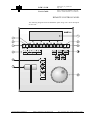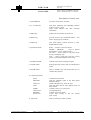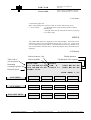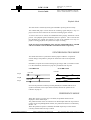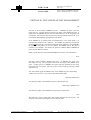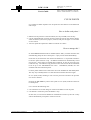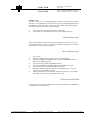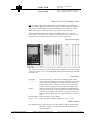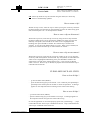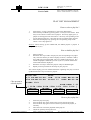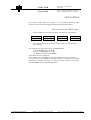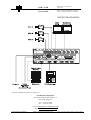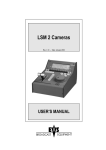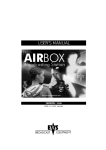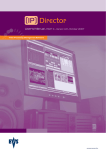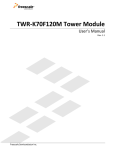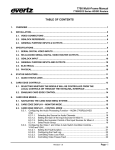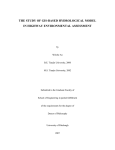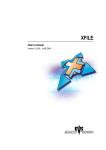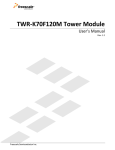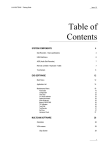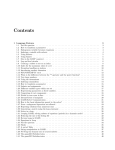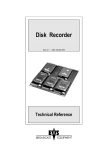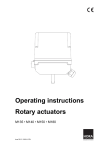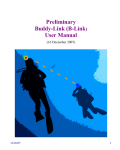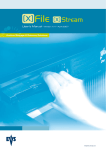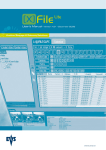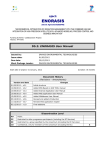Download LSM 3 Cameras
Transcript
LSM 3 Cameras Rev. 1.09 – Date: June 1999 USER’S MANUAL LSM 3 CAM LSM3CAM_1.09_990629.doc Page: 1/25 User's Guide Author : Marianne LOTHAIRE rev B.STAS Software : LSM4CAM.EXE v.1.09 29/06/99 INTRODUCTION The aim of this manual is to familiarise the operator with the LSM 3CAM and its REMOTE panel so as to learn as quickly and efficiently as possible the basic operations. The next heading, REMOTE PANEL and VIDEO SCREEN LAYOUT, will provide a diagram of the remote panel layout with a brief description of each control area. The main advantage of the LSM3CAM system over current tape-based systems is the ability to RECORD AND PLAYBACK AT THE SAME TIME. The LSM3CAM always records the three video inputs on disks. Simultaneously, It displays on the program output any recorded images. This quadruple access (three records and one play) allows to make the "Instant Slow Motion". That means the operator can provide the Slow Motion as soon as the action starts. With the LSM3CAM, the operator can select at any time the cue in and so he is ready to start the Slow Motion even if the action is not yet finished. Moreover the operator does not have to worry about the cue out because the LSM3CAM is still recording. All of these operations are basic functions of the LSM3CAM. The CLIP & PLAY LIST MANAGEMENT functions allow the operator to keep up to 270 clips on disks and of course to replay all or some of them. A PLAY LIST is constituted of a list of clips (30 PLAY LISTS can be defined). EVS Broadcast Equipment Email : [email protected] Tel: +32-4-361 7000 FAX: +32-4-361 7099 LSM 3 CAM LSM3CAM_1.09_990629.doc Page: 2/25 User's Guide Author : Marianne LOTHAIRE rev B.STAS Software : LSM4CAM.EXE v.1.09 29/06/99 REMOTE PANEL AND VIDEO SCREEN LAYOUT Remote Panel Display After the boot sequence of the LSM3CAM (a couple of minutes), the remote panel will display the following messages (Main menu) : Menu: ----Valid : Enter F1: F2: F3: F4: F5: Exit LSM Clear Clips Save Clips ......... Stop Rec F6: F7: F8: F9: F0: Rst Setup Inc. Off ......... PtDv Tbl Clip Pg 1 Remote LCD display Setup. LSM. The Functions keys are attached to special functions that need to be validated by pressing the ENTER key on remote. F1: F2: F3: F4: F5: F6: F7: F8: F9: F0: Exits the LSM program Clears all clips saved in all banks Saves and protect all clips on the disks Stops and restarts the recording process of all cameras Resets the Setup options and restores the factory settings Displays or hide the incrustations on the monitoring outputs Tablet re-initialization Select Clip Page 1 or Clip Page 2 Press the LSM key to start the LSM 3 CAMERAS editing menu. EVS Broadcast Equipment Email : [email protected] Tel: +32-4-361 7000 FAX: +32-4-361 7099 LSM 3 CAM LSM3CAM_1.09_990629.doc Page: 3/25 User's Guide Author : Marianne LOTHAIRE rev B.STAS Software : LSM4CAM.EXE v.1.09 29/06/99 REMOTE CONTROL PANEL The following diagram shows the REMOTE panel along with a brief description of each area. EVS Broadcast Equipment Email : [email protected] Tel: +32-4-361 7000 FAX: +32-4-361 7099 LSM 3 CAM LSM3CAM_1.09_990629.doc Page: 4/25 User's Guide Author : Marianne LOTHAIRE rev B.STAS Software : LSM4CAM.EXE v.1.09 29/06/99 Description of control areas 1. LCD DISPLAY: provides current status of system 2. F1 - F10 buttons: used when modifying user adjustable software settings, to store / recall Clips, recall Playlists and enter timecode information 3. SHIFT key: enables use of secondary key functions 4. MENU key: provides access to the LSM Main Menu - Also used to escape pop-up windows 5. SOFT keys: with LCD display, enables operator to enter SLSM MENU system 6. Operational block: PLST - initiates active PLAYLIST INSERT / BROWSE used in playlist management to view / modify playlist IN / OUT - used to enter in / out points when storing / modifying clips CUE - used to jump back from the current picture, by a duration defined in the Setup. 7. SLOMO LEVER: initiates slow-motion and playlist replay 8. CLEAR button: multi-purpose key used to clear PLAYLISTS and CUES 9. ENTER button: used to ENTER clips into PLAYLIST and to validate other options 10. Operational block: PLAY PGM SPD GOTO TC FAST MARK GOTO CUE RECORD LAST CUE 11. JOG knob EVS Broadcast Equipment initiates forward motion locks the playback speed to the Pgm Speed defined in Setup. enables timecode entry, with «F» keys used with JOG dial for rapid manual recue of disk recorder reusable cue entry, 4 cycling cues (not implemented) initiates «LIVE IN» mode re-cues disk recorder to last cue entered (max 4 cues) used to accurately cue disk recorder Email : [email protected] Tel: +32-4-361 7000 FAX: +32-4-361 7099 LSM 3 CAM LSM3CAM_1.09_990629.doc Page: 5/25 User's Guide Author : Marianne LOTHAIRE rev B.STAS Software : LSM4CAM.EXE v.1.09 29/06/99 Led colours A selected key lights red. When a key lights green, it means a value in relation with this key exists. i.e. F1 to F0 keys > green light means a clip has been stored in relation with the key. > red light means the clip associated to the key is playing or is ready to play. MENUS The LSM3CAM menus are displayed on the remote display. Each item can be selected by pressing the corresponding function key (A, B, C, D). Upper items can be selected by pressing SHIFT + corresponding function key. MENU key is used to come back to the main menu. When the program starts, the main menu is displayed. LCD Display Selected camera / clip Time code of current picture Remaining recording capacity Playback Speed Selected playlist Playlist duration Clip duration / Rec capacity Multicam RECORD T/C HH:MM:SS:FR. CAM. A CAP HH:MM:SS:FR PLIST 11 SPEED 100% CDUR MM:SS:FR PDUR MM:SS:FR PAGE:BANK 1:01 LIVE MENU CLIP MENU PLAY-LIST MENU CAM.A CAM. B PREF CAM. C REMOVE CAM.A INSERT CAM. B PREF CAM. C INSERT ED SPD SYNC SYNC EDIT ALL EVS Broadcast Equipment Email : [email protected] Tel: +32-4-361 7000 FAX: +32-4-361 7099 LSM 3 CAM LSM3CAM_1.09_990629.doc Page: 6/25 User's Guide Author : Marianne LOTHAIRE rev B.STAS Software : LSM4CAM.EXE v.1.09 29/06/99 INFORMATION DISPLAYS ON VIDEO MONITORING OUTPUT The monitoring A (PGM) output displays the output signal with some information regarding the LSM3CAM status : PGM Normal Display LIVE (E2E) Mode Sync ON Option If Goto TC function is used, Time Code information appears here All warning or information messages will be displayed here. GotoTC : .. : .. : .. Delay duration 00:00:00 Time code of current picture 10:00:00:00. CAM A 100 00:00:00 Record Selected camera Playback speed in % Remaining recording capacity NB : When starting the application, the recording capacity will start from 0 and increase, as the LSM3CAM is progressively scanning the drives while recording. The full capacity will be shown after the first recording loop. CLIP Mode Sync ON Option All warning or information messages will be displayed here. Remaining time until the end of clip Time code of current picture 00:00:00 10:00:00:00. 111A 100 Name of Clip Clip number EVS Broadcast Equipment 00:00:00 Email : [email protected] Clip duration Playback speed in % Tel: +32-4-361 7000 FAX: +32-4-361 7099 LSM 3 CAM LSM3CAM_1.09_990629.doc Page: 7/25 User's Guide Author : Marianne LOTHAIRE rev B.STAS Software : LSM4CAM.EXE v.1.09 29/06/99 PLAYLIST Mode Playlist number Programmed playback speed Remaining time until the end of clip Time code of current picture PL. 11 Spd. 100 Left 00:00:00 Time remaining in Playlist 00:00:00 00:00:00 10:00:00:00. 111A Name of Clip Clip number 100 3/14 Current Clip duration Position of the current clip in the playlist Current playback speed in % LSM 3 CAMERAS CONTROL MODES The LSM3CAM can be set in three different basic modes, depending on commands used. Live (E2E) Mode This mode which is selected at start-up can also be selected by pushing the RECORD key. The LSM3CAM records the input signal and plays it at the same time on the program output. Search Mode This mode is selected by moving the COMMAND KNOB. In this mode, the operator has the opportunity to search for an image, in order to define CUE points or clips. Moving the command knob clockwise will force the LSM3CAM to search forward, moving the command knob counter clockwise will force it to search backwards. The most important thing to note is that the LSM3CAM never stops recording while searching. EVS Broadcast Equipment Email : [email protected] Tel: +32-4-361 7000 FAX: +32-4-361 7099 LSM 3 CAM LSM3CAM_1.09_990629.doc Page: 8/25 User's Guide Author : Marianne LOTHAIRE rev B.STAS Software : LSM4CAM.EXE v.1.09 29/06/99 Playback Mode This last mode is selected by moving the LEVER or pressing the PLAY key. The LSM3CAM plays in slow motion the incoming signal delayed, a clip or a play list and of course continues to record the incoming signal on disks. As soon as the lever is moved, the LSM3CAM starts playing back from current picture. The playback speed is defined by the lever position. This is used to start the playback of a normal slow motion, as well as the playback of a clip or a playlist. During playback, the system never stops recording Each operation on the REMOTE panel with the command KNOB or LEVER will be associated to the SEARCH or PLAYBACK mode respectively. SYNCHRONISATION MODE This mode will allow to synchronise camera jumps if enabled : a request for camera change will produce a jump at the same time code on the requested camera. If disabled, a request for a camera change (by pressing CAM A, CAM B or CAM C in the LSM menu) will lead to a jump to a predifined CUE IN point. SYNCHRO ON SYNCHRO OFF Cue IN1 Cue IN1 Clip A Cue IN2 Clip B Cue IN3 Cue IN2 Cue IN3 Clip C If a CUE IN point has not been previously defined, the LSM3CAM acts as in Synchro ON mode (even if Sync OFF is shown) because the system has no reference to jump to. PREFERENCE MODE When this option is on and a clip is recalled, the prefered camera will be displayed on the PGM output. The prefered camera is the one which was on PGM output when the clip was first created. In the Clip Management window, the preferential camera is indicated by dashes : -B-. When the preference option is disabled, the PGM output stays on the camera currently selected when the clip is called. EVS Broadcast Equipment Email : [email protected] Tel: +32-4-361 7000 FAX: +32-4-361 7099 LSM 3 CAM LSM3CAM_1.09_990629.doc Page: 9/25 User's Guide Author : Marianne LOTHAIRE rev B.STAS Software : LSM4CAM.EXE v.1.09 29/06/99 DESCRIPTION OF LSM 3 CAM FUNCTIONS This section will explain the function attached to each key and how to use it. The operational buttons have PRIMARY and SECONDARY functions. Each button is divided into upper and lower sections. The PRIMARY function is represented by the LOWER label, and the SECONDARY by the UPPER. The SECONDARY function is enabled by first pressing the SHIFT button. Refer to Remote panel layout section for a complete overview of all functions. SECTION A : REMOTE CONTROL KEYS RECORD This RECORD key selects the LIVE (E2E) mode. It is also used to restart the record if it was stopped. The LSM3CAM records and plays the input signal at the same time at 100% speed. When the RECORD key does not light, it means the LSM 3CAM does not record. PGM SPEED (SHIFT PLAY) This option allows to set the slow motion of all clips on a default speed defined in the SETUP menu. PLAY This function allows the operator to start playing at a predefined speed (defined in the SETUP) from the field on air. MARK Marks up to 4 CUE points. The CUE point are always marked on the live picture. None of them are protected and will be erased when the recording process reaches that particular CUE point. When marking more than 4 CUE points, the new CUE points will overwrite the oldest one. The MARK key lights green if a CUE point has been defined. It lights red if the current picture is actually a CUE point. EVS Broadcast Equipment Email : [email protected] Tel: +32-4-361 7000 FAX: +32-4-361 7099 LSM 3 CAM LSM3CAM_1.09_990629.doc Page: 10/25 User's Guide Author : Marianne LOTHAIRE rev B.STAS Software : LSM4CAM.EXE v.1.09 29/06/99 LAST CUE This LAST CUE key allows the operator to visualise one of the pre-defined CUE points. Press the LAST CUE key several times in order to visualise all CUE points. After the last CUE point is reached, pressing LAST CUE once more will recall the 1st CUE point. PAGE (SHIFT LAST CUE) Use this key to select clip page 1 or clip page 2. FAST When selected enables FAST pictures search. The actual speed of this fast jog is adjustable in the SETUP. RESET A full reset of the LSM can be done from the remote panel. Press successively :PLAY - FAST JOG - MARK keys , then confirm the reset by pressing the with LAST CUE key or cancel by pressing the RECORD key. After confirmation, the system is reset and restart automatically (restart time might take a couple of minutes) . GOTO TC (SHIFT FAST JOG) This function is used to jump to a particular time code. Press this key, the following message appears on the program output (PGM) above the current time code : « GotoTC : .. : .. : .. ». Use the function keys F1 to F10 to ener the desired time code (6 digits : hh:mm:ss). After the 6th digit is entered, the LSM3CAM will automatically reach that time code. If the last digits are 0 (zeros), you don't need to enter them. Just press ENTER on the remote to validate the entry and reach the desired picture. RETURN (SHIFT RECORD) This function allows the operator to come back to the position where he was before recalling a clip. This little trick permits to come back to a previous position, without using the RECORD key and the COMMAND KNOB. EVS Broadcast Equipment Email : [email protected] Tel: +32-4-361 7000 FAX: +32-4-361 7099 LSM 3 CAM LSM3CAM_1.09_990629.doc Page: 11/25 User's Guide Author : Marianne LOTHAIRE rev B.STAS Software : LSM4CAM.EXE v.1.09 29/06/99 SECTION B : CLIP AND PLAY-LIST MANAGEMENT IN This key is used to define a SHORT IN point. A SHORT IN point is the first image of a clip. The key lights red if the on-air image is the SHORT IN point. It lights green if a SHORT IN point has been defined but the on-air image does not correspond. This IN point can be erased by pressing CLEAR and then IN, or by pressing the RECORD key (going back to E2E mode) If the SHORT IN is marked with the LSM3CAM in Live (E2E) mode, it is automatically marked on all 3 cameras. If a SHORT IN point has already been marked and the system is in Search or Playback mode, marking a second SHORT IN point will only affect the current camera; the SHORT IN for the other 2 cameras is not changed. This allows the operator to define different SHORT IN points for the different cameras. Refer to CLIP & PLAY LIST MANAGEMENT section for more information. OUT This key is used to define a SHORT OUT point. An SHORT OUT point is the last image of a clip. The key lights red if the on-air image is the SHORT OUT point. It lights green if a SHORT OUT point has been defined but the on-air image does not correspond. This OUT point can be erased by pressing CLEAR and then OUT. The same remark apply for SHORT OUT as for SHORT IN points, depending whether the system is in Live (E2E) or Search/Playback mode. GOTO IN (SHIFT IN) This function jumps to the SHORT IN point of the selected clip. GOTO OUT (SHIFT OUT) This function jumps to the SHORT OUT point of the selected clip. CUE This function is used to jump back a few seconds from the current position. The duration of the jump can be adjusted in the SETUP menu. EVS Broadcast Equipment Email : [email protected] Tel: +32-4-361 7000 FAX: +32-4-361 7099 LSM 3 CAM LSM3CAM_1.09_990629.doc Page: 12/25 User's Guide Author : Marianne LOTHAIRE rev B.STAS Software : LSM4CAM.EXE v.1.09 29/06/99 PLST PLST key is used to enter the playlist mode and call the selected playlist. This function is available if the current playlist is not empty. If this key is pressed while the system is already in playlist mode, it forces the playlist to jump back at the very beginning of the play list. Refer to CLIP & PLAY LIST MANAGEMENT section for more information. BROWSE This function is only valid if the current playlist is not empty and enters the BROWSE mode. It allows to browse quickly from clip to clip within the play-list. Each time the COMMAND KNOB is turned, the first image (SHORT IN) of the corresponding clip is displayed on the screen. INSERT (SHIFT BROWSE) This function inserts a clip after the current clip of the selected play list. ENTER This key is used as a confirmation to all messages. It is already used to validate jumps to particular T/C. If a clip is selected, pressing ENTER on the remote pushes it into the current play list CLEAR Clear is used to cancel functions like Goto Tc, Goto Cue, ... Clear function allows the operator to clear a clip, a SHORT IN/OUT point or a playlist. How to clear ? 1. 2. Press the CLEAR key. It blinks red meaning you are in clear mode. Press IN key to clear the IN point or Press OUT key to clear the OUT point To delete a clip, a SHORT IN/OUT point or a playlist refer to CLIP & PLAY LIST MANAGEMENT section. EVS Broadcast Equipment Email : [email protected] Tel: +32-4-361 7000 FAX: +32-4-361 7099 LSM 3 CAM LSM3CAM_1.09_990629.doc Page: 13/25 User's Guide Author : Marianne LOTHAIRE rev B.STAS Software : LSM4CAM.EXE v.1.09 29/06/99 SECTION C : COMMAND KNOB OR JOG. Allows the operator to enter the SEARCH mode and thus to choose exactly the CUE OUT or CUE IN image. Move the command knob clock-wise to search forward and move it counter clock-wise to search backwards. A complete revolution of the jog will produce a jump of approximately 1 to 2 seconds. The operator must use this command knob to set parameters in the SETUP menu. Refer to the SETUP menu section for more information. SECTION D : LEVER. The LEVER is used to start a play or to modify slow motion speed. The LEVER run goes from 0 up to 100%. A constant speed play can be obtained by pressing PGM SPD (Shift + PLAY) key (refer to section A function for more details on this function). Examples Of Use INSTANT REWIND SLOW MOTION EVS Broadcast Equipment 1. Press the RECORD key in order to be in LIVE mode. 2. Use the command KNOB to go in SEARCH mode and to define your IN point, even if the action is not finished. 3. Move the LEVER to the required speed and the Slow Motion will start automatically. 4. When the Slow Motion is finished, move the LEVER to 0% speed position and the image will be frozen. 5. When the Slow Motion is no longer needed, move the LEVER to 100% speed position or press the RECORD key to return to the LIVE (E2E) mode. Email : [email protected] Tel: +32-4-361 7000 FAX: +32-4-361 7099 LSM 3 CAM LSM3CAM_1.09_990629.doc Page: 14/25 User's Guide Author : Marianne LOTHAIRE rev B.STAS Software : LSM4CAM.EXE v.1.09 29/06/99 CUE IN POINTS It is possible to define seperate CUE IN points for each channel in the field train and in clips. How to define such points ? 1. Define CUE IN point for a selected camera (let's say CAM B). Press IN key. 2. Use the command knob to search for the accurate picture for the camera change, select the camera you want to jump to (CAM A) and press IN again. A CUE IN is set on CAM A. 3. You can repeat this operation to define a CUE IN on CAM C. How to manage this ? If SYNCHRONISATION mode is disabled (SYNC OFF), a camera selection will automatically jumps on the CUE IN point. A play can be started immediately. From now on, the discussion was valid in the field train. It is possible to define a CUE OUT point and store a clip. All defined CUES IN are automatically stored into the clip. If user wants to modify those CUES IN, he can do it but only if he recalls the clip. The effective clip protection zone will be set from the minimum CUE IN up to the MAXIMUM CUE OUT. Guardbands (handles) are still available and start from these points. CUE IN points defined in the field train cannot be modified in Search/Playback. The only way to modify them is to clear them and to define them once again. In Live (E2E) mode, marking a new CUE IN point will overwrite the previous one on all 3 cameras. Pressing the RECORD key returns the system to Live (E2E) mode and erase all CUE IN points. Let’s consider the following case : 1. User search for an accurate image on CAM A and define a CUE IN point. 2. User defines a CUE OUT point and defines a clip. In that case, no CUE IN was defined on CAM B and CAM C by the user so they will be automatically set equals to CAM A CUE IN. EVS Broadcast Equipment Email : [email protected] Tel: +32-4-361 7000 FAX: +32-4-361 7099 LSM 3 CAM LSM3CAM_1.09_990629.doc Page: 15/25 User's Guide Author : Marianne LOTHAIRE rev B.STAS Software : LSM4CAM.EXE v.1.09 29/06/99 CLIP AND PLAY LIST MANAGEMENT A clip is defined by a SHORT IN and a SHORT OUT point. When SHORT IN and SHORT OUT points are set, the system automatically write protects a user definable length of material before and after the SHORT IN/OUT points respectively, these are referred to as the GUARDBANDS. Each clip, which is stored on disks will receive an identification number. This number is in fact a combination of 3 digits: the first one is a page, the second one a bank and the third one is the position number in this bank. i.e. clip n°121 is stored in page #1, bank #2, position #1. clip n°257 is stored in page #2, bank #5, position #7. It is possible to store 10 clips in each bank. Nine banks are available by page, which means the operator can create 180 clips. It is possible to trim a clip by redefining SHORT IN and SHORT OUT points. IN SHORT IN SHORT OUT OUT If SHORT IN and SHORT OUT points are defined, only the fields between those two points will be played if the sequence is recalled (the same applies when the sequence is included in a playlist). Fields between IN and SHORT IN and fields between OUT and SHORT OUT (GUARD BANDS) can be reached with the command knob. So the SHORT IN and SHORT OUT points can be redefined. Remarks. 1. 2. IN & OUT points of a clip cannot be replaced by new ones. SHORT IN & SHORT OUT points of a clip can be replaced by new ones. Finally, a play list contains a list of clips and has also an identification number of two digits (a page and a position within the bank #10). Bank #10 is the play-list reserved bank. 10 play-list can be created in each bank #10, so 20 playlists can be defined. Menu Shift EVS Broadcast Equipment F1 F2 F3 F4 F5 Email : [email protected] F6 F7 F8 F9 F0 Clear Enter Tel: +32-4-361 7000 FAX: +32-4-361 7099 LSM 3 CAM LSM3CAM_1.09_990629.doc Page: 16/25 User's Guide Author : Marianne LOTHAIRE rev B.STAS Software : LSM4CAM.EXE v.1.09 29/06/99 CLIP MANAGEMENT How to define a clip ? 1. 2. 3. 4. Select the LIVE mode. Use the command KNOB to go in SEARCH mode and define your SHORT IN or SHORT OUT point. Press the IN key to mark your SHORT IN point of the clip. Research the SHORT OUT point and then press the OUT key to mark it also. The clip is now defined and take note that IN and OUT keys light; red colour means the defined point is on-air, green colour means the field played is between SHORT IN and SHORT OUT, no colour means it is in the GUARD BANDS (between IN and SHORT IN or between SHORT OUT and OUT). The remote display gives all needed information regarding this clip. How to store a clip ? 1. 2. 3. Define a clip. Select the clip page (PAGE1 contains clips 110 to 199 and PAGE2 contains clip 210 to 299) with the PAGE key or F10 from the main menu. Select the bank (a) where the clip will be stored by pressing SHIFT + F(a) keys. i.e. 4. bank n°3 bank n°7 SHIFT + F3 SHIFT + F7 Now select the location (b) of the clip to store and press the corresponding F(b) key. i.e. clip n°112 clip n°135 SHIFT + F1 (to select bank n°1) then F2 (to select location nr 2). SHIFT + F3 (to select bank n°3) then F5 (to select position number 5). How to play a clip ? 1. 2. Store a clip. Recall the defined clip which will be played, the corresponding F key lights red. If PREF is OFF : The user recalls a clip : the image displayed is the first CUE IN point defined (jump is done on the first CUE IN entered). EVS Broadcast Equipment Email : [email protected] Tel: +32-4-361 7000 FAX: +32-4-361 7099 LSM 3 CAM LSM3CAM_1.09_990629.doc Page: 17/25 User's Guide Author : Marianne LOTHAIRE rev B.STAS Software : LSM4CAM.EXE v.1.09 29/06/99 If PREF is ON : The user recalls a clip : the image displayed is the CUE IN of the active camera. If CAM C is selected before user recalls the clip, the clip image displayed will be the SHORT IN point of CAM C. When clips are recalled, the image displayed will always be the CUE IN of the selected camera. 3. 4. Move the lever to start the Slow Motion of this clip. Press again the corresponding F key to re-start the Slow Motion. How to delete a clip ? Press the CLEAR key and then the F key corresponding to the clip. A clip can not be deleted while it is on air. When a clip is deleted, all playlists are scanned and that clip is removed from all of them. How to shorten a clip ? 1. 2. 3. 4. 5. 6. 7. 9. Store a clip. Recall the defined clip by pressing the corresponding F key. Move the COMMAND KNOB in order to go into SEARCH mode and define your SHORT IN point. Press the IN key to mark the SHORT IN point. Move the COMMAND KNOB to define your SHORT OUT point. Press the OUT key to mark the SHORT OUT point. Recall the defined clip by pressing the corresponding F key. The clip jumps on the new SHORT IN point. Move the LEVER to go into SLOW mode and play the clip. The SLOW MOTION will stop at the new SHORT OUT point. GOTO In and GOTO Out You can use Goto In and Goto Out function to jump immediately onto SHORT IN or SHORT OUT cue respectively. EVS Broadcast Equipment Email : [email protected] Tel: +32-4-361 7000 FAX: +32-4-361 7099 LSM 3 CAM LSM3CAM_1.09_990629.doc Page: 18/25 User's Guide Author : Marianne LOTHAIRE rev B.STAS Software : LSM4CAM.EXE v.1.09 29/06/99 How to Use the VGA Display screen? NB : The VGA output of the LSM3CAM can emulate B&W video mode using the VGABNC adaptor provided with the system. To switch between VGA and video mode, press simultaneously [ALT]+[Backspace] on the keyboard. If the VGA/Video monitor is blank or blurred, try to switch to the other mode. When the LSM3CAM application starts, the default VGA screen is the Clip Screen below. The other screen available is the Playlist Screen. Press F9 on the keybaord to call the Playlist Screen, and F10 to call the Clip Screen. Clip Screen Layout The screen is set up with 4 columns, displaying 4 Clip Banks (1-4) at a time.Clips created on camera A, B or C are highlighted and the prefered camera is indicated by dashes: -B-. Useful Keys [ENTER] : ←↑↓→ : call the selected clip. Also used to validate particular actions. moves cursor and select a clip inside the clip library. When the cursor encloses the NAME area, calling the clip will show the prefered camera on air. When the cursor encloses a particular camera of the clip, calling the clip will show this camera on air. [DEL] : delete the selected clip. Must be confirmed with [ENTER] key. If the cursor on the VGA screen encloses the NAME area of the clip, this clip is deleted on all cameras. If the cursor encloses a particular camera of the clip, this clip is deleted for this camera only. [PgUp] [PgDn] : Select Clip Page 1 or Clip Page 2 [Ctrl] + ←↑↓→ : Select a the group of banks to display (1-4, 2-5, … 6-9) Tablet & Stylus Clip management is in the Clip Screen can also be done using the optional tablet and stylus. Clips can be selected and deleted the same way as with the keyboard. EVS Broadcast Equipment Email : [email protected] Tel: +32-4-361 7000 FAX: +32-4-361 7099 LSM 3 CAM LSM3CAM_1.09_990629.doc Page: 19/25 User's Guide Author : Marianne LOTHAIRE rev B.STAS Software : LSM4CAM.EXE v.1.09 29/06/99 NB : When clip banks or clips are selected using the remote, the VGA Clip Screen is automatically updated. How to name a clip? Within the clip screen, select the clip to name by using the arrow keys with the keyboard. Simply type the name on the keyboards (to clear the whole string press ESC) and then press <F1> on the keyboard to validate. How to erase a clip on all cameras? Within the clip screen, select the clip to erase by using the arrow keys with the keyboard. Make sure the cursor encloses the NAME area of the clip. Press the DEL key on keyboard, the CLEAR on the VGA screen is highlighted and blinking, then press ENTER to validate. The selected clip is erased on all cameras. A clip can not be deleted while it is on air. When a clip is deleted, all playlists are scanned and that clip is removed from all of them. How to erase a clip on one camera? Within the clip screen, select the clip to erase on camera A, B, or C by using the arrow keys with the keyboard. Press the DEL key on keyboard, the CLEAR on the VGA screen is highlighted and blinking, then press ENTER to validate. The selected clip is erased on the selected camera only. A clip can not be deleted while it is on air. When a clip is deleted, all playlists are scanned and that clip is removed from all of them. CLEAR AND SAVE ALL CLIPS. How to clear all clips ? - go into the main menu (MENU) press the function key [F2] on the remote. User is asked to press [ENTER] or [CLEAR] on the remote panel to confirm or cancel the operation. A message appears on the composite monitor which give the result of the clearing. How to save all clips ? - go into the main menu (MENU) - press the function key [F3] on the remote to save clips. A message appears on the composite monitor and gives the result of the saving. In case the application is not exited properly (power loss, system hangs, …), clips created after the last "Save Clips" command will be lost. Clips created before the "Save Clips" command will be retrieved. IT IS RECOMMENDED TO SAVE CLIPS REGULARLY. EVS Broadcast Equipment Email : [email protected] Tel: +32-4-361 7000 FAX: +32-4-361 7099 LSM 3 CAM LSM3CAM_1.09_990629.doc Page: 20/25 User's Guide Author : Marianne LOTHAIRE rev B.STAS Software : LSM4CAM.EXE v.1.09 29/06/99 PLAY LIST MANAGEMENT How to select a play list ? 1. 2. 1. Select Page 1 or Page 2 (PAGE key or F10 in the Main Menu) Select the Play list Bank by pressing Shift + F10 keys on the remote. Each F key on the remote is used to store a playlist. If an F key lights green, a playlist is already present at this location. The F key corresponding to the current playlist lights red. F keys that are not lit indicate empty playlists. Select the desired playlist by pressing the corresponding F key on the remote. This F key lights red. Remark.: When starting up the LSM3CAM, the default playlist is playlist 11 (Page 1, Bank 10, F1) How to build a play list ? 1. 2. 3. 4. Select a playlist Recall the first clip to add to the play list (the corresponding F key lights red), select the camera you want to display (CAM A, CAM B or CAM C) and confirm by pressing ENTER. The clip is added to the play list. The number displayed is followed by a letter (A, B or C) which indicates the camera which will be displayed. Recall the next clip to add to the play list and press ENTER again. Repeat previous procedure for each clip of your play list. The remote display gives all needed information regarding this play list and is updated each time a clip is stored in a play list. Clips present in current playlist Multicam EDIT T/C HH:MM:SS:FR. CAM. 111A CDUR MM:SS:FR CAP HH:MM:SS:FR PLIST 11 PDUR MM:SS:FR SPEED 100% PAGE:BANK 1:01 [ 125A 148B 221B 158B 147C 112C 231A ] REMOVE INSERT ED SPD EDIT ALL How to play a play-list ? 1. 2. 3. 4. 5. EVS Broadcast Equipment Select the play list to play. Press the PLST key on the remote panel to enter the playlist mode. Press the PLST key again to move to the first picture of the playlist, if necessary. Move the lever to start the playback of this play list. Adjust the speed by moving the lever. Email : [email protected] Tel: +32-4-361 7000 FAX: +32-4-361 7099 LSM 3 CAM LSM3CAM_1.09_990629.doc Page: 21/25 User's Guide Author : Marianne LOTHAIRE rev B.STAS Software : LSM4CAM.EXE v.1.09 29/06/99 How to update a playlist ? SEARCH WITHIN THE PLAYLIST 1. 2. Press the PLST key on the remote to enter the Playlist mode. Use the command knob to search within the play list. Clips are chained automatically. You can modify SHORT IN and SHORT OUT points of clips directly inside the playlist by pressing the IN and OUT key on the remote. BROWSE WITHIN THE PLAYLIST 1. 2. Select the browse mode (press BROWSE on the remote panel). The corresponding button lights red. Use the command knob to browse within the play list. The current clip is updated (highlighted on the LCD display of the remote) and its first field is displayed on the output monitor. On this monitor, the number of clips in the play list (nb) and the current clip (clp) are displayed in the lower part of the screen (clp / nb). INSERT A CLIP AT A DEFINED POSITION IN THE PLAY LIST The insert mode allows the operator to insert a clip AFTER or BEFORE (this option is selected in the Setup menu of the remote) the current clip in the play list. How to proceed ? 1. 2. 3. Search or browse in the play list until you find the position where to insert the clip. Select the clip to insert; select the camera (A, B or C) Press « INSERT » key (Shift + B) on the remote to insert the selected clip. It is inserted after or before the current clip (depending on the selection made in the Setup menu) and becomes the current clip. This allows you to insert clips one after each other without a need to browse. DELETE A CLIP IN A PLAY LIST 1. 2. Search or browse the playlist until you reach the clip you want to delete Press « REMOVE » key (Shift + A) on the remote panel How to delete a playlist ? 1. 2. EVS Broadcast Equipment Select the playlist to delete. Press the CLEAR key and then the F key on the remote corresponding to the playlist. Email : [email protected] Tel: +32-4-361 7000 FAX: +32-4-361 7099 LSM 3 CAM LSM3CAM_1.09_990629.doc Page: 22/25 User's Guide Author : Marianne LOTHAIRE rev B.STAS Software : LSM4CAM.EXE v.1.09 29/06/99 Viewing the VGA Playlist Screen. The VGA playlist screen can be accessed by pressing F9 on the keyboard. How to name a playlist? Each of the 20 playlists can be given a name. On the Playlist screen, you will notice that F2 shows “NmPlst”. Simply type the name on the keyboard, press F2 and the name will appear in the name field in the upper right corner of the VGA screen. TIME CODE MANAGEMENT An external time code can be used as reference. In the case this external time code is not provided, the PC time is used. Jumps in time code are managed. When record is stopped, a jump in time code is generated and the time code is still based on the reference. EVS Broadcast Equipment Email : [email protected] Tel: +32-4-361 7000 FAX: +32-4-361 7099 LSM 3 CAM LSM3CAM_1.09_990629.doc Page: 23/25 User's Guide Author : Marianne LOTHAIRE rev B.STAS Software : LSM4CAM.EXE v.1.09 29/06/99 SETUP OPTION This SETUP mode allows the operator to set parameters regarding some functions. Setup settings are safeguarded when exiting the Setup Menu. How to access to the SETUP mode ? 1. Press the MENU key and the LCD menu will change to the following : SETUP LSM 2. Press SETUP (Shift+D) to enter the SETUP mode. The remote display changes again. The LSM has four menu pages once in the SET-UP mode. To select NEXT page, press F10 To return to LAST page, press F9 To QUIT set-up mode, press MENU. Adjustments are made as follows: Select MENU page, using F9 (Previous Page) / F10 (Next Page) as necessary. Choose setting to be modified by pressing F button (see table below) & make adjustment by rotating JOG knob. To restore the default value of a parameter, press CLEAR and the corresponding F button. EVS Broadcast Equipment Email : [email protected] Tel: +32-4-361 7000 FAX: +32-4-361 7099 LSM 3 CAM LSM3CAM_1.09_990629.doc Page: 24/25 User's Guide Author : Marianne LOTHAIRE rev B.STAS Software : LSM4CAM.EXE v.1.09 29/06/99 F1 PAGE 1 NOT USED AT PRESENT PAGE 2 Fast Jog : sets the increment of the jump when in Fast Jog mode. (2 to 20 times) Default : 20 times F2 NOT USED AT PRESENT F3 NOT USED AT PRESENT F4 Playlist Loop : Allows playlist to loop and replay continuously. (YES / NO) Default : NO Pre-Roll : (0 to 500 field) Pre-roll for automatic cues Default : 10 (fld) Maj. Clip : the amount of «guard-band» before and after clips. (0 –500 fields) Default : 50 (fld) Prgm Spd : (1 – 100%) during playback, selecting SHIFT+Play then rolling a selected clip will roll that clip at this predefined speed. Default : 33% PlstInsert : Selects the mode for «INSERT» function of playlist. (before/after) Default : After Playlist Speed : (0 to 100%) defines default playback speed when inserting a new clip in a playlist Default : UNK (Unknown) NOT USED AT PRESENT F5 F6 Jump Duration : defines the duration to jump back from current position when pressing the CUE key on the remote Default : 5 sec. EVS Broadcast Equipment Email : [email protected] PAGE 3 Make Clip for CAM A : (YES / NO) select the camera(s) saving clips. When creating clips, the clip corresponding to the on-air camera is always saved. It is possible to save automatically the same action on the other cameras. Default : YES Make Clip for CAM B : (YES / NO) select the camera(s) saving clips. Default : YES PAGE 4 Page 4 contains various information about software versions and release dates Make Clip for CAM C : (YES / NO) select the camera(s) saving clips. Default : YES NOT USED AT PRESENT Mute Slow Motion : enable or disable the audio when playing back in slow motion. (YES / NO) Default : NO NOT USED AT PRESENT Tel: +32-4-361 7000 FAX: +32-4-361 7099 LSM 3 CAM LSM3CAM_1.09_990629.doc Page: 25/25 User's Guide Author : Marianne LOTHAIRE rev B.STAS Software : LSM4CAM.EXE v.1.09 29/06/99 WIRING DIAGRAMME For more information, feel free to contact us : EVS Broadcast Equipment Parc Scientifique du Sart Tilman, 16 4102 Liege (Belgium) Tel : +32-4-361 7000 Fax : +32-4-361 7099 e-mail : [email protected] http:// www.evs-broadcast.com EVS Broadcast Equipment Email : [email protected] Tel: +32-4-361 7000 FAX: +32-4-361 7099 Europe, Africa & Middle East : EVS Broadcast Equipment s.a. Parc Scientifique du Sart Tilman - Rue Bois Saint-Jean 16 - 4102 Liege - BELGIUM Tel : +32-4-361 7000 - Fax : +32-4-361 7099 -e-mail : [email protected] France : EVS France s.a. Quai Carnot 47 - 92210 Saint-Cloud - FRANCE Tel : +33-1-5557 3625 - Fax : +33-1-4112 9783 - email : [email protected] Italy : EVS Italia s.r.l. Via Cipro 96 - 25124 Brescia - ITALY Tel: +39-030 242 71 34 Fax: +39-030 2478182 - e-mail : [email protected] North America : EVS Broadcast Equipment Inc. 9 Law Drive, Suite 200 – FAIRFIELD - NJ 07004 - USA Tel : +1 (973) 575 7811 – Hotline: +1 (973) 575 7813 - Fax : +1 (973) 575 7812 e-mail : evsusa @ evs.tv South America : EVS Argentina s.r.l. Nicasio Oroño 1216 - 1416 Capital Federal - Buenos Aires Argentina Tel: (0054) 11 4581-8465 - Fax: (0054) 11 4583-1143 - e-mail: [email protected] Asia - Pacific : EVS Broadcast Equipment s.a. 430 DB Plaza - Discovery Bay - HONG KONG Tel : +852-2914 2501 - Fax : +852-2914 2505 - e-mail : [email protected]