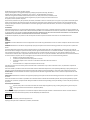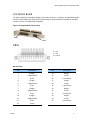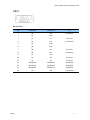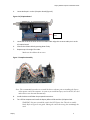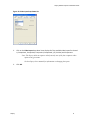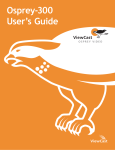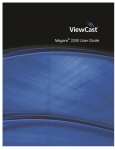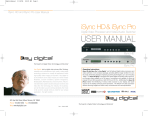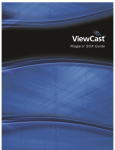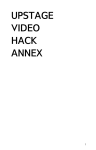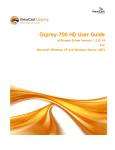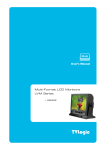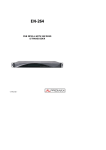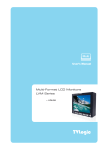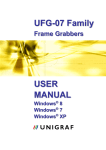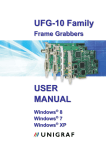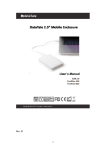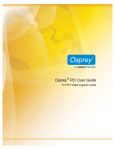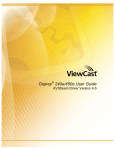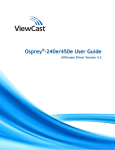Download 460e A/V Option User Guide - Osprey Video Capture Cards
Transcript
Osprey® 460e A/V Option Installation Guide © 2014 Osprey by Variosystems. All rights reserved. Osprey® and SimulStream® are registered trademarks of Osprey Variosystems. Microsoft®, Windows® 7, Windows Server® 2003, AVStream®, DirectShow®, Intel® CoreDuo®, and Windows Media® Encoder are trademarks or registered trademarks of Microsoft Corporation. Any other product names, trademarks, trade names, service marks, or service names owned or registered by any other company and mentioned herein are the property of their respective companies. No part of this specification may be reproduced, transcribed, transmitted or stored in a retrieval system in any part or by any means without the express written consent of Osprey by Variosystems. Osprey by Variosystems reserves the right to change any products herein at any time and without notice. Osprey by Variosystems makes no representations or warranties regarding the content of this document, and assumes no responsibility for any errors contained herein. UL Statement Underwriters Laboratories Inc. has not tested the performance or reliability of the security or signaling aspects of this product. UL has only tested for fire, shock and casualty hazards as outlined in UL’s Standard for Safety UL 60950-1. UL Certification does not cover the performance or reliability of the security or signaling aspects of this product. UL MAKES NO REPRESENTATIONS, WARRANTIES OR CERTIFICATIONS WHATSOEVER REGARDING THE PERFORMANCE OR RELIABILITY OF ANY SECURITY OR SIGNALING RELATED FUNCTIONS OF THIS PRODUCT. To maintain UL compliance, this product is to be used only with UL Listed computers that include instructions for user-installed accessories. FCC Notice WARNING: Connections between this device and peripherals must be made using shielded cables in order to maintain compliance with FCC radio emission limits. WARNING: Modifications to this device not approved by Osprey by Variosystems could void the authority granted to the user by the FCC to operate the device. The Osprey 460e video capture device has been tested and found to comply with the limits for a Class B digital device, pursuant to Part 15 of the FCC Rules. These limits are designed to provide reasonable protection against harmful interference in a residential installation. This equipment generates, uses and can radiate radio frequency energy and, if not installed and used in accordance with the instructions, may cause harmful interference to radio communications. However, there is no guarantee that interference will not occur in a particular installation. If this device does cause harmful interference to radio or television reception, the user is encouraged to try to correct the interference by one or more of the following measures: Reorient or relocate the receiving antenna. Increase the separation between the equipment and receiver. Connect the computer into an outlet on a circuit different from that to which the receiver is connected. Consult the dealer or an experienced radio/TV technician for help. If the above measures are unsuccessful, please consult the dealer or manufacturer of your radio or television receiver, or speak with an experienced radio/TV technician. Note: This reminder is provided to call to the CATV installer’s attention Section 820-40 of the NEC, which provides guidelines for proper grounding and, in particular, specifies that the cable ground shall be connected to the grounding system of the building, as close to the point of cable entry as practical. Shielded Cables: Connections between this device and peripherals must be made using shielded cables in order to maintain compliance with FCC radio emission limits. Modifications: Modifications to this device not approved by Osprey by Variosystems could void the authority granted to the user by the FCC to operate the device. Note to CATV Installer: This reminder is provided to call to the CATV installer’s attention Section 820-40 of the NEC, which provides guidelines for proper grounding and, in particular, specifies that the cable ground shall be connected to the grounding system of the building, as close to the point of cable entry as practical. Product Disposal Information Dispose of this product in accordance with local and national disposal regulations (if any), including those governing the recovery and recycling of waste electrical and electronic equipment (WEEE). RoHS Compliant: Osprey by Variosystems is committed to compliance with the European directive on the Restriction of the Use of Certain Hazardous Substances in Electrical and Electronic Equipment, Directive 2002/95/EC, the RoHS directive. For current RoHS statement, visit www.ospreyvideo.com Osprey by Variosystems 901 S. Kimball Ave., Southlake, TX 76092 USA Osprey 460e AV Option Installation Guide Osprey 460e A/V Option The Osprey 460e video capture card is a PCI® Express card designed to simultaneously capture four independent channels of analog video and unbalanced stereo audio signals and process them independently, minimizing internal PC space requirements. The Osprey® 460e audio/video (A/V) option includes additional internal video inputs and four additional balanced audio inputs that can be switched in as alternatives to the rear panel connectors. The internal video inputs include the selection of component or Y/C (S-Video) for each of the 4 channels or 3 additional composite inputs for a total of 12 composite inputs per video capture card. Osprey provides the following cable/panel options for the A/V option: 95-00459 Osprey 460e A/V Option 95-00460 Osprey 460e/440 Breakout Panel 95-00462 Osprey 460e Balanced Audio Panel 95-00463 Osprey 460e Component Video Panel This guide lists the steps for installing an A/V option board to the Osprey 460e video capture cards. This installation requires the following actions: Connect the A/V option board. Configure the additional video and balanced audio inputs. Note: A grounding strap should be used when performing these actions. A/V Option Kit Contents Figure 1. A/V Option Figure 2. Ribbon Cables The Osprey 460e A/V Option kit contains the following: Osprey A/V Option Board 2 ribbon cables 1 Osprey 460e AV Option Installation Guide A/V Option Board The Osprey 460e A/V Option Board (Figure 3) has two connectors, an industry standard DB25 female connector and a DB15 male connector (see pinout tables). Balanced audio is provided on the DB25 connector and it is TASCAM DTRS compatible. Figure 3. A/V Option Board (Front View) DB25 DB15 DB25 H = Hot C = Cold G = Ground DB 25 Pinouts Osprey Pin Description Pin Description 1 2 3 4 5 6 7 8 9 10 11 12 13 D Right + D Right Shield D Left C Right + C Right Shield C Left B Right + B Right Shield B Left A Right + A Right Shield A Left Empty 14 15 16 17 18 19 20 21 22 23 24 25 D Right D Left + D Left Shield C Right C Left + C Left Shield B Right B Left + B Left Shield A Right A Left + A Left Shield 2 Osprey 460e AV Option Installation Guide DB15 DB 15 Pinouts Osprey Pin Composite Component Y/C 1 2 A4 B3 A-Pr B-Pb A-S-Chroma 3 4 5 C2 C4 D3 C-Y C-Pr D-Pb C-S-Luma C-S-Chroma 6 A3 A-Pb 7 8 9 B2 B4 C3 B-Y B-Pr C-Pb B-S-Luma B-S-Chroma 10 11 12 13 14 15 D2 A2 Shield/Gnd Shield/Gnd Shield/Gnd D4 D-Y A-Y Shield/Gnd Shield/Gnd Shield/Gnd D-Pr D-S-Luma A-S-Luma Shield/Gnd Shield/Gnd Shield/Gnd D-S-Chroma 3 Osprey 460e AV Option Installation Guide Connecting the A/V Option to the Osprey card Note: It is best to use a grounding strap when performing these steps. To connect the A/V option: 1. Locate Audio pin 1 on the Osprey 460e card (Figure 4). Figure 4. Osprey 450e Video Capture Card Video Pin 1 2. Audio Pin 1 An arrow is located at one end of the ribbon cable (Figure 5). Align the arrow to Audio pin 1. Figure 5. Ribbon Cable End Arrow 3. Osprey Connect the ribbon cable by pressing down firmly. 4 Osprey 460e AV Option Installation Guide 4. Locate Audio pin 1 on the A/V option board (Figure 6). Figure 6. A/V Option Board Video Pin 1 Audio Pin 1 5. Locate the arrow at the other end of the ribbon cable. Align this arrow to Audio pin 1 on the A/V option board. 6. Connect the ribbon cable by pressing down firmly. 7. Repeat steps 1 through 6 for video. Make sure the ribbons do not cross. Figure 7. Complete Assembly Note: The recommended procedure is to install the driver software prior to installing the Osprey video capture card in the computer. As soon as you install an Osprey card in the PC, the card and its drivers are detected automatically. 8. Install the driver and follow the prompted instructions. 9. Turn off the computer and install the Osprey 460e or 450e and the A/V Option Card. WARNING!: Be sure to install the card in the PCI Express slot. This slot is usually black. Refer to Figure 8 as a guide. Placing the card in the wrong slot can damage the card. Osprey 5 Osprey 460e AV Option Installation Guide Figure 8. PCI Express Slot 10. Power up the computer. The OS will detect the newly present Osprey card, and begin to activate the driver. 11. When the installation is complete, reboot the system. Osprey 6 Osprey 460e AV Option Installation Guide Configuring the additional A/V inputs The Osprey 460e and 450e have four independent channels which are denoted by A, B, C, and D. Each channel can support up to four composite inputs, a component input, and a Y/C input. With the addition of the A/V option and component panel, the Osprey AVStream Driver enables you to select any of these as physical inputs to each channel. As an example, the driver lists Osprey 460 Device 1A, 1B, 1C and 1D. The number “1” indicates the first physical Osprey 460e card in a system. A second card is listed as Osprey 460 Device 2A, 2B, and so on. Figure 9. Property Page To configure the A/V inputs: 1. Osprey Select Video Filter on Device 1A (Figure 9). The Property page displays (Figure 10). 7 Osprey 460e AV Option Installation Guide Figure 10. Video Input Drop-Down List 2. Click on the Video Input drop-down list to display all of the available video inputs for channel A, Composite1, Composite2, Composite3, Composite4, Y/C (S-Video) and Component. Note: The Osprey 460e can capture video from only one of the four composite video inputs at any given time. See the Osprey driver manual for information on changing the inputs. 3. Osprey Click OK. 8 Osprey 460e AV Option Installation Guide Connecting to the optional panels The optional panels include the cables that connect to the A/V option connectors or the Osprey 460e or 450e video capture card and a standard 19-inch rack panel. Cables are removable from the panels. Figure 11. 95-00463 Osprey 460e Component Video Panel On the Component panel, Composite 2, Composite3 and Composite4 are indicated by A2, A3, and A4 for the A channel. Composite1 (A1) would be the physical input on the bracket of the Osprey 460e video capture card. Y/C (S-Video) is indicated by S-Luma and S-Chroma. Component is indicated by Y, Pb and Pr. Figure 12. 95-00462 Osprey 460e Balanced Audio Panel The balanced audio panel brings out 4 stereo pairs of balanced audio from the A/V option DB25 connector. Figure 13. 95-00460 Osprey 460e/440 Breakout Panel The Osprey 460e/440 breakout panel extends the connector on the Osprey 460e, 450e, or 440 video capture card to the panel. This includes the 4 composite video connectors (BNC) and the 4 pairs of unbalanced stereo audio (RCA) from the breakout cable. Osprey 9 ospreyvideo.com © 2014 Osprey by Variosystems. Osprey® and SimulStream® are registered trademarks of Osprey by Variosystems or its subsidiaries. All other trademarks are the property of their respective owners. Product specifications and availability may change without notice. 40-05090-02-A