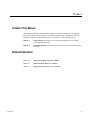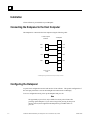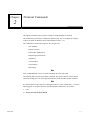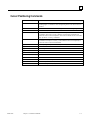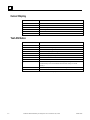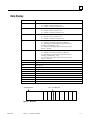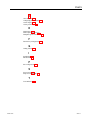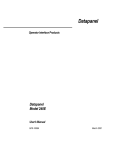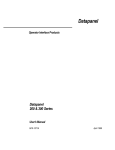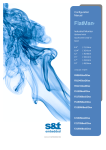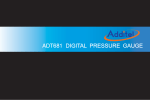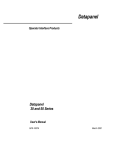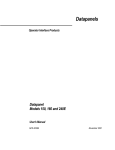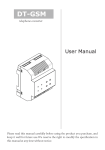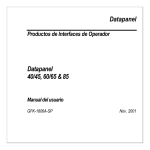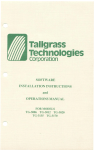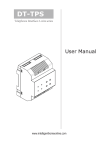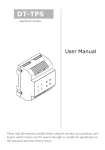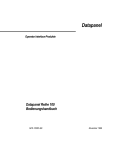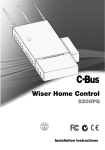Download VT100 Terminal Emulator for Datapanels User`s Manual, GFK-1698
Transcript
Datapanel
Operator Interface Products
VT100 Terminal Emulator
for Datapanels
User's Manual
GFK-1698
July 1999
GFL-002
Warnings, Cautions, and Notes
as Used in this Publication
Warning
Warning notices are used in this publication to emphasize that hazardous voltages,
currents, temperatures, or other conditions that could cause personal injury exist in this
equipment or may be associated with its use.
In situations where inattention could cause either personal injury or damage to
equipment, a Warning notice is used.
Caution
Caution notices are used where equipment might be damaged if care is not taken.
Note
Notes merely call attention to information that is especially significant to understanding and
operating the equipment.
This document is based on information available at the time of its publication. While efforts
have been made to be accurate, the information contained herein does not purport to cover all
details or variations in hardware or software, nor to provide for every possible contingency in
connection with installation, operation, or maintenance. Features may be described herein
which are not present in all hardware and software systems. GE Fanuc Automation assumes no
obligation of notice to holders of this document with respect to changes subsequently made.
GE Fanuc Automation makes no representation or warranty, expressed, implied, or statutory
with respect to, and assumes no responsibility for the accuracy, completeness, sufficiency, or
usefulness of the information contained herein. No warranties of merchantability or fitness for
purpose shall apply.
©Copyright 1999 GE Fanuc Automation North America, Inc.
All Rights Reserved.
Preface
Content of This Manual
This manual describes the VT100 Emulation software for Datapanel models 150, 160 and 240E.
The VT100 software package provides a set of ANSI standard VT100 commands that allows the
Datapanel to function as a dumb terminal with a host computer or other intelligent device.
Chapter 1.
Getting Started: Describes how to configure the Datapanel for use with the
VT100 Emulation Software.
Chapter 2.
Terminal Commands: Provides a reference guide to the VT emulation terminal
commands.
Related Publications
GFK-1698
GFK-1528
Datapanel 100 Range Operator's Manual
GFK-1656
Datapanel Model 240E User's Manual
GFK-1657
Datapanel 30 and 50 Series User's Manual
iii
Contents
Chapter 1
Getting Started ................................................................................................ 1-1
Introduction .................................................................................................................. 1-1
Installation.................................................................................................................... 1-2
Connecting the Datapanel to the Host Computer ........................................................... 1-2
Configuring the Datapanel ............................................................................................ 1-2
Port Configuration.................................................................................................. 1-3
Screen Setup........................................................................................................... 1-3
Chapter 2
Terminal Commands ...................................................................................... 2-1
Setup/Reset Commands ................................................................................................ 2-2
Cursor Positioning Commands...................................................................................... 2-3
Cursor Display.............................................................................................................. 2-4
Text Attributes.............................................................................................................. 2-4
Data Display................................................................................................................. 2-5
Function Key Management ........................................................................................... 2-6
Data Request from Host................................................................................................ 2-6
Datapanel Special Commands....................................................................................... 2-7
Figure 2-1. Bar Graph ............................................................................................................................. 2-5
Figure 2-2. Key pad in Model 240E......................................................................................................... 2-7
GFK-1698
v
Chapter
Getting Started
1
Introduction
The Datapanel series is a family of rugged LCD display workstations for use in industrial
applications. The VT100 Datapanel acts as a dumb terminal supporting the VT100 command set.
As a terminal it sends key presses (Touchscreen presses on the 240E model) to a host and displays
what the host sends it. The host is responsible for display formatting, including cursor positioning,
text placement, etc.
VT100 Terminal Emulation software allows Datapanel models 240E, 150, and 160 to communicate
with a host computer, including PLCs, via a standard serial terminal communications link. The
VT100 software provides a subset of the standard VT100 commands.
This manual describes how to use the VT100 software.
GFK-1698
1-1
1
Installation
VT100 software is pre-installed on your Datapanel.
Connecting the Datapanel to the Host Computer
The Datapanel is connected to the host computer using the following cable.
To Host Computer
COM Port
To Datapanel
1
RXD
3
2
TXD
TXD
2
3
RXD
4
CTS*
5
4
RTS*
6
GND
7
7
GND
8
9
D-type, 25-pin,
male
D-type, 9-pin,
female
*CTS/RTS signal is ignored if No Flow Control (or Xon/Xoff) is selected.
Configuring the Datapanel
A special local configuration mode is built into the VT100 software. This permits configuration of
the serial port parameters as well as the backlight and contrast on the LCD display.
To access configuration mode, power up the Datapanel and press F6.
Note
The opportunity to press F6 is only available for a short period of time after
powering up the Datapanel. If you wait too long before pressing F6, the power
must be removed, then reapplied to the Datapanel to get another chance to
press F6.
1-2
VT100 Terminal Emulator for Datapanels User's Manual – July 1999
GFK-1698
1
The following options will be presented on the screen.
Definition
Option
F1
Port 1
Configure Port 1
F3
Screen
Configure screen contrast and backlight
F6
Exit
Exits setup mode
Function Key
Port Configuration
To set serial port configuration, press F1 from the main configuration menu.
Default parameters are:
Baud Rate
Parity
Data Bits
Stop Bits
19200
None
8
1
To set flow control, press Enter when you have finished configuring the port settings.
Handshaking:
None
XON/XOFF
CTS
No flow control
Software flow control
Hardware flow control
Screen Setup
Pressing F3 from the main configuration menu displays the screen display menu. Use the F1 and
F2 keys to increase and decrease the contrast on the LCD.
Use F4 to disable the backlight, and F5 to enable the backlight. Press Enter to exit.
GFK-1698
Chapter 1 Getting Started
1-3
Chapter
Terminal Commands
2
The supported terminal escape sequences conform to ANSI standards for terminals.
All commands are preceded by a leading ESC character (Hex 1B). For example, the complete
sequence to enable an underline cursor on the Datapanel is ESC [ > 4 l.
The commands are divided into categories. The categories are:
Text Attributes
Request from Host
Function Key Management
Datapanel Special Functions
Setup/Reset
Cursor Position
Cursor Display
Data Display
Note
If the VT100 Datapanel receives an invalid command, the buzzer will sound.
The following tables describe the available commands. The top line consists of the command
(minus the leading ESC). The following lines define the action performed by that command.
Note
It is difficult in the escape sequences to distinguish between a 1(one) and the letter "1". Use the
following guide to verify the character, remembering that commands are case sensitive:
1 = One
l = Lower case letter L shown in bold
GFK-1698
2-1
2
Setup/Reset Commands
Command (Esc +)
c
#8
Reset- Alternate sequence to ESC [Z. Resets Datapanel to power-up
configuration.
Screen test-Fills screen with letter E.
[>8h
[>9h
Enable auto line feed on carriage return.
Enable auto carriage feed on line return.
[>14h
Enable echo (half-duplex).
[14l
Disable echo (half-duplex).
[>8l
[>9l
[?7h
Disable auto line feed on carriage return.
Disable auto carriage return on line feed.
Enter wrap at end of line mode.
[?14h
Enable date display.
[?15h
[?16h
[?7l
Enable clock display.
Disable display.
Exit wrap at end of line mode.
[?14l
[?15l
[?16l
Disable date display.
Disable clock display.
Enable display.
[Pn;Pn;Pn?s
[Pn;Pn;Pn?t
[20h
Set time (hours, minutes, seconds, in military format).
Example: To set time to 11:50 PM, type Esc[23;50;0?s
Set date (month, day, year-all numerals).
Enable auto carriage return on line feed.
[20l
[2l
[2h
[r
Disable auto carriage return on line feed.
Enable keyboard input.
Disable keyboard input.
Reset system to full screen scroll.
[Pt; Pb r
Define Scrolling Region- Sets top of region to Pt, and bottom of region to Pb,
where the line numbers are from 1 to 8 on the DP150/160 and 1 to 16 on the
DP240E. The region must be at least two lines wide.
Example: ESC [5;10 r will define the scrolling region to be lines 5 through 10
inclusive. If the cursor is on line 10 when a line feed occurs, line 5 will be
erased, line 6 through 10 will scroll up on line, and the cursor will be
positioned on line 10. Direct cursor addressing must be used to move the cursor
outside the region.
Note: Must set cursor within region first.
Reset to power-up configuration.
[z
2-2
Results
VT100 Terminal Emulator for Datapanels User's Manual – July 1999
GFK-1698
2
Cursor Positioning Commands
Command (Esc +)
GFK-1698
Results
D
Index- Moves cursor down one row and scrolls screen if at bottom of screen
scrolling region. It will move cursor to beginning of line if AUTO CR on LF is
enabled.
E
New Line- Performs Index; automatically positions cursor at beginning of line.
M
7
Reverse index (reverse scroll).
Save Cursor Position - Alternate sequence to ESC [s. Saves the cursor's X and Y
coordinates. The Unsave Cursor or Restore Cursor Position command will
return the cursor to the saved position. The saved coordinates can be overwritten
only by the Esc 7 or Esc [s commands.
8
[(parameter)A
Unsave Cursor- Alternate sequence to ESC [u. Returns the cusor to the
coordinates saved by Esc 7 or Esc [s. This command can be used repeatedly to
return the cursor to the saved coordinates.
Cursor up (e.g. ESC [2A moves cursor up two lines).
[(parameter)B
Cursor down.
[(parameter)C
[(parameter)D
Cursor right.
Cursor left.
[H
[line #;col #)H
Home cursor.
Position cursor; columns 1 to 40, lines 1 to 8 on 150/160 and 1 to 16 on 240E.
[f
[(line #);col #)f
Home cursor.
Position cursor (see ESC[Pn;PnH).
[s
[u
Save cursor position. (See 7)
Restore cursor position. (See 8)
Chapter 2 Terminal Commands
2-3
2
Cursor Display
Command (Esc +)
Results
[>4h
Set block cursor.
[>5h
Disable cursor.
[>11h
Set non-blinking cursor.
[>11l
[>4l
Set blinking cursor.
Set underline cursor.
[>5l
Enable cursor.
Text Attributes
Command (Esc +)
Results
#0.
#3.
#4.
Reset all line based attributes.
Set this line to double high tops and double wide.
Set this line to double high bottoms and double wide.
#5.
#6.
[0m
Set this line to single high and single wide.
Set this line to double wide.
Normal video display (resets operations marked *).
[4m
Underscore *.
[5m
[7m
Blink on.
Reverse video: Foreground attributes are changed to background and vice versa.
Normal intensity areas become blank and blank areas change to normal
intensity.*
[15m
[22m
Double wide (on per character basis) on succeeding characters and lines*.
End Double wide.
*0m command resets these attributes to normal video display.
2-4
VT100 Terminal Emulator for Datapanels User's Manual – July 1999
GFK-1698
2
Data Display
Command (Esc +)
Results
[=Pr; Pc b Pf
Fill region with character Pf.
Pr = Number of rows to include in box.
Pc = Number of columns to include in box
[=Pr; Pc d
Draw box outline around region.
Pr = Number of rows to include in box.
Pc = Number of columns to include in box
Draw box outline around region and erase background.
Pr = Number of rows to include in box.
Pc = Number of columns to include in box
[=Pr; Pc e
[=P1; P2; P3 h
[= P1; P2; P3 v
Draw horizontal bar graph. (See Figure 2-1.)
P1 = Number of characters to display as a filled bar.
P2 = Percentage of character following last full character
to display as a filled bar(0 - 100).
P3 = Total size of bar graph. This must be equal or greater
than (P1 + P2/100).
Draw vertical bar graph.
P1 = Number of characters to display as a filled bar.
P2 = Percentage of character following last full character
to display as a filled bar(0 - 100).
P3 = Total size of bar graph. This must be equal or greater
than (P1 + P2/100).
[J or [OJ
[1J
[2J
Erase from cursor to end of screen.
Erase from beginning of screen to cursor.
Clear Screen.
[K or {OK
[1K
[2K
Erase from cursor to end of line.
Erase from beginning of line to cursor.
Clear line.
[(parameter)L
[(parameter)M
[(parameter)P
[4h
Insert a line at cursor.
Delete line at cursor.
Delete character at cursor.
Enter insert character mode.
[4l
Exit insert character mode.
Character Cell
P2 = % of last cell
Figure 2-1. Bar Graph
GFK-1698
Chapter 2 Terminal Commands
2-5
2
Function Key Management
[> Pn t <data> ETX
Save <data> as function key PN (1-15) ETX is Control-C.
Note: The Datapanel only supports function keys F1 through F6. The
maximum amount of <data> that can be programmed on a key is 256
characters.
The default programming for the function keys returns the following:
F1 Esc O P
F2 Esc O Q
F3 Esc O R
F4 Esc O S
F5 Esc O T
F6 Esc O U
The other keys return the following (non-programmable)
Up Arrow
ESC [A
Down Arrow ESC [ B
Del
ESC [ P
Return
CR – This return is just the value of 13 (0dH).
Data Request from Host
[?7n
[?8n
Request time (Transmits "HH:MM:SS"<CR>).
Request date (Transmits "ddmmmyy"<CR>).
[Oc or [c
What Are You- Returns ESC [ ? 1 ; 2 c to indicate that terminal will operate as VT100
with Advanced Video option.
Status Report- Returns ESC [On.
Report cursor position. Same as Esc[y pos; x pos R.
[5n
[6n
2-6
VT100 Terminal Emulator for Datapanels User's Manual – July 1999
GFK-1698
2
Datapanel Special Commands
These commands are not part of the standard VT100 command set.
> P1 b
ESC > P1 c
P1 t
Sets the backlight mode as follows:
P1 = 0 Enable backlight timeout after 10 minutes of no keyboard activity
P1 = 1 Disable backlight timeout
P1 = 2 Turn backlight off
P1 = 3 Turn backlight on
Sets special double wide font for numbers 0 to 9, -, + and.
P1 = 0 Turn double wide off
P2 = 1 Turn double wide on
Available only on the Model 240E (See Figure 2-2.)
Activates touch pad entry.
P1 = 1 Enable default touch input functions. Returns a number that
represents row/column in touch screen.
P1 = 2 Disable touch and keep disabled after power reset
P1 = 3 Disable touch - restore on power reset
P1 = 4 Enable numeric pad touch input
P1 = 5 Same as 4
The number pad touch input changes columns 3-4 and rows 6-9 to return
0-9 instead of touch region coordinates.
0
.
1
2
3
4
5
6
8
9
7
-
Figure 2-2. Key pad in Model 240E
GFK-1698
Chapter 2 Terminal Commands
2-7
Index
C
Cable diagram, 1-2
Configuring the Datapanel, 1-2
Cursor display, 2-4
Cursor positioning, 2-3
D
Data display, 2-5
Data request from host, 2-6
Datapanel special commands, 2-7
F
Function key management, 2-6
G
Getting started, 1-1
I
Installation, 1-2
Introduction, 1-1
P
Port configuration, 1-3
S
Screen setup, 1-3
Setup/reset commands, 2-2
T
Text attributes, 2-4
GFK-1698
Index-1