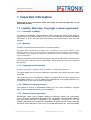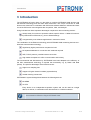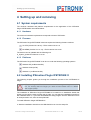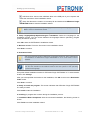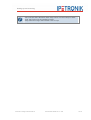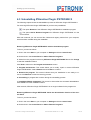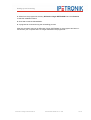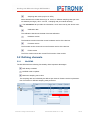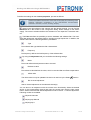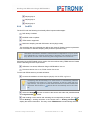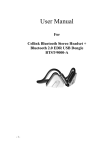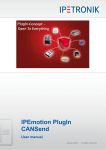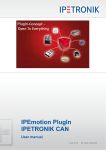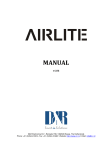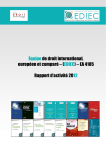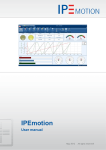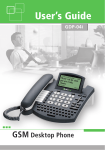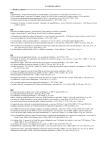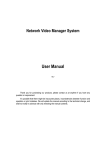Download Dokumentation - myIPE - IPETRONIK GmbH & Co. KG
Transcript
PlugIn IPEmotion PlugIn IPETRONIK X User manual June 2012 All rights reserved! Content Content Content .........................................................................................2 1 Important information ............................................................4 1.1 Liability, Warranty, Copyright, License agreement.................................................... 4 1.1.1 Limitation of liability ................................................................................................ 4 1.1.2 Warranty................................................................................................................. 4 1.1.3 Copyright and Duplication...................................................................................... 4 1.1.4 Software license agreement .................................................................................. 4 1.1.5 General license agreement.................................................................................... 4 2 General information ...............................................................6 2.1 2.2 2.2.1 2.2.2 2.2.3 2.3 2.4 2.5 2.5.1 2.5.2 2.5.3 2.5.4 2.5.5 2.6 About this manual ...................................................................................................... 6 Version....................................................................................................................... 6 User manual IPEmotion PlugIn IPETRONIK X...................................................... 6 IPEmotion PlugIn IPETRONIK X ........................................................................... 6 IPEmotion............................................................................................................... 6 Legend of the used icons .......................................................................................... 6 Support ...................................................................................................................... 7 Related documentations............................................................................................ 7 IPEmotion............................................................................................................... 7 Manual MAL development ..................................................................................... 7 User manual IPEmotion PlugIn IPETRONIK CAN................................................. 7 Engine compartment measurement....................................................................... 7 Vehicle measurement ............................................................................................ 8 Documentation feedback........................................................................................... 8 3 Introduction ............................................................................9 4 Setting up and removing .....................................................10 4.1 System requirements............................................................................................... 10 4.1.1 Hardware.............................................................................................................. 10 4.1.2 Firmware .............................................................................................................. 10 4.1.3 Platforms .............................................................................................................. 10 4.2 Installing IPEmotion PlugIn IPETRONIK X.............................................................. 10 4.3 Uninstalling IPEmotion PlugIn IPETRONIK X ......................................................... 13 5 Working with IPEmotion PlugIn IPETRONIK X ..................15 5.1 5.2 Defining components ............................................................................................... 15 Defining channels .................................................................................................... 16 IPEmotion PlugIn IPETRONIK X IPETRONIK GmbH & Co. KG 2/ 22 Content 5.2.1 Mx-SENS ............................................................................................................. 16 5.2.2 Sx-STG ................................................................................................................ 18 5.3 A2L export ............................................................................................................... 20 6 General exception handling ................................................22 IPEmotion PlugIn IPETRONIK X IPETRONIK GmbH & Co. KG 3/ 22 Important information 1 Important information Please follow these instructions before and during the use and application of any IPETRONIK product! 1.1 Liability, Warranty, Copyright, License agreement 1.1.1 Limitation of liability Any liability of IPETRONIK, its representatives, agents and the like, especially with regard to personal injury or damage to property of any kind, is excluded (within the legally admissible framework), as far as, the instructions and warnings, as mentioned below, have not been followed. 1.1.2 Warranty Products, accessories and services have a 12 months warranty. All product data, specifications, drawings, etc., correspond to the current condition of the indicated creation date. For the purpose of optimizing technical processes and production, some details of our modules and accessory components may be modified at any time without prior notification. Although the present document has been prepared with the utmost attention to detail, it may not be exempt of misprints, typing or transcription errors. These errors are not covered by any warranty. 1.1.3 Copyright and Duplication We reserve all rights, in particular those of property, copyright and trademarks. The rights related to any third party trademarks mentioned in the present document remain unaffected. This document may not be duplicated, partially or entirely without the prior approval from IPETRONIK GmbH & Co. KG. All graphics and explanations are copyright protected. Any use beyond the scope of the document is prohibited. 1.1.4 Software license agreement This software is property of IPETRONIK GmbH & Co. KG, and is protected by copyright laws. Its total or partial reproduction is strictly forbidden. 1.1.5 General license agreement IMPORTANT: READ THIS LICENSE CAREFULLY BEFORE USING THE SOFTWARE. THIS IS A LEGAL AGREEMENT BETWEEN YOU, LICENSEE, AND IPETRONIK GMBH & CO. KG/IPETRPOINIK INC. (“IPETRONIK”). BY CHECKING “I ACCEPT ALL OF THE TERMS CONTAINED IN THE ABOVE AGREEMENT” DURING INSTALLATION, COPYING OR USING THIS PRODUCT IN ANY WAY YOU ACKNOWLEDGE THAT YOU HAVE READ IPEmotion PlugIn IPETRONIK X IPETRONIK GmbH & Co. KG 4/ 22 Important information THIS LICENSE AND THAT YOU UNDERSTAND AND EXPRESSLY AGREE TO BE BOUND BY THE TERMS AND CONDITIONS SET FORTH BELOW. The following actions are permitted: Installing and using a copy of the product on a single computer or network. This copy may only be used by a single user at a time. If the product is to be used by multiple users, an additional license will be required for each user. Creating a copy of the product for filing or backup purposes. Using a copy of the product on a home computer or on a portable computer, provided that the copy is not installed at the same time also on your main computer. Transferring the product to another person is only permitted if the license rights are also transferred, and if the product and any copies created are completely deleted or erased (including copies on hard drives), and if the new owner agrees with the requirements of this license. IPEmotion PlugIn IPETRONIK X IPETRONIK GmbH & Co. KG 5/ 22 General information 2 General information 2.1 About this manual The manual IPEmotion PlugIn IPETRONIK X describes the structure of the PlugIn and how to use the features for configuring devices, which are based on the IPETRONIK CAN driver, in IPEmotion, taking acquisitions and managing and analyzing the resulting data. Please read the manual IPEmotion PlugIn IPETRONIK X carefully to get to know the operating and to learn more about the functions and special features. This manual also contains information for installing and removing the software. 2.2 Version 2.2.1 User manual IPEmotion PlugIn IPETRONIK X This manual has the version number 01.03. 2.2.2 IPEmotion PlugIn IPETRONIK X The descriptions in this documentation refer to the current release with the version number 01.03. 2.2.3 IPEmotion The descriptions in this documentation refer to the current release with the version number 01.09. The PlugIn requires at least IPEmotion V01.09 on your computer. 2.3 Legend of the used icons Tip This icon indicates a useful tip that facilitates the application of the software. Information This icon indicates additional information for a better understanding. IPEmotion PlugIn IPETRONIK X IPETRONIK GmbH & Co. KG 6/ 22 General information Attention! This icon indicates important information to avoid potential error messages. 2.4 Support Headquarter: IPETRONIK GmbH & Co. KG Im Rollfeld 28 76532 Baden-Baden, Germany Phone +49 72 21 99 22 0 Fax +49 72 21 99 22 100 [email protected] www.ipetronik.com Limited commercial partnership with its head office in Baden-Baden, registry court HRA No. 201313 IPETRONIK Verwaltungs GmbH Baden-Baden is an individually liable society, registry court Mannheim HRB No. 202089 Management: Erich Rudolf, Andreas Wocke Technical support and product information www.ipetronik.com e-mail: [email protected] 2.5 Related documentations 2.5.1 IPEmotion The documentation IPEmotion.pdf provides you with a description and useful information related to IPEmotion. This documentation is stored in the following standard language dependent directory: C:\Programs\IPETRONIK\IPEmotion Vxx.xx.xx\Help. 2.5.2 Manual MAL development The documentation MAL development.pdf provides you with a description and useful information related to the use of the interface with plug-in components and IPEmotion. 2.5.3 User manual IPEmotion PlugIn IPETRONIK CAN The documentation IPEmotion PlugIn IPETRONIK CAN.pdf provides you with a description and useful information related to the IPETRONIK CAN devices. 2.5.4 Engine compartment measurement The documentation Engine_Compart_Measurement.pdf provides you with a description and useful information related to the IPETRONIK M devices. IPEmotion PlugIn IPETRONIK X IPETRONIK GmbH & Co. KG 7/ 22 General information 2.5.5 Vehicle measurement The documentation Vehicle_Measurement.pdf provides you with a description and useful information related to the IPETRONIK SIM devices. 2.6 Documentation feedback At IPETRONIK, the technical publications team strives to produce documentations of the highest quality and values your feedback as a reader and user. If you have any comments or suggestions regarding our product manuals, contact us under [email protected]. Please inform us about the following points: Version number (Select Options → PlugIns from the menu to display the version number.) Name of the guide Page number or section title Brief description of the content (e.g. inaccurate instructions, grammatical errors, or information that require clarification) Any suggestions for a general documentation improvement IPEmotion PlugIn IPETRONIK X IPETRONIK GmbH & Co. KG 8/ 22 Introduction 3 Introduction The IPETRONIK X PlugIn offers you the ability to combine IPETRONIK CAN devices with the Ethernet technology and use them within IPEmotion. The unique connection of CAN devices with X devices in combination with IPEmotion software allows an unlimited and clear use of the IPEmotion main navigation tabs Acquisition, View, and Analysis. Using CAN devices offers important advantages compared to other measuring devices: Always ready for use due to operation without specific drivers -> fallback functionality for potential loss of Ethernet, e.g. due to firewall settings Is supported by most software applications in automotive sector The combination of the Ethernet technology with IPETRONIK CAN measuring devices revolutionizes measurement technology: Significantly higher performance compared to CAN No separate hardware for connection with notebook required WiFi, TCP/IP protocol, possible internet connection High market acceptance in office communication and industry The successful M and SIM devices by IPETRONIK have been adapted to the efficiency of the X/Sx measurement technology to expand the functionality e.g. by Road Load Data (RLDA). The specific advantages of the RLDA area are: Higher sum sampling rate Support of higher channel numbers (system/device) Smaller housing construction IPETRONIK X system distinguishes between the following devices: Mx-SENS Sx-STG Every device is an independent acquisition system and can be used as a single device, as well as, in combination with other devices in a CAN bus network. Please find detailed information about the CAN devices of IPETRONIK in the documentation IPEmotion PlugIn IPETRONIK CAN. IPEmotion PlugIn IPETRONIK X IPETRONIK GmbH & Co. KG 9/ 22 Setting up and removing 4 Setting up and removing 4.1 System requirements The minimum hardware and platform requirements for the application of the IPEmotion PlugIn IPETRONIK X are outlined below. 4.1.1 Hardware The minimum hardware requirements correspond to those of IPEmotion. 4.1.2 Firmware The IPEmotion PlugIn IPETRONIK X devices require the following firmware versions: Sx-STG (Version V01.02.05) – FPGA version V01.01.07 Mx-SENS (Version V01.01.10) – FPGA version V01.03.09 The devices can be updated with the following tool: X_System_UpdateTool Version 01.01.00. 4.1.3 Platforms The IPEmotion PlugIn IPETRONIK X can be run under the following operating systems: Windows XP (32 Bit and 64 Bit) Windows Vista (32 Bit) Windows 7 (32 Bit and 64 Bit). 4.2 Installing IPEmotion PlugIn IPETRONIK X The following chapter guides you through the installation process of the IPETRONIK X PlugIn. IPEmotion PlugIn IPETRONIK X needs administrator rights during the installation. For working with the PlugIn you need at least limited user’s or default user’s rights (Vista). The installation of IPEmotion PlugIn IPETRONIK X is based on an installation wizard that guides you through the setup process step by step. You can start the installation wizard from the USB flash drive or, if you have downloaded the setup program from the IPEmotion forum at www.ipemotion.com, from the setup file itself. To install IPEmotion PlugIn IPETRONIK X: 1. Start the installation wizard from the USB flash drive or from the setup file. IPEmotion PlugIn IPETRONIK X IPETRONIK GmbH & Co. KG 10/ 22 Setting up and removing USB flash drive: Connect the USB flash drive to the USB port of your computer and follow the instructions of the installation wizard. Setup file: Browse the location of the setup file and double-click IPEmotion PlugIn IPETRONIK X.exe to start the installation wizard. Depending on the used PC operating system, a security warning appears. Click Run to start the installation wizard. 2. Setup language/Setup-Sprache/Langue d’installation: Select the language for the installation process. You can choose between the languages German (Germany), English (USA), and French (France). Click OK to start the IPETRONIK X installation wizard. 3. Welcome screen: This is the first screen in the installation wizard. Click Next to continue. 4. Destination folder: Due to the security model of Microsoft Corporation related to .NET applications, the installation of IPEmotion PlugIn IPETRONIK X on a local drive is recommended. According to the Microsoft conformance guidelines for Windows applications the files are installed to the default locations that are specific to the operating system and language. Accept the default installation location for IPEmotion PlugIn IPETRONIK X. To select another location click Change. After you have specified the location for the installation, click OK to return to the Destination folder screen. Click Next to continue. 5. Ready to install the program: This screen indicates that IPEmotion PlugIn IPETRONIK X is ready to install. Click Install to start the installation. 6. Installing: A progress bar is shown during the installation process. 7. InstallShiel Wizard Completed: After the successful installation, the following screen is shown. Click Finish to exit the installation wizard. IPEmotion PlugIn IPETRONIK X IPETRONIK GmbH & Co. KG 11/ 22 Setting up and removing Due to the fact that a Windows Silent setup cannot run other setups in silent mode, the PlugIn must be installed as silent: Setup IPEmotion PlugIn IPETRONIK X.exe /S /v/qn IPEmotion PlugIn IPETRONIK X IPETRONIK GmbH & Co. KG 12/ 22 Setting up and removing 4.3 Uninstalling IPEmotion PlugIn IPETRONIK X The following chapter shows the deinstallation process of IPEmotion PlugIn IPETRONIK X. For removing IPEmotion PlugIn IPETRONIK X you have two possibilities: The option Remove of the IPEmotion PlugIn IPETRONIK X installation program. The option Add or Remove Programs for IPEmotion PlugIn IPETRONIK X in the Control Panel. With both methods you can remove files, folders and registry entries from your computer, which has been created during the installation. Removing IPEmotion PlugIn IPETRONIK X with the installation program To do so, proceed as follows: 1. Click in the menu Start on your computer on Settings and then Control Panel. 2. Double-click in the Control Panel on Add or Remove Programs. 3. Select from the program list the entry IPEmotion PlugIn IPETRONIK X and click Change to start the installation wizard. Click Next to advance to the Program maintenance screen. 4. Program maintenance: This screen allows you to modify, repair or remove IPEmotion PlugIn IPETRONIK X. Select Remove and click Next to continue. 5. Remove the program: This screen indicates that your installation is now ready to remove. Click Remove to start the removing process. 6. Uninstalling: A progress bar is shown during the uninstalling process. 7. InstallShiel Wizard Completed: This screen is shown after the successful deinstallation. Click Finish to exit the installation wizard. After removal, IPEmotion PlugIn IPETRONIK X is no longer indicated in the program list. Removing IPEmotion PlugIn IPETRONIK X with the deinstallation function of the Control Panel To do so, proceed as follows: 1. Click in the menu Start on your computer on Settings and then Control Panel. 2. Double-click in the Control Panel on Add or Remove Programs. IPEmotion PlugIn IPETRONIK X IPETRONIK GmbH & Co. KG 13/ 22 Setting up and removing 3. Select from the program list the entry IPEmotion PlugIn IPETRONIK X and click Remove to start the installation wizard. 4. Click Yes to start the deinstallation. 5. A progress bar is shown during the uninstalling process. After the successful removal of IPEmotion PlugIn IPETRONIK X, the program has been removed from your computer and is no longer indicated in the program list. IPEmotion PlugIn IPETRONIK X IPETRONIK GmbH & Co. KG 14/ 22 Working with IPEmotion PlugIn IPETRONIK X 5 Working with IPEmotion PlugIn IPETRONIK X The following chapter offers an overview of the available commands and their functions. In addition, it is shown how to use the IPETRONIK X devices and the software IPEmotion for configuring and acquiring data, as well as, managing and analyzing the acquired data. 5.1 Defining components The main navigation tab Signals contains all available and connected systems with the respective type description and channels. Click on the button Add system or Add component to expand the configuration by further systems or components. To define the general settings for the device properties, proceed as follows: Please find detailed information about the functionality and meaning of the following IPEmotion parameters in the IPETRONIK documentation IPEmotion: General. Select in the left tree view the desired device. You can find the Extended tab in the window of the configuration dialog. You have the ability to select the following properties: Front number The front number defines the last digits of the device number. It refers to the last five digits of the serial number by default. The serial number is mandatory for detecting, using, and distinguishing the device from others within IPEmotion. The serial number is composed of the front number and the device type and can generally be found at the back of the device or is detected automatically in IPEmotion. Enable simulation signals Activate or deactivate simulating the entries. This simulation tests the connected measurement chain including all devices. During simulation, a ramp of all signals is generated and an acquisition with all available sampling rates is run. Please note that this simulated test of the complete hardware does not include the AD converter. IPEmotion PlugIn IPETRONIK X IPETRONIK GmbH & Co. KG 15/ 22 Working with IPEmotion PlugIn IPETRONIK X Sampling rate mode (only for Sx-STG) Select between the modes Normal (up to 10 kHz, 4 different sampling rates per module allowed) and High (1 kHz – 40 kHz, 1 sampling rate per module allowed). The Information tab provides the information, which was read by the device hardware. Calibration date The calibration date shows the date of the last calibration. Hardware version The hardware version shows the current hardware version of the devices. Firmware version The firmware version shows the current firmware version of the devices. FPGA version The FPGA version shows the current FPGA version of the module. 5.2 Defining channels 5.2.1 Mx-SENS The Mx-SENS with the following functionality offers important advantages: DSP always included M-SENS cable compliant Maximum sampling rate 10 kHz The sampling rate can individually be defined per channel. Please note the implementation of maximum 4 different sampling rates per device. IPEmotion PlugIn IPETRONIK X IPETRONIK GmbH & Co. KG 16/ 22 Working with IPEmotion PlugIn IPETRONIK X To define the settings for the channel properties, proceed as follows: Please find detailed information about the functionality and meaning of the following IPEmotion parameters in the IPETRONIK documentation IPEmotion: General, Format, Scaling, Display. Select in the right window of the channel view the desired channel. You can find the Excitation tab in the window of the configuration dialog. Define settings for the sensor supply. The sensor excitation defines the excitation for the respective connected channel. The Filter tab offers the possibility to set the hardware and software filter. The hardware filter defines the anti-aliasing filter for avoiding too high frequencies. In addition, the software filter offers the following definition possibilities: Type The software filter type defines the filter characteristic. Frequency The frequency defines the limit frequency of the software filter. By using the Adjustment tab you can define the following settings: Mode The mode defines the adjustment mode to be used. Reference value The reference value defines the value, which is recorded after an offset compensation. Offset value The offset value is only be updated if the device is read out by the Detect function. Run channel adjustment Start a channel adjustment of the selected channel(s). You can also run an adjustment with the context menu functionality. Select the desired device or the corresponding channel and open the context menu with the right mouse button. Select Extras and the desired adjustment mode or Extras -> Channel adjustment. Following modes are available: Adjust all channels Adjust group Manual Adjust group 1 IPEmotion PlugIn IPETRONIK X IPETRONIK GmbH & Co. KG 17/ 22 Working with IPEmotion PlugIn IPETRONIK X Adjust group 2 Adjust group 3 Adjust group 4 5.2.2 Sx-STG The Sx-STG with the following functionality offers important advantages: DSP always included M-SENS cable compliant TEDS sensor supported Maximum sampling rate with IPEmotion 40 kHz (High mode) The sampling rate can individually be defined per channel. Please note the implementation of maximum 4 different sampling rates per device (Normal mode). Theoretical calculations resulted in measurement configurations of up to 40 devices (depending on computer performance, hardware, and graphical configuration). But 80 % of the users are working with configurations of 4-5 devices. IPEmotion PlugIn IPETRONIK X from version V01.03 on allows using TEDS sensors. Please note the following minimum requirements: IPEmotion V01.09.02, IPEmotion PlugIn IPETRONIK X V01.03 Firmware version V01.01.54, FPGA version V01.01.04 To work with TEDS sensors, proceed as follows: Connect the module to a Lemo 2B port (10-pin) of a Sx-STG, e.g. Port 1. Connecting and disconnecting of a TEDS sensor is automatically detected by IPEmotion and shown in a popup message, as well as, within the message window. The Symbol column within the channel overview identifies the connected TEDS sensors whose data is automatically set for the channel. Select the Detect function to read out the sensor and scale with predefined data or the Synchronize function. After reading out the sensor and activating the corresponding channels, you can use the tab Scaling -> Scaling calculator or the context menu -> Scaling calculator to display the sensor information. The entry mode TEDS Sensor is automatically selected. IPEmotion PlugIn IPETRONIK X IPETRONIK GmbH & Co. KG 18/ 22 Working with IPEmotion PlugIn IPETRONIK X To define the settings for the channel properties, proceed as follows: Please find detailed information about the functionality and meaning of the following IPEmotion parameters in the IPETRONIK documentation IPEmotion: General, Format, Scaling, Display. Select in the right window of the channel view the desired channel. The Scaling tab additionally offers settings for the sensor mode. Mode Select the ICP sensor (Integrated Circuit Piezoelectric) for accelerometers for internal constant current control to 4.5 mA (max. 24 V). By using the STG mode tab you have the ability to select the following properties: Bridge You can define the following settings for the bridge: Type, Resistance, Connection. Define the bridge type, the bridge resistance, and the conductor count, which are connected to the bridge at the entry. The Excitation tab offers settings of the sensor excitation. The sensor excitation defines the excitation for the respective connected channel. The Filter tab offers the possibility to set the hardware and software filter. The hardware filter defines the anti-aliasing filter for avoiding too high frequencies. In addition, the software filter offers the following definition possibilities: Type IPEmotion PlugIn IPETRONIK X IPETRONIK GmbH & Co. KG 19/ 22 Working with IPEmotion PlugIn IPETRONIK X The software filter type defines the filter characteristic. Frequency The frequency defines the limit frequency of the software filter. By using the Adjustment tab you can define the following settings: Mode The mode defines the adjustment mode to be used. Reference value The reference value defines the value, which is recorded after an offset compensation. Offset value The offset value is only be updated if the device is read out by the Detect function. Run channel adjustment Start a channel adjustment of the selected channel(s). You can also run an adjustment with the context menu functionality. Select the desired device or the corresponding channel and open the context menu with the right mouse button. Select Extras and the desired adjustment mode or Extras -> Channel adjustment. Following modes are available: Adjust all channels Adjust group Manual Adjust group 1 Adjust group 2 Adjust group 3 Adjust group 4 5.3 A2L export The A2L export allows you to save the configuration in an A2L description file. If you want to create an A2L description file of the complete X system, a zip file is generated, which includes all A2L files of the devices. The export for every single device creates one A2L file per device. Select the X system or the desired device and click the Export button or open the context menu with the right mouse button. Select the signal export to A2L file IPEmotion PlugIn IPETRONIK X IPETRONIK GmbH & Co. KG . 20/ 22 Working with IPEmotion PlugIn IPETRONIK X The dialog window Save file as is initialized. Select the desired location and confirm with Save. Please note the following advices: The A2L export only supports up to 10 kHz (20 kHz and 40 kHz can only be used with IPEmotion). The devices have to be connected and arranged in the final order. Changes of the device positioning in the system after initialization and A2L export might cause errors. IPEmotion PlugIn IPETRONIK X IPETRONIK GmbH & Co. KG 21/ 22 General exception handling 6 General exception handling This chapter offers information and advices to avoid potential error messages that can occur during the application with X PlugIn. Occurring of communication problems If there are potential problems with the Ethernet communication, e.g. at direct connecting devices with the USB port of a PC, IPETRONIK recommends using the IPETRONIK USB2ETH adapter. For questions about the USB2ETH adapter please contact our Support team under 07221 99 22 333 or e-mail at [email protected]. Firewall settings At working with IPEmotion PlugIn IPETRONIK X, potential messages of the firewall software, which is installed on your computer, can appear on your desktop. This could require a configuration of the firewall to unlock the following connections: Used IP address range: 192.168.232.1 - 192.168.232.255 Outgoing uni and broadcast connections with the destination port 5555 Incoming unicast connections with the source port 5555 (if required) For more information about the known restrictions and the general exception handling, please consult the Release Notes of your software. IPEmotion PlugIn IPETRONIK X IPETRONIK GmbH & Co. KG 22/ 22