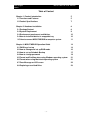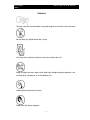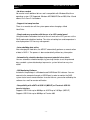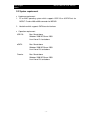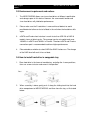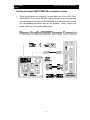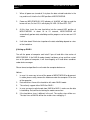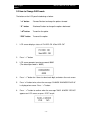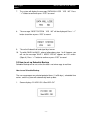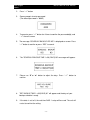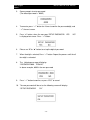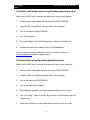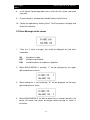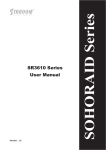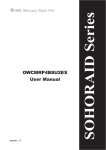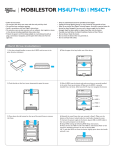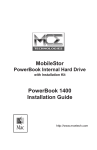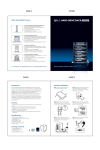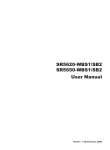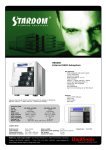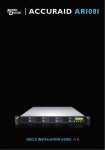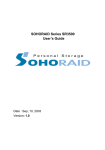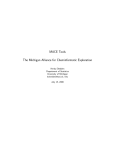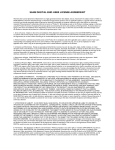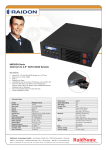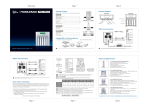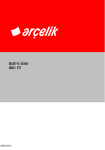Download MS2UT_MS2UB_Users_Ma..
Transcript
MS2UB Series MS2UT Series User’s Manual Version 1.0 Sans Digital Series Preface MS2UT/MS2UB User Manual Thank you for purchasing the Sans Digital MobileSTOR MS2UT/MS2UB RAID system. In this document you will find information regarding installation and use of the MobileSTOR MS2UT/MS2UB RAID system. Please read this manual carefully before using the MobileSTOR MS2UT/MS2UB RAID system in order to achieve the best performance. Notice Sans Digital makes no representation or warranties with respect to the contents hereof and specifically disclaims any implied warranties of merchantability or fitness for any particular purpose. Further, Sans Digital reserves the right to revise this manual and to make changes in its content without obligation to notify any person or organization of such revision or change. Sans Digital reserves the right to make improvements in the products described in this manual at any time without prior notice. Copyright Notice This manual is copyrighted, all rights reserved. It may not be copied, photocopied, translated, or reduced to any electronic medium or machine-readable form without Sans Digital’s prior written permission. All Rights Reserved worldwide. Unauthorized duplication is strictly prohibited. Licenses and Trademarks ® Windows is a trademark of Microsoft Corporation. Other product names mentioned in this guide may be trademarks or registered trademarks of their respective companies and are hereby acknowledged. About Sans Digital Sans Digital, located in Santa Fe Springs, CA is a provider of high capacity, multi-functional advanced storage solutions. These advanced storage solutions can be used for home offices, small and medium-sized businesses, video editing, data backup, surveillance systems, and other various industries. Our products provide great solutions for companies and individuals across the world that need effective and reliable data storage. Contact Sans Digitals US headquarters at: 10038 Pioneer Blvd. Santa Fe Springs, CA 90670 Office: 800.980.1988 Fax: 562.949.3328 Email: [email protected] Website: http://www.sansdigital.com Manual Copyright © 2006 Sans Digital 1st Edition -2- Sans Digital Series MS2UT/MS2UB User Manual Table of Content Chapter 1: Product Introduction 5 1-1 Functions and Features 1-2 Product Specifications 5 7 Chapter 2: Hardware Installation 8 2-1 Package Content 8 2-2 System Requirement 9 2-3 Environment requirement and Notices 2-4 How to install hard drive in swappable tray 2-5 How to connect MS2UT/MS2UB to computer system 10 10 11 Chapter 3: MS2UT/MS2UB Operation Guide 3-1 RAID Level set up 3-2 How to Change and set up RAID mode 3-3 How to set up Schedule Backup 3-4 How to change password 3-5 Format and Partition when using Windows operating system 3-6 Format when using Macintosh operating system 3-7 Error Message on LCD screen 3-8 Replacing a new Hard Drive -3- 14 14 16 17 19 21 21 22 23 Sans Digital Series MS2UT/MS2UB User Manual Cautions Carefully read the manual before using and keep the manual for future reference. Do not place any liquid around the system Use three wires electrical socket or extension cord for the unit. Avoid sharing extension sockets with other high voltage electronic products such as Blow dryer, microwave, or air Conditioner, etc. Avoid high heat and moisture area. Avoid area with eletro magnetic. -4- Sans Digital Series MS2UT/MS2UB User Manual Chapter 1 Product Introduction MOBILESTOR MS2UT/MS2UB is a RAID subsystem supporting eSATA & USB 2.0 (MS2UT) or Firewire & USB 2.0 (MS2UB) host interfaces while providing users an affordable and safe external RAID 0 or RAID 1 subsystem. With RAID 0 support, both of the Hard Drive inside of the unit will work as a group to combine the sizes and the performance together. On the other hand, RAID 1 will allow data protection to prevent Hard Drive defective by real-time mirror copying the information on one Hard Drive to the other. 1-1 Functions and Features The MS2UT is a RAID system designed specifically for the user in mind. It is the most cost effective choice; you can expand storage at your discretion while ensuring the safety and integrity of stored data. - Plug & Play Removable Tray Module Design The hot-swappable tray design allows instant access to the device after each swap, so the hard disk can be removed or installed at any given time which provides instant access to newly replaced hard disk. - Independent operation system design MS2UT provide HARDWARE RAID function. No software is required. -5- Sans Digital Series MS2UT/MS2UB User Manual - No driver needed No need to install additional drivers and is compatible with Windows/Mac/Linux operating system. OS Supported: Windows ME/2000/XP/Server2003, Mac 10 and above, Linux Core 2.4 and above. - Supports hot swap function There is no need to turn off the system power when changing a failed Hard Drive. - Simple and easy operation with the use of an LCD control panel Using the buttons located on the front of the unit next to the LCD, you can set the RAID mode and schedule a backup. The status of cooling fans and temperature is also displayed on LCD for easy management. - Auto rebuilding data online After changing the hard drive, the MS2UT automatically performs a reconstruction of data in RAID 1. The process is done automatically without any interruption. - Automatically schedules backups to prevent potential virus attack. You can automatic schedule backups, by pressing a button to set the preferred days, periodic system data backup, to prevent a system failure from any virus attack. - GUI Monitoring Software Included in the package is a Window-based RAIDGuide GUI software. You can connect to the computer through an RS232 port in order to monitor the RAID system status from a remote location. In case of failures, you can be notified by the software via e-mail for remote notification. - Compatibility with eSATA & USB 2.0 (MS2UT) or Firewire & USB 2.0 transfer interface Supports USB 2.0 for up to 480Mbps or eSATA up to 3.0 Gbps. (MS2UT) Supports USB 2.0 for up to 480Mbps or Firewire 800 -6- Sans Digital Series MS2UT/MS2UB User Manual 1-2 Product Specifications Host interface USB 2.0 + eSATA RAID Level RAID 0 / RAID 1 Hard drive interface 3.5” Hard drive SATA Supports large capacity hard drive RAID 0 supports up to 1TB RAID 1 supports up to 500 GB Swappable hard drive tray design Automatic data reconstruction Supports 2 hot-swappable trays Yes Monitoring software 32-bits and 64-bits RAIDGuide GUI Failure detector Controller display Panel Warning notification Cooling fans module Operation system requirements Operating temperature Power supply Safety certification Exterior material Dimension Weight (lbs) software (Windows only) Failure sensors for hard drive Temperature failure detector Cooling fan failure detector LCD screen with blue backlight & 4 button control Buzzer 1.2” cooling fan x 1 (MS2UT only) 1.6” cooling fan x 1 (MS2UT & MS2UB) Windows 2000/XP/Server 2003 MAC 10 or above Linux Core 2.4 or above 0 ºC to 40 ºC 75 watts, Input voltage: 90-240V CE/FCC Aluminum case 4.8"W x 7.9"D x 4"H 4.4lbs -7- Sans Digital Series MS2UT/MS2UB User Manual Chapter 2 Hardware Installation 2-1 Package content When you open the box of this product, please refer to the following list of included accessories. In case any of the content is missing or damaged, please contact your point of purchases. MOBILESTOR MS2UT/MS2UB included accessories are as follow: -8- Sans Digital Series MS2UT/MS2UB User Manual 2-2 System requirement Hardware requirement 1. PC or MAC operating system which supports USB 2.0 or eSATA Ports for MS2UT. Firewire 400 or 800 connector for MS2UB. 2. Hard drive which supports SATA transfer interface Operation requirement USB 2.0: Mac 10 and above Windows 2000/XP/Server 2003 Linux Kernel 2.4 and above eSATA : Mac 10 and above Windows 2000/XP/Server 2003 Linux Kernel 2.6 and above Firewire: Mac 10 and above Windows 2000/XP/Server 2003 Linux Kernel 2.6 and above -9- Sans Digital Series MS2UT/MS2UB User Manual 2-3 Environment requirement and notices 1. The MS2UT/MS2UB allows user to use hard drives of different specification and storage space in this device. However, the same model, brands and sizes hard drives will yield better performance. 2. Please make sure the 2 hard drives is new and free of defects to avoid possible device failures or lost of all data in the unit when the hard drives fails again. 3. eSATA and Firewire host interface is much faster than USB 2.0 at RAID 0 mode in terms of data transfer. The average transfer rate could reach over 100 MB/s in eSATA and 70 MB/s in Firewire. Therefore eSATA and Firewire connections port is recommended to achieve higher performance. 4. Please decide on whether to select RAID 0 or RAID 1 before use. The change of the RAID level will result in loss of data. 2-4 How to install hard drive in swappable tray 1. Place hard drive in the frame of movable tray, and align the 4 screw positions, then use screws to fasten and secure it into position. 2. When assembly is done, gently push it along the sliding track into the hard drive compartment of MS2UT/MS2UB, and then close the tray, as illustrated below. - 10 - Sans Digital Series MS2UT/MS2UB User Manual 2-5 How to connect MS2UT/MS2UB to computer system 1. Given that all power are turned off, connect either one of the USB 2.0 or eSATA (MS2UT) or Firewire (MS2UB) cable in the box to the corresponding connection port on the back of MS2UT/MS2UB, and connect the other end to the corresponding connection port on the computer. Finally, connect the power cable to the unit and the power outlet. - 11 - Sans Digital Series MS2UT/MS2UB User Manual 2. Turn on the power of MS2UT/MS2UB (power switch is on the back of the unit) 3. Make sure the primary disk and the second disk are ready which will be indicated by the “OK” message on LCD screen, before turning on the power of computer, please refer to illustration below. - 12 - Sans Digital Series MS2UT/MS2UB User Manual Caution: Caution: Prior to connecting USB 2.0 or eSATA or Firewire cable to computer, confirm in advance whether your computer system is supporting USB 2.0 or eSATA or Firewire. If the computer system is not equipped with this device, it is available for sale in Sans Digitals website (www.sansdigital.com) or our authorized dealers. - 13 - Sans Digital Series MS2UT/MS2UB User Manual Chapter 3 MS2UT/MS2UB Operation Guide 3-1 RAID Level set up 1. MS2UT/MS2UB is able to support RAID 1 mode or RAID 0 mode. Once RAID Level has been set up, any future changes will erase the data stored in the unit during the rebuilding process. 2. RAID Level could be set up by press of buttons on the front panel. MS2UT/MS2UB’s default value is RAID 1. If RAID 0 is preferred, change could be made by pressing the buttons on the front LCD control panel and follow the instruction displayed on the screen. Steps for installation of two new hard drives 1. It is recommended to use 2 hard drives with same model, brands and sizes to achieve better performance. 2. After all power have been turned off, place the 2 new hard drives in the swappable tray of MS2UT/MS2UB, since the system has been internally programmed to RAID 1, there is no need for further set up. 3. Using the buttons in the system’s control panel, assign appropriate drive to the completed RAID hard drive, then perform formatting and partition with disk management software. 4. It is optional to install other software as required. (RAIDGuide software) 5. If the 2 hard drives used are of different storage capacity, MS2UT/MS2UB will use the smaller capacity hard drive due to RAID 0 configuration. Steps for installing a data-existing hard drive and a new hard drive In the event of installing one new hard drive along with a used hard drive, it is recommended to use the same models, brands and sizes for both hard drives. When the both hard drives are ready, MS2UT/MS2UB will perform automatic data rebuilding, i.e. duplicates the data to the newer hard drive. - 14 - Sans Digital Series MS2UT/MS2UB User Manual 1. When all power are turned off, first place the data existed hard drive in the tray and insert it into the first HDD position of MS2UT/MS2UB. 2. Power on MS2UT/MS2UB. LED indicator of “ALARM” will light up and the buzzer will on; On the LCD, it will display Pri HDD: OK Sec HDD: OFF”. 3. At this time, insert the new hard drive into the second HDD position of MS2UT/MS2UB. In about 10 to 15 seconds, MS2UT/MS2UB will automatically perform data rebuilding and the progress can be seen on LCD screen. 4. It will take about 20 minutes to perform the data rebuilding depend on sizes of the hard drive. § Setting up RAID 0 Turn off the power of computer and install 2 pcs of hard disks into carries of MS2UT/MS2UB. If the RAID 0 mode already had been set up and then restart turn on the power of computer, it will show capacity of 2 hard drives combines under device manager. Please format and partition the unit under the computer before use. Notices: 1. In case it is necessary to turn off the power of MS2UT/MS2UB or disconnect its cable, please safety remove the hardware under the computer OS or turn of the computer. 2. Data will be lost if one of the hard drive fail under RAID 0 mode. 3. The unit only support either RAID 0 or RAID 1. 4. In case you wan to switch mode from RAID 0 to RAID 1, make sure the data is backed up. Data will be lost during the mode conversions. 5. If the hard drives sizes is different in the unit. The smaller sizes will be use. The total sizes of RAID 0 will be the smaller sizes multiply by 2. - 15 - Sans Digital Series MS2UT/MS2UB User Manual 3-2 How to Change RAID mode The button on the LCD panel introducing as below: “ ” button “Forward” button to change the options forward “ ” button “Backward” button to change the options backward “ To confirm the option ” button “ESC” button To cancel the option 1. LCD screen displays status of “Pri HDD: OK & Sec HDD: OK” 2. Press “ 3. LCD screen prompts to enter password “0000” (The default password is “0000”) 4. Press “ 5. Press “ ” button twice, when the message “CHANGE RAIDMODE RAID -0” ” button ” button for 4 times to select each digit, and enters the next screen. is displayed on screen. Press “ 6. ” button. Press “ ” button to confirm when the message ”RAID- 0 MODE YES NO” appears on LCD screen, or press “ESC” to quit. - 16 - Sans Digital Series 7. The system will display the message “DATA WILL LOSE “ 8. MS2UT/MS2UB User Manual YES NO”. Press ” button to confirm or press “ESC” to cancel. The message “RESET SYSTEM YES NO” will be displayed. Press “ button to confirm or press “ESC” to cancel. ” 9. The unit will reboot itself and signal by a buzzer. 10. To switch RAID 0 to RAID 1, please follow above steps 1 to 9. However, you will see the message ”RAID- 1 MODE YES NO” appears on LCD screen. (Steps 6). Press “ ” button to confirm or press “ESC” to cancel. 3-3 How to set up Schedule Backup Schedule Backup can be set so that the data is not mirror copy at real-time. How to use Schedule Backup The user can program on selected period of times (1 to 30 days), scheduled time arrives, and the system will automatically back up data. 1. Screen displays “Pri HDD: OK & Sec HDD: OK” - 17 - Sans Digital Series MS2UT/MS2UB User Manual 2. Press “ ” button 3. Screen prompts to enter password. (The default password is “0000”) 4. To execute, press “ ” button for 4 times to confirm the password digit, and “ ” the next screen. 5. The message “SCHEDULE BACKUP YES NO” is displayed on screen. Press “ ” button to confirm or press “ESC” to cancel. 6. The ”SCHEDULE BACKUP TIME 1->30 (DAYS) 00” messenger will appear. 7. Please use “ ”or “ ” button to adjust the days. Press “ confirm. 8. ”SET BACKUP TIME 1->30 (DAYS) 01” will appear and the days of your backup schedule is ready. 9. If the date is set to 0, the real-time RAID 1 setup will be used. The unit will restart to confirm the setting. - 18 - ” button to Sans Digital Series MS2UT/MS2UB User Manual Notes: 1. The schedule backup is not RAID 1. A hard drive failure will result in data lost. Only the last backup data will be found. 2. The schedule backup will rebuild the data in a scheduled time How to change the function from Schedule Backup to RAID 1 mode 1. Go to the ”SCHEDULE BACKUP” mode on the LCD screen. (Steps 1~6 on previous sections. 2. Adjust the day to "00" 3. Restart the MS2UT/MS2UB unit. Notes: 1. Restart the unit will ensure the setting is talking effects. 2. To change from RAID 0 to RAID 1, please go to section 3-2. 3-4 How to change password MS2UT/MS2UB features password function to protect unauthorized changes. The lost of password will disable the ability of the setting change. 1. Screen displays “Pri HDD: OK & Sec HDD: OK” 2. Press “ ” button - 19 - Sans Digital Series 3. MS2UT/MS2UB User Manual Screen prompts to enter password. (The default password is “0000”) 4. To execute, press “ ” button for 4 times to confirm the password digit, and “ ” the next screen. 5. Press “ ” button, when the message “SETUP PASSWORD is displayed on screen. Press “ YES NO” ” button. 6. Please use “ ”or “ ” button to set up the digit of password. 7. When the digit is selected, Press “ four digit is seleceted 8. The following message will display: “PASSWORD:8000 YES&NO”. In above example, 8000 is the new password 9. Press “ ” button. Repeat the process until the all ” button to confirm, or press “ESC” to cancel. 10. The new password will be set as the following screen will display: “SETUP PASSWORD OK.” - 20 - Sans Digital Series MS2UT/MS2UB User Manual 3-5 Format and Partition when using Windows operating system. Make sure the RAID level is selected and connect the unit to your computer. 1. Connect power cord to power jack on the back of MS2UT/MS2UB. 2. Connect USB 2.0 or eSATA or Firewire cable to the computer 3. Turn on the power of MS2UT/MS2UB. 4. Turn on the computer 5. The unit will display until “Disk Management” under the Control Panel. 6. Partition and format the hard drive using “Disk Management” Detail instruction of partition and format can be find under our web site, www.sansdigital.com, product support sections. 3-6 Format when using Macintosh operating system Make sure the RAID level is selected and connect the unit to your Macintosh. 1. Connect power cord to power jack on the back of MS2UT/MS2UB. 2. Connect USB 2.0 or eSATA or Firewire cable to the computer 3. Turn on the power of MS2UT/MS2UB. 4. Turn on the Macintosh Computer. 5. Go to Spotlight, located on the upper right hand corner on your screen 6. Type “Disk Utility”. Open Disk Utility by clicking the result located under the search results. 7. Select the hard drive in the left hand column and click on the Erase tab. - 21 - Sans Digital Series 8. MS2UT/MS2UB User Manual In the Volume Format drop-down menu, select the files system, and name your drive. 9. Once the format is selected and named the drive, click on Erase. 10. Confirm the operation by clicking “Erase” The Erase process will begin and format the hard drive. 3-7 Error Message on the screen 1. There are 3 status messages that could be displayed for hard drive information OK OFF FAIL Hard drive is ready Hard drive not installed Invalid hard drive, or hard drive is defective 2. When MS2UT/MS2UB is overheat, “T” will be displayed on the upper right-hand corner of screen. 3. When cooling fan is not functioning, “F” will be displayed on the lower right-hand corner of screen. 4. When MS2UT/MS2UB is not able to detect first or second hard drive, the buzzer will sound, and screen will display follow message as shown in illustration. - 22 - Sans Digital Series MS2UT/MS2UB User Manual 3-8 Replacing a new Hard Drive MS2UT/MS2UB support hot-swappable feature so that the unit does not need to power off when replacing a hard drive. 1. When you insert a new hard drive to replace the current hard drive in the swappable tray, the buzzer will sound and screen will display an error message as follow: 2. The ready message will display when the replacement hard drive is detected. 3. The auto-rebuild process will begin. 4. When data is completed, the ready message will show again. - 23 -