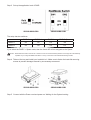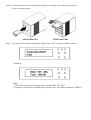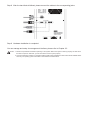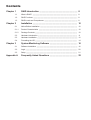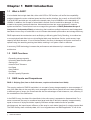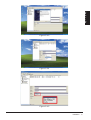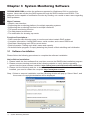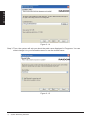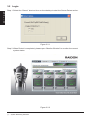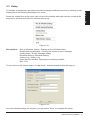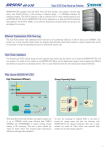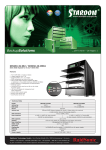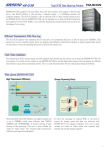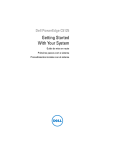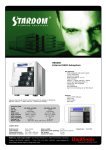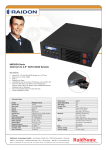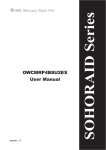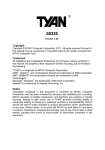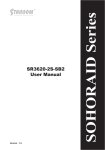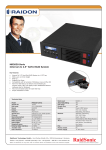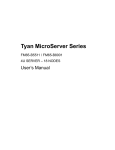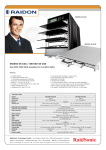Download SR5620-WBS1/SB2 SR5650-WBS1/SB2 User Manual
Transcript
SR5620-WBS1/SB2 SR5650-WBS1/SB2 User Manual Version : 1.00 (February, 2008) Introduction About this Manual Thank you for using the product of RAIDON Technology Inc. This user manual will introduce the RAIDON SR56XX-WBS1/SB2 series products. The information in the manual has been thoroughly checked before publication, but may not conform to the product actually delivered. Actual product specifications depend on the product shipped to you. Any update in the specifications or product-related information shall not be subject to further notice. For the latest information on the product, please visit the website at www.RAIDON.com.tw or directly consult with your contact window of our sales. If you have any questions on RAIDON products or need the latest product information, user manual or firmware, please contact us at [email protected] and we will get back to you as soon as possible. Notice : RAIDON Technology Inc. only provides technical support and service to RAIDON direct customers. For end users or non-direct customers, please contact your distributor for better support and prompt responses. If your product is not purchased directly from RAIDON, please do not contact us directly since you may not get any reply. All the product information in this manual is the property of RAIDON Technology Inc. All rights reserved. SR56XX-WBS1/SB2 Quick Installation Guide 1. Package Contents After you open the outer package, make sure that the following items are contained in the package: •SR56XX-WBS1/SB2 product body •AC Power Cord •RS-232 Port Cable •SATA Cable •USB2.0 Cable •1394b Cable (WBS1 Only) •CD •User Manual •Accessory Kit 2. Hardware Installation Please follow the procedure below to complete the hardware installation of SR56XX-WBS1/SB2: Step 1 Open the outer package and take out the product body. (Make sure the related accessories and the product body are not damaged or missing. If you have any questions, contact the distributor or sales) Step 2 Place the product on a flat and stable surface. Make sure that the ventilation fan is not obstructed and appropriate ventilation space is provided around the product. (Do not place the product nearby water area or any environment that may cause damage to the product) Step 3 Set up the application level of RAID. SR5620-WBS1/SB2 SR5650-WBS1/SB2 The setup has two switches. RAID 0 RAID 0+1 RAID 5 RAID 5+Spare Switch 1 On On Off Off Switch 2 On Off Off On If you select the RAID 5 + Space mode, then the fourth HD will be assigned as the Space. Notice : Please determine which mode to use in advance. Once the mode is decided, please do not change the mode arbitrarily if possible. If you change the RAID mode after it is set up, it will cause entire internal data damage in HDs. Step 4 Take out the tray and install your hard disk in it. Make sure to fasten the hard disk securing screws to prevent damages caused by unnecessary movement. SR5620-WBS1/SB2 SR5650-WBS1/SB2 Step 5 Connect with the Power cord and power on. Waiting for the System booting. Step 6 After the system boot and confirmed your RAID level setting, insert the tray back and fix it firmly in the proper place. SR5620-WBS1/SB2 SR5650-WBS1/SB2 Step 7 The system will initialize automatically. Please press “ENT” to start the initiation process. Initializing Note : 1.The initiation process is completed when it shows “RAID INIT 100%” . 2.Following is the formula for calculating the initiation time: The speed of initiation is 7GB/min. Step 8 After the hard disks initialized, please connect the cables to the corresponding jacks. Step 9 Hardware installation is completed. You can manage and setup via management interface, please refer to Chapter 2.3. Notice : 1. Please set up the RAID mode before powering on the system. Wait for the system to start up properly, and then insert the HDs in sequence. Otherwise, you will not be able to use the system properly. 2. Once the hardware is installed, it is imperative that the RAID system initializes the HDs. Please reboot SR56XX Series and then your operating system will be able to auto-detect the installed device. Contents Chapter 1 1.1 1.2 1.3 Chapter 2 2.1 2.1.1 2.1.2 2.2 2.3 2.4 Chapter 3 3.1 3.2 3.3 Appendix A ...................................................................... What is RAID? .................................................................................. RAID Functions ................................................................................. RAID Levels and Comparisons ............................................................. Installation .................................................................................. Notice Before Installation .................................................................... Product Characteristics ....................................................................... Package Contents ............................................................................. Hardware Introduction ........................................................................ Hardware Installation .......................................................................... Formatting the HD ............................................................................. System Monitoring Software ................................................... Software Installation ........................................................................... Login ............................................................................................... Setup .............................................................................................. Frequently Asked Questions ................................................... RAID Introduction 8 8 8 8 10 10 10 10 11 12 14 16 16 20 21 22 Chapter 1 RAID Introduction E N G L I S H 1.1 What is RAID? It is inevitable that a single hard disk, either with SCSI or IDE interface, will suffer the compatibility problem between the motor rotational speed and the transfer interface. As a result, an Ultra160 SCSI or ATA100 IDE hard disk can only achieve the transfer rate of up to 30MB/Sec at the bandwidth of 100MHz. In addition, the life span of a hard disk is limited. Once a hard disk is damaged, it is likely to lead to the system crash and data loss. Abovementioned are two severe problems in network system architecture. These factors have encouraged the generation of RAID (Redundant Arrays of Inexpensive / Independent Disks), a technology that combines multiple inexpensive and independent hard disks into an array of hard disks so as to increase data transfer performance and storage efficiency. RAID implements the mechanisms such as Striping or Mirroring plus Parity Checking, to combine two or more physical hard disks into one virtual/logical disk array that allows On-line, quick access, huge capacity and fault tolerance. If one of the hard disks in the array is damaged, the system continues to operate using the remaining working hard disks, resulting in no system crash or data loss. In summary, RAID technology increases the performance and data security in network system architecture. 1.2 RAID Functions •Expanding storage capacity •Increasing data transfer speed •Saving cost •Inherent Fault Tolerance •Hot Swap •Auto-Rebuild •Hot Spare •On-line Capacity Expansion 1.3 RAID Levels and Comparisons RAID 0 : Striping (fast, has no fault tolerance; requires at least two hard disks) The arraying method of RAID 0 hard disks is to use part of array storage capacity to store messages. If one of the hard disks in the array fails, such messages will be able to restore the user’s data. According to different types of arrays, the virtual hard disk has the advantages of fault tolerance, cost, efficiency or the combination of the said factors. In the RAID 0 array, the data of the hard disks in the entire array is separated or disassembled. For a server concerned, the array is considered as a large hard disk of which the capacity is approximately equal to the sum of all physical disks’ capacity. Because multiple read/write can be operated simultaneously, the import/export efficiency of the array is much better than that of a single physical disk. The RAID 0 array does not backup data, so it is not regarded as a real RAID application. If one of the 8 RAID Introduction hard disks is damaged, the entire array will fail, and all data in the array will be lost. Therefore, the fault tolerance of RAID 0 is lower than that of any hard disk in the array. However, RAID 0 is still the term widely used to describe these arrays. It is because that its basic idea is similar to real RAID application. RAID 0+1 : Striping with Mirroring (requires as least four hard disks) RAID (0+1) is developed by integrating the functions of RAID 0 and RAID 1. In RAID (0+1) system, two hard disks are regarded as a set, and each set of hard disks should be compliant with the specifications of RAID 1 to ensure data security. In addition, RAID 0 rules should be observed among different sets of hard disks in order to increase the read/write speed of the hard disks. Although RAID (0+1) has both features of read/write speed increase and fault tolerance at the same time, the necessary cost relatively increases due to the availability of only half of the hard disks’ space. RAID 5 : Striping (block) and parity drive (Dispersed) (requires as least three hard disks) The RAID 5 array contains redundant messages by the type of parity data, in which all data of the user is accessed through successive block calculation. The parity messages are scattered in various hard disks in the array and occupy a space approximately equivalent to a hard disk’s capacity. The general data and the parity messages are scattered together. If one of the hard disks in the array fails, the data of such hard disk can be rebuilt based on the parity data and the user’s data of the rest hard disks. The whole array will malfunction in case that two of the hard disks fail at the same time. The read/write efficiency of the RAID 5 array is optimum in comparison with the RAID 0 array. Because the write operation involves the calculation and write of the parity data and the write of new user’s data, the write efficiency of the RAID 5 array may be lower than that of the RAID 0 array. RAID 5+Spare : RAID 5+Spare has similar specifications as RAID 5, except an additional hard disk reserved for backup. Also, the failed hard disk can be replaced automatically on-line immediately. The following is a comparison of 4 RAID levels. RAID Level Basic Operation Method Hard Disk Available Capacity Data Reliability Data Transfer Speed Minimum Number of Hard Disks 0 Striping data across each drive Total capacity of all the hard disks Low Highest 2 0+1 Mirroring data to another drive and stripping across the drive Half of total capacity of all the hard disks Very High High 4 5 Stores parity information on all the hard disks Total capacity of all the hard disks minus one disk capacity High Very High 3 5+Spare Stores parity information on all the hard disks & spare disk. Total capacity of all the hard disks minus two disks capacity Very High High 4 For more information of RAID, refer to our website at www.RAIDON.com.tw RAID Introduction 9 E N G L I S H Chapter 2 E N G L I S H Installation 2.1 Notice Before Installation 2.1.1 Product Characteristics SR56XX-WBS1/SB2 has a built-in controller that supports RAID 5. The controller allows the system to maintain proper operation without compromising the overall operational performance even when one hard disk (HD) is damaged. This will ensure both data security and system performance. Features • The Multi-transfer Interface: Provides the SATA, USB2.0, and 1394b (WBS1) transfer interfaces for you to select for combination according to your needs. • Four SATA Interfaces: With up to four SATA high-capacity HDs, it can support up to 2.2TB. • The Built-in RAID Control Module: This module supports RAID 0, 5, 10, and 5+spare; it does not burden the system’s performance. • The LCM Control Mode: Through the LCD panel on the product body, you will be able to complete the system setup and use it with ease. • Online Data Auto-rebuild: When HD is damaged, the system will auto-rebuild the data to the newly-replaced HD; no command is necessary. • Supports hot-swap: Allowing you to replace the HD online; there is no need to shut down the system. • GUI Management Interface (Web-based): You can connect the GUI management interface through RS-232 and monitor/manage related systems with ease. • The System-detecting Function: Auto-detect HD, fan, and system temperature. Once an abnormality is detected, warning will be sent actively. 2.1.2 Package Contents After you open the outer package, make sure that the following items are contained in the package: • • • • • • • • • SR56XX-WBS1/SB2 product body AC Power Cord RS-232 Port Cable SATA Cable USB2.0 Cable 1394b Cable (WBS1 Only) CD User Manual Accessory Kit For missing accessory and damaged product body, please contact your dealer or sales. 10 Installation 2.2 Hardware Introduction Front View LCD Panel Panel Switch Keylock Fail LED Power LED Tray SR5620-WBS1/SB2 SR5650-WBS1/SB2 Status Indications of LEDs : Product SR5620-WBS1/SB2 SR5650-WBS1/SB2 LED Status 1. When the power is turned ON, the SR5620 power LED indicator will light on green. 2. The HDD Access LED indicator will light on yellow when the data is accessed. 3. The Access LED indicator on the HD tray blinks yellow when the data is accessed from the hard disk drive. 4. If either the RAID fails or the controller is overheated, the buzzer will alarm. 1. When the power is turned ON, the SR5650 power LED indicator will light on green. 2. The Fail LED indicator will light on red in case that the system is overheated. 3. The Access LED indicator on the HD tray blinks blue when the data is accessed from the hard disk drive. 4. If either the RAID fails or the controller is overheated, the buzzer will alarm. Instruction Rear View 1.Fan 2.RAID Controllers 3.RS232 Port 4.SATA Port 5.USB2.0 Port 6.1394b Port 7.Power cord Port 8.Power Switch SR5620-WBS1/SB2 SR5650-WBS1/SB2 Installation 11 E N G L I S H 2.3 Hardware Installation E N G L I S H Please follow the procedure below to complete the hardware installation of SR56xx-WBS1/SB2 : Step 1 Open the outer package and take out the product body. (Make sure the related accessories and the product body are not damaged or missing. If you have any questions, contact the distributor or sales) Step 2 Place the product on a flat and stable surface. Make sure that the ventilation fan is not obstructed and appropriate ventilation space is provided around the product. (Do not place the product nearby water area or any environment that may cause damage to the product) Step 3 Set up the application level of RAID. SR5620-WBS1/SB2 SR5650-WBS1/SB2 The setup has two switches. RAID 0 RAID 0+1 RAID 5 RAID 5+Spare Switch 1 On On Off Off Switch 2 On Off Off On If you select the RAID 5 + Space mode, then the fourth HD will be assigned as the Space. Notice ; Please determine which mode to use in advance. Once the mode is decided, please do not change the mode arbitrarily if possible. If you change the RAID mode after it is set up, it will cause entire internal data damage in HDs. 12 Installation Step 4 Take out the tray and install your hard disk in it. Make sure to fasten the hard disk securing screws to prevent damages caused by unnecessary movement. E N G L I S H SR5620-WBS1/SB2 SR5650-WBS1/SB2 Step 5 Connect with the Power cord and power on. Waiting for the System booting. Step 6 After the system boot and confirmed your RAID level setting, insert the tray back and fix it firmly in the proper place. The system will initialize automatically. Step 7 After the hard disks initialized, please connect the cables to the corresponding jacks. Step 8 Hardware installation is completed. Notice ; 1. Please set up the RAID mode before powering on the system. Wait for the system to start up properly, and then insert the HDs in sequence. Otherwise, you will not be able to use the system properly. 2. Once the hardware is installed, it is imperative that the RAID system initializes the HDs. And then your operating system will be able to auto-detect the installed device. Installation 13 2.4 Formatting the HD E N G L I S H After the hardware has been properly installed, you need to initialize and format the HDs, and then you will be able to use them properly. Take the Microsoft Windows operating system for example. Once the hardware is installed properly, the SR56xx-WBS1/SB2 will automatically initialize your HDs for you. Therefore, your system will be able to auto-detect the initialized HD devices. See the figure as follows. Figure 2.4.1 Next, you can use the operating system’s HD-formatting tool to format HDs. Once this procedure is completed, you can use the SR56xx-WBS1/SB2 device properly. Please refer to figure 2.4.2, figure 2.4.3 and figure 2.4.4. Note : After initializing, it will show disk name (ex: F Disk) and Format type (ex: NTFS). If any one of them is not showed which means the format process is not completed, the disk may not run smoothly. \ Figure 2.4.2 14 Installation E N G L I S H Figure 2.4.3 Figure 2.4.4 Figure 2.4.5 Installation 15 Chapter 3 System Monitoring Software E N G L I S H SR56XX-WBS1/SB2 provides the software supported by Web-based GUI to monitor the system. Users can monitor the RAID system through the SATA interface and RS232. This software is also capable of notification function by sending out e-mails to warn users regarding RAID problems. Major Features : • Graphic user interface • Supporting the monitoring platform for multiple operating systems • Supporting the monitoring function for multiple interfaces • The remote monitoring function • The Web-based environment • The notification for showing up events Functions Descriptions : • RAID controller tab: Allowing users to monitor and select certain RAID system • Controller information: Listing RAID name, serial number, and current RAID level • Disk Stats: Monitoring each HD’s current status • Disk information: Tabling each disk’s name and capacity • Re-build/Initialize progress: Promptly detecting the process of disk rebuilding and initialization 3.1 Software Installation Please follow the following procedures to complete the software installation. Notice Before Installation : 1. Please install the Java software first, and then execute the RAIDGuide installation program 2. Please execute checkup and test at the following website to verify that the operating system has the Java software installed. http://www.java.com/en/download/installed.jsp 3. Please visit the following web site to download the Java software. After the software is installed, you need to restart the computer http://www.java.com/en/ Step 1 Select to execute installation, and the following window will pop up. Select “Next”, and the screen of copyright declaration will be displayed. Figure 3.1.1 16 System Monitoring Software E N G L I S H Figure 3.1.2 Step 2 After you select “Next”, a window will be displayed requiring you to fill in username and company name. When finished, select “Next”. Then, the software installation path will be displayed as well as the system’s default path. You can change the installation path by yourself. Figure 3.1.3 System Monitoring Software 17 E N G L I S H Figure 3.1.4 Step 3 Then, the system will ask you about the path name displayed in Programs. You can either change it to your favorable name or use the default name. Figure 3.1.5 18 System Monitoring Software Step 4 Once the path name is filled in, please select “Next”. The system will pop up a confirmation window. If the information is correct, then please select “Next”. The system will start to install the software. E N G L I S H Figure 3.1.6 Step 5 Installation completed. Select “Finish”, and then you can begin to use the monitoring software. Figure 3.1.7 System Monitoring Software 19 3.2 Login E N G L I S H Step 1 Select the “Server” shortcut icon on the desktop to start the Server Detect action. Figure 3.2.1 Step 2 When Detect is completed, please open “Monitor Window” to monitor the current system status. Figure 3.2.2 20 System Monitoring Software 3.3 Setup To facilitate management, the system provides message notification service by sending e-mail. Please follow the following descriptions for setup. Select the related icon at the lower right corner of the window and right-click the mouse at the same time, and then the selection window will pop up. Figure 3.3.1 Descriptions : • • • • • • • Run at Windows Startup : Starting as the Windows starts Enable Warring Message : Closing the window of error-message Config Setup : E-mail message setting Schedule Setting: Schedule Setting History Log : History Log Open Monitor Window: Opening the monitoring window Exit : Exit To set up the e-mail, please select “Config Setup”, and the related window will pop up. Figure 3.3.2 Once the related settings are entered, you can select “Save” to complete the setup. System Monitoring Software 21 E N G L I S H Appendix A Frequently Asked Questions E N G L I S H Q : Does it require additional drivers in different operating systems? A : No. Users do not need any additional driver in different operating systems. RAIDON built-in systems support a variety of operating systems including Windows XP, Linux, and Macintosh, etc. Q : Is SR56XX-WBS1/SB2 compatible with any hard disk drive? A : The product has no problem with any hard disk regarding compatibility. RAIDON provides the SATA II interface, which is a cost-efficient system with high performance. Please feel free to contact us for any hard disk compatibility problem. Q : Why can’t I use the storage device in the operating system, even the system BIOS has detected the hard disk drive? A : 1. The newly-installed HD needs to be initialized by the RAID system, and then it will be detected as the installed device by operating system’s device manager. 2. Please refer to the procedures for hardware installation and HD format in the manual to make sure that the storage devices have been installed successfully. 3. New hard disk drives can only be displayed in the system after disk partition and format. Q : What should I do when the Fail LED indicator lights on? A : Determine if the fan is malfunctioned or the system is over heated, when the Fail LED indicator lights on. 1. In case of malfunctioned fan, please check if the fan is jammed with dust or trapped by the back panel wires. Should any of the situations occur, please shut down the system and clean the fan up or remove the wires that trap the fan. Then restart the system again. If the problem still occurs or for any reason that you are unable to fix the problem on your own, please send it back for maintenance. 2. In case that the internal temperature has raised over 60°C, please shut down the system, let it cool down and then restart it. If the problem still occurs, please send it back for maintenance. Q : What should I do if I want to change the RAID mode after the installation is completed? A : To change the set RAID mode, please backup the data originally in the hard disks because changing the RAID mode will result in damage of such data. To change the RAID mode, please refer to the following procedures: 1. Backup the data stored in the hard disks. 2. Remove the hard disks in order with the system powered on. After the hard disks been removed, please power off the system. 3. Reset the RAID mode. Please refer to Section 2.3 of the user manual for more details. 22 Appendix