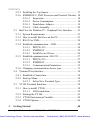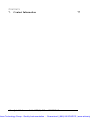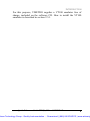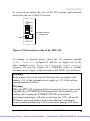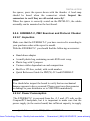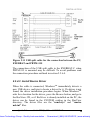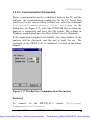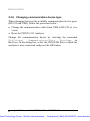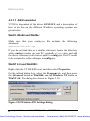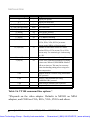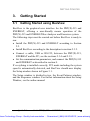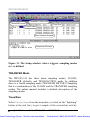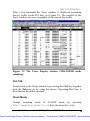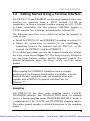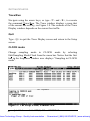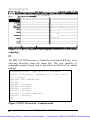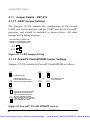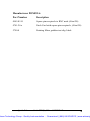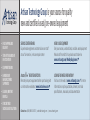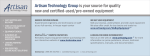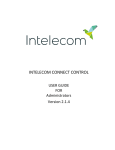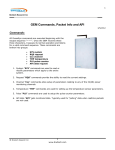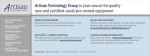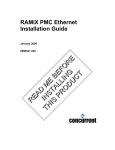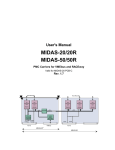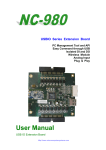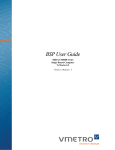Download Curtiss-Wright / VMETRO PBT-515 / PBTM
Transcript
Artisan Technology Group is your source for quality new and certified-used/pre-owned equipment • FAST SHIPPING AND DELIVERY • TENS OF THOUSANDS OF IN-STOCK ITEMS • EQUIPMENT DEMOS • HUNDREDS OF MANUFACTURERS SUPPORTED • LEASING/MONTHLY RENTALS • ITAR CERTIFIED SECURE ASSET SOLUTIONS SERVICE CENTER REPAIRS Experienced engineers and technicians on staff at our full-service, in-house repair center WE BUY USED EQUIPMENT Sell your excess, underutilized, and idle used equipment We also offer credit for buy-backs and trade-ins www.artisantg.com/WeBuyEquipment InstraView REMOTE INSPECTION LOOKING FOR MORE INFORMATION? Visit us on the web at www.artisantg.com for more information on price quotations, drivers, technical specifications, manuals, and documentation SM Remotely inspect equipment before purchasing with our interactive website at www.instraview.com Contact us: (888) 88-SOURCE | [email protected] | www.artisantg.com About this manual: This is a short-form quick reference manual to assist the user to install the product and get started with basic analysis functions. A complete User’s Manual that covers all the functions of the product is included on the enclosed CD. PBT(X)-515 and EXERBAT Bus Analyzer & Exerciser Version 2.1 © Copyright VMETRO 2002 No part of this document may be furnished or disclosed to any third party, and it may not be copied or reproduced in any form, electronic, mechanical, or otherwise, without written permission from VMETRO Inc. (Houston, TX, US) or VMETRO asa (Oslo, Norway). Serious about Bus Analyzer! Quick Reference Guide PBT(X)-515 and EXERBAT i rtisan Technology Group - Quality Instrumentation ... Guaranteed | (888) 88-SOURCE | www.artisantg The Bus Analyzer concept A Bus Analyzer is a pre-configured logic analyzer designed as a plug-in card for a specific bus, conforming to the logical, electrical and mechanical specification of the target bus. The primary use of a Bus Analyzer is to monitor the activity on a back plane bus and provide a trace of bus cycles between modules on the bus, presenting this as alphanumeric trace lists or as wave forms on a PC or an ASCII terminal. This is done without connecting and configuring large numbers of probes to the back plane, a time-consuming and error-prone process necessary with general-purpose logic analyzers. Statistics analysis in bus systems is also an important application for bus analyzers. The basic idea behind bus analyzers is that the analyzer is "hard-wired" to capture the protocol of the target bus, thereby reducing the need for the user to understand all the details of the bus protocol in order to perform meaningful analysis of activity in the target system. This offers the user maximum productivity and convenience during development, debugging, testing and verification of bus based computer systems. VMETRO is a company totally committed to building the finest Bus Analyzers, and is recognized in development labs around the world as providing superior tools for developers and manufacturers of bus based computer equipment. VMETRO has been manufacturing bus analyzers for more than 15 years, including VME , PCI, PCI-X, CompactPCI and PMC bus Analyzers and Exercisers, Protocol Checkers, Timing Checkers and Timing Analyzers. ii Quick Reference Guide PBT(X)-515 and EXERBAT rtisan Technology Group - Quality Instrumentation ... Guaranteed | (888) 88-SOURCE | www.artisantg Warranty VMETRO products are warranted against defective materials and workmanship within the warranty period of 1 (one) year from date of invoice. Within the warranty period, VMETRO will, free of charge, repair or replace any defective unit covered by this warranty, shipping prepaid. A Return Authorization Code should be obtained from VMETRO prior to return of any defective product. With any returned product, a written description of the nature of malfunction should be enclosed. The product must be shipped in its original shipping container or similar packaging with sufficient mechanical and electrical protection in order to maintain warranty. This warranty assumes normal use. Products subjected to unreasonably rough handling, negligence, abnormal voltages, abrasion, unauthorized parts replacement and repairs, or theft are not covered by this warranty and will if possible be repaired for time and material charges in effect at the time of repair. VMETRO's warranty is limited to the repair or replacement policy described above and neither VMETRO nor its agent shall be responsible for consequential or special damages related to the use of their products. Quick Reference Guide PBT(X)-515 and EXERBAT iii rtisan Technology Group - Quality Instrumentation ... Guaranteed | (888) 88-SOURCE | www.artisantg Limited Liability VMETRO doe not assume any liability arising out of the application or use of any product described herein; neither does it convey any license under its patent rights nor the rights of others. VMETRO products are not designed, intended, or authorized for use as components in systems intended to support or sustain life, or for any application in which failure of the VMETRO product could create a situation where personal injury or death may occur. Should Buyer purchase or use VMETRO products for any such unintended or unauthorized application, Buyer shall indemnify and hold VMETRO and its officers, employees, subsidiaries, affiliates, and distributors harmless against all claims, costs, damages, and expenses, and reasonable attorney fees arising out of, directly or indirectly, any claim of personal injury or death associated with such unintended or unauthorized use, even if such claim alleges that VMETRO was negligent regarding the design or manufacture of the part. iv Quick Reference Guide PBT(X)-515 and EXERBAT rtisan Technology Group - Quality Instrumentation ... Guaranteed | (888) 88-SOURCE | www.artisantg CONTENTS Contents 1. Introduction 1 1.1 Introduction - PBT(X)-515.................................................. 1 1.2 Introduction - EXERBAT ................................................... 2 1.3 Product Overview – PBT(X)-515........................................ 3 1.3.1 PBT-515 ........................................................................ 3 1.3.2 PBTM-515..................................................................... 4 1.4 Models – PBT(X)-515......................................................... 5 1.5 Product Overview - EXERBAT .......................................... 5 1.5.1 64-Bit 66 MHz Exerciser............................................... 5 1.5.2 PCI Bus Protocol Checker ............................................. 6 1.6 Graphical User Interface ..................................................... 7 2. Installation 9 2.1 Static Electricity - Precautions ............................................ 9 2.2 Preparations......................................................................... 9 2.2.1 PBT-515, PCI Bus Analyzer and Exerciser................... 9 2.2.1.1 Inspection....................................................... 9 2.2.1.2 Slot Selection ............................................... 10 2.2.1.3 Power Consumption..................................... 11 2.2.2 PBTM-515, PMC Analyzer ......................................... 13 2.2.2.1 Inspection..................................................... 13 2.2.2.2 Power Consumption..................................... 13 2.2.3 EXERBAT-M, PMC Exerciser and Protocol Checker 15 2.2.3.1 Inspection..................................................... 15 2.2.3.2 Power Consumption..................................... 15 2.2.4 Top Spacer for Stacking .............................................. 16 Quick Reference Guide PBT(X)-515 and EXERBAT v rtisan Technology Group - Quality Instrumentation ... Guaranteed | (888) 88-SOURCE | www.artisantg CONTENTS 2.2.5 Installing the Top Spacer............................................. 17 2.2.6 EXERBAT-C, PMC Exerciser and Protocol Checker. 18 2.2.6.1 Inspection .................................................... 18 2.2.6.2 Power Consumption .................................... 18 2.2.6.3 Stand-alone Adapter .................................... 19 2.2.6.4 Cable Assembly........................................... 20 2.3 BusView for Windows™ - Graphical User Interface ....... 23 2.3.1 2.3.2 2.3.3 2.3.4 System Requirements .................................................. 23 How to install BusView on the PC.............................. 23 RS-232 or USB............................................................ 24 Establish communication – USB................................. 24 2.3.4.1 PBT(X)-515 ................................................. 24 2.3.4.2 EXERBAT................................................... 25 2.3.4.3 Install Device Driver.................................... 26 2.3.5 Establish communication - RS-232 ............................. 27 2.3.5.1 PBT(X)-515 ................................................. 27 2.3.5.2 EXERBAT................................................... 28 2.3.5.3 Communication Parameters......................... 32 2.3.6 Changing communication device type ........................ 33 2.4 Terminal User Interface .................................................... 34 2.4.1 Establish a Connection ................................................ 34 2.4.2 Start-up Menu.............................................................. 34 2.4.2.1 Select New Terminal Type .......................... 35 2.5 VT100 Terminal Emulator................................................ 38 2.5.1 How to install VT100 .................................................. 38 2.5.1.1 ANSI emulation........................................... 39 2.5.2 Starting the VT100 ...................................................... 41 2.5.3 VT100 Environment Variable ..................................... 42 2.5.4 VT100 Options............................................................ 46 3. Getting Started vi Quick Reference Guide PBT(X)-515 and EXERBAT 48 rtisan Technology Group - Quality Instrumentation ... Guaranteed | (888) 88-SOURCE | www.artisantg CONTENTS 3.1 Getting Started using BusView ......................................... 48 3.1.1 EXERBAT Protocol Checker ...................................... 54 3.1.2 EXERBAT Exerciser................................................... 55 3.2 Getting Started Using a Terminal Interface....................... 56 3.2.1 EXERBAT Protocol Checker ...................................... 60 3.2.1.1 Selecting violations...................................... 60 3.2.1.2 Explanations to violations............................ 61 3.2.1.3 Violations are highlighted............................ 61 3.2.2 EXERBAT Exerciser................................................... 61 4. Jumper Settings 62 4.1 PBT-515 ............................................................................ 62 4.1.1 Jumper Details – PBT-515........................................... 63 4.1.1.1 UART Jumper Settings ................................ 63 4.1.1.2 PowerPC Flash EPROM Jumper Settings.... 63 4.2 PBTM-515 ........................................................................ 64 4.3 EXERBAT-M ................................................................... 66 4.3.1 Jumper Details ............................................................. 68 4.4 EXERBAT-C .................................................................... 69 4.4.1 Jumper Details ............................................................. 69 5. Troubleshooting 72 5.1 BusView............................................................................ 72 5.1.1 Connection Problems................................................... 72 5.1.1.1 Troubleshooting Checklist ........................... 72 5.2 Terminal User Interface .................................................... 73 5.2.1 No response in Terminal mode.................................... 73 5.2.2 Clear Non-Volatile Memory........................................ 73 6. Accessories Quick Reference Guide PBT(X)-515 and EXERBAT 75 vii rtisan Technology Group - Quality Instrumentation ... Guaranteed | (888) 88-SOURCE | www.artisantg CONTENTS 7. Contact Information viii 77 Quick Reference Guide PBT(X)-515 and EXERBAT rtisan Technology Group - Quality Instrumentation ... Guaranteed | (888) 88-SOURCE | www.artisantg INTRODUCTION 1. Introduction 1.1 Introduction - PBT(X)-515 The PBT-515 is designed to assist hardware, software and system validation engineers in developing, testing and validating 64-bit and 33/66 MHz PCI-based systems. As VMETRO’s third generation PCI Analyzer, the PBT-515 offers unprecedented debugging capabilities in a single-slot PCI short card. The PBT-515 is a complete logic analyzer and exerciser for PCI buses up to 64bit wide and at clock speeds up to 66.7 MHz. Similarily, the PBTM-515 provides the same analyzing capabilities for PMC systems. The units are operated through USB or RS232 from a PC running Windows and VMETRO’s BusView™ graphical user interface, or via RS232 from an ASCII terminal or terminal emulator. As with all VMETRO analyzers, the units may be powered from the target system or from an external power supply, and extensive on-line help is available. Throughout this quick reference guide the term PBT(X)-515 will be used as a common term for the PBT-515 PCI Analyzer and the PBTM-515 PMC Analyzer. 1 Quick Reference Guide PBT(X)-515 and EXERBAT rtisan Technology Group - Quality Instrumentation ... Guaranteed | (888) 88-SOURCE | www.artisantg INTRODUCTION 1.2 Introduction - EXERBAT The combination of an EXERBAT and a PBTM-515 offers a complete Analyzer/Exerciser/Protocol Checker (PBAT) for PMC (EXERBAT-M) or CompactPCI (EXERBAT-C) in a single package. The user has full control of all sub-functions through a single user interface, with a choice of a Windows based GUI (BusView™) through USB or RS232, or with a built-in terminal user-interface via RS232. The latter allows for operation also from UNIX/Linux platforms using a Terminal Emulator. Features • PCI Exerciser & Protocol Checker in PMC or CompactPCI formats • Supports 64-bit and 32-bit PCI up to 66.7 MHz • PCI 2.2 compliant • Companion board for the PBTM-515 PMC/PCI Analyzer Quick Reference Guide PBT(X)-515 and EXERBAT 2 rtisan Technology Group - Quality Instrumentation ... Guaranteed | (888) 88-SOURCE | www.artisantg INTRODUCTION 1.3 Product Overview – PBT(X)-515 1.3.1 PBT-515 The PBT-515 PCI Bus Analyzer and Exerciser is implemented as a single-slot PCI short card designed to be plugged directly into a PCI motherboard. The PCI Bus Analyzer is capable of monitoring all bus activity on 32-bits and 64-bits PCI bus mother-boards. Both 33MHz and 66MHz PCI systems are supported. No complex probes or adapters are needed, which eliminates tedious installation and setup procedures required by general purpose logic analyzers. The PCI Exerciser is a PCI bus Master and Target, intended as a tool for testing of PCI boards and systems. It is capable of generating and responding to nearly all PCI bus cycles types, and supports 64-bits 66MHz PCI. Figure 1.1 An overview of the PBT-515 3 Quick Reference Guide PBT(X)-515 and EXERBAT rtisan Technology Group - Quality Instrumentation ... Guaranteed | (888) 88-SOURCE | www.artisantg INTRODUCTION 1.3.2 PBTM-515 The PBTM-515 PCI Bus Analyzer is implemented as a single PMC card (PCI Mezzanine Card), capable of monitoring all PCI bus activity on 32-bits and 64-bits PMC hosts. The analyzer system offers a spacer mounted on top of the analyzer with female PMC connectors on top. This allows a PMC module under test to be placed on top of the analyzer, and the system does not loose a slot solely for the analyzer. Without the spacer mounted, the analyzer will fit into a single board slot in a VME or CompactPCI system. Figure 1.2 An overview of the PBT-515 Quick Reference Guide PBT(X)-515 and EXERBAT 4 rtisan Technology Group - Quality Instrumentation ... Guaranteed | (888) 88-SOURCE | www.artisantg INTRODUCTION 1.4 Models – PBT(X)-515 The PBT(X)-515 family consists of five models: PBT-515BX : 66MHz PCI Analyzer with 64K Trace Memory, 33MHZ Exerciser. PBT-515CX : 66MHz PCI Analyzer with 64K Trace Memory, 66MHz Exerciser. PBT-515EX : 66MHz PCI Analyzer with 256K Trace Memory, 66MHz Exerciser. PBTM-515B : 66MHz PMC Analyzer with 64K Trace Memory. PBTM-515C : 66MHz PMC Analyzer with 256K Trace Memory 1.5 Product Overview - EXERBAT The EXERBAT-M is implemented as a single PMC card that contins a full-featured PCI Exerciser and Protocol Checker (PBAT), designed to be used in conjunction with VMETRO's PBTM-515M PMC/PCI Analyzer. In a similar way, the EXERBAT-C is a PCI Exerciser & Protocol Checker implemented as a 3U CompactPCI card, with a provision for accepting the PBTM-515 PMC/PCI Analyzer. The EXERBAT-C supports hardware hot swap and is both peripheral slot and system slot (i.e. includes Arbiter) capable. 1.5.1 64-Bit 66 MHz Exerciser • Generates Bus Traffic under user control. 5 Quick Reference Guide PBT(X)-515 and EXERBAT rtisan Technology Group - Quality Instrumentation ... Guaranteed | (888) 88-SOURCE | www.artisantg INTRODUCTION Provides Master & Target, DMA etc. Programmable Commands and Burst Lengths. Emulates planned but not yet available boards. Automated Tests during manufacturing. Easy access to Registers, Memory, Data Structures etc. allows real-time parameter editing. • 8 MB Target Memory at user-defined base address. • Script Engine to perform automated tasks. • PCI Configuration Scan function. • • • • • The EXERBAT features a built-in advanced 64-bit PCI Exerciser that functions as a Bus Master interface with DMA, a Target interface with a real 8 MByte of memory behind it and a PCI Interrupter. The exerciser supports 64-bit and 32-bit PCI up to 66.7 MHz. The exerciser is controlled via dialog boxes through the userinterface, from a command line, or is self-running using the built-in script recording and playback capability with programmable delay and loop functions. The Target interface is another separate functional unit with an 8 MByte real memory that can be accessed by other PCI agents at any time, with a base address specified by the user. The BIOS of the host system will not need to initialize the EXERBAT. 1.5.2 PCI Bus Protocol Checker • Continuously monitors the target bus for protocol violations of the PCI specification. • Automatically detects 45 Protocol Violations and 4 warnings. • Generates signal that can trigger the analyzer. • PCI 2.2 compliant. • For detailed HW error analysis. The Protocol Checker, also called PBAT (PCI Bus Anomaly Trigger) continuously monitors all bus traffic, automatically Quick Reference Guide PBT(X)-515 and EXERBAT 6 rtisan Technology Group - Quality Instrumentation ... Guaranteed | (888) 88-SOURCE | www.artisantg INTRODUCTION detecting violations of the 33 and 66 MHz PCI specification in a 32-bit or 64-bit system with respect to bus protocol errors. Each violation can either trigger the PBTM-515 PMC/PCI Analyzer or an external logic analyzer for immediate viewing of the problem. The Protocol Checker locates serious latent non-compliances in new products, as well as violations that may cause incompatibilities between PCI devices from various vendors. Note! The EXERBAT can also be used standalone (without the PBTM515) as an Exerciser. The Protocol Checker capabilities are only available when used together with a PBTM-515 operated with BusView for Windows TM. 1.6 Graphical User Interface The PBT(X)-515, and the EXERBAT when mounted on a PBTM515, is operated through USB or RS-232 from a PC running Windows and VMETRO’s BusView graphical user interface, or via RS-232 from an ASCII terminal or terminal emulator. Standalone, the EXERBAT can communicate with a PC, running a terminal user interface via RS-232, but as mentioned earlier only the exerciser capabilities will be available. BusView for Windows™ is a Windows-based graphical user interface for the PBT(X)-515. This software package incorporates the user-friendliness and flexibility of Windows™ with the unmatched analysis efficiency of VMETRO's advanced Bus Analyzers. BusView for Windows™ offers high-resolution graphics, user-friendly mouse operation, multi-windowing and immediate file storage capabilities for trace data and setups, taking full advantage of today's PC and the Windows™ environment. How to install BusView is descibed in section 2.3.2. The PBT(X)-515 and the EXERBAT is delivered standard with a user interface for operation from a terminal (VT100 or similar), or from a terminal emulator running on a PC or UNIX workstation. 7 Quick Reference Guide PBT(X)-515 and EXERBAT rtisan Technology Group - Quality Instrumentation ... Guaranteed | (888) 88-SOURCE | www.artisantg INTRODUCTION For this purpose, VMETRO supplies a VT100 emulator free of charge, included on the software CD. How to install the VT100 emulator is described in section 2.5.1. Quick Reference Guide PBT(X)-515 and EXERBAT 8 rtisan Technology Group - Quality Instrumentation ... Guaranteed | (888) 88-SOURCE | www.artisantg INSTALLATION 2. Installation 2.1 Static Electricity - Precautions Before unpacking the PBT(X)-515 or EXERBAT from its shipping container, make sure that it takes place in an environment with controlled static electricity. The following recommendations should be followed: • Make sure your body is discharged to the static voltage level on the floor, table and system chassis by wearing the enclosed conductive wrist trap, or similar. • If a conductive wrist-strap is not available, touch the surface where the board is to be put (like table, chassis etc.) before unpacking the board. • Leave the board only on surfaces with controlled static characteristics, i.e. specially designed anti-static table covers. • If handing the board over to another person, first touch this persons hand, wrist etc. to discharge any static potential. 2.2 Preparations 2.2.1 PBT-515, PCI Bus Analyzer and Exerciser 2.2.1.1 Inspection Make sure that the PBT-515 you have received is according to your purchase order with respect to model. With the PBT-515 you should find the following accessories: • A small plastic bag containing an anti-ESD wrist wrap. 9 Quick Reference Guide PBT(X)-515 and EXERBAT rtisan Technology Group - Quality Instrumentation ... Guaranteed | (888) 88-SOURCE | www.artisantg INSTALLATION • A Trigger Output Cable with BNC Coax connector, for triggering of an oscilloscope or another instrument from the PBT-515 (part number 4945-K-24). • Two thin probe wires (“Patch chords”) with test clips (part number 4741-24-0 and 4741-24-9). • Rotating Micrograbber test clip (part number 5790-0) • Various cables dependent on card composition. • BusView CD box, sealed, with serial number. • Quick Reference Guide for PBT(X)-515 and EXERBAT. Note! You should also inspect the board to verify that no mechanical damage appears to have occurred. Please report any discrepancies or damage to your distributor or to VMETRO immediately. 2.2.1.2 Slot Selection The PBT-515 can be installed in any 32- or 64-bits slot in a PCI motherboard. The PBT-515 can even be installed in slots marked "target only", but this reduces the functionality of the Exerciser to "target only" as well (see the online manual for further information). Both 3.3V and 5V PCI bus slots are supported. Warning! Do not install the board into a powered system! Make sure that the power is disconnected before installing a PCI/PC-X analyzer into a PCI/PCI-X slot. It is not enough to turn of the front panel switch on the system. If the system has power management there is still power on a few of the pins in the system. This can potentially damage the analyzer board and/or the system. Quick Reference Guide PBT(X)-515 and EXERBAT 10 rtisan Technology Group - Quality Instrumentation ... Guaranteed | (888) 88-SOURCE | www.artisantg INSTALLATION Note! Some PCs do not comply with the PCI specification and come with PCI connectors where the groove (see Figure 2.1) to facilitate 64-bits boards, like the PBT-515, is missing. If the groove is missing, it is possible to make one by melting the plastic on the connector with a soldering iron, or by cutting with a sharp knife. Make sure the power is off on the PC before the operation. Some PCs have no groove here. Figure 2.1 A PCI connector facilitating 64-bits boards 2.2.1.3 Power Consumption The PBT-515 is normally powered from the +5V and +12V rails on the PCI bus, but it is important to make sure that the power supply (to the carrier board) has sufficient capacity to supply the PBT-515. Current consumption is dependent on operating mode, as shown in Table 2.1. Mode Current Consumption PCI Clock frequency Idle (not sampling) 2.6A 33MHz Idle (not sampling) 2.6A 66MHz Clock Sampling 3.3A 33MHz Clock Sampling 3.8A 66MHz Table 2.1 Power consumption, PBT-515 The PBT-515 can also be powered from an external power source through the front panel inlet as shown in Figure 2.2. Choosing one or the other is done with two blue heavy duty jumpers. When working with external power on the PBT-515, the analyzer should 11 Quick Reference Guide PBT(X)-515 and EXERBAT rtisan Technology Group - Quality Instrumentation ... Guaranteed | (888) 88-SOURCE | www.artisantg INSTALLATION be powered up before the rest of the PCI system, and powered down after the rest of the PCI system. Reset G/Trig X1/X0 X3/X2 X5/X4 X7/X6 G/G GND Ext. Pwr EXTERNAL POWER CONNECTOR +5V PBT-515 Figure 2.2 External powering of the PBT-515 To change to external power, move the two jumpers marked Power from PCI (jumpers Z1 and Z2, see Figure 4.1) to the place marked Power from an external power source (jumpers Z3 and Z4, Figure 4.1). VMETRO offers a suitable external power supply, with part number 401-EPSU (see section 6). Warning! Both jumpers have to be moved! Moving only one jumper will connect +5V of the external power supply to +5V of the system, causing undesired effects. Warning! When the PBT-515 is powered from an external power source and expanded by a PTIMBAT500-PB piggyback, the mandatory aircooling fan, keeping the PTIMBAT500-PB at its normal operating temperature, will only work when the +12V rail on the PCI bus is powered! Failure to provide sufficient cooling may result in board malfunction, but no permanent damage will occur. Quick Reference Guide PBT(X)-515 and EXERBAT 12 rtisan Technology Group - Quality Instrumentation ... Guaranteed | (888) 88-SOURCE | www.artisantg INSTALLATION 2.2.2 PBTM-515, PMC Analyzer 2.2.2.1 Inspection Make sure that the PBTM-515 you have received is according to your purchase order with respect to model. With the PBTM-515 you should find the following accessories: • A small plastic bag containing an anti-ESD wrist wrap. • A Trigger Output Cable with BNC Coax connector, for triggering of an oscilloscope or another instrument from the PBTM-515 (part number 4945-K-24). • Two thin probe wires (“Patch chords”) with test clips (part number 4741-24-0 and 4741-24-9). • Rotating Micrograbber test clip (part number 5790-0) • A Top Spacer to allow for other PMC modules to be piggybacked on top of the analyzer. • Various cables dependent on card composition. • BusView CD box, sealed, with serial number. • Quick Reference Guide for PBT(X)-515 and EXERBAT. Note! You should also inspect the board to verify that no mechanical damage appears to have occurred. Please report any discrepancies or damage to your distributor or to VMETRO immediately. 2.2.2.2 Power Consumption The PBTM-515 is normally powered from the +5V rails on the PCI bus, but it is important to make sure that the power supply (to the carrier board) has sufficient capacity to supply the PBTM-515. Current consumption is dependent on operating mode, as shown in Table 2.2. 13 Quick Reference Guide PBT(X)-515 and EXERBAT rtisan Technology Group - Quality Instrumentation ... Guaranteed | (888) 88-SOURCE | www.artisantg INSTALLATION Mode Current Consumption PCI Clock frequency Idle (not sampling) 1.3A 33MHz Idle (not sampling) 1.3A 66MHz Clock Sampling 2.3A 33MHz Clock Sampling 2.9A 66MHz Table 2.2 Power consumption, PBTM-515 The PBTM-515 can also be powered from an external power source through the front panel inlet as shown in Figure 2.3. Choosing one or the other is done with two blue heavy duty jumpers (see Figure 4.5). PBTM-515 G/G X6/X7 X4/X5 X2/X3 X0/X1 Trig/G OK Err Trig Reset Ext Pwr GND +5V Figure 2.3 External powering of the PBTM-515 The factory settings of the jumpers are in the Z1 and Z2 positions located at the bottom side of the analyzer between the two 32-bit PMC connectors. To allow for external power supply, move the Z1 jumper to Z3, and the Z2 jumper to Z4. The Z3 and Z4 positions are located behind the power inlet connector. There is an external power supply available from VMETRO, with part number 401EPSU (see section 6). Warning! Both jumpers have to be moved! Moving only one jumper will connect the external power supply’s +5V to the system’s +5V, causing excessive ground currents and other undesired effects. Quick Reference Guide PBT(X)-515 and EXERBAT 14 rtisan Technology Group - Quality Instrumentation ... Guaranteed | (888) 88-SOURCE | www.artisantg INSTALLATION 2.2.3 EXERBAT-M, PMC Exerciser and Protocol Checker 2.2.3.1 Inspection Make sure that the EXERBAT-M you have received is according to your purchase order with respect to model. With the EXERBAT-M you should find the following accessories: • A small plastic bag containing an anti-ESD wrist wrap. • Plastic bag with 5 jumpers • Various cables dependent on card composition. • BusView CD box, sealed, with serial number. • Quick Reference Guide for PBT(X)-515 and EXERBAT. Note! You should also inspect the board to verify that no mechanical damage appears to have occurred. Please report any discrepancies or damage to your distributor or to VMETRO immediately. 2.2.3.2 Power Consumption The EXERBAT-M is normally powered from the +5V rails on the PCI bus, but it is important to make sure that the power supply (to the carrier board) has sufficient capacity to supply the EXERBATM. Current consumption is dependent on operating mode, as shown in Table 2.3. Mode Current Consumption PCI Clock frequency Idle 0.4A 33.33MHz Idle 0.7A 66.66MHz Running DMA 0.7A 33.33MHz Running DMA 1.0A 66.66MHz Table 2.3 Power consumption, EXERBAT-M 15 Quick Reference Guide PBT(X)-515 and EXERBAT rtisan Technology Group - Quality Instrumentation ... Guaranteed | (888) 88-SOURCE | www.artisantg INSTALLATION The EXERBAT-M can also be powered from an external power source through the front panel inlet as shown Figure 2.4. Choosing one or the other is done with two blue heavy duty jumpers (see Figure 4.7). Figure 2.4 External powering of the EXERBAT-M The factory settings of the jumpers are in the Z1 and Z2 positions located at the bottom side of the analyzer between the two 32-bit PMC connectors. To allow for external power supply, move the Z1 jumper to Z3, and the Z2 jumper to Z4. The Z3 and Z4 positions are located behind the power inlet connector. There is an external power supply available from VMETRO, with part number 401EPSU (see section 6). Warning! Both jumpers have to be moved! Moving only one jumper will connect the external power supply’s +5V to the system’s +5V, causing excessive ground currents and other undesired effects. 2.2.4 Top Spacer for Stacking To save the use of PMC slots on the host board, it is possible to place the PBTM-515 in between the host board and the EXERBAT-M, or another of the PMC modules. For this purpose the enclosed “Top Spacer” is used. The Top Spacer extends the PMC slot, and enables the PMC module to be mounted on top of the Top Spacer as shown in Figure 2.5, where the EXERBAT-M is mounted on top of the PBTM-515. The spacer has male connectors Quick Reference Guide PBT(X)-515 and EXERBAT 16 rtisan Technology Group - Quality Instrumentation ... Guaranteed | (888) 88-SOURCE | www.artisantg INSTALLATION on top, and female connectors at the bottom matching the top connectors of the analyzer. The spacer is designed such that the front panel of the PMC module under test is resting on top of the front panel of the VME carrier board. This ensures that the stacked module remains parallel with the VME carrier board. Figure 2.5 Using the Top Spacer Warning! Be very careful when attaching and removing the spacer from the PBTM-515. The connectors can be damaged if they are angled and forced. Pull on both sides simultaneously. 2.2.5 Installing the Top Spacer Place the PBTM-515 on a smooth surface with a controlled static environment. Align and mount gently the spacer with six small connectors on top of the analyzer. By using both hands on top of 17 Quick Reference Guide PBT(X)-515 and EXERBAT rtisan Technology Group - Quality Instrumentation ... Guaranteed | (888) 88-SOURCE | www.artisantg INSTALLATION the spacer, press the spacer down with the thumbs. A loud snap should be heard when the connectors attach. Inspect the connectors to see if they are all seated correctly! When the spacer is correctly seated on the PBTM-515, the whole assembly can be mounted on the host board. 2.2.6 EXERBAT-C, PMC Exerciser and Protocol Checker 2.2.6.1 Inspection Make sure that the EXERBAT-C you have received is according to your purchase order with respect to model. With the EXERBAT-C you should find the following accessories: • • • • • • Stand-alone adapter A small plastic bag containing an anti-ESD wrist wrap. Plastic bag with 5 jumpers Various cables dependent on card composition. BusView CD box, sealed, with serial number. Quick Reference Guide for PBT(X)-515 and EXERBAT. Note! You should also inspect the board to verify that no mechanical damage appears to have occurred. Please report any discrepancies or damage to your distributor or to VMETRO immediately. 2.2.6.2 Power Consumption The EXERBAT-C is powered from the +3.3 and +5V rails on the CompactPCI backplane, but it is important to make sure that the power supply (to the carrier board) has sufficient capacity to supply Quick Reference Guide PBT(X)-515 and EXERBAT 18 rtisan Technology Group - Quality Instrumentation ... Guaranteed | (888) 88-SOURCE | www.artisantg INSTALLATION the EXERBAT-C. Current consumption is dependent on operating mode, and is given in Table 2.4 and Table 2.5. Mode Current Consumption @ 3.3V Current Consumption @ 5.0V PCI Clock frequency Idle 0.5A 0.2 A 33.33MHz Idle 0.5 A 0.4 A 66.66MHz Running DMA 0.7 A 0.3 A 33.33MHz Running DMA 0.7A 0.5 A 66.66MHz Table 2.4 Power consumption in stand-alone configuration, and mounted in peripheral slot Mode Current Consumption @ 3.3V Current Consumption @ 5.0V PCI Clock frequency Idle 0.5 A 1.6 A 33.33MHz Idle 0.6 A 2.1 A 66.66MHz Clock Sampling and running DMA 0.7 A 2.1 A 33.33MHz Running DMA 0.7 A 2.1 A 66.66MHz Table 2.5 Power consumption with PBTM-515 installed, and mounted in peripheral slot 2.2.6.3 Stand-alone Adapter The EXERBAT-C can be run stand-alone by using the Stand-alone Adapter. The front panel of the Stand-alone Adapter is shown in Figure 2.6 Figure 2.6 Stand-alone Adapter front panel 19 Quick Reference Guide PBT(X)-515 and EXERBAT rtisan Technology Group - Quality Instrumentation ... Guaranteed | (888) 88-SOURCE | www.artisantg INSTALLATION 2.2.6.4 Cable Assembly EXERBAT-C with PBTM-515 • Connect the 9 pin µDSUB part of the RS-232 or USB split cable to the corresponding connector on the EXERBAT-C, as shown in Figure 2.7. • Mount the PBTM-515 on the EXERBAT-C. • Connect the 15 pin µDSUB part of the RS-232 or USB split cable to the connector on PBTM-515 front panel, as shown in Figure 2.8. Figure 2.7 Connect the 9 pin µDSUB to EXERBAT-C Quick Reference Guide PBT(X)-515 and EXERBAT 20 rtisan Technology Group - Quality Instrumentation ... Guaranteed | (888) 88-SOURCE | www.artisantg INSTALLATION Figure 2.8 Connect the 15 pin µDSUB to the PBTM-515 front panel Note! The following cables may be used: USB EXERBAT Split Cable, part no. 401-PCM515X-USB RS232 EXERBAT Split Cable, part no. 401-PCM515X-232 EXERBAT-C with Stand-alone Adapter • Connect the 15 pin µDSUB part of the RS-232 split cable to the connector on the EXERBAT-C Stand-alone Adapter front panel, as shown in Figure 2.9. • Do not connect the 9 pin µDSUB part of the RS-232 split cable. 21 Quick Reference Guide PBT(X)-515 and EXERBAT rtisan Technology Group - Quality Instrumentation ... Guaranteed | (888) 88-SOURCE | www.artisantg INSTALLATION Figure 2.9 Connect the 15 pin µDSUB to the Stand-alone Adapter front panel Note! The following cables may be used: RS232 EXERBAT Split Cable, part no. 401-PCM515X-232 RS232 Cable, part no. 401-PCM515-232 (Not shipped with EXERBAT -C) Note! Stand-alone, the EXERBAT-C communicates with a PC, UNIX or Linux based platform running a Terminal User Interface, over RS-232, and can only be used as an Exerciser, since the Protocol Checker capabilities only are available when used together with a PBTM-515 operated with BusView for WindowsTM. Quick Reference Guide PBT(X)-515 and EXERBAT 22 rtisan Technology Group - Quality Instrumentation ... Guaranteed | (888) 88-SOURCE | www.artisantg INSTALLATION 2.3 BusView for Windows™ - Graphical User Interface 2.3.1 System Requirements The PC system where BusView is to be installed, must meet the following requirements. • Have Windows 98,Windows 2000, Windows Me or Windows NT 4.0 installed and running. • Pentium PC. • Have at least 32 Mbytes RAM. • Have at least 40 Mbytes of free disk space. • Have at least one free serial port for connection to the PBT(X)515 (BusView can run in off-line mode, to inspect previously captured traces stored on files, even when no serial port is available), or one USB port. 2.3.2 How to install BusView on the PC To install BusView on a PC, perform the following steps: • Start Windows (if not already running). The BusView installation program runs under Windows. • Insert the CD-ROM into the CD-ROM drive. • Follow the instructions in the installation program. (If the installation program does not start automatically, run the file Setup.exe on the BusView CD-ROM). When the installation has finished, the BusView icon can be found on the desktop, and on the Windows Start menu. 23 Quick Reference Guide PBT(X)-515 and EXERBAT rtisan Technology Group - Quality Instrumentation ... Guaranteed | (888) 88-SOURCE | www.artisantg INSTALLATION 2.3.3 RS-232 or USB BusView can communicate with the PBT(X)-515, and the EXERBAT when mounted on a PBTM-515, over a traditional RS232 serial cable, or over USB (Universal Serial Bus), depending on which operating system the PC is running. Win98 WinMe Win2000 Supports both RS-232 and USB. WinNT 4.0 Supports only RS-232. Note! Standalone, the EXERBAT can only communicate with a PC or UNIX/Linux base platform, running a terminal user interface, using RS-232. Note! To avoid problems, the PBT(X)-515 should not concurrently be connected to both RS-232 and USB. 2.3.4 Establish communication – USB 2.3.4.1 PBT(X)-515 PBT-515 Connect a standard USB cable from the USB port on the front panel of the PBT-515 to a free USB port on the PC. PBTM-515 Connect the special USB cable for the PBTM-515 (see Figure 2.10), from the serial port on the front panel of the PBTM-515 to a free USB port on the PC. Quick Reference Guide PBT(X)-515 and EXERBAT 24 rtisan Technology Group - Quality Instrumentation ... Guaranteed | (888) 88-SOURCE | www.artisantg INSTALLATION Figure 2.10 USB cable for the PBTM-515 2.3.4.2 EXERBAT Connect the special USB split cable from the connector on the front panel of the PBTM-515 (Micro MDSM-15 connector) and the EXERBAT (Micro MDSM DB9 connector) to a free USB port on the PC as shown in the Figure 2.11. 25 Quick Reference Guide PBT(X)-515 and EXERBAT rtisan Technology Group - Quality Instrumentation ... Guaranteed | (888) 88-SOURCE | www.artisantg INSTALLATION Figure 2.11 USB split cable for the connection between the PC, EXERBAT and PBTM-515 The connection of the USB split cable to the EXERBAT-C when PBTM-515 is mounted may be difficult. To avoid problems read the connection procedure outlined in section 2.2.6.4. 2.3.4.3 Install Device Driver When the cable is connected, WindowsTM immediately detects a new USB device, and tries to locate a driver for it. If a driver is not found, the driver installation procedure begins. When WindowsTM asks for a location for the driver, press the Browse button, and go to the BusView CD, or if BusView is already installed on the PC, the driver can be found in the SYSTEM catalog in the BusView directory. The driver files are the "ncusb.sys" and "vmetro usb.inf" files. Quick Reference Guide PBT(X)-515 and EXERBAT 26 rtisan Technology Group - Quality Instrumentation ... Guaranteed | (888) 88-SOURCE | www.artisantg INSTALLATION When the driver is installed, BusView is ready to run. Start BusView by clicking on the BusView icon on the desktop. The operation of the PBT(X)-515 is explained in detail in the online manual. 2.3.5 Establish communication - RS-232 2.3.5.1 PBT(X)-515 The PBT-515 is shipped with an RS232 cable suited to connect to the micro DB9 connector on the front panel. Connect the other end of the cable to a free COM port on the PC. Figure 2.12 Serial connection between the PC and the PBT-515 27 Quick Reference Guide PBT(X)-515 and EXERBAT rtisan Technology Group - Quality Instrumentation ... Guaranteed | (888) 88-SOURCE | www.artisantg INSTALLATION Figure 2.13 Serial connection between the PC and the PBTM-515 Note that the signals on pin 2 and 3 are crossed. 2.3.5.2 EXERBAT EXERBAT and PBTM-515 Connect the special RS-232 split cable from the micro connector on the front panel of the PBTM-515 (Micro MDSM-15 connector) and the EXERBAT (Micro MDSM DB9 connector) to a free COM port on the PC as shown in the Figure 2.14. Quick Reference Guide PBT(X)-515 and EXERBAT 28 rtisan Technology Group - Quality Instrumentation ... Guaranteed | (888) 88-SOURCE | www.artisantg INSTALLATION Figure 2.14 RS-232 split cable for the connection between the PC, EXERBAT and PBTM-515 The connection of the RS-232 split cable to the EXERBAT-C when PBTM-515 is mounted may be difficult. To avoid problems read the connection procedure outlined in section 2.2.6.4. EXERBAT-M Stand-alone Connect the special RS-232 serial cable (as shown in Figure 2.15) from the micro connector on the front panel of the EXERBAT-M (Micro MDSM DB9 connector) to a free COM port on the PC. 29 Quick Reference Guide PBT(X)-515 and EXERBAT rtisan Technology Group - Quality Instrumentation ... Guaranteed | (888) 88-SOURCE | www.artisantg INSTALLATION Figure 2.15 Serial connection between the EXERBAT and the PC Note! The signals on pin 2 and 3 are crossed. EXERBAT-C Stand-alone Connect the special RS-232 serial cable (as shown in Figure 2.15) from the micro connector on the EXERBAT-C Stand-alone Adapter front panel (Micro MDSM DB15 connector) to a free COM port on the PC. Quick Reference Guide PBT(X)-515 and EXERBAT 30 rtisan Technology Group - Quality Instrumentation ... Guaranteed | (888) 88-SOURCE | www.artisantg INSTALLATION Figure 2.16 Serial connection between the EXERBAT-C and the PC As an alternative it is possible to use the RS-232 split cable. See section 2.2.6.4 for a description of the connection procedure. Note! The signals on pin 2 and 3 are crossed. Note! Stand-alone, the EXERBAT communicates with a PC, UNIX or Linux based platform running a Terminal User Interface, over RS232, and can only be used as an Exerciser, since the Protocol Checker capabilities only are available when used together with a PBTM-515 operated with BusView for WindowsTM. 31 Quick Reference Guide PBT(X)-515 and EXERBAT rtisan Technology Group - Quality Instrumentation ... Guaranteed | (888) 88-SOURCE | www.artisantg INSTALLATION 2.3.5.3 Communication Parameters Before communication can be established between the PC and the analyzer, the communication parameters for the PC Serial Port must be set to the correct values. In BusView, select the command Utilities/Communication /Port Settings. In the dialog box, see Figure 2.17, select the COM/USB Port to which the analyzer is connected, and press the OK button. The settings in Windows control panel have no effect in BusView for Windows. If the connection completed successfully, the setup window of the analyzer will be displayed, and the unit is ready for use. The operation of the PBT(X)-515 is explained in detail in the online manual. Figure 2.17 The BusView Communication Parameters Connect To connect to the PBT(X)-515, Communication/Connect. choose Quick Reference Guide PBT(X)-515 and EXERBAT Utilities/ 32 rtisan Technology Group - Quality Instrumentation ... Guaranteed | (888) 88-SOURCE | www.artisantg INSTALLATION 2.3.6 Changing communication device type When changing between the available communication device types (RS-232 and USB), follow the procedure below: • Change the communication cable (from USB to RS-232 or vice versa) • Reset the PBT(X)-515 Analyzer Change the communication device by selecting the command Utilities/ Communication/Port Settings in BusView. In the dialog box, select the COM/USB Port to which the analyzer is now connected, and press the OK button. 33 Quick Reference Guide PBT(X)-515 and EXERBAT rtisan Technology Group - Quality Instrumentation ... Guaranteed | (888) 88-SOURCE | www.artisantg INSTALLATION 2.4 Terminal User Interface The PBT(X)-515 and EXERBAT is delivered standard with a user interface for operation from a terminal (VT100 or similar), or from a terminal emulator running on a PC or UNIX workstation. For this purpose, VMETRO supplies a VT100 emulator free of charge, included on the software CD. See section 2.5.1 for how to install VT100. 2.4.1 Establish a Connection In order to operate the PBT(X)-515 and EXERBAT from a terminal, do the following: • Connect a terminal (or PC / Workstation running a terminal emulator) to the serial port as described in section 2.3.5. • Set the serial port of the terminal to 38k4 (or lower) baud, 8 bits, 1 stop bit, no parity. • Apply power to the system. The PBT(X)-515 and EXERBAT can run with baud rates from 300 to 115k baud. By default, it is in the "auto baud rate mode", waiting for CR (i.e.↵) to be typed to determine the actual baud rate. Any baud rate between 38k4 and 4200 baud will be detected. The baud rate can also be manually changed by the command Utilities/Serial ports. This command can also be used to change the default 8-bits, one stop-bit, no parity communication mode. Type <CR> once or twice until text is written on the terminal screen. This text is called the start-up menu. Wait approximately 1 second between each CR due to the synchronization process. 2.4.2 Start-up Menu After power-on, the start-up menu is written to the terminal as shown in Figure 2.18. The menu identifies product model, firmware version, baud rate, the terminal type (default or previously selected type), and the type of installed piggyback Quick Reference Guide PBT(X)-515 and EXERBAT 34 rtisan Technology Group - Quality Instrumentation ... Guaranteed | (888) 88-SOURCE | www.artisantg INSTALLATION module, if any. It also indicates the clock speed as found in the target PCI system (not shown in Figure 2.18). The start-up menu contains two menu options described in the sections 2.4.2.1 and 5.2.2. Both are activated with a single key as indicated. If no changes are required, type CR to enter the setup screen of the analyzer. V M E T R O PBT-515BX 64K PCI BUS ANALYZER PCI BUS SPEED : 33.3000 MHz FIRMWARE VERSION : 6.20 TERMINAL PORT : 38K4 81N HOST PORT : 38K4 81N TERMINAL TYPE : DEC VT-100/VT-102 PIGGYBACK CONNECTED: (NONE) START-UP OPTIONS: T: SELECT NEW TERMINAL TYPE. C: CLEAR NON-VOLATILE MEMORY. SELECT AN OPTION OR TYPE <CR> TO CONTINUE: Figure 2.18 The start-up menu 2.4.2.1 Select New Terminal Type The user-interface of the PBT(X)-515 and EXERBAT is fully screen-oriented, taking advantage of the graphical properties of VT100 compatible, and similar, terminals. This requires that the user specify which terminal or terminal emulator is being used. By typing a T, a list of the supported terminal types is given, as shown in Figure 2.19. The selected terminal type is stored in non-volatile memory, and unless this is cleared, it is not necessary to select the terminal type every time the board is powered up. 35 Quick Reference Guide PBT(X)-515 and EXERBAT rtisan Technology Group - Quality Instrumentation ... Guaranteed | (888) 88-SOURCE | www.artisantg INSTALLATION Terminal type Select the preferred terminal type by typing the correct number. Use option 1 when using a VT100 emulating terminal or a terminal emulation program other than the VT100.EXE from VMETRO. This option is the default. Note! Option 1 has to be selected when running a terminal emulation program on UNIX or Linux based platforms. V M E T R O PBT-515BX 64K PCI BUS ANALYZER PCI BUS SPEED : FIRMWARE VERSION : TERMINAL PORT : HOST PORT : TERMINAL TYPE : PIGGYBACK CONNECTED: 33.3000 MHz 6.20 9600 81N 9600 81N DEC VT-100/VT-102 (NONE) USABLE TERMINAL TYPES ARE: 1. DEC VT-100/VT-102 2. VMETRO VT-100 EMULATOR / ANSI.SYS ON MDA SCREEN 3. VMETRO VT-100 EMULATOR / ANSI.SYS ON COLOR SCREEN 4. VMETRO VT-100 / ANSI.SYS VGA COLOR 50 LINES 5. TANDBERG TDV 1200, 2200, 2200/9, 2200S 6. DEC VT-220/320/420 W/ANSI KEYBOARD, 7-BIT MODE, 25 LINES 7. DEC VT-420 W/ANSI KEYBOARD, 7-BIT MODE, 48 LINES TERMINAL TYPE: Figure 2.19 Terminal selections Quick Reference Guide PBT(X)-515 and EXERBAT 36 rtisan Technology Group - Quality Instrumentation ... Guaranteed | (888) 88-SOURCE | www.artisantg INSTALLATION Use option 2 or 3 depending on monitor type. This requires the VT100 emulator program VT100.EXE. Option 3 will give a blue display with white text. Option 4 will give a 50 lines display with the VMETRO VT100 Terminal Emulator program, see section 0 for more details on VT100.EXE. CR: Continue As soon as a number has been typed the system will return to the startup screen in Figure 2.18. Type CR to continue. 37 Quick Reference Guide PBT(X)-515 and EXERBAT rtisan Technology Group - Quality Instrumentation ... Guaranteed | (888) 88-SOURCE | www.artisantg INSTALLATION 2.5 VT100 Terminal Emulator The program VT100.EXE on the CD-ROM is a VT100 terminal emulator program for IBM-compatible PCs. It offers a number of valuable features that help you take full advantage of the PBT(X)515 and EXERBAT products: • A VT100 emulator program tailored for PBT(X)-515 and EXERBAT. • Facilitates firmware upgrade through the serial port. • Allows trace dump/load to/from file on a PC. • A powerful script language. In addition to emulating a standard 25 lines x 80 character VT100 screen, the VT100 also allows you to take advantage of a 50 lines x 80 character display on VGA and VGA compatible display adapters. Serial port The VT100 will by default use the COM1 port. Using the COM2 port is controlled by the -P option. COM3 and COM4 are not supported. 2.5.1 How to install VT100 To install VT100 on a PC, perform the following steps: • Insert the CD-ROM into the CD-ROM drive. • Copy the VT100.exe file from the CD-ROM to a location on your hard-disk. • Follow the descriptions in section 2.5.1.1 to install the ANSI.SYS driver om Windows™ operating systems. Quick Reference Guide PBT(X)-515 and EXERBAT 38 rtisan Technology Group - Quality Instrumentation ... Guaranteed | (888) 88-SOURCE | www.artisantg INSTALLATION 2.5.1.1 ANSI emulation VT100 is dependent of the driver ANSI.SYS, and a description of how to do this on the different Windows operating systems are given below. Win95, Win98 and WinMe: Make sure that your config.sys file includes the following statement: device=c:\dos\ansi.sys If you do not find this or a similar statement, locate the directory where ansi.sys resides on your PC, normally c:\ or c:\dos, and add the above statement (with correct path) to config.sys. The PC needs to be restarted to reflect changes in config.sys. WinNT 4.0 and Win2000: Right-click the VT100.EXE icon, and then select Properties. On the tabbed dialog box, select the Program tab, and then press the Advanced button in Win2000, and the Windows NT button in WinNT 4.0. The dialog box shown in Figure 2.20. Figure 2.20 Windows PIF Settings dialog 39 Quick Reference Guide PBT(X)-515 and EXERBAT rtisan Technology Group - Quality Instrumentation ... Guaranteed | (888) 88-SOURCE | www.artisantg INSTALLATION Change the contents of the edit field Config filename to the full path and filename of the VT100_CONFIG.NT file, which resides in the same directory as the VT100 executable. Then select the OK button. A program information file (PIF) is created in the same directory as the VT100 executable, named VT100 as shown in Figure 2.21. Figure 2.21 The V100 explorer view The VT100 PIF file is a shortcut to the VT100 executable containing the property settings. These settings will be used each time the VT100 terminal emulator is started by double-clicking its executable icon (VT100.exe icon) or the shortcut icon. Note! If the terminal emulator is started from a command prompt, the settings specified above won't be used, and the program will not behave correctly. Quick Reference Guide PBT(X)-515 and EXERBAT 40 rtisan Technology Group - Quality Instrumentation ... Guaranteed | (888) 88-SOURCE | www.artisantg INSTALLATION 2.5.2 Starting the VT100 Starting the VT100 is done different for the different Windows operating systems as described below. Win95, Win98 and WinMe: Start the program directly from the CD-ROM by executing the following command: e:vt100 or install the VT100 as described in section 2.5.1, and start it from there. The program will by default use the COM1 port at 9600 baud. Other baud-rates can be selected by the -p option, for example: c:\vt100 -p 19k2 Starts the emulator with a baud rate of 19200. Notice the space between the option -p and the baud rate, 19K2. WinNT 4.0 and Win2000: Install the VT100 as described in section 2.5.1. Then start the terminal emulator by double-clicking it's executable or shortcut icon. The program will by default use the COM1 port at 9600 baud. Changing the program settings, i.e. the command line options can be done by right clicking the VT100 executable or shortcut, selecting Properties, then the Program tab. The dialog shown in Figure 2.22 appears in Win2000 (The dialog in WinNT 4.0 is just slightly different). Other baud-rates can be selected by adding the -p option in the Cmd line edit field of the Properties dialog, as done in Figure 2.22. This setting starts the emulator with a baud rate of 38400. Notice the space between the option -p and the baud rate, 38K4. 41 Quick Reference Guide PBT(X)-515 and EXERBAT rtisan Technology Group - Quality Instrumentation ... Guaranteed | (888) 88-SOURCE | www.artisantg INSTALLATION Figure 2.22 VT100 Properties dialog in Windows 2000 2.5.3 VT100 Environment Variable VT100 looks for the environment variable VT100 (or vt100) when started. The environment variable is set before the command line, allowing command line options to override options set in the environment variable. Note! Using environment variables is mainly an advantage in Win95, Win98 and WinMe since in WinNT4.0 and Win2000 the settings can be defined as permanent program properties, and does not have to be written each time the terminal emulator is starte. Quick Reference Guide PBT(X)-515 and EXERBAT 42 rtisan Technology Group - Quality Instrumentation ... Guaranteed | (888) 88-SOURCE | www.artisantg INSTALLATION Win95, Win98 and WinMe: Typing the command c:\ set vt100=-p 38k4 -H on once, and then c:\ vt100 is equivalent to c:\ vt100 -p 38k4 -H on but saves you from tedious writing every time VT100 is started. No space should be present between the word VT100 and the equal sign, "=". Setting the VT100 environment variable in the autoexec.bat file, sets the VT100 defaults every time the PC is started. WinNT 4.0: Start the Control Panel application. Double-click the System icon and select the Environment tab. The dialog box shown in Figure 2.23 appears. 43 Quick Reference Guide PBT(X)-515 and EXERBAT rtisan Technology Group - Quality Instrumentation ... Guaranteed | (888) 88-SOURCE | www.artisantg INSTALLATION Figure 2.23 VT100 Environment Variables in Windows NT 4.0 Enable the System variables scroll list. Enter the vt100 in the Variable edit field, and the wanted emulator options, i.e. -p 115k P 2, in the Value field. Press Set to add the vt100 environment variable to the system variables, then close the dialog by selecting OK. Quick Reference Guide PBT(X)-515 and EXERBAT 44 rtisan Technology Group - Quality Instrumentation ... Guaranteed | (888) 88-SOURCE | www.artisantg INSTALLATION Win2000: Start the Control Panel application. Double-click the System icon. Select the Advanced tab, then press the Environment Variables button. The dialog box in Figure 2.24 appears. Figure 2.24 VT100 Environment Variables in Windows 2000 45 Quick Reference Guide PBT(X)-515 and EXERBAT rtisan Technology Group - Quality Instrumentation ... Guaranteed | (888) 88-SOURCE | www.artisantg INSTALLATION Under System variables, select New. In the appearing dialog box enter the vt100 in the Variable Name edit field, and the wanted emulator options, i.e. -p 115k -P 2, in the Variable Value field. Figure 2.25 Set VT100 environment variable in Windows 2000 Press OK enough times to close all dialog boxes, and the vt100 environment variable is set. 2.5.4 VT100 Options To display all options, start VT100 as indicated below: c:\vt100 -? All VT100 options are listed in Figure 2.4 External powering of the EXERBAT Notation An option consists of a hyphen, the option character, a space, and a modifier. The option characters are case sensitive. Quick Reference Guide PBT(X)-515 and EXERBAT 46 rtisan Technology Group - Quality Instrumentation ... Guaranteed | (888) 88-SOURCE | www.artisantg INSTALLATION Command line option Default Explanation -? -p ? -P {COM1| 1|COM2| 2} -p {300|1200|2400|4800| 9600|19k2|38k4|57k6|115k} -x {on|off} -H {on|off} -c {on|off} -v {CO80|MONO} COM1 9600 -h {25|43|50} 25 -D {on|off} -t {on|off} on on -s file -r file -i file -o file on off on *) Display all options Display all baud rates Select communication port Select baud rate XON/XOFF protocol Use CTS/RTS hand shake ^C or BREAK handling Set display adapter mode. 16 color mode [CGA, EGA, VGA, SVGA] or monochrome mode [MDA or Hercules only] Number of lines on the screen. 43 can be used on EGA or VGA screens, 50 on VGA screens only. Use terminal type 4 when using -h 50 Display messages while transferring files Follow strict XMODEM standards regarding to time-outs. When off, XMODEM transfers will never time out. This may be necessary when downloading timing traces using trace data compression Send file from PC to tracer using XMODEM CRC protocol Receive a file from thetracer using XMODEM CRC protocol Read from file instead of the keyboard Output to file instead of the screen Table 2.6 VT100 command line options.* *)Depends on the video adapter. Defaults to MONO on MDA adapters, and CO80 on CGA, EGA, VGA, SVGA and others. 47 Quick Reference Guide PBT(X)-515 and EXERBAT rtisan Technology Group - Quality Instrumentation ... Guaranteed | (888) 88-SOURCE | www.artisantg GETTING STARTED 3. Getting Started 3.1 Getting Started using BusView BusView is the graphical user interface for the PBT(X)-515 and EXERBAT, offering a user-friendly mouse operation of the PBT(X)-515 and EXERBAT Bus Analyzer and Exerciser system. The following steps must be carried out before BusView is ready to run: • Install the PBT(X)-515 and EXERBAT according to Section 2.2. • Install BusView according to the description in section 2.3.2. • Connect a cable, USB or RS-232, between the PBT(X)-515, EXERBAT and the PC; see the sections 2.3.4 and 2.3.5. • Set the communication parameters, and connect the PBT(X)-515 and EXERBAT as described in section 0. If everything is installed correctly, PCI mode including the system speed is automatically detected, and BusView should now display the Setup window shown in Figure 3.1. The Setup window is divided in two, the Event Patterns window, and the Sequencer window. For further information about the Setup Window, see the online manual. Quick Reference Guide PBT(X)-515 and EXERBAT 48 rtisan Technology Group - Quality Instrumentation ... Guaranteed | (888) 88-SOURCE | www.artisantg GETTING STARTED TRANSACTION mode TRANSFER mode Trace Run CLOCK mode Event Patterns Window Sequencer Window Figure 3.1 The Setup window, where triggers, sampling modes etc., is defined TRANSFER Mode The PBT(X)-515 has three main sampling modes, CLOCK, TRANSFER (default), and TRANSACTION mode. In addition there is a fourth sampling mode TRANSFER DETAILS Sampling that is a combination of the CLOCK and the TRANSFER sampling modes. The online manual includes a detailed description of the sampling modes. Trace/Run Select Trace/Run from the menu bar, (or click on the “lightning” button at the tool bar), to get a sample of the current bus activity. 49 Quick Reference Guide PBT(X)-515 and EXERBAT rtisan Technology Group - Quality Instrumentation ... Guaranteed | (888) 88-SOURCE | www.artisantg GETTING STARTED After a few moments the Trace window is displayed (assuming there is traffic on the PCI bus), see Figure 3.2. The contents of the Trace window are now a snapshot of the current bus traffic. Figure 3.2 The Trace Display window (TRANSFER mode sampling) Ctrl-Tab Switch back to the Setup window by pressing the Ctrl-key together with the Tab-key, or by using the mouse. Operating BusView is described in the online manual. Clock Mode Change sampling mode to CLOCK mode by selecting Edit/Sampling mode/Clock from the menu bar, or by Quick Reference Guide PBT(X)-515 and EXERBAT 50 rtisan Technology Group - Quality Instrumentation ... Guaranteed | (888) 88-SOURCE | www.artisantg GETTING STARTED pressing the CLOCK tool bar button. Notice that the first line in the Sequencer window now displays “Sampling in CLOCK mode”. Trace/Run Select Trace/Run once more. The Trace window opens again. By pressing the tool bar button showing a waveform display, or by selecting waveform from the Window menu, the waveform version of the Trace Display window appears. The waveform window is shown in Figure 3.3. To avoid sampling while the PCI bus is idle, it is necessary to set up a trigger condition. Click on FRAME# in the Event Patterns window on the PCI0 line, and type a 0 (zero). This will ensure that a PCI cycle is captured. Figure 3.3 The waveform window 51 Quick Reference Guide PBT(X)-515 and EXERBAT rtisan Technology Group - Quality Instrumentation ... Guaranteed | (888) 88-SOURCE | www.artisantg GETTING STARTED TRANSACTION mode Change sampling mode to TRANSACTION mode by selecting Edit/Sampling mode/Transaction from the menu bar, or by pressing the TRANSACTION tool bar button. Notice that the first line in the Sequencer window now displays “Sampling in TRANSACTION (NO DATA) mode”. Trace/Run Select Trace/Run once more. The Trace window opens again. Note that a field called BurstLen has replaced the Data field in the trace. Figure 3.4 The Trace Display window when sampling in TRANSACTION mode Quick Reference Guide PBT(X)-515 and EXERBAT 52 rtisan Technology Group - Quality Instrumentation ... Guaranteed | (888) 88-SOURCE | www.artisantg GETTING STARTED When running a PBT-515 PCI Analyzer and Exerciser, selecting Exerciser from the menu bar, or pressing the corresponding button at the tool bar opens the PCI Exerciser window. The "Exerciser" tool bar button The Exerciser can be operated from the menu bar, the tool bar, or by typing commands at the Exerciser prompt in the Exerciser window. In Figure 3.5 the Exerciser is doing a display of the local user memory. See the online manual for a description of how to use the PCI Exerciser. Figure 3.5 The Exerciser window 53 Quick Reference Guide PBT(X)-515 and EXERBAT rtisan Technology Group - Quality Instrumentation ... Guaranteed | (888) 88-SOURCE | www.artisantg GETTING STARTED 3.1.1 EXERBAT Protocol Checker When running a PBTM-515 PCI Analyzer and an EXERBAT, the Protocol Checker (PBAT) image has to be loaded from flash before the PBAT is available, and it's menu item and tool bar button are selectable. To do this, select the Utilities/PBAT Mode menu item. Then the PBAT is started by selecting the PBAT menu item (from the setup window), or by pressing the PBAT tool bar button. The "PBAT" tool bar button The Violation window in Figure 3.6 appears, which is used to control the operation of the PBAT. Figure 3.6 The PCI Bus Violation window In the Violation window the user can set up the operation of the Anomaly Trigger, as well as see what errors have been detected Quick Reference Guide PBT(X)-515 and EXERBAT 54 rtisan Technology Group - Quality Instrumentation ... Guaranteed | (888) 88-SOURCE | www.artisantg GETTING STARTED during a run. See the EXERBAT online manual for further information regarding the Protocol Checker. 3.1.2 EXERBAT Exerciser When running a PBTM-515 PCI Analyzer and an EXERBAT, the Exerciser image has to be loaded from flash before the Exerciser is available, and it's menu item and tool bar button are selectable. To do this, select the Utilities/Exerciser Mode menu item. The Exerciser is then started either by pressing the Exerciser button at the tool bar, or by selecting Exerciser from the menu bar. The "Exerciser" tool bar button There are 2 ways of sending commands to the Exerciser: • By typing commands at the command line prompt in the Exerciser window. • By using the dialog boxes available from the Script, Master, Target, Interrupt, Local, and the Options menus. Some of the commands have several arguments. Arguments can be required or optional: • <argument> = required. • [<argument>] = optional. When using the command line interface, all required arguments have to be specified. When using dialog boxes, the arguments come up with a default value. See the EXERBAT online manual for further information regarding the Protocol Checker. 55 Quick Reference Guide PBT(X)-515 and EXERBAT rtisan Technology Group - Quality Instrumentation ... Guaranteed | (888) 88-SOURCE | www.artisantg GETTING STARTED 3.2 Getting Started Using a Terminal Interface The PBT(X)-515 and EXERBAT are delivered standard with a user interface for operation from a ASCII terminal (VT100 or compatible), or from a terminal emulator running on a PC, UNIX or Linux workstation. For this purpose, VMETRO supplies a VT100 emulator free of charge, included on the software CD. The following steps have to be carried out before the terminal is ready to run: • Install the PBT(X)-515 and EXERBAT according to section 2.2. • Follow the instructions in section 2.4 for establishing a connection between the terminal and the PBT-515, or the terminal, the PBTM-515 and the EXERBAT. If everything proceeded correctly the terminal should now display the setup screen shown Figure 3.7. The Setup screen is divided in two, the Event Patterns window, and the Sequencer window. For detailed information about the Setup screen, read the online manual. Note! When running the EXERBAT standalone from a terminal emulator only the Exerciser functionality is available, since the Protocol Checker capabilities only are available when used together with a PBTM-515 operated with BusView for Windows TM. Sampling The PBT(X)-515 has three main sampling modes, CLOCK, TRANSFER (default), and TRANSACTION mode. In addition there is a fourth sampling mode, TRANSFER DETAILS, which is a combination of the CLOCK and TRANSFER sampling modes. The online manual includes a detailed description of the sampling modes. Quick Reference Guide PBT(X)-515 and EXERBAT 56 rtisan Technology Group - Quality Instrumentation ... Guaranteed | (888) 88-SOURCE | www.artisantg GETTING STARTED Trace/Run Navigate using the arrow keys, or type <T> and <R>, to execute the command Trace/Run. The Trace window displays a snap shot of the current bus activity, see Figure 3.8. The contents of the Trace Display window depends on the current bus traffic. Quit Type <Q> to quit the Trace Display screen and return to the Setup screen. CLOCK mode Change sampling mode to CLOCK mode by selecting Edit/Sampling Mode/Clock from the menu bar. Notice that the first line in the Sequencer window now displays "Sampling in CLOCK mode". Figure 3.7 The Setup screen, terminal view 57 Quick Reference Guide PBT(X)-515 and EXERBAT rtisan Technology Group - Quality Instrumentation ... Guaranteed | (888) 88-SOURCE | www.artisantg GETTING STARTED Trace/Run Type <T> and <R> to execute the command Trace/Run once more. The Trace window opens again. By selecting waveform from the Window menu, the waveform version of the Trace Display window appears. The waveform window is shown Figure 3.9. To avoid sampling while the PCI bus is idle, it is necessary to set up a trigger condition. Type <i> (Edit) and <e> (Event) to enable editing in the Event Patterns window. With the cursor keys, select the FRAME# field in the PCI0 line, and type a 0. This will ensure that a PCI cycle is captured. Figure 3.8 The Alphanumeric Trace Display screen (CLOCK mode sampling) Quick Reference Guide PBT(X)-515 and EXERBAT 58 rtisan Technology Group - Quality Instrumentation ... Guaranteed | (888) 88-SOURCE | www.artisantg GETTING STARTED Figure 3.9 The Waveform Trace Display screen (CLOCK mode sampling) F1 The PBT-515 PCI Exerciser is started by pressing the F1 key, or by selecting Exerciser from the menu bar. The user interface is command prompt based, and is described in detail in the online manual. Transparent mode – Type Ctrl-X to terminate PBT(X)-515 Exerciser. Firmware ver.: 3.20, Jun 14 2001 11:02:29 Copyright 2001 VMETRO ASA PCI: lm 0 00000000 : 00000004 : 00000008 : 00000010 : 00000010 : 00000010 : PCI: PCI: faaaaaba aaeaaefa eaaa2a23 bbeafaab 12345678 abbacafe abbacafe Figure 3.10 PCI Exerciser, terminal mode 59 Quick Reference Guide PBT(X)-515 and EXERBAT rtisan Technology Group - Quality Instrumentation ... Guaranteed | (888) 88-SOURCE | www.artisantg GETTING STARTED See the online manual for a description of how to use the PCI Exerciser. 3.2.1 EXERBAT Protocol Checker There are very few commands that differ from the commands in BusView. Load the PBAT image from flash by selecting the Utilities/PBAT Mode menu item. Then typing a b switches from the Setup screen to the PBAT screen, which contains the list of violations, as shown in Figure 3.11. For a thorough description of how to edit and control the PBAT using the Terminal User Interface, please refer to the "Terminal User Interface" section of the PBT(X)-515 manual. Figure 3.11 The PBAT screen 3.2.1.1 Selecting violations Placing the cursor in the PBAT screen is done by typing m for Mask, followed by an s for Select. Move around with the cursor keys, and use the SPC key to toggle violations on and off. Quick Reference Guide PBT(X)-515 and EXERBAT 60 rtisan Technology Group - Quality Instrumentation ... Guaranteed | (888) 88-SOURCE | www.artisantg GETTING STARTED 3.2.1.2 Explanations to violations An explanation to a violation is shown by selecting a violation, as described above, and then typing an x for Explain, or CR. A pop-up window appears describing the selected violation. 3.2.1.3 Violations are highlighted A violation that is occurring on the bus is highlighted, either in inverse video or with high intensity. The preferred option is selected in the Modes menu. 3.2.2 EXERBAT Exerciser The EXERBAT Exerciser terminal user interface is command prompt based, in the same way as for the PBT(X)-515 Exerciser and as described for the Exerciser window under BusView. Load the Exerciser image from flash by selecting the Utilities/Exerciser Mode menu item. Then start the EXERBAT Exerciser by pressing the F1 key, or by selecting Exerciser from the menu bar. 61 Quick Reference Guide PBT(X)-515 and EXERBAT rtisan Technology Group - Quality Instrumentation ... Guaranteed | (888) 88-SOURCE | www.artisantg J11 J28 J10 Quick Reference Guide PBT(X)-515 and EXERBAT Z1 POWER FROM AN EXTERNAL POWER SOURCE Z3 Z4 OFF ON BATTERY BACKUP IDSEL DISCONNECTED FROM GT-64130 POWER FROM PCI J19 IDSEL CONNECTED TO GT-64130 J34 J34: REQ64# IS CONNECTED TO GT-64130 WITH JUMPER INSTALLED J31 TERMINAL ONLY J32 PBT-515 J17 J31/J32: POWER TO FAN UNIT J30 BUSVIEW ONLY PGM VOLTAGE CONNECTED TO FLASH EPROM PGM VOLTAGE DISCONNECTED FROM FLASH EPROM 4.1 SAMPLING EXTERNAL INPUT # 3 SAMPLING PBT-515 (GT-64130) GNT# SAMPLING EXTERNAL INPUT # 5 SAMPLING PME# J17/J18: EXERCISER FLASH EPROM CTRL. J8 FLASH EPROM DISABLED FLASH EPROM ENABLED J15 J9 Jumper Settings SAMPLING PBT-515 (GT-64130) REQ# J18 J29 J20: WITH THE JUMPER REMOVED, THE GT-64130 WILL RETRY ALL PCI CYCLES UNTIL IT IS SET UP BY THE PowerPC. J20 J29: PowerPC PROCESSOR IS KEPT IN RESET WITH JUMPER INSTALLED OPEN = NORMAL PBT-515BX/CX DEFAULT JUMPER SETTING 4. SAMPLING EXTERNAL INPUT # 4 J14 J13 J13/J14: RS232 HOST PORT CONFIG. J33 JT1 Z2 J33: PowerPC PROCESSOR AND GT-64130 IS KEPT IN RESET WITH JUMPER INSTALLED OPEN = NORMAL JUMPER SETTINGS Figure 4.1 Jumper settings (default) on the PBT-515 62 rtisan Technology Group - Quality Instrumentation ... Guaranteed | (888) 88-SOURCE | www.artisantg JUMPER SETTINGS 4.1.1 Jumper Details – PBT-515 4.1.1.1 UART Jumper Settings The jumpers J13/J14 controls the configuration of the second UART port on the analyzer, and the UART port for the PowerPC processor, and should be installed as shown below. All other settings are for debug purposes. SECOND UART CONNECTED DIRECTLY TO POWERPC UART (DEFAULT CONFIGURATION): J13 J14 Figure 4.2 UART Jumper Setting 4.1.1.2 PowerPC Flash EPROM Jumper Settings Jumpers J17/J18 controls the PowerPC Flash EPROM as follows: J17 J17 J17 NO PROTECTION. THE ENTIRE FLASH CAN BE ERASED/WRITTEN. J18 LOCK BITS CAN BE ALTERED THE ENTIRE FLASH IS PROTECTED. OR J18 J18 J17 LOCKED FLASH BLOCKS ARE WRITE/ERASE PROTECTED. J18 WITH SOME RESTRICTIONS, BLOCKS CAN BE LOCKED. Ref. i28F008SC/S5 DATASHEET. ('RP#' PIN IS AT V IH LEVEL WITH THIS JUMPER SETTING) Figure 4.3 PowerPC FLASH EPROM control 63 Quick Reference Guide PBT(X)-515 and EXERBAT rtisan Technology Group - Quality Instrumentation ... Guaranteed | (888) 88-SOURCE | www.artisantg FLASH DISABLED FLASH ENABLED (DEFAULT) TOP SIDE EXTERNAL INPUT 4 CONNECTED REQUEST SIGNAL CONNECTED (DEFAULT) FLASH PGM POWER CONNECTED (DEFAULT) FLASH PGM POWER DISCONNECTED BUSVIEW ONLY MIXED, BUSVIEW OR TERMINAL (DEFAULT) GRANT SIGNAL CONNECTED (DEFAULT) EXTERNAL INPUT 3 CONNECTED 4.2 BACKUP BATTERY DISCONNECTED BACKUP BATTERY CONNECTED (DEFAULT) JUMPER SETTINGS PBTM-515 Figure 4.4 Jumper settings (default) on the PBTM-515, top side Quick Reference Guide PBT(X)-515 and EXERBAT 64 rtisan Technology Group - Quality Instrumentation ... Guaranteed | (888) 88-SOURCE | www.artisantg 1 JUMPER SETTINGS PN4 Z1 Z2 PN2 PN3 Z3 Z4 POWER JUMPERS FOR USE OF EXTERNAL POWER SUPPLY BOTTOM SIDE POWER JUMPERS FOR USE OF POWER SUPPLY ON HOST BOARD PN1 Figure 4.5 Jumper settings (default) on the PBTM-515, bottom side 65 Quick Reference Guide PBT(X)-515 and EXERBAT rtisan Technology Group - Quality Instrumentation ... Guaranteed | (888) 88-SOURCE | www.artisantg Quick Reference Guide PBT(X)-515 and EXERBAT JT1 J34: DISCONNECTED: J34 XILINX HELD IN RESET CONNECTED: NORMAL BOOT (DEFAULT) J36 J36: PIN 1-2: TDI AND TDO SHORT CIRCUITED PIN 2-3: TDI AND TDO SEPARATE (DEFAULT) 4.3 J17 J17: DISCONNECTED: FLASH PGM POWER DISCONNECTED (DEFAULT) CONNECTED: FLASH PGM POWER CONNECTED JUMPER SETTINGS EXERBAT-M Figure 4.6 Jumper settings (default) on the EXERBAT-M, top side 66 rtisan Technology Group - Quality Instrumentation ... Guaranteed | (888) 88-SOURCE | www.artisantg JUMPER SETTINGS PN2 PN4 Z2 Z1 PN1 PN3 POWER JUMPERS FOR USE OF POWER SUPPLY ON HOST BOARD POWER JUMPERS FOR USE OF EXTERNAL POWER SUPPLY Z4 D4 S W IT C H Z3 M ICRO RS-232 Figure 4.7 Jumper settings (default) on the EXERBAT-M, bottom side 67 Quick Reference Guide PBT(X)-515 and EXERBAT rtisan Technology Group - Quality Instrumentation ... Guaranteed | (888) 88-SOURCE | www.artisantg JUMPER SETTINGS 4.3.1 Jumper Details Switch # Description Default 1 Not Used ON 2 Not Used OFF 3 Selects how EXERBAT-M connects M66EN. OFF ON: M66EN is connected to GND OFF: M66EN is pulled high (i.e. enable 66MHz). 4 Selects how EXERBAT-M connects IDSEL. ON ON: IDSEL is connected to exerciser OFF: IDSEL is pulled down. Table 4.1 SW1 Dip Switch setting Figure 4.8 SW1 Dip Switch Quick Reference Guide PBT(X)-515 and EXERBAT 68 rtisan Technology Group - Quality Instrumentation ... Guaranteed | (888) 88-SOURCE | www.artisantg JUMPER SETTINGS 4.4 EXERBAT-C Figure 4.9 Jumper settings (default) on the EXERBAT-C 4.4.1 Jumper Details J1 Connected IDSEL connected to Exerciser (Default) Disconnected IDSEL pulled low J2 Connected M66EN connected to GND Disconnected M66EN connected pulled high (Default) J17 Connected 69 Flash program power connected Quick Reference Guide PBT(X)-515 and EXERBAT rtisan Technology Group - Quality Instrumentation ... Guaranteed | (888) 88-SOURCE | www.artisantg JUMPER SETTINGS Disconnected Flash program power disconnected (Default) J34 Connected Enables PCI reset sourced from either reset switch on EXERBAT-C Stand-alone Adapter or reset from PBTM-515 if EXERBAT-C is in the system slot (Default) Disconnected PCI reset disabled J35 Connected Normal boot (Default) Disconnected Xilinx held in reset J37,J38,J39 Configures PCI clock selection when EXERBAT-C is in the system slot as shown in Table 4.2. SYSEN# J39 J38 J37 ClkOut (MHz) 1 x x x Tristate (‘Z’) 0 1 x X Tristate (‘Z’) 0 0 0 1 25 0 0 1 1 33.3 0 0 0 0 50 0 0 1 0 66 Default X Table 4.2 PCI clock selection Note! In the clock selection Table 4.2 value 0 refers to the upper position and 1 to the lower position of J37, J38 and J39 Quick Reference Guide PBT(X)-515 and EXERBAT 70 rtisan Technology Group - Quality Instrumentation ... Guaranteed | (888) 88-SOURCE | www.artisantg JUMPER SETTINGS SW Dip switch Configures the sampling of GNT# and REQ#/Enum# on own and other devices as shown in Table 4.3. Switch 1 Switch 2 Switch 3 Switch 4 REQ# GNT# System Slot Peripheral Slot ON ON ON OFF Enum# GNT# X X ON ON ON ON REQ# GNT# X X OFF ON ON ON REQ0# GNT0# X ON OFF ON ON REQ1# GNT1# X OFF OFF ON ON REQ2# GNT2# X ON ON OFF ON REQ3# GNT3# X OFF ON OFF ON REQ4# GNT4# X ON OFF OFF ON REQ5# GNT5# X OFF OFF OFF ON REQ6# GNT6# X Table 4.3 SW dip switch Note! Sampling of GNT# and REQ# on other devices is only possible when the EXERBAT-C is in the system slot, hence only the first two settings in Table 4.3 are valid for pheripheral slots. Figure 4.10 EXERBAT-C SW dip switch 71 Quick Reference Guide PBT(X)-515 and EXERBAT rtisan Technology Group - Quality Instrumentation ... Guaranteed | (888) 88-SOURCE | www.artisantg TROUBLESHOOTING 5. Troubleshooting 5.1 BusView 5.1.1 Connection Problems There may be several reasons why a connection attempt fails, but cabling and communication settings are the most common. The error message in Figure 5.1 indicates a connection failure. Figure 5.1 Warning message indicating that BusView was not able to connect to the PBT(X)-515 5.1.1.1 Troubleshooting Checklist • Check that the green LED on the analyzer is lit. If it is not, the analyzer is not booting due to a hardware malfunction or insufficient power. • If USB is used, is the USB driver properly installed? The driver should be installed automatically when Windows detects the PBT(X)-515 as a new USB device. Follow the instructions from the Windows driver installation procedure. If Windows fails to locate a USB driver, it can be located in the base directory of the BusView CD-ROM. • If USB is used, does the PC run a valid version of Windows (Win98, WinMe, WinNT 4.0 or Win2000)? Quick Reference Guide PBT(X)-515 and EXERBAT 72 rtisan Technology Group - Quality Instrumentation ... Guaranteed | (888) 88-SOURCE | www.artisantg TROUBLESHOOTING • • • • • Verify that the cable used is correct. Check the communication parameters. Try a different COM port. Try slowing down the baud rate Use a multi-meter and check that there is signaled continuity through the cable. • Try connecting in Terminal View to verify COM port and cable. • Try connecting with a different PC. 5.2 Terminal User Interface 5.2.1 No response in Terminal mode If the start-up menu does not appear on the screen, check that the cables are connected correctly, that the terminal / PC / WS is set to 8 bits per character, 1 stop bit and no parity, and that the baud rate is between 38k4 and 4200 baud. Flip the reset switch and try again. Note! If the cable used has pins 7 and 8 connected, this might in some cases cause problems. The PBT(X)-515 analyzer has a second RS232 port located on these pins. If the Terminal is powered up first and then the analyzer, random switching may occur on these lines as the analyzer powers up. Some terminals interpret this as hardware handshaking and locks up. To avoid this problem use the cables specified in section 2.3.5. 5.2.2 Clear Non-Volatile Memory Type C to clear all contents of the Non-volatile RAM memory on the board PBT(X)-515. 73 Quick Reference Guide PBT(X)-515 and EXERBAT rtisan Technology Group - Quality Instrumentation ... Guaranteed | (888) 88-SOURCE | www.artisantg TROUBLESHOOTING Note! This command will cause all user setups to be lost and all settings will be reset to defaults. Use this command if a fatal software crash has occurred, e.g. if the operation of the user-interface does not behave correctly etc. Jumper J8 In case of a total hang-up of the PBT(X)-515 Analyzer software, the non-volatile memory may need to be cleared by removing jumper J8. Do as follows: Shut down the system and turn off the power. Locate the backup-battery jumper, J8, as shown in the sections 4.1 and 4.2. Move the jumper from the original left position, to the other right position, and let it remain there for a few seconds. Then, move the jumper back. When the power is re-applied, the tracer firmware should start as normal; and it will display the message "Non volatile memory lost" on the status line. Quick Reference Guide PBT(X)-515 and EXERBAT 74 rtisan Technology Group - Quality Instrumentation ... Guaranteed | (888) 88-SOURCE | www.artisantg ACCESSORIES 6. Accessories VMETRO offers a complete set of cable accessories that will help the user to take full advantage of the PBT(X)-515 and EXERBAT. For connection to a terminal, PC or workstation, various RS232 cables are available. A special cable is designed for use with External Power Supplies. Manufacturer VMETRO: Part Number Description 401-PBT-USB USB cable (included with BusView) 401-PBTM-USB USB cable for the PBTM-515 401-PBT-232 PC Cable (RS-232 Micro DB9M-DB9F X), 3m/9ft 401-PBTM-232 PC Cable for the PBTM-515 (RS-232 Micro DB15M-DB9F), 3m/9ft 401-TER-232 Terminal Cable (RS-232 DB9M-DB25F), 3m/9ft 401-PCM515X-232 RS232 EXERBAT split cable 401-PCM515X-USB USB EXERBAT split cable 401-PBT-EPC External Power Cable, 1m/3ft 401-EPSU External Power Supply (cable included) P415-0-SL/5 Zero slot adapter, for 5V signaling P415-0-SL/3 Zero slot adapter, for 3V signaling PBTM5-90-SPC 90° Test Adapter for the PBTM-515 75 Quick Reference Guide PBT(X)-515 and EXERBAT rtisan Technology Group - Quality Instrumentation ... Guaranteed | (888) 88-SOURCE | www.artisantg Manufacturer POMONA: Part Number Description 4945-K-24 Square pin receptacle to BNC male (0.6m/2ft) 4741-24-x Patch Cord with square pin receptacle, (0.6m/2ft) 5790-0 Rotating Micro grabber test clip, black Quick Reference Guide PBT(X)-515 and EXERBAT 76 rtisan Technology Group - Quality Instrumentation ... Guaranteed | (888) 88-SOURCE | www.artisantg CONTACT INFORMATION 7. Contact Information USA: VMETRO, Inc. 1880 Dairy Ashford, #400 HOUSTON, TX 77077, USA Tel: (281) 584-0728 Fax: (281) 584-9034 Sales: [email protected] Support: [email protected] Europe, Asia: VMETRO asa Brynsveien 5 0667 OSLO, Norway Tel: +47 22 10 60 90 Fax: +47 22 10 62 02 Sales: [email protected] Support: [email protected] http://www.vmetro.com 77 Quick Reference Guide PBT(X)-515 and EXERBAT rtisan Technology Group - Quality Instrumentation ... Guaranteed | (888) 88-SOURCE | www.artisantg Artisan Technology Group is your source for quality new and certified-used/pre-owned equipment • FAST SHIPPING AND DELIVERY • TENS OF THOUSANDS OF IN-STOCK ITEMS • EQUIPMENT DEMOS • HUNDREDS OF MANUFACTURERS SUPPORTED • LEASING/MONTHLY RENTALS • ITAR CERTIFIED SECURE ASSET SOLUTIONS SERVICE CENTER REPAIRS Experienced engineers and technicians on staff at our full-service, in-house repair center WE BUY USED EQUIPMENT Sell your excess, underutilized, and idle used equipment We also offer credit for buy-backs and trade-ins www.artisantg.com/WeBuyEquipment InstraView REMOTE INSPECTION LOOKING FOR MORE INFORMATION? Visit us on the web at www.artisantg.com for more information on price quotations, drivers, technical specifications, manuals, and documentation SM Remotely inspect equipment before purchasing with our interactive website at www.instraview.com Contact us: (888) 88-SOURCE | [email protected] | www.artisantg.com