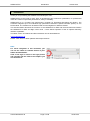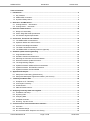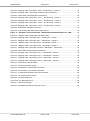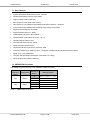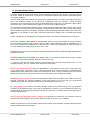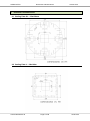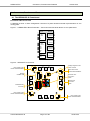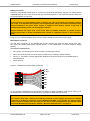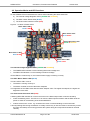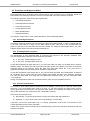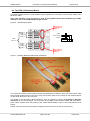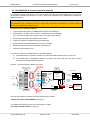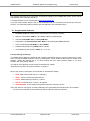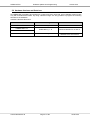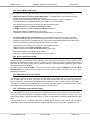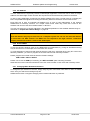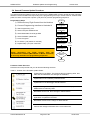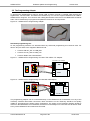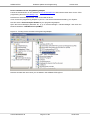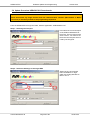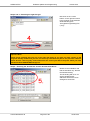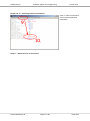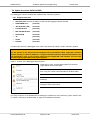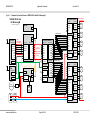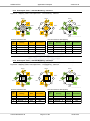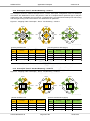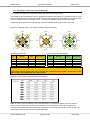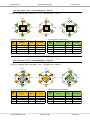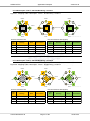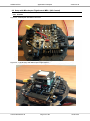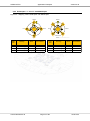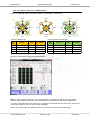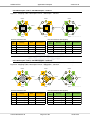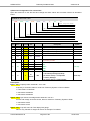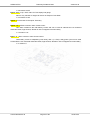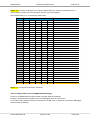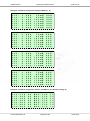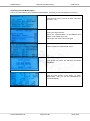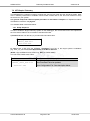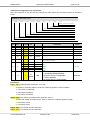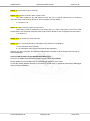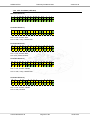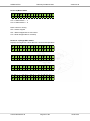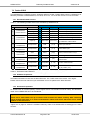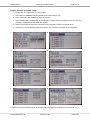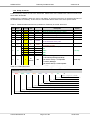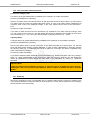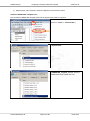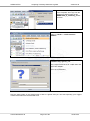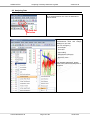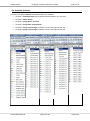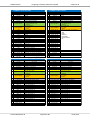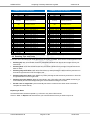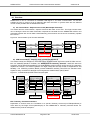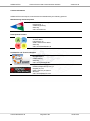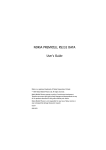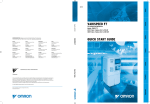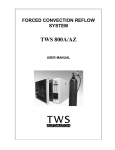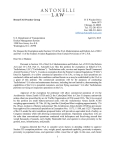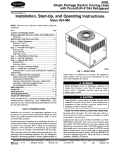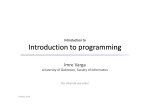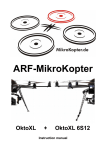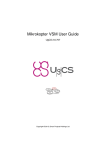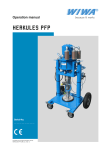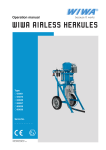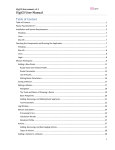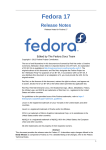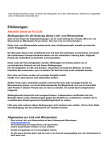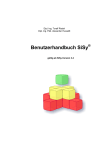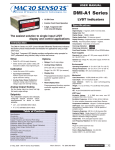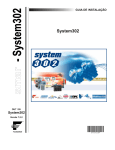Download HERKULES III - proFly aerial solutions
Transcript
HERKULES III User Manual Version: 0.30 08.06.2014 HERKULES III Introduction www.andreasbaier.de Page 2 of 88 Version:0.30 08.06.2014 HERKULES III 1 Introduction Version:0.30 Introduction Thank you for purchasing the HERKULES III Multicopter ESC. HERKULES III is the result of many years of development and continuous optimization, for professional users who cannot compromise performance, safety or reliability. HERKULES III is a 3-phase high performance controller for Sensorless Brushless DC Motors. The Controller integrates up to four identical high performance Electronic Speed controllers (ESCs) on one PCB module. The modules can be stacked and mounted together in different variants. This documentation describes the functions of the HERKULES III ESC and the and interfaces between the HERKULES III ESC and flight control units. It also defines operation of the an optional telemetry interface capabilites. The latest version of Software and Documentation can be downloaded at: www.andreasbaier.de. Please check here for latest updates and IIIimprovements. Note: For easier navigation in this document, you can use the Table of Contents feature of your Adobe Acrobat Reader. Click on the sign as shown in the right picture and navigate with the TOC to the chapters you are interested in. www.andreasbaier.de Page 3 of 88 08.06.2014 HERKULES III Introduction Version:0.30 Table of Contents 1 Introduction........................................................................................................................................3 1.1 Key Features ...............................................................................................................................7 1.2 HERKULES III Variants ...............................................................................................................7 1.3 Important Safety Notice ...............................................................................................................8 2 Dimension and Mechanics ...............................................................................................................9 2.1 Cooling Plate XL : 150x150mm ...................................................................................................9 2.2 Cooling Plate L : 100x100m.........................................................................................................9 3 Electrical Characteristics ...............................................................................................................10 3.1 Range of Functionality ...............................................................................................................10 3.2 Power Stage Electrical Specification .........................................................................................11 3.3 I/O-Interface Signals Specification ............................................................................................11 4 Connectors, Functions and Features ............................................................................................12 4.1 The HERKULES III Powerboard ................................................................................................12 4.2 Operation Modes and LED functions .........................................................................................15 4.3 Protection and Diagnosis Modes ...............................................................................................16 4.4 The PPM / I2C Breakout Board .................................................................................................18 4.5 The HERKULES III Telemetry Interface (optional) ....................................................................19 5 Software Update and Programming ..............................................................................................20 5.1 Programmable Features ............................................................................................................20 5.2 Hardware Versions and Revisions ............................................................................................21 5.3 Selecting the Firmware and Control Modes ..............................................................................22 5.4 General Firmware Update Procedure ........................................................................................25 5.5 The Programming Adapter ........................................................................................................26 5.6 Update Procedure HERKULES III Powerboards .......................................................................28 5.7 Update Procedure TELEMETRY Interface ................................................................................32 5.8 Update Procedure DATALOGGER ...........................................................................................33 6 Application Examples .....................................................................................................................34 6.1 Setup with DJI Wookong (PPM Control) ...................................................................................34 6.2 Setup with Mikrokopter FlightControl ME2.1 (I2C Control) .......................................................42 7 Telemetry Feedback Data ...............................................................................................................50 7.1 Graupner HoTT Telemetry.........................................................................................................51 7.2 JETI Duplex Telemetry ..............................................................................................................60 7.3 Futaba S.BUS ............................................................................................................................66 7.4 UNILOG Serial Protocol.............................................................................................................73 8 Analyzing Telemetry Data with LogView ......................................................................................74 8.1 Installation and Setup ................................................................................................................74 8.2 Importing Files ...........................................................................................................................77 8.3 Analyzing Data ...........................................................................................................................78 8.4 Available Channels ....................................................................................................................79 8.5 Zooming, Tips and Tricks ..........................................................................................................81 9 Control Protocol and Communication Interface ..........................................................................82 9.1 Overview ....................................................................................................................................82 9.2 I2C Address Range ...................................................................................................................83 9.3 I2C Communication Sequence and Timing ...............................................................................83 www.andreasbaier.de Page 4 of 88 08.06.2014 HERKULES III Introduction Version:0.30 9.4 I2C-Mode : Setpoint Write and Data Read via I2C ....................................................................84 9.5 PPM-Mode : Setpoint Write via PPM and Data Read via I2C ...................................................86 List of Tables Table 1 - HERKULES III Variants .............................................................................................................7 Table 2 - Range of Functionality ............................................................................................................10 Table 3 – Power Stage Electrical Specification ......................................................................................11 Table 4 - I/O-Interface Signals Specification ..........................................................................................11 Table 5 - Content of the Firmware Update Folder ..................................................................................25 Table 6 - Content of the Datalogger MicroSD-Card ...............................................................................33 Table 7 - The following Futaba sensors are emulated by HERKULES III ..............................................66 Table 8 - Emulated Futaba Sensors .......................................................................................................66 Table 9 - Futaba Possible Alarms set by Herkules III Telemetry in the file “hticonf.txt” .........................70 Table 10 - Futaba hticonf.txt ...................................................................................................................70 Table 11 - I2C WRITE Address Range ..................................................................................................83 Table 12 - I2C READ Address Range ....................................................................................................83 Table 13 - I2C Control Interface Specification........................................................................................84 Table 14 - PPM Control Interface Specification .....................................................................................86 List of Figures Figure 1 – HERKULES III Block Schematic – Connectors and functional blocks on one quad board ..12 Figure 2 - HERKULES III Overview ........................................................................................................12 Figure 3 - HERKULES III Micromatch Connector ..................................................................................13 Figure 4 - HERKULES III Molex Connector ...........................................................................................14 Figure 5 - Location of Status LEDs ........................................................................................................15 Figure 6 - PPM Breakout Board .............................................................................................................18 Figure 7 - PPM/I2C Breakout Board ready assembled ..........................................................................18 Figure 8 - Telemetry Interface Board (Top-View) ...................................................................................19 Figure 9 - Bootloader Signs in different Mounting Options ....................................................................22 Figure 10 – HERKULES III Programming Adapter ................................................................................26 Figure 11 – HERKULES III Programming Tool with FTDI USB to TTL Adapter ....................................26 Figure 12 – HERKULES III Programming Tool with MK-USB Adapter ..................................................26 Figure 13 - Finding out the ComPort of Programming Adapter..............................................................27 Figure 14 - Programming via Telemetry Interface ..................................................................................32 Figure 15 - Wiring of Bot-Powerboard with flat ribbon cable ..................................................................34 Figure 16 - Wiring of Top-Powerboard with Telemetry Interface and Receiver .....................................34 Figure 17 – Example Connection Scheme : HERKULES III with DJI-Wookong M ..........................35 Figure 18 – Mapping Table: Quadcopter with DJI-Wookong .................................................................36 Figure 19 – Mapping Table: Octocopter Flat + - DJI Wookong - Variant 1 ............................................37 Figure 20 – Mapping Table: Octocopter Flat + - DJI Wookong - Variant 2 ............................................37 Figure 21 - Mapping Table: Octocopter - Flat X - DJI-Wookong - Variant 1 ..........................................38 www.andreasbaier.de Page 5 of 88 08.06.2014 HERKULES III Introduction Version:0.30 Figure 22 - Mapping Table: Octocopter - Flat X - DJI Wookong - Variant 2 ..........................................38 Figure 23 - Mapping Table - Octocopter Coaxial-X with DJI Wookong .................................................39 Figure 24 - Mixer Table Coaxial-X8 with DJI-Wookong .........................................................................39 Figure 25 - Mapping Table: Hexacopter - Flat +" - DJI-Wookong - Variant 1 ........................................40 Figure 26 - Mapping Table: Hexacopter - Flat +" - DJI-Wookong - Variant 2 ........................................40 Figure 27 - Mapping Table: Hexacopter - Flat X" - DJI-Wookong - Variant 1 ........................................41 Figure 28 - Mapping Table: Hexacopter - Flat X" - DJI-Wookong - Variant 2 ........................................41 Figure 29 - Mikrokopter with Molex connector .......................................................................................42 Figure 30 - Typical Setup with Mikrokopter Flight Control .....................................................................42 Figure 31 – Example Connection Scheme : HERKULES III with Mikrokopter FC2.1 ME ..............43 Figure 32 – Mapping Table: Quadcopter with Mikrokopter ....................................................................44 Figure 33 - Mapping Table: Octocopter Flat + - Mikrokopter - Variant 1................................................45 Figure 34 - Mapping Table: Octocopter Flat + - Mikrokopter - Variant 2................................................45 Figure 35 – Mapping Table: Octocopter Flat X - Mikrokopter -Variant 1 ...............................................46 Figure 36 – Mapping Table: Octocopter Flat X - Mikrokopter -Variant 2 ...............................................46 Figure 37 - Mapping Table: Octocopter Coaxial 8 - Mikrokopter - Customized .....................................47 Figure 38 - Mixer Table Coaxial-X8 with Mikrokopter ............................................................................47 Figure 39 - Mapping Table: Hexacopter "Flat +" - Mikrokopter - Variant 1 ............................................48 Figure 40 - Mapping Table: Hexacopter "Flat +" - Mikrokopter - Variant 2 ............................................48 Figure 41 - Mapping Table: Hexacopter "Flat X" - Mikrokopter - Variant 1 ............................................49 Figure 42 - Mapping Table: Hexacopter "Flat X" - Mikrokopter - Variant 2 ............................................49 Figure 43 - Electrical Air Module (EAM) .................................................................................................55 Figure 44 - General Air Module (GAM) ..................................................................................................56 Figure 45 - Modification of PPM Cable with Futaba ...............................................................................67 Figure 46- Control Mode A) I2C Control and Read ................................................................................82 Figure 47 - Control Mode B) PPM Control and I2C Read ......................................................................82 Figure 48 - I2C communication Frame ...................................................................................................83 Figure 49 - I2C Send Sequence .............................................................................................................84 Fig4ure 50 - I2C Read Sequence ...........................................................................................................85 Figure 51 - PPM Control Signal ..............................................................................................................86 Figure 52 - Data Read in PPM Control Mode via I2C ............................................................................87 www.andreasbaier.de Page 6 of 88 08.06.2014 HERKULES III Introduction Version:0.30 1.1 Key Features 3-phase Sensorless brushless DC motor controller Control Mode based on block commutation Supply Voltage 9-26V (3-6S Lipo) 30A continuous / 60A peak motor current High efficiency, low-resistance powerstage (total path resistance < 3mOhm) Active freewheeling enabling active braking using energy recuperation Setpoint command by I2C and PPM Setpoint update rate up to 450Hz PWM switching frequency 8kHz-16kHz Programmable commutation timing 24°, 18°, 12° Ultrafast setpoint reaction time Up to 200,000 field turns per minute Stable and wide-band firmware Overload protection (overcurrent, overtemp, stall) Telemetry capable (e.g. Graupner HoTT, Jeti Duplex, Futaba S-BUS, standard serial and others) Ready to fly – fully assembled Compact and light weight (8-fold ESC 100x100mm at < 250g) 100% designed and made in Germany 1.2 HERKULES III Variants The HERKULES III Power ESCs are available in different variants. Max Continous Curent Cooling Plate 20A 100mm Number of Motors 4 6 8 4 30A 150mm 6 8 Ordering Number HKIII-QUAD-L (6s) HKIII-HEXA-L (6s) HKIII-OKTO-L (6s) HKIII-QUAD-XL(6s) HKIII-HEXA-XL(6s) HKIII-OKTO-XL(6s) Table 1 - HERKULES III Variants www.andreasbaier.de Page 7 of 88 08.06.2014 HERKULES III Introduction Version:0.30 1.3 Important Safety Notice To avoid unexpected motor starts please read the operating instructions very carefully. Improper wiring of the motor, battery or control wires, or set point or command line failures may result in unexpected startup or runaway conditions. The user must always assume that such startups can happen and the user must ensure that his system is safe in all conditions. Please do all wiring and configuration work very carefully. Follow all safety procedures in the manual and work exactly as described. Never program or run tests with a flight battery connected. Use a current-limited power supply to check the basic system behavior! The Herkules III Powerboard is delivered pre-mounted and pre-soldered with battery power wires. Never try to de-solder the power-wires from the PCBs. The high thermal conductance of the power board makes special soldering equipment necessary. Standard soldering equipment will likely destroy the electronics. Soldering is only allowed on the motor connection pads and the battery end of the flight pack power wires. Please consider also to the absolute max ratings described in the Electrical Characteristics on page 10. 1) DO NOT CONNECT BATTERIES to THE BOARDs before having checked them for correct operation on a current-limited power supply! Never connect a battery without being sure that the installation has no short circuit. Always test the electronics for the first time, or after any programming or setup changes, on a current limited power supply (Vmax = 24V, Imax = 3A) 2) NEVER perform the first tests WITH PROPELLERS INSTALLED ON THE MOTORS! REMOVE the propellers for safety. 3) NEVER REMOVE ALL SCREWS at the SAME TIME !!! If you want to replace them, remove carefully ONE of the screws and immediately replace it with the new one! => There is a precision fit cooling interface plate between the PCB and cooling plate and if it is not arranged perfectly, you may create a short circuit in the electronics! 4) Don’t use metal screws to mount the HERKULES III Cooling plate on your frame. If using the holes on the cooling plate, use plastic screws. I case of hard landing (or crash) the frame is not damaging the HERKULES III ESC because the screws are breaking first. Only in case of mounting the inner screws (Mikrokopter dimensions) use metal screws, but be very careful not to misalign the boards! 5) NEVER Try to re-solder or remove the thick battery cables from the middle of the PCBs. You will not manage it because the thermal impedance of the total system is very high and you need special equipment to be able to heat up the boards without destroying the electronics. 6) ) Only solder on the END of the wires, NEVER solder on the PCBs directly. The only permitted exception are the MOTOR wires. If they are not soldered by the factory, you can solder them but be very careful and check with magnifying glasses to make sure there are no a solder balls or wire fragments on the PCB after soldering. 7) Don’t use any protective paint or lacquer for protecting the electronics! The electronics may be destroyed by these materials. The warranty shall be voided by the use of such coatings. Please be aware that you are operating a 250A power system which demands complete respect and care during handling, setup and operation. www.andreasbaier.de Page 8 of 88 08.06.2014 HERKULES III 2 Dimension and Mechanics Version:0.30 Dimension and Mechanics 2.1 Cooling Plate XL : 150x150mm 2.2 Cooling Plate L : 100x100m www.andreasbaier.de Page 9 of 88 08.06.2014 HERKULES III 3 Electrical Characteristics Version:0.30 Electrical Characteristics 3.1 Range of Functionality The following parameters must not exceeded: (all parameters are valid for 25°C ambient temperature, otherwise noted) No. Description Symbol min typ 1 Ambient Working T_amb -20 Temperature 2 Ambient Working Humitidy H_amb 3 Battery Supply Voltage 4 Idle Current with stopped Motors 5 Impedance of Supply Battery V_BAT I_IDLE 6 Supply Battery Discharge Rate C_BAT 9 max 55 % 26 V mA 50 mOhm Higher impedance may cause voltage overshoot on Battery at motor deccelleration => RISK of DAMAGE C Lower Discharge Ratge may cause voltage overshoot on Battery at motor decelleration => RISK of DAMAGE A XL Version only (150mm Cooling plate) A Duration less than 20sec A L Version only (100mm Cooling plate) A Duration less than 20sec V Valid for V_BAT > 9V (Supply for Telemetry Interface) A Valid for V_BAT > 9V Warning: Overload could lead to switch-off of all Motors! 20 7 Continous Average Motor Current 8 Peak Motor Current 9 Continous Average Motor Current 10 Peak Motor Current 11 VAUX Voltage I_MOT_AVG_XL 30 I_MOT_PEAK_XL I_MOT_AVG_L 60 20 12 VAUX Current I_AUX I_MOT_PEAK_L V_AUX 8.2 Comment 65 150 R_BAT Unit °C 40 8.6 1.5 (6-cell Lipo Version) Table 2 - Range of Functionality www.andreasbaier.de Page 10 of 88 08.06.2014 HERKULES III Electrical Characteristics Version:0.30 3.2 Power Stage Electrical Specification (all parameters are valid for 25°C ambient temperature, otherwise noted) No. Description Symbol min typ 1 Powerstage ON R_ON 3 Resistance 2 Motor Setpoint Duty Cycle PWM_AFW 15 with Active Freewheeling 3 Motor Current Duty Cycle without Active Freewheeling 4 Motor Current Frequency 5 Motor Commutation Timing PWM_noAFW 15 F_PWM ADV 8 12 6 Field Commutation Frequency F_COM 7 Undervoltage shutdown threshold 8 Short Circuit detection threshold 9 Over voltage protection threshold 10 Over temperature limitation threshold 11 Over temperature switchoff threshold 18 max Unit Comment mOhm Excluding power and motor wiring 92 % 96 % 16 24 kHz deg 200,000 rpm V_UV 8.5 V I_OC_LMT 120 A V_OV_LMT 26 V T_OT_LMT 100 °C T_OT_OFF 115 °C If PPM Control Signal > T_HI_100, then PWM_AFW = 100% If PPM Control Signal > T_HI_100, then PWM_AFW = 100% PWM frequency programmable Phase advance programmable To get Motor RPM, the commutation frequency has to be divided by number of motor pole pairs Powerstage disabled below this voltage Powerstage is disabled as long the OC event is present Powerstage refuses to start if voltage is higher than this Powerstage reduces output power to 50% of setpoint Powerstage is disabled as long the OT event is present Table 3 – Power Stage Electrical Specification 3.3 I/O-Interface Signals Specification (all parameters are valid for 25°C ambient temperature, otherwise noted) No. Description Symbol min typ PPM1..8, I2C_SCL, I2C_SDA, RxD, TxD 1 Level of digital signals V_MAX 2 min HI-Level of Input V_HI_IN 2.7 Signals 3 max LO-Level of Input V_LO_IN Signals max Unit Comment 5.3 V V 5V Interface 5V Interface 1.8 V 5V TTL Table 4 - I/O-Interface Signals Specification www.andreasbaier.de Page 11 of 88 08.06.2014 HERKULES III 4 Connectors, Functions and Features Version:0.30 Connectors, Functions and Features 4.1 The HERKULES III Powerboard Powerboard Block Overview A Herkules III Hexa- or Octo Configuration consists of 2 power boards mounted top and bottom on one cooling plate. Figure 1 – HERKULES III Block Schematic – Connectors and functional blocks on one quad board H3 Powerboard (TOP) Molex 5 4 3 2 1 VBAT I2C_SCL I2C_SDA n.u. GND Micromatch 1 2 3 4 5 6 7 8 I2C_SCL I2C_SDA I2C_VAUX PPM1 PPM2 PPM3 PPM4 GND Battery + VBAT+ VBAT- Motor A U PHASE A V PHASE B W PHASE C Motor B U PHASE A V PHASE B W PHASE C Motor C U PHASE A V PHASE B W PHASE C Motor D U PHASE A V PHASE B W PHASE C Figure 2 - HERKULES III Overview Voltage Regulator LEDs VAUX & VDD5 Motor Status LEDs RUN & OVERCURRENT Motor Status LEDs RUN & OVERCURRENT 1 2 3 4 5 MOLEX CONNECTOR 7 5 MICROMATCH Connector 3 1 BATTERY wire Connection PADS 8 6 MOTOR wire Connection PADS 4 2 Motor Status LEDs RUN & OVERCURRENT Motor Status LEDs RUN & OVERCURRENT www.andreasbaier.de Page 12 of 88 08.06.2014 HERKULES III Connectors, Functions and Features Version:0.30 Battery Connector Use the 4 pre-soldered battery wires to connect two (2) identical and equally charged LiPo battery packs in parallel (max 6s LiPo each). So both red are connected together on the PCB and both blue wires are connected together on the PCB. Important Note: In case of using 2 or more battery packs in parallel, use cells of the exact same voltage, capacity and C-rate. It is important that all packs are charged equally (fully) and balanced perfectly before being connected to the power board. Failure to operate in this manner creates a high risk of destroying the battery packs and damaging the vehicle! Always terminate the open ends of the wires with an isolated connector or isolate it with a secured shrink tube to avoid unintended short circuits to neighboring wires or other electronic parts. Never try to re-solder the battery wires from the PCB or solder any other wires on the PCB! Micromatch Connector The red 8-pin connector on the HERKULES III ESC contains the serial I2C Bus signals (I2C_SCL, I2C_SDA), the parallel PPM control signals (PPM1…4) and HERKULES III internal breakout voltage (VAUX). The pins are connected to: PIN 1 and 2: The I2C Bus is for communication and telemetry readout, PIN 3: The Internal VAUX is used as supply voltage for the Telemetry interface board. PIN 4 to 7: The PPM1-4 Control signals are assigned to each ESC A,B,C,D of the HERKULES III quad-board and PIN 8: Ground Figure 3 - HERKULES III Micromatch Connector I2C_SCL I2C_SDA 1 2 3 4 5 6 7 8 I2C_SCL I2C_SDA VAUX PPM1 PPM2 PPM3 PPM4 GND VAUX PPM1 PPM2 PPM3 PPM4 GND On Pin VAUX the HERKULES III Internal 8V/1.5A Supply Voltage is available. This can be used e.g. for the HERKULES III Telemetry Interface Board or supplying an External Flight Control. Important Note: Don’t source more than 1.5A from this PIN! An Overload on this Voltage can lead to a complete switch-off of all Motors connected on the HERKULES III ESC. If you supply the external Flight Control with this voltage, take care that the over-all current consumption on this PIN will never exceed the Max-Ratings specified in Chapter “Electrical Characteristics” on page 10. www.andreasbaier.de Page 13 of 88 08.06.2014 HERKULES III Connectors, Functions and Features Version:0.30 Molex Connector The grey 5-pin Connector contains the serial I2C Bus signals (I2C_SCL, I2C_SDA), the Buzzer (not used) and the breakout Battery Voltage. The connector is compatible with Mikrokopter Flight Control 2.1 ME The pins are connected to: PIN1: Ground PIN2: Buzzer Output from Flight Control (PIEZO) PIN3 and 4: The I2C Bus is for communication and telemetry readout, PIN5: The Internal VBAT or VAUX Voltage Figure 4 - HERKULES III Molex Connector GND 1 GND 2 PIEZO 3 I2C_SDA 4 I2C_SCL 5 VBAT BUZZER I2C_SDA I2C_SCL VBAT By default, the HERKULES III Powerboard is jumpered to supply PIN5 directly with the battery voltage. In case of using Mikrokopter, this connection is the only needed interface to flight control. There are no other Wirings necessary. For details please see the Chapter “Setup with Mikrokopter FlightControl ME2.1 (I2C Control)” on page 42. Remember that the Mikrokopter Flight Control does not accept voltages higher thant 5S (18V). In case you want to drive a Mikrokopter System with more than 5S please refer to the separate description available on the internet. Battery Power Wires The Battery wires are already soldered by factory to the HERKULES III PCBs. The users can trim the length and solder a Battery connector on the end of these wires. It is not allowed to de-solder the wires from the PCBs because due to the high thermal impedance the electronic components might be destroyed Motor connection Wires The 3-phase Motor connection wires are located at the outside of the PCBs. The user has to solder carefully the motor wires or Motor connectors (e.g. gold contact female connectors). Important Note: After soldering on the PCB check the board very carefully for solder bubbles or short circuits between electronic pins. Do the first supply tests only on a current limited power supply and REMOVE the Propellers from the motors. In case of unintended runaway of the motors there is a big risk of hazardous injury due to rotating systems. www.andreasbaier.de Page 14 of 88 08.06.2014 HERKULES III Connectors, Functions and Features Version:0.30 4.2 Operation Modes and LED functions On the HERKULES III Powerboards are various LEDs indicating the status each ESC a) The Internal Voltage Regulator LEDs (GREEN and ORANGE) b) The ESC / Motor Status LEDs (BLUE) c) The Overcurrent Protection LEDs (RED) Figure 5 - Location of Status LEDs Motor Status LEDs BLUE & RED Motor Status LEDs BLUE & RED Voltage Regulator LEDs GREEN & ORANGE Motor Status LEDs BLUE & RED Motor Status LEDs BLUE & RED The Internal Voltage Regulator LEDs (GREEN and ORANGE) The GREEN LED indicates a correct working internal 5V Voltage and The RED LED indicates a correct working internal 8V Voltage If both LEDs are continuously on, the internal Power supply is working correctly. The ESC / Motor Status LEDs (BLUE) The blue LED is ON in case of The Motor is running correctly or The Motor controller receives valid motor setpoints The brightness of the LEDs varies with the Motor Setpoint value. The higher the setpoint, the higher the brightness of this LED. The Overcurrent Protection LED (RED) A flashing RED LED indicates an overcurrent event on the Motor output which could be caused by A fast accelerating motor. The LED is on as soon the Motor speed increases and the ESC limits the power to avoid an overstressing of the Power MOSFETs A failure at the motor occurs. e.g. shorted motor wires or shorted windings in the motor itself. A shortly flashing LED during acceleration is usually normal only in case the LEDs is continuously on and the motor has startup and running problems the system wiring and components should be checked carefully. www.andreasbaier.de Page 15 of 88 08.06.2014 HERKULES III Connectors, Functions and Features Version:0.30 4.3 Protection and Diagnosis Modes Each Individual ESC is protected against various failures. Each protection event is detected, stored and transmitted to the telemetry interface or saved on the MicroSD-card of the Telemetry interface. The following protection mechanisms are implemented. Overvoltage Protection Overtemperature Protection Overcurrent Protection Control Signal Timeout Motor Stall Detection Setpoint Monitoring The reaction of each ESC in case of detected Failure mode is described below: 4.3.1 Overvoltage Protection The battery voltage is monitored and reported in the telemetry feedback data. In case it is higher than the V_OV_LMT (see Table 3 on page 11), the ESC refuses to start. This value is only checked after first power on and only in case the ESCs had not been started. If a voltage increase higher than V_OV_LMT happens during runtime, the ESCs are NOT switched off. 4.3.2 Overtemperature Protection The temperature of each individual ESC is monitored and reported in the telemetry feedback data. The over temperature protection has two detection thresholds. a) V_OT_LMT : Power limitation to 50% b) V_OT_OFF : Complete ESC switch off In case the temperature is higher than the T_OT_LMT (see Table 3 on page 11) the ESC goes to a power limitation mode. The Motors are still running but the output power of the ESCs is only 50% of the actual requested power by the setpoint. When the ESC temp falls again below the T_OT_LMT minus a hysteresis threshold, the ESC output power limitation is switched off. In case the temperature rises further after V_OT_LMT has been activated, the individual ESC is switched off completely and is locked until the motor setpoint goes below the Motor OFF detection threshold VAL_OFF_I2C (see Table 13 on page 84) or the Motor OFF detection Time T_HI_OFF_PPM (see Table 14 on page 86). During over temperature switch-off, the affected motor “plays” an over temperature sound. 4.3.3 Overcurrent Protection The current in each motor phase is monitored (not the Battery current!) and in case this current goes above the I_OC_LM threshold (see Table 3 on page 11), the ESC reduces the output power until the current goes below this threshold. The ESC does NOT switch off completely and keeps on working as long as the electronics can control the motor commutation correctly. Overcurrent events might occur a) Dynamically : e.g. during acceleration of heavy load motors with big propellers or b) Statically : e.g. by a short circuit in the motor windings or motor wires. A dynamic over current event leads “only” to a slower acceleration of the motor. The influence to the overall flight behavior will not be noticeable. A static over current event will usually cause a stall (blocking) of the motor and this is detected by the stall detection see below. www.andreasbaier.de Page 16 of 88 08.06.2014 HERKULES III Connectors, Functions and Features Version:0.30 4.3.4 Motor Stall detection The motor control algorithm monitors the commutation times of each motor phase and in case of a detected abnormality a STALL event is detected. This event is reported also to the Telemetry Interface. The ESC goes to lock mode and is only re-activated when the motor setpoint goes below the Motor OFF detection threshold VAL_OFF_I2C (see Table 13 on page 84) or the Motor OFF detection time T_HI_OFF_PPM (see Table 14 on page 86). A Motor stall event could occur e.g. when a motor is blocked or propeller is mechanically locked or the bearings of the motor are defect. 4.3.5 Control Signal Timeout The Motor control signal is monitored and in case of there is no control signal any more for a timeout of more than T_TO_PPM (see Table 14 on page 86) or T_TO_I2C (see Table 13 on page 84) the motor is stopped. This is mainly a safety feature in case of a broken PPM or I2C control wire. This ensures that the motor stops safely after this timeout. 4.3.6 Control Setpoint monitoring at first power-on At first power-on the motor control setpoint is monitored and in case it is higher than the Motor START detection threshold VAL_START_I2C (see Table 13 on page 84) or VAL_START_PPM (see Table 14 on page 86) the motor refuses to start. Only when the setpoint value comes back below the Motor Off Detection Time, the ESC is initialized and enables a motor start when it is required by the motor setpoint. This feature avoids a motor runaway after power-on in case of the motor setpoint is unintentional high e.g. by open wires or the flight control is not working correctly. www.andreasbaier.de Page 17 of 88 08.06.2014 HERKULES III Connectors, Functions and Features Version:0.30 4.4 The PPM / I2C Breakout Board The PPM breakout board is a small interface which simplifies the connection of servo-patch-cables to the flat ribbon cable. Note: This interface is only necessary in case of using PPM controls like DJI Wookong.It is NOT needed in case of using Mikrokopter Flight Control. Figure 6 - PPM Breakout Board Micromatch to TOP Herkules PPM1...4 PPM_D PPM_C PPM_B PPM_A Signal 5V (not used) Ground PPM Input 1..8 PCB PPM_D PPM_C PPM_B PPM_A Micromatch to BOT Herkules PPM5...8 Figure 7 - PPM/I2C Breakout Board ready assembled The connection between PPM breakout board and HERKULES III ESCs is done with a flat ribbon cable with pressed red Micromatch connectors. If the red connector does not fit correctly on the breakout board, cut the small “Nose” from the connector. The length of the flat ribbon cables should as short as possible to reduce in-coupling of magnetic distortions to the control signals. The connection to the Flight Control should be done with short servopatch cables. Please check the polarity of the cables! Black (GND) is close to the PCB (printed circuit board). Please check the polarity of this cable according the picture above to ensure a correct wiring. www.andreasbaier.de Page 18 of 88 08.06.2014 HERKULES III Connectors, Functions and Features Version:0.30 4.5 The HERKULES III Telemetry Interface (optional) The Telemetry Interface allows the connection of PPM Flight Controls with HERKULES III and a direct connection to telemetry RC-Receivers. It can be used as an alternative to the PPM breakout board with additional features. Important Note: This interface is only necessary in case of using PPM controls like DJI Wookong. It is NOT needed in case of using Mikrokopter Flight Control! Functions of the Telemetry Interface: LEDs signaling the status of 2 HERKULES III ESCs and Datalogger PPM Signals 1...8. Servocable connector to FlightControls like DJI WKM (For connection to Flight Control please refer to the application section) Micromatch Connectors to 2 HERKULES III ESCs Telemetry Interface to HERKULES III with Datalogger 8V/2A breakout of the HERKULES III internal Aux Voltage Barometric pressure Sensor (for altitude measurement) And some other features more The Interface consists of 2 PCBs which are mounted together. a) The HERKULES III Telemetry Interface Controller with PPM and Micromatch Connectors b) The HERKULES III Datalogger Interface Controller with Micro-SD card slot and interface connectors to different telemetry systems. Figure 8 - Telemetry Interface Board (Top-View) Micromatch to TOP Herkules PPM1...4 Herkules Telemetry Status LED orange Datalogger Status LEDs PPM Connector VAUX 8V Supply PPM Input 1..8 RXD TXD TXD GND RXD GND Herkules Telemetry Status LED green Micromatch to BOT Herkules PPM5...8 5V (not used) Ground PCB Serial Interface VBAT measurement input (not used) Ext. Sensors X+Y Signal Micro-SD Card Reader OPT2 OPT1 Spektrum Telemetry Connector Signal 5V (not used) Ground Telemetry RC-Receiver (Graupner/JETI) Optional Signal Outputs The Firmware update procedure and setup is described in chapter “Update Procedure DATALOGGER” on page 33. The details of the telemetry protocols is described in chapter “Telemetry Feedback Data” on page 50. www.andreasbaier.de Page 19 of 88 08.06.2014 HERKULES III 5 Software Update and Programming Version:0.30 Software Update and Programming This chapter describes the programming and firmware update of the HERKULES III ESC power boards and HERKULES III Telemetry Interface.. The latest firmware can be downloaded at www.andreasbaier.de. If you are asked, please register, click on the confirmation link you received by email and login with your account. You will find the latest Firmware and User Manual in the download section. 5.1 Programmable Features Firmware update of HERKULES III Powerboard and Telemetry Interface Setpoint Control Mode PPM (e.g. DJI WKM) or I2C (e.g. Mikrokopter) Telemetry ON (PPMT, I2CT) or OFF (PPM, I2C) Programming of I2C-Addresses (M01..M16) to each individual HERKULES ESC Active Freewheeling ON (AFW1) or OFF (AFW0) PWM switching frequency (FREQ) 16kHz or 8kHz Commutation Phase Advance (ADV) 12°, 18° or 24° Factory Settings at delivery: The HERKULES III ESCs are delivered with a default configuration which is a good compromise for most of the currently available brushless motors for multicopters. There should be little reason to modify these settings. Modify the settings only if you know exactly that your motor performs better or you have troubles with commutation stability. The effects of the different control modes are described in chapter “Selecting the Firmware and Control Modes” on page 22. Most of the common multicopter motors should run well with this setting. PPM : PPM control mode active, no Telemetry AFW1 : Active Freewheeling switched ON kHz16 : PWM switching frequency = 16kHz ADV18 : Phase advance / Timing = 18 degrees I2C-ADDRESS : no I2C address programmed because Telemetry is OFF If the user wants to change any of these parameters, the appropriate firmware files have to be flashed into each microcontroller of the powerboard and the optional Telemetry Interface. www.andreasbaier.de Page 20 of 88 08.06.2014 HERKULES III Software Update and Programming Version:0.30 5.2 Hardware Versions and Revisions As HERKULES III hardware and software is continuously being improved, each hardware revision works only with its dedicated firmware. By using coded boot signs it is only possible to program the matching firmware to the hardware. Available Hardware Revisions: Hardware Revision Booloader Signs HERKULES III v2 BLDCHK3v2_A…H HERKULES III v3 HERKULES III v4 HERKULES III v5 www.andreasbaier.de BLDCHK3v3_A…H Same Bootloader for v3 and v4 BLDCHK3v5a_A…H HERKULES III 12S Variant Page 21 of 88 08.06.2014 HERKULES III Software Update and Programming Version:0.30 5.3 Selecting the Firmware and Control Modes Depending on the use-case and type of flight control, the user has to choose from the attached programming files the correct one with the best fitting features for his system setup. Depending on motor, battery voltage, propeller and type of flight control, the Herkules III must be programmed with the right files. Bootloader Mapping Each ESC on the HERKULES III powerboard has its unique Bootloader Address (Bootsign). The motor channels are numbered with A,B,C,D on each quad PCB. If the 2 PCBs are mounted on a single cooling plate TOP and BOT like shown in the picture below, even the TOP and BOT PCBs have different Bootsigns. As the bottom HERKULES III is mounted “flipped” across the B-D axis (A-C exchanged) the motor addresses have to be set accordingly. The top board has the bootsigns written in superscript “A,B,C,D” and the bottom board has the bootsigns written in subscript “e,f,g,h” (which are linked on the physical “A,B,C,D” ESCs on the bottom board). Figure 9 - Bootloader Signs in different Mounting Options Quadro <single> Hexa <Top/Bot> Okto <Top/Bot> A g A A D f B D h f B C QUADRO D h C e e Herkules <TOP> es ul rk B> He < Herkules <TOP> es ul rk B> He < es ul rk B> He < B Herkules <BOT> Herkules <TOP> HEXA Herkules <BOT> OCTO ESC TOP Bootsign ESC TOP Bootsign ESC TOP Bootsign A BLDCHK..._A A BLDCHK..._A A BLDCHK..._A B BLDCHK..._B B BLDCHK..._B B BLDCHK..._B C BLDCHK..._C C not used C BLDCHK..._C D BLDCHK..._D D ESC BOT A (e) BLDCHK..._D BLDCHK..._D BLDCHK..._E D ESC BOT A (e) B (f) BLDCHK..._F B (f) BLDCHK..._F C (g) not used C (g) BLDCHK..._G D (h) BLDCHK..._H D (h) BLDCHK..._H Bootsign Bootsign BLDCHK..._E Note: If you can’t connect the BOT Board with E,F,G,H then use A,B,C,D also on the BOT. The first delivered HERKULES Octo-Versions had the same Bootsigns for TOP and BOT. www.andreasbaier.de Page 22 of 88 08.06.2014 HERKULES III Software Update and Programming Version:0.30 5.3.1 Control Mode (PPM or I2C) Depending on the needs of the used Flight Control, the right control protocol must be selected. PPM: Pulse-Pause- or Pulse-Position Modulation. Is a standard RC control protocol for Servo interfaces. Most common standard in RC systems. Parallel Control of each ESC individually via a separate Control line or Servo connector. The Motor Setpoint is modulated with the pulse width of the control signals. Two variants of this protocols can be found in the programming files: a) PPM: standard protocol without Telemetry feedback b) PPMT: PPM protocol with Telemetry feedback via I2C Bus Specification details on PPM-Mode see in chapter “PPM-Mode : Setpoint Write via PPM and Data Read via I2C” on page 86. I2C: Inter-Integrated-Circuit or IIC-Bus. This is a standard in consumer electronics, originally invented by PHILIPS. Benefit is the less wiring effort and the control of up to 128 Devices on one single bus. Serial Control of all ESCs via two common BUS wires (SDA=Data and SCL=Clock) and also the transmission of Telemetry data from the ESCs is possible. Two variants of this protocols can be found in the programming files: a) I2C: (setpoint control without Telemetry feedback b) I2CT: (setpoint control with Telemetry feedback via I2C bus Specification details on I2C-Mode see in chapter “I2C-Mode : Setpoint Write and Data Read via I2C” on page 84. 5.3.2 Active Freewheeling (AFW) This is a method to dramatically reduce the power loss of the power MOSFETs. Another positive is that the ESC can decelerate the motor actively by directing current back to the battery (regenerative braking). With AFW ON, the motor reaction time to setpoint changes is reduced and the multicopter flight control loop gets faster and more stable. By default, AFW is enabled (AFW1). The user can disable AFW by using the AFW0 files but this is NOT recommended! The ESCs will run hotter and the risk that the ESCs will switch off due to over temperature increases. 5.3.3 PWM switching frequency (kHz) The average current in the motor phases is set by switching the voltage at the motor phases on and off with a certain ratio ON to OFF. The higher the ON-Time and the lower the OFF-Time, the higher the power in the motor. The frequency of this ON-and-OFF sequence can be changed with the value KHz. The higher the frequency, the smoother the motor runs in low-load condition. The default value is 16kHz and should only be changed if the user knows exactly what he is doing. 5.3.4 Commutation Phase Advance (ADV) This value defines the angle of the motor timing. Standard is ADV18 and should fit to most of the motors. It’s a good compromise between commutation stability and efficiency. Some high pole motors (e.g. > 22poles) might require a higher value like ADV24. In case of commutation problems at high RPMs use this value. Low pole Motors (e.g. < 14poles) might have a slightly higher efficiency with ADV12. But the risk of commutation errors increases with this value. Change the timing only when you are sure what you do! www.andreasbaier.de Page 23 of 88 08.06.2014 HERKULES III Software Update and Programming Version:0.30 5.3.5 I2C-Address The I2C Addresses are especially relevant in Mikrokopter application. Each ESC has to have its unique address so that the flight control can write the set points and read the telemetry data from the ESCs. In case of using PPM flight controls like DJI WKM, HERKULES III uses a mixed-mode of controlling the ESCs via parallel PPM signals and reading the telemetry data from the ESCs via the serial I2C bus. Each ESC has to have its individual I2C-address only in case of using Mikrokopter or the external HERKULES III Telemetry Interface. For “simple” PPM control mode only, ESCs don’t need an I2C Address and can have the same PPM firmware on all ESCs. The user can select any of 16 I2C addresses. The detailed explanation of the available address-range is described in “Chapter I2C Address Range” on page 83. Important Note: Each I2C address may only be used once in a complete system. Do not use the same I2C address on more than one ESC channel. The ESCs will not respond to the flight controls´ commands properly and this will lead to a crash of the multicopter! 5.3.6 Unused ESCs In case not all ESCs shall be used on the HERKULES III Powerboards, e.g. using an Octo-Board driving only six 6 motors for a Hexacopter, then two ESCs are unused. To avoid interaction of these unused channels with the used ones, especially when using I2C control and telemetry feedback, you have to program the unused channels with a dummy firmware. Please program the unused channels with the firmware settings: PPM / AFW1 / kHz16 / ADV18 Please note to use the PPM (no Telemetry) and NOT the PPMT (with Telemetry) firmware. Otherwise the unused channels will influence the I2C communication in I2C mode and Telemetry mode. 5.3.7 Changing Motor Rotational Direction To change the spin direction of a motor, simply swap any two of the three motor wires. It does not matter which ones you select but exchange only two. HERKULES III does not support changing motor rotational direction by software! www.andreasbaier.de Page 24 of 88 08.06.2014 HERKULES III Software Update and Programming Version:0.30 5.4 General Firmware Update Procedure The general software update process is the same for the HERKULES III Power boards and the Telemetry Interface. The boot loaders are responding to the programming tool only in a time-frame of 100msec after power-on-reset. This requires a power-cycle (off-to-on) at each programming sequence. Programming Steps START 1) Disconnect any Flight Control from the Herkules 2) Connect Programming Interface to Herkules III 3) Start Programming Tool Connect Programmer Select Comport and Baudrate 4) Select Comport and Baud rate 5) Select Bootloader-ID of target ESC 6) Select Software update files Select Bootloader-ID Select Firmware File (*.acy) 7) Press “Program” 8) Do Power cycle (switch On and Off) 9) Repeat Step 1) to 6) for each ESC Press Program REPEAT For All ESC Power-cycle Switch off-to-on Important Note: Please disconnect any Flight Control from the communication interface (Micromatch or Molex Connector) to avoid any disturb of the programming sequence! Repeat for all ESCs END Firmware Folder Structure Download and unzip the file and you will find the following structure: Table 5 - Content of the Firmware Update Folder Update files for the ESCs. The firmware files for selecting AFW, kHz, ADV and I2C Addresses are arranged in subfolders Update files for the Telemetry Interface Board. Update files for the Datalogger Interface Board LogView Setting Files with OpenFormat definition to display HERKULES III Telemetry Data Bootloader Device File. Don’t change or delete this file HERKULES III Programming Tool “AVRootloader.exe”. Use this application to update the firmware. Bootloader INI File. Don’t change or delete this file Version and change information of the current firmware. www.andreasbaier.de Page 25 of 88 08.06.2014 HERKULES III Software Update and Programming Version:0.30 5.5 The Programming Adapter To program the HERKULES III ESCs a simple USB- to-Serial converter is needed which delivers the signals RxD, TxD and GND. The fastest and easiest way is to use the original HERKULES III USB-toHERKULES III ProgTool. This converter has a fitting Micromatch connector for the HERKULES III Boards and it can be used directly to program and update the firmware or all components. Figure 10 – HERKULES III Programming Adapter Self-made programming tool As the programming interface is a standard serial any self-made programming tool could be used. For this the I2C-pins have to be mapped to RxD and TxD. Connect PIN I2C_SCL to USB_RxD Connect Pin I2C_SDA to USB_TxD Connect GND to the serial interface Figure 11 – HERKULES III Programming Tool with FTDI USB to TTL Adapter FTDI USB to TTL Adapter Herkules Powerboard or Telmetry Interface 2 3 n.u. n.u. n.u. VAUX PPM1 PPM2 PPM3 PPM4 4 5 6 7 USB RXD n.u. n.u. GND 8 TOP TXD I2C_SCL I2C_SDA 1 BOT GND www.andreasbaier.de Figure 12 – HERKULES III Programming Tool with MK-USB Adapter Herkules Powerboard or Telemetry Interface 1 2 3 4 5 6 7 8 I2C_SCL I2C_SDA VAUX PPM1 PPM2 PPM3 PPM4 GND GND n.u. n.u. n.u. n.u. n.u. X3 RXD 9 GND 7 5 X2 USB 3 TXD 1 MK-USB to TTL Adapter www.andreasbaier.de The programming adapter can be connected directly on the HERKULES III Powerboard or on any of the Telemetry Interface Micromatch connectors. Both Connectors on the Telemetry Interface are equally usable for programming the whole system. Remember: The supply of the Telemetry Interface boards is done from the HERKULES III Powerboard, therefore must be always one connection via flat ribbon cable to any of the HERKULES III Powerboard connected. www.andreasbaier.de Page 26 of 88 08.06.2014 HERKULES III Software Update and Programming Version:0.30 Driver installation for the Programming Adapter Follow the download link on the website at www.andreasbaier.de and load the latest driver for the FTDI programming tool from www.ftdichip.com. Download to Virtual Comport Driver “VCP” and install the driver. Then connect the programming adapter to your PC. The device should be detected by your System. Now find out the Virtual Comport Number of your programming adapter. Open the Device Manager (Windows XP, 7) go to “Device Manager / Geräte Manager” and check the Number behind the “USB Serial Port (COMxx)”. Figure 13 - Finding out the ComPort of Programming Adapter Note this number and use it when you are asked in the HERKULES ProgTool. www.andreasbaier.de Page 27 of 88 08.06.2014 HERKULES III Software Update and Programming Version:0.30 5.6 Update Procedure HERKULES III Powerboards Important Note: Please disconnect any Flight Control from the communication interface (Micromatch or Molex Connector) to avoid any disturb of the programming sequence! From the HERKULES III ProgTool Folder, start the application “AVRootloader.exe”. Step 1 - Selecting the Comport First select the correct Comport of the USB-to-HERKULES III ProgTool. The Port must not be set to “AUTO”. You have to set there the real Comport which is used by the ProgTool. Step 2 - Select the bootsign of the target ESC Select the one of the target ESC bootloaders in “Sign” which are ending with M01 to M04 or A to F. www.andreasbaier.de Page 28 of 88 08.06.2014 HERKULES III Software Update and Programming Version:0.30 Step 3 and 4 – Selecting the right file type Now click on the “3 dots button” on the right and chose in the popping-up file selection winde the file type to “Encrypted Programming File (*.acy)” Important Note: Please check carefully that you are in the right sub folder! If you have an older version of the ProgTool already installed on your PC, the tool may remember the path to the previous software. Please do here “the long way” and browse from the root of your PC to the place where you have stored the latest HERKULES III ProgTool. Step 5 – Selecting the desired files and the desired I2C-Address Browse to the subfolders and find the intended “acy” file with the whished setting. The file ending with 01 to 16 are the dedicated I2Caddresses which have to be arranged to each ESC www.andreasbaier.de Page 29 of 88 08.06.2014 HERKULES III Software Update and Programming Version:0.30 Step 6 and 7 – Programming Connect now the USB-toHerkules Programming Cable with the HERKULES III and do the following steps 1.) Switch-OFF the power supply 2.) Click button “Program” The ProgTool is now waiting for a power-on-reset for 100msec after power-on 3.) Switch-ON the power supply and the programming starts Step 8 – Check the programming If the programming was successful you can see in the “Protocol” window. It should look like this. www.andreasbaier.de Page 30 of 88 08.06.2014 HERKULES III Software Update and Programming Version:0.30 Step 9 and 10 – Checking of device-information Click on “Device Information” and check the Bootloader Information Step 11 – Repeat this for all Controllers www.andreasbaier.de Page 31 of 88 08.06.2014 HERKULES III Software Update and Programming Version:0.30 5.7 Update Procedure TELEMETRY Interface From the HERKULES III ProgTool Folder, start the application “AVRootloader.exe”. The programming sequence for the Telemetry Interface is similar to the Powerboard's. The only difference is the boot sign which has to be selected in the programming tool. Figure 14 - Programming via Telemetry Interface When the USB-to-HERKULES III ProgTool is connected to the Telemetry Interface, both HERKULES III Powerboard’s can be accessed and programmed without direct connection of the programmer to the HERKULES Boards. The programming adapter can be connected directly on the HERKULES III powerboard or on any of the telemetry interface micromatch connectors. Both Connectors on the Telemetry Interface are equally usable for programming the whole system. Remember: The supply of the Telemetry Interface boards is done from the HERKULES III powerboards, therefore must be always one connection via flat ribbon cable to any of the HERKULES III powerboards connected. In case of programming the HERKULES III Boards via the Telemetry Interface, it might be that the Bootloaders do not respond. In this case, connect the programmer directly to the HERKULES III boards again and redo the programming. www.andreasbaier.de Page 32 of 88 08.06.2014 HERKULES III Software Update and Programming Version:0.30 5.8 Update Procedure DATALOGGER The Datalogger is able to emulate lots of different RC-Telemetry Systems. 5.8.1 Supported Vendors Standard Serial Protocol for data live view with data logging software UNILOG GRAUPNER HoTT ( released ) JETI DUPLEX (+EX) ( released ) FUTABA S.BUS ( released ) MULTIPLEX M-LINK ( released ) SPEKTRUM ( released ) JR ( released ) HITEC ( released ) FRYSKY ( released ) The Micro-SD-card in the Datalogger must contain special files to enable a certain Telemetry System. Important Note: The file system on the SD card must mandatory FAT16 and FAT32 is NOT supported. Therefore the data storage is limited to 2GB max. I t might be that SD cards from different manufactures are not supported. In case you are unsure, please use the original SD card included. You can order also the original replacement card at your supplier. Table 6 - Content of the Datalogger MicroSD-Card Datalogging Folder. All generated logfiles from the data logger will be stored in this folder Firmware updates for different Telemetry Systems are stored here. Copy the content of the subfolder to the Root folder System internal file. Don’t delete or change this file! Firmware File which should be programmed to the Telemetry Dataloger. User Configuration File. Edit this file to setup Alarms and Displayed values (see below) The setup sequence of the HERKULES III Datalogger is different for each telemetry system. Please refer on chapter “Telemetry Feedback Data” on page 50 for detailed information. www.andreasbaier.de Page 33 of 88 08.06.2014 HERKULES III 6 Application Examples Version:0.30 Application Examples 6.1 Setup with DJI Wookong (PPM Control) 6.1.1 Pictures Figure 15 - Wiring of Bot-Powerboard with flat ribbon cable Remember to put the Telemetry Interface into the attached shrink-tube to protect it from short circuits and to secure fix the Molex connectors to the board. The next pictures show the overview of wiring all parts together. Figure 16 - Wiring of Top-Powerboard with Telemetry Interface and Receiver www.andreasbaier.de Page 34 of 88 08.06.2014 HERKULES III Application Examples Version:0.30 Figure 17 – Example Connection Scheme : HERKULES III with DJI-Wookong M HERKULES III with DJI Wookong M H3 Powerboard (TOP) Molex (Last update: 26. August 2013) 5 4 3 2 1 WKM IMU CAN Flat Ribbon Cable WKM Main Controller CAN RC Receiver PPM Output AILERON ELEVATOR THROTTLE RUDDER CH5 CH6 CH7 CH8 1 2 3 4 5 6 7 8 3-pin Servo Patch (see AppNote) CAN RC Input 1 2 3 4 5 6 7 8 H3 Telemetry Interface PPM Output AILERON ELEVATOR THROTTLE RUDDER U X1 X2 X3 M1 M2 M3 M4 M5 M6 F1 F2 3row-Pincon 1 2 3 4 5 6 7 8 Wiring according Type of MultiRotor PPM1 PPM2 PPM3 PPM4 PPM5 PPM6 PPM7 PPM8 X Ext. Sens 1 Not used Y Ext. Sens 2 Serial Input T Telemetry Serial Output T Telemetry RC Receiver (SPPM) WKM PSU Serial Input T Telemetry GPS/ COMPASS AUXpad 5V/3A CAN T VBAT + VBAT+ VBAT- PW CAN Serial Output S SPPM1...8 VBAT+ 3-pin Servo Patch 1 2 3 4 5 6 7 8 T + VAUX + Not used - GND VBATpad + VBAT+ Not used - VBAT- LED VBAT+ Micromatch 1 I2C_SCL I2C_SDA VAUX PPM1 PPM2 PPM3 PPM4 GND 1 2 3 4 5 6 7 8 Micromatch 2 I2C_SCL I2C_SDA I2C_VAUX PPM1 PPM2 PPM3 PPM4 GND 1 2 3 4 5 6 7 8 VBAT I2C_SCL I2C_SDA n.u. GND Micromatch 1 2 3 4 5 6 7 8 I2C_SCL I2C_SDA I2C_VAUX PPM1 PPM2 PPM3 PPM4 GND Battery + VBAT+ VBAT- Flat Ribbon Cable Motor Arranging (see AppNote) U PHASE A V PHASE B W PHASE C Motor B U PHASE A V PHASE B W PHASE C Molex 5 4 3 2 1 VBAT I2C_SCL I2C_SDA n.u. GND Micromatch 1 2 3 4 5 6 7 8 I2C_SCL I2C_SDA I2C_VAUX PPM1 PPM2 PPM3 PPM4 GND Battery Page 35 of 88 M2 3~ Motor C U PHASE A V PHASE B W PHASE C M3 3~ Motor D U PHASE A V PHASE B W PHASE C M4 3~ Motor A U PHASE A V PHASE B W PHASE C M5 3~ Motor B U PHASE A V PHASE B W PHASE C M6 3~ Motor C U PHASE A V PHASE B W PHASE C M7 3~ Motor D U PHASE A V PHASE B W PHASE C VBAT- www.andreasbaier.de M1 3~ H3 Powerboard (BOT) + VBAT+ VBATVBAT- Motor A 08.06.2014 M8 3~ HERKULES III Application Examples Version:0.30 Important Note: Flight Controls like DJI WKM deliver PPM control signals to ESCs. The motor channel outputs have to be “hardwired”. The wiring is usually done with 3-pin servo patch cables. The software I2C addresses have nothing to do with the flight control and are only for telemetry readout using the Herkules III Telemetry interface. It is useful to assign the I2C motor addresses in the same order as the real motor numbering. This simplifies the linking of diagnosis data to the real motors.. 6.1.2 Quadcopter “+” and “X” with DJI-Wookong Figure 18 – Mapping Table: Quadcopter with DJI-Wookong FRONT FRONT M1 M2 A LEFT M2 A D Herkules <T> B M1 M4 RIGHT D Herkules <T> LEFT B C RIGHT C M3 M4 M3 BACK BACK www.andreasbaier.de Herkules Quad-ESC TOP + Herkules Quad-ESC TOP X ESC TOP Bootsign Motor I2C-Address ESC TOP Bootsign Motor I2C-Address A BLDCHK..._A Front M01 A BLDCHK..._A Front-Left M02 B BLDCHK..._B Left M02 B BLDCHK..._B Back-Left M03 C BLDCHK..._C Back M03 C BLDCHK..._C Back-Right M04 D BLDCHK..._D Right M04 D BLDCHK..._D Front-Right M01 www.andreasbaier.de Page 36 of 88 08.06.2014 HERKULES III Application Examples Version:0.30 6.1.3 Octocopter “Flat +” with DJI-Wookong – Variant 1 Figure 19 – Mapping Table: Octocopter Flat + - DJI Wookong - Variant 1 FRONT FRONT M1 M1 M8 M2 A B LEFT RIGHT A M7 B LEFT BACK BACK Herkules Quad-ESC TOP Bootsign A B C D (h) d RIGHT Herkules <BOT> M3 b (f) LEFT M6 M5 ESC TOP M7 C M5 M8 (g) c RIGHT M4 M6 M2 D Herkules <TOP> M3 C M4 M1 M8 M2 D Herkules <T/B> M3 FRONT M7 a (e) M6 M4 M5 BACK www.andreasbaier.de Herkules Quad-ESC BOT (flipped) Motor I2C-Address ESC BOT Bootsign Motor I2C-Address BLDCHK..._A Front M01 A (e) BLDCHK..._E Back-Right M06 BLDCHK..._B Back-Left M04 B (f) BLDCHK..._F Left M03 BLDCHK..._C Back M05 C (g) BLDCHK..._G Front-Left M02 BLDCHK..._D Front-Right M08 D (h) BLDCHK..._H Right M07 6.1.4 Octocopter “Flat +” with DJI-Wookong – Variant 2 Figure 20 – Mapping Table: Octocopter Flat + - DJI Wookong - Variant 2 FRONT FRONT M1 M1 M8 M2 M3 LEFT Herkules <T/B> M8 M7 M4 M3 B LEFT C M6 M4 M6 BACK BACK Herkules Quad-ESC TOP A B C D M3 (f) RIGHT (h) Herkules <BOT> b LEFT C M5 Bootsign M7 D M8 (g) c RIGHT Herkules <TOP> M5 ESC TOP M2 A RIGHT D M1 M2 A B FRONT a (e) M4 M7 d M6 M5 BACK www.andreasbaier.de Herkules Quad-ESC BOT (flipped) Motor I2C-Address ESC BOT Bootsign Motor I2C-Address BLDCHK..._A Front M01 A (e) BLDCHK..._E Back-Right M06 BLDCHK..._B Back-Left M04 B (f) BLDCHK..._F Left M03 BLDCHK..._C Back M05 C (g) BLDCHK..._G Front-Left M02 BLDCHK..._D Front-Right M08 D (h) BLDCHK..._H Right M07 www.andreasbaier.de Page 37 of 88 08.06.2014 HERKULES III Application Examples Version:0.30 6.1.5 Octocopter “Flat-X” with DJI-Wookong – Variant 1 This example shows the address-assignment for a Flat-X Octocopter configuration with DJI Wookong. The motors are distributed in such a way that if in case of a complete failure quad-ESC (top or bot) the multicopter is still controllable and can land in a controlled way. It is important that always two left-turning and two right-turning motors are linked to one HERKULES III quad-ESC. Figure 21 - Mapping Table: Octocopter - Flat X - DJI-Wookong - Variant 1 FRONT M2 M3 FRONT M1 A M2 M8 D Herkules <T/B> LEFT B M4 M5 M3 RIGHT C FRONT 1 A M8 4 D Herkules <TOP> <B> LEFT M7 M1 2 B M4 M6 BACK RIGHT 3 C M5 M3 M2 M1 (g) c (h) d Herkules <BOT> LEFT M7 M4 RIGHT b (f) a (e) M5 M6 M6 BACK Herkules Quad-ESC TOP M8 M7 BACK www.andreasbaier.de Herkules Quad-ESC BOT (flipped) ESC TOP Bootsign Motor I2C-Address ESC BOT Bootsign Motor I2C-Address A BLDCHK..._A Front M02 A (e) BLDCHK..._E Riight M07 B BLDCHK..._B Back M05 B (f) BLDCHK..._F Left M04 C BLDCHK..._C Back M06 C (g) BLDCHK..._G Left M03 D BLDCHK..._D Front M01 D (h) BLDCHK..._H Riight M08 6.1.6 Octocopter “Flat-X” with DJI-Wookong – Variant 2 Figure 22 - Mapping Table: Octocopter - Flat X - DJI Wookong - Variant 2 FRONT M2 M3 LEFT FRONT M1 B M4 Herkules <T/B> M5 M3 RIGHT D LEFT B Herkules <TOP> BACK M1 (g) c M3 RIGHT D LEFT M7 C M5 M6 M2 M8 A M4 M7 C M1 M2 M8 A FRONT (f) b M4 M6 Herkules <BOT> d M7 a (e) M5 M6 BACK Herkules Quad-ESC TOP M8 (h) BACK www.andreasbaier.de Herkules Quad-ESC BOT (flipped) ESC TOP Bootsign Motor I2C-Address ESC BOT Bootsign Motor I2C-Address A BLDCHK..._A Front M01 A (e) BLDCHK..._E Back M06 B BLDCHK..._B Left M04 B (f) BLDCHK..._F Left M03 C BLDCHK..._C Back M05 C (g) BLDCHK..._G Front M02 D BLDCHK..._D Right M08 D (h) BLDCHK..._H Right M07 www.andreasbaier.de Page 38 of 88 08.06.2014 HERKULES III Application Examples Version:0.30 6.1.7 Octocopter “Coaxial-X” with DJI-Wookong This Coaxial-Octo setup is a customized version using the custom mixer table. The benefit of this configuration is that 2 separate quadcopters are working in 2 separate levels. In case one complete Herkules III Quad-ESC would fail, the copter would still be controllable as long as the total power is sufficient to lift the complete vehicle – at least a controllable descent should be possible. Additionally, the Coaxial Octo setup flies with improved stability and the yaw behavior accurate. Figure 23 - Mapping Table - Octocopter Coaxial-X with DJI Wookong FRONT FRONT BOT TOP BOT TOP Herkules <BOT> g A D f B C M6 A RIGHT LEFT B TOP BOT RIGHT d (f) b M4 TOP TOP BACK RIGHT (e) BOT M8 BOT BACK www.andreasbaier.de BACK Herkules Quad-ESC TOP (h) a M7 TOP BOT M5 Herkules <BOT> LEFT C M3 M4 M8 (g) c D Herkules <TOP> e M3 M7 BOT M1 M2 h Herkules Herkules <TOP> <B> LEFT TOP TOP M1 M5 M2 M6 FRONT BOT Herkules Quad-ESC BOT (flipped) ESC TOP Bootsign Motor I2C-Address ESC BOT Bootsign Motor I2C-Address A BLDCHK..._A Front L M02 A (e) BLDCHK..._E Back R M08 B BLDCHK..._B Back L M03 B (f) BLDCHK..._F Back L M07 C BLDCHK..._C Back R M04 C (g) BLDCHK..._G Front L M06 D BLDCHK..._D Front R M01 D (h) BLDCHK..._H Front R M05 Important Note: This special setting requires the user to modify the “customized mixer table”. Please refer to the flight controls user manual for more information! Figure 24 - Mixer Table Coaxial-X8 with DJI-Wookong Note: In order to improve efficiency of the Coaxial-Setup, it is possible to reduce the motor setpoint values of the TOP motors by 5-10%. This increases the overall efficiency and improves flight time. The exact value depends on the used motors, propellers and average thrust of each motor. So the user must find the optimum value for each system separately www.andreasbaier.de Page 39 of 88 08.06.2014 HERKULES III Application Examples Version:0.30 6.1.8 Hexacopter “Flat +” with DJI-Wookong – Variant 1 Figure 25 - Mapping Table: Hexacopter - Flat +" - DJI-Wookong - Variant 1 FRONT FRONT FRONT M1 M1 M1 M6 M2 LEFT M2 M6 A B Herkules <T/B> RIGHT D M5 M3 M2 LEFT M3 M5 M6 A B Herkules <TOP> BACK BACK B C BLDCHK..._C D BLDCHK..._D M2 M6 (f) b Herkules <BOT> d a M3 RIGHT (h) M5 (e) M1 M4 BACK www.andreasbaier.de Herkules Quad-ESC TOP A LEFT M3 M5 M1 M4 Bootsign RIGHT D M5 M3 M1 M4 ESC TOP M6 M2 Herkules Quad-ESC BOT (flipped) Motor I2C-Address ESC BOT Bootsign BLDCHK..._A Front M01 A (e) BLDCHK..._B Back-Left M05 B (f) - - C (g) BLDCHK..._G - - Back-Right M03 D (h) BLDCHK..._H Front-Right M02 Motor I2C-Address BLDCHK..._E Back M04 BLDCHK..._F Front-Left M04 6.1.9 Hexacopter “Flat +” with DJI Wookong – Variant 2 Figure 26 - Mapping Table: Hexacopter - Flat +" - DJI-Wookong - Variant 2 FRONT FRONT FRONT M1 M1 M1 M6 M2 M2 M6 A M6 A Herkules <T/B> LEFT M2 D RIGHT RIGHT Herkules <BOT> LEFT B B M5 M3 M3 M5 M5 M3 M5 M1 M4 M1 M4 BACK BACK Herkules Quad-ESC TOP M6 d (h) Herkules <TOP> LEFT M2 D M3 (f) b RIGHT a (e) M5 M1 M4 BACK www.andreasbaier.de Herkules Quad-ESC BOT (flipped) ESC TOP Bootsign Motor I2C-Address ESC BOT Bootsign Motor I2C-Address A BLDCHK..._A Front-Left M06 A (e) BLDCHK..._E Back-Right M03 B BLDCHK..._B Back-Left M05 B (f) BLDCHK..._F Back M04 C BLDCHK..._C - - C (g) BLDCHK..._G - - D BLDCHK..._D Front-Right M02 D (h) BLDCHK..._H Front M01 www.andreasbaier.de Page 40 of 88 08.06.2014 HERKULES III Application Examples Version:0.30 6.1.10 Hexacopter “Flat X” with DJI-Wookong – Variant 1 Figure 27 - Mapping Table: Hexacopter - Flat X" - DJI-Wookong - Variant 1 FRONT M2 M1 FRONT M1 M2 FRONT M2 M1 M1 M2 M2 M1 M1 M2 (h) D M3 M6 A D d Herkules <TOP> Herkules <BOT> RIGHT Herkules <T/B> M6 M3 M3 M6 LEFT A M6 M3 RIGHT LEFT M3 M6 LEFT B RIGHT a (e) M6 M3 M3 b B (f) M4 M5 M5 M4 M4 M5 M5 M4 BACK M4 M5 M5 M5 M4 BACK BACK www.andreasbaier.de Herkules Quad-ESC TOP ESC TOP Bootsign A B C BLDCHK..._C D BLDCHK..._D Herkules Quad-ESC BOT (flipped) Motor I2C-Address ESC BOT Bootsign BLDCHK..._A Left M03 A (e) BLDCHK..._B Back-Right M05 B (f) - - C (g) BLDCHK..._G - - Front-Right M01 D (h) BLDCHK..._H Front-Left M01 Motor I2C-Address BLDCHK..._E Right M03 BLDCHK..._F Back-Left M05 6.1.11 Hexacopter “Flat X” with DJI-Wookong – Variant 2 Figure 28 - Mapping Table: Hexacopter - Flat X" - DJI-Wookong - Variant 2 FRONT M2 M1 FRONT M1 M2 A M2 M1 D B M6 M3 LEFT C M4 M5 M1 M2 A RIGHT Herkules <T/B> M3 M6 LEFT FRONT D Herkules <BOT> M3 M6 LEFT M4 M5 BACK d (h) M6 M3 B M5 M4 M1 M2 RIGHT Herkules <TOP> M3 M6 M2 M1 M5 M4 b (f) a (e) M4 M5 M5 M4 BACK Herkules Quad-ESC TOP M6 M3 RIGHT BACK www.andreasbaier.de Herkules Quad-ESC BOT (flipped) ESC TOP Bootsign Motor I2C-Address ESC BOT Bootsign Motor I2C-Address A BLDCHK..._A Front-Left M02 A (e) BLDCHK..._E Back-Right M05 B BLDCHK..._B Back-Left M04 B (f) BLDCHK..._F Left M03 C BLDCHK..._C - - C (g) BLDCHK..._G - - D BLDCHK..._D Right M06 D (h) BLDCHK..._H Front-Right M01 www.andreasbaier.de Page 41 of 88 08.06.2014 HERKULES III Application Examples Version:0.30 6.2 Setup with Mikrokopter FlightControl ME2.1 (I2C Control) 6.2.1 Pictures Figure 29 - Mikrokopter with Molex connector Figure 30 - Typical Setup with Mikrokopter Flight Control www.andreasbaier.de Page 42 of 88 08.06.2014 HERKULES III Application Examples Version:0.30 Figure 31 – Example Connection Scheme : HERKULES III with Mikrokopter FC2.1 ME HERKULES III with Mikrokopter FC2.1 ME H3 Powerboard (TOP) Molex Molex Connection Cable 5 4 3 2 1 (Last update: 26. November 2013) Flat Ribbon Cable Mikrokopter FC 2.1 ME Serial Output S SPPM1...8 S Serial Input T Telemetry Serial Input SPPM1...8 Serial Output T Telemetry VBATpad + VBAT+ Not used - VBAT- Molex VBAT I2C_SCL I2C_SDA BUZZER GND 5 4 3 2 1 GND connection not needed when TOP and BOT connected by VBAT- RC Receiver (SPPM) Micromatch 1 2 3 4 5 6 7 8 VBAT+ I2C_SCL I2C_SDA I2C_VAUX PPM1 PPM2 PPM3 PPM4 GND Battery + VBAT+ VBAT- Molex 5 4 3 2 1 VBAT I2C_SCL I2C_SDA n.u. GND Micromatch I2C_SCL I2C_SDA I2C_VAUX PPM1 PPM2 PPM3 PPM4 GND Battery + VBAT+ VBATVBAT- www.andreasbaier.de U PHASE A V PHASE B W PHASE C Motor Arranging (see AppNote) M1 3~ Motor B U PHASE A V PHASE B W PHASE C M2 3~ Motor C U PHASE A V PHASE B W PHASE C M3 3~ Motor D U PHASE A V PHASE B W PHASE C M4 3~ H3 Powerboard (BOT) 1 2 3 4 5 6 7 8 VBAT+ VBAT I2C_SCL I2C_SDA n.u. GND Motor A Motor A U PHASE A V PHASE B W PHASE C M5 3~ Motor B U PHASE A V PHASE B W PHASE C M6 3~ Motor C U PHASE A V PHASE B W PHASE C M7 3~ Motor D U PHASE A V PHASE B W PHASE C M8 3~ VBAT- Page 43 of 88 08.06.2014 HERKULES III Application Examples Version:0.30 6.2.2 Quadcopter “+” and “X” with Mikrokopter Figure 32 – Mapping Table: Quadcopter with Mikrokopter FRONT FRONT M1 M1 A LEFT M4 A D Herkules <T> B M3 M3 RIGHT D Herkules <T> LEFT B C RIGHT C M4 M2 M2 BACK BACK www.andreasbaier.de ESC TOP Bootsign Motor I2C-Address ESC TOP Bootsign Motor I2C-Address A BLDCHK..._A Front M01 A BLDCHK..._A Front-Left M01 B BLDCHK..._B Left M04 B BLDCHK..._B Back-Left M04 C BLDCHK..._C Back M02 C BLDCHK..._C Back-Right M02 D BLDCHK..._D Right M03 D BLDCHK..._D Front-Right M03 www.andreasbaier.de Page 44 of 88 08.06.2014 HERKULES III Application Examples Version:0.30 6.2.3 Octocopter “Flat +” with Mikrokopter – Variant 1 Figure 33 - Mapping Table: Octocopter Flat + - Mikrokopter - Variant 1 FRONT FRONT M1 M1 M8 M2 A B LEFT RIGHT A M3 B LEFT BACK BACK Herkules Quad-ESC TOP Bootsign A B C D (h) d RIGHT Herkules <BOT> M7 b (f) LEFT M4 M5 ESC TOP M3 C M5 M2 (g) c RIGHT M6 M4 M8 D Herkules <TOP> M7 C M6 M1 M2 M8 D Herkules <T/B> M7 FRONT M3 a (e) M6 M4 M5 BACK www.andreasbaier.de Herkules Quad-ESC BOT (flipped) Motor I2C-Address ESC BOT Bootsign Motor I2C-Address BLDCHK..._A Front M01 A (e) BLDCHK..._E Back-Right M04 BLDCHK..._B Back-Left M06 B (f) BLDCHK..._F Left M07 BLDCHK..._C Back M05 C (g) BLDCHK..._G Front-Left M08 BLDCHK..._D Front-Right M02 D (h) BLDCHK..._H Right M03 6.2.4 Octocopter “Flat +” with Mikrokopter – Variant 2 Figure 34 - Mapping Table: Octocopter Flat + - Mikrokopter - Variant 2 FRONT FRONT M1 M1 M2 M8 M7 LEFT Herkules <T/B> M3 M6 M7 B LEFT C M4 Herkules <TOP> M3 M6 BACK BACK Page 45 of 88 (f) LEFT M4 M5 M7 M6 M2 (g) c RIGHT D C M5 www.andreasbaier.de M8 A RIGHT D M1 M2 M8 A B FRONT b Herkules <BOT> a (e) RIGHT (h) M3 d M4 M5 BACK www.andreasbaier.de 08.06.2014 HERKULES III Application Examples Version:0.30 6.2.5 Octocopter “Flat X” with Mikrokopter – Variant 1 Figure 35 – Mapping Table: Octocopter Flat X - Mikrokopter -Variant 1 FRONT M2 M1 M3 M8 FRONT M1 M2 A M1 M2 M8 M3 D Herkules <T/B> LEFT B M4 M7 M5 M6 M8 RIGHT C FRONT 1 A M3 4 D Herkules <TOP> <B> LEFT M7 M4 M2 M1 2 B M7 M6 M5 BACK RIGHT 3 C M5 M6 M3 M8 M1 M2 (g) c (h) d Herkules <BOT> LEFT M4 M4 M7 RIGHT b (f) a (e) M6 M5 M6 M5 BACK Herkules Quad-ESC TOP M8 M3 M7 M4 BACK www.andreasbaier.de Herkules Quad-ESC BOT (flipped) ESC TOP Bootsign Motor I2C-Address ESC BOT Bootsign Motor I2C-Address A BLDCHK..._A Front M01 A (e) BLDCHK..._E Right M04 B BLDCHK..._B Back M06 B (f) BLDCHK..._F Left M07 C BLDCHK..._C Back M05 C (g) BLDCHK..._G Left M08 D BLDCHK..._D Front M02 D (h) BLDCHK..._H Right M03 6.2.6 Octocopter “Flat X” with Mikrokopter – Variant 2 Figure 36 – Mapping Table: Octocopter Flat X - Mikrokopter -Variant 2 FRONT M1 M8 LEFT FRONT M2 B M7 Herkules <T/B> M6 M8 RIGHT D LEFT B Herkules <TOP> BACK M2 (g) c M8 RIGHT D LEFT M4 C M6 M5 M1 M3 A M7 M4 C M2 M1 M3 A FRONT (f) b M7 M5 Herkules <BOT> d M4 a (e) M6 M5 BACK Herkules Quad-ESC TOP M3 (h) BACK www.andreasbaier.de Herkules Quad-ESC BOT (flipped) ESC TOP Bootsign Motor I2C-Address ESC BOT Bootsign Motor I2C-Address A BLDCHK..._A Front M02 A (e) BLDCHK..._E Back M05 B BLDCHK..._B Left M07 B (f) BLDCHK..._F Left M08 C BLDCHK..._C Back M06 C (g) BLDCHK..._G Front M01 D BLDCHK..._D Right M03 D (h) BLDCHK..._H Right M04 www.andreasbaier.de Page 46 of 88 08.06.2014 HERKULES III Application Examples Version:0.30 6.2.7 Octocopter “Coaxial-X” with Mikrokopter Figure 37 - Mapping Table: Octocopter Coaxial 8 - Mikrokopter - Customized FRONT FRONT BOT TOP BOT TOP TOP M3 M7 M1 M5 Herkules <BOT> g A D f B C A B RIGHT d (f) b M2 TOP TOP BACK (e) BOT M6 BOT BACK www.andreasbaier.de BACK Herkules Quad-ESC TOP RIGHT a M8 TOP BOT (h) Herkules <BOT> LEFT C M4 M2 M6 M7 c D Herkules <TOP> LEFT e TOP BOT (g) M5 RIGHT M4 M8 BOT M3 M1 h Herkules Herkules <TOP> <B> LEFT FRONT BOT TOP Herkules Quad-ESC BOT (flipped) ESC TOP Bootsign Motor I2C-Address ESC BOT Bootsign Motor I2C-Address A BLDCHK..._A Front-Left M01 A (e) BLDCHK..._E Back-Right M06 B BLDCHK..._B Back-Left M04 B (f) BLDCHK..._F Back-Left M08 C BLDCHK..._C Back-Right M02 C (g) BLDCHK..._G Front-Left M05 D BLDCHK..._D Front-Right M03 D (h) BLDCHK..._H Front-Right M07 Figure 38 - Mixer Table Coaxial-X8 with Mikrokopter Note: In order to improve efficiency of the Coaxial-Setup, it is possible to reduce the motor setpoint values of the TOP Motors by 5-10%. This increases the overall efficiency and improves flight time. The exact value depends on the used motors, propellers and average thrust of each motor. So the user must find the optimum value for each system separately Please refer to the Flight Control Manual for more information according mixer table setup. www.andreasbaier.de Page 47 of 88 08.06.2014 HERKULES III Application Examples Version:0.30 6.2.8 Hexacopter “Flat +” with Mikrokopter – Variant 1 Figure 39 - Mapping Table: Hexacopter "Flat +" - Mikrokopter - Variant 1 FRONT FRONT FRONT M1 M1 M1 M6 LEFT M2 A B Herkules <T/B> RIGHT D M5 M6 LEFT M3 M2 A B Herkules <TOP> BACK BACK B C BLDCHK..._C D BLDCHK..._D M2 (f) b Herkules <BOT> d a M5 RIGHT (h) M3 (e) M1 M4 BACK www.andreasbaier.de Herkules Quad-ESC TOP A LEFT M3 M1 M4 Bootsign RIGHT D M5 M1 M4 ESC TOP M6 Herkules Quad-ESC BOT (flipped) Motor I2C-Address ESC BOT Bootsign BLDCHK..._A Front M01 A (e) BLDCHK..._B Back-Left M05 B (f) - - C (g) BLDCHK..._G - - Back-Right M03 D (h) BLDCHK..._H Front-Right M02 Motor I2C-Address BLDCHK..._E Back M04 BLDCHK..._F Front-Left M06 6.2.9 Hexacopter “Flat +” with Mikrokopter – Variant 2 Figure 40 - Mapping Table: Hexacopter "Flat +" - Mikrokopter - Variant 2 FRONT FRONT FRONT M1 M1 M1 M6 M2 A M6 M2 A Herkules <T/B> LEFT M2 M6 D RIGHT RIGHT Herkules <BOT> LEFT B B M5 M3 M5 M3 M1 M4 M1 M4 BACK BACK Herkules Quad-ESC TOP M2 d (h) Herkules <TOP> LEFT M6 D M5 (f) b RIGHT a (e) M3 M5 M1 M4 BACK www.andreasbaier.de Herkules Quad-ESC BOT (flipped) ESC TOP Bootsign Motor I2C-Address ESC BOT Bootsign Motor I2C-Address A BLDCHK..._A Front-Left M06 A (e) BLDCHK..._E Back-Right M03 B BLDCHK..._B Back-Left M05 B (f) BLDCHK..._F Back M04 C BLDCHK..._C - - C (g) BLDCHK..._G - - D BLDCHK..._D Front-Right M02 D (h) BLDCHK..._H Front M01 www.andreasbaier.de Page 48 of 88 08.06.2014 HERKULES III Application Examples Version:0.30 6.2.10 Hexacopter “Flat X” with Mikrokopter – Variant 1 Figure 41 - Mapping Table: Hexacopter "Flat X" - Mikrokopter - Variant 1 FRONT M2 M1 M1 FRONT M2 M1 M2 FRONT M1 M1 M2 M1 M2 M2 M1 M1 M2 M2 (h) D M6 M3 M6 A D d Herkules <TOP> Herkules <BOT> RIGHT Herkules <T/B> M6 M3 M3 M3 M6 M6 LEFT A M3 M3 RIGHT LEFT M6 LEFT B RIGHT a (e) M6 M3 M3 b B (f) M4 M5 M5 M4 M5 M4 M5 M5 M4 M5 M4 BACK M4 M5 M5 M4 M4 BACK BACK www.andreasbaier.de Herkules Quad-ESC TOP ESC TOP Bootsign A B C BLDCHK..._C D BLDCHK..._D Herkules Quad-ESC BOT (flipped) Motor I2C-Address ESC BOT Bootsign BLDCHK..._A Left M06 A (e) BLDCHK..._B Back-Right M04 B (f) - - C (g) BLDCHK..._G - - Front-Right M02 D (h) BLDCHK..._H Front-Left M01 Motor I2C-Address BLDCHK..._E Right M03 BLDCHK..._F Back-Left M05 6.2.11 Hexacopter “Flat X” with Mikrokopter – Variant 2 Figure 42 - Mapping Table: Hexacopter "Flat X" - Mikrokopter - Variant 2 FRONT M2 M1 M1 FRONT M2 M1 M2 A M1 M2 M1 D B M6 M3 M3 M4 M5 M5 BACK d (h) M3 M6 M3 Herkules <BOT> M3 M6 M6 LEFT M5 M4 M5 M1 M2 M2 RIGHT B M4 M5 M4 M1 M1 D Herkules <TOP> M6 M6 LEFT C M2 M2 A RIGHT Herkules <T/B> M6 M3 M6 LEFT FRONT M4 M4 b (f) a (e) M5 M5 M5 M4 M4 BACK Herkules Quad-ESC TOP M3 M3 RIGHT BACK www.andreasbaier.de Herkules Quad-ESC BOT (flipped) ESC TOP Bootsign Motor I2C-Address ESC BOT Bootsign Motor I2C-Address A BLDCHK..._A Front-Left M01 A (e) BLDCHK..._E Back-Right M04 B BLDCHK..._B Back-Left M05 B (f) BLDCHK..._F Left M06 C BLDCHK..._C - - C (g) BLDCHK..._G - - D BLDCHK..._D Right M03 D (h) BLDCHK..._H Front-Right M02 www.andreasbaier.de Page 49 of 88 08.06.2014 HERKULES III 7 Telemetry Feedback Data Version:0.30 Telemetry Feedback Data The Herkules III Telemetry Interface Board reads the diagnosis data of all connected Herkules III ESCs, calculates metric values and generates a specific Telemetry Protocol. The Telemetry Interface works as a stand-alone telemetry sensor which can transmit independently of the flight control all relevant telemetry data to the ground station. This enables telemetry from copters controlled by all “PPM-Flight Controls” like DJI Wookong, Multi-Wii or Ardupilot, assuming there is a radio downlink connected to the Herkules Telemetry Interface Board. Important Note: This chapter is only relevant for PPM controls like DJI Wookong / Naza used in combination with the external Herkules III Telemetry Interface! It is NOT valid for Mikrokopter Flight Controls due to the fact that Mikrokopter reads out directly the Herkules III ESCs and generates the Telemetry messages on its own. To bring out the telemetry data from the HERKULES III ESCs a special firmware, the “PPMT” or “I2CT” variant has to be flashed to the controllers. Additionally, either the small telemetry interface-PCB or the HERKULES III Top cover plate is needed. These contain a small microcontroller. This controller reads data out periodically from the HERKULES III powerboards, evaluates the data and translates this to a telemetry protocol. The telemetry interface can rd be directly connected to a telemetry-capable receiver and emulates a 3 party sensor. When using using Mikrokopter as the flight control, no additional hardware is necessary. The telemetry data is directly read by the flight control an evaluated. The transmission to the ground station can be done as usual with a connected receiver at the flight control. HERKULES III measures the following telemetry data: ESC single temperature : The temperature of each single ESC (max 16) ESC single current : The average current of each single ESC Total Current : summed-up current of all ESCs (= battery current) Peak Current : Highest battery current during flight Peak Temperature : Highest temperature on all HERKULES III ESCs ESC with highest Temp : Number of single ESC with highest Temp Average Current : Total battery average current Cumulated Charge : Battery consumption in mAh Battery Voltage : Total battery voltage Motor Runtime : Total runtime since motor start Altitude : Actual height above starting point www.andreasbaier.de Page 50 of 88 08.06.2014 HERKULES III Telemetry Feedback Data Version:0.30 7.1 Graupner HoTT Telemetry If activated in the transmitter menu, HERKULES III sends the display for EAM (Electrical Air Module). The general setup and software update procedure is described in Chapter 5.7 “Update Procedure TELEMETRY Interface” on page 32. 7.1.1 Setup Sequence In order to install the target Telemetry System on the Datalogger, the correct files have to be copied from the “Firmwares”-folder to the root folder of the MicroSD-Card. 1) Delete from the root direction of your MicroSD-Card the files .setup.hti HTI25_xxx.bin hticonf.txt 2) Copy from the subfolder "Firmwares" from any of the target Telemetry Systems subfolders (e.g. HOTT_vxx ) the 3 files: to the Root-folder the Micro-SD-card. (NOTE: copy the Files from the folder only, NOT the Folder itself!) The root must contain then 3 files: File Name .setup.hti HTI25_JETI_xxx.bin hticonf.txt www.andreasbaier.de Description Dont change or delete this file! New Firmware File to be updated User-Configuration File. See description below Page 51 of 88 08.06.2014 HERKULES III Telemetry Feedback Data Version:0.30 4) Edit User-Configuration File “hticonf.txt” Open the hticonf.txt on the SD-card and change the alarm values and correction factors as described below. Content of "hticonf.txt" 800, 0 JETI Duplex Mode Selection of HoTT Sensors 0% IBAT correction factor 1,2A IBAT constant offset value 21,6V Battery Alarm threshold 4,18V = 100% Single Cell Voltage threshold 3,35V = 0% Single Cell Voltage threshold 3,55V Single Cell Alaram threshold 8000mAh Capacity Alarm threshold Byte 1 2 3 4 5 355, 335, 418, 216, Value 800 355 335 418 216 = = = = = Example 8000 3,55 3,35 4,18 21,6 Unit mAh V V V V Capacity LCV CV 0% CV 100% VBAT 12 = 1,2 A OFFSET 0 = 0 % GAIN 8 31 = = = = = 1 1 1 1 1 ESC GAM EAM VARIO GPS SENSOR SENSOR SENSOR SENSOR SENSOR 9 0 = 0 0= default EXP 6 7 12, 0, 31, Description System mAh Alarm Limit x 10mAh All Single Cell Voltage Alarm Limit x 10mV All 0% Single Cell Voltage Limit x 10mV HoTT Text 100% Single Cell Voltage Limit x 10mV HoTT Text VBAT Alarm Limit / 10V HiTec only IBAT constant offset valuefor not measured loadsAll / 10A IBAT correction value in % (+/-) Values possible Enable Graupner Hott Displays GPS VARIO EAM GAM Jeti Timeout Config 0 = three Binary Messages (default) (15 Sensors active) => no Expander 1 = 2 Binary Messages (12 Sensors aktive) => with Expander All HoTT only JETI EX only Description: Byte 1: 800 = Capacity Alarm threshold x 10 in mAh. If capacity is exceeded, alarm is send from Telemetry System to Ground Station => 1000 means 10.000mAh => 220 means 2.200mAh => 500 means 5.000mAh Byte 2: 355 = Lipo lowest cell voltage alarm threshold / 100 in V If lowest cell voltage is lower than this, alarm is send from Telemetry System to GND => 355 means 3.55V => 345 means 3.45V Byte 3: 335 = Lipo 0% Value for Text display fuel gauge Value is only relevant for single cell sensor in Graupner Text Mode www.andreasbaier.de Page 52 of 88 08.06.2014 HERKULES III Telemetry Feedback Data Version:0.30 => 335 means 3.35V Byte 4: 418 = Lipo 100% Value for Text display fuel gauge Value is only relevant for single cell sensor in Graupner Text Mode => 418 means 4.18V Byte 5: = not relevant for Graupner Telemetry Byte 6: 12 = Offset correction value of total current This value is added to the total battery current and can be used to estimate the not measured loads like LEDs, Flight Control, Gimbal in case of supplied via main battery => 12 means 1.2A Byte 7: 0 = Gain correction value of total current Total battery current is multiplied by this value [ Ibat = (1+ Gain) x Ibat_power ] and can be used to estimate the not measured loads like LEDs, Flight Control, Gimbal in case of supplied via main battery => 4 means 4% www.andreasbaier.de Page 53 of 88 08.06.2014 HERKULES III Telemetry Feedback Data Version:0.30 Byte 8: 31 = Selection of Graupner HoTT Binary Display data (only relevant for Graupner HoTT!) Select with this number how many Graupner Sensors you want to display. Note: Default Value is 31, so all sensors will be send. Value 3) 0 1 2 3 4 5 6 7 8 9 10 11 12 13 14 15 16 17 18 19 20 21 22 23 24 25 26 27 28 29 30 31 Enabled Sensor GPS GPS GPS GPS GPS GPS GPS GPS GPS GPS GPS GPS GPS GPS GPS GPS VARIO VARIO VARIO VARIO VARIO VARIO VARIO VARIO VARIO VARIO VARIO VARIO VARIO VARIO VARIO VARIO EAM EAM EAM EAM EAM EAM EAM EAM EAM EAM EAM EAM EAM EAM EAM EAM GAM GAM GAM GAM GAM GAM GAM GAM GAM GAM GAM GAM GAM GAM GAM GAM Description ESC ESC ESC ESC ESC ESC ESC ESC ESC ESC ESC ESC ESC ESC ESC ESC no sensor enabled ESC only enabled GAM only enabled GAM and ESC enabled EAM only enabled EAM and ESC enabled EAM and GAM enabled EAM , GAM and ESC enabled VARIO only enabled VARIO and ESC enabled VARIO and GAM enabled VARIO , GAM and ESC enabled VARIO and EAM enabled VARIO , EAM and ESC enabled VARIO , EAM and GAM enabled VARIO , EAM , GAM and ESC enabled GPS only enabled GPS and ESC enabled GPS and GAM enabled GPS , GAM and ESC enabled GPS and EAM enabled GPS , EAM and ESC enabled GPS , EAM and GAM enabled GPS , EAM , GAM and ESC enabled GPS and VARIO enabled GPS , VARIO and ESC enabled GPS , VARIO and GAM enabled GPS , VARIO , GAM and ESC enabled GPS , VARIO and EAM enabled GPS , VARIO , EAM and ESC enabled GPS , VARIO , EAM and GAM enabled All Sensors Enabled (default) Byte 9: 1 = not relevant for Graupner Telemetry 4) Put the SD-card back into the HERKULES III Datalogger Power-on the HERKULES III and the firmware upgrade starts automatically. During the update process the RED LED on the Datalogger blinks for about 15sec. In case the already installed firmware is the same on the SD-Card, no update is done and the Datalogger starts working immediately. www.andreasbaier.de Page 54 of 88 08.06.2014 HERKULES III Telemetry Feedback Data Version:0.30 7.1.2 Graupner HoTT Binary Displays Figure 43 - Electrical Air Module (EAM) Main Menu GAM Battery Voltage [V] Runtime [m:sec] Capacity [mAh] Altitude [m] Current [A] Battery Voltage [V] Current [A] Capacity [mAh] Battery Voltage [V] Highest Temperature [°C] www.andreasbaier.de Page 55 of 88 08.06.2014 HERKULES III Telemetry Feedback Data Version:0.30 Figure 44 - General Air Module (GAM) Main Menu GAM Battery Voltage [V] Current [A] Capacity [mAh] Highest Temperatur [°C] Battery Voltage [V] Current [A] Highest Temperature [°C] Altitude [m] Steigrate [m/sec][ www.andreasbaier.de Page 56 of 88 08.06.2014 HERKULES III Telemetry Feedback Data Version:0.30 7.1.3 Graupner HoTT Text Mode Display Even though the Text Mode Display is quite tricky to access, the detailed information which can be displayed is very useful. Graupner Text Mode: Overview Parameters V C C T T 1 5 9 B U A E I R R R A R P M M U U U T R A P E N N N : : : : : 1 2 6 1 0 1 1 1 1 5 R R E 1 7 4 3 4 U U R 4 8 5 4 ' N N R . . 0 ° 5 5 4 2 C 4 3 7 1 1 V A m | m R O | 8 1 2 | 2 1 2 A A h | 1 2 9 . M 1 | A L T i n | 2 5 4 . U N 4 R U N - 8 S T P T ! 1 2 T O ! 3 p 2 : 3 W k A m Line 1: VBAT, Power Line 2: Current, Peak-Current Line 3: mAh, Average Current (mAh / Runtime) Line 4: Hottest Temp, Hottest ESC Line 5: Runtime, Altitude Line 6: Motor Status 1…4 Line 7: Motor Status 5…8 Line 8: Motor Status 9…12 only if Motors 9…12 are connected Graupner Tex t Mode: Single ESC Value Line 1..8: Average ESC Current, ESC Temperature, ESC Status M M M M M M M M 1 2 3 4 5 6 7 8 a a a a a a a a v v v v v v v v g g g g g g g g : : : : : : : : www.andreasbaier.de 1 1 1 1 1 1 - 7 5 8 8 8 4 - . . . . . . . . 6 6 6 6 6 3 - A A A A A A A A 2 2 3 2 2 3 - 9 6 0 8 8 1 - ° ° ° ° ° ° ° ° C C C C C C C C O R R E R - Page 57 of 88 K U U R U - N N R N - 08.06.2014 HERKULES III Telemetry Feedback Data Version:0.30 Graupner Text Mode: Single-Cell Voltages (Battery 1..4): B B B B B B B B 1 1 1 1 1 1 1 1 1 2 3 4 5 6 7 8 : : : : : : : : 4 3 3 3 4 4 4 4 . . . . . . . . 0 9 7 6 0 0 0 0 5 8 5 5 5 5 5 5 V V V V V V V V 1 7 7 4 1 2 1 7 1 7 1 7 1 7 8 8 5 3 8 8 8 8 m m m m m m m m R R R R R R R R 7 9 9 9 9 9 9 9 8 9 9 9 9 9 9 9 % % % % % % % % B B B B B B B B 2 2 2 2 2 2 2 2 1 2 3 4 5 6 7 8 : : : : : : : : 4 3 3 3 4 4 4 4 . . . . . . . . 0 9 7 6 0 0 0 0 5 8 5 5 5 5 5 5 V V V V V V V V 1 7 7 4 1 2 1 7 1 7 1 7 1 7 8 8 5 3 8 8 8 8 m m m m m m m m R R R R R R R R 7 9 9 9 9 9 9 9 8 9 9 9 9 9 9 9 % % % % % % % % B B B B B B B B 3 3 3 3 3 3 3 3 1 2 3 4 5 6 7 8 : : : : : : : : 4 3 3 3 4 4 4 4 . . . . . . . . 0 9 7 6 0 0 0 0 5 8 5 5 5 5 5 5 V V V V V V V V 1 7 7 4 1 2 1 7 1 7 1 7 1 7 8 8 5 3 8 8 8 8 m m m m m m m m R R R R R R R R 7 9 9 9 9 9 9 9 8 9 9 9 9 9 9 9 % % % % % % % % B B B B B B B B 4 4 4 4 4 4 4 4 1 2 3 4 5 6 7 8 : : : : : : : : 4 3 3 3 4 4 4 4 . . . . . . . . 0 9 7 6 0 0 0 0 5 8 5 5 5 5 5 5 V V V V V V V V 1 7 7 4 1 2 1 7 1 7 1 7 1 7 8 8 5 3 8 8 8 8 m m m m m m m m R R R R R R R R 7 9 9 9 9 9 9 9 8 9 9 9 9 9 9 9 % % % % % % % % Graupner Text Mode: Single-Cell of BAT1 and BAT2 in one Screen (voltage, %) B B B B B B B B 1 1 1 1 1 1 1 1 1 2 3 4 5 6 7 8 : : : : : : : : 4 3 3 3 4 4 4 4 0 7 8 6 0 0 0 0 5 8 2 5 5 5 5 5 www.andreasbaier.de 9 8 8 9 9 9 9 9 6 6 9 6 6 6 6 6 B B B B B B B B 2 2 2 2 2 2 2 2 1 2 3 4 5 6 7 8 : : : : : : : : 3 3 3 3 3 3 3 3 7 7 7 7 7 7 7 7 6 6 6 6 6 6 6 6 Page 58 of 88 7 7 7 7 7 7 7 7 5 5 5 5 5 5 5 5 08.06.2014 HERKULES III Telemetry Feedback Data Version:0.30 Accessing the Text Mode Display Due to the cumbersome HoTT-Software implementation, accessing of the Text-Display is a bit tricky. Step 1 From the main menu, press for at least 3 seconds the “ESC” - key Step 2: Select your target sensors (Since the implementation of AUTOSCAN this feature is not usable any more) And escape with “ESC” this menu again Step 3: Then move back to “DATAVIEW” menu Step 4: Press on the Left Cursor the “UP-KEY” and select “GENERAL” Step 5: Press the Left Cursor a few times to reach “RIGHT-KEY” until you see the HERKULES III Textmode Display. www.andreasbaier.de Page 59 of 88 08.06.2014 HERKULES III Telemetry Feedback Data Version:0.30 7.2 JETI Duplex Telemetry The HERKULES III Telemetry Interface supports the old Jeti Text mode and the Jeti Binary Mode. Most of the telemetry information is available in both modes. Please refer to the JETI user manual on setup the sensors in your system. The general setup and software update procedure is described in Chapter 5.7 “Update Procedure TELEMETRY Interface” on page 32. The available Data is described below. 7.2.1 Setup Sequence In order to install the target Telemetry System on the Datalogger, the correct files have to be copied from the “Firmwares”-folder to the root folder of the MicroSD-Card. 1) Delete from the root directory of your MicroSD-Card these files: .setup.hti HTI25_xxx.bin hticonf.txt 2) Copy these 3 files from the subfolder "Firmwares" from any of the target system’s subfolders (e.g. JETI_vxx ) the 3 files to the Root-folder of the Micro-SD-card. (NOTE: copy the Files from the folder only, NOT the Folder itself!) The root must contain these 3 files: File Name .setup.hti HTI25_JETI_xxx.bin hticonf.txt www.andreasbaier.de Description Dont change or delete this file! New Firmware File to be updated User-Configuration File. See description below Page 60 of 88 08.06.2014 HERKULES III Telemetry Feedback Data Version:0.30 4) Edit User-Configuration File “hticonf.txt” Open the hticonf.txt on the SD-card and change the alarm values and correction factors as described below. Content of "hticonf.txt" 800, 0 JETI Duplex Mode Selection of HoTT Sensors 0% IBAT correction factor 1,2A IBAT constant offset value 21,6V Battery Alarm threshold 4,18V = 100% Single Cell Voltage threshold 3,35V = 0% Single Cell Voltage threshold 3,55V Single Cell Alaram threshold 8000mAh Capacity Alarm threshold Byte 1 2 3 4 5 355, 335, 418, 216, Value 800 355 335 418 216 = = = = = Example 8000 3,55 3,35 4,18 21,6 Unit mAh V V V V Capacity LCV CV 0% CV 100% VBAT 12 = 1,2 A OFFSET 0 = 0 % GAIN 8 31 = = = = = 1 1 1 1 1 ESC GAM EAM VARIO GPS SENSOR SENSOR SENSOR SENSOR SENSOR 9 0 = 0 0= default EXP 6 7 12, 0, 31, Description System mAh Alarm Limit x 10mAh All Single Cell Voltage Alarm Limit x 10mV All 0% Single Cell Voltage Limit x 10mV HoTT Text 100% Single Cell Voltage Limit x 10mV HoTT Text VBAT Alarm Limit / 10V HiTec only IBAT constant offset valuefor not measured loadsAll / 10A IBAT correction value in % (+/-) Values possible Enable Graupner Hott Displays GPS VARIO EAM GAM Jeti Timeout Config 0 = three Binary Messages (default) (15 Sensors active) => no Expander 1 = 2 Binary Messages (12 Sensors aktive) => with Expander All HoTT only JETI EX only Description: Byte 1: 800 = Capacity Alarm threshold x 10 in mAh. If capacity is exceeded, alarm is send from Telemetry System to Ground Station => 1000 means 10.000mAh => 220 means 2.200mAh => 500 means 5.000mAh Byte 2: 355 = Lipo lowest cell voltage alarm threshold / 100 in V If lowest cell voltage is lower than this, alarm is send from Telemetry System to GND => 355 means 3.55V => 345 means 3.45V Byte 3: 335 = not relevant for JETI Telemetry Byte 4: 418 = not relevant for JETI Telemetry www.andreasbaier.de Page 61 of 88 08.06.2014 HERKULES III Telemetry Feedback Data Version:0.30 Byte 5: = not relevant for JETI Telemetry Byte 6: 12 = Offset correction value of total current This value is added to the total battery current and can be used to estimate the not measured loads like LEDs, Flight Control, Gimbal in case of supplied via main battery => 12 means 1.2A Byte 7: 0 = Gain correction value of total current Total battery current is multiplied by this value [ Ibat = (1+ Gain) x Ibat_power ] and can be used to estimate the not measured loads like LEDs, Flight Control, Gimbal in case of supplied via main battery => 4 means 4% Byte 8: 31 = not relevant for JETI Telemetry Byte 9: 1 = No. of send parameter in Jeti Duplex (only relevant for Jeti Duplex) 1 = 12 parameters active (default) 0 = 15 parameters active (may cause timeout with expander). Select 0 only when using NO JETI Expander. Otherwise the number of values would cause timeouts in Data transmission. 4) Put the SD-card back to the HERKULES III Datalogger Power-on the HERKULES III and the firmware upgrade starts automatically. During update process the RED LED on the Datalogger blinks for about 15sec. In case the already installed firmware is the same on the SD-Card, no update is done and the Datalogger starts working immediately. www.andreasbaier.de Page 62 of 88 08.06.2014 HERKULES III Telemetry Feedback Data Version:0.30 7.2.2 JETI Text Mode (JETI-Box) Welcome-Screen 0) T E L E M E T R Y H E R K U L E S I I I Overview Screen 1) 9 9 . 9 V 9 9 . 9 A 9 9 9 W 9 9 9 9 9 m A h - 9 9 C : M 1 Line 1: Volt, Current, Watt Line 2: mAh, Temp, Hottest ESC Overview-Screen 2) 9 9 . 9 V 9 9 . 9 A 9 9 9 W 9 9 9 9 9 m A h 9 9 9 : 9 9 s Line 1: Volt, Current, Watt, Line: mAh, Motor Runtime Overview Screen 3) 9 9 . 9 V 9 9 9 A + 2 4 6 m 9 9 9 9 9 m A h - 9 9 C : M 1 Line 1: Volt, Current, Altitude Line 2: mAh, Temp, Hottest ESC Overview Screen 4) 9 9 . 9 V 9 9 9 A + 2 4 6 m 9 9 9 9 9 m A h 9 9 9 : 9 9 s Line 1: Volt, Current, Altitude Line 2: mAh, Runtime www.andreasbaier.de Page 63 of 88 08.06.2014 HERKULES III Telemetry Feedback Data Version:0.30 Screen 5) Motor Status 1 R U N 5 S T P S T P S T P O T ! S T P O C ! S T P Line 1: Status Motor 1…4 Line 2: Status Motor 5…8 RUN = Motor is running STP = Motor stopped OC! = Motor stopped due to overcurrent OT! = Motor stopped due to overtemp Screen 5…8) Single ESC Values Displays the single ESC values like ESC current and temperature M 1 : M 2 : 1 5 . 5 A 1 7 . 5 A 1 0 5 ° C 1 0 5 ° C M 3 : M 4 : 9 9 . 5 A 9 9 . 5 A 1 0 5 ° C 1 0 5 ° C M 5 : M 6 : 9 9 . 5 A 9 9 . 5 A 1 0 5 ° C 1 0 5 ° C M 7 : M 8 : 9 9 . 5 A 9 9 . 5 A 1 0 5 ° C 1 0 5 ° C www.andreasbaier.de Page 64 of 88 08.06.2014 HERKULES III Telemetry Feedback Data Version:0.30 7.2.3 JETI Binary Mode (JETI-EX) The HERKULES III Telemetry System emulates different JETI-EX sensors, which can be arranged by the user individually in the JETI RC-Transmitter or the JETI Box Profi. Available Telemetry Values: Battery Voltage VBAT in V Total Battery Current IBAT in A Hottest Temperature in °C Hottest ESC No. Used Charge in mAh Altitude in meter Motor Status (Run, Stop, Fail, TO, OC, OT) www.andreasbaier.de Page 65 of 88 08.06.2014 HERKULES III Telemetry Feedback Data Version:0.30 7.3 Futaba S.BUS The HERKULES III Telemetry System emulates different Futaba / Robbe SBUS sensors. HERKULES III telemetry emulates 8 Futaba Sensors, 2x F1678, 5x F1713, 1x F1712 and re-uses 13 of 31 time slots. 7.3.1 Emulated Futaba Sensors Table 7 - The following Futaba sensors are emulated by HERKULES III Emulated Futaba Sensor Name Value Current F1678 Robbe 1 Voltage Current Sensor Capacity Current F1678 Robbe Voltage 2 Current Sensor Capacity ID 3 4 5 6 7 8 F1713 Robbe Temperature F1713 Robbe Temperature F1712 Robbe Vario Sensor F1713 Robbe Temperature F1713 Robbe Temperature F1713 Robbe Temperature Applied Herkules Sensor Values Range / Dim Description [A] Actual Battery Current [V] Actual Battery Voltage [mAh] Actual Battery Capacity [A] Average Battery Current [1…8] Lowest Lipo Cell Voltage Actual Motor Runtime 6 MotorTime [min:sec] e.g. 1.643mAh = 16min 43sec ID Short 1 Ibat 2 Vbat 3 Capacity 4 IbatAvg 5 LCV Temperature 7 LCN [1…8] Lowest Lipo Cell No. Temperature 8 LBN [1…4] Lowest Battery No. Vario 9 Vario [m/s] Ascend / Descend rate in m/s Altitude 10 Altitude [m] Actual height above Ground in m Maximum Temperatur on all Herkules ESCs Temperature 11 TempMax [°C] Temperature 12 nTempMax [1…16] Number of Hottest ESC Temperature 13 [1…16] Number of ESC with any failure (OT, OC, STALL, etc.) nMotFail Table 8 - Emulated Futaba Sensors 7.3.2 Software Preparation All Futaba transmitters must have the latest firmware. The T14SG must have version 3.0 or higher. Please refer to the user manual of your transmitter on how to update to the latest firmware. 7.3.3 Hardware Preparation As Futaba uses an inverted polarity of data signals and a non-standard connector setup, the telemetrycable of the HERKULES has to be resoldered. Important Note: Please use a small solder iron tip to remove and re-solder the cables carefully. After soldering, check carefully that there is no short circuit between cables and ensure that there are no solder bubbles on the electronics. “Figure 45” on page 67 shows the modified Telemetry Cable of the HERKULES III Datalogger for Futaba Sensors. www.andreasbaier.de Page 66 of 88 08.06.2014 HERKULES III Telemetry Feedback Data Version:0.30 Figure 45 - Modification of PPM Cable with Futaba a) Remove the red-cable from the middle solder pad and cut the end or isolate the open end with a small shrink tube b) Remove the yellow wire (close to the white connector) from the solder pad "COM" c) Now solder the open wire cable to the central solder pad called "SB II" d) The finished installation should look like shown in picture above. 7.3.4 Register Process of HERKULES III Sensors Futaba Sensors have to be registered once on a telemetry capable transmitter (e.g. Futaba T14SG) or Futaba Telemetry Box. Important Note: Please bind first a telemetry capable receiver to your transmitter. Otherwise the transmitter will not accept the Herkules III Sensor registration. For details on the general registration process of telemetry sensors, please refer to the Futaba user guide of your Futaba transmitter. After registering, the alarm thresholds have to be set either in the transmitter (or telemetry box) or on "hticonf.txt" on the HERKULES III Datalogger SD-Card. Note: This registration process has to be repeated completely if the register process has failed or the sensors have been deleted. a) Copy all telemetry files to the SD-Card b) Activate the register flag in the file ".setup.hti" on the Micro-SD card c) put the Micro-SD card to the Datalogger and power on d) Register 8 sensors in Transmitter Step 1) Delete from the root directory of your MicroSD-Card the files all as follows File Name Description .setup.hti Dont change or delete this file except described HTI25_FUTABA_xxx.bin New Firmware File to be updated hticonf.txt User-Configuration File. See description below with the attached USB-Card reader or SD-Adapter for the Micro-SD card. www.andreasbaier.de Page 67 of 88 08.06.2014 HERKULES III Telemetry Feedback Data Version:0.30 Open the file ".setup.hti" with a text editor and activate the "Register Flag" in the ".setup.hti". Change the next-to-last value "132" to "148" or copy the file ".setup.hti" from the subfolder "register" in the downloaded software across the file ".setup.hti" on the SD-card (if asked, overwrite it). Content of ".setup.hti" default 38400,0,0,10,0,12,82,17, . . . . . . . . . . , 16,5,16,16,132,192 Content of ".setup.hti" Register Mode Active 38400,0,0,10,0,12,82,17, . . . . . . . . . . ,16,5,16,16,148,192 Step 2) Plug the Micro-SD card into the HERKULES III Telemetry Interface The HERKULES III Telemetry Interface now reads the file ".setup.hti" on next start and clears the register flag 148 back to 132. Step 3) Connect the HERKULES III Telemetry Interface to the HERKULES powerboard via the red Micromatch cable and power-on the system on a current limited power supply. Wait about 20sec until the firmware is updated. After a successful update, a new file "version.txt" is created on the SD card. This file contains the version name the firmware. Important Note Don’t remove the SD-Card or power supply from the Telemetry Interface until the registration process at the Futaba transmitter is completed. A power-off exits the register mode and you have to start the register process again starting at Step 1) Note on Futaba Telemetry Terminals Only latest firmware’s o T-Box supports HERKULES III Telemetry and the sensor type F1678. There is a bug in the Futaba transmitter software. If the transmitter is switched-off and on again during flight, it sets the actual altitude to zero and will report a wrong altitude. Please complain at Futaba and ask for a bugfix of this problem. Step 4) Connect the Telemetry Interface Cable of the Datalogger to the I/F connector on the back of your transmitter and start the registration process of sensors according the description in the user manual of your transmitter. Step 5) Connect the Telemetry Interface Cable of the Datalogger to the Receivers “S.BUS” input and restart transmitter, receiver and HERKULES III Telemetry Interface. www.andreasbaier.de Page 68 of 88 08.06.2014 HERKULES III Telemetry Feedback Data Version:0.30 Register Example for Futaba T14SG: 1. Double click on “LNK” button on cursor panel 2. Scroll down to “SENSOR” and scroll down to the lowest sensor (31) 3. Select “RELOAD / NEULADEN” to clear all sensors 4. Select “REGISTER / ANMELDEN” to start Register process 8 times to register all sensors until the message “COMMUNICATION ERROR” appears. 5. Restart Transmitter and Receiver and Connect the Telemetry Interface to the Receiver 6. Arrange your 4 most interesting telemetry data on the Telemetry front page of the transmitter 1 2 3 4 5 6 7 8 Now Set your most interesting values in the main telemetry display according your user manual. (8) www.andreasbaier.de Page 69 of 88 08.06.2014 HERKULES III Telemetry Feedback Data Version:0.30 7.3.5 Setup of Alarms Futaba telemetry alarms are set in the transmitter. Please refer to the Futaba user manual on how to set these alarm thresholds. HERKULES III Telemetry allows the user to set alarms in the File "hticonf.txt" on the Micro-SD-Card of the HERKULES III Telemetry. In this case, the Transmitter alarms have to be set to special values. Table 9 - Futaba Possible Alarms set by Herkules III Telemetry in the file “hticonf.txt” Byte 1 2 3 4 5 Value 800 355 335 418 216 = = = = = Example 8000 3,55 3,35 4,18 21,6 Unit mAh V V V V Capacity LCV CV 0% CV 100% VBAT 12 = 1,2 A OFFSET 0 = 0 % GAIN 8 31 = = = = = 1 1 1 1 1 ESC GAM EAM VARIO GPS SENSOR SENSOR SENSOR SENSOR SENSOR 9 0 = 0 0= default EXP 6 7 Description mAh Alarm Limit x 10mAh Single Cell Voltage Alarm Limit x 10mV 0% Single Cell Voltage Limit x 10mV 100% Single Cell Voltage Limit x 10mV VBAT Alarm Limit / 10V IBAT constant offset value for not measured loads / 10A System All All HoTT Text HoTT Text HiTec only All IBAT correction value in % (+/-) Values possible Enable Graupner Hott Displays GPS VARIO EAM GAM Jeti Timeout Config 0 = three Binary Messages (default) (15 Sensors active) => no Expander 1 = 2 Binary Messages (12 Sensors aktive) => with Expander All HoTT only JETI EX only Table 10 - Futaba hticonf.txt Content of "hticonf.txt" 800, 355, 0 JETI Duplex Mode Selection of HoTT Sensors 0% IBAT correction factor 1,2A IBAT constant offset value 21,6V Battery Alarm threshold 4,18V = 100% Single Cell Voltage threshold 3,35V = 0% Single Cell Voltage threshold 3,55V Single Cell Alaram threshold 8000mAh Capacity Alarm threshold www.andreasbaier.de 335, 418, 216, 12, Page 70 of 88 0, 31, 08.06.2014 HERKULES III Telemetry Feedback Data Version:0.30 Edit User-Configuration File “hticonf.txt” Open the hticonf.txt on the SD-card and change the alarm values and correction factors as described below. Description: Byte 1: 800 = Capacity Alarm threshold x 10 in mAh. If capacity is exceeded, alarm is send from Telemetry System to Ground Station => 1000 means 10.000mAh => 220 means 2.200mAh => 500 means 5.000mAh Byte 2: 355 = Lipo lowest cell voltage alarm threshold / 100 in V If lowest cell voltage is lower than this, alarm is send from Telemetry System to GND => 355 means 3.55V => 345 means 3.45V Byte 3: 335 = not relevant for Futaba Telemetry Byte 4: 418 = not relevant for Futaba Telemetry Byte 5: = not relevant for Futaba Telemetry Byte 6: 12 = Offset correction value of total current This value is added to the total battery current and can be used to estimate the not measured loads like LEDs, Flight Control, Gimbal in case of supplied via main battery => 12 means 1.2A Byte 7: 0 = Gain correction value of total current Total battery current is multiplied by this value [ Ibat = (1+ Gain) x Ibat_power ] and can be used to estimate the not measured loads like LEDs, Flight Control, Gimbal in case of supplied via main battery => 4 means 4% Byte 8: 31 = not relevant for Futaba Telemetry Byte 9: 1 = not relevant for Futaba Telemetry www.andreasbaier.de Page 71 of 88 08.06.2014 HERKULES III Telemetry Feedback Data Version:0.30 7.3.6 Infos on Futaba Telemetry Alarms Lowest Cell Voltage (LCV): LCV alarm can be generated either by HERKULES III Telemetry or Futaba Transmitter. a) Alarm by HERKULES III Telemetry Set the LCV Alarm value in the file "hticonf.txt" on the Micro-SD-Card to an alarm value, e.g. 355 will send LCV alarm when the lowest cell voltage falls below 3.55V. In case of cell under voltage, HERKULES III Telemetry adds 10.0V to the displayed voltage. In this case, please set the alarm in the transmitter > 5.0V. b) Alarm by Futaba Transmitter If you want to make the alarm from the transmitter only, disable the LCV alarm value by writing a value e.g. 100 (1.00V) to the "hticonf.txt". This will disable the alarms by HERKULES III. Enable the LCV alarm in the transmitter e.g. < 3.6V. Now set in the transmitter a capacity threshold e.g. < 3.55V. Capacity (mAh): A capacity alarm can be generated either by HERKULES III Telemetry or the Futaba Transmitter. a) Alarm by HERKULES III Telemetry Set the mAh Alarm value in the file "hticonf.txt" on the Micro-SD-Card to an alarm value, e.g. 800 will send mAh alarm when capacity exceeds 8000mAh. In case of alarm, HERKULES III Telemetry negates the capacity value (e.g. to -8000mAh) and sends an alarm for 6 seconds. The alarm is repeated every 20sec until motors are stopped. b) Alarm by Futaba Transmitter If you want to make the alarm threshold from the transmitter only, disable mAh alarm value in by writing a value e.g. 10000 (100000mAh) to the "hticonfig.txt" which will never be reached. This will disable the alarms by HERKULES III. Now enable the mAh alarm in the transmitter by writing e.g. >8000mAh threshold. Important Note: Futaba can display max 32768mAh of capacity. In case this value is exceeded, the value starts at 32768 again. This is a bug of the Futaba Software. Please complain at Futaba and ask for firmware update. 7.3.7 Summary We have to apologize for this uncomfortable way to register Futaba sensors. But this is related to the "very strange" telemetry concept of Futaba and it is beyond our control. Other systems are more straightforward and are more user friendly. www.andreasbaier.de Page 72 of 88 08.06.2014 HERKULES III Telemetry Feedback Data Version:0.30 7.4 UNILOG Serial Protocol In case the user wants to use a separate Telemetry Interface e.g. a wireless transceiver like WI.232 an Open-Format Protocol can be accessed on the Telemetry Interface. Please write a support request email when you are interested in the protocol description. www.andreasbaier.de Page 73 of 88 08.06.2014 HERKULES III 8 Analyzing Telemetry Data with LogView Version:0.30 Analyzing Telemetry Data with LogView When using the HERKULES III Telemetry Interface, the internal Datalogger collects lots of data which can be analyzed with the powerful Tool “LogView”. Note: This is only valid for PPM Controls and NOT for Mikrokopter Flight Controls. Mikrokopter uses its own Datalogging features in conjuction with the Navigation board. 8.1 Installation and Setup LogView is a very powerful and flexible software for visualizing data. You can download the software “for free” but the program is “Donation Ware” and its developers would be grateful if you donate payment for their efforts. This documentation describes only the basic steps to import Herkules III Datalogging files but the software has much more functionality. Please refer to the very detailed documentation and help files of LogView. Download and Installation First go to www.logview.info and download the Tool Logview v.2.x. The software is available in different language files and please donate to the developers as described above. After Installation, you get the main window as described below. 1) Menu Bar 2) Channel Selection 5) Data-Set Selection 3) Template Bar 4) Measurement Value Selection 1) Menu Bar: Top Left for setup, load and save 2) Channel Selection: You can choose here 1 of 6 channels delivered by the HERKULES Telemetry 3) Template Bar: Load and save templates, view types, scaling of axes and personal adaptations www.andreasbaier.de Page 74 of 88 08.06.2014 HERKULES III Analyzing Telemetry Data with LogView Version:0.30 4) Measurement Value selection: Select the displayed measurement values Install the HERKULES Template Files Now install the HERKULES Template Files into the OpenFormat folder of LogView: Click on “Tools” > “open Devices” (Click on “Tools” > “öffne Geräte”) Double Click and open the Folder “OpenFormat” and Copy the file “HERKULES_LogView_vxx.ini” from the HERKULES Setup Folder into here. www.andreasbaier.de Page 75 of 88 08.06.2014 HERKULES III Analyzing Telemetry Data with LogView Version:0.30 Now click on the Template Bar on “Load Template” and copy from the HERKULES Setup folder the file “HERKULES_II_Telemetry_vx.lvt” into here. Click on “Device” > “Select Port” Click on “Gerät” > “Gerät und Port wählen” Select the “OpenFormat” Device “HERKULES_LogView_vxx” The comport must be set to a valid value and then click “Close” Then click “Schließen” Now the basic setup of the OpenFormat is told to LogView and you can start importing your logged measurement files from the MicroSD Card. www.andreasbaier.de Page 76 of 88 08.06.2014 HERKULES III Analyzing Telemetry Data with LogView Version:0.30 8.2 Importing Files To view the HERKULES III Datalogging files the files have to be imported. NOTE: Don’t mix this with “open”. The files must be “Imported” Click on “File Import” Click on “Datei Geräted. Importieren“ And select from your SD-Card subfolder the Logfile, e.g. “log00033.txt”. The Importing starts and the data is displayed. www.andreasbaier.de Page 77 of 88 08.06.2014 HERKULES III Analyzing Telemetry Data with LogView Version:0.30 8.3 Analyzing Data Click the small blue arrow on the channel selection bar to switch between one of the six Herkules III Data channels. 5) Data-Set Selection Click with the right mouse key on a measurement value and change settings as you wish. You can change e.g. - Line weight - Line color - Axis scaling - Axis position (left right) - and many more…. For detailed explanation, please refer to the manual and help files of LogView. www.andreasbaier.de Page 78 of 88 08.06.2014 HERKULES III Analyzing Telemetry Data with LogView Version:0.30 8.4 Available Channels Currently there are 6 Channels with different data sets available. Channel 1: Summary Data. Most important measurements in one overview Channel 2: Motor Status. Channel 3: Single Motor Currents Channel 4: Single ESC Temperatures Channel 5: Single Cell Voltages of Battery 1 and 2 (not implemented yet) Channel 6: Single Cell Voltages of Battery 3 and 4 (not implemented yet) www.andreasbaier.de Page 79 of 88 08.06.2014 HERKULES III Analyzing Telemetry Data with LogView CHANNEL 1 (Summary Data) Item # 1 2 3 4 5 6 Symbol Start Channel State Timestamp Runtime nMotors 7 MotPresentMask 8 MotFailureMask 9 10 11 12 13 14 15 16 17 18 19 20 21 22 23 24 25 26 27 28 29 30 V_BAT I_BAT I_BAT_PEAK I_BAT_AVG CAPA Temp_max nESC_Temp_Max P_BAT E_BAT Baro_Temp Baro_Altitude Baro_Pressure Steigrate / 1sec Steigrate / 3sec LBN LCN LCV Steigrate / 10sec Baro_Altitude_Max Checksum Carriege Return Line Feed CHANNEL 2 (Motor Status) Description Start-Sign Channel State: Output: 0 = Binary, 1 = ASCII Timestamp (Systemtime) Runtime (Motor Runtime) Number of deteceted Motors Detected Motors Mask 0 = no Motor detected at init 1 = detected Motor Failure Mask 0 = no Failure 1 = Failure Battery Voltage Battery Current (sum of all Motors) Peak Battery Current Average Battery Current (CAPA/RUNTIME) Capacity Maximum ESC temperature ESC-No. with max temperature Battery Power Energy Temperature of the pressure Sensor Altitude over ground (zero at power-on) Air Pressure Climbrate per 1sec Climbrate per 3sec Lowest Battery Number Lowest Cell Number Lowest Cell Voltage Climbrate per 10sec Altitude over ground (zero at power-on) no checksum sent! Item # 1 2 3 4 5 6 Symbol Start Channel State Timestamp Runtime nMotors 7 MotPresentMask 8 MotFailureMask 9 10 11 12 13 14 15 16 17 18 19 20 21 22 23 24 25 26 27 28 29 30 Status_Mot_01 Status_Mot_02 Status_Mot_03 Status_Mot_04 Status_Mot_05 Status_Mot_06 Status_Mot_07 Status_Mot_08 Status_Mot_09 Status_Mot_10 Status_Mot_11 Status_Mot_12 Status_Mot_13 Status_Mot_14 Status_Mot_15 Status_Mot_16 Checksum Carriege Return Line Feed CHANNEL3 (Motor Currents) Item # 1 2 3 4 5 6 Symbol Start Channel State Timestamp Runtime nMotors 7 MotPresentMask 8 MotFailureMask 9 10 11 12 13 14 15 16 17 18 19 20 21 22 23 24 25 26 27 28 29 I_MOT_MAX n_I_MOT_MAX I_MOT_01 I_MOT_02 I_MOT_03 I_MOT_04 I_MOT_05 I_MOT_06 I_MOT_07 I_MOT_08 I_MOT_09 I_MOT_10 I_MOT_11 I_MOT_12 I_MOT_13 I_MOT_14 I_MOT_15 I_MOT_16 Checksum Carriege Return Line Feed Description Start-Sign Channel State: Output: 0 = Binary, 1 = ASCII Timestamp (Systemtime) Runtime (Motor Runtime) Number of deteceted Motors Detected Motors Mask 0 = not detected at init 1 = detected Motor Failure Mask 0 = no Failure 1 = Failure 0 = Motor is not Used ( not detected ) 1 = STOP 2 = RUN 3 = STALL 4 = TIMEOUT 5 = OVERTEMP 6 = OVERCURRENT 7 = frei no checksum sent! CHANNEL 4 (ESC Temperatures) Description Start-Sign Channel State: Output: 0 = Binary, 1 = ASCII Timestamp (Systemtime) Runtime (Motor Runtime) Number of deteceted Motors Detected Motors Mask 0 = not detected at init 1 = detected Motor Failure Mask 0 = no Failure 1 = Failure Maximum single Motor Current No. of motor with highest current Actual Current Motor 01 Actual Current Motor 02 Actual Current Motor 03 Actual Current Motor 04 Actual Current Motor 05 Actual Current Motor 06 Actual Current Motor 07 Actual Current Motor 08 Actual Current Motor 09 Actual Current Motor 10 Actual Current Motor 11 Actual Current Motor 12 Actual Current Motor 13 Actual Current Motor 14 Actual Current Motor 15 Actual Current Motor 16 no checksum sent! www.andreasbaier.de Version:0.30 Item # 1 2 3 4 5 6 7 8 9 10 11 12 13 14 15 16 17 18 19 20 21 22 23 24 25 26 27 28 29 Page 80 of 88 Symbol Start Channel State Timestamp Runtime nMotors Description Start-Sign Channel State: Output: 0 = Binary, 1 = ASCII Timestamp (Systemtime) Runtime (Motor Runtime) Number of deteceted Motors Detected Motors Mask MotPresentMask 0 = not detected at init 1 = detected Motor Failure Mask MotFailureMask 0 = no Failure 1 = Failure Temp_max Maximum ESC temperature n_ESC_Temp_Max ESC-No. with max temperature TEMP_MOT_01 Actual Temp ESC 01 TEMP_MOT_02 Actual Temp ESC 02 TEMP_MOT_03 Actual Temp ESC 03 TEMP_MOT_04 Actual Temp ESC 04 TEMP_MOT_05 Actual Temp ESC 05 TEMP_MOT_06 Actual Temp ESC 06 TEMP_MOT_07 Actual Temp ESC 07 TEMP_MOT_08 Actual Temp ESC 08 TEMP_MOT_09 Actual Temp ESC 09 TEMP_MOT_10 Actual Temp ESC 10 TEMP_MOT_11 Actual Temp ESC 11 TEMP_MOT_12 Actual Temp ESC 12 TEMP_MOT_13 Actual Temp ESC 13 TEMP_MOT_14 Actual Temp ESC 14 TEMP_MOT_15 Actual Temp ESC 15 TEMP_MOT_16 Actual Temp ESC 16 Checksum no checksum sent! Carriege Return Line Feed 08.06.2014 HERKULES III Analyzing Telemetry Data with LogView CHANNEL 5 (Single Cell Voltages) Item # 1 2 3 Symbol Start Channel State 4 Timestamp 5 LBN 6 7 8 9 10 11 12 13 14 15 16 17 18 19 20 21 22 23 24 25 26 LCN LCV AKKU01_VCELL01 AKKU01_VCELL02 AKKU01_VCELL03 AKKU01_VCELL04 AKKU01_VCELL05 AKKU01_VCELL06 AKKU01_VCELL07 AKKU01_VCELL08 AKKU02_VCELL01 AKKU02_VCELL02 AKKU02_VCELL03 AKKU02_VCELL04 AKKU02_VCELL05 AKKU02_VCELL06 AKKU02_VCELL07 AKKU02_VCELL08 Checksum Carriege Return Line Feed Version:0.30 CHANNEL 6 (Single Cell Voltages) Item # 1 2 3 Symbol Start Channel State Timestamp (Systemtime) 4 Timestamp Lowest Battery Number 5 LBN Lowest Cell Number Lowest Cell Voltage Single Cell Voltage Battery Single Cell Voltage Battery Single Cell Voltage Battery Single Cell Voltage Battery Single Cell Voltage Battery Single Cell Voltage Battery Single Cell Voltage Battery Single Cell Voltage Battery Single Cell Voltage Battery Single Cell Voltage Battery Single Cell Voltage Battery Single Cell Voltage Battery Single Cell Voltage Battery Single Cell Voltage Battery Single Cell Voltage Battery Single Cell Voltage Battery no checksum sent! 6 7 8 9 10 11 12 13 14 15 16 17 18 19 20 21 22 23 24 25 26 LCN LCV AKKU03_VCELL01 AKKU03_VCELL02 AKKU03_VCELL03 AKKU03_VCELL04 AKKU03_VCELL05 AKKU03_VCELL06 AKKU03_VCELL07 AKKU03_VCELL08 AKKU04_VCELL01 AKKU04_VCELL02 AKKU04_VCELL03 AKKU04_VCELL04 AKKU04_VCELL05 AKKU04_VCELL06 AKKU04_VCELL07 AKKU04_VCELL08 Checksum Carriege Return Line Feed Description Start-Sign Channel State: Output: 0 = Binary, 1 = ASCII 01 01 01 01 01 01 01 01 02 02 02 02 02 02 02 02 Description Start-Sign Channel State: Output: 0 = Binary, 1 = ASCII Timestamp (Systemtime) Lowest Battery Number Lowest Cell Number Lowest Cell Voltage Single Cell Voltage Battery Single Cell Voltage Battery Single Cell Voltage Battery Single Cell Voltage Battery Single Cell Voltage Battery Single Cell Voltage Battery Single Cell Voltage Battery Single Cell Voltage Battery Single Cell Voltage Battery Single Cell Voltage Battery Single Cell Voltage Battery Single Cell Voltage Battery Single Cell Voltage Battery Single Cell Voltage Battery Single Cell Voltage Battery Single Cell Voltage Battery no checksum sent! 03 03 03 03 03 03 03 03 04 04 04 04 04 04 04 04 8.5 Zooming, Tips and Tricks There are lots of shortcuts and useful features for analyzing your data. Here are the most important ones: Zooming IN: click and hold left mouse key and draw a window from top left to bot right across your zoom area Zooming OUT: click and hold left mouse key and draw a window from bot right to top left and zoom back to 100% Zooming only the X-Axes: Click and hold CTRL-key while pressing the left mouse key and zoom in from left to right and zoom out from right to left Zooming only the Y-Axes: Click SHIFT-key while pressing the left mouse key and zoom in from left to right and zoom out from right to left Panning along the X-Axes: While in Zoom Mode, click CTRL KEY and press middle mouse key (or mouse wheel) to Pan left and Right along the X-Axes without scaling the Y-Axes. Set the scale of single ESC y-axes manually like motor currents to the same value to be able to compare the values exactly Exporting to Excel All measured date could be exported e.g. to Excel or any other CSV formats. Click on “File” > “Export”and select the file you want and which format you want to export to. www.andreasbaier.de Page 81 of 88 08.06.2014 HERKULES III 9 Control Protocol and Communication Interface Version:0.30 Control Protocol and Communication Interface 9.1 Overview HERKULES III can be controlled via standard PPM signal or via serial communication. An I2C-Bus enables the user to read out a lot of telemetry data from the ESCs. In general there are two different control modes possible with the HERKULES ESCs: A) I2C Control Mode - Setpoint write via I2C (Mikrokopter Standard) This mode does all communication, setpoint write and data read via I2C bus. The Flight Control takes care of timing the write and read commands, interprets the raw-data from the HERKULES III ESCs and generates together with its own data a serial telemetry protocol which can be fed into a telemetry capable RC receiver. Figure 46- Control Mode A) I2C Control and Read RC Receiver Flight Control (MK) Serial Output SPPM1...8 Serial Input Telemetry WRITE Serial Input SPPM1...8 READ Serial Output Telemetry Telemetry Data (HoTT/Duplex/Serial Setpoint Write I2C-Bus Data Read I2C-Bus ESC Telemetry Translation Interface Herkules ESCs WRITE Setpoint Write I2C-Bus READ Data Read I2C-Bus ESCs U V W M1-8 3~ Raw Data Read via I2C-Bus B) PPM Control Mode - Setpoint write via PPM (RC-Standard) This mode controls the Setpoint of each ESC with a dedicated PPM signal and reads the Data via I2CBus. An additional interface controller, the “HERKULES III Telemetry Interface” reads the data from each ESC via I2C-Bus and translates it to a serial telemetry protocol which can be fed into to a telemetry capable RC-receiver. This mode “bypasses” the flight control and has the benefit of independence and flexibility. The Telemetry Interface Board provides additional interface connectors for standard PPMsignals for easy connection to the flight control signals via standard Servo patch cables. Figure 47 - Control Mode B) PPM Control and I2C Read RC Receiver Serial Output SPPM1...8 WRITE Parallel Output PPM1 PPM2 ... PPM8 Serial Input Telemetry WRITE Flight Control (WKM) Telemetry Interface HERKULES ESCs Serial Input SPPM1...8 Setpoint Write PPM1 PPM1 Setpoint Write PPM1 PPM2 PPM2 Setpoint Write PPM1 Parallel Input PPM1 PPM2 PPM2 PPM8 ... ... WRITE ... PPM8 ... WRITE PPM8 PPM2 ... ESCs U V W M1-8 3~ PPM8 W PPM8 Serial Output Telemetry READ Telemetry Data (HoTT/Duplex/Serial Data Read I2C-Bus ESC Telemetry Translation Interface READ Data Read Telemetry Raw Data Read via I2C-Bus ESC Telemetry Translation Interface Dependent on Control mode, the Translation to a specific Telemetry Protocoll (HoTT/Duplex/Serial) is done either by the Flight Control (Mikrokopter) or the HERKULES III Telemetry Interface Board. For details see the protocol description. www.andreasbaier.de Page 82 of 88 08.06.2014 HERKULES III Control Protocol and Communication Interface Version:0.30 9.2 I2C Address Range Each ESC on the HERKULES III board is individual and stands-alone. So each ESC has to be addressed separately and the diagnosis information is also separately available for each ESC. Each ESC has to be programmed with a unique address. There are maximum of 16 motors addressable. The 8-bit address-byte is built of a 7-bit I2C-address and one read/write (RW) bit. Write addresses start at 0x52 (RW-Bit=0) and the read addresses start at 0x53 (RW-Bit=1). Table 11 - I2C WRITE Address Range Address-Range ESC [dec] [hex] M1 41 0x29 M2 42 0x2A M3 43 0x2B M4 44 0x2C M5 45 0x2D M6 46 0x2E M7 47 0x2F M8 48 0x30 M9 49 0x31 M10 50 0x32 M11 51 0x33 M12 52 0x34 M13 53 0x35 M14 54 0x36 M15 55 0x37 M16 56 0x38 8-Bit I2C-Adress-Byte 7-Bit Address A6 A5 A4 A3 A2 A1 A0 RW 0 1 0 1 0 0 1 0 0 1 0 1 0 1 0 0 0 1 0 1 0 1 1 0 0 1 0 1 1 0 0 0 0 1 0 1 1 0 1 0 0 1 0 1 1 1 0 0 0 1 0 1 1 1 1 0 0 1 1 0 0 0 0 0 0 1 1 0 0 0 1 0 0 1 1 0 0 1 0 0 0 1 1 0 0 1 1 0 0 1 1 0 1 0 0 0 0 1 1 0 1 0 1 0 0 1 1 0 1 1 0 0 0 1 1 0 1 1 1 0 0 1 1 1 0 0 0 0 Table 12 - I2C READ Address Range Addr [hex] (incl. RW-BIT) 0x52 0x54 0x56 0x58 0x5A 0x5C 0x5E 0x60 0x62 0x64 0x66 0x68 0x6A 0x6C 0x6E 0x70 Address-Range ESC [dec] [hex] M1 41 0x29 M2 42 0x2A M3 43 0x2B M4 44 0x2C M5 45 0x2D M6 46 0x2E M7 47 0x2F M8 48 0x30 M9 49 0x31 M10 50 0x32 M11 51 0x33 M12 52 0x34 M13 53 0x35 M14 54 0x36 M15 55 0x37 M16 56 0x38 8-Bit I2C-Adress-Byte 7-Bit Address A6 A5 A4 A3 A2 A1 A0 RW 0 1 0 1 0 0 1 1 0 1 0 1 0 1 0 1 0 1 0 1 0 1 1 1 0 1 0 1 1 0 0 1 0 1 0 1 1 0 1 1 0 1 0 1 1 1 0 1 0 1 0 1 1 1 1 1 0 1 1 0 0 0 0 1 0 1 1 0 0 0 1 1 0 1 1 0 0 1 0 1 0 1 1 0 0 1 1 1 0 1 1 0 1 0 0 1 0 1 1 0 1 0 1 1 0 1 1 0 1 1 0 1 0 1 1 0 1 1 1 1 0 1 1 1 0 0 0 1 Addr [hex] (incl. RW-BIT) 0x53 0x55 0x57 0x59 0x5B 0x5D 0x5F 0x61 0x63 0x65 0x67 0x69 0x6B 0x6D 0x6F 0x71 9.3 I2C Communication Sequence and Timing Each I2C-Communication causes a certain interrupt latency in the motor controllers. And excessively high communication rate could disturb the motor commutation calculation and therefore the communication time should be limited a reasonable update rate. Be aware that an excessively high I2C communication rate could influence the motor timing and commutation stability! The telemetry readout frequency should be set to a maximum of 10Hz in order to minimize the influence of communication load on the processor. A good practice is to split the communication into frames like this: Figure 48 - I2C communication Frame S M1 WR AD 82 HB LB A A A S M2 WR AD 84 HB LB A A A S WRITE M3 WR AD 86 HB LB A A A S M4 WR AD 88 HB LB A A A S Mx (5..12) WR AD xx HB LB A A A S READ Mx RD AD 83 B1 B2 B3 A P One frame should contain all setpoints for the motors (M1…16) but only one read parameter for one motor the diagnosis The address of the read parameter is increased after each communication frame and lowers therefore the update rate of the I2C communication interface. www.andreasbaier.de Page 83 of 88 08.06.2014 HERKULES III Control Protocol and Communication Interface Version:0.30 9.4 I2C-Mode : Setpoint Write and Data Read via I2C The motor setpoints and the read-back data is transferred via I2C-BUS. The protocol is compatible with the standard Mikrokopter Flight Control protocol. For more details please see www.mikrokopter.de . Main Features of the I2C protocol setpoint write resolution 8 bit (up to 12 bit reserved, but not implemented yet) telemetry read of motor current, motor status, ESC temperature and battery voltage 9.4.1 Setpoint Write via I2C in I2C-Mode In order to write the motor setpoint to the ESCs the following sequence has to be sent: Figure 49 - I2C Send Sequence I2C-Address M1-16 M1:0x52 (read) M16: 0x70 (read) WRITE = 0 BYTE 0 = Address BYTE 1 = Setpoint High BYTE 2 = Setpoint Low 7 6 5 4 3 2 1 0 7 6 5 4 3 2 1 0 7 6 5 4 3 2 1 0 A6 A5 A4 A3 A2 A1 A0 0 => S7 S6 S5 S4 S3 S2 S1 S0 => - - - - S3 S2 S1 S0 I2C-Addr W Setpoint Setpoint LB (optional) => Motor Setpoint Range: 0…250d Resolution: 8 Bit Dutycycle: 0…94% Offset: 12 digit Motor Setpoint Low Optional Lowbyte Not used in Herkules III Only detection of new I2C Protocoll (MK) => Specification Limits of I2C Protocoll (all parameters are valid for 25°C ambient temperature, otherwise noted) No. Description Symbol min typ 1 I2C bus speed SPEED_I2C 2 Setpoint Resolution RES_SP_I2C 235 3 Setpoint update rate T_PER_I2C 2.5 4 Setpoint timeout detection T_TO_I2C 500 threshold 5 Setpoint update frequency F_PER_I2C 2 6 Motor OFF Detection Time VAL_OFF_I2C 9 7 Motor START Detection Threshold 8 Motor 100% Threshold max 100 200 450 Unit kHz digit msec msec Hz digit VAL_START_I2C 10 digit VAL_100_I2C 245 digit Comment s depending on F_PWM after T_TO_I2C has elapsed, the motor stops If setpoint < VAL_HI_OFF, Motor stops If setpoint > VAL_HI_OFF, Motor starts If setpoint > VAL_HI_100, Motor Dutycyle 100% Table 13 - I2C Control Interface Specification The 1st byte (BYTE0) is the address-byte with the R/W BIT set to zero (write). The 2nd byte (BYTE1) is the motor setpoint high byte. It can have any value between 0 and 255d. The 3rd byte (BYTE2) is the motor setpoint low byte. This byte is reserved for future usage. Currently this byte has no function due to setpoint resolution is max. 8 bit. There is no need to send the Byte2! Communication behavior The Setpoint is calculated by Setpoint = Byte1 x 256 + Byte2 The Motor stops at a setpoint below VAL_OFF_I2C The Motor starts running at value higher than VAL_START_I2C. The Max setpoint is VAL_100_I2C. If a value higher than this is sent, the ESC goes from PWM mode to full power without current modulation. www.andreasbaier.de Page 84 of 88 08.06.2014 HERKULES III Control Protocol and Communication Interface Version:0.30 9.4.2 Diagnosis Read via I2C in I2C-Mode To Read Telemetry Data from the ESCs the following sequence has to be sent: Figure 50 - I2C Read Sequence Version A) Data READ in I2C-Control-Mode (Standard) 7 BYTE 0 = Address 6 5 4 3 2 1 0 7 I2C-Address M1-16 M1:0x53 (read) M16: 0x71 (read) Read = 1 A6 A5 A4 A3 A2 A1 A0 1 => 7 I2C-Addr R BYTE 1 = CURRENT 6 5 4 3 2 1 0 6 5 4 3 2 CURRENT 1 Motor Current Range: 0..25.5A Resolution: 8 Bit => 7 0 => 7 => Gain: 100 mA / digit Offset: 0 A BYTE 2 = Status 6 5 4 3 2 1 0 6 0 => 7 5 4 3 2 MAX PWM 1 Max PWM STOP = 250d (0xFE) START = 40d (0x28) BYTE 3 = TEMPERATURE 7 6 5 4 3 2 1 0 => RUN = 255d (0xFF) LIMIT = 1…255d 6 5 4 3 2 1 TEMPERATURE 7 0 => 7 Motor Temp. [T7…T0] Range: 0..255 °C Resolution: 8 Bit => Gain: 1 °C / digit Offset: 0 °C BYTE 4 = VOLTAGE 6 5 4 3 2 1 0 6 5 4 3 2 VOLTAGE 1 0 => Battery Voltage Range: 0..25.5V Resolution: 8 Bit => Gain: 100 mV / digit Offset: 0 V Bytes 7-9 only after Reset before any Control Command was received BYTE 5 = VOLTAGE / COM 7 6 5 4 3 2 1 0 7 BYTE 6 = COMTIME 6 5 4 3 2 1 0 BYTE 7 = Version 6 5 4 3 2 1 => Transaktions-Numer HIGH-Byte e.G. 27d 0 7 BYTE 8 = Version 6 5 4 3 2 1 => Transaktions-Numer LOW-Byte e.G. 48d Resolution: 1µsec / digit 0 7 BYTE 9 = Version 6 5 4 3 2 1 0 d7 d6 t13 t12 t11 t10 t9 t8 => t7 t6 t5 t4 t3 t2 t1 t0 => d7 d6 d5 d4 d3 d2 d1 d0 => d7 d6 d5 d4 d3 d2 d1 d0 => d7 d6 d5 d4 d3 d2 d1 d0 COMTIME Highbyte COMTIME Lowbyte TRANSAKTION-HIGH TRANSAKTION-LOW HW-VERSION Commutation Time Range: 0..32768 µsec Resolution: 14 Bit 7 Hardware-Version HERKULES III v3 => 0x31 => => 51d BYTE0 is the read address with RW-Bit = 1. It’s the same 7-bit address as in write-mode but with RW-bit set different. BYTE1 reads the actual average current from the addressed ESC. HERKULES III measures internally the current with a resolution of 10bit but due to the Mikrokopter protocol limitation the read-back range is limited to 25.5A. BYTE2 reads the MAX-PWM value from the ESC. In Idle/Stop mode, the Value is 250d (0xFE) and signals the new I2C-Protocoll for BL2.0 with full telemetry read-back. During starting of the motor, the byte changes to 40d (0x28) and signals a running starting sequence. After starting, when the motor is running the value is 255d. BYTE3 reads the ESC temperature value. HERKULES III measures internally the temperature between 40 and +150°C but due to the Mikrokopter protocol limitation the read-back range is limited to positive values between 0°C and 255°C. BYTE4 is the battery voltage measured at the ESC. HERKULES III measures internally from 0V to +55V but due to Mikrokopter protocol limitation the read-back value is limited to +25.5V. BYTE 5 and 6 is the Motor Commutation Time. The Motors field rotation frequency can be calculated by: FIELD_FREQ[RPM] = 10.000.000 / COMTIME [µs]. The Motor Shaft Frequency can be calculated by: MOTOR_RPM [1/min] = FIELD_FREQ / MOTOR_POLES. Byte 7 and 8 are the software Version Number Highbyte and Lowbyte Byte 9 is the Herkules Hardware-ID www.andreasbaier.de Page 85 of 88 08.06.2014 HERKULES III Control Protocol and Communication Interface Version:0.30 9.5 PPM-Mode : Setpoint Write via PPM and Data Read via I2C In PPM Mode, the setpoint is written to each ESC with a separate PWM wire and the data information is read via I2C bus. The benefit of this mode is the control wire redundancy and independency from each other. If one controller fails or pulls the I2C-bus low or high only the read back communication is disturbed but the setpoint controlling is working in parallel for each controller. 9.5.1 Setpoint Write via PPM Signal The PPM signal is a widely used RC-standard. The motor setpoint is proportional to the high-time of the PPM control signal. The repetition rate of the signal can be up to 400Hz. This enables a very fast setpoint update rate and supports the flight control for very accurate and stable attitude regulation. Write: Setpoint Write with standard PPM Signal (RC-standard) with 8 bit resolution Fast update rate of up to 400 Hz Figure 51 - PPM Control Signal V_MAX V_HI V_LO T_HI T_LO Tper (Fper) (all parameters are valid for 25°C ambient temperature, otherwise noted) No. Description Symbol min typ 1 Setpoint Resolution in RES_SP_PPM PPM Control Mode 2 Setpoint Update Period T_PER_PPM 2.5 3 Setpoint update frequency F_PER_PPM 2 4 Setpoint Timout detection T_TO_PPM 500 5 Motor OFF Detection Time 6 Motor START Detection Threshold 7 Motor 100% Threshold max 256 Unit digit 200 450 msec Hz msec T_HI_OFF_PPM 1080 µsec T_HI_START_PPM 1090 µsec T_HI_100_PPM 1900 µsec Comment depending on F_PWM after T_TO_PPM has elapsed, the motor stops If T_HI < T_HI_OFF, Motor Stops If T_HI > T_HI_START, Motor Starts If T_HI > T_HI_100, Motor Dutycyle 100% Table 14 - PPM Control Interface Specification www.andreasbaier.de Page 86 of 88 08.06.2014 HERKULES III Control Protocol and Communication Interface Version:0.30 9.5.2 Telemetry Read via I2C in PPM-Mode The readback format from each ESC is similar to the one above. Figure 52 - Data Read in PPM Control Mode via I2C 7 BYTE 0 = Address 6 5 4 3 2 1 BYTE 1 = Status /CURR 7 6 5 4 3 2 1 0 0 I2C-Address M1-16 M1:0x53 (read) M16: 0x71 (read) 7 BYTE 4 = dummy 6 5 4 3 2 1 Read = 1 A6 A5 A4 A3 A2 A1 A0 1 => I2C-Addr R BYTE 3 = TEMPERATURE 7 6 5 4 3 2 1 0 Motor Current [C9…C0] Range: 0..250 A Resolution: 10 Bit Gain: 122.2 mA/digit Offset: 0 A BYTE 5 = VOLTAGE 6 5 4 3 2 1 0 FIX: 0x00 7 Battery Voltage [V9…V0] Range: 0..55 V Resolution: 10 Bit Gain:53.76 mV / digit Offset: 0 V BYTE 7 = Version 6 5 4 3 2 1 BYTE 6 = dummy 6 5 4 3 2 1 7 BYTE 8 = Version 6 5 4 3 2 1 Dummy Value => => Transaktions-Numer LOW-Byte e.G. 48d 0 FIX: 0x06 7 => BYTE 9 = Version 6 5 4 3 2 1 0 d7 d6 d5 d4 d3 d2 d1 d0 => d7 d6 d5 d4 d3 d2 d1 d0 => d7 d6 d5 d4 d3 d2 d1 d0 TRANSAKTION-HIGH TRANSAKTION-LOW HW-VERSION Transaktions-Numer HIGH-Byte e.G. 27d 0 7 => Motor Temp. [T7…T0] Range: -40..215 °C Resolution: 8 Bit => Gain: 1 °C / digit Offset: 40 °C 0 d7 d6 d5 d4 d3 d2 V9 V8 => V7 V6 V5 V4 V3 V2 V1 V0 => d7 d6 d5 d4 d3 d2 d1 d0 => DUMMY VOLT VOLTAGE DUMMY Dummy Value 7 BYTE 2 = CURRENT 6 5 4 3 2 1 0 R TO OT OC C9 C8 => C7 C6 C5 C4 C3 C2 C1 C0 => T7 T6 T5 T4 T3 T2 T1 T0 => STATUS CURR CURRENT TEMPERATURE Motor Status F: Fail, R: Run TO: Timeout OT: Overtemp OC: Overcurrent => 0 F 7 Hardware-Version HERKULES III v3 => => 0x31 => 51d BYTE0 is the read address with RW-Bit = 1. It’s the same 7-bit address as in write-mode but with RW-bit set different. BYTE1 contains the Motor Status flags + the two MSBs of the motor current. The available motor flags are R: Run : set to high if motor is starting, set to low if motor has stopped F: General Failure : set to high if any failure is present TO: Timeout : set to high if no setpoint update is detected and timeout period has elapsed OT: Over Temperature : set to high if ESC threshold is higher than T_OT_LIMIT OC: Over Current : set to high if Motor current is higher than I_OC_DIS BYTE2 reads the actual average current from the addressed ESC. HERKULES III measures internally the current with a resolution of 10bit. BYTE3 reads the ESC temperature value. HERKULES measures internally the temperature between -40 and +215°C. BYTE4 and 5 is the battery voltage measured at the ESC. HERKULES III measures internally from 0V to +55V. Byte 7 and 8 are the software Version Number Highbyte and Lowbyte Byte 9 is the Herkules Hardware-ID www.andreasbaier.de Page 87 of 88 08.06.2014 HERKULES III Control Protocol and Communication Interface Version:0.30 Contact Information HERKULES III is developed, manufactured and distributed by the following partners. Manufacturing and Development HerSi Electronic Development GmbH & Co. KG Roentgenstr. 1 93055 Regensburg Germany web: www.hersi.de Development Partners DeltaBytes Elektronik Andreas Baier Himmelreich 12 96361 Stenbach am Wald Germany web: www.andreasbaier.de Distributors and Technical Support Globe Flight GmbH Borsigstrasse 9 93092 Barbing Germany web: www.globe-flight.de Kopterworx Aerial Solutions Earthline Matjaz Kranjcevic s.p. Grajska pot 14a 8373 Leskovec pri Krskem Slovenia web: www.kopterworx.com www.andreasbaier.de Page 88 of 88 08.06.2014