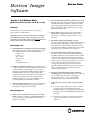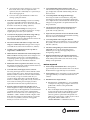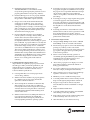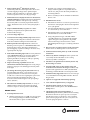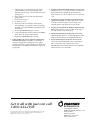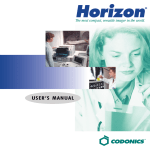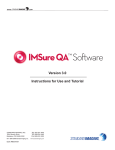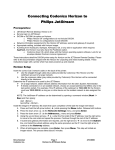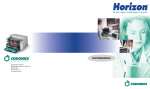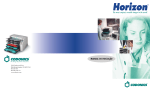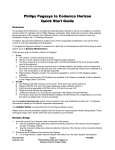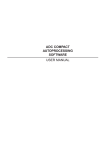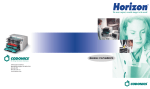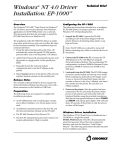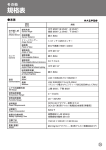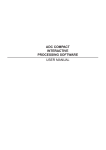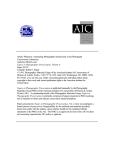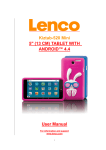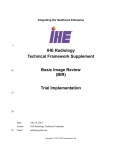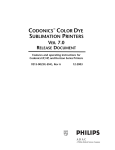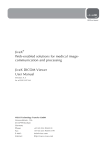Download 901-080-001.A_v160_R..
Transcript
Release Notes Horizon Imager Software ® Version 1.6.0 Release Notes ◆ Blue and Clear DirectVista Film calibration now works correctly. Previously, an imager that had been calibrated first with blue film would print too dark on clear film, and an imager that had been calibrated first with clear film would print too light with blue film (see Product Bulletin 103, 903-001-003). Horizon Version 1.6.0 Software offers many product improvements as detailed below. ◆ Important Note: Once Version 1.6.0 Software is installed onto a Horizon Imager it will not operate properly with any earlier version, such as Version 1.4.1. Do not install an earlier software version after installing 1.6.0! Print counter. Imager now stores the total number of ChromaVista and DirectVista sheets printed. This information is currently accessible only by a factory technician. ◆ Invalid network-gateway handling corrected. Previously, when upgrading a system that had an invalid network gateway configured (e.g., did not match the network portion of the IP address), the system would reset all network settings to default values. Now it resets only the gateway to the default value. (Obscure) ◆ Prevent shutdown when print head not parked. To safely move the imager and avoid permanent damage, the print head needs to be in the parked position (all the way back). This is done automatically by performing a soft power-off using the power key on the Control Panel. If the receive trays are removed or the top cover is open, a safety interlock will prevent the print head from moving to the parked position. If a soft power-off is initiated and the print head cannot park, the power-off will be cancelled, the imager will beep, and a fault message will be displayed. ◆ Support for long FTP filenames and for filenames containing spaces or special characters. FTP connections now properly support file names containing the characters ‘@#$%^&()-+’. Also, filename length maximum has been increased to 255 characters. ◆ Corrected several “memory leaks” and “performance leaks.” (Differences Since Versions 1.5.0 and 1.5.2) Summary New Feature List ◆ ◆ ◆ Added capability for OEM-specific system Job Settings files. This release adds a system Job Settings file called SYNGOFILM which forces the following settings: Gamma = 1.0 Contrast = 0 LUT = Linear Saturation = 0 MCM = 0 Decimation warn = On Support for multiple IP address. The most efficient way to take advantage of Horizon’s multiple media features is to define multiple “virtual printers” on a host system with the same IP address but different media settings or DICOM AE titles. Some host systems will not allow multiple printers to be set up with the same IP address. A single Horizon imager can now be configured with multiple IP addresses to overcome this limitation. See Product Bulletin 104 (903-001-004) for details. Verbose logging for print jobs. As jobs are added to the print queue, all information on image, sheet, and job parameters are displayed in the log files. ◆ Previously, system memory was slowly consumed and performance slowly degraded, eventually causing the imager to stop queuing jobs (corrected by rebooting) after several hundred prints. This has been corrected. ◆ A “memory watchdog” has been added to monitor system memory and take corrective measures if required. Defects Repaired ◆ Improved color registration on ChromaVista ® Paper prints. The three color planes on ChromaVista prints are now more precisely aligned producing consistently sharper looking prints. ◆ An automatic file system cleanup now occurs every three weeks. Since a reboot is required for this operation, the user is reminded, via a system alert, to reboot when appropriate. ◆ Corrected banding problem with test prints. The “Mixed Patterns” test print had horizontal and vertical gray wedges that contained visible banding. This has been corrected. ◆ Correct several log file inefficiencies which were slowing system performance. ◆ Corrected problem with dropped LPR images. Previously, in certain rare circumstances, image files transferred via LPR were processed before the transfer was completed. This caused a blank cell with the caption “Image Processing Failed” to be printed instead of the image. (Obscure) ◆ Cassette barcode reader window cleaning position corrected. Previously, the barcode reader was not positioned correctly. (Obscure) ◆ Improved safety interlock for cassette barcode reader. The laser is now immediately turned off if the scanning mirror movement is not detected. ◆ Corrected problem with losing date and time. Previously, under rare circumstances, it was possible for the system’s real time clock to reset to an incorrect date and time. (Obscure) ◆ Automatic downgrading of Control Panel firmware supported. Previously, the automated software installation process supported upgrading but not downgrading. (Obscure) ◆ Eliminated border fill for A4 and 14x17 DirectVista Paper. Previously, border fill could be turned on for this media which printed off the side of the sheet causing buildup on the print head. ◆ Viewable custom User Settings. Custom User Settings can now be viewed by logging into the imager and typing the command stat user where user is the user ID used to create the User Settings. (Obscure) ◆ Corrected rare system lockup. Previously, in rare circumstances, it was possible for an imager to “lock up” requiring the power to be cycled. (Obscure) ◆ Cassette barcode properly read after booting with top cover open, and subsequently closing top cover. Previously this operation would require the cassette to be removed and reinserted. (Obscure) ◆ Disconnected smart card reader no longer causes the imager to continuously reboot. Imager will now report an invalid smart card in such circumstances. (Obscure) ◆ Loading system configurations from a zip disk no longer causes a double reboot. ◆ Added automatic shutdown when internal temperature limits exceeded. CPU temperature above 70 degrees C or below 0 degrees C will cause a controlled shutdown, completing a print in progress. CPU temperature above 74 degrees C will cause an immediate shutdown. ◆ ◆ ◆ Eliminated extraneous pick-tire movement. Previously, the pick tires would spin in cassette #1 after the last sheet of 14x17 film was picked. (Obscure) Corrected defects with supply cassette selection. Previously, the imager did not continue with the current supply cassette after a reboot, but instead would select the first available cassette. Now it will continue with the same cassette, as long as it is still loaded. Also, if a cassette is empty, and another cassette with the same media is available, the imager will correctly switch to the next cassette even if the previous empty cassette is replaced before the next sheet is printed. (Obscure) Software support for improved side-edge sensors. Newer imagers have improved side-edge sensors which increase the range of side-edge detection. This eliminated a problem where the position of the outer black filmborder was incorrect in some cases. Such imagers can be identified a “CNFG.” number of 002.22 or higher on the back of the unit. Support for this hardware was present in version 1.5.2, but many customers will upgrade directly to 1.6.0 from 1.5.0 or 1.4.1. Defects Improved ◆ Faster startup and shutdown times. Startup time is approximately 20 seconds faster than with 1.5.2 software. Shutdown time is approximately 12 seconds faster. ◆ Faster printing. Time to first print for a typical 14x17 film job is approximately 11 seconds faster than with 1.5.2 software. ◆ DICOM Interface Improvements. ◆ DICOM format “STANDARD\1,1” is now handled correctly. Previously, images using this format were padded with a border causing undesirable downscaling. ◆ Allow a DICOM photometric interpretation of “RGB” for Grayscale Image Boxes. The GE Entegra system (which is based on ISG/Cedera Hardcopy Server software) specifies a photometric interpretation of “RGB” for grayscale images. In this case, the value is disregarded, and the default value of “MONOCHROME2” is substituted. (Obscure) ◆ DICOM photometric interpretation of “MONOCHROME1” is now handled correctly. Grayscale images that specify this parameter are now properly printed with reverse polarity. (Obscure) ◆ DICOM odd image sizes are now properly handled. Previously, the imager would not print DICOM images with an odd number of pixels. (Obscure) ◆ ◆ ◆ Images are now left unscaled when the DICOM scaling type is specified as “none.” Previously, a scaling type of “none” caused the default scaling setting to be used. For example, a 512x512 image sent with a scaling type of “none” will not be printed as large as possible, but instead will be printed on the sheet with 512x512 imager pixels. Incorrect DICOM context ID is now permitted. Certain systems (for example, Aloka, Toshiba, and Siemens ultrasound) have been found to use Presentation Context IDs in a manner which is incompatible with Horizon, when sending color print jobs via DICOM. A grayscale film box is created, and then a color image box is sent within its scope, but the N-SET of the image actually uses two context IDs (one for the Color PMM and one for Grayscale PMM). This caused a failure in the Horizon software, since the color image box being sent doesn't really exist as identified. The actual problem is that the FilmSession and FilmBox are N-CREATED in one context, and the N-SET of the images is done in another context. Horizon now correctly prints in this situation. (Obscure) PostScript Interface Improvements. These improvements are required for proper operation with Vital Images, Toshiba, GE Advantage Windows, and Siemens Magicview workstations. They may also be required for other workstations which do not use Codonics Windows print drivers. ◆ PostScript PPD files now contain proper release version string. (Obscure) ◆ Windows XP driver installer now properly queries for a Windows XP CD. Previously, the installer queried for a Windows 2000 CD. ◆ The PostScript driver uninstaller for Windows NT, 2000, and XP now correctly removes all Horizon PostScript driver files when using the Start->Settings>Printers menu. Previously, the driver could not be uninstalled which interfered with installing newer versions of the driver. ◆ Windows Network Protocol (SMB) print interface is now supported for Windows 98 and ME. This eliminates the need for third party LPR clients for PostScript printing with these operating systems. ◆ ◆ PostScript processing now properly uses Job Settings for pagesize (imagable area) definition. Previously, if the pagesize was not specified within the PostScript job, the sheet would be always be rendered at “Letter” size regardless of the media size selected via Job Settings. ◆ PostScript processing no longer requires the pagesize to match the pagesize of the selected media. Previously, jobs that had a pagesize mismatch would be rejected. Note: Image data that is rendered outside the imagable area of the selected media will be cropped. ◆ PostScript jobs which are created without Codonics Windows drivers and are sent to logical device 7 will have all unmarked space cropped to allow for maximum image size. Previously such jobs would be printed with a white border. User Interface Improvements ◆ Changed “Image Settings” menu name to “Default User Settings” for more consistent nomenclature. ◆ Informational pop-up boxes can now be dismissed by pressing any valid key on the Control Panel. Previously, the user was forced to wait for this type of pop-up box to disappear before proceeding with Control Panel operations. ◆ When a Control Panel data-entry operation is cancelled by pressing the MENU key followed by the CANCEL key, the cancelled operation is now confirmed by a pop-up box. (Obscure) ◆ “Please wait” pop-up box now displays on Control Panel when requesting a print head calibration during a print. (Obscure) ◆ Pop-up box confirms now reset operations on Control Panel (for example, resetting the default media). ◆ Smart card removal now causes Control Panel beep regardless of fault tone or volume settings. ◆ MENU key is now available from help screens. ◆ Corrected problem where Control Panel keys would beep even through key-beep had been turned off. ◆ Imager no longer reboots unnecessarily when network addresses menu is entered but no changes made. ◆ Help text added to MCM menu. ◆ Corrected problem where key-beeps were disabled after entering a feature key. (Obscure) ◆ Improved key-repeat operation when holding down Control Panel keys. It is now easier to use. ◆ Other miscellaneous user interface clean up. ◆ Improved DirectVista ® Film density accuracy. Sensitometry tables have been improved to allow more accurate mapping of image data to printed output densities. This also eliminates “contouring” effects on certain test patterns such as smooth gray wedges. ◆ Eliminated incorrect displayed values for densitometer calibration defaults. The displayed values for the default densitometer calibration were previously confusing because they did not accurately represent the internal values. The default values are now always displayed as “0.00.” ◆ Improved Multi-Modality test print. The “MultiModality” test print has been updated with more modern medical images. ◆ Color test image improved. ◆ Cassette barcode reading reliability improved. Software for reading and decoding the cassette barcode has been made more reliable resulting in fewer failed reads. ◆ Ribbon patch detection improved. The software for detecting each color patch on a ChromaVista ribbon has been made more robust. This improvement helps to prevent skipping of patches resulting in incorrect colors, especially with A4 paper. ◆ ◆ ◆ ◆ End-of-ribbon handling improved. Previously if the end of the ChromaVista ribbon was reached, and the user opened the top cover, and then closed it without replacing the ribbon, the imager would try to printing using the spent ribbon. (Obscure) Improved centering of printable area on A4 ChromaVista and DirectVista Paper. Previously, images printed on A4 paper were shifted approximately 0.100” to the right. Job Settings file names properly truncated. Remotely sent Job Settings file names > 16 characters are now properly truncated to 16 characters. Previously, this would cause a software error requiring the system to be rebooted. Currently, Job Settings file names > 64 characters still cause the imager to lock up requiring a reboot. (Obscure) Miscellaneous reliability improvements. A variety of additional minor changes were made to the imager software to improve overall operation and reliability. Known Issues ◆ ◆ PostScript Interface Issues. ◆ Windows Network Protocol (SMB) not yet supported for PostScript printing from Windows NT, 2000, or XP. Workaround is to print via LPR interface. ◆ Imagable area used by PostScript RIP does not always match imagable area on printed sheet. In certain cases, this prevents the entire printable area from being utilized. ◆ There is currently no driver uninstaller for Windows NT 4.0 or XP. DICOM Interface Issues. ◆ DICOM hosts that leave associations open will cause the Horizon Activity light to flash even though there are no jobs queued. ◆ Unsupported DICOM image compression results in an “out of memory” error at the host. ◆ DICOM file format not yet implemented for nonDICOM interfaces such as LPR and FTP. ◆ Using a Magnification Type of NONE with the 'specialBracket' device causes blank cells with the caption “Image Processing Failed” to be printed instead of the image. Work around is to set the DICOM Magnification Type to something other than NONE. ◆ FTP server does not support passive mode connections. Workaround is to disable passive mode in FTP client. ◆ Gamma/Contrast bracket prints say “TCR” instead of “Saturation.” ◆ Unnecessary ribbon consumption. Some systems will occasionally advance the ribbon too far causing unnecessary ribbon consumption. ◆ Automatic color print detection currently checks only the first image on a sheet. ◆ An empty VMF canvas (a sheet with no cells) will result in an error and cause the imager to reboot. Only special custom applications use VMF (Variable MultiFormatting). Neither DICOM nor PostScript use VMF. ◆ SA-1000 not fully supported. Extraneous error messages on SA-1000 Network Framegrabber related to Horizon imager status. ◆ Captions not supported with landscape printing. ◆ Color saturation adjustment not yet supported. ◆ Installed captions appear on color test print. Workaround is to turn captions off in the Default User Settings menu. ◆ ChromaVista print jam clearing problems. A ChromaVista print which has jammed while rewinding the sheet for the next color-pass reports a second jam after the first one has occurred. Also, such a jammed print cannot be purged. If such a jam occurs, the work around to purge the print is as follows: 1. After the jam has occurred the top cover will be opened and the Control Panel will display the following error message: “Clear media jam from the printing area.” 2. Remove the receive trays and clear the partially printed sheet. 3. 4. 5. Insert the receive trays. Close the top cover. The imager will now attempt to automatically resume printing. (a pop-up box will read “Printing resumed.”) Press the PAUSE key immediately after this happens. Remove the ChromaVista paper cassette. Purge All Print Jobs from the Control Panel “Utilities” menu. Note, this purges all queued jobs. Replace the ChromaVista paper cassette. 6. 7. 8. ◆ Dmin and Dmax incorrectly applied to ChromaVista and DirectVista Paper. This applies to Job Settings or remotely configured User Settings (does not apply to Default User Settings configured from the Control Panel). Workaround is to set Dmin to 0 and Dmax to 300 for all paper prints. ◆ Software cannot be downgraded from 1.6.0 to an earlier version. For 1.5.0 or 1.5.2, work around is to use the 1.5.0 KDU Firmware Downgrade Disk (part number SP00147). There is no work around for versions earlier than 1.5.0. ◆ Automatic file system cleanup is not performed when captions are installed. For optimal performance, work around is to uninstall captions, reboot imager, and reinstall captions approximately once per month. ◆ A4 paper size unavailable in Windows 2000 PostScript driver. Work around is to select “Letter” for the paper size and “Scaled” for the sheet layout. ◆ Macintosh formatted Job Settings Files to not work correctly. Workaround is to save Job Settings Files in MSDOS or Unix format before sending them to Horizon. ◆ System Job Settings file “1417-dvf” does not work. Using a system Job Settings file name (or DICOM AE title) of “1417-dvf” does not direct jobs to 14x17 DirectVista blue film as indicated in the User’s Manual. Workaround is to use “1417-dvfb”. Get it all with just one call 1-800-444-1198 Copyright © 2002 by Codonics, Inc. All registered and unregistered trademarks are the property of their respective owners. Specifications subject to change without notice. Printed in the U.S.A. Part No. 901-080-001 Rev. A. 17991 Englewood Drive Middleburg Heights, OH 44130 USA (440) 243-1198 (440) 243-1334 Fax Email [email protected] www.codonics.com