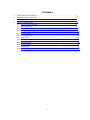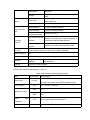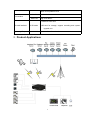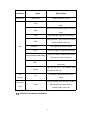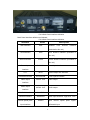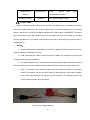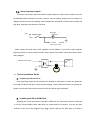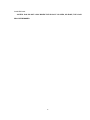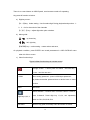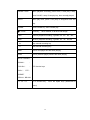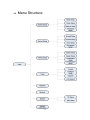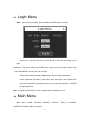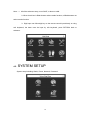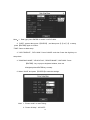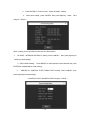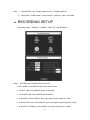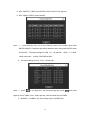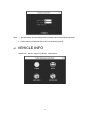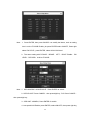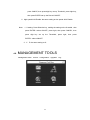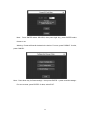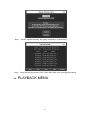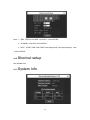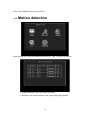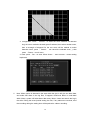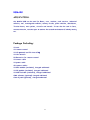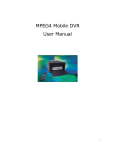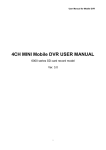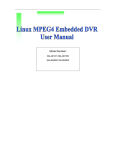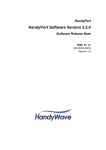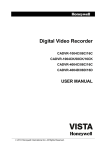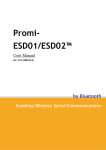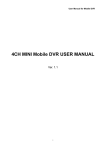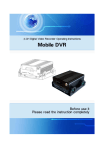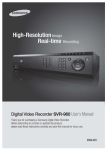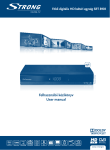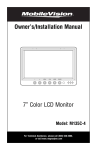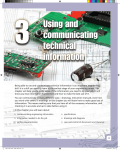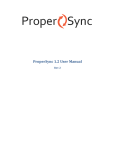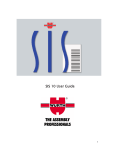Download Dual SD cards Mobile DVR MANUAL
Transcript
Dual SD cards Mobile DVR MANUAL Built-in G-sensor, Motion detection modules. Contents 1. 2. 3. 4. FEATURES OF PRODUCT………………………………………………………………….3 PRODUCT APPLICATIONS…………………………………………………………………6 APPEARANCE OF PRODUCT……………………………………………………………..7 DEVICE USER GUIDE…………………………… ………………………………………14 4.1. Remote control function………………………………………………………………14 4.2. Menu Structure……………………………………… … …………………………….17 4.3. Login Menu……………………………………… ……… …………………………..18 4.4. Main Menu……………………………… ……………… ……………………………18 4.5. System Setup……………………………… ……… …………………………….19 4.6. Recording Setup ………………………………… … …………………………. 22 4.7. Vehicle Info ………………………………………… ……………………………24 4.8. Management Tools ……………………………… …………………………….26 4.9. Playback Menu ……………………………………… …………………………..28 4.10.Shortcut setup…………………………………………… …………………………….29 4.11. System Info …………………………………………… …………………………31 4.12 Motion Detection………………………………………… ……………………………32 2 1. Features of Product The MDVR (Automotive) is a cost-effective, functional and scalable device designed for video surveillance and remote monitoring of your mobile assets. It uses a high-speed processor, an embedded Linux platform and combines the most advanced IT processes such as H.264 Video Compression/Decompression, networking and GPS(excluded in this unit) positioning technology. MDVR enables CIF, HD1 and D1 video formats. Drivers' driving information, recording and wireless data are uploaded to SD Memory Cards which are used as the storage medium. A MDVR centric software platform (CMS) can be realized with links to a Central Alarm monitoring system for remote management and playback analysis. The MDVR may look simple in its exterior design, provides powerful auto black box features, installation flexibility and high reliability. MDVR Specifications Blank 1。 Blank 1 MDVR Specifications Items System Parameters Specifications Language Chinese/English OSD Graphical User interface(OSD menu) Password Users Password/ Administrator Password Video input 4-CH video input 1.0Vp-p,75Ω Video output 1-CH video output 1.0Vp-p,75Ω Preview Vision Recording Ratio Audio Image processing storage Support 1 channel or synchronous 4 channels preview. PAL 25 Frame/s CCIR625 line, 50 field NTSC 30 Frame/s CCIR525 line, 60 field Image Compression H.264 Main profile, 75fps D1/s Audio input 4-ch Audio input Audio output 1-ch Audio output Recording mode Audio & Video sync. Video format 4-ch CIF: 25fps, 4-ch HD1: 25fps, 2D1: 25fps + 2CIF: 25fps, Video stream ISO14496-10 Video Rate(kbps) CIF: 1536Kbps ~ 128Kbps,8 levels optional. Highest:1 level HD1: 2048Kbps ~ 380Kbps,8 levels optional. Highest:1 level D1: 2048Kbps ~ 400Kbps,8 levels optional. Highest:1 level & 3 600Ω 600Ω Alarm Communication Port Audio Bitrate 4Kbytes/s Storage Support Dual SD card storage, 32GB for each. Alarm input 6 alarm input, No alarm below 4V, high level alarm above 4V. Alarm output 2 alarm output, high level 12V output. Serial Interface Support 1-RS232 interface Serial Interface Support 2-RS485 interface WIFI Interface(excluded) Support 802.11b/g Auto Station reporter Support connecting Auto Station Reporter or control panel via extended interface Interface Extended interface Audio amplifier power Support 2-ch audio power amplifier output GPS(excluded in this unit) GPS module(excluded in the unit), Geographic co-ordinates, speed can be read in coding flow, and can be wireless uploaded. Motion detection Yes Acceleration Built in acceleration G-Sensor Software Analysis playback Upgrade Support SD cards upgrade. of PC Video playback on PC,and analyse the vehicle info in the file. MDVR basic electrical Specifications blank 2。 Blank 2 MDVR basic electrical Specifications Items Parameters Specifications + 8V ~ + 36V, When long-term under 8V, or long-term Power input 8—36V over 36V, Auto power off, ENTER protected mode. Power output 12V 12V(+/-0.2V),Max:2A. ≤4V OFF。 ≥5V ON。 75Ω 75Ω for each video input impedance Vehicle key signal Video input impedance Video output Volt 2Vp-p Input 2Vp-p CVBS analog signal, reveal device input 4 need 75Ω impedance to fit 0—4V Low level alarm I/O interface Above 4V High level alarm。 1.32GB for each card. SD-card interface 2 SD cards 2.SD-card for storage, support recording and system upgrade, etc. Operating Temp -40℃-80℃ Under well-ventilated enviroment. 2. Product Applications 5 3. Appearance of Product 3.1. Device Appearance 1.1 MDVR Device Appearance 3.2. Device drawing Dimension & Install Holes 6 3.3. Device Dimension & Install Holes 3.4. 3.5. Front & Back Panel led & Plug-in module. 1.2 Front & Back Panel led & Plug-in module. Front Panel definition as below: 3.1. Front & Back Panel led & Plug-in module. 7 Interface VIDEO-OUT Items Description VIDEO-OUT Video Simulation output SD1 card recording led, light on as SD1 SD1 exist. SD1 card recording led, light on as SD2 SD2 exist. REC Recording led,light on as recording GPS signal led,light on as GPS module GPS LED exist(excluded in the unit). POWER Led, Light on as power normal ALM ALM LED, light on as device abnormal Light on as CAM1/CAM2/CAM3/CAM4 CAM1/CAM2/CAM3/CAM4 has signal, or else, no light on Light on as WIFI module exist (excluded WIFI in this unit) Light on as 2G / 3G module exist 2G/3G (excluded in this unit) IR receiver IR receiver, receive remote control IR During working, open key lock, system Electronic Lock signal LOCK will load-off 2-SD cards, load-on recording after 1min auto. 3.2. Back Panel interface definition 8 Pic 8 Back Panel interface definition Back Panel interface definition as followed: Pic 8 Back Panel interface definition Interface WIFI interface Items Description WIFI Wireless LAN antenna interface (excluded in this unit) GPS interface GPS GPS antenna interface (excluded in this unit) 2G/3G interface 2G/3G 2G/3G antenna interface (excluded in this unit) Power input DC8-36V Power input interface interface LPT MCU System adjust info interface Extended interface EXTENTION Control panel interface Video output VIDEO- OUT Video output AUDIO- OUT Audio output interface Audio output interface CAN-BUS interface CAN-BUS Vehicle electronic control network Sensors interface SENSORS Swich input interface,high level(>4V) Vehicle speed pulse SPEED Input vehicle speed pulse signal, input interface differential input 9 RS485/RS232 RS485/RS232 RS232 interface Speaker interface / RS485 serial data communication interface SPEAKER Audio power amplifier output 3.3. Power Cable Figure 8 shows the power cable, one end is 6Pin with White Plug, connected to the device panel 6Pin White Connector. The Red and Black wire is connected directed to the vehicle's battery. Red wire is POSITIVE and Black is NEGATIVE. Yellow cable is FIREWIRE. The device which be turned on when the vehicle's key are in the ignition and turns off or delay turn off when the keys are taken out. The yellow cable connects the point of panel lamp key opened (point of vehicle ignition). NOTES: 1)Please verify battery voltage before connecting. Voltage accepted is between 12V-36V. A higher voltage will damage the device. 2 ) After connecting the cables, ensure that power cables are insulated to prevent short circuiting and burning out the battery. 3)The Yellow cable must be connected to the vehicle ignition cable, otherwise the device will not be able to execute the delayed shutdown and the final moment of the video will be lost. 4)Note: Connection to the vehicle's engine must be connected directly to the positive anode of the battery. Do Not Use bond strap for grounding as it will produce negative pulses that would interfere the device's normal operation. The negative pole of the power code must be Φ1.5mm and above. PIC10 Power Supply Diagram 10 3.4. Alarm input and output The device has 6 alarm input and 2 alarm output interfaces. Various state of alarm level can be detected while the vehicle is in motion. Action`s such as braking, steering horn etc. Below is a diagram that shows when the braking vane Is depressed, the MDVR would be able to detect the high level, otherwise, just detect the low level. +24V Braking vane Stoplight lissihohao Connect MDVR sensor input cable Alarm outputs are level output drive capability for the 200MA, if you want to drive relatively large power device, must be external relay. Shown below is the Alarm output photoelectric alarm wiring diagram. MDVR ALM output 1.6 24V Device Installation Guide A. Inspecting the Accessories After unpacking, please check the device for damage or deformation. If there are, please do not install the device and get in touch with the supplier. In the product box there is a packing list. Please cross check this list with the device and its accompanying accessories. B. Installing the SD and SIM Card SD cards are on the main board, insert SD1 & SD2 from the front board of device. SIM card is on the communication board, take down the small shield of the device. You can see SIM interface. Insert it into clip (Negative up). When system supports 3G, then there is a need to 11 install SIM card. *NOTED: PLS DO NOT LOCK WHEN THE SD SLOT IS OPEN, OR ELSE, THE LOCK WILL BE DEMAGED. 12 4. DEVICE USER GUIDE 4.1. Remote control function 13 There is no control button on MDVR panel, need remote control to fit operating. Key-press & function as below: a) Digit keys zone: 【0-9】key:Under setting,Use for select digit. During playback and preview,1、 2、3、4 is for the switch of the channels 【+】、【-】key:adjust digit when plus or deduct. b) Menu guide: , : up, down key; , : left, right key; 【ENTER】key:under setting,means select and save.; On playback condition, press ENTER can reveal parameters in OSD OVERLAY menu when it’s ON on screen. c) Other function keys: Figure 8 Other function keys on remote control Through screen , 2 times press for reboot ( soft start key ) (note:can’t be use now) LOGIN When setting password,press LOGIN input password。 Do please remember password due to device have no reset function. INFO Check info Switch between 1-channel and 4-channel version. Press it, Digit keys1,2,3,4 show 4-channel. Press digit key 1,2,3,4, can separately switch to CH1,CH2,CH3,CH4 RETURN Return to up grade, exit setup menu and return to screen. 14 PAUSE / STEP When playback recording, press STEP, a time play a step, press PAUSE, it stop. Press play key, then normally played. GOTO When play back, press it can jump to designated time and play. FRAME Press FRAME key, then FRAME play. PLAY key, (when PAUSE, it will show still image) (PLAY) FWD FWD for playback recording, 4 grades: 2X,4X,8X,16X REW REW for playback recording, 4 grades: 2X,4X,8X,16X ■ Stop manual recording key ● Start manual recording key NEXT Turn to next page/ next file when playing. PREV Turn to previous page/ previous file when playing AUTO、PRESET、 ZOOM+/- 、 FOCUS+/- 、 PTZ function keys IRIS+/- 、 PTZ 、 PRESET 、 RECALL、BRUSH F1、F2、F3 F1 is shortcut key , F2,F3 are Spare keys. (Reserved for future) 15 4.2. Menu Structure 16 4.3. Login Menu Note:After connect the cable, press LOGIN key ENTER login, as below:: Device No. :Users set the NO. for each device, it will show when login on the right. Password:User psw / Admin psw, PWD:111111. user psw can only select, When using user PSW ENTER, can only find, can not login. Set-up menu setup parameter, ADMIN login, and can setup parameters, As the password is incorrect, press down, then press login. when password is incorrect, reveal prompt message, press up key, then press CANCEL, re-ENTER the right password. Note:Original User Password: 111111, Original Admin Password: 111111. 4.4. Main Menu Main menu include: SYSTEM, RECORD, VEHICLE, TOOLS, PLAYBACK, SHORTCUT, MODULE, INFO. As below: 17 Note:1、All of the submenu setup, must SAVE, or else not valid. 2、When check box is filled denotes select certain function, unfilled denotes not select certain function. 3、Digit input can follow digit key on the remote control input directly or using soft keyboard, the letter must be input by soft keyboard, press RETURN back to submenu. 4.5. SYSTEM SETUP System setup including: Basic, Power, Network, Password. 18 Note:1.Date type: press ENTER for switch Y-M-D/ D-M-N. 2."DATE": system date, press 【ENTER】 , and then press【-】or【+】 to setup, press【ENTER】again to confirm. "TIME": Same as date setup. 3. "OPR TIMEOUT", "DEV NUM": Press CANCEL and then Press the digit keys to setup them. 4. "COMPANY NAME", "VEHICLE NO", "DRIVER NAME",”LINE NUM”: Press 【ENTER】 key to pop out keyboard window, then use left/right/up/down/ENTER key to setup. 5. Select “SAVE” and press 【ENTER】to save the settings. Note:1. "Power mode": on and Timing。 2. ‘’Power off delay’’: ACC/OFF。 19 3.Press ENTER on "Power mode" ‘’Power off delay’’ setting. 4.’’Delay time setting’’ press CANCEL then press digit key(Note:Time range:3—120min)。 Note: It mainly for 3G and WIFI connect to the CMS system 1.’’IP ADDR、NETMASK,GATEWAY” setting: Press CANCEL,then press digit key to switch(no need setting). 2.’’MAC ADDR Setting’’ Press ENTER, to soft keyboard. Press direction key, then ENTER the related add(no need setting). 3 . ’’ SERVER IP, CONTROL PORT, MEDIA PORT setting: Press CANCEL, then press digit key(no need setting). (CONTROL PORT and MEDIA PORT range 0—65535 )。 20 Note:1、"PASSWORD": ON---Enable password; OFF---Disable password. 2、”USER PSW’’ “ADMIN PSW”: Press CANCEL—Digit key—Save—RETURN。 4.6. RECORDING SETUP Recording setting:NORMAL, CHANNEL, TIME LIST, SUB-STREAM。 Note:1.SYSTEM: Press ENTER select PAL/NTSC。 2.REC MODE: Press ENTER select Auto/ Alarm/Timed. 3.PACKET TIME: Press ENTER select 15/30/45/60。 4.OVER WRITTEN: Press ENTER select ON/OFF。 5.ALM PRE(S): Press CANCEL, then press digit key (time range 0S-- 60S). 6.ALM REC DELAY(S): Press CANCEL, then press digit key (delay range 30—900). 7.ALM OUTPUT TIME(S): Press CANCEL, then press digit key(5S---240S). 21 8.REC PROTECT TIME: Press ENTER, select 1/3/5/7/10/15 optional. 9.REC VEHICLE INFO: Press ON/OFF. Note : 1 、 Press Direction key set up the Channel, select CH1 Enable, then press ENTER-ON/OFF, Press right key select resolution ratio, then press ENTER select D1/HD1/CIF。The same settings for FRM(01----30 optional), QUAL(1---8 level, 1level is the best), AUDIO, PREVIEW as Res. 2、The same setting for CH2、CH3、CH4 as CH1。 Note:1.Press in the digit zoon, and then press digit key, press digit key set up TIME1 in turn. Press right key, with the same step for TIME2. 2.MONDAY----SUNDAY, the same setup steps as EVERYDAY. 22 , then press Note:1.Bit rate setting:16/24/32/40/48/56/64/72/80/96/128/160/200/256/384 optional. 2.Frame setting 01/02/03/04/05/07/10/13/15/20/23/25 optional。 4.7. VEHICLE INFO Vehicle info:Sensor, Speed, Accelerate, Temperature 23 Note:1.Press ENTER, then press CANCEL can modify the Name, such as setting icon is on the F-DOOR Enable, pls press ENTER select ON/OFF, Press right select PW LEVEL, press ENTER, select HIGH/LOW level. 2.The same setting with R-DOOR、BRAKE、LEFT、RIGHT Enable、PW LEVEL、RECORD、ALM as F-DOOR。 Note:1.SPD SOURDE: GPS/VEHICLE,Press ENTER to switch。 2.SPD ADJUST: Press CANCEL,then press digit key。P/S: Press CANCEL, then press digit key。 3.SPD UNIT: KM/MPH, Press ENTER for switch. 4.Low speed ALM Enable: press ENTER, select ON/OFF;then press right key, 24 press CANCE, then press digit key set up Threshold, press right key, then press ENTER set up the Record ON/OFF. 5.High speed ALM Enable: the same setting as low speed ALM Enable. Note: 1.X setting: Press Direction key, making the setting on the X enable , then press ENTER—select ON/OFF; press right, then press CANCEL, then press digit key set up the Threshold, press right, then press ENTER---select ON/OFF. 2.Y、Z: the same setting as X。 4.8. MANAGEMENT TOOLS Management tools:Format、Configuration、Upgrade、Log。 25 Note : Press ENTER select SD1/SD2, then press right key, press ENTER select format or not. Warning:Format will lost all the data in the device. For sure, press FORMAT. Or else, press CANCEL. Note:Press down key for Reset settings,then press ENTER,system remind message。 For sure to reset, press ENTER. Or else, select EXIT. 26 Note: System upgrade including: file system, application, Press ENTER 。 Note: Press direction key select START TIME, END TIME, then press digit key setting. 4.9. PLAYBACK MENU 27 Note:1.REC TYPE:ALL/ALARM(ALM REC)Press ENTER。 2.CHANNEL: SD1/SD2, Press ENTER。 3.DATE、START TIME, END TIME, Press left/right key, then press digit key. Then press SEARCH. 4.10. Shortcut setup Not available now. 4.11. System Info 28 Note:Press ENTER switch previous or Exit. 4.12 Motion detection Note: ENTER Tool. Press the detection and ENTER it. Take 1 channel for example. 1. Enable: ON(means open the motion detection) 2. Sensitivity: low (motion objects) / mid / high (motion light) optional. 29 3. configuration: Press " ENTER " to select the zoom interface via direction key( the zoom marked to be dark green if selected, then select another zoom, then a rectangle of diagonal for the two zoom will be marked a motion detection zoom, press " Cancel " can cancel the selected zoom, ), then press "Return"to tool menu. 4. Save: press"Yes"on save. When shows "save success"means setting implement. 5. Note: When motion is detected in the area within the gird, it will give out alarm data, and marks MD alarm in the log files, if happens continuous alarm or multi-alarm within 30sec, system will write alarm data every 30sec. Users can search the log in the tools. During the record period setting via user, if any alarms are received, all of the recording during the setting time will be packed to a alarm recording. 30 REMARK APPLICATION: Our Mobile DVR can be used for Buses, cars, coaches, cash carriers, industrial vehicles, taxi, investigation vehicles, military trucks, police vehicles, ambulances, Tourism buses, even yachts, aircraft and vessels. It can also be used in farm, construction site, vacation spot to monitor the around environment if nobody nearby, etc. Package Including: 1X unit 1X remote control 1X CD(manual and PC view S/W) 1X Hex wrench 2X Batteries for remote control 1X sensor cable 1X power cable 4X camera cables 1X GPS module (excluded), charged additional 1X 3G module (excluded), charged additional 1X WIFI module (excluded), charged additional CMS software (optional) charged additional Control panel (optional), charged additional 31