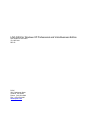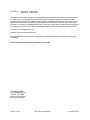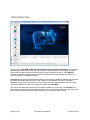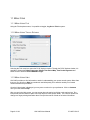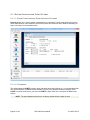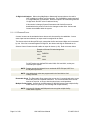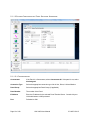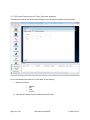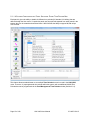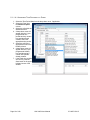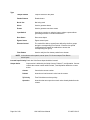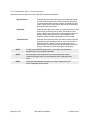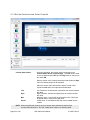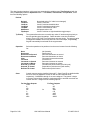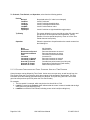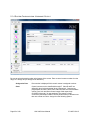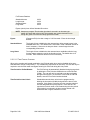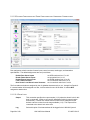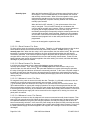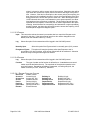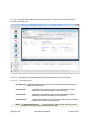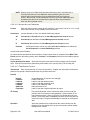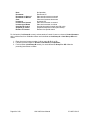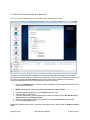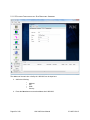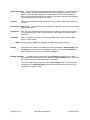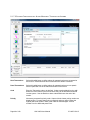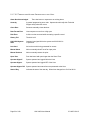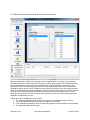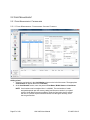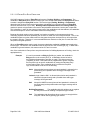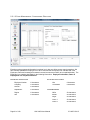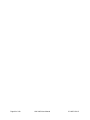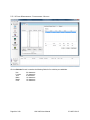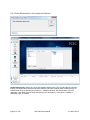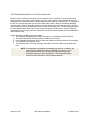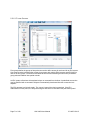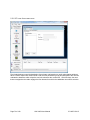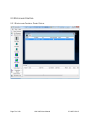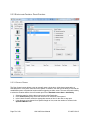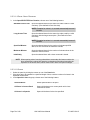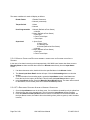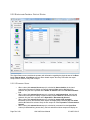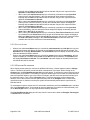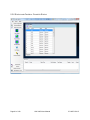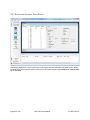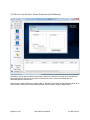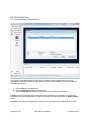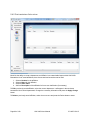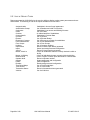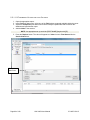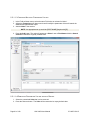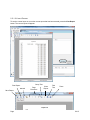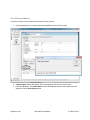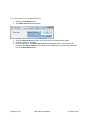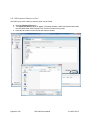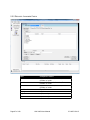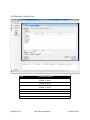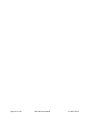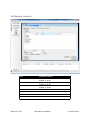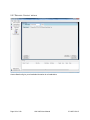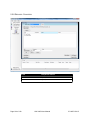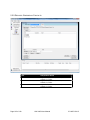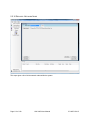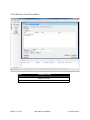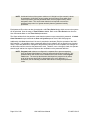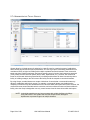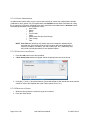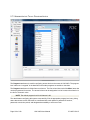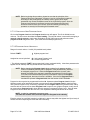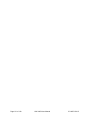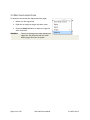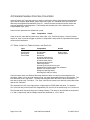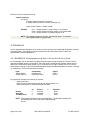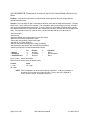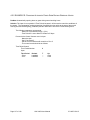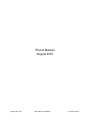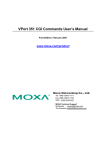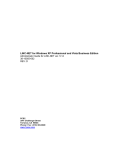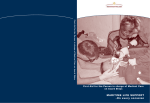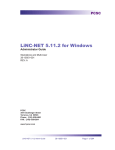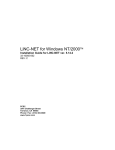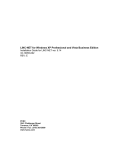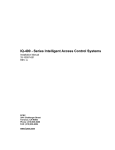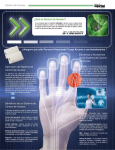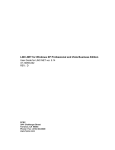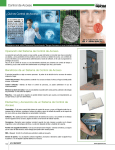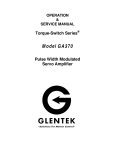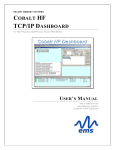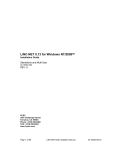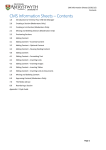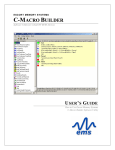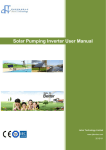Download LiNC-NXG for Windows XP Professional and Vista Business
Transcript
LiNC-NXG for Windows XP Professional and Vista Business Edition User Guide for LiNC-NXG 37-10057-001 REV: B PCSC 3541 Challenger Street Torrance, CA 90503 Phone: (310) 303-3600 FAX: (310) 303-3600 www.1pcsc.com First Edition - Revision A– August 2009 Revision B – August 2010 Information in this manual is subject to change without notice and does not represent a commitment on the part of PCSC. The software described in this manual is furnished under a license agreement or nondisclosure agreement. The software may be used or copied only in accordance with the terms of the agreement. No part of this document may be reproduced or transmitted in any form or by any means, electronic or mechanical, including photocopying, recording, or information storage and retrieval systems for any purpose other than specified in the agreement without the express written permission of PCSC. © 2010 PCSC. All Rights Reserved. Printed in the United States of America. Microsoft Windows XP Professional and Windows Vista Business Edition is a trademark of Microsoft Corporation. Fault Tolerant Security System U.S. Patent No. 7,644,299 Published by PCSC 3541 Challenger Street Torrance, CA 90503 Phone: (310) 303-3600 Fax: (310) 303-3600 Page 2 of 138 LiNC-NXG User Manual 37-10057-001-B 0.1 TABLE OF CONTENTS 1.0 Introduction .............................................................................................................................................5 1.1 Menu Items..........................................................................................................................................6 1.1.1 Menu Items: File ............................................................................................................................6 1.1.2 Menu Items: Tools: Options ...........................................................................................................6 1.1.3 Menu Items: Help ..........................................................................................................................6 2.0 Screens...................................................................................................................................................7 2.1 System Configuration ..........................................................................................................................7 2.1.1 System Configuration: Panel Settings ...........................................................................................8 2.1.2 System Configuration: Hardware Input .......................................................................................17 2.1.3 System Configuration: Panel Counter ........................................................................................22 2.1.4 System Configuration: Hardware Output ....................................................................................25 2.1.5 System Configuration: Door Configuration .................................................................................27 2.1.6 System Configuration: Site Manager ..........................................................................................43 2.1.7 System Configuration: Alarm Manager .......................................................................................47 2.1.8 System Configuration: Elevator Configuration ...........................................................................55 2.2 Card Management ............................................................................................................................57 2.2.1 Card Management: Cardholder ..................................................................................................57 2.2.2 Card Management: Time Periods ...............................................................................................66 2.2.3 Card Management: Authorization Groups...................................................................................67 2.2.4 Card Management: Holiday Time Periods ..................................................................................68 2.2.5 Card Management: Bulk Activation and Deactivation .................................................................69 2.2.6 Card Management: Floor Authorizations ....................................................................................70 2.3 Status and Control ............................................................................................................................73 2.3.1 Status and Control: Panel Status................................................................................................73 2.3.2 Status and Control: Door Status .................................................................................................74 2.3.3 Status and Control: Door Control ...............................................................................................75 2.3.4 Status and Control: Input Status .................................................................................................77 2.3.5 Status and Control: Output Status ..............................................................................................79 2.3.6 Status and Control: Counter Status ............................................................................................81 2.3.7 Status and Control: Card Status .................................................................................................82 2.3.8 Status and Control: Panel Download (data Manager) ................................................................83 2.4 Customization ...................................................................................................................................85 2.4.1 Customization: Departments.......................................................................................................85 2.4.2 Customization: Affiliation .............................................................................................................86 2.5 Reports .............................................................................................................................................87 2.5.1 List of Report Types ....................................................................................................................88 2.5.2 Reports: Assigned Cards ............................................................................................................97 2.5.3 Reports: Authorization Groups....................................................................................................98 2.5.4 Reports: Card Status...................................................................................................................99 2.5.5 Reports: Cards..........................................................................................................................100 2.5.6 Reports: Contacts.....................................................................................................................102 2.5.7 Reports: Contact details ...........................................................................................................103 2.5.8 Reports: Counters ....................................................................................................................104 2.5.9 Reports: Emergency Contacts..................................................................................................105 2.5.10 Reports: Holidays ...................................................................................................................106 2.5.11 Reports: Input Alarms .............................................................................................................107 2.5.12 Reports: Inputs .......................................................................................................................108 2.5.13 Reports: Journal ....................................................................................................................109 2.5.14 Reports: Muster: Check In .....................................................................................................110 2.5.15 Reports: Muster: In Building ...................................................................................................111 Page 3 of 138 LiNC-NXG User Manual 37-10057-001-B 2.5.16 Reports: Network Node ..........................................................................................................112 2.5.17 Reports: Operator Audit .........................................................................................................113 2.5.18 Reports: Outputs ....................................................................................................................114 2.5.20 Reports: Panels ......................................................................................................................115 2.5.21 Reports: Readers ...................................................................................................................116 2.5.22 Reports: Time Period Maps ....................................................................................................117 2.5.23 Reports: Time Periods ............................................................................................................118 2.5.24 Reports: Transaction Alarms ..................................................................................................119 2.5.25 Reports: Vehicles....................................................................................................................120 2.6 System Overview ...........................................................................................................................121 2.6.1 Site ...........................................................................................................................................121 2.7 Administrative Tools........................................................................................................................122 2.7.1 Administrative Tools: Users ......................................................................................................122 2.7.4 Administrative Tools: Groups ....................................................................................................124 2.7.3 Administrative Tools: Program Levels.......................................................................................126 2.7.4 Administrative Tools: Help ........................................................................................................128 3.0 Logger................................................................................................................................................129 3.1 Viewing Logger Information ...........................................................................................................130 3.2 Changing Column Settings.............................................................................................................130 3.3 Deleting Logger Files......................................................................................................................132 4.0 Understanding Control Counters........................................................................................................133 4.1 Table of Inputs, Computations, and Outputs ...............................................................................133 4. 2 Examples.......................................................................................................................................134 4.2.1 EXAMPLE A: Programming an Alarm to Activate an Output Horn ...........................................134 4.2.2 EXAMPLE B: Program Activation of an Output Horn When a Door is Left Open ....................135 4.2.3 EXAMPLE C: Program De-activation of an Output Horn When a Door is Closed ...................136 4.2.4 EXAMPLE D: Program Constant Activation of a Horn Until Door Closes................................136 4.2.5 EXAMPLE E: Program Automatic Door Open During Working Hours......................................137 Page 4 of 138 LiNC-NXG User Manual 37-10057-001-B 1.0 INTRODUCTION Welcome to the LiNC-NXG for Windows XP Professional and Vista Business Edition, the enterprise programming software from PCSC. This user-friendly, PC-based access control manager is simple to operate and provides Help screens along the way to make operation even easier. The LiNC-NXG manuals are designed to provide both written and visual instructions while installing the system in its Host, Concentrator, or Standalone modes. LiNC-NXG operates using the Microsoft Windows XP Professional or Windows Vista Business operating systems and uses Microsoft SQL 2005 or SQL Express for its database. The host PC should be dedicated to the access control system to ensure security integrity and management efficiency. Other Windows applications should not be running concurrently with LiNC-NXG. This manual was designed to provide the information necessary for setup and to run LiNC-NXG. The Help menus provided on-screen will usually be sufficient to enter the proper data. This manual augments those screens and will detail certain fields, definitions, and procedures where needed. Page 5 of 138 LiNC-NXG User Manual 37-10057-001-B 1.1 MENU ITEMS 1.1.1 MENU ITEMS: FILE Using the File drop down menu, it is possible to Log In, Log Out or Exit the system. 1.1.2 MENU ITEMS: TOOLS: OPTIONS Selecting the Tool menu item opens the PCSC Options window. Through the PCSC Options window, it is possible to change the Default Language, Default Time Period Map, Time Period Segments and allows a user to select a Shared Database Login. 1.1.3 MENU ITEMS: HELP LiNC-NXG provides on-line information to assist in understanding your access control system. More often than not, you will refer to Help for procedures used infrequently, but it will also remind you of certain routine maintenance procedures. Once the Help window is displayed, you may move or resize it to your preference. Click on Contents once you have selected Help. After you are in the Help screen, you can access other sub-topics by clicking on the topics given. Text links provide a direct reference point from major topics to more specific areas. The cursor or pointer will change to a finger-pointing hand when there is a topic that can be clicked on for further information. Page 6 of 138 LiNC-NXG User Manual 37-10057-001-B 2.0 SCREENS 2.1 SYSTEM CONFIGURATION The System Configuration Menu gives a user the standard Administrative choice that helps create panels, define Inputs, Outputs, Counters, Door Configuration and Alarms. Page 7 of 138 LiNC-NXG User Manual 37-10057-001-B 2.1.1 SYSTEM CONFIGURATION: PANEL SETTINGS 2.1.1.1 S YSTEM C ONFIGURATION : P ANEL S ETTINGS : F EATURES Features allows one to set the default characteristics for each panel. Though most panels will have the same characteristics, some instances require that a panel have a different set of features depending on where it is located or its intended function. 2.1.1.1.1 P ASSWORD The default password PYMTF is used to logon the panel during the initial set-up. It is recommended that once communication is established with the panel (on-line), the password should be changed. Since PYMTF is used for initial set-up, you must use PYMTF to logon each time a new panel is added to the system. NOTE The panel password will return to its factory default when the panel is reset. Page 8 of 138 LiNC-NXG User Manual 37-10057-001-B 2.1.1.1.2 D AYLIGHT S AVINGS The Daylight Savings cycle may be programmed into the panel. Enter Enter the date of the official start of Daylight Savings (in the US it the first Sunday in March). Enter the date that daylight savings begins in month, day, and year format (e.g., 04/01/2005). Exit Enter the date of the official end of Daylight Savings. In the US it is the last Sunday in November. Enter the ending date in the same format (e.g. 10/04/2005). 2.1.1.1.3 E NTRY /E XIT E NFORCEMENT Each panel supports 3 separate levels of Entry/Exit enforcement: Strict, Lenient, and Soft. Each enforcement level can be assigned individually by Parking, Department, or Building type readers, but is enforced only when the Entry function and its corresponding Exit function reader(s) are on the same panel. Entry/Exit Enforcement cannot function (at any of the 3 levels) if the Entry reader(s) are on one panel and the corresponding Exit readers are on another panel. NOTE Version 1.9.5 and above for Standard MicroLPMs Version 3.9.5 and above for Plus 2 MicroLPMs Version 7.9.13 for Plus 4 MicroLPMs NOTE These firmware versions require that the door be opened before changing the card status. Repeated access will be granted (regardless of the anti-passback level of enforcement) if the door is not opened. NOTE All IQ and SIM Panels require that the door be opened prior to updating the card status. 2.1.1.1.3.1 STRICT ENTRY/EXIT The cardholder’s entry/exit status must be synchronized with the system; otherwise an entry/exit error will be announced. In other words, the cardholder must have the proper status (building, department, and parking) before he uses an entry/exit reader. The card status must be as follows: • If the cardholder’s Building Status is IN, then the Department Status can be OUT or IN. • If the cardholder’s Building Status is OUT, then the Department Status must be OUT. • If the cardholder’s Department Status is IN, then the Building Status must be IN. If the cardholder’s status does not comply with the reader’s entry/exit definition, then the system will deny access. In other words, when a cardholder attempts to enter a building IN reader, the cardholder building and department status must be OUT. Page 9 of 138 LiNC-NXG User Manual 37-10057-001-B 2.1.1.1.3.2 LENIENT ENTRY/EXIT This is the same as Strict except on the first use of the card; the system will automatically reset the building and department status to proper synchronization. The cardholder’s second attempt at the reader will then grant him access. 2.1.1.1.3.3 SOFT ENTRY/EXIT Same as strict except that an error transaction is recorded, statuses are synchronized, and access is GRANTED. 2.1.1.1.3.4 IN CASE OF LOCKIN/LOCKOUT To restore operation to a card whose owner has been locked in or out due to an entry/exit (anti-passback) violation, simply deactivate and then re-activate the card from the Change Card screen with the panel(s) online. NOTE Depending on the Panel firmware version, when toggling status for In/Out of doors, either an Authorized card or an Authorized card followed by a door open activation will toggle In/Out status. NOTE MicroLPM Firmware versions 1.9.5 and 7.9.13 or higher provide for an Authorized card followed by a Door Open to toggle In/Out status. NOTE MicroLPM versions 1.9.5, 3.9.5, 5.9.16, or 7.9.13 or lower provides for an Authorized card ONLY to toggle In/Out status. NOTE All IQ and SIM panels require that the door be opened prior to updating the card status. 2.1.1.1.4 C ARD T ABLE F ORMAT Primary Expiration (Park/Global) Panels support parking, department, and building type readers. The system can automatically expire a card for Parking Only readers if the PARK-ONLY is selected. Click on the options: Park-Only Selects a secondary card expiration date to be used at parking-type readers. Global Selects a primary card expiration date to be used at all readers. Names for Cardholders Exist The cardholder file within the standard panel can be configured with or without names. If the panel is configured with names, it requires more memory space and lowers the card capacity. However, all “Plus” series MicroLPMs default to cards with names. For IQ and SIM panels, downloading names has no bearing on card capacity Select “!” if names for cardholders exist in the panel. If this section is changed, System Parameters and Cards files must be downloaded to the panel in order for the changes to take effect. Page 10 of 138 LiNC-NXG User Manual 37-10057-001-B 12-Digit Card Numbers When using MagStripe or Watermark formats where a site code is NOT available; this option must be selected. The IQ/SIM/Micro-series supports 5 to 12-digit ABA track 2 format data. Select this option if the cards being used are 12-digit cards. Do NOT select if cards are binary. If this section is changed, System Parameters and Cards files must be downloaded to the panel in order for the changes to take effect. Various card formats are available within the system. 2.1.1.1.5 D URESS E VENT A control counter can be activated when a duress code is entered by the cardholder. Once a sense input has been selected, an output must be assigned for an alarm. The duress code is the Normal PIN code, except that the first and second digits are incremented by one. If the first or second Regular PIN digit is 9, the duress code digit is calculated as a 0. Select a Control Counter that will enable an output for duress (1-40). Refer to Access Action. Example of Duress PIN code Assignment: Regular DURESS 3129 4229 1999 2099 Do NOT assign user-defined PIN codes 0000, 0911 and 9811, as they are reserved by the system. NOTE Duress can only be initiated from a cardreader WITH PIN pad, NOT from a PIN pad only terminal. NOTE User-defined pin codes are programmed in the Card Add or Card Change screens. Renewable Shunt The Renewable Shunt renews the access time if a second card swipe occurs before the previous completed transaction. It is recommended that the access time be set equal to, or longer, than the shunt time to avoid problems. Multiple Facility Codes A panel can be made aware if LiNC-NXG system uses multiple facility codes within one system (ie. one building with multiple tenants). NOTE: Only the IQ, Ultimate and SIM panels can recognize multiple facility codes within a system. Page 11 of 138 LiNC-NXG User Manual 37-10057-001-B 2.1.1.2 S YSTEM C ONFIGURATION : P ANEL S ETTINGS : H ARDWARE 2.1.1.2.1 C ONCENTRATOR Concentrator: If the Panel is a Concentrator, select Concentrator #1. If the panel is not, select Not Assigned. Connection Type: Select the appropriate connection type: Not in Use, Direct, LAN and Modem Panel Group: Select the appropriate Panel Group (if applicable). Panel Number The number of the Panel IP Address Enter the IP address for the selected Panel Terminal Server. Consult with your LAN administrator or MIS personnel. Port Defaulted to 3001 Page 12 of 138 LiNC-NXG User Manual 37-10057-001-B 2.1.1.2.1 E XPANSION B OARDS Enter the appropriate model panel and the appropriate expansion boards will be listed. Tamper Detect Defaulted to 13 Printer Baud Rate Define the speed of the serial printer that is connected to the panel: -MicroLPM -1200, 2400, 4800, 9600 -IQ/SIM – 9600 only NOTE: For further information regarding individual panels, refer to the following Installation Guides: MicroLPM P/N 33-10019-001 Ultimate P/N 33-10035-001 IQ-200 P/N 33-10036-001 SIM P/N 33-10037-001 IQ-400 P/N 33-10057-001 Page 13 of 138 LiNC-NXG User Manual 37-10057-001-B 2.1.1.3 S YSTEM C ONFIGURATION : P ANEL S ETTINGS : A DDRESS LiNC-NXG has a feature that allows an Administrator to give the physical location of each the panel. To input the address of the Host PC for LiNC-NXG, do the following: 1. Add in the following: • • • • Address City State Country 2. Press the Save button to save the address into LiNC-NXG. Page 14 of 138 LiNC-NXG User Manual 37-10057-001-B 2.1.1.4 S YSTEM C ONFIGURATION : P ANEL S ETTINGS : P ANEL T IME P ERIOD M AP Each panel is given the ability to handle 64 different time periods (32 Standard, 32 Holiday) that are defined through the User menu. If a particular panel uses time periods separate from other panels in the system, they can be created and monitored here. LiNC-NXG has the ability to support 99,999 unique Time Periods. This feature allows an administrator to set multiple Time Periods that can be used in the LiNC-NXG menu. There are 11 preprogrammed time periods within the system, with an additional 99,989 Time Periods that can be programmed via the Card Management/ Time Periods window (Section 2.2.2). Page 15 of 138 LiNC-NXG User Manual 37-10057-001-B 2.1.1.4.1 A SSIGNING T IME P ERIODS TO A P ANEL 1. Select the Time Period Map from the drop-down menu, if applicable. 2. Select the Panel from the Number at panel column. 3. Select the cell within the Standard column. 4. A drop-down menu will appear with the 11 preprogrammed time periods and any custom time periods already created. Select the appropriate time period. 5. Select the cell for the appropriate Panel in the Holiday column. 6. A drop-down menu will appear with the 11 preprogrammed Holiday time periods and any custom time periods already created. 7. If the Panel time periods are correct, press the Save button in the upper left-hand corner of the window. Page 16 of 138 LiNC-NXG User Manual 37-10057-001-B 2.1.2 SYSTEM CONFIGURATION: HARDWARE INPUT Be sure to select the panel number tab at the bottom of the screen. Then select the sense-input number to be displayed or modified, (including the name for the sense input). Enter a name (up to 20 characters) to identify the sense input to the panel (example: Door1si4). Click on the check box after the selection and then click the arrow buttons to go forward or backward. Input Number Enter the sense input number Name Enter a name for the input (Door1, Door2, Door3, etc. are the default names given). Assigned to Door The door number is displayed if this input is assigned to a door. By default, an input will be assigned to the Door number that corresponds to it’s number (ie. Input 4 will default to Door 4). Page 17 of 138 LiNC-NXG User Manual 37-10057-001-B Type Tamper Detects Tamper Detects for the panel Reader Detects Reader detect Not in Use Not being used Alarm Used to generate alarms Events Used to generate non-alarm events Input Switch Used when counting or using the input to trigger outputs without generating an alarm or real time transaction. Door Sense Door sense inputs Egress Sense Egress sense inputs Elevator Control The card will be able to access floors defined by the floor groups during the corresponding Time Periods. Enter the time period (0-999) which will enable the cardholder to access the corresponding floor group. Floor Button Used to notify the floor button pushed in an elevator NOTE In the elevator series panels, sense inputs 72-119 are setup as Floor Button sense inputs. Inverted Input Polarity Check box if the Sense Input should be inverted. Output Action Page 18 of 138 Output action is defined by the fields Counter, Preload, T, and Operation. Counter controls the counter number while Preload, T, and Operation define the counter action. Counter Controls the counter number. Preload Instruction to load a numeric value into the counter. Tp Priority Time Period does not have priority. Operation Instruction that acts upon the numeric value already loaded into the counter. LiNC-NXG User Manual 37-10057-001-B 2.1.2.1 H ARDWARE I NPUT : U PON C ONDITION Output action can be defined for each of the three conditions listed below. ...Normal/Closed If defined as a dry contact alarm point, supervisory alarm point, or event. Control counter action will be performed upon going into normal status after an alarm condition. If defined as a door sense, control counter action will be executed upon detecting a door closure after a door alarm. ...Alarm/Ajar If defined as an alarm point, event, or egress, the control counter action will be performed upon an alarm. If defined as a door sense, control counter action will be performed when the door is left open longer than shunt time. For UL Installations, the maximum number of alarm signals shall not exceed 1000. ...Trouble/Forced If defined as a supervisory alarm, the control counter action will be performed upon detecting a short or open circuit trouble. If defined as a door sense, the control counter action will be performed upon an illegal entry through a doorway without first using an exit button or a card reader (Door forced open). NOTE IQ, SIM, and ULTIMATE panels with 7.9.16 or higher only support the supervised point by point digital calibration. NOTE Each individual sense input MUST be in normal state with 180/300 resistors and proper setup of inverted polarity, before calibration takes place. NOTE Notification that calibration took place is at LED of Panel will be OFF with corresponding Sense Input #. Page 19 of 138 LiNC-NXG User Manual 37-10057-001-B 2.1.2.2 P ROPER P OINT BY P OINT C ALIBRATION To calibrate an individual door for an IQ series panel: 1. 2. 3. 4. Make sure door/input is in normal position. Click on Supervised box Save changes on navigation bar Click the Calibrate button Note: The door/input will not calibrate correctly if changes are not first saved in the navigation bar. To calibrate an individual door for a DDM panel: 1. 2. 3. 4. 5. 6. Make sure door/input is in normal position. Click on Supervised box Save changes on navigation bar Click the Calibrate button Wait for the LEDs on the DDM to start turning Open the door and close the door while the LEDs are on and start turning off. The door is now calibrated. Note: Page 20 of 138 The door/input will not calibrate correctly if changes are not first saved in the navigation bar. LiNC-NXG User Manual 37-10057-001-B Preload NoLoad LoadZero LoadLow LoadHigh LoadMax AddPreset FlipOutput No preload action (CC value is not changed) Load CC with zero Load CC with low threshold value Load CC with high threshold value Load CC with maximum value Add preset value to CC. Load CC with low or high threshold to flip output Tp Priority The system allows the user to override any other CC action and give priority to the Time Period’s control operations. Define whether or not time period has priority. Enter a [!] if the Time Period does not have priority. If a non-zero value is assigned to the auto-unlock time period of a door lock output, Tp Priority flag will automatically be selected for the segment start. Operation Select the operation to be performed on the control counter from the following list of instructions which act upon the numeric values already loaded into the counter: None Decrement Decrement on Second Decrement on Minute Clear Increment Increment on Second Increment on Minute Override TP Control Suspend TP Contol Resume TP Control No Operation Decrement CC Start auto-decrement on second Start auto-decrement on minute Clear auto increment decrement Increment CC Start auto-increment on second Start auto-increment on minute Override time period control (one ON cycle) Suspend time period control (until restore) Resume time period control Shunt by Time Period, Shunting an alarm condition may be done by time period or by control counter number or class. Under Time Period, enter the time period (1-31) which will shunt the alarm. At counter, enter the active control counter which will shunt the alarm (1-40, or counter class A, B, C, or D). Shunt by Counter Enter the control counter number, which will activate or deactivate sense inputs upon an alarm condition. For Preloads, Time Period priority, and Operations select from the following option instructions which load numeric values into the counter. Page 21 of 138 LiNC-NXG User Manual 37-10057-001-B 2.1.3 SYSTEM CONFIGURATION: PANEL COUNTER Counter Static Values After each operation, the counter value is compared to the Counter Static Values (Low and High). The Low value is used to turn the defined output OFF and the High value is used to turn the output ON. When a counter value is being incremented and equals the High value, the defined output will be activated. When the counter value decrements, and the counter value equals the Low value, the output will be deactivated. Low High Max Preset Low Threshold. Deactivate the output when the counter reaches this value. High Threshold. Activate the output when the counter reaches this value. Maximum value. Counter will not exceed this value. Max must be greater than or equal to the High value. Preset value. A user-defined value that can be loaded into the counter. NOTE When using Elevator Control, the Low counter value should be 0 and the High counter value should be 2. Do NOT modify these values in an elevator panel. Page 22 of 138 LiNC-NXG User Manual 37-10057-001-B The door functions (opening, in this case) are automatically overridden upon Time Period end with the entry of Clear (Clr) under the Operations block. For Preloads, Time Periods, and Operation, select from the following options: Preload NoLoad LoadZero LoadLow LoadHigh LoadMax AddPreset FlipOutput No preload action (CC value is not changed) Load CC with zero Load CC with low threshold value Load CC with high threshold value Load CC with maximum value Add preset value to CC Load CC with low or high threshold to toggle output Tp Priority The system allows the user to override any other CC action and give priority to the time periods control operations. Define whether or not time period has priority. Enter a [!] if the Time Period does not have priority. If a non-zero value is assigned to the auto-unlock time period of a door lock output, a Tp Priority flag will automatically be selected for the segment start. Operation Select the operation to be performed on the control counter from the following list: None Decrement Decrement on Second Decrement on Minute Clear Increment Increment on Second Increment on Minute Override TP Control Suspend TP Contol Resume TP Control Class Control counters can be classified A through E. Class D and E are defined within the Door Overview Hardware screen for door lock and external shunt, respectively. CLASSES A through C are user-assigned. They permit a single occurrence (sense-input violation or card transaction) to activate more than one counter at a time. Assign from the following options: For Non-Door Outputs None A AD AB C AC BC ABC Page 23 of 138 No Operation Decrement CC Start auto-decrement on second Start auto-decrement on minute Clear auto increment decrement Increment CC Start auto-increment on second Start auto-increment on minute Override time period control (one ON cycle) Suspend time period control (until restore) Resume time period control Or For Door Outputs D AD BD ABD CD ACD BCD ABCD LiNC-NXG User Manual 37-10057-001-B For Preloads, Time Periods, and Operation, select from the following options: Preload NoLoad LoadZero LoadLow LoadHigh LoadMax AddPreset FlipOutput No preload action (CC value is not changed) Load CC with zero Load CC with low threshold value Load CC with high threshold value Load CC with maximum value Load CC with low or high threshold to toggle output Tp Priority The system allows the user to override any other CC action and give priority to the time periods control operations. Define whether or not time period has priority. Enter an X if the Time Period does not have priority. Operation Select the operation to be performed on the control counter from the following list: None Decrement Decrement on Second Decrement on Minute Clear Increment Increment on Second Increment on Minute Override TP Control Suspend TP Contol Resume TP Control No Operation Decrement CC Start auto-decrement on second Start auto-decrement on minute Clear auto increment decrement Increment CC Start auto-increment on second Start auto-increment on minute Override time period control (one ON cycle) Suspend time period control (until restore) Resume time period control 2.1.3.1 S YSTEM C ONFIGURATION : P ANEL C OUNTER : U SE WITH T IME P ERIODS Control counters can be affected by Time Period. Action can occur upon entry, as well as exit from, the Time Period. Enter the Time Period by which door outputs will be activated or deactivated. The Time Period will cause the following prescribed actions to transpire: one upon entry (when the Time Period goes into effect) and one upon Exit (when the Time Period ends). For example, 1. The time period 2 is entered, which may be the time from 8:00 to 17:00. 2. LoadHi is entered under Preload, which indicates that the control counter is loaded with the high value upon entry (the beginning time). 3. LoadZero is entered for exit Preload, indicating a zero value load (the ending time). Page 24 of 138 LiNC-NXG User Manual 37-10057-001-B 2.1.4 SYSTEM CONFIGURATION: HARDWARE OUTPUT Be sure to select the panel number at the bottom of the screen. Enter a control counter number from the range of 1 through 40 (41 through 88 on MicroELV). Assigned to Door Door number is displayed if this control counter is assigned to a door. Class Control counters can be classified A through E. Class D and E are defined for door lock and external shunt, respectively. Counters are programmed as Class D and E from within the Door Overview hardware screen, Door Lock and Alarm Control output fields respectively. CLASSES A through C is user-assigned. They permit a single occurrence (sense-input violation or time period control) to actuate more than one counter at a time. Assign from the following options: Page 25 of 138 LiNC-NXG User Manual 37-10057-001-B For Non-Door Outputs None A B AB C AC BC ABC Or For Door Outputs D AD BD ABD CD ACD BCD ABCD Inverted Place [!] to de-energize upon activation. Log It If the transaction will be logged into the LiNC-NXG journal, click on the box [!]. Time Period Control Control counters can be affected by Time Period. Action can occur upon entry into, as well as exit from, the Time Period. Enter the Time Period by which outputs will be activated or deactivated. Preload NoLoad LoadZero LoadLow LoadHigh LoadMax AddPreset FlipOutput The Time Period will cause the following prescribed actions: one upon Entry (when the Time Period goes into effect) and one upon Exit (when the Time Period ends). No preload action (CC value is not changed) Load CC with zero Load CC with low threshold value Load CC with high threshold value Load CC with maximum value Add preset value to CC. Load CC with low or high threshold to flip output Tp Priority The system allows the user to override any other CC action and give priority to the Time Period’s control operations. Define whether or not time period has priority. Enter a [!] if the Time Period does not have priority. If a non-zero value is assigned to the auto-unlock time period of a door lock output, T flag will automatically be selected for the segment start. Operation Select the operation to be performed on the control counter from the following list of instructions which act upon the numeric values already loaded into the counter: None Decrement Decrement on Second Decrement on Minute Clear Increment Increment on Second Increment on Minute Override TP Control Suspend TP Contol Resume TP Control Page 26 of 138 No Operation Decrement CC Start auto-decrement on second Start auto-decrement on minute Clear auto increment decrement Increment CC Start auto-increment on second Start auto-increment on minute Override time period control (one ON cycle) Suspend time period control (until restore) Resume time period control LiNC-NXG User Manual 37-10057-001-B 2.1.5 SYSTEM CONFIGURATION: DOOR CONFIGURATION 2.1.5.1 S YSTEM C ONFIGURATION : D OOR C ONFIGURATION : T IME 2.2.5.1.1 T IME D URATION (S ECONDS ) Access time is the amount of time that a door lock is energized. There are two access timers for each door lock: Standard and Long (for handicapped). The choice of which timer to be used will be determined by the cardholder’s Long attribute. Enter the access time by using the command keys. The standard length of time is 5 seconds for Standard access and 10 seconds for Long access. Enter 1 for the quickest access time or 255 for the longest. Long access time follows the same parameters, and will be used in the event more time is required. Long Access values are always at least 1 second longer than standard values. Ranges for Time Values (in seconds): Standard Access: Long Access: Egress: Standard Shunt: Long Shunt: Page 27 of 138 1-253 2-254 1-253 2-254 3-255 LiNC-NXG User Manual 37-10057-001-B For Elevator Readers: Standard Access: Long Access: Standard Shunt: Long Shunt: 2-253 3-254 3-254 4-255 Egress (unlock) time utilizes Standard Shunt time. NOTE Attempts to program Time duration less than 2 seconds in an elevator-type reader will cause floor relays to NOT be engaged upon card authorization even though the green LED will momentarily light on the reader. Egress (Request to Exit) time has a range of 1-253 seconds. Enter the time length desired. Standard Shunt The length of time to disable the door status alarm during normal egress is the standard shunt time. The default time is 8 seconds. Enter a different amount of time if necessary. Shunt time is always at least 1 second longer than the corresponding access time. Long Shunt The length of time to disable the door status when a cardholder with the Long Access feature presents a card is the long shunt time. The default time is 12 seconds. Enter a different amount of time if necessary. 2.2.5.1.2 T IME P ERIOD C ONTROL When using a reader and keypad combination, the PIN pad and/or door may be disabled during userselected times. Assign a time period (2 - 31) to disable the requirement for PIN entry. The user will only be required to use the card reader and bypass entering his PIN code during this time period. Time Period for PinPad Disable The PIN Pad may be automatically disabled during these periods by defining the Time Period to disable the use of the PIN Pad (0-999). The user will only be required to use the card reader during this time period. To select the Time Period for PIN Pad disable, enter the Time Period number desired. Time Period for Auto Unlock Scheduled automatic door unlock can be programmed by defining the time period (0-999) during which the door is to be unlocked. If this option is selected, the door remains unlocked until the designated time period expires. Users will NOT be required to use their cards or PIN codes during this time period. If this option is not selected, the door remains locked until authorized card or egress transaction occurs. Page 28 of 138 LiNC-NXG User Manual 37-10057-001-B 2.1.5.2 S YSTEM C ONFIGURATION : D OOR C ONFIGURATION : H ARDWARE C ONNECTIONS Door assignment criteria consists of sense inputs, control counters, reader type, and transaction specifications. The default assignments are set up as follows: Default Door Sense Inputs Reader Detect Sense Inputs Default Egress Sense Inputs Lock Control Counters Door Shunt/ Local Alarm Control Counters are ODD numbers from 17 to 39 are numerical from 1 to 12 are EVEN numbers from 16 to 38 are in numerical order from 1 to 12 are in numerical order from 13 to 24 The first reader terminals are assigned by the 12 alphabet characters a, b, c, etc., through l on Panel #1. If a second reader will be assigned to a door, it will be taken from one of the other 11 readers NOT assigned to another door. 2.1.5.2.1 D OOR L OCK Output This connection specifies the output number (1-12) where the electric lock for this door is connected. (Refer to your specific Installation Guide for output location and number.) If a door lock control counter number will be changed from the default, enter the number from the range available (1-12). This output will be connected to the electric lock at the door. Log Select this option if lock transactions will be logged in the LiNC-NXG journal. Page 29 of 138 LiNC-NXG User Manual 37-10057-001-B Normally Open When this field is selected ([!]), the quiescent state of the door relay is de-energized. This will cause continuity to exist between the common and normally closed contacts. When an access operation or an egress (with energize) operation occurs, the door relay will momentarily energize to temporarily complete continuity between the common and normally open contacts. When this field is NOT selected ([ ]), the quiescent state of the door relay is energized. This will cause continuity to exist between the common and the normally open contacts. When an access operation or an egress (with energize) operation occurs, the door relay will momentarily de-energize to temporarily complete continuity between the common and the normally closed contacts. Whether the door operates as a fail-safe or fail-secure environment depends upon the type of door hardware used (magnetic lock or door strike) and how the door is programmed. Class A door can be assigned to a particular class. 2.1.5.2.1.1 DOOR STRIKES- FAIL SAFE For door strikes, power is required to unlock the door. Therefore, in a fail-safe environment, wire the door strike hardware across the common and normally closed relay contacts. Do NOT select ([ ]) the normally open field. When the door relay is in its quiescent state, the door will be locked. But upon card transaction or egress (with energize) operation, the relay will de-energize and the door will become momentarily unlocked. In the event of a power outage to the panel, this will permit the door relay to deenergize and for continuity to exist between the common and normally closed contact. Power from the battery-backed power supply will now be applied to the strike causing it to unlock, until either the battery discharges or panel power is restored. 2.1.5.2.1.2 DOOR STRIKES- FAIL SECURE In a fail secure environment, wire the door strike hardware across common and normally open contacts. Then, select ([!]) the normally open field. When the door relay is in its quiescent state, the door will be locked. But upon card transaction or egress (with energize) operation, the relay will energize and the door will become momentarily unlocked. In the event of a power outage to the panel, this will permit the door relay to de-energize and for continuity to exist between the common and normally closed contacts. Power from the battery-backed supply will now be removed from the strike causing it to lock. 2.1.5.2.1.3 MAGNETIC LOCKS- FAIL SAFE For magnetic locks, power is removed to unlock the door. Therefore, in a fail-safe environment, wire the magnetic lock across the common and normally open contacts. Do NOT select ([ ]) the normally open field. When the door relay is in its quiescent state, the door will be locked. But upon card transaction or egress (with energize) operation, the relay will de-energize and the door will become momentarily unlocked. In the event of a power outage to the panel, this will permit the door relay to de-energize and for continuity to exist between the common and normally closed contacts. Power from the battery-backed power supply will now be removed from the magnetic lock, causing it to unlock until panel power is restored. 2.1.5.2.1.4 MAGNETIC LOCKS- FAIL SECURE In a fail-secure environment, wire the magnetic lock across common and normally closed contacts. Then, select ([!]) the normally open field. When the door relay is in its quiescent state, the door will be locked. But upon card transaction or egress (with energize) operation, the relay will energize and the door will become momentarily unlocked. In the event of a power outage to the panel, this will permit the door relay to de-energize and for continuity to exist between the common and normally closed contacts. Power from the battery-backed supply will now be applied to the magnetic lock causing it to secure until the battery discharges. Page 30 of 138 LiNC-NXG User Manual 37-10057-001-B Summary of the Four Possible Fail-Safe/Fail-Secure Cases: When using door strikes• For fail-safe operation, wire to COM and N.C. contacts and do NOT select ([ ]), the normally open field. • For fail-secure operation, wire to COM and N.O. contacts and select ([!]), the normally open field. When using magnetic locks• For fail-safe operation, wire to COM and N.O. contacts and do NOT select ([ ]), the normally open field. • For fail-secure operation, wire to COM and N.C. contacts and select ([!]), the normally open field. 2.1.5.2.2 D OOR S ENSE Input This connection describes the sense-input number for the door sense (door status/door position) contact. Refer to your specific Panel Installation Guide for sense Input location. If the door sense input contact for the door will be changed from the default, enter the number from the range available (0, 16-55, or 56-71 in an ALM or OUT configuration). Range Designations IQ 200 IQ-400 SIM 16-23 24-31 32-39 40-47 48-55 MicroLPM MicroLPM8 MicroLPM12 SAM1 (supervised door sense) SAM2 (supervised door sense) 16-27 16-35 IQ 600 IQ 1000 16-23 16-31 SIM 4 SIM 8 Normally Closed Click on if the door lock sense input contact is Normally Closed. A Normally Closed sense input will lock the door when the system detects an open circuit except when using the Maglock option. Mag Lock When selected, this option will terminate the door lock control counter activation upon door closure. Otherwise, the system will terminate the door lock control counter activation upon a door opening. This option is related to card reader transactions, as well as egress operations for the specific door. The purpose of this option is to permit the door to be fully opened while preserving the magnetic locks deactivated state. Without this option, at the moment when the door switch contacts changed their state (indicating that the door was “slightly” opened), the power to the magnetic lock would be restored. This condition could cause the lock to immediately pull in and, prematurely, secure the door prior to the person passing through the access point. Meanwhile, the transaction would be recorded as though the person actually did pass through the door. The shunting of the door switch contacts (shunt time) is terminated differently depending upon whether the magnetic lock option is selected. When the Maglock option is selected, upon a card transaction or an egress operation, the shunt time begins when the access time expires. In other words, when the door is unlocked and then opened, as the door switch contacts are immediately shunted prior to unlocking, the door remains unlocked until Page 31 of 138 LiNC-NXG User Manual 37-10057-001-B either it is closed or until its access (unlock) time expires. Should the door still be open when the access time expires, then the shunt time will begin at this point in time. However, if the door is closed prior to the access (unlock) time expiring, the door shunt time is immediately canceled. Hence, the overall duration of the door being shunted is the access time plus the shunt time. When the Maglock option is NOT selected, then upon a card transaction or an egress operation, the shunt time begins as soon as the door is unlocked. The shunt time cancels when the specified time has elapsed, or when the door is closed. Regardless of the option selection, should the door be accessed (by card transaction or egress operation), but NOT opened, the shunt time will cancel upon the access time expiring. All IQ and SIM panels support the Maglock option. 2.1.5.2.3 E GRESS Input This connection selects the sense input number that is to control the Request to exit (egress) for this door. If the egress sense input for a door will be changed from the default, enter the available number (0, 16-39)** Log Select this option if lock transactions will be logged in the LiNC-NXG journal. Normally Open Select this option if the Egress switch is a normally open (N.O.) contact. Energize on Egress This option will energize the door strike when Request to exit is encountered. All other functions, such as Door Closed will still be monitored. Activation allows the relay to energize when egress is allowed. 2.1.5.2.4 R EADER Log Select this option if lock transactions will be logged in the LiNC-NXG journal. Function The type of reader and its function is defined here. A standard access control reader would be defined as Access. The remainder of the selections pertains to the entry/exit features. Depending on Building, Department, or Parking entry/exit, the reader’s function (IN, OUT, or IN/OUT), is defined. 2.1.5.2.4.1 READER FUNCTION OPTIONS Not In Use Access In Access Out Access Park In Park Out Park In/Out Elevator Page 32 of 138 Reader unused Access IN only Access OUT only Standard Access Parking IN Only Parking OUT Only Parking IN and OUT Elevator Access Building In Building Out Building In/Out Department In Department Out Department In/Out LiNC-NXG User Manual Building IN only Building OUT only Building IN and OUT Department IN only Department OUT only Department IN and OUT 37-10057-001-B Type Type refers to the card data format that will be accepted by the reader. Only one format per reader is available. Select the card data format that will be accepted by the reader from the following list: PIN_PAD ProTech (Hughes ID) ProTech (I) ProTech/PIN_PAD ProTech/PIN_PAD (I) MagStripe MagStripe (I) Magstripe/PIN_PAD Magstripe/PIN_PAD (I) Watermark Watermark (I) Watermark/PIN_PAD Watermark/PIN_PAD (I) PCSC Wiegand Wiegand/PIN_PAD Indala Indala/PIN_PAD 12-Digit 12-Digit (I) 12-Digit/PIN_PAD 12-Digit/PIN_PAD (I) Sensor-26 Sensor-26/PIN_PAD Sensor-34 Sensor-34/PIN_PAD Special Special/PIN_PAD PCSC-26, 37, 40 PCSC-26, 37, 40/PIN_PAD Corp-1000 Corp-1000/PIN_PAD Motorola-32 Motorola-32/PIN_PAD Smartcard_40 Smartcard_40/PIN_PAD BP250 or BP270 BR350, BR370, VR670 (40-bit), PCSC Protech, All Hughes ID Proximity readers (except 26-bit cards) PCSC ProTech Insert readers: BR371, BR351, and BR352 ProTech readers with PIN_Pad (swipe readers) ProTech Insert readers with PIN_Pad BR450, BR470 BR451, BR452, BR471 BR450/BP250, BR470/BR270 BR450/BP250, BR450/BP250 Any Watermark card with the 12-digit format Custom Watermark card Custom Watermark card Custom Watermark card 34-bit PCSC Wiegand format. All Sensor Proximity readers 34-bit PCSC Wiegand format with BP270 PIN_PAD All Indala readers (32-bit) All Indala readers w/PIN Pad NO Site code; Magnetic stripe, BR450, BR470 BR451, BR452, BR470, BR471 BR470/BR270, BR450/BP250 BR451/BP270, BR471/BP270, BR452/BP250, BR472,/BP270 Standard Sensor 26-bit format, VR670 26-bit, HID 26-bit, BR700 BARCODE BR200/BP270, BR202,/BP270, PRK234, PR235/BP270, PR232/ BP270, PR234/BP270 Standard Sensor 34-bit format, BR200, BR202 BR-200/BP270, BR202/BP270 Proprietary Proprietary 37-bit format (PCSC), Sensor 26, PCSC 40-bit Protech (HID Prox Reader) PCSC 37-bit Prox/BP270, Protech 40-bit/BR270 (HID Prox Reader) Fortune 500 format, PR732, PR733, PR735, PR736 Fortune 500 format w/PIN Pad, HID Prox Reader/BP270 Corporate Secure format, Motorola Prox Readers Corporate Secure format w/PIN Pad, Motorola Prox Readers w/ Bulletin PIN_PAD HID 40-bit Smartcard HID 40-bit Smartcard with PIN_PAD NOTE A letter or additional reference description that describes the reader type can follow the card technology: PIN-PAD indicates a PIN Pad with reader. (I) indicates Insert Reader NOTE Not all reader/card interfaces are current. Check card data sheet for compatibility options Page 33 of 138 LiNC-NXG User Manual 37-10057-001-B 2.1.5.2.5 A LARM C ONTROL Output This connection controls which output number the feature selected should operate (external shunt or local alarm). Log Select this option if output transactions are to be logged in the LiNC-NXG journal. External Shunt This feature activates the associated open collector output during the door-open state. This option can be used to “shunt” other alarm systems attached to the door. Local Alarm Select this option if you wish to have an alarm annunciated at the door, to inform the user that an alarm message will be generated and sent to the host if the door is not closed. The open collector output defined by door output will be activated. Duration of Local Alarm (seconds) alarm Shunt Time Period Amount of time the alarm will sound once it is activated of local Defines what time period you do not want the local alarm to function. Buzzer On Upon Shunt Timer Expiration Select this option if you wish to turn on the buzzer when the shunt timer expires. Page 34 of 138 LiNC-NXG User Manual 37-10057-001-B 2.1.5.3 S YSTEM C ONFIGURATION : D OOR C ONFIGURATION : F EATURES 2.1.5.3.1 A CCESS L OCKOUT Panels support features that automatically deny access upon an event condition, event lockout or when Two-Person Minimum Occupancy is in effect. Event Lockout is a feature that automatically denies access upon an event condition. If Event Lockout is in effect, a cardholder that normally would be able to gain access is denied. A reader can be set into Event Lockout automatically through a card access, sense input, or by time of day. These conditions adjust the Event Lockout counter value and when the value is equal to or greater than the High Threshold, the reader is in Event Lockout. NOTE Event Lockout only affects readers. Egress operations are not defeated during an event lockout condition. 2.1.5.3.1.1 EVENT LOCKOUT COUNTER To enable Event Lockout counter for a reader: 1. Display the appropriate door in Door Overview. 2. Select the reader (1st or 2nd). 3. Enter a counter number in the Event Lockout counter field. Page 35 of 138 LiNC-NXG User Manual 37-10057-001-B 4. Define the event action that will modify the counter value. The Event Lockout counter number will be the threshold for denied access (Event Lockout). It will deny access to normally authorized cardholders in the event of an alarm within an area or when a parking lot is full. When the counter value reaches the selected value, normally authorized cards will be denied access. Conversely, when the counter value reaches its low value or lower, Event Lockout will be turned off, and normal access returns. 2.1.5.3.1.2 TWO-PERSON MINIMUM OCCUPANCY RULE (TPMOR) The panel can restrict access to a secured area by monitoring the number of people within that area. If no one is in the monitored area, the two-person minimum occupancy rule (TPMOR) feature requires two valid cardholders in order to gain access to that area. Once the area has the required two people, other valid cardholders will gain access without the need to enter or exit in pairs. The last two people are also required to exit together. This feature requires an IN and an OUT reader. When no one is in the area, and the first card is presented, the card reader LED will flash red/green for up to 6 seconds. During this time, the second card must be presented for TPMOR processing to be lifted. 2.1.5.3.1.3 TWO-PERSON MINIMUM OCCUPANCY COUNTER: To enable TPMOR: 1. Display the appropriate door in Door Overview. 2. Select the Two-Person Minimum Occupancy box. 3. Enter the control counter number in the counter field. This option is used to count the number of people within a room or area. If TPMOR is selected, the control counter number must be entered. When using the Room Occupancy counter, be sure to have at least one reader counting entries and another counting the exits. This control counter should NOT be used for any other functions. Output Outputs used by the TPMOR system must be configured with Low = Ø and High = 2. 2.1.5.3.2 A CCESS C OST FOR C ARD G ROUP : The MicroLPM Plus series offers a feature that debits units from a cardholder’s record. Debit can be determined by a reader and by a card group. Enter the number of units (0-999) to debit for each card group at this reader. Depending upon the number of credits issued to a card group; the Access cost for a card group will be subtracted from that balance. The system will subtract the value that was assigned for the card group as access cost for every valid transaction at a specified reader or readers (only designated readers) debits the card (account) status. See the Change Card/Status screen to allocate credits to a card account. Page 36 of 138 LiNC-NXG User Manual 37-10057-001-B 2.1.5.4 S YSTEM C ONFIGURATION : D OOR C ONFIGURATION : A CCESS A CTIONS LiNC-NXG provides output control via a card access or denial. The file tabs at the bottom of this screen will be different, depending on whether a standard panel or a MicroLPM-Plus controls your system. The number of outputs (control counters) that may be operated by a card transaction is dependent upon the panel type. The Card Group programming influences the action performed when the card transaction takes place. For each possible card group, control may be determined by whether the card transaction occurs during an active or inactive time period schedule. The output operation is determined by the card being authorized (access granted) or unauthorized (access denied) when presented to a specific reader. When using a panel, the card group (All, Group A, Group B, or Escorted) will determine the output that is affected. This provides a unique output operation to be generated at the same reader, dependent on the Group of the card presented. NOTE Standard Panel cards of Group All may influence two outputs since the operations under the Group A and the Group B file tabs are implemented for an authorized card of this group. The file tabs at the bottom will display: ‘Every Access, Card Group A, Card Group B, and Denied Access. When using a MicroLPM-Plus, the card Group (All, Group A, Group B) or the Escorted (Escort Required) group will determine the output that is affected. This again provides for a unique output operation to be generated at the same reader, dependent on the group of the card presented. When an authorized card transaction occurs at a specific reader, the operations programmed under the first action, second action, third action may enable 3 outputs. Refer to the bottom file tabs in the panel above. Reader Selection Select the reader (a-l) that you wish to program. Enter a name to be associated with the panel and the reader or simply give it a Door number (example: Door#4). 2.1.4.4.5 M ICRO LPM P LUS /IQ/SIM Access Granted 1st Access- 1 additional output operation (if Card Group assigned to the card matches the Card Group assigned to this option) plus door lock/ external shunt output activation. Access Granted 2nd Access- 1 additional output operation (if Card Group assigned to the card matches the Card Group assigned to this option) plus door lock/ external shunt output activation. Access Granted 3rd Access- 1 additional output operation (if Card Group assigned to the card matches the Card Group assigned to this option) plus door lock/ external shunt output activation. Access Denied Action- 1 additional output operation (if the Card Group assigned to the card matches the Card Group assignment to this option) but without door lock/ external shunt output activation. NOTE When an authorized card’s Group matches the Card Group assigned to either the 1st, 2nd or 3rd Access granted actions then for each match, a separate output activation will occur. In addition, the door lock/ external shunt output activation will occur. Because the Card Group assigned (to the Access Granted actions) may be either All, A, B, Escorted (defined below)- Page 37 of 138 LiNC-NXG User Manual 37-10057-001-B 2.1.5.4.1 S YSTEM C ONFIGURATION : D OOR C ONFIGURATION : A CCESS A CTIONS : A CCESS G RANTED F IRST A CTION 2.1.5.4.1.1 ACCESS ACTION SUMMARY BASED ON STANDARD AND PLUS-TYPE PANELS 2.1.5.4.1.1.1 S TANDARD P ANEL Every Access- 1 additional output operation (plus door lock/ external shunt output activation). Regardless of Card Group. Card Group A- 1 additional output operation (plus the above defined Every Access operation) for cards who are defined as Card Group A. Card Group B- 1 additional output operation (plus the above defined Every Access operation) for cards who are defined as Card Group B. Denied Access- 1 single output operation (no door lock/ external shunt output activation) regardless of the card’s Group assignment. NOTE: For Card Group AB cards The Card Group A, Card Group B, and Every Access operations are activated upon the card being authorized. Page 38 of 138 LiNC-NXG User Manual 37-10057-001-B NOTE When a card is not a Card Group All card (Card Group= None, Card Group A, or Card Group B) then up to two additional output operations (plus door lock/ external shunt output activation) may be attained when the card is granted access. When a card is a Card Group AB card, then up to three additional output operations (plus door lock/ external shunt output activation) may be attained when the card is granted access. 2.2.5.4.1.2 ACCESS ACTION COMMANDS Counter Enter the control counter number for the first option. Select from 0-40, A, B, C, D, or H (H class control counter is only available in the Plus series). Card Group (Access Granted 1st, 2nd, 3rd, denied) Card Group Options All Card Group A, Group B defined in the Card Manager/Access Control screens A Card Group A as defined in the Card Manager/Access Control screens. B Card Group B as defined in the Card Manager/Access Control screens. Escorted An Escorted Card is card of any class (A, B, AB, and None) but is defined as Escort Required in the Card Add/Change screens. Access Action (at the Reader) For normal access and Alternate access actions, control counter action is composed of the When Time Period (Active or Not Active) priority option, Preload, T and Operation. Select from the following options: Every Access or Access Granted First action Select the first option Card Group access privileges from the options given. Enter All if access will be granted fully at the reader, A for one-way entry, B for one-way exit. 2.2.5.4.1.3 TIME PERIOD CONTROL Time Period Enter a time period (2-31) for the access action. Program the action that will take place when the time period is Active and when the time period is Not Active. Preload NoLoad LoadZero LoadLow LoadHigh LoadMax AddPreset FlipOutput No preload action (CC value is not changed) Load CC with zero Load CC with low threshold value Load CC with high threshold value Load CC with maximum value Add preset value to CC. Load CC with low or high threshold to flip output TP Priority The system allows the user to override any other CC action and give priority to the Time Period’s control operations. Define whether or not time period has priority. Enter a [!] if the Time Period does not have priority. If a non-zero value is assigned to the auto-unlock time period of a door lock output, T flag will automatically be selected for the segment start. Operation Select the operation to be performed on the control counter from the following list of instructions which act upon the numeric values already loaded into the counter: Page 39 of 138 LiNC-NXG User Manual 37-10057-001-B None Decrement Decrement on Second Decrement on Minute Clear Increment Increment on Second Increment on Minute Override TP Control Suspend TP Contol Resume TP Control No Operation Decrement CC Start auto-decrement on second Start auto-decrement on minute Clear auto increment decrement Increment CC Start auto-increment on second Start auto-increment on minute Override time period control (one ON cycle) Suspend time period control (until restore) Resume time period control For 2nd action (Card Group A access), activate another Control Counter or a class of Control Counters with a valid access for a cardholder whose card is defined as Card Group A or Card Group AB at this reader: 1. Enter the control counter number (1-40) or group (A, B, C, or D). 2. Follow the previous steps for Preload, Time Period, and Operation. 3. For third action (Card Group B access), for cards defined as Group B or AB, follow the preceding instructions to initiate. Page 40 of 138 LiNC-NXG User Manual 37-10057-001-B 2.1.5.4.2 S YSTEM C ONFIGURATION : D OOR C ONFIGURATION : A CCESS A CTIONS : A CCESS G RANTED S ECOND A CTION AND T HIRD A CTION Access Granted Second Action and Access Granted Third Action screens are laid out in the same manner as the Access Granted First Action (Section 2.1.5.4.1). Page 41 of 138 LiNC-NXG User Manual 37-10057-001-B 2.1.4.4.4 S YSTEM C ONFIGURATION : D OOR C ONFIGURATION : A CCESS A CTIONS : A CCESS D ENIED A CTION Access Denied (Action) A control counter action can be executed when a cardholder is denied access. The first group of entries (Time Period, Preload, T, Operation) defines the control counter action during an active Time Period card denial. The second set of entries describes what to do during the Access Denied Not active Time Period. If the Time Period control operations will override the Control Counter action select Tp Priority entry. Enter the control counter number (1-40) or control counter class (A, B, C, D) to initiate. Follow the identical procedure for the access granted counters above. Page 42 of 138 LiNC-NXG User Manual 37-10057-001-B 2.1.6 SYSTEM CONFIGURATION: SITE MANAGER 2.1.6.1 S YSTEM C ONFIGURATION : S ITE M ANAGER : A DD /D ELETE P ANEL A feature new to LINC-NXG is the Add/Delete Panel window within the Site Manager. By selecting the appropriate panel type, number of readers door for the panel, each panel can be added consecutively into the system by pressing the Add panel(s) button. Multiple panels can be added into the system by selecting the appropriate number via the Consective panel count counter. 1. Under the Add/Delete section, select the number designated on the panel DIPswitch for the new panel in the Panel window. NOTE: the last panel in the current series will be listed in the panel window. 2. Select the appropriate panel type via the Model drop-down menu 3. Select the Group, if applicable. 4. Using the radio buttons, select the appropriate number of readers per door (No default doors, 1 reader per door, or 2 readers per door). 5. Select the number panels with this configuration in the Consecutive panel count window. 6. Press the Add panel(s) button. Additionally, panels that have been removed from the system can be deleted using the Delete one panel button. Page 43 of 138 LiNC-NXG User Manual 37-10057-001-B 2.1.6.2 S YSTEM C ONFIGURATION : S ITE M ANAGER : C OMPUTERS A new feature for LiNC-NXG uses the local network to identify which LiNC-NXG computers are currently connected to the network. Additionally, each computer’s IP address and designation as a Concentrator or WS can be identified. 2.1.6.2.1 T O A DD AN A DDITIONAL C OMPUTER TO THE LINC-NXG SYSTEM Press the Add button to create a default PC within the system. All PCs listed start with the following characteristics: Name: PC IP Address: 127.0.0.1 Con: WS: [checked] One can add in correct information within each column. Conc (Concentrator) The primary use of this PC is to communicate with panels. W.S. (Workstation) The primary use of this PC is as a user interface. NOTE: A PC can function as a Conc and W.S. in such situations as Standalone and Host machines. Page 44 of 138 LiNC-NXG User Manual 37-10057-001-B 2.1.6.3 S YSTEM C ONFIGURATION : S ITE M ANAGER : A DDRESS The address of the main site or facility for LiNC-NXG can be input here. 3. Add in the following: • • • • Address City State Country 4. Press the Save button to save the address into LiNC-NXG. Page 45 of 138 LiNC-NXG User Manual 37-10057-001-B 2.1.6.4 S YSTEM C ONFIGURATION : S ITE M ANAGER : T IME PERIOD SETS LiNC-NXG has the ability to have unique Time Period Sets for different uses within the system. Each Time Period set will have the same default time periods; however, the application of the Time period sets can be specific to a particular region or group. 1. Add in the name of a new default time period in the text box. 2. Press the Add button. The new Time period will appear in the list below Default. Additionally, time periods that are to be removed from the system can be deleted using the Delete button. Page 46 of 138 LiNC-NXG User Manual 37-10057-001-B 2.1.7 SYSTEM CONFIGURATION: ALARM MANAGER 2.1.7.1 S YSTEM C ONFIGURATION : A LARM M ANAGER : S ENSE I NPUT A LARMS Besides assigning a sense input to an alarm record, the operator may assign a priority level, a location, text for the journal record, and instructions in the event of an alarm. 2.1.7.1.1 A LARM D EFINITIONS Number Refers to Alarm number. This is also the Sense Input number. Press Enter after selecting the alarm number. The name of the sense input, which was programmed in the Sense Input panel, is displayed to the right of the number. NOTE: Add or delete a number using the add/delete option at the bottom of the screen. Priority Page 47 of 138 Active alarms are presented in priority order. Alarms with the lowest priority number are displayed first. For each alarm being configured, assign a value (0 being the highest) which will dictate in which order it will be acknowledged. Enter a number from 0 to 9999 and press Enter. LiNC-NXG User Manual 37-10057-001-B Shunt Time Period This is the specified time period that an alarm is disabled. 0 = never shunted, 1 = always shunted, and 2 through 999 shunts the alarm during the specified time period. When a sense input status changes to a normal state, the event will be logged if the alarm condition occurred when the alarm was not shunted or if the sense status was not in a normal state when LiNC-NXG was started. Location This is an informational field and can contain any text. Enter a name for the location of the alarm. Text for Alarm History Log The text entered in this field will be appended to the journal record that is logged for this alarm. Instructions Enter text in this field which provides directions to the person responding to the alarm. The message may refer to other control counters, sense inputs, or any other reaction information. Add Alarm Enter the number of the alarm, then select the Add button. An alarm must be added before it can be defined. NOTE An alarm record CANNOT be changed or deleted while the alarm is active. Routing LiNC-NXG has the ability to route alarms to specific workstations. Alarm Routing offers two Groups that alarms may sound. Group 1 is timed by a customizable Minutes box, before sending the alarm to the workstations in Group 2. Routing Templates A template can be created when setting Routing parameters. Once correct routing has been determined for a panel, press the Save as template button. This saves the configuration for use with another panel configuration. To use the saved Routing template, press the Use Template button. This will reset the configuration to the Alarm Routing parameters that were saved previously. Only one template can be saved at a time. Page 48 of 138 LiNC-NXG User Manual 37-10057-001-B 2.1.7.2 S YSTEM C ONFIGURATION : A LARM M ANAGER : T RANSACTION A LARMS Host Transactions Select this radial button to define alarms for transactions that are generated at the Host PC. Panel selection has no effect when this button is selected. Panel Transactions Select this radial button to define alarms for transactions that occur at panels. Select a panel with one of the tabs at the bottom of the screen. Code Enter the Transaction code to be defined. Codes must be added from the add/ delete box at the bottom of the screen before they can be defined and entered into the system. See the Real-time alarm code definitions at the end of this section. Priority Alarms are presented in priority order. Alarms with the lowest priority number are displayed first. For each alarm being configured, assign a value (0 being the highest) which will dictate in which order it will be acknowledged. Enter a number from 0 to 9999 and press Enter. Page 49 of 138 LiNC-NXG User Manual 37-10057-001-B Shunt Time Period Enter the time period number whereby the alarm will be shunted (disabled) when that time period is in effect. Location This is an informational field and can contain any text. A transaction alarm can take place at the Host or at the panel/reader location. Enter the location where the transaction alarm occurs. Text for Alarm History Log The text entered in this field will be appended to the journal record that is logged for this alarm. Instructions Enter text in this field that gives directions to the person responding to the alarm. The message may refer to other control counters, sense inputs, or any other reaction information. NOTE: An alarm record CANNOT be changed or deleted while the alarm is active. Routing LiNC-NXG has the ability to route alarms to specific workstations. Alarm Routing offers two Groups that alarms may sound. Group 1 is timed by a customizable Minutes box, before sending the alarm to the workstations in Group 2. Routing Templates A template can be created when setting Routing parameters. Once correct routing has been determined for a panel, press the Save as template button. This saves the configuration for use with another panel configuration. To use the saved Routing template, press the Use Template button. This will reset the configuration to the Alarm Routing parameters that were saved previously. Only one template can be saved at a time. Page 50 of 138 LiNC-NXG User Manual 37-10057-001-B 2.1.7.2.1 T RANSACTION A LARMS O RIGINATING AT THE P ANEL (P ANEL TRANSACTIONS ) Auth & Escorted Access was granted to a cardholder who is required to have an escort. Auth Escort Cardholder attempting access is recognized as an authorized escort. Authorized Cardholder has a valid card. Bldg Entry Error Occurs whenever a user tries to use a card without Bldg “Out” status to enter the building. Bldg Exit Error Occurs whenever a user tries to use a card without Bldg “In” status to exit the building. Card Trouble Six unsuccessful card-reads at a reader in one minute due to an unmatched card format or unmatched facility code. Communication Error A communication error has occurred from Controller to Host. Cost > Credit The cost to gain access through the reader is greater than the cardholder’s credit balance. Data Disparity When uploading records from the panel’s host, the system compares the data against the records at the host. For each record that differs, “Data Disparity” is logged with the file name and record number. Database Corrupt A checksum error is found in the battery backup RAM database or memory expansion card in the panel. Date/Time Change The date and time change at the panel was changed. This occurs each time that the panel is brought on-line. Daylight Savings The Daylight Savings date programmed into the panel has gone into effect. Department Entry Error Occurs whenever a user tries to use a card without Dept “Out” status to enter the department. Department Exit Error Occurs whenever a user tries to use a card without Dept “In” status to exit the department. Download Error A disparity exists between the download number and the checksum number. Duress A cardholder or PIN terminal-user has entered a special PIN duress code at the PIN terminal. Entry/Exit Error Occurs whenever a user tries to use a card twice successively to enter or exit an area already entered or exited (e.g., tries to enter the building twice without exiting in between). Escort Required Cardholder is required to have an escort in order to gain access. Event Lockout Each door can be assigned to an event lockout counter. If the counter is ON, access will be denied and the “event lockout” error code will be displayed to cardholders that do not possess override capability. Page 51 of 138 LiNC-NXG User Manual 37-10057-001-B Expired Card The current date is past the expiration date defined in the cardholder’s record. Host Logoff The host has logged OFF of the panel Host Login The host has logged ON to the panel Inactive Card Occurs whenever an inactive card is used in the system. Invalid Reader Cardholder is not allowed at this reader because it is not included in any of the Authorization Groups assigned to their card. Invalid Time The cardholder has tried to use a cardreader at a time that is not assigned to the card’s Authorization Group. Panel Down A panel is no longer on-line. Panel Up A panel is on-line after a panel-down occurrence. Not An Escort Cardholder attempting to escort another cardholder (who is escort required) through the reader is not recognized as escort capable. Park Entry Error Occurs whenever a user tries to use a card without Park “Out” status to enter the parking facility. Park Exit Error Occurs whenever a user tries to use a card without Park “In” status to exit the parking facility. PIN Entry Error The cardholder has entered an erroneous PIN number at the terminal. PIN Retry Error An erroneous PIN has been entered on the cardholder’s fourth consecutive attempt at entering their PIN. Soft Entry/Exit Error Cardholder has incorrect entry/exit status, but soft enforcement allows access and statuses are synchronized. System Fault The panel has lost power. System Restart The power to the panel was restored or a “warm” boot of the panel occurred. TPMOR Auth 1 The first of two cards was authorized to satisfy the Two-Person Minimum Occupancy Rule. TPMOR Auth 2 The second of two cards was authorized to satisfy the Two-Person Minimum Occupancy Rule. TPMOR Violation Violation of the Two-Person Minimum Occupancy Rule (one or both cards are not authorized). Undefined Card The cardholder has used a card that has not been defined in the system. Upload Error An error has occurred during the upload process. Page 52 of 138 LiNC-NXG User Manual 37-10057-001-B 2.1.7.2.2 T RANSACTION A LARMS O RIGINATING AT THE H OST Alarm Not Acknowledged There has been no response to an existing alarm. Anomaly A general programming error code. Operator should notify their Technical Support entity when this occurs. Close Door Someone manually closes the door. Data Format Error Host computer not set for a 4-digit year. Disk Error A disk error has occurred while accessing a specific record. History Full The disk is full. LINC-NXG System Start Operator has signed ON to the system and LiNC-NXG is in operation. Lost Card An inactive card is being presented for access Manual Shunt Able to manually shunt/Turn-off an input point. Manual Unshunt Able to manually restore the point. Open Door Door has been held open longer than the Shunt Time. Operator Signoff System operator has logged ON to the Host. Operator Signon System operator has logged OFF of the Host. Operator Signon Fail System operator has entered incorrect password at the Host. Start of Day Page 53 of 138 Indicates the start of the new day. When time changes from 23:59 to 00:00. LiNC-NXG User Manual 37-10057-001-B 2.1.7.3 A LARM A CKNOWLEDGMENT An alarm occurs whenever any of the above listed Transaction or Sense Input alarm conditions are tripped. The System or User Main screens will display a flashing alarm clock with intermittent beeps sounding. To acknowledge an alarm, the operator can double click on the alarm transaction that comes up on the Sense Input or Transaction Alarm window. A detail screen appears which lists panel, code, status, priority, History record information, and an Acknowledgment and Ignore button. Before acknowledging the alarm, the operator may specify the Action Taken in response to the alarm. The action taken is written as a part of the “alarm acknowledge” journal record, which is logged upon acknowledgment of the alarm. The audio and visual reference indicators of a pending alarm stay active until the operator has acknowledged all pending alarms. Optional software exists for graphic (ALARM VIEW) alarm annunciation. Contact your dealer for more information. 2.1.7.3.1 M ANUAL S HUNT AND R ESTORE NORMAL OPERATIONS OF A LARMS FROM I NPUT S CREEN . If the case of an alarm becoming active inappropriately, LiNC-NXG now has a feature that allows a User to Manually Shunt an alarm and then later restore it to Normal status directly from the Input Status screen. If an alarm becomes active, double-click on the specified alarm in the Alarms window. The Sense Input Alarm Detail window will open. Click the Acknowledge button to close the window. To shunt the alarm from sounding again, access the Input Status screen in the User menu. Press the box next to the alarm number. This will cause the Input Shunt window to open. In the Input Shunt window, Press the Manually Shunt Input button. This will cause the existing alarm to turn from red (or green if it is not currently active) to yellow (as 17 does in the example below). The alarm will not sound for that reader, but will remain yellow until a user presses the Restore normal operation button. 2.1.7.3.2 T O R ESTORE A S HUNTED A LARM TO N ORMAL O PERATION Go to the Input Status screen in the User manual. You can find the shunted reader by its yellow font. Select the box next to the shunted alarm. This will cause the Input Shunt window to appear. Press the Restore normal operation button to restore normal status to the selected reader. On the Input Status screen, the reader’s font color should go from yellow to green (or red if the alarm is active). Page 54 of 138 LiNC-NXG User Manual 37-10057-001-B 2.1.8 SYSTEM CONFIGURATION: ELEVATOR CONFIGURATION Elevator configuration is defined as restricting access to specific floors in a building. The typical floor select panel interfaces to the elevator panel through a common ground system. Each push-button has a wire connected to the panel that carries the signal alerting the panel which floor was selected. The purpose of the ELV is to interrupt the signal from the push-button and the panel. When an authorized cardholder uses the system, the ELV allows the signal from the push-button to be received by the panel. The ELV restricts access by limiting a cardholder’s choice of floors in the elevator cab. The ELV is placed between the floor selection panel (push-button) in the elevator cab and the elevator panel. The ELV allows the elevator panel to receive only those floor selections from the floor selection panel which the cardholder is authorized to access. Typical operation of an ELV system is as follows: 1. The cardholder swipes/presents a card to the system via a cardreader (and/or PIN Pad). 2. The system determines which floors that the cardholder can access. 3. If the cardholder is authorized, the ELV allows the signals from the push-button to be processed. 4. The cardholder then selects the floor. Page 55 of 138 LiNC-NXG User Manual 37-10057-001-B 5. The elevator panel receives the message, controlling the cab to the desired (and authorized) floor. NOTE The cardholder is responsible for selecting only one floor. In addition, the panel can only monitor which floors a cardholder may select. It is not able to determine what floor was selected. Single floor latching with destination reporting is under development. This will prohibit multiple floors from being selected by a single card presentation. An ELV system will activate all associated relays on command from the panel. A predefined access time may be specified with a command. Relays are automatically deactivated after the access time has elapsed. The ELV operates in a fail-safe mode. The “secure” state of the relay is energized. If the ELV panel malfunctions or loses power, the relays de-energize and control is reverted to the push-button panel. An ELV system requires the following setup: 1. Panel Hardware Setup: ELV must be selected in the expansion boards group. 2. Output: Outputs used by the ELV system must be configured with Low = 0 and High = 2. 3. Floor Group: Make relay to reader assignments and define floor groups that will define access for cards. 4. Card Definition: A card can have up to four time period/floor group pairs to define the elevator access. In addition, the card must have access at the elevator reader. This is defined in the Authorization Group menu screen. Floor groups define the groups of relays that are used to define access for each card for an ELV system. Care must be taken in defining floor groups for a system with multiple ELVs because each ELV has its own set of floor groups. But all ELVs use identical card records containing the same time period/floor group pairs and identical time period records. 2.2.5.3.1 F IELD D EFINITIONS Number Enter the number of the Floor group to be displayed or modified. Name The name for the current floor group is displayed and can be modified. Available Relays All available relays in the system are shown. Selected Relays This column displays the relay numbers chosen by the user. Page 56 of 138 LiNC-NXG User Manual 37-10057-001-B 2.2 CARD MANAGEMENT 2.2.1 CARD MANAGEMENT: CARDHOLDER 2.2.1.1 C ARD M ANAGEMENT : C ARDHOLDER : A CCESS C ONTROL Adding a Card 1. Select the card number in the Card Number column on the left of the screen. The appropriate Card Number will appear above the First Name. 2. At the Card Number section, enter the person’s First Name, Middle Name and Last Name. NOTE Card numbers can be assigned from 1 to 99,999. The total number of cards assigned depends upon the memory card(s) and firmware version in your panel system. Under Normal access conditions, check the Card active box to activate the card. If a person requires extended access time through a doorway, select the Long access box. Page 57 of 138 LiNC-NXG User Manual 37-10057-001-B 2.2.1.1.1 N ORMAL A CCESS Card Active Activates and deactivates the cardholder time Standard Access time duration for each particular access point. The Standard Access time duration is determined in Door Setup: Long Access Allows the cardholder to use the Long Access time duration of a particular access point. The time gets defined in the Door Setup: Long Access. 2.2.6.1.2 C APABLE OF O VERRIDE Emergency Access LiNC-NXG provides a feature to disable access upon an event or alarm condition. If the user will be allowed to override this condition, select this option. If the cardholder is to have this override capability, click on the Event lockout box. Access-Cost The ability to override the cost/debit criteria. If the cardholder is to have this override capability, click on the Access-cost box. 2.2.1.1.3 A CTIVATION D ATE ( S ) This is the date that a card becomes active within the system. Any use of the card prior to this date will be denied. 2.2.1.1.4 E XPIRATION D ATE ( S ) One date controls the access privilege for parking type readers and the other controls the access privilege for all other types of readers. This unique function allows the system administrator to automatically deny access to cardholders at parking readers, yet allow them to pass through facility related readers. The card will be denied access from the end of the expiration date. LiNC-NXG can support two expiration dates: Primary expiration: If you have previously selected Global (in panel setup- card table format =Park/Global), the system uses the Primary Expiration Date for all types of readers. You must select Global if user-select PIN is to be used. Secondary expiration: If you have previously selected Park-Only (in panel setup- card table format =Park-Only), the system uses the Secondary Expiration Date for all types of readers. 2.2.1.1.5 E SCORT Capable Ability to grant access to a cardholder that has the escort required attribute. Required The holder must be accompanied by a cardholder that has the escort capable attribute. A cardholder may have both capable and required attributes, but always require a second unique cardholder with a capable attribute to gain access. If the cardholder can be assigned as an Escort, check Capable. If the cardholder must be escorted, select Required. Page 58 of 138 LiNC-NXG User Manual 37-10057-001-B 2.2.1.1.6 E NTRY /E XIT R ULE E XEMPTION LiNC-NXG supports 3 levels of Entry/Exit enforcement: Parking, Building, and Department. The cardholder’s Entry/Exit status and the function type of the access reader determine Entry/Exit decisions. A reader is assigned an Entry/Exit function. The terminal type (Parking, Building, or Department) determines the function. Each terminal type where anti-passback is to be enforced has an Entry/Exit direction associated with it (In or Out). Building In/Out, Department In/Out and Parking In/Out type readers do permit a single reader to be used for anti-passback enforcement, but they are not practical. This is because, in order for the system to keep track of the cardholders true whereabouts, the cardholder must be relied upon to use the card reader whenever entering/exiting. Because this single reader must be oriented in a location accessible to the entrance and exit, the customary physical restrictions prohibiting the omission of reader use are usually eliminated. Thus, if the cardholder forgets to use the reader each time they pass through the checkpoint, they will compromise the system’s integrity. Therefore, it is recommended that two readers be used (one on each side of the door) when using anti-passlock. When an Entry/Exit reader reads a card, the system checks the cardholder’s In/Out status against the terminal type. The status of the cardholder must be OPPOSITE of the Terminal type (e.g., in order that a cardholder is granted entrance, his status must be OUT and vice-versa. Also, If the cardholder is Exempt from entry/exit restrictions for Building/department or Parking, check the appropriate box.). Example If a card is presented to a Bldg In (Building In) reader, the cardholder’s Bldg status must be currently OUT (ie. a cardholder cannot be both in the building and attempting to get back in again). This feature stops the “passback” of cards. LiNC-NXG can be programmed to ignore or bypass the Entry/Exit logic to specific cardholders by setting the individual entry/ exit exemption status. If the cardholder does not follow the Entry/Exit logic, access status will be one of the following: Strict Always denied access (when strict anti-passback is selected in the panel setup) and a possible alarm and logger message will be generated. Lenient A single violation ONLY is allowed (when lenient anti-passback is selected in the panel setup) and a possible alarm and logger message will be generated. Soft Always ALLOWED access (when soft anti-passback is selected in the panel setup) and a possible alarm and logger message will be generated. Building/Department The cardholder with this attribute can go against the entry/exit criteria for building or department type readers. Park Page 59 of 138 The cardholder with this attribute does not have to comply with the entry/exit criteria used by parking type readers. LiNC-NXG User Manual 37-10057-001-B 2.2.1.1.7 A UTHORIZATION G ROUP Assign the authorization group number (1 – 99,999) that describes the authorization level for the cardholder. An authorization group is a valid list of readers and the time period that the cardholder can gain access. Enter a second, third, or fourth Authorization group number if applicable. 2.2.1.1.8 M ISCELLANEOUS Card Group There are 4 classes of cards that a cardholder may be assigned to: None, Group A, Group B, and Group AB. Card groups are used to activate different outputs at the same reader or used to provide counting by the different groups. Enter the Card group: A, B, AB, or None. Affiliation An Affiliation Group can be assigned to a Cardholder here. Class-H Counter This resource permits allocation of a specific output (called Number/Class Class-H counters [1-40]) to be controlled by a specified card when presented to any number of specified readers. Define the counter number or class for counter Class-H during terminal access. PIN The PIN (Personal Identification Number) field allows the operator to assign a 4-digit number to a cardholder. The PIN is “encrypted” (****) in the data files so that other programs are unable to view them. Hence, the passwords and PIN codes are NOT displayed. This PIN must be used when entering through a door that includes a reader and PIN pad. The PIN can be entered before or after presenting the card. NOTE A Duress Code can be derived from the Normal PIN code by incrementing the first and second digits by “one”. If the first and second Regular PIN digit is a 9, the duress code digit is calculated as a 0. Duress can only be initiated from a cardreader with PIN Pad, not from a PIN only terminal.) Example of a Duress Code assignment: Regular PIN = 3219 Duress Code would be: 4319 Regular PIN = 1999 Duress Code would be: 2099 Do NOT assign user-defined PIN codes 0000, 0911 and 9811, as they are reserved by the system. 2.2.1.1.9 F LOOR A UTHORIZATION The card will be able to access floors defined by the floor groups during the corresponding Time Periods. Enter the time period (0-999) which will enable the cardholder to access the corresponding floor group. Page 60 of 138 LiNC-NXG User Manual 37-10057-001-B 2.2.1.2 C ARD M ANAGEMENT : C ARDHOLDER : E MPLOYEE Entering employee personal information is optional, as it does not affect access control operations. We have recently updated the Employee form. We’ve removed the several layers of sub-tabs and in the Employee screen and rearranged it between here and a new screen Photo (to be explained below). The Employee form contains data fields for the following information: Employee Information, Dates of Employment and Telephone Numbers. EMPLOYEE INFORMATION DATES OF EMPLOYMENT Employee Number 11 characters Hire 8 characters Company 11 characters Termination 8 characters Division 11 characters Department 11 characters Region 11 characters Office 20 characters Site 11 characters Mobile 20 characters Pager 20 characters Home 1 20 characters Home 2 20 characters Page 61 of 138 PHONE LiNC-NXG User Manual NUMBERS 37-10057-001-B Page 62 of 138 LiNC-NXG User Manual 37-10057-001-B 2.2.1.3 C ARD M ANAGEMENT : C ARDHOLDER : P ERSONAL Click on Personal file tab. It contains the following multiple fields per cardholder. Home Address Home Address Street Home Address City Home Address State 20 characters 20 characters 20 characters Physical DescriptionWeight Height Hair color Eye color Sex 10 characters 10 characters 10 characters 10 characters 5 characters Personal Data Social Security Number Marital status Dependents Citizen 10 characters 5 characters 5 characters 10 characters Page 63 of 138 LiNC-NXG User Manual 37-10057-001-B 2.2.1.4 C ARD M ANAGEMENT : C ARDHOLDER : V EHICLE Click on Vehicles file tab. It contains the following fields for five vehicles per cardholder. Use License Year Make Model Color Page 64 of 138 20 characters 10 characters 4 characters 10 characters 10 characters 10 characters LiNC-NXG User Manual 37-10057-001-B 2.2.1.4 C ARD M ANAGEMENT : C ARDHOLDER : E MERGENCY Click on Emergency file tab. It contains the following multiple fields per cardholder. First Name Middle Name Last Name Relationship Page 65 of 138 32 characters 32 characters 32 characters 10 characters LiNC-NXG User Manual 37-10057-001-B 2.2.2 CARD MANAGEMENT: TIME PERIODS Each panel is given the ability to handle multiple different time periods that are defined through the User menu. If a particular panel uses time periods separate from other panels in the system, they can be created and administered here. LiNC-NXG has the ability to support 99,999 unique Time Periods. Page 66 of 138 LiNC-NXG User Manual 37-10057-001-B 2.2.3 CARD MANAGEMENT: AUTHORIZATION GROUPS Authorization Group consists of a list of valid readers and the times (Time Period supports 0-99,999.) that the card holder has access through those readers. LiNC-NXG supports 2000 of these groups. An Authorization Group is referenced by number (0 – 99,999) and has a user-defined name (up to 20 characters. LiNC-NXG communicates and controls up to 4000 panels. Each panel is capable of addressing up to 12 readers. Page 67 of 138 LiNC-NXG User Manual 37-10057-001-B 2.2.4 CARD MANAGEMENT: HOLIDAY TIME PERIODS Every company has holidays or days when the company operates different hours from the norm, such as New Years Day, Independence Day, Thanksgiving, and Christmas. LiNC-NXG allows each day of the year to be designated as a holiday. There is no limit on the number of holidays that can be programmed into the system. 2.2.4.1 T O D EFINE H OLIDAYS 1. Display the Holiday screen. The current month will be displayed. For convenience, up to 100 years of holidays may be programmed by clicking on the Add button(s). Once the year(s) are added, click on the appropriate year tab to begin defining holidays for that year. 2. Display a month by selecting arrows on either side of the month or select the month to pull the calendar back to display every month of the year. NOTE: By selecting the Year again, the calendar will pull back to the next ten years. Select again, and the next century will appear in decade-long increments. 3. Select the day of the month to change the holiday status. 4. Press the Add button. The new Holiday date will appear. 5. After each Holiday entry, press the Save button in the upper left corner to write the data to the system database. Repeat steps 3 through 5 until all holidays have been defined. 6. To delete a programmed Holiday, select the day on the calendar and press the Delete button. NOTE Each panel handles the current holiday year and will expect future holiday years when they arrive. Page 68 of 138 LiNC-NXG User Manual 37-10057-001-B 2.2.5 CARD MANAGEMENT: BULK ACTIVATION AND DEACTIVATION Any range of cards can be activated or deactivated within the system. Additionally, there are 255 unique Affiliation groups available (They may be any 13 characters, for example: "123456789abcd."). This resource permits bulk activation or deactivation of cards by a specific affiliation number. Querying an affiliation number will generate a card authorization report. Page 69 of 138 LiNC-NXG User Manual 37-10057-001-B 2.2.6 CARD MANAGEMENT: FLOOR AUTHORIZATIONS Elevator control is defined as restricting access to specific floors in a building. The typical floor select panel interfaces to the elevator panel through a common ground system. Each push-button has a wire connected to the panel that carries the signal alerting the panel which floor was selected. The purpose of the ELV is to interrupt the signal from the push-button and the panel. When an authorized cardholder uses the system, the ELV allows the signal from the push-button to be received by the panel. The ELV restricts access by limiting a cardholder’s choice of floors in the elevator cab. The ELV is placed between the floor selection panel (push-button) in the elevator cab and the elevator panel. The ELV allows the elevator panel to receive only those floor selections from the floor selection panel which the cardholder is authorized to access. Typical operation of an ELV system is as follows: 1. The cardholder swipes/presents a card to the system via a cardreader (and/or PIN Pad). 2. The system determines which floors that the cardholder can access. 3. If the cardholder is authorized, the ELV allows the signals from the push-button to be processed. 4. The cardholder then selects the floor. 5. The elevator panel receives the message, controlling the cab to the desired (and authorized) floor. NOTE The cardholder is responsible for selecting only one floor. In addition, the panel can only monitor which floors a cardholder may select. It is not able to determine what floor was selected. Single floor latching with destination reporting is under development. This will prohibit multiple floors from being selected by a single card presentation. Page 70 of 138 LiNC-NXG User Manual 37-10057-001-B 2.2.6.1 F LOOR G ROUPS Floor groups define the groups of relays that are used to define access for each card for an ELV system. Care must be taken in defining floor groups for a system with multiple ELVs because each ELV has its own set of floor groups. But all ELVs use identical card records containing the same time period/floor group pairs and identical time period records. An ELV system will activate all associated relays on command from the Host. A predefined access time may be specified with a command. Relays are automatically deactivated after the access time has elapsed. The ELV operates in a fail-safe mode. The “secure” state of the relay is energized. If the ELV malfunctions or loses power, the relays de-energize and control is reverted to the push-button panel. Page 71 of 138 LiNC-NXG User Manual 37-10057-001-B 2.2.6.2 F LOOR A UTHORIZATIONS Floor Authorizations control the destination of an elevator cab based on a card’s authorization attributes. When a card is swiped at a reader inside a cab, the time period/floor group pairs assigned to the card are evaluated to determine which relays the card can activate at the current time. Of those relays, the ones that are assigned to the reader engage the floor buttons from which the cardholder can make a selection. Page 72 of 138 LiNC-NXG User Manual 37-10057-001-B 2.3 STATUS AND CONTROL 2.3.1 STATUS AND CONTROL: PANEL STATUS Page 73 of 138 LiNC-NXG User Manual 37-10057-001-B 2.3.2 STATUS AND CONTROL: DOOR STATUS The Door Status screen displays the door lock/unlock condition and the affiliated door sense for each door listed. Click on the detail button next to the door number for expanded door status information. Page 74 of 138 LiNC-NXG User Manual 37-10057-001-B 2.3.3 STATUS AND CONTROL: DOOR CONTROL 2.3.3.1 S ELECT D OORS The Door Control screen allows a user to manually open a single door, all the doors connected to a selected panel or every door connected in the system. In essence, the user has the ability to override the established system at a particular location without triggering an alarm event. The user also has the ability to select the duration that the door will remain open from a Standard access time to Indefinitely. 1. 2. 3. 4. Select the panel by clicking the mouse on one of the Panel tabs. In the Select Doors group, select the check box for each door to be opened. In the Unlock Duration, select the appropriate amount of time for the door to stay open. If the doors are to be opened for a specified length of time, enter the number of minutes in the Specified Minutes field. Page 75 of 138 LiNC-NXG User Manual 37-10057-001-B 2.3.3.1.1 D OOR : O PEN : D URATION 3. In the Open SELECTED Door Duration, choose one of the following buttons. Standard Access Time Open the selected doors for the same time value used for a valid card entry. (Time defined in Door Overview) NOTE: Exception for values 1-4-- seconds automatically become 5 seconds. Long Access Time Open the selected doors for the same time value used for a valid card entry with the long access option. (Time Defined in Door Overview) NOTE Exception for values 1-4-- seconds automatically become 5 seconds. Specified Minutes Open the selected doors for the number of minutes specified above, but not more than the maximum minutes. Maximum Minutes Open the selected doors for the number of minutes shown in the maximum minutes column. Indefinitely Open the selected door until a close command is issued. NOTE When opening a door from the selected door commands, this feature unlocks the door access time but does NOT start the continuation of the shunt times after the expiration of the access times, which could result in Door Left Open messages. 2.3.3.1.2 S COPE 1 Select the panel by clicking the mouse on one of the Panel tabs. 1. If the doors are to be opened for a specified length of time, enter the number of minutes in the Specified minutes field. 2. In the Open ALL doors in group, choose one of the following buttons Selected Doors Allows specified door to be open. All Doors in Current Panel Opens all the doors on a current panel until a close command is issued. All doors in all panels Opens all the doors for the time specified. Page 76 of 138 LiNC-NXG User Manual 37-10057-001-B 2.3.4 STATUS AND CONTROL: INPUT STATUS The Sense Input Status screen displays the current state of all sense inputs from 1 to 87. The screen provides the status in three sections divided by index tabs. The first tab displays sense inputs 1 to 24. The second tab displays sense inputs 25 to 48 and the last tab displays sense inputs 49 to 87. The following chart describes the types of status that are associated with each kind of sense input. NOTE Sense Inputs 8-119 cannot currently have their status’ displayed. 1 to 12 = Reader detect (present or not) 13 = Tamper Switch 14 to 15 = Reserved = uLPM but S.I.# 14 is used in the IQ series 16 to 39 = User-programmable 40 to 55 = Supervised door sense, alarm, input switch, and event 56 to 87 = Programmable for event, alarm, and input switch Page 77 of 138 LiNC-NXG User Manual 37-10057-001-B The status conditions for each will display as follows: Reader Detect 1. Reader Disconnect 2. Normal (connected) Tamper Switch 1. Alarm 2. Normal User-Programmable 1. Normal (Defined as Door Sense) a. Normal 2. Alarm (Defined as Door Sense) a. Door Ajar b. Door Forced Open c. Door Open Supervised 1. Open Circuit 2. Short Circuit 3. Calibrate Fault 4. Normal (Defined as Door Sense) a. Normal 5. Alarm (Defined as Door Sense) a. Door Ajar b. Door Forced Open 2.3.4.1 M ANUAL S HUNT AND R ESTORE NORMAL OPERATIONS OF A LARMS FROM I NPUT S CREEN . In the case of an alarm becoming active inappropriately, LiNC-NXG has a feature that allows a user to Manually Shunt an alarm and then later restore it to Normal status directly from the Input Status screen. 1. If an alarm becomes active, double-click on the specified alarm in the Alarms window. 2. The Sense Input Alarm Detail window will open. Click the Acknowledge button to close the window. 3. To shunt the alarm from sounding again, access the Input Status screen in the User menu. Press the box for the input to be shunted. This will cause the Input Shunt window to open. 4. In the Input Shunt window, Press the Manually Shunt Window button. The alarm will not sound for that reader, but will remain yellow until restored to Normal operation. 2.3.4.2 T O R ESTORE A S HUNTED A LARM TO N ORMAL O PERATION 1. Go to the Input Status screen in the User menu. You can find the shunted input by its yellow font. 2. Select the box next to the shunted input. This will cause the Input Shunt window to appear. 3. Press the Restore normal operation button to restore normal status to the selected reader. On the Input Status screen, the reader’s font color should go from yellow to green (or red if the alarm is active). Page 78 of 138 LiNC-NXG User Manual 37-10057-001-B 2.3.5 STATUS AND CONTROL: OUTPUT STATUS The Output Status screen provides the operator with information regarding the physical state of the Door Lock, External Shunt, Local Alarm, and non-Door related outputs. Not every field within the output setup screen is used for every kind of output. 2.3.5.1 E XTERNAL S HUNT • • • • When a door (with external shunt output) is unlocked by time schedule, the lock and external shunt outputs will display an internally derived value and the On field will be selected. Only the lock output will reflect Under TP Control within the Time Period Control field. When a door (with external shunt output) is unlocked by card transactions, the lock and external shunt outputs will display unique internally derived values and the On field will be selected. Only the lock output will reflect Operation of Decrement by Second. When a door (with external shunt output) is unlocked by egress (with energize) transaction, the lock and external shunt outputs will display unique internally derived values and the On field will be selected. Only the lock output will reflect Operation of Decrement on Second. When a door (with external shunt output) is unlocked by command from the Open Door screen (for Standard/Long access time), the lock and external shunt outputs will display an Page 79 of 138 LiNC-NXG User Manual 37-10057-001-B • • • • internally derived value and the On field will be selected. Only the lock output will reflect Operation of Decrement on Second. When a door (with external shunt output) is unlocked by command from the Open Door screen (for the “specified minutes”), the lock and external shunt outputs will display an internally derived value and the On field will be selected. Only the lock output will reflect operation of Decrement on Second. When a door (with external shunt output) is unlocked by command from the Open Door screen (for the “maximum minutes”), the lock and external shunt outputs will display an internally derived value and the On field will be selected. Only the lock output will reflect operation of Decrement on Second. When a door (with external shunt output) is unlocked by command from the Open Door screen (indefinitely), the lock and external shunt outputs will display an internally derived value and the On field will be selected. When a door (with external shunt output) is unlocked by Time Period Control and is locked by command from the Close Door screen, the lock and external shunt outputs will display a zero in the Value field and the On field will NOT be selected. Only the lock output will reflect an Under TP Control message in the Time Period Control field until the end of the schedule when the door would have locked automatically. 2.3.5.2 L OCAL A LARM • • When a door (with Local Alarm output) is unlocked by card transaction and Left Ajar, the lock and external shunt outputs will display an internally derived value and the On field will be selected. The Operation field will display DecrementSec. The Local Alarm output will display an internally derived value and the On field will be selected. When a door (with Local Alarm output) is unlocked by egress (with energize) transaction, the lock output will display an internally derived value and the On field will be selected. The Operation field will display Decrement on Second. The Local Alarm output will display an internally derived value and the On field will be selected. 2.3.5.3 E NERGIZE /D E - ENERGIZE When viewing output status (for counters not affiliated with doors), a button appears under the Change column. This button will permit manual activation or deactivation of an output. When clicking on the Change button, the Energize/De-energize dialog box will appear. To activate the output (energize) one of several options are possible. For activating for a specific duration type in the number of minutes and then select the specified duration, type in the number of minutes, and then select the specified minutes (up to the maximum) option. Then, click the Energize button. To activate the output for the longest timed duration, click on the maximum minutes option and then click on the Energize button. In both cases, (specified minutes or maximum minutes) the system will automatically deactivate the output after the selected interval. To command an output to activate until it is instructed to deactivate, select the Indefinite option, and then click on the Energize button. To command an output to deactivate (no matter how it was activated), click on the De-energize button. The output specified will instantly deactivate. The Energize/De-energize dialog box will close from the screen when either the Energize, De-energize or Cancel buttons are clicked. Page 80 of 138 LiNC-NXG User Manual 37-10057-001-B 2.3.6 STATUS AND CONTROL: COUNTER STATUS Page 81 of 138 LiNC-NXG User Manual 37-10057-001-B 2.3.7 STATUS AND CONTROL: CARD STATUS Card Status displays the current cards active in the system and the status of those building in the facility. A card number can be chosen and the most current information for that card (Last Access, Last Denied) will be displayed. Page 82 of 138 LiNC-NXG User Manual 37-10057-001-B 2.3.8 STATUS AND CONTROL: PANEL DOWNLOAD (DATA MANAGER) Download is a term used to describe the transfer of data from LiNC-NXG to the panels. Downloads can be accomplished for ALL files or only those selected by the user. In order to download data, the destination panels must be online. Both the type of Data (All Data or a specific table, ie. Holiday Time Periods) and the particular panel (all or some smaller number) which should download data can be selected, using the radio buttons. Page 83 of 138 LiNC-NXG User Manual 37-10057-001-B 2.3.8.2 P ENDING D OWNLOADS Using the Pending tab of the Panel Download screen, a user can check the current progress of the download to each panel. Page 84 of 138 LiNC-NXG User Manual 37-10057-001-B 2.4 CUSTOMIZATION 2.4.1 CUSTOMIZATION: DEPARTMENTS A completely customizable feature of LINC-NXG is the ability to add in departments that can help differentiate a cardholder within the system. Beneath the list of saved affiliations, there are several text boxes that can be filled. 1. Select a Name for the department. 2. Select a Badge Layout (portrait or landscape). 3. Add in a Description of the department for future user clarification (if necessary). To Edit a previously saved department, select the correct department. It will appear in the text boxes beneath the list of saved departments. Change the necessary information and press the Apply Change button. To Delete a previously saved department, select the correct one and press the Delete button to erase. Page 85 of 138 LiNC-NXG User Manual 37-10057-001-B 2.4.2 CUSTOMIZATION: AFFILIATION Much like the ability to create a department, an Affiliation is a customizable feature within LINC-NXG. Beneath the list of saved affiliations, there are several text boxes that can be filled. 1. 2. 3. 4. Select a Number for the affiliation. Select a Name for the affiliation. Select a Short Value. Add in a Description of the affiliation for future user clarification (if necessary). To Edit a previously saved affiliation, select the correct department. It will appear in the text boxes beneath the list of saved departments. Change the necessary information and press the Apply Change button. To Delete a previously saved affiliation, select the correct one and press the Delete button to erase. Page 86 of 138 LiNC-NXG User Manual 37-10057-001-B 2.5 REPORTS LiNC-NXG Report’s menu has been redesigned to make use of SQL’s capabilities and Crystal Reports architecture. Reports have a standard format, but each report value may be adjusted to give a more accurate report. LiNC-NXG Reports settings may also be saved in multiple variations, giving a user more flexibility for their assessment of data. Page 87 of 138 LiNC-NXG User Manual 37-10057-001-B 2.5.1 LIST OF REPORT TYPES Reports generated by LiNC-NXG give the user the ability to display or print system parameters and userentered data. The following is a list of the reports available from LiNC-NXG: Assigned cards Authorization Groups Card status Cards Contacts Contact details Counters Elevator Emergency Contacts Floor Authorizations Floor Groups Holidays Input Alarms Inputs Journal Muster: Check In Muster: In Building Network Node Operator Audit Outputs Panels Readers Time Period Maps Time Periods Transaction Alarms Vehicles Page 88 of 138 Cardholder’s Access Control parameters List of Readers and valid Time Periods Cardholder’s Last access and Building IN status List of all cards An abbreviated list of Cardholders Cardholder’s Personal Data List of counters List of Elevator Relays List of Emergency contacts for cardholders List of Floor Authorizations List of Floor Groups List of Company holidays Record of sense input alarms generated Sense Input assignment and configuration Record of Journal entries generated A list of all cardholders that are currently checked in within a facility A list of all individuals that are currently within the building A list of ‘cliques’ of sense inputs that relate to a defined field Record of Operator actions Output assignment and configuration Panel configuration Reader assignment and configuration List of Time Period Maps List of Time Periods Record of transaction alarms generated List of all Vehicles LiNC-NXG User Manual 37-10057-001-B 2.5.1.1 P OPULATING A R EPORT LiNC-NXG gives a user multiple ways to create customized reports for each of the different report types. A report can be customized by its Layout and by the Boolean queries that can establish the necessary Parameter Values within each report. 2.5.1.1.1 C HOOSING A R EPORT L AYOUT Most reports give a selection of different layouts that can be chosen prior to running a report. 1. The current layout of the report and its current location will be shown next the Select Layout button. To see the current layout, press the View Report button. The current layout of the report will appear. 2. Should you wish to use a different report layout, press the Select Layout button. 3. Any alternate version of the currently selected report will appear in the Select Report window. 4. Select the appropriate report layout and press the Open button. The Select Report window will close, and the newly selected report and its current location will be shown. Page 89 of 138 LiNC-NXG User Manual 37-10057-001-B 2.5.1.1.2 P ARAMETER V ALUES FOR EACH C RITERIA 1. Open the appropriate report. 2. In the Field pull down menu, select one of the Field values presented available within the report. 3. Adjust the Comparison pull down menu that will modify the parameters that will search the database and populate the report. 4. Add the Value in the text box. NOTE: An appropriate set up would be [FIRST NAME] [begins with] [B] 5. Press the Replace button. The value will appear as a Value 1 next to First Name within the Search Criteria box. Field pulldown menu Page 90 of 138 LiNC-NXG User Manual 37-10057-001-B 2.5.1.1.3 C REATING M ULTIPLE P ARAMETER V ALUES 1. In the Field pull down menu, select the same Field value as selected in Value 1. 2. Adjust the Comparison pull down menu that will modify the parameters of that will search the database and populate the report. 3. Add the Value in the text box. NOTE: An appropriate set up would be [FIRST NAME] [begins with] [B] 4. Press the Add button. The value will appear as a Value 1 next to First Name within the Search Criteria box below the originally created value. 2.5.1.1.4 R EMOVING P ARAMETER V ALUES WITHIN A R EPORT 1. Select the customized Value that is to be removed. 2. Press the Remove button. The Value will be returned to its empty, default value. Page 91 of 138 LiNC-NXG User Manual 37-10057-001-B 2.5.1.2 V IEW A R EPORT To see the current layout or to see the current report that has been created, press the View Report button. The current report will appear. Print Report Save Report Refresh Page 92 of 138 Group Tree Page Directions Close Report LiNC-NXG User Manual Find Text Zoom 37-10057-001-B 2.5.1.3 S AVING A R EPORT A customized report can be saved into the system for easy retrieval. 1. Once the parameters of a report have been established, press the Save button. 2. A Report Name window will appear. Select an appropriate name for the saved report. 3. Press the OK button. The Report Name window will disappear and the saved report name will appear next to the Save Report button. Page 93 of 138 LiNC-NXG User Manual 37-10057-001-B 2.5.1.4 L OADING A C USTOMIZED R EPORT 1. Select the Load Report button. 2. The Select report window will appear. 3. Select the Report name drop down menu; all previously saved reports will appear. 4. Select the correct saved report. 5. Press the Ok button. The Select report window will disappear and the correct values will populate in the Search Criteria on the report screen. Additionally, the saved report will appear next to the Save Report button.. Page 94 of 138 LiNC-NXG User Manual 37-10057-001-B 2.5.1.5 P RINT A R EPORT LiNC-NXG gives you the ability to print each report. 1. Press the Print Report button. 2. The Print window will appear. Select the appropriate printer. 3. Press the Print button to save the file and close the window. Page 95 of 138 LiNC-NXG User Manual 37-10057-001-B 2.5.1.6 E XPORTING A R EPORT TO F ILE LiNC-NXG gives you the ability to export a report to a pdf format. 4. Press the Export to File button. 5. The Export File Name window will appear. The default location is within the Reports folder within the LiNC-NXG folder within Program Files. Create a file name for the report. 6. Press the Save button to save the file and close the window. 0 Page 96 of 138 LiNC-NXG User Manual 37-10057-001-B 2.5.2 REPORTS: ASSIGNED CARDS Field Comparison Values First Name Card Number Begins with, Ends with, Contains, Does not Contain, Is, Is Not Begins with, Ends with, Contains, Does not Contain, Is, Is Not Begins with, Ends with, Contains, Does not Contain, Is, Is Not Equal, Between Employee Number Begins with, Ends with, Is Department Equal, Not Equal Affiliation Equal, Not Equal Last Name Middle Name Page 97 of 138 LiNC-NXG User Manual 37-10057-001-B 2.5.3 REPORTS: AUTHORIZATION GROUPS Field Comparison Values Panel Number Equal, Between Authorization Group Begins with, Ends with, Contains, Does not Contain, Is, Is Not Begins with, Ends with, Contains, Does not Contain, Is, Is Not Equal, Between Reader Name Time Period Number Page 98 of 138 LiNC-NXG User Manual 37-10057-001-B 2.5.4 REPORTS: CARD STATUS Field Comparison Values First Name Card Number Begins with, Ends with, Contains, Does not Contain, Is, Is Not Begins with, Ends with, Contains, Does not Contain, Is, Is Not Begins with, Ends with, Contains, Does not Contain, Is, Is Not Equal, Between In Building Equal Department Equal, Not Equal Affiliation Equal, Not Equal Last Name Middle Name Page 99 of 138 LiNC-NXG User Manual 37-10057-001-B 2.5.5 REPORTS: CARDS Field Comparison Values First Name Card Number Begins with, Ends with, Contains, Does not Contain, Is, Is Not Begins with, Ends with, Contains, Does not Contain, Is, Is Not Begins with, Ends with, Contains, Does not Contain, Is, Is Not Equal, Between Active Equal Visitor Equal Expiration Date 1 Is, Between Expiration Date 2 Is, Between Authorization Group Department Begins with, Ends with, Contains, Does not Contain, Is, Is Not Equal, Not Equal Affiliation Equal, Not Equal Last Name Middle Name Page 100 of 138 LiNC-NXG User Manual 37-10057-001-B Page 101 of 138 LiNC-NXG User Manual 37-10057-001-B 2.5.6 REPORTS: CONTACTS Field Comparison Values First Name Employee Number Begins with, Ends with, Contains, Does not Contain, Is, Is Not Begins with, Ends with, Contains, Does not Contain, Is, Is Not Begins with, Ends with, Contains, Does not Contain, Is, Is Not Begins with, Ends with, Is Date Hired Is, Between Date Terminated Is, Between Department Equal, Not Equal Last Name Middle Name Page 102 of 138 LiNC-NXG User Manual 37-10057-001-B 2.5.7 REPORTS: CONTACT DETAILS Contact Details will give you all available information for all cardholders. Page 103 of 138 LiNC-NXG User Manual 37-10057-001-B 2.5.8 REPORTS: COUNTERS Page 104 of 138 Field Comparison Values Panel Number Equal, Between Counter Number Equal, Between LiNC-NXG User Manual 37-10057-001-B 2.5.9 REPORTS: EMERGENCY CONTACTS Field Comparison Values First Name Begins with, Ends with, Contains, Does not Contain, Is, Is Not Begins with, Ends with, Contains, Does not Contain, Is, Is Not Begins with, Ends with, Contains, Does not Contain, Is, Is Not Last Name Middle Name Page 105 of 138 LiNC-NXG User Manual 37-10057-001-B 2.5.10 REPORTS: HOLIDAYS This report gives a list of all Holiday Time Periods. Page 106 of 138 LiNC-NXG User Manual 37-10057-001-B 2.5.11 REPORTS: INPUT ALARMS Field Comparison Values Panel Number Equal, Between Input Number Equal, Between Page 107 of 138 LiNC-NXG User Manual 37-10057-001-B 2.5.12 REPORTS: INPUTS Field Comparison Values Panel Number Equal, Between Input Number Equal, Between Page 108 of 138 LiNC-NXG User Manual 37-10057-001-B 2.5.13 REPORTS: JOURNAL Field Comparison Values Event Date/Time Is, Between Panel Number Is, Between Journal Code Equal, Not Equal Journal alarms Equal, Not Equal Card Number Equal, Between Card Name Begins with, Ends with, contains, is Location Begins with, Ends with, contains, is Notes Begins with, Ends with, contains, is Affiliation Is, Is Not Page 109 of 138 LiNC-NXG User Manual 37-10057-001-B 2.5.14 REPORTS: MUSTER: CHECK IN This report gives a list of all personnel currently checked into the building. Page 110 of 138 LiNC-NXG User Manual 37-10057-001-B 2.5.15 REPORTS: MUSTER: IN BUILDING This report gives a list of all personnel and non-cardholders (guests) currently within the building. Page 111 of 138 LiNC-NXG User Manual 37-10057-001-B 2.5.16 REPORTS: NETWORK NODE This report gives a list of all the network nodes within the system. Page 112 of 138 LiNC-NXG User Manual 37-10057-001-B 2.5.17 REPORTS: OPERATOR AUDIT Field Comparison Values Log Date/Time Is, Between User Login Name Audit actions Begins with, Ends with, Contains, Does not Contain, Is, Is Not Equal, Not Equal Audit tables Equal Panel Name Begins with, Ends with, contains, is Name Begins with, Ends with, contains, is Number Between, Equal Detail Begins with, Ends with, contains, is Card Number Between, Equal Page 113 of 138 LiNC-NXG User Manual 37-10057-001-B 2.5.18 REPORTS: OUTPUTS Field Comparison Values Panel Number Between, Equal Output Number Between, Equal Page 114 of 138 LiNC-NXG User Manual 37-10057-001-B 2.5.20 REPORTS: PANELS Field Comparison Values Panel Number Between, Equal Page 115 of 138 LiNC-NXG User Manual 37-10057-001-B 2.5.21 REPORTS: READERS Field Comparison Values Panel Number Between, Equal Reader Number Between, Equal Reader functions Equal, Not Equal Reader types Equal, Not Equal Page 116 of 138 LiNC-NXG User Manual 37-10057-001-B 2.5.22 REPORTS: TIME PERIOD MAPS Field Comparison Values Time Period Map Name Begins with, Ends with, Contains, Does not Contain, Is, Is Not Between, Equal Panel Number Page 117 of 138 LiNC-NXG User Manual 37-10057-001-B 2.5.23 REPORTS: TIME PERIODS Field Comparison Values Time Period Number Between, Equal Time Period Name Begins with, Ends with, Contains, Does not Contain, Is, Is Not Page 118 of 138 LiNC-NXG User Manual 37-10057-001-B 2.5.24 REPORTS: TRANSACTION ALARMS Field Comparison Values Panel Number Between, Equal Journal Code Equal, Not Equal Page 119 of 138 LiNC-NXG User Manual 37-10057-001-B 2.5.25 REPORTS: VEHICLES Field Comparison Values First Name Employee Number Begins with, Ends with, Contains, Does not Contain, Is, Is Not Begins with, Ends with, Contains, Does not Contain, Is, Is Not Begins with, Ends with, Contains, Does not Contain, Is, Is Not Equal, Between Usage Begins with, Ends with, contains, is License Begins with, Ends with, contains, is Make Begins with, Ends with, contains, is Model Begins with, Ends with, contains, is Color Begins with, Ends with, contains, is Last Name Middle Name Page 120 of 138 LiNC-NXG User Manual 37-10057-001-B 2.6 SYSTEM OVERVIEW 2.6.1 SITE The Site submenu allows a user to see all the attached computers and panels that are currently online with the system in real time. Page 121 of 138 LiNC-NXG User Manual 37-10057-001-B 2.7 ADMINISTRATIVE TOOLS 2.7.1 ADMINISTRATIVE TOOLS: USERS NOTE The default ID to enter LiNC-NXG is 0 and the password is PYMTF (uppercase sensitive). Passwords determine which menu items an operator can access. The system also determines a password time schedule. Thus, an operator’s access to the LiNC-NXG system can be limited by time, day, or holidays. Each password is cross-referenced to a unique ID number. Different password level assignments work in conjunction with Program level assignments to prevent unauthorized persons from accessing specific menus and sub-menus (system resources). Password/ Program level values range from 0 to 99, where zero yields the highest and 99 allows the lowest level of access. For a particular password to access a menu, the Password Program level must be less than or equal to the Menus level. (Password level [numeric value] = Menus level [numeric value]). A matrix of priority value levels should be noted. To configure the Password level values, enter the number in the Program level block. Page 122 of 138 LiNC-NXG User Manual 37-10057-001-B NOTE Accidental lockout of the system could occur if all high level (low numeric) values be assigned to LiNC-NXG menus (modes) and sub-menus (icons within each mode of operation), and the passwords have low level (high numeric) values assigned to them. This would mean that the level required to access the password setup menu is of greater authority than any password actually possesses. Each password ID number can also be assigned a valid Time Period during which access to the system will be permitted. View the range of Time Periods available. Refer to the Time Period menu from the User Commands Menu to view Time Period parameters. The Class attribute limits the particular mode that the operator may access with his password. A Switch Class Password may access both the User and System aspects of the LINC-NXG program. Additionally, this Class determines if the user is permitted to terminate (Exit) the operation of the LiNCNXG program. It is possible to have a password defined in the software, but not permit its use (Inactive class). If the class definition is changed for the password used by the current operator, the changes do not take effect until the next time the password is used. Therefore, once a change is made, the operator should Logoff and back on again to implement the modification to the password definition. NOTE Program Level values are configured in a separate file to prevent tampering. Only the System Administrator or security personnel should access this file. Any password which has access to the Password menu has access to the Program Level menu. The security administrator should perform program Level values, as all of the access levels will be determined by his or her data entry. If authorized, see the following restricted instructions for setting these password levels. Page 123 of 138 LiNC-NXG User Manual 37-10057-001-B 2.7.4 ADMINISTRATIVE TOOLS: GROUPS Groups allow for a limited amount of authority for a specific user for a particular group of cardholders within certain physical and time period parameters. The use of groups is most easily understood if one considers a facility or high-rise building with multiple unrelated commercial tenants. Each commercial tenant may have multiple employees, and require specific control of each of their respective personnel (Time periods, access control of specific doors, floors, departments, etc.). However, the commercial tenant is still a tenant within the general facility or building and therefore will have less authority than a facility or building manager, who will oversee the facility and all the respective commercial tenants. By using Groups, an administrator can create a limited set of controls that a commercial tenant may adjust for cardholders within their groups. For example, a commercial tenant may decide that the company’s executives may have unlimited access to all doors within their space at all times. However, the commercial tenant cannot decide that their executives can have unlimited access to all doors within the facility, since the Group’s designation can only control access times for those doors within their space. NOTE: It should be noted that a very large company with multiple facilities or buildings using LiNC-NXG in one system can also use Groups to track analogous departments or personnel types via multiple locations. Page 124 of 138 LiNC-NXG User Manual 37-10057-001-B 2.7.4.1 G ROUP P ERMISSIONS An administrator has the ability to give a user a select amount of control over multiple fields. All fields (cardholders, doors, panels, etc.) will appear within the Available column within each field’s tab. Using the [ > ] and the [ < ] buttons, individual items within each field can be added into the Selected column. The following permission can be assigned to a User: • User Fields • Panels • Doors • Time Periods • Cards • Authorization Groups (Auth Groups) • Floor Groups • Floor NOTE: User fields are defined as any feature that can be changed or adjusted by the expected user. User fields include all unique features that can be attributed to a contact (First Name, Last Name, eye color, vehicle type, etc.). Additionally, they will include any field parameters for User adjusted reports. 2.7.4.2 C REATING A NEW G ROUP 1. Press the Add button on the Group window. 2. A User Group Name window will appear. Add in the appropriate name of the Group. 3. Using the [ < ] and [ > ] directional buttons, choose which fields a User should have access and/or control for each of the separate tabs (User Fields, Panels, Doors, etc.). 2.7.4.3 D ELETING A G ROUP 1. Within the Group submenu, select the group to be deleted. 2. Press the Delete button. Page 125 of 138 LiNC-NXG User Manual 37-10057-001-B 2.7.3 ADMINISTRATIVE TOOLS: PROGRAM LEVELS The Program Level menu is used for configuring access levels to the menus in LiNC-NXG. The program level values are “encrypted” in the data files so that other programs are unable to view them. The Program Level menu is divided into two columns. The first column lists each of the Menu items that can be programmed for access. The second column can be assigned a level of access to that function in the form of a numeric value. NOTE: The default program level for all features is 98. The administrator configuring this system must carefully fill in the appropriate program level entry, being aware that access to each field must be coordinated with each operator’s password ID number, password, access time period, and designated accessibility to each menu item. Page 126 of 138 LiNC-NXG User Manual 37-10057-001-B NOTE Before beginning this procedure, please be sure that the principles of the Password levels are understood. A Program Level is a hierarchical (organized according to rank) arrangement of authority used to govern which logon passwords may access the different areas of the LiNC-NXG program. Once the Program Level system is configured, access to the Password menu itself becomes limited to those given access. Avoid accidentally preventing key operators or security from accessing the Password menu! 2.7.3.1 C REATING A N EW P ROGRAM L EVEL Click on the Program Level and the Program Level screen will appear. The file is divided into two columns. The first column describes the menu heading. The second column is reserved for assigning a numeric value for access to each menu. By default, all LiNC-NXG menus and sub-menus have program level 98 assigned to them. (This is the second lowest program level.) 2.7.3.2 P ROGRAM L EVEL H IERARCHY Range of numeric values = 0 to 99 (100 possible levels) where: Default PYMTF* 0 Highest program level 1 Assigned to menus by default 98 2nd Lowest Program Level 99 Lowest Program Level * The default password, PYMTF, has program level 0 (zero) assigned initially. It therefore possesses the highest level of authority and may access all LiNC-NXG resources NOTE Before changing the Program Level values, make a list of operators and the levels of accessibility that they will be assigned. Each password entry will have an assigned program level. When the Program Level value (numeric value between 0 and 99) of the operator’s password (as programmed in the Program Level field of the Password Setup screen) is less than or equal to the Program Level assigned, that menu function is available. If the menu’s Program Level is less than the operator’s Program Level, then the function is NOT available. Program Levels may also be programmed from 0 to 99. Operators whose Program Level is 99 (the Highest numeric value) would only be able to access menus whose Program Level is equal to ninetynine (Lowest Program Level). Conversely, operators whose Program Level is 0 (Lowest numeric value) would be able to access menus whose Program Level is equal to zero (Highest Program Level) as well as menus whose Program Level is lower than this operator’s assigned Program Level. Since all other Program Levels are lower than the level zero, such a password would grant access to all menus. NOTE In order for a password to access a menu: The lower the numeric value, then the higher the Program Level authority. Enter the values for each field, keeping in mind that it is best to stay within the highest level (level zero) of access so that no tampering will occur after the initial setup. Page 127 of 138 LiNC-NXG User Manual 37-10057-001-B 2.7.4 ADMINISTRATIVE TOOLS: HELP LiNC-NXG provides on-line information to assist in understanding your access control system. More often than not, you will refer to Help for procedures used infrequently, but it will also remind you of certain routine maintenance procedures. Once the Help window is displayed, you may move or resize it to your preference. Click on Contents once you have selected Help. After you are in the Help screen, you can access other sub-topics by clicking on the topics given. Text links provide a direct reference point from major topic to more specific areas. The cursor or pointer will change to a finger-pointing hand when there is a topic that can be clicked on for further information. Page 128 of 138 LiNC-NXG User Manual 37-10057-001-B 3.0 LOGGER LiNC-NXG maintains a logger (history) file comprised of records transferred from various panels. History records are transferred (uploaded) automatically when the panel is on-line. The logger records the following information: The PC host number (unless the system is a stand-alone unit), the panel number, the alarm status, the date and time logged, the date and time of occurrence, the name and location of where the transaction took place, and a code reference. If the current Display Mode is Real Time, the current history file displays ongoing transactions as they are logged. Page 129 of 138 LiNC-NXG User Manual 37-10057-001-B 3.1 VIEWING LOGGER INFORMATION The most recent 5 logger incidents are always visible within LiNC-NXG during normal operation. In most cases, the frequent count of events will be all that is necessary to review the system in a casual manner. However, to view more logger incidents than the default, use the following procedure: 1. Mouse-over the Logger field. 2. Right-click to display the logger drop-down menu. 3. Select the Display feature. 4. Select the Browse feature. The Logger screen will display within the entire LINC-NXG screen for the next 15 seconds. 3.2 CHANGING COLUMN SETTINGS The following columns can be displayed within the logger. • Panel # * • Notes* • Date/Time * • Location • Event * • Affiliation • Card Number * • Alarm* • Card Name * • User • Reader* • Input* • Output* NOTE: Those items with an * are displayed by default To adjust the columns that are displayed with the logger: 1. Mouse-over the Logger field. 2. Right-click to display the logger drop-down menu. 3. Select the Show/Hide Columns feature. Each of the currently displayed columns will have a check mark. 4. Check (or uncheck) each column that you wish to display (or hide). Page 130 of 138 LiNC-NXG User Manual 37-10057-001-B Page 131 of 138 LiNC-NXG User Manual 37-10057-001-B 3.3 DELETING LOGGER FILES To adjust the columns that are displayed with the logger: 1. Mouse-over the Logger field. 2. Right-click to display the logger drop-down menu. 3. Select the Delete All feature to delete the Logger file within LINC-NXG. WARNING: There is no warning screen when deleting the logger files. Use discretion and care when deleting logger files from the system. Page 132 of 138 LiNC-NXG User Manual 37-10057-001-B 4.0 UNDERSTANDING CONTROL COUNTERS Control Counters (CC’s) provide output for relays to control door strikes, external alarm shunts/outputs, open collector outputs, digital dialers, gates, alarm bells, lights, etc. Individual action and control are defined by the programmed parameters of the CC. Control counters can also be used for timers and counters depending on the application. The flexibility and versatility of the CC is defined as “User Programmable Logic” (UPL). Control counter operations are divided into 3 parts: Input Computation Output Action of the CC is provided by card access, sense input, or by Time Period (Input). Control Counters require an “input” to provide a trigger to perform a “computation” and provide an output determined by the results of that computation. 4.1 TABLE OF INPUTS, COMPUTATIONS, AND OUTPUTS Input Computation Output Card Access Sense Input Time Period No Operation Relay Output Increment Voltage Output Decrement Increment each second Decrement each second Increment each minute Decrement each minute Clear auto Inc/Dec Override Time Period for one cycle Suspend Time Period Control Until a Restore Restore Time Period Control Energize (Load High Value) De-energize (Load Low Value) Control Counters have user-defined values that determine when an output is to be energized or deenergized. When a CC is set to the energize level, the output associated with that CC will energize. This level is defined as the “High Value”. The Output de-energizes when the value of the associated CC is less than or equal to the “Low Value”. The “input” (card access, sense input, and time period) determines how the CC is affected. The association of a CC to an output relay or voltage output is FIXED within the panel. For example, CC1 is the first relay on the Panel PCB, designated by P5, and CC2 is the second relay on P7, and so on. The IQ board has 8 outputs (4 relays and 4 voltage outputs). The relays on the IQ board are numbered 1, 2, 3, and 4, respectively, and the Voltage Outputs are numbered 13, 14,15, and 16. Page 133 of 138 LiNC-NXG User Manual 37-10057-001-B Therefore, the IQ is defined as having: 4 reader interfaces 8 Outputs4 Relays (Control Counters 1 through 4) 4 Voltage Outputs (Control Counters 13 through 16) where Control Counter = Output number Example CC1 = Output number 1 (relay number 1) on IQ board CC25 = Output number 25 (relay number 1) on Output board CC13 = Output number 13 (Voltage Output) on IQ NOTE The Voltage Outputs are 12 VDC, 100-milliamp output. The IQs also have inputs that will be assigned later. 4. 2 EXAMPLES To fully understand the operations of the control counter, the user must understand the problem and goal of the application. The following examples describe how the LiNC-NXG Control Counters are programmed in different applications. 4.2.1 EXAMPLE A: PROGRAMMING AN ALARM TO ACTIVATE AN OUTPUT HORN For this example, we will activate a horn when someone opens the panel enclosure. The horn will be connected to Relay number 4 of the panel. Since the panel is equipped with a tamper switch, which is defined as a FIXED sense input number (13), it will be used as an “input” variable in our CC “formula”. Sense inputs 1 through 12 are also fixed and defined as Supervised Reader detects for readers 1 through 12, respectively. The formula should be as follows: Input Tamper Switch (Sense Input 13) Computation Energize Horn (Load High Value) Output Relay 4 (CC4) To program this example, the following is required: · Select Input menu · Enter the sense input record number for the Tamper Switch (13) · Sense input record 13 should be defined as follows: Normal Alarm/Ajar Trouble/Forced CC 0 4 0 Preload No-Load LoadHigh NoLoad T ---- Operation None Clear None NOTE This example will leave the horn ON indefinitely. The following examples will demonstrate how to time and control outputs through events. Page 134 of 138 LiNC-NXG User Manual 37-10057-001-B 4.2.2 EXAMPLE B: PROGRAM ACTIVATION OF AN OUTPUT HORN WHEN A DOOR IS LEFT OPEN Problem: 30 second horn activation is required when a door has been left open longer than the programmed shunt time. Solution: Door Left Open or Ajar is controlled by the door sense that is assigned to that door. The door sense is the “input” portion of the equation. The computation will involve turning on the horn through a relay for 30 seconds and then turning it off. To do so, set the CC to energize (LoadHigh Value into the CC) and decrement the CC each second until it reaches the low value, at which time it de-energizes the relay. The High Value of the CC must be set to a 30 (for seconds) and the Low Value set to 1. -Set Sense Input -Select Input -Select the Sense Input record number for the door sense -Name the Door Sense (8 characters max) -Check and verify polarity of door sense input -Set Ajar CC to 4 (relay number) -Set PreLOAD action to Energize the relay (LoadHigh) -Set Operation to decrement each second (DecrementSec) -Sense input Record 13 should be defined as follows: ...Normal ...Alarm/Ajar ...Trouble/Forced CC 0 4 0 Preload NoLoad LoadHigh NoLoad T ---- Operation None DecrementSec None Set CC Value: Select Input Menu Define Control Counter Value as shown below. Counter 1 = Low 30 = Max Value 30 = High NOTE CC4 is defaulted to be door strike output by LiNC-NXG. It may be necessary to de-select CC4 from the Door Overview menu. Once in the menu, highlight 4 under “Control Counter” and replace it with a 0. Page 135 of 138 LiNC-NXG User Manual 37-10057-001-B 4.2.3 EXAMPLE C: PROGRAM DE-ACTIVATION OF AN OUTPUT HORN WHEN A DOOR IS CLOSED Problem: Example B described a horn that will always activate for 30 seconds and automatically turn off. To turn the horn off after 30 seconds, or when the door closes (Normal status) another set of instructions is required. Solution: Perform the same procedures as Example B. The Normal status of the door sense input is when the door is closed. This part of the sense input should be programmed as follows: · Set CC to 4 (relay output for horn) · Set Preload to de-energize the relay (LoadZero) · Set Operation to stop auto-increment/decrement (Cl) ...Normal ...Alarm/Ajar ...Trouble/Forced CC 4 4 0 Preload LoadZero LoadHigh NoLoad T ---- Operation Clear DecrementSec None 4.2.4 EXAMPLE D: PROGRAM CONSTANT ACTIVATION OF A HORN UNTIL DOOR CLOSES Problem: The door ajar horn is to stay ON until the door is closed. Solution: To keep the horn ON until the door is closed, the 30 second timer is not required because the horn will be turned off when the door is closed. The sense-input record should be programmed as follows: ...Normal ...Alarm/Ajar ...Trouble/Forced Page 136 of 138 CC 4 4 0 Preload LoadZero LoadHigh NoLoad T ---- Operation Clear Clear None LiNC-NXG User Manual 37-10057-001-B 4.2.5 EXAMPLE E: PROGRAM AUTOMATIC DOOR OPEN DURING WORKING HOURS Problem: Automatically opening doors or gates during normal working hours. Solution: The input for our equation is Time Period, because it will be used to control the conditions of the output. The computation involves energizing (LoadHigh) the door strike at the start of the normal working ours and de-energizing (LoadZero) the door strike at the end of the normal working hours. The following parameters are assumed: · Door lock is connected to relay 1 (CC1) · Time Period 5 is set to Mon-Fri 8:00am to 5:30pm Proceed to the Control Counter menu in Input · Name the door · Set CC to Class D · Set the Time Period that will control the CC to 5 · The control record should be as follows: Time Period Control Time Period Number Upon 5 Time Period ...Entry ...Exit T --- Page 137 of 138 Preload LoadHigh LoadZero Op Clear Clear LiNC-NXG User Manual 37-10057-001-B End of Manual August 2010 Page 138 of 138 LiNC-NXG User Manual 37-10057-001-B