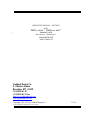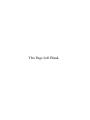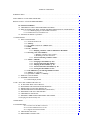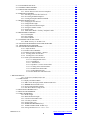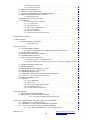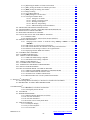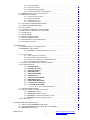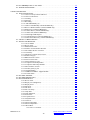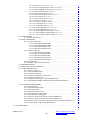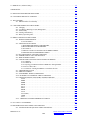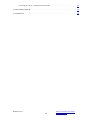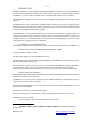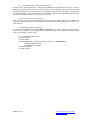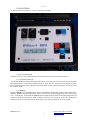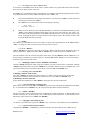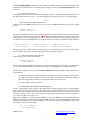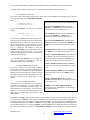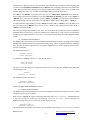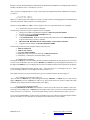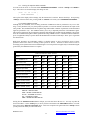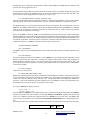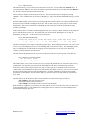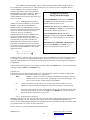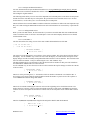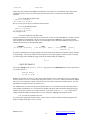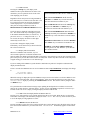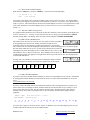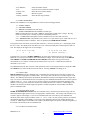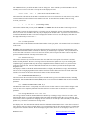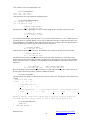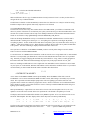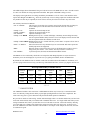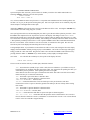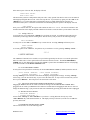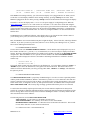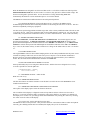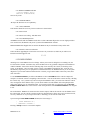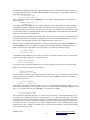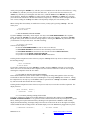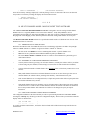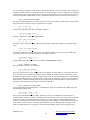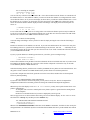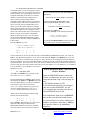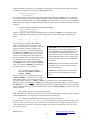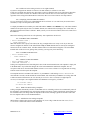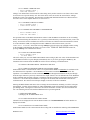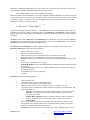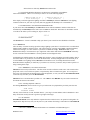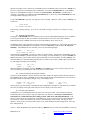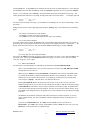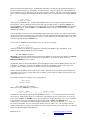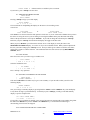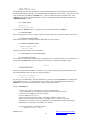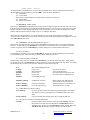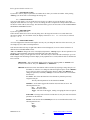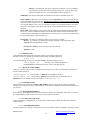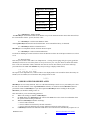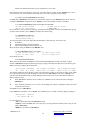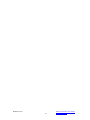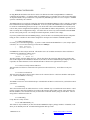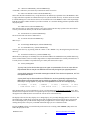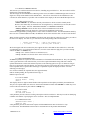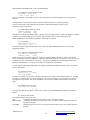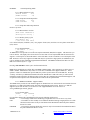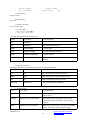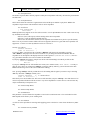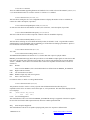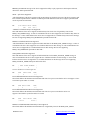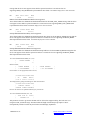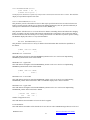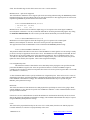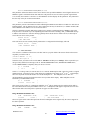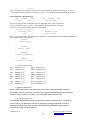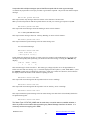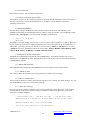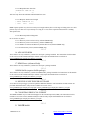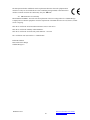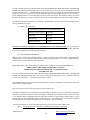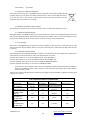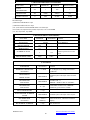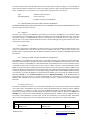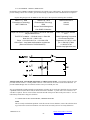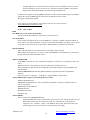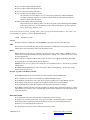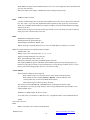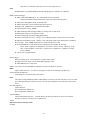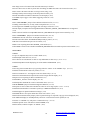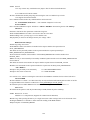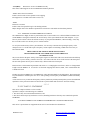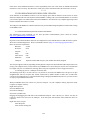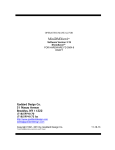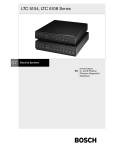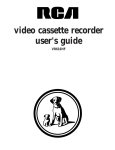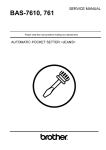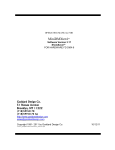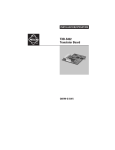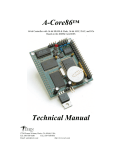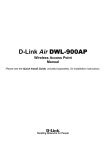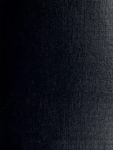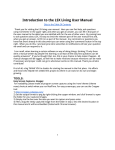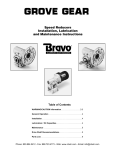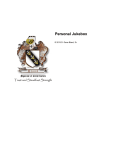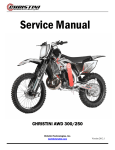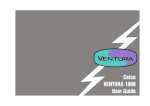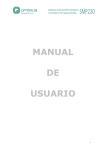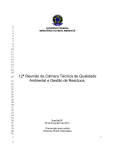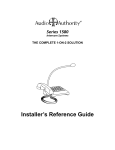Download Goddard Design Co. 51 Nassau Avenue Brooklyn, NY 11222
Transcript
` | OPERATING MANUAL- SECTI0N 1 FOR TM DMXter4 RDM - DMXter4A RDMTM Software V 4.23 ShowSavertm - ShowPlayertm FOR HARDWARE DMX-4 DMX-4A Goddard Design Co. 51 Nassau Avenue Brooklyn, NY 11222 (718)599-0170 (718)599-0172 fax http://www.goddarddesign.com [email protected] Copyright 1991- 2015 by Goddard Design Co. Y:\word_p\wp6doc\dmx-man\dmxman_v423_sec1.wpd 3/3/15 This Page Left Blank TABLE OF CONTENTS INTRODUCTION. . . . . . . . . . . . . . . . . . . . . . . . . . . . . . . . . . . . . . . . . . . . . . . . . . . . . . . . . . . . . . . . . . . . . . . . 1 USITT DMX512-A AND THIS SOFTWARE . . . . . . . . . . . . . . . . . . . . . . . . . . . . . . . . . . . . . . . . . . . . . . . . . . 1 Hardware Features of both the DMXTER4 RDM .. . . . . . . . . . . . . . . . . . . . . . . . . . . . . . . . . . . . . . . . . . . . . . . 1 0.0 SAFETY WARNING.. . . . . . . . . . . . . . . . . . . . . . . . . . . . . . . . . . . . . . . . . . . . . . . . . . . . . . . . . . 0.1 THE DMXter4 USES A RECHARGEABLE BATTERY.. . . . . . . . . . . . . . . . . . . . . . . . . . . . . . . 0.2 PRECAUTIONS THAT WILL ASSURE THE BEST OPERATION OF YOUR DMXter4 .. . . . 0.1.1 Use a Blanking Plug in Unused DMX Connectors. . . . . . . . . . . . . . . . . . . . . . . . . . . . . 0.1.2 If ESD Is Present, Ground the Case. . . . . . . . . . . . . . . . . . . . . . . . . . . . . . . . . . . . . . . . 0.3 GETTING STARTED - QUICKLY. . . . . . . . . . . . . . . . . . . . . . . . . . . . . . . . . . . . . . . . . . . . . . . . 2 2 2 3 3 3 1 CONVENTIONS. . . . . . . . . . . . . . . . . . . . . . . . . . . . . . . . . . . . . . . . . . . . . . . . . . . . . . . . . . . . . . . . . . . . . . . . 1.1 KEY CONVENTIONS. . . . . . . . . . . . . . . . . . . . . . . . . . . . . . . . . . . . . . . . . . . . . . . . . . . . . . . . . . 1.1.1 ACTION ON KEY UP.. . . . . . . . . . . . . . . . . . . . . . . . . . . . . . . . . . . . . . . . . . . . . . . . . 1.1.2 <YES/Q>. . . . . . . . . . . . . . . . . . . . . . . . . . . . . . . . . . . . . . . . . . . . . . . . . . . . . . . . . . . . 1.1.3 The <OFF+> KEY & the <GRAY> KEY.. . . . . . . . . . . . . . . . . . . . . . . . . . . . . . . . . . 1.1.4 <RED>. . . . . . . . . . . . . . . . . . . . . . . . . . . . . . . . . . . . . . . . . . . . . . . . . . . . . . . . . . . . . . 1.1.5 <UP>, <DOWN>. . . . . . . . . . . . . . . . . . . . . . . . . . . . . . . . . . . . . . . . . . . . . . . . . . . . . . 1.1.5.1 Bumping a Numeric Value to Minimum or Maximum:.. . . . . . . . . . . . . 1.1.5.2 Pressing <UP><and <DOWN>. . . . . . . . . . . . . . . . . . . . . . . . . . . . . . . . . . . . . . . . . 1) Bumping a Numeric Value to Half:. . . . . . . . . . . . . . . . . . . . . . . . . . . . . 2) Returning to the first menu item. . . . . . . . . . . . . . . . . . . . . . . . . . . . . . . 1.1.5.3 Auto-incrementing a Numeric Value:. . . . . . . . . . . . . . . . . . . . . . . . . . . . 1.1.6 <LEFT>, <RIGHT>. . . . . . . . . . . . . . . . . . . . . . . . . . . . . . . . . . . . . . . . . . . . . . . . . . . 1.1.6.1 Changing a Slot Number by One:. . . . . . . . . . . . . . . . . . . . . . . . . . . . . . . 1.1.6.2 Auto-increment The Slot Number:. . . . . . . . . . . . . . . . . . . . . . . . . . . . . . 1.1.6.3 Jumping the Slot Number by 10:. . . . . . . . . . . . . . . . . . . . . . . . . . . . . . . 1.1.6.5 Auto-increment the Slot Number by 10:. . . . . . . . . . . . . . . . . . . . . . . . . . 1.1.6.6 Forcing the Slot Number to One: . . . . . . . . . . . . . . . . . . . . . . . . . . . . . . . 1.1.7 <UP><RIGHT> Cycles Through Number Formats. . . . . . . . . . . . . . . . . . . . . . . . . . 1.1.8 <YES/Q> As a Shift Key. . . . . . . . . . . . . . . . . . . . . . . . . . . . . . . . . . . . . . . . . . . . . . . . 1.1.9 QUITTING: <TOP> vs. <YES/Q>. . . . . . . . . . . . . . . . . . . . . . . . . . . . . . . . . . . . . . . . 1.2 DISPLAY CONVENTIONS. . . . . . . . . . . . . . . . . . . . . . . . . . . . . . . . . . . . . . . . . . . . . . . . . . . . . . 1.3 NUMBER CONVENTIONS. . . . . . . . . . . . . . . . . . . . . . . . . . . . . . . . . . . . . . . . . . . . . . . . . . . . . . 1.3.1 Default Display Format . . . . . . . . . . . . . . . . . . . . . . . . . . . . . . . . . . . . . . . . . . . . . . . . . 4 4 4 4 5 5 5 5 5 5 5 5 5 5 5 6 6 6 6 6 6 6 6 7 2 THE <TOP> KEY TURNS THE UNIT ON. . . . . . . . . . . . . . . . . . . . . . . . . . . . . . . . . . . . . . . . . . . . . . . . . . 2.1 IF THE UNIT WILL NOT TURN ON . . . .. . . . . . . . . . . . . . . . . . . . . . . . . . . . . . . . . . . . . . . . . . 2.2 BYPASSING THE INITIALIZATION MESSAGE. . . . . . . . . . . . . . . . . . . . . . . . . . . . . . . . . . . . 2.3 RESETTING TO FACTORY DEFAULTS . . . . . . . . . . . . . . . . . . . . . . . . . . . . . . . . . . . . . . . . . . 2.4 OWNER IDENTIFICATION MESSAGE (OPTIONAL).. . . . . . . . . . . . . . . . . . . . . . . . . . . . . . . 2.5 DISABLING THE AUTO SHUTDOWN. . . . . . . . . . . . . . . . . . . . . . . . . . . . . . . . . . . . . . . . . . . . 2.6 THE DISPLAY BACKLITE. . . . . . . . . . . . . . . . . . . . . . . . . . . . . . . . . . . . . . . . . . . . . . . . . . . . . . 2.7 PRESSING <TOP> WHEN THE DMXter IS RUNNING. . . . . . . . . . . . . . . . . . . . . . . . . . . . . . . 2.8 Sleeping Versus Electrically Off.. . . . . . . . . . . . . . . . . . . . . . . . . . . . . . . . . . . . . . . . . . . . . . . . . . . 7 7 7 8 8 8 8 8 8 3 MAIN MENU. . . . . . . . . . . . . . . . . . . . . . . . . . . . . . . . . . . . . . . . . . . . . . . . . . . . . . . . . . . . . . . . . . . . . . . . . . 9 4 TRANSMIT DMX. . . . . . . . . . . . . . . . . . . . . . . . . . . . . . . . . . . . . . . . . . . . . . . . . . . . . . . . . . . . . . . . . . . . . . 9 4.0.1 If a Non-zero START Code Is Set. . . . . . . . . . . . . . . . . . . . . . . . . . . . . . . . . . . . . . . . . 9 4.0.2 If a Non-standard ‘Flavor’ Is Set. . . . . . . . . . . . . . . . . . . . . . . . . . . . . . . . . . . . . . . . . . 9 4.0.3 Support for External Switches. . . . . . . . . . . . . . . . . . . . . . . . . . . . . . . . . . . . . . . . . . . . 9 4.1 ADJUSTING ONE SLOT. . . . . . . . . . . . . . . . . . . . . . . . . . . . . . . . . . . . . . . . . . . . . . . . . . . . . . . 10 4.2 REENTERING ADJUST ONE. . . . . . . . . . . . . . . . . . . . . . . . . . . . . . . . . . . . . . . . . . . . . . . . . . . 10 4.3 AUTOFADING ONE SLOT. . . . . . . . . . . . . . . . . . . . . . . . . . . . . . . . . . . . . . . . . . . . . . . . . . . . . 4.4 CLEARING THE SNAPSHOT. . . . . . . . . . . . . . . . . . . . . . . . . . . . . . . . . . . . . . . . . . . . . . . . . . . 4.5 TAKING NEW SNAPSHOT. . . . . . . . . . . . . . . . . . . . . . . . . . . . . . . . . . . . . . . . . . . . . . . . . . . . . 4.5.1 Actions That Overwrite or Erase a Snapshot. . . . . . . . . . . . . . . . . . . . . . . . . . . . . . . . . 4.6 SEND/EDIT SNAPSHOT. . . . . . . . . . . . . . . . . . . . . . . . . . . . . . . . . . . . . . . . . . . . . . . . . . . . . . . 4.6.1 Searching for the next Slot with Level . . . . . . . . . . . . . . . . . . . . . . . . . . . . . . . . . . . . . 4.6.2 Re-entering Send/Edit Snapshot . . . . . . . . . . . . . . . . . . . . . . . . . . . . . . . . . . . . . . . . . . 4.6.3 Clearing the Snapshot Within Send/Edit .. . . . . . . . . . . . . . . . . . . . . . . . . . . . . . . . . . . 4.7 CHANGE SEND FLAVOR.. . . . . . . . . . . . . . . . . . . . . . . . . . . . . . . . . . . . . . . . . . . . . . . . . . . . . . 4.7.1 Changing the User Flavors.. . . . . . . . . . . . . . . . . . . . . . . . . . . . . . . . . . . . . . . . . . . . . . 4.7.2 Change Break Length. . . . . . . . . . . . . . . . . . . . . . . . . . . . . . . . . . . . . . . . . . . . . . . . . . 4.7.3 Change Mark after Break Length.. . . . . . . . . . . . . . . . . . . . . . . . . . . . . . . . . . . . . . . . . 4.7.4 Setting the Number of Slots.. . . . . . . . . . . . . . . . . . . . . . . . . . . . . . . . . . . . . . . . . . . . . 4.7.5 Interslot Time . . . . . . . . . . . . . . . . . . . . . . . . . . . . . . . . . . . . . . . . . . . . . . . . . . . . . . . 4.7.6 Mark Before Break-- formerly Interpacket Time.. . . . . . . . . . . . . . . . . . . . . . . . . . . . 4.8 THE SNAPSHOT LIBRARY .. . . . . . . . . . . . . . . . . . . . . . . . . . . . . . . . . . . . . . . . . . . . . . . . . . . . 4.8.1 Load Snapshot. . . . . . . . . . . . . . . . . . . . . . . . . . . . . . . . . . . . . . . . . . . . . . . . . . . . . . . . 4.8.2 Store Snapshot. . . . . . . . . . . . . . . . . . . . . . . . . . . . . . . . . . . . . . . . . . . . . . . . . . . . . . . . 4.8.3 Delete Snapshot. . . . . . . . . . . . . . . . . . . . . . . . . . . . . . . . . . . . . . . . . . . . . . . . . . . . . . . 4.9 CHANGING THE START CODE. . . . . . . . . . . . . . . . . . . . . . . . . . . . . . . . . . . . . . . . . . . . . . . . . 4.9.1 MAB Accuracy Vs. START Code.. . . . . . . . . . . . . . . . . . . . . . . . . . . . . . . . . . . . . . . . 4.10 SETTING THE MINIMUM LEVEL FOR SEARCHES. . . . . . . . . . . . . . . . . . . . . . . . . . . . . . . 4.11 TRANSMIT SCOPE TRIGGER. . . . . . . . . . . . . . . . . . . . . . . . . . . . . . . . . . . . . . . . . . . . . . . . . 4.12 ADVANCED TRANSMIT ROUTINES. . . . . . . . . . . . . . . . . . . . . . . . . . . . . . . . . . . . . . . . . . . . 4.12.1 Adjust All Slots. . . . . . . . . . . . . . . . . . . . . . . . . . . . . . . . . . . . . . . . . . . . . . . . . . . . . . 4.12.2 ADJUST SLOT RANGE. . . . . . . . . . . . . . . . . . . . . . . . . . . . . . . . . . . . . . . . . . . . . . . 4.12.4 DMX512 TEST PACKET - HEX 55 . . . . . . . . . . . . . . . . . . . . . . . . . . . . . . . . . . . . 4.12.5 Sending ASCII Text Packets. . . . . . . . . . . . . . . . . . . . . . . . . . . . . . . . . . . . . . . . . . . 4.12.6 Sending UTF-8 Text Packets.. . . . . . . . . . . . . . . . . . . . . . . . . . . . . . . . . . . . . . . . . . 4.12.7 Send System Information Packets.. . . . . . . . . . . . . . . . . . . . . . . . . . . . . . . . . . . . . . . . 4.12.7.1 Loading Default Values.. . . . . . . . . . . . . . . . . . . . . . . . . . . . . . . . . . . . . . . 4.12.7.2 Send Menu 1. . . . . . . . . . . . . . . . . . . . . . . . . . . . . . . . . . . . . . . . . . . . . . . . 5.12.7.3 Send Menu 2.. . . . . . . . . . . . . . . . . . . . . . . . . . . . . . . . . . . . . . . . . . . . . . . 4.12.7.4 Sip Menu 3 - Packet Control Slots. . . . . . . . . . . . . . . . . . . . . . . . . . . . . . . 5.12.7.5 Turning on the SIP Transmitter. . . . . . . . . . . . . . . . . . . . . . . . . . . . . . . . . . 5.12.7.6 Edit Raw SIP Packet Data. . . . . . . . . . . . . . . . . . . . . . . . . . . . . . . . . . . . . . 5.12.7.7 Edit Null Packet Data. . . . . . . . . . . . . . . . . . . . . . . . . . . . . . . . . . . . . . . . . 4.12.8 Drive DMX Line with Static Data. . . . . . . . . . . . . . . . . . . . . . . . . . . . . . . . . 10 11 11 12 12 12 12 13 13 14 14 14 14 14 15 15 15 15 15 15 16 16 16 16 17 17 18 18 18 19 19 19 20 20 20 21 21 21 5 RECEIVE DMX512.. . . . . . . . . . . . . . . . . . . . . . . . . . . . . . . . . . . . . . . . . . . . . . . . . . . . . . . . . . . . . . . . . . . . 5.0.1 If a Non-zero START Code Is Set.. . . . . . . . . . . . . . . . . . . . . . . . . . . . . . . . . . . . . . . . 5.1 VIEW LEVELS. . . . . . . . . . . . . . . . . . . . . . . . . . . . . . . . . . . . . . . . . . . . . . . . . . . . . . . . . . . . . . . 5.1.1 Display and Timeout Rules.. . . . . . . . . . . . . . . . . . . . . . . . . . . . . . . . . . . . . . . . . . . . . . 5.1.2 <UP> Clears the Display Buffer and Restarts Receive.. . . . . . . . . . . . . . . . . . . . . . . . . 5.1.3 <DOWN> Restarts the Receiver. . . . . . . . . . . . . . . . . . . . . . . . . . . . . . . . . . . . . . . . . . 5.1.4 Received Slot Summary Display. . . . . . . . . . . . . . . . . . . . . . . . . . . . . . . . . . . . . . . . . . 5.1.5 Data Error While Viewing Levels. . . . . . . . . . . . . . . . . . . . . . . . . . . . . . . . . . . . . . . . . 5.2 VIEW LEVEL GRAPHICALLY.. . . . . . . . . . . . . . . . . . . . . . . . . . . . . . . . . . . . . . . . . . . . . . . . . . 5.3 VIEW ON USB TERMINAL. . . . . . . . . . . . . . . . . . . . . . . . . . . . . . . . . . . . . . . . . . . . . . . . . . . . . 5.4 VIEW PARAMETERS.. . . . . . . . . . . . . . . . . . . . . . . . . . . . . . . . . . . . . . . . . . . . . . . . . . . . . . . . . 5.4.1 Break Length. . . . . . . . . . . . . . . . . . . . . . . . . . . . . . . . . . . . . . . . . . . . . . . . . . . . . . . . . 5.4.2 Mark after Break Length. . . . . . . . . . . . . . . . . . . . . . . . . . . . . . . . . . . . . . . . . . . . . . . . 5.4.3 List Received START Codes.. . . . . . . . . . . . . . . . . . . . . . . . . . . . . . . . . . . . . . . . . . . . 5.4.4 # of Slots per Packet. . . . . . . . . . . . . . . . . . . . . . . . . . . . . . . . . . . . . . . . . . . . . . . . . . . 5.4.5 Interslot Time in ìs .. . . . . . . . . . . . . . . . . . . . . . . . . . . . . . . . . . . . . . . . . . . . . . . . . . . 5.4.6 MARK BEFORE BREAK in ìs. . . . . . . . . . . . . . . . . . . . . . . . . . . . . . . . . . . . . . . . . . 5.4.7 MARK AFTER START CODE in ìs. . . . . . . . . . . . . . . . . . . . . . . . . . . . . . . . . . . . . 5.4.8 Average Routines for 5.4.5 - 5.4.6 - 5.4.7 . . . . . . . . . . . . . . . . . . . . . . . . . . . . . . . . . . . 21 21 22 22 22 22 23 23 23 23 24 24 24 24 25 25 25 25 25 DMXter4 V4.23 II Return to the Table of Contents Go to Main Menu 5.4.9 Break-to-break Time.. . . . . . . . . . . . . . . . . . . . . . . . . . . . . . . . . . . . . . . . . . . . . . . . . . 5.4.10 Updates per Second. . . . . . . . . . . . . . . . . . . . . . . . . . . . . . . . . . . . . . . . . . . . . . . . . . 5.5 RETURN TO MAIN MENU.. . . . . . . . . . . . . . . . . . . . . . . . . . . . . . . . . . . . . . . . . . . . . . . . . . . . 5.6 CHANGING THE START CODE. . . . . . . . . . . . . . . . . . . . . . . . . . . . . . . . . . . . . . . . . . . . . . . . 5.7 SETTING THE MINIMUM LEVEL FOR SEARCHES. . . . . . . . . . . . . . . . . . . . . . . . . . . . . . . 5.8 DMX512 PARAMETERS NOT CHECKED. . . . . . . . . . . . . . . . . . . . . . . . . . . . . . . . . . . . . . . . 5.9.1 Displayed Character. . . . . . . . . . . . . . . . . . . . . . . . . . . . . . . . . . . . . . . . . . . . . . . . . . . 5.10 RECEIVE UTF-8 TEXT PACKETS. . . . . . . . . . . . . . . . . . . . . . . . . . . . . . . . . . . . . . . . . . . . . . 5.11 VIEW SIPS.. . . . . . . . . . . . . . . . . . . . . . . . . . . . . . . . . . . . . . . . . . . . . . . . . . . . . . . . . . . . . . . . . 5.11.1 Resetting the Error Counters. . . . . . . . . . . . . . . . . . . . . . . . . . . . . . . . . . . . . . . . . . . . 5.11.2 View SIP menu 1.. . . . . . . . . . . . . . . . . . . . . . . . . . . . . . . . . . . . . . . . . . . . . . . . . . . . 5.11.3 View Sip Menu 2.. . . . . . . . . . . . . . . . . . . . . . . . . . . . . . . . . . . . . . . . . . . . . . . . . . . . 5.11.4 Packet Control Data Menu. . . . . . . . . . . . . . . . . . . . . . . . . . . . . . . . . . . . . . . . . . . . . 5.11.5 Error Count Menu. . . . . . . . . . . . . . . . . . . . . . . . . . . . . . . . . . . . . . . . . . . . . . . . . . . . 5.11.6 View Raw SIP Packet. . . . . . . . . . . . . . . . . . . . . . . . . . . . . . . . . . . . . . . . . . . . . . . . . 5.11.7 View the SIP Checked Null Packets. . . . . . . . . . . . . . . . . . . . . . . . . . . . . . . . . . . . . . 26 26 26 26 27 27 28 28 28 28 28 29 29 29 29 30 6 INTERCEPT & MODIFY. . . . . . . . . . . . . . . . . . . . . . . . . . . . . . . . . . . . . . . . . . . . . . . . . . . . . . . . . . . . . . . . 30 7 CABLE TESTER. . . . . . . . . . . . . . . . . . . . . . . . . . . . . . . . . . . . . . . . . . . . . . . . . . . . . . . . . . . . . . . . . . . . . . 31 7.1 DOUBLE ENDED CABLE TEST. . . . . . . . . . . . . . . . . . . . . . . . . . . . . . . . . . . . . . . . . . . . . . . . 32 7.1.1 Ending Cable Test. . . . . . . . . . . . . . . . . . . . . . . . . . . . . . . . . . . . . . . . . . . . . . . . . . . . 33 8 SETUP OPTIONS. . . . . . . . . . . . . . . . . . . . . . . . . . . . . . . . . . . . . . . . . . . . . . . . . . . . . . . . . . . . . . . . . . . . . 8.1 AUTO SHUTDOWN TIMER . . . . . . . . . . . . . . . . . . . . . . . . . . . . . . . . . . . . . . . . . . . . . . . . . . . . 8.1.1 THE AUTO SHUTDOWN TIMER IS DISABLED BY AC MAINS. . . . . . . . . . . . . 8.2 BACK-LITE OFF OPTION. . . . . . . . . . . . . . . . . . . . . . . . . . . . . . . . . . . . . . . . . . . . . . . . . . . . . 8.3 DISABLING THE BACKLITE TIMER . . . . . . . . . . . . . . . . . . . . . . . . . . . . . . . . . . . . . . . . . . . . 8.4 NUMBER FORMAT OPTION. . . . . . . . . . . . . . . . . . . . . . . . . . . . . . . . . . . . . . . . . . . . . . . . . . . 8.5 OPEN LINE DETECTOR OPTION. . . . . . . . . . . . . . . . . . . . . . . . . . . . . . . . . . . . . . . . . . . . . . . 8.5.1 False Errors with 3.3 Volt EIA485 Drivers. . . . . . . . . . . . . . . . . . . . . . . . . . . . . . . . . . 8.5.2 Hardware Modification of Open Line Detector for 3.3V Drivers for DMXter4 Units ................................................................. 8.6 ENABLE EXTERNAL SWITCHES.. . . . . . . . . . . . . . . . . . . . . . . . . . . . . . . . . . . . . . . . . . . . . . 8.7 ENABLE BUMP ALL. . . . . . . . . . . . . . . . . . . . . . . . . . . . . . . . . . . . . . . . . . . . . . . . . . . . . . . . . . 8.8 SET THE INTERCEPT & MODIFY FLAVOR. . . . . . . . . . . . . . . . . . . . . . . . . . . . . . . . . . . . . . 8.9 COPYRIGHT NOTICE - Author Credits. . . . . . . . . . . . . . . . . . . . . . . . . . . . . . . . . . . . . . . . . . . 8.10 FIRMWARE BUILD DATE. . . . . . . . . . . . . . . . . . . . . . . . . . . . . . . . . . . . . . . . . . . . . . . . . . . . 8.11 FIRMWARE CHECKSUM & MAXIMUM STACK DEPTH. . . . . . . . . . . . . . . . . . . . . . . . . . 8.12 Co-Processor Version and Check sum (4A only). . . . . . . . . . . . . . . . . . . . . . . . . . . . . . . . . . . . . 8.13 SERIAL NUMBER and UID. . . . . . . . . . . . . . . . . . . . . . . . . . . . . . . . . . . . . . . . . . . . . . . . . . . . 8.14 UTILITIES. . . . . . . . . . . . . . . . . . . . . . . . . . . . . . . . . . . . . . . . . . . . . . . . . . . . . . . . . . . . . . . . . . 8.14.1 Erase EEPROM. . . . . . . . . . . . . . . . . . . . . . . . . . . . . . . . . . . . . . . . . . . . . . . . . . . . . 8.14.2 Erase Flash. . . . . . . . . . . . . . . . . . . . . . . . . . . . . . . . . . . . . . . . . . . . . . . . . . . . . . . . . 8.14.3 Reset User Setting - and Shut down.. . . . . . . . . . . . . . . . . . . . . . . . . . . . . . . . . . . . . . 8.14.4 Test SRAM Expansion. . . . . . . . . . . . . . . . . . . . . . . . . . . . . . . . . . . . . . . . . . . . . . . . 8.14.5 Install Co-Processor Firmware. . . . . . . . . . . . . . . . . . . . . . . . . . . . . . . . . . . . . . . . . . 33 33 33 33 33 34 34 34 9 FLICKER FINDER.. . . . . . . . . . . . . . . . . . . . . . . . . . . . . . . . . . . . . . . . . . . . . . . . . . . . . . . . . . . . . . . . . . . . 9.1 RE-ENTERING FLICKER FINDER. . . . . . . . . . . . . . . . . . . . . . . . . . . . . . . . . . . . . . . . . . . . . . 9.2 TECHNICAL NOTES ON FLICKER FINDER. . . . . . . . . . . . . . . . . . . . . . . . . . . . . . . . . . . . . . 9.2.1 Low Battery Warnings During Flicker Finder. . . . . . . . . . . . . . . . . . . . . . . . 36 38 38 38 10 MULTI CHANNEL MODE - MOVING LIGHT TEST SOFTWARE . . . . . . . . . . . . . . . . . . . . . . . . . . . . 10.1 TERMINOLOGY IN THIS SECTION. . . . . . . . . . . . . . . . . . . . . . . . . . . . . . . . . . . . . . . . . . . . 10.2 SUMMARY OF THE FIXTURE PROFILING FEATURES. . . . . . . . . . . . . . . . . . . . . . . . . . 10.3 USING THE FIXTURE CONFIGURATION SUBMENU.. . . . . . . . . . . . . . . . . . . . . . . . . . . . 10.3.1 The <UP> and <DOWN> Key Use in Configure Fixture. . . . . . . . . . . . . . . . . . . . . 39 39 39 39 40 DMXter4 V4.23 III Return to the Table of Contents Go to Main Menu 35 35 35 35 35 35 35 35 36 36 36 36 36 36 36 10.3.2 10.3.3 10.3.4 10.3.5 10.3.6 10.3.7 10.3.8 [##] Setting the Number of Fixtures in the Block. . . . . . . . . . . . . . . . . . . . . . . . . . . . 40 [SiZe] Setting the Number of Channels per Fixture. . . . . . . . . . . . . . . . . . . . . . . . . . 40 [BGN] Setting the Starting Slot Number. . . . . . . . . . . . . . . . . . . . . . . . . . . . . . . . . . . 40 Range Checking.. . . . . . . . . . . . . . . . . . . . . . . . . . . . . . . . . . . . . . . . . . . . . . . . . . . . . 40 Out of Range Behavior. . . . . . . . . . . . . . . . . . . . . . . . . . . . . . . . . . . . . . . . . . . . . . . . 40 [CRT] Setting the Current Fixture.. . . . . . . . . . . . . . . . . . . . . . . . . . . . . . . . . . . . . . . 40 Selecting the Dimmer Mode. . . . . . . . . . . . . . . . . . . . . . . . . . . . . . . . . . . . . . . . . . . . 41 10.3.8.1 Setting the Arc Mode. . . . . . . . . . . . . . . . . . . . . . . . . . . . . . . . . . . . . . . . . 41 10.3.8.2 Setting or Viewing a Patch. . . . . . . . . . . . . . . . . . . . . . . . . . . . . . . . . . . . . 41 10.3.8.3 Entering an Autopatch. . . . . . . . . . . . . . . . . . . . . . . . . . . . . . . . . . . . . . . . 42 10.3.8.4 Rules for Autopatching.. . . . . . . . . . . . . . . . . . . . . . . . . . . . . . . . . . . . . . . 42 10.3.8.5 Manual Patching of External Dimmers.. . . . . . . . . . . . . . . . . . . . . . . . . . . 42 10.4 SELECTING THE INITIAL FIXTURE STATE. . . . . . . . . . . . . . . . . . . . . . . . . . . . . . . . . . . . . 42 10.5 SETTING WHAT VALUES A FIXTURE WILL BE RETURNED TO. . . . . . . . . . . . . . . . . . . 43 10.6 MOVE DATA TO NEXT FIXTURE?. . . . . . . . . . . . . . . . . . . . . . . . . . . . . . . . . . . . . . . . . . . . . 43 10.7 SENT/EDIT THE DEFAULT FIXTURE .. . . . . . . . . . . . . . . . . . . . . . . . . . . . . . . . . . . . . . . . . . 43 10.8.S Actions That Turn on and off the DMX512 Transmitter. . . . . . . . . . . . . . . . . . . . . . . . . . . . . . 43 10.7.1 EDITING AIDS.. . . . . . . . . . . . . . . . . . . . . . . . . . . . . . . . . . . . . . . . . . . . . . . . . . . . . 44 10.8.S1 Initialization Rules - When will the Fixtures Initialize?. . . . . . . . . . . . . . . . . . . . . . . 44 10.8 TESTING THE FIXTURES - .. . . . . . . . . . . . . . . . . . . . . . . . . . . . . . . . . . . . . . . . . . . . . . . . . . . 45 10.8.1 Changing Fixture Number in Send/edit Using <YES/Q> <LEFT> or <YES/Q> <RIGHT>. . . . . . . . . . . . . . . . . . . . . . . . . . . . . . . . . . . . . . . . . . . . . . . . . . . . . . . . . 45 10.8.2 What Values Are Left in a Deselected Fixture?.. . . . . . . . . . . . . . . . . . . . . . . . . . . . . 45 10.8.3 What Values Will Be in the Channels of the Newly Selected Fixture?. . . . . . . . . . . . 45 10.8.4 Difference in the Setting of Values to Arc Light Channels. . . . . . . . . . . . . . . . . . . . . 46 10.8.5 Displaying Absolute DMX Slot Numbers. . . . . . . . . . . . . . . . . . . . . . . . . . . . . . . . . . 46 10.9 CLEARING THE SNAPSHOT. . . . . . . . . . . . . . . . . . . . . . . . . . . . . . . . . . . . . . . . . . . . . . . . . . 46 10.10 CLEARING THE DEFAULT.. . . . . . . . . . . . . . . . . . . . . . . . . . . . . . . . . . . . . . . . . . . . . . . . . . 46 10.11 TAKING A NEW SNAPSHOT. . . . . . . . . . . . . . . . . . . . . . . . . . . . . . . . . . . . . . . . . . . . . . . . . 46 10.11.1 DMX Line Mode During a Snapshot . . . . . . . . . . . . . . . . . . . . . . . . . . . . . . . . . . . . 46 10.11.2 Initialization after Taking a Snapshot. . . . . . . . . . . . . . . . . . . . . . . . . . . . . . . . . . . . 46 10.12 TAKING A NEW DEFAULT. . . . . . . . . . . . . . . . . . . . . . . . . . . . . . . . . . . . . . . . . . . . . . . . . . 47 10.13 CLEARING THE PATCH TABLE. . . . . . . . . . . . . . . . . . . . . . . . . . . . . . . . . . . . . . . . . . . . . . 47 10.14 TURNING OFF THE DMX512 TRANSMITTER. . . . . . . . . . . . . . . . . . . . . . . . . . . . . . . . . . 47 10.15 BACK TO THE MAIN MENU . . . . . . . . . . . . . . . . . . . . . . . . . . . . . . . . . . . . . . . . . . . . . . . . . 47 10.16 MULTI CHANNEL MODE - TECHNICAL DETAILS. . . . . . . . . . . . . . . . . . . . . . . . . . . . . . . 47 10.16.1 DMX512 LINE MODE AND MULTI CHANNEL MODE. . . . . . . . . . . . . . . . . . . 47 10.16.2 Multi-Channel Mode & Number Format. . . . . . . . . . . . . . . . . . . . . . . . . . . . . . . . . . 47 10.16.3 Transmit Flavor for Multi Channel Mode.. . . . . . . . . . . . . . . . . . . . . . . . . . . . . . . . . 47 10.16.4 Which START Code Is Used by Multi Channel Mode?.. . . . . . . . . . . . . . . . . . . . . . 48 11 Show SaverTM & ShowPlayerTM. . . . . . . . . . . . . . . . . . . . . . . . . . . . . . . . . . . . . . . . . . . . . . . . . . . . . . . . . . . 48 11.1 Determining Whether ShowPlayer or ShowSaver is Installed In Your DMXter. . . . . . . . . . . . . . 49 11.2 SHOWSAVER - IN UNITS WITH SHOWPLAYER. . . . . . . . . . . . . . . . . . . . . . . . . . . . . . . . . . 49 12 SHOWSAVERTM. . . . . . . . . . . . . . . . . . . . . . . . . . . . . . . . . . . . . . . . . . . . . . . . . . . . . . . . . . . . . . . . . . . . . . 12.0.1 ShowSaver, Conventions and Structure. . . . . . . . . . . . . . . . . . . . . . . . . . . . . . . . . . . 12.0.2 Selecting Playback or Record. . . . . . . . . . . . . . . . . . . . . . . . . . . . . . . . . . . . . . . . . . . 12.1 PLAYBACK. . . . . . . . . . . . . . . . . . . . . . . . . . . . . . . . . . . . . . . . . . . . . . . . . . . . . . . . . . . . . . . . . 12.2 DMX MONITOR MODE.. . . . . . . . . . . . . . . . . . . . . . . . . . . . . . . . . . . . . . . . . . . . . . . . . . . . . . 12.2.1 When the Monitor Mode Detects a Failure. . . . . . . . . . . . . . . . . . . . . . . . . . . . . . . . . 12.2.2 If Auto Start Is Disabled. . . . . . . . . . . . . . . . . . . . . . . . . . . . . . . . . . . . . . . . . . . . . . . . 12.2.3 If Auto Start Is Enabled. . . . . . . . . . . . . . . . . . . . . . . . . . . . . . . . . . . . . . . . . . . . . . . . 12.2.3 Now That You Are in Play Back Mode . . . . . . . . . . . . . . . . . . . . . . . . . . . . . . . . . . . . 12.3 ABOUT PLAYBACK. . . . . . . . . . . . . . . . . . . . . . . . . . . . . . . . . . . . . . . . . . . . . . . . . . . . . . . . . 12.3.1 The Playback Display. . . . . . . . . . . . . . . . . . . . . . . . . . . . . . . . . . . . . . . . . . . . . . . . . 12.3.2 Keys Used in Playback. . . . . . . . . . . . . . . . . . . . . . . . . . . . . . . . . . . . . . . . . . . . . . . . 12.3.3 The Cross Fader.. . . . . . . . . . . . . . . . . . . . . . . . . . . . . . . . . . . . . . . . . . . . . . . . . . . . . DMXter4 V4.23 IV Return to the Table of Contents Go to Main Menu 49 49 49 49 50 50 50 51 51 51 52 52 52 12.3.4 The Grand Master.. . . . . . . . . . . . . . . . . . . . . . . . . . . . . . . . . . . . . . . . . . . . . . . . . . . 12.3.5 The Onstage Editor.. . . . . . . . . . . . . . . . . . . . . . . . . . . . . . . . . . . . . . . . . . . . . . . . . . 12.3.6 Playback Summary Display. . . . . . . . . . . . . . . . . . . . . . . . . . . . . . . . . . . . . . . . . . . . 12.3.7 Technical Information about Playback. . . . . . . . . . . . . . . . . . . . . . . . . . . . . . . . . . . . 12.4 ShowSaver Start Code & Line Termination. . . . . . . . . . . . . . . . . . . . . . . . . . . . . . . . . . . . . . . . 12.5 RECORDING SCENES. . . . . . . . . . . . . . . . . . . . . . . . . . . . . . . . . . . . . . . . . . . . . . . . . . . . . . . 12.5.1 The Scene Select Display. . . . . . . . . . . . . . . . . . . . . . . . . . . . . . . . . . . . . . . . . . . . . . 12.5.2 Taking the Snapshot. . . . . . . . . . . . . . . . . . . . . . . . . . . . . . . . . . . . . . . . . . . . . . . . . . 12.5.3 Naming the Scene. . . . . . . . . . . . . . . . . . . . . . . . . . . . . . . . . . . . . . . . . . . . . . . . . . . . 12.5.4 Setting the Fade Time.. . . . . . . . . . . . . . . . . . . . . . . . . . . . . . . . . . . . . . . . . . . . . . . . 12.6 CLEARING OLD RECORDED SCENES. . . . . . . . . . . . . . . . . . . . . . . . . . . . . . . . . . . . . . . . . 12.7 EDITING RECORDED SCENES. . . . . . . . . . . . . . . . . . . . . . . . . . . . . . . . . . . . . . . . . . . . . . . . 12.8 COPY SCENE. . . . . . . . . . . . . . . . . . . . . . . . . . . . . . . . . . . . . . . . . . . . . . . . . . . . . . . . . . . . . . . 12.9 GETTING A SUMMARY OF THE SCENES. . . . . . . . . . . . . . . . . . . . . . . . . . . . . . . . . . . . . . 12.10 CHANGING THE DEFAULT FADE TIME. . . . . . . . . . . . . . . . . . . . . . . . . . . . . . . . . . . . . . . 12.11 LOAD SHOW.. . . . . . . . . . . . . . . . . . . . . . . . . . . . . . . . . . . . . . . . . . . . . . . . . . . . . . . . . . . . . . 12.12 STORE SHOW.. . . . . . . . . . . . . . . . . . . . . . . . . . . . . . . . . . . . . . . . . . . . . . . . . . . . . . . . . . . . . 12.13 DELETE STORED SHOW. . . . . . . . . . . . . . . . . . . . . . . . . . . . . . . . . . . . . . . . . . . . . . . . . . . . 12.14 ERASE CURRENT SHOW. . . . . . . . . . . . . . . . . . . . . . . . . . . . . . . . . . . . . . . . . . . . . . . . . . . . 12.15 RETURNING TO THE MAIN MENU. . . . . . . . . . . . . . . . . . . . . . . . . . . . . . . . . . . . . . . . . . . 12.16 PLAYBACK SCENE?.. . . . . . . . . . . . . . . . . . . . . . . . . . . . . . . . . . . . . . . . . . . . . . . . . . . . . . . 52 53 53 53 53 54 54 55 55 55 55 56 56 56 56 57 57 57 57 57 57 13 SHOWPLAYER. . . . . . . . . . . . . . . . . . . . . . . . . . . . . . . . . . . . . . . . . . . . . . . . . . . . . . . . . . . . . . . . . . . . . . 13.1 Starting ShowPlayer - Managing ‘Shows’. . . . . . . . . . . . . . . . . . . . . . . . . . . . . . . . . . . . . . . . . . 13.2 ShowPlayer STRUCTURE.. . . . . . . . . . . . . . . . . . . . . . . . . . . . . . . . . . . . . . . . . . . . . . . . . . . . 13.2.1 ShowPlayer - READ THE MANUAL! (please.....). . . . . . . . . . . . . . . . . . . . . . . . . . 57 57 58 58 13.3 Key Conventions.. . . . . . . . . . . . . . . . . . . . . . . . . . . . . . . . . . . . . . . . . . . . . . . . . . . . . . . . . . . . . 13.3..1 Main Loop Key Conventions.. . . . . . . . . . . . . . . . . . . . . . . . . . . . . . . . . . . . . . . . . . 13.3.2 Main Menu Loop Short Cut Keys.. . . . . . . . . . . . . . . . . . . . . . . . . . . . . . . . . . . . . . . 13.3.3 Key Press Convention Used Inside Menu Items.. . . . . . . . . . . . . . . . . . . . . . . . . . . . 14.3.4 Exit and Terminate Methods. . . . . . . . . . . . . . . . . . . . . . . . . . . . . . . . . . . . . . . . . . 13.4 READING THE MAIN MENU ITEM #1 DISPLAY. . . . . . . . . . . . . . . . . . . . . . . . . . . . . . . . . 13.5 The Main Menu Loop. . . . . . . . . . . . . . . . . . . . . . . . . . . . . . . . . . . . . . . . . . . . . . . . . . . . . . . . . . 13.5.1 The Main Display . . . . . . . . . . . . . . . . . . . . . . . . . . . . . . . . . . . . . . . . . . . . . . . . . . 13.5.2 PLAYBACK CUES? . . . . . . . . . . . . . . . . . . . . . . . . . . . . . . . . . . . . . . . . . . . . . . . . 13.5.3 ADJUST LEVELS?. . . . . . . . . . . . . . . . . . . . . . . . . . . . . . . . . . . . . . . . . . . . . . . . . 13.5.4 RECORD CUE?. . . . . . . . . . . . . . . . . . . . . . . . . . . . . . . . . . . . . . . . . . . . . . . . . . . . 13.5.5 EDIT FADE TIMES.. . . . . . . . . . . . . . . . . . . . . . . . . . . . . . . . . . . . . . . . . . . . . . . . 13.5.6 DELETE CUE?.. . . . . . . . . . . . . . . . . . . . . . . . . . . . . . . . . . . . . . . . . . . . . . . . . . . . 13.5.7 MANUAL/AUTO MODE? -. . . . . . . . . . . . . . . . . . . . . . . . . . . . . . . . . . . . . . . . . . 13.5.8 EDIT DEFAULTS?. . . . . . . . . . . . . . . . . . . . . . . . . . . . . . . . . . . . . . . . . . . . . . . . . 13.5.9 HALT/RESUME SHOW? . . . . . . . . . . . . . . . . . . . . . . . . . . . . . . . . . . . . . . . . . . . 13.5.10 FADE ALL TO BLACK? . . . . . . . . . . . . . . . . . . . . . . . . . . . . . . . . . . . . . . . . . . . 13.5.11) SNAPSHOT RECORD?. . . . . . . . . . . . . . . . . . . . . . . . . . . . . . . . . . . . . . . . . . . . 13.5.11.1 Keys Active during SNAPSHOT. . . . . . . . . . . . . . . . . . . . . . . . . . . . . . 13.6 EXITING SHOWPLAYER. . . . . . . . . . . . . . . . . . . . . . . . . . . . . . . . . . . . . . . . . . . . . . . . . . . . . 13.7 SHOWPLAYER - TECHNICAL DETAILS. . . . . . . . . . . . . . . . . . . . . . . . . . . . . . . . . . . . . . . . 13.7.1 ShowPlayer - Flavor. . . . . . . . . . . . . . . . . . . . . . . . . . . . . . . . . . . . . . . . . . . . . . . . . 13.7.2 ShowPlayer - Number Format. . . . . . . . . . . . . . . . . . . . . . . . . . . . . . . . . . . . . . . . . . 13.7.3 ShowPlayer - and the Auto Shutdown Timer. . . . . . . . . . . . . . . . . . . . . . . . . . . . . . . 13.7.5 ShowPlayer and the Colortran Protocol. . . . . . . . . . . . . . . . . . . . . . . . . . . . . . . . . . . 13.8 The Fuel Gauge.. . . . . . . . . . . . . . . . . . . . . . . . . . . . . . . . . . . . . . . . . . . . . . . . . . . . . . . . . . . . . . 58 58 58 58 59 59 59 59 60 60 60 60 61 61 61 61 61 61 62 62 62 62 63 63 63 63 14 SHOWSAVER FOR SHOWPLAYER. . . . . . . . . . . . . . . . . . . . . . . . . . . . . . . . . . . . . . . . . . . . . . . . . . . . . 14.1 What Cues Should ShowPlayer Start With?. . . . . . . . . . . . . . . . . . . . . . . . . . . . . . . . . . . . . . . . 14.2 SHOULD ShowPlayer WAIT OR START ON FAILURE?. . . . . . . . . . . . . . . . . . . . . . . . . . . 14.3 ShowPlayer STARTS IN. . ... . . . . . . . . . . . . . . . . . . . . . . . . . . . . . . . . . . . . . . . . . . . . . . . . . . 63 64 64 64 DMXter4 V4.23 V Return to the Table of Contents Go to Main Menu 14.4 Does ShowPlayer Start in Auto Mode?. . . . . . . . . . . . . . . . . . . . . . . . . . . . . . . . . . . . . . . . . . . . 64 14.5 DMX MONITOR MODE.. . . . . . . . . . . . . . . . . . . . . . . . . . . . . . . . . . . . . . . . . . . . . . . . . . . . . . 64 15 RDM CONTROLLER. . . . . . . . . . . . . . . . . . . . . . . . . . . . . . . . . . . . . . . . . . . . . . . . . . . . . . . . . . . . . . . . . . 15.1 DISCOVER DEVICES.. . . . . . . . . . . . . . . . . . . . . . . . . . . . . . . . . . . . . . . . . . . . . . . . . . . . . . . . 15.1.1. Discover Newly Connected Devices. . . . . . . . . . . . . . . . . . . . . . . . . . . . . . . . . . . . . . 15.1.2. Discover All Devices. . . . . . . . . . . . . . . . . . . . . . . . . . . . . . . . . . . . . . . . . . . . . . . . . . 15.1.3 Load Rig. . . . . . . . . . . . . . . . . . . . . . . . . . . . . . . . . . . . . . . . . . . . . . . . . . . . . . . . . . . . 15.1.4 Store Rig.. . . . . . . . . . . . . . . . . . . . . . . . . . . . . . . . . . . . . . . . . . . . . . . . . . . . . . . . . . . 15.1.5 Delete Rig. . . . . . . . . . . . . . . . . . . . . . . . . . . . . . . . . . . . . . . . . . . . . . . . . . . . . . . . . . . 15.1.6. Add UID Manually (A). . . . . . . . . . . . . . . . . . . . . . . . . . . . . . . . . . . . . . . . . . . . . . . . 15.1.7. Remove UID Manually (Advanced RDM only). . . . . . . . . . . . . . . . . . . . . . . . . . . . . 15.1.8 Discover Without Unmute (Advanced RDM only). . . . . . . . . . . . . . . . . . . . . . . . . . . 15.1.9 Mute Device (Advanced RDM only). . . . . . . . . . . . . . . . . . . . . . . . . . . . . . . . . . . . . . 15.1.10 Unmute Device (Advanced RDM only). . . . . . . . . . . . . . . . . . . . . . . . . . . . . . . . . . . 15.1.11 Unmute All (Advanced RDM only). . . . . . . . . . . . . . . . . . . . . . . . . . . . . . . . . . . . . . 15.1.12 Send Single DUB Request. . . . . . . . . . . . . . . . . . . . . . . . . . . . . . . . . . . . . . . . . . . . . 15.1.13 Constant Discovery (Advanced RDM only). . . . . . . . . . . . . . . . . . . . . . . . . . . . . . . . 15.1.14 Send Unicast Discovery (Advanced RDM only). . . . . . . . . . . . . . . . . . . . . . . . . . . . 15.2 SELECT CURRENT DEVICE.. . . . . . . . . . . . . . . . . . . . . . . . . . . . . . . . . . . . . . . . . . . . . . . . . . 15.3 DEVICE INFORMATION. . . . . . . . . . . . . . . . . . . . . . . . . . . . . . . . . . . . . . . . . . . . . . . . . . . . . . 15.3.1. Device Model. . . . . . . . . . . . . . . . . . . . . . . . . . . . . . . . . . . . . . . . . . . . . . . . . . . . . . . 15.3.2 Device Label.. . . . . . . . . . . . . . . . . . . . . . . . . . . . . . . . . . . . . . . . . . . . . . . . . . . . . . . . 15.3.3 Manufacturer Label . . . . . . . . . . . . . . . . . . . . . . . . . . . . . . . . . . . . . . . . . . . . . . . . . . . 15.3.4 Software Version Number & Label. . . . . . . . . . . . . . . . . . . . . . . . . . . . . . . . . . . . . . . 15.3.5 Slot Address & Slot Foot Print. . . . . . . . . . . . . . . . . . . . . . . . . . . . . . . . . . . . . . . . . . 15.3.6 Personality . .................................................. 15.3.7 Sub Device Count & Sensor Count.. . . . . . . . . . . . . . . . . . . . . . . . . . . . . . . . . . . . . . . 15.3.8 Product Category. . . . . . . . . . . . . . . . . . . . . . . . . . . . . . . . . . . . . . . . . . . . . . . . . . . . . 15.3.9 RDM Protocol Version. . . . . . . . . . . . . . . . . . . . . . . . . . . . . . . . . . . . . . . . . . . . . . . . 15.3.10 Device Power State.. . . . . . . . . . . . . . . . . . . . . . . . . . . . . . . . . . . . . . . . . . . . . . . . . . 15.3.11 Hour and Power Cycles. . . . . . . . . . . . . . . . . . . . . . . . . . . . . . . . . . . . . . . . . . . . . . . 15.3.12 Lamp Hour and Lamp Strikes.. . . . . . . . . . . . . . . . . . . . . . . . . . . . . . . . . . . . . . . . . . 15.3.13 Lamp State and Lamp On Mode. . . . . . . . . . . . . . . . . . . . . . . . . . . . . . . . . . . . . . . . . 15.3.14 Boot Software Version. . . . . . . . . . . . . . . . . . . . . . . . . . . . . . . . . . . . . . . . . . . . . . . . 15.3.15 Product_detail_id_list.. . . . . . . . . . . . . . . . . . . . . . . . . . . . . . . . . . . . . . . . . . . . . . . . 15.3.16 Supported PIDs.. . . . . . . . . . . . . . . . . . . . . . . . . . . . . . . . . . . . . . . . . . . . . . . . . . . . . 15.3.17 DMXter4/4A RDM - Supported PIDs. . . . . . . . . . . . . . . . . . . . . . . . . . . . . . . . . . . . 15.3.18 Comms Status. . . . . . . . . . . . . . . . . . . . . . . . . . . . . . . . . . . . . . . . . . . . . . . . . . . . . . . 15.4 SET DMX ADDRESS. . . . . . . . . . . . . . . . . . . . . . . . . . . . . . . . . . . . . . . . . . . . . . . . . . . . . . . . . . 15.5 SET DMX PERSONALITY. . . . . . . . . . . . . . . . . . . . . . . . . . . . . . . . . . . . . . . . . . . . . . . . . . . . . 15.6 SETUP RDM DEVICE. . . . . . . . . . . . . . . . . . . . . . . . . . . . . . . . . . . . . . . . . . . . . . . . . . . . . . . . . 15.6.1 Device Label.. . . . . . . . . . . . . . . . . . . . . . . . . . . . . . . . . . . . . . . . . . . . . . . . . . . . . . . . 15.6.2 Display Level (Brightness). . . . . . . . . . . . . . . . . . . . . . . . . . . . . . . . . . . . . . . . . . . . . . 15.6.3 Display Invert. . . . . . . . . . . . . . . . . . . . . . . . . . . . . . . . . . . . . . . . . . . . . . . . . . . . . . . . 15.6.4 Pan Invert. . . . . . . . . . . . . . . . . . . . . . . . . . . . . . . . . . . . . . . . . . . . . . . . . . . . . . . . . . . 15.6.5 Tilt Invert. . . . . . . . . . . . . . . . . . . . . . . . . . . . . . . . . . . . . . . . . . . . . . . . . . . . . . . . . . . 15.6.6 Pan / Tilt Swap. . . . . . . . . . . . . . . . . . . . . . . . . . . . . . . . . . . . . . . . . . . . . . . . . . . . . . . 15.6.7 Lamp State. . . . . . . . . . . . . . . . . . . . . . . . . . . . . . . . . . . . . . . . . . . . . . . . . . . . . . . . . . 15.6.8 Lamp ON Mode. . . . . . . . . . . . . . . . . . . . . . . . . . . . . . . . . . . . . . . . . . . . . . . . . . . . . . 15.6.9 Power State. . . . . . . . . . . . . . . . . . . . . . . . . . . . . . . . . . . . . . . . . . . . . . . . . . . . . . . . . . 15.6.10 Capture Preset.. . . . . . . . . . . . . . . . . . . . . . . . . . . . . . . . . . . . . . . . . . . . . . . . . . . . . . 15.6.11 Playback Preset.. . . . . . . . . . . . . . . . . . . . . . . . . . . . . . . . . . . . . . . . . . . . . . . . . . . . . 15.6.12 Self Test. . . . . . . . . . . . . . . . . . . . . . . . . . . . . . . . . . . . . . . . . . . . . . . . . . . . . . . . . . . 15.6.13 Reset Lamp Hours. . . . . . . . . . . . . . . . . . . . . . . . . . . . . . . . . . . . . . . . . . . . . . . . . . . 15.6.14 Reset Lamp Strikes. . . . . . . . . . . . . . . . . . . . . . . . . . . . . . . . . . . . . . . . . . . . . . . . . . . 15.6.15 Warm Reset. . . . . . . . . . . . . . . . . . . . . . . . . . . . . . . . . . . . . . . . . . . . . . . . . . . . . . . . 15.6.18 E1.37-1 Features.. . . . . . . . . . . . . . . . . . . . . . . . . . . . . . . . . . . . . . . . . . . . . DMXter4 V4.23 VI Return to the Table of Contents Go to Main Menu 66 66 66 66 66 66 66 66 67 67 67 67 67 67 67 67 68 68 68 68 68 69 69 69 69 69 69 69 70 70 70 70 70 70 70 70 71 71 71 71 71 71 72 72 72 72 72 72 73 73 73 73 73 73 74 15.6.18.1 Get/Set Curve (37-1,4.6, 4.7). . . . . . . . . . . . . . . . . . . . . . . . . . . . . . . . . . 15.6.18.2 Get/Set Output Response Time (37-1,4.8,4.9). . . . . . . . . . . . . . . . . . . . . 15.6.18.3 Get/Set Modulation Frequency (37-1,4.10,4.11. . . . . . . . . . . . . . . . . . . . 15.6.18.4 Get/Set Identify Mode (37-1,3.2). . . . . . . . . . . . . . . . . . . . . . . . . . . . . . . 15.6.18.5 Power On Self Test (37-1,3.6). . . . . . . . . . . . . . . . . . . . . . . . . . . . . . . . . 15.6.18.6 Get/Set Preset Merge mode (37-1,5.4). . . . . . . . . . . . . . . . . . . . . . . . . . . 15.6.18.7 Get Preset Info? (37-1,5.2).. . . . . . . . . . . . . . . . . . . . . . . . . . . . . . . . . . . 15.6.17.8 Get/Set Preset Status (37-1,5.3). . . . . . . . . . . . . . . . . . . . . . . . . . . . . . . . 15.6.17.9 Get/Set Lock Pin (37-1,3.9) . . . . . . . . . . . . . . . . . . . . . . . . . . . . . . . . . . 15.6.17.10 Get/Set Lock State (37-1.5.7). . . . . . . . . . . . . . . . . . . . . . . . . . . . . . . . 15.6.17.11 Get/Set Burn In (37-1,3.10). . . . . . . . . . . . . . . . . . . . . . . . . . . . . . . . . . 15.6.17.12 Get Dimmer Info (37-1,4.3). . . . . . . . . . . . . . . . . . . . . . . . . . . . . . . . . 15.6.17.13 Get/Set Minimum Level (37-1,4.4). . . . . . . . . . . . . . . . . . . . . . . . . . . . 15.6.17.13 Get/Set Maximum Level (37-1,4.5. . . . . . . . . . . . . . . . . . . . . . . . . . . . 15.6.17.14 Get/Set DMX512 Fail Mode (37-1,3.4). . . . . . . . . . . . . . . . . . . . . . . . 15.6.17.15 Get/Set DMX512 Startup Mode (37-1,3.5).. . . . . . . . . . . . . . . . . . . . . 15.6.17.16 Get/Set DMX512 Block Address (37-1,3.3). . . . . . . . . . . . . . . . . . . . . 15.7 VIEW SENSORS. . . . . . . . . . . . . . . . . . . . . . . . . . . . . . . . . . . . . . . . . . . . . . . . . . . . . . . . . . . . . 15.7.1 Sensors Abbreviation.. . . . . . . . . . . . . . . . . . . . . . . . . . . . . . . . . . . . . . . . . . . . . . . . . 15.8 DEVICE MESSAGES. . . . . . . . . . . . . . . . . . . . . . . . . . . . . . . . . . . . . . . . . . . . . . . . . . . . . . . . . 15.8.1 Get Queued Messages. . . . . . . . . . . . . . . . . . . . . . . . . . . . . . . . . . . . . . . . . . . . . . . . . 15.8.1.1 GET QUEUED MSG-ERR. . . . . . . . . . . . . . . . . . . . . . . . . . . . . . . . . . . . 15.8.1.2 GET QUEUED MSG-WRN. . . . . . . . . . . . . . . . . . . . . . . . . . . . . . . . . . . 15.8.1.3 GET QUEUED MSG-ADV. . . . . . . . . . . . . . . . . . . . . . . . . . . . . . . . . . . . 15.8.1.4 GET QUEUED MSG-LAST .. . . . . . . . . . . . . . . . . . . . . . . . . . . . . . . . . . 15.8.2 Get Status Messages. . . . . . . . . . . . . . . . . . . . . . . . . . . . . . . . . . . . . . . . . . . . . . . . . . 15.8.2.1 GET STATUS MSG-ERR. . . . . . . . . . . . . . . . . . . . . . . . . . . . . . . . . . . . . 15.8.2.2 GET STATUS MSG-WRN. . . . . . . . . . . . . . . . . . . . . . . . . . . . . . . . . . . . 15.8.2.3 GET STATUS MSG-ADV. . . . . . . . . . . . . . . . . . . . . . . . . . . . . . . . . . . . 15.8.2.4 GET STATUS MSG-LAST. . . . . . . . . . . . . . . . . . . . . . . . . . . . . . . . . . . . 15.8.2.5 GET STATUS MSG-NONE. . . . . . . . . . . . . . . . . . . . . . . . . . . . . . . . . . . 15.8.3Clear Status ID. . . . . . . . . . . . . . . . . . . . . . . . . . . . . . . . . . . . . . . . . . . . . . . . . . . . . . . 15.8.4 Sub Device Status Report Threshold. . . . . . . . . . . . . . . . . . . . . . . . . . . . . . . . . . . . . . 15.9 SEND/EDIT DEVICE. . . . . . . . . . . . . . . . . . . . . . . . . . . . . . . . . . . . . . . . . . . . . . . . . . . . . . . . . 15.10 EDIT NULL START CODE DATA. . . . . . . . . . . . . . . . . . . . . . . . . . . . . . . . . . . . . . . . . . . . . 15.11 RDM USER OPTIONS. . . . . . . . . . . . . . . . . . . . . . . . . . . . . . . . . . . . . . . . . . . . . . . . . . . . . . . 15.11.1 Identify on Select.. . . . . . . . . . . . . . . . . . . . . . . . . . . . . . . . . . . . . . . . . . . . . . . . . . . 15.11.2 Retry Lost/Bad Packets. . . . . . . . . . . . . . . . . . . . . . . . . . . . . . . . . . . . . . . . . . . . . . . 15.11.3 Ignore Disc Warnings. . . . . . . . . . . . . . . . . . . . . . . . . . . . . . . . . . . . . . . . . . . . . . . . 15.11.4 Get Queued Messages on ACK Timer.. . . . . . . . . . . . . . . . . . . . . . . . . . . . . . . . . . . 15.11.5 Interleave Null Start Code. . . . . . . . . . . . . . . . . . . . . . . . . . . . . . . . . . . . . . . . . . . . . 15.11.6 End Response Reception (Advanced RDM only). . . . . . . . . . . . . . . . . . . . . . . . . . 15.11.7 Enable/Disable RDM Termination and Bias (Advanced RDM only) ................................................................. 15.12 VIEW RESPONDER TIMING. . . . . . . . . . . . . . . . . . . . . . . . . . . . . . . . . . . . . . . . . . . . . . . . . 15.12.1 Response Delay. . . . . . . . . . . . . . . . . . . . . . . . . . . . . . . . . . . . . . . . . . . . . . . . . . . . . 15.12.2 Responder Break Length . . . . . . . . . . . . . . . . . . . . . . . . . . . . . . . . . . . . . . . . . . . . . 15.12.3 Responder MAB. . . . . . . . . . . . . . . . . . . . . . . . . . . . . . . . . . . . . . . . . . . . . . . . . . . . 15.12.4 Responder Inter Slot Time.. . . . . . . . . . . . . . . . . . . . . . . . . . . . . . . . . . . . . . . . . . . . 15.12.5 Response Packet Total Length.. . . . . . . . . . . . . . . . . . . . . . . . . . . . . . . . . . . . . . . . . 15.12.6 Reset Responder Timing Data. . . . . . . . . . . . . . . . . . . . . . . . . . . . . . . . . . . . . . . . . . 15.12.7 Discovery Time to First Activity (Advanced RDM only). . . . . . . . . . . . . . . . . . . . . 15.12.8 Discovery Time to Last Activity (Advanced RDM only). . . . . . . . . . . . . . . . . . . . . 15.12.9 Number of Unicast and Discovery Packets Received (Advanced RDM only). . . . . 15.12.10 Unicast Retry Count (Advanced RDM only).. . . . . . . . . . . . . . . . . . . . . . . . . . . . . 74 74 74 74 74 74 74 76 76 77 77 77 78 78 78 79 79 79 80 80 80 81 81 81 81 81 81 81 81 81 81 82 82 82 82 82 82 82 82 83 83 83 83 83 83 83 83 84 84 84 84 84 84 84 16 ADVANCED RDM. . . . . . . . . . . . . . . . . . . . . . . . . . . . . . . . . . . . . . . . . . . . . . . . . . . . . . . . . . . . . . . . . . . 84 DMXter4 V4.23 VII Return to the Table of Contents Go to Main Menu 17 RDM Flavors (Advanced Only). . . . . . . . . . . . . . . . . . . . . . . . . . . . . . . . . . . . . . . . . . . . . . . . . . . . . . . . . . . 84 18 RDM Sniffer. . . . . . . . . . . . . . . . . . . . . . . . . . . . . . . . . . . . . . . . . . . . . . . . . . . . . . . . . . . . . . . . . . . . . . . . . . 84 19 RECEIVE SCOPE TRIGGER SOFTWARE. . . . . . . . . . . . . . . . . . . . . . . . . . . . . . . . . . . . . . . . . . . . . . . . . 84 20 COLORTRAN PROTOCOL SUPPORT. . . . . . . . . . . . . . . . . . . . . . . . . . . . . . . . . . . . . . . . . . . . . . . . . . . . 84 21 THE CE MARK.. . . . . . . . . . . . . . . . . . . . . . . . . . . . . . . . . . . . . . . . . . . . . . . . . . . . . . . . . . . . . . . . . . . . . . 84 21.1 CE Declaration of Conformity. . . . . . . . . . . . . . . . . . . . . . . . . . . . . . . . . . . . . . . . . . . . . . . . . . . 85 22 CARE AND FEEDING OF THE BATTERY. . . . . . . . . . . . . . . . . . . . . . . . . . . . . . . . . . . . . . . . . . . . . . . . 22.1 Charging. . . . . . . . . . . . . . . . . . . . . . . . . . . . . . . . . . . . . . . . . . . . . . . . . . . . . . . . . . . . . . . . . . . . 22.2 Low Battery Warnings / Power Management. . . . . . . . . . . . . . . . . . . . . . . . . . . . . . . . . . . . . . . . 22.3 Meal Penalty. . . . . . . . . . . . . . . . . . . . . . . . . . . . . . . . . . . . . . . . . . . . . . . . . . . . . . . . . . . . . . . . . 22.4 Turning off the Battery. . . . . . . . . . . . . . . . . . . . . . . . . . . . . . . . . . . . . . . . . . . . . . . . . . . . . . . . . 22.5 Battery Operating Time. . . . . . . . . . . . . . . . . . . . . . . . . . . . . . . . . . . . . . . . . . . . . . . . . . . . . . . . 86 86 86 86 86 87 23 DMXter4 TECHNICAL DISCUSSION. . . . . . . . . . . . . . . . . . . . . . . . . . . . . . . . . . . . . . . . . . . . . . . . . . . . 88 23.1 DMXter4 MAINTENANCE.. . . . . . . . . . . . . . . . . . . . . . . . . . . . . . . . . . . . . . . . . . . . . . . . . . . . 88 23.01 CLEANING . . . . . . . . . . . . . . . . . . . . . . . . . . . . . . . . . . . . . . . . . . . . . . . . . . . . . . . . . 88 23.2 SPECIFICATION TABLES. . . . . . . . . . . . . . . . . . . . . . . . . . . . . . . . . . . . . . . . . . . . . . . . . . . . . 88 1) TRANSMITTED DMX512 PARAMETERS. . . . . . . . . . . . . . . . . . . . . . . . . . . . . . . . . . . 88 2) RECEIVED DMX512 PARAMETERS. . . . . . . . . . . . . . . . . . . . . . . . . . . . . . . . . . . . . . . 89 2) ACCURACY.. . . . . . . . . . . . . . . . . . . . . . . . . . . . . . . . . . . . . . . . . . . . . . . . . . . . . . . . . . . 89 3) INPUT & OUTPUT VOLTAGE AND CURRENT LIMITS. . . . . . . . . . . . . . . . . . . . . . . 90 4) OPERATIONAL ENVIRONMENT LIMITS.. . . . . . . . . . . . . . . . . . . . . . . . . . . . . . . . . . 90 23.3 IEC POWER INLET AND LINE CORD SETS. . . . . . . . . . . . . . . . . . . . . . . . . . . . . . . . . . . . . . 90 23.4 POWER SUPPLY VOLTAGE SETTINGS. . . . . . . . . . . . . . . . . . . . . . . . . . . . . . . . . . . . . . . . . 90 23.5 REPLACEMENT FUSES.. . . . . . . . . . . . . . . . . . . . . . . . . . . . . . . . . . . . . . . . . . . . . . . . . . . . . . 90 23.6 CONNECTOR FUNCTIONS AND CONNECTOR WIRING. . . . . . . . . . . . . . . . . . . . . . . . . . 91 23.6.1 DMX-in. . . . . . . . . . . . . . . . . . . . . . . . . . . . . . . . . . . . . . . . . . . . . . . . . . . . . . . . . . . . 91 23.6.2 DMX-out. . . . . . . . . . . . . . . . . . . . . . . . . . . . . . . . . . . . . . . . . . . . . . . . . . . . . . . . . . . 91 23.6.3 Topology for DMX Terminate & DMX Pass Through Modes.. . . . . . . . . . . . . . . . . . 91 23.6.4 Uses of Pins 4 & 5. . . . . . . . . . . . . . . . . . . . . . . . . . . . . . . . . . . . . . . . . . . . . . . . . . . . 91 23.7.5 Functions Causing the DMXter to Terminate the Line. . . . . . . . . . . . . . . . . . . . . . . . 92 23.7 THE PERCENT SCALE. . . . . . . . . . . . . . . . . . . . . . . . . . . . . . . . . . . . . . . . . . . . . . . . . . . . . . . 92 23.8 PERCENT TABLES.. . . . . . . . . . . . . . . . . . . . . . . . . . . . . . . . . . . . . . . . . . . . . . . . . . . . . . . . . . 93 23.9 STANDARDS - DMX512, RDM EIA485. . . . . . . . . . . . . . . . . . . . . . . . . . . . . . . . . . . . . . . . . . 94 23.10 BUILDING AN EXTERNAL SWITCH ADAPTOR.. . . . . . . . . . . . . . . . . . . . . . . . . . . . . . . . 94 23.11 RELEASE NOTES & SOFTWARE, VERSION HISTORY. . . . . . . . . . . . . . . . . . . . . . . . . . . 94 V4.00. . . . . . . . . . . . . . . . . . . . . . . . . . . . . . . . . . . . . . . . . . . . . . . . . . . . . . . . . . . . . . . . . . . . 94 V4.05. . . . . . . . . . . . . . . . . . . . . . . . . . . . . . . . . . . . . . . . . . . . . . . . . . . . . . . . . . . . . . . . . . . . 95 V4.08 . . . . . . . . . . . . . . . . . . . . . . . . . . . . . . . . . . . . . . . . . . . . . . . . . . . . . . . . . . . . . . . . . . . 97 V4.10. . . . . . . . . . . . . . . . . . . . . . . . . . . . . . . . . . . . . . . . . . . . . . . . . . . . . . . . . . . . . . . . . . . . 97 V4.15. . . . . . . . . . . . . . . . . . . . . . . . . . . . . . . . . . . . . . . . . . . . . . . . . . . . . . . . . . . . . . . . . . . . 98 V4.17. . . . . . . . . . . . . . . . . . . . . . . . . . . . . . . . . . . . . . . . . . . . . . . . . . . . . . . . . . . . . . . . . . . . 98 V4.18. . . . . . . . . . . . . . . . . . . . . . . . . . . . . . . . . . . . . . . . . . . . . . . . . . . . . . . . . . . . . . . . . . . 100 V4.20. . . . . . . . . . . . . . . . . . . . . . . . . . . . . . . . . . . . . . . . . . . . . . . . . . . . . . . . . . . . . . . . . . . 100 V4.21(D4A).. . . . . . . . . . . . . . . . . . . . . . . . . . . . . . . . . . . . . . . . . . . . . . . . . . . . . . . . . . . . . 101 V4.22. . . . . . . . . . . . . . . . . . . . . . . . . . . . . . . . . . . . . . . . . . . . . . . . . . . . . . . . . . . . . . . . . . 101 V4.23 . . . . . . . . . . . . . . . . . . . . . . . . . . . . . . . . . . . . . . . . . . . . . . . . . . . . . . . . . . . . . . . . . . 101 23.12 VERIFYING SYSTEM TIMEBASE ACCURACY . . . . . . . . . . . . . . . . . . . . . . . . . . . . . . . . 101 23 FCC PART 15 STATEMENT. . . . . . . . . . . . . . . . . . . . . . . . . . . . . . . . . . . . . . . . . . . . . . . . . . . . . . . . . . 101 22 USB OPERATIONS INCLUDING CODE UPDATES. . . . . . . . . . . . . . . . . . . . . . . . . . . . . . . . . . . . . . . . 102 23.1 Terminal Emulator Requirements and Recommendations.. . . . . . . . . . . . . . . . . . . . . . . . . . . . . 102 DMXter4 V4.23 VIII Return to the Table of Contents Go to Main Menu 23.2 Setting up your PC ‘s USB port for the first time. . . . . . . . . . . . . . . . . . . . . . . . . . . . . . . . . . . . 102 24 TEXT STRING EDITOR. . . . . . . . . . . . . . . . . . . . . . . . . . . . . . . . . . . . . . . . . . . . . . . . . . . . . . . . . . . . . . 104 25 WARRANTY. . . . . . . . . . . . . . . . . . . . . . . . . . . . . . . . . . . . . . . . . . . . . . . . . . . . . . . . . . . . . . . . . . . . . . . 105 DMXter4 V4.23 IX Return to the Table of Contents Go to Main Menu **** INTRODUCTION The DMXter4 RDMTM 1, recently replaced by the DMXter4A RDM, are portable test sets for checking DMX512 transmission and reception and the RDM protocol. These units are successors to Goddard Design Company’s Lil’DMXter2 . If you have used a Lil’DMXter before you should be right at home; if not, keep reading. The unit is built into a rugged water-resistant case. However the display is glass so please use reasonable common sense care. The DMXter4/4A is battery operated using rechargeable batteries. Batteries in the 4A can be recharged by using the built-in universal international voltage charger. Either unit may be used while recharging. DMXter4s shipped inside North America were shipped set to charge and operate from a 120VAC line. Units sent outside North America were often shipped set for 230VAC operation. Your DMXter4/4A is a software-based machine that uses a menu structure allowing you to step thru its features to get to the test you need to perform. Much of its operation is obvious. The purpose of this manual is to help you run it quickly, and to find the section you want easily. This manual is written for software version 4.23. If you’ve used a DMXter in the past, you’ll find much remains the same; but there are enough changes that you’ll save yourself some aggravation by reading at least some of the manual. USITT DMX512-A AND THIS SOFTWARE The DMXter4/4A supports the recommendations, requirements and terminology of ANSI E1.11 aka DMX512-A. Hardware Features of both the DMXTER4 RDM and DMXter4A RDM ! A microcontroller running at 48 MHz ! Eight and half megabytes of non-volatile RAM for storage ! Enhanced physical layer line drivers that support both DMX512-A and RDM (E1.20). These drivers also support simultaneous transmission and reception. ! An isolated USB interface to allow use of a PC as a data terminal for the DMXter. The USB port provides the means for software updates to be entered into flash memory in the field using a file emailed to the user. The USB port also allows a personal computer to serve as an I/O device for routines run by the DMXter4/4A Hardware Features of the DMXter4A. ! The DMXter4A has a brighter high contrast display with 2 levels of LED illumination. The keyboard outline is backlit so you can find it even in a black out. ! DMXter4A uses a serial coprocessor allowing injection of RDM commands into a live DMX stream from an external source. (Software under development) ! The USB port on the DMXter 4A is X times faster, allowing for real time RDM and DMX data to be sent between the PC and DMXter4A. ! DMXter4A has a universal switch mode power supply. ! The Open Line Detector now perfoms more accurately when testing devices that use 3.3V 485 drivers. ! Hardware for the future includes Two 10 bit analog to digital convertors with biasing current sources 1 Lil’DMXter, DMXter, DMXter4 RDM and DMXter4A RDM are trademarks of Goddard Design Co. DMXter4 V4.23 1 Return to the Table of Contents Go to Main Menu A micro SD card holder. Upgrades for both the DMXter4 and the DMXter4A may be ordered. Please specify which unit you have, along with the serial number; we need both pieces of information to create your upgraded code. You should not see any difference in performance with one exception - please refer to Section X.X of this manual for details. Users upgrading to Version 4.23 from any earlier version will need a bootloader file as well as the version upgrade. 0.0 SAFETY WARNING Due to failure of either the dimmers or the console, or due to a short between the DMX512 line and power cables, it is possible that a DMX512 control cable may be connected to the AC mains. If connected to the AC mains, a DMX512 cable would be carrying hazardous voltages. If any conductor of a DMX512 cable is connected to the AC mains it is possible that the metal case of the connector is also connected to the AC line. Care should always be taken when testing an installed DMX512 cable that no hazardous potentials are present. The user should note the following: Testing of DMX512 lines that are shorted to the AC line is hazardous and should not be attempted. The DMXter4 does NOT indicate the presence of hazardous voltages on the DMX512 lines. The metal frame and metal front panel parts of the DMXter4 are grounded only when the DMXter4 is being used with its 3-wire line cord plugged into a properly grounded outlet. The DMX512 lines entering the DMXter4 are isolated from the metal frame. The frame should not become ‘hot’ if there is AC leakage on the DMX512 lines. But do not rely on this for your safety - check that YOUR DMX512 lines are not ‘hot’. IT IS POSSIBLE THAT THE SHELL OF THE DMX512 CONNECTOR MAY BE HOT. IF THE SHELL OF THE CONNECTOR IS HOT, THEN THE METAL FRONT PANEL PARTS OF THE DMXter WILL BE HOT UNLESS THE DMXter IS GROUNDED. If there is ANY likelihood that ANY of the DMX512 lines are ‘hot’ to the AC line, the case of the DMXter4 should be grounded at all times. Simply plugging the unit into AC will achieve this end. During battery operation this can be accomplished by using the AC cord and connecting a ground wire from the ground pin of the AC cord to suitable ground. In older wooden construction building a cold water pipe ground was always considered a suitable ground. However, today there is a trend to use nonconductive pipes for water systems. In steel framed buildings the building frame is normally grounded. In today’s environment the only sure ground is a properly installed three pin electrical outlet. 0.1 THE DMXter4 USES A RECHARGEABLE BATTERY The DMXter4 uses a rechargeable battery. This battery has a finite life and will need to be replaced at some time. It must be replaced with another rechargeable battery of the correct type. Failure to do this will cause misoperation and could cause a fire hazard. ( See section 22.6 for detail on battery type and replacement.) 0.2 PRECAUTIONS THAT WILL ASSURE THE BEST OPERATION OF YOUR DMXter4 The DMXter4 is a sensitive piece of test equipment designed to receive and decode low power digital signals even when those signals are in an electrically noisy environment. It is also a piece of theatrical field service equipment. We know that field conditions in a theater or studio are often as close to a war zone as most of us wish to get. The DMXter4 is designed to work in this hostile environment. One environmental threat that is always present particularly for a portable piece of equipment is static electricity or ESD. On a dry winter day a person walking across a wool carpet may easily become charged to 8 to 10 thousand volts. Touch a piece of conductive material and a large pulse of current will flow. The DMXter4 has been designed to deal with this fact. It's unlikely that normal ESD will damage the unit and if sensible precautions are taken ESD should not normally prevent it from operating normally. DMXter4 V4.23 2 Return to the Table of Contents Go to Main Menu 0.1.1 Use a Blanking Plug in Unused DMX Connectors When the unit is operating always have a plug in both the DMX OUT and the DMX IN connectors. Since the DMXter is often used with only one cable connection, the other connector should be capped with an un-wired XLR style plug. This plug must be of the metal body type and should be totally un-wired. The purpose of this plug is to prevent ESD discharge to the open connector pins. Such discharge is unlikely to harm the DMXter but it may cause mis-operation, possibly requiring power cycling to reset the unit. 0.1.2 If ESD Is Present, Ground the Case When operating in an environment where ESD discharges are likely and nonstop operation of the DMXter4 is required it is advised that the case of the DMXter4 be grounded (earthed). Simply plugging the unit into AC will achieve this end. 0.3 GETTING STARTED - QUICKLY So you want to play NOW? First read the SAFETY WARNING above. Then go right ahead. We feel that the operation of the DMXter4 is fairly straightforward. But we would suggest that you read the following sections before you start taking our name in vain: 1.0 - 1.3 CONVENTIONS (all of it) 2.0 TURNING ON 3.0 MAIN MENU 4.0 TRANSMIT DMX - The most commonly used functions in TRANSMIT are: 4.1 ADJUSTING ONE SLOT 4.6 SEND/EDIT SNAPSHOT 5.0 RECEIVE DMX 5.1 VIEW LEVELS DMXter4 V4.23 3 Return to the Table of Contents Go to Main Menu **** 1 CONVENTIONS As with any software-based device, we have set up some conventions. 1.1 KEY CONVENTIONS The block of six keys on the right-hand side of the unit is used for most of the operation of the unit. 1.1.1 ACTION ON KEY UP As a rule the DMXter4 software takes action on key release, not on key press. The exceptions to this rule include auto repeat functions. For brevity this manual will refer to ‘press <xx> key’ even when action will take place after the key is depressed and released. When we feel it is important, or where confusion is possible, we will lay out the key strokes in detail. 1.1.2 <YES/Q> The blue <YES/Q> key is the ‘YES’ answer to queries and initiates the action that you have chosen in most cases. When the DMXter4 is performing functions where a yes/no answer would be inappropriate, there will no longer be a ‘?’ in the display. At this point the <YES/Q> key will ‘Quit’ the work you have been doing and generally put you back to the point in the menu at which you entered. There are some exceptions to this rule; quitting some functions will return you to different points in the menu. These will be pointed out later in the manual. DMXter4 V4.23 4 Return to the Table of Contents Go to Main Menu 1.1.3 The <OFF+> KEY & the <GRAY> KEY In version 4.23 of the DMXter4/4A code the <OFF+> and the <GRAY> keys perform the same function. This may not be the case in future releases of the code. The <OFF+> key - this should be simple - it turns the unit ‘off’. NEXT! To speed menu navigation and to cut down on accidental shut downs we have modified the behavior of the <OFF+> key. ! ! To turn off the DMXter4 from any point in the software, press and release <TOP> to return to the main menu, then press and release <OFF+>. The <OFF+> key will only turn the unit off if the display is showing: | | ! MAIN MENU TRANSMIT DMX512? | | When you are in almost any menu, other than ShowPlayer or ShowSaver or the RDM controller, pressing <OFF+> will terminate the running routine and back you up a layer in the menu tree. The <OFF+> key has a different function in ShowPlayer. In the RDM Controller the<OFF+> key functions in the same way except backing up the menu tree stops at the Select Current Device menu. We feel that you don’t want to exit the RDM controller by accident. 1.1.4 <RED> The <RED> key is implemented in a few new routines. It will do some special functions. In the RDM menu the <RED> key brings up a short cut menu to items you may wish to use often. 1.1.5 <UP>, <DOWN> <UP> or <DOWN> are used to step thru items of the menus. When setting slot levels or changing the value of a numeric parameter the DMXter4 uses the <UP> or <DOWN> keys to raise and lower the numeric values. They also function as the ‘no’ to answer the queries of the menu. Pressing <DOWN> tells the DMXter4 ‘no’ to the current query, and advances you to the next choice. Pressing <UP> tells the DMXter4 ‘no’ to the current query, and backs you up to the previous choice. 1.1.5.1 Bumping a Numeric Value to Minimum or Maximum: Hold the <YES/Q> button down while you press the <UP> key to jump a numeric value to maximum. Hold the <YES/Q> button down while you press the <DOWN> key to bump a numeric value to its minimum value. This will work with most, but not all, numeric values that are set by the <UP> and <DOWN> keys. 1.1.5.2 Pressing <UP><and <DOWN> 1) Bumping a Numeric Value to Half: Press both <DOWN> and <UP> then release both keys. A numeric value will be taken to its half value. This will work with most, but not all, numeric values that are set by the <UP> and <DOWN> keys. 2) Returning to the first menu item In most menus the combination of <UP><DOWN> will jump to the first item in that menu. 1.1.5.3 Auto-incrementing a Numeric Value: Many numeric values set with the <UP> and <DOWN> keys may be auto-incremented by holding down the <UP> key. If you hold down the <DOWN> key, the value will auto-decrement towards its minimum. 1.1.6 <LEFT>, <RIGHT> The most frequent use of the right and left arrows is changing the current slot numbers. In displays that have an underline cursor they are used to move the cursor. While they are marked with arrows, for the remainder of this manual they will be referred to as <LEFT> and <RIGHT>. 1.1.6.1 Changing a Slot Number by One: To increase a slot number by one press the <RIGHT > key. To decrease a slot number press the <LEFT> key. 1.1.6.2 Auto-increment The Slot Number: Hold down the <RIGHT> or <LEFT> keys to auto-increment or auto-decrement the slot numbers by one. DMXter4 V4.23 5 Return to the Table of Contents Go to Main Menu 1.1.6.3 Jumping the Slot Number by 10: Hold down the <YES/Q> key and press and release the <RIGHT> or <LEFT> key to increment or decrement the slot number by 10. 1.1.6.5 Auto-increment the Slot Number by 10: Hold down <YES/Q> and then press and hold the <RIGHT> or <LEFT> keys to auto-increment or autodecrement by 10. 1.1.6.6 Forcing the Slot Number to One: In routines that reference a slot number pressing both the <LEFT> and <RIGHT> simultaneously will reset the slot number to one. This key combination is also used to see cue details in ShowSaver. 1.1.7 <UP><RIGHT> Cycles Through Number Formats The native format of most data in the DMXter4 is 8-bit binary. Eight bit binary is seldom the best way to display data. The DMXter4 can display 8-bit slot values in three formats; percent, decimal or hexadecimal. You can select the default number format in the Setup Menu. Pressing the <UP> and the <RIGHT> key at the same time will cause the unit to cycle through the three number formats. Details on the display formats can be found in section 1.3. 1.1.8 <YES/Q> As a Shift Key There are several places in this software that use <YES/Q> as a shift key to allow one of the other four keys to access a second function or status display. When accessing a second function the <YES/Q> is pressed and held while the second key is pressed and released. 1.1.9 QUITTING: <TOP> vs. <YES/Q> When you are finished using a function and want to do something else, there are two basic ways to ‘Quit’. You can use either the <YES/Q> or the <TOP> keys, but the result will be somewhat different. <YES/Q>, as mentioned above, generally puts you back to the point in the menu at which you entered. If you want to use another function within the same main menu group, use <YES/Q>. Example: If you are in VIEW LEVELS and you next want to VIEW PARAMETERS, press <YES/Q>, <DOWN>, <YES/Q>. But if you next want to ADJUST ONE SLOT, first you will have to use <YES/Q> to quit and then move to the TO MAIN MENU? entry and then <YES /Q> to return to the MAIN MENU. The key strokes are <YES/Q>, <DOWN>, <DOWN>, <YES/Q>, <UP>, <YES/Q>, <YES/Q>. It would seem to be a lot easier to hit the <TOP> and roll down the MAIN MENU. There is a reason why this is not always the best practice. Hitting <TOP> does not clear the termination relay in the same way as <YES/Q>. A detailed description of termination relay setting can be found in section 20.6.3. While using <TOP> alone is seldom a problem, we suggest that you get into the habit of using the following key strokes to return quickly to the MAIN MENU: <YES/Q>, <TOP>. 1.2 DISPLAY CONVENTIONS There are two different purposes of the display. One is to allow you to move around the menu structure to the area you need for the test you want to perform. Here the top line of the display will generally tell you where you are in the menu, and the second line will usually ask you a question or give you a choice of actions. These displays are always in the form of a question and will contain a ‘?’. The other purpose of the display is to give you information about the DMX512 system you are testing. This will be done either in one line or two line messages. 1.3 NUMBER CONVENTIONS DMX512 uses an 8-bit binary byte to transmit slot levels and the START Code. This allows 256 different slot levels and START Codes from 0 to 255. Most lighting consoles display these levels as 0 to 100. This means that a console with a slot set to 50 does not transmit the number 50 on the DMX512 line, but a number that is 50% of 255, i.e., 128. The normal lighting console 0 to 100 representation of slot levels is really a percent scale and will be referred to as ‘percent’ throughout this manual. Details of the percent conversion used by the DMXter can be found in section 23.7 The DMXter4 can display numbers in three formats: decimal, percent, or hexadecimal. Decimal, percent, or hexadecimal notations are available for levels. Decimal or hexadecimal notations are available for the START Code, and for the FLICKER FINDER compare limit. When the DMXter is set to percent mode, the START Code DMXter4 V4.23 6 Return to the Table of Contents Go to Main Menu and the FLICKER FINDER compare limit will be displayed in decimal. Slot numbers and timing information are available in decimal notation only. The status may be changed by queries in the SETUP OPTIONS menu (see section 8.4). 1.3.1 Default Display Format The default format is percent for any value that is displayable in percent. Any readout displayed in hex will be two hex digits ending with a lower-case ‘h’. Any readout displayed in percent will contain a % sign in the display. **** 2 THE <TOP> KEY TURNS THE UNIT ON When the unit is off, <TOP> functions as an ‘ON’ key. Press the <TOP> button and you will see the opening message | DMXter4 RDM 4.18 | | Goddard Design Co. | This message includes the software version, which is important if you need to contact the factory with any questions. This manual is written for software Version V4.18. This message will last for about three seconds or until any one of the keys in the cross is pressed and released. The second line of this display indicates which optional software is in the unit. (The advanced RDM software is a package aimed at the developers of RDM code and equipment.) | DMXter4 RDM 4.18 | with ShowSaver || DMXter4 RDM 4.18 || with ShowPlayer || DMXter4 RDM 4.18 | ||ShowPlayer AdvancRDM| This message also lasts for about three seconds or until any one of the keys in the cross is pressed and released. The serial number and UID are viewable in the display in the Setup Menu (section x). 2.1 IF THE UNIT WILL NOT TURN ON . . . If the unit will not turn on, but instead displays | DMXter4 RDM 4.18 | MEAL PENALTY | | Then the battery has discharged to the point that it is not capable of supporting normal operation. Plug the unit into AC so you can work and recharge at the same time, then leave the unit plugged in to complete the recharge. If when you try to turn the unit on, instead of the MEAL PENALTY message the display remains blank, there are two possibilities: The battery is discharged to a point that the power supply has locked the unit off. This is done to protect any volatile status data that might be lost if the CPU started when the battery is not able to support its operations. Plugging the unit into the AC mains should allow the unit to be used. The internal battery switch is turned off. 2.2 BYPASSING THE INITIALIZATION MESSAGE This is a vestigial feature. Earlier versions of this software had a scrolling copyright message. The following key presses were required to bypass the message. Since many people, myself included, use these key presses as second nature we have preserved them. The overall effect is the same as if you pressed any key in the cross of buttons or waited three seconds. If you’re new to our product line, we appreciate your humoring us. If you’re an old user, we’ve just proved that we care about you! Hold down the <OFF> key while pressing the <TOP> key, release the <TOP> key while still holding down the <OFF> key. During the time that you are holding the <OFF> key but have released the <TOP> key the following message will be displayed. When you release both keys, you will drop to the owner identification message or if it is not present to the power timer display. | OK, OK, I’M AWAKE! | | with SHOWPLAYER | DMXter4 V4.23 7 Return to the Table of Contents Go to Main Menu 2.3 RESETTING TO FACTORY DEFAULTS The DMXter4 's software has a number of setable parameters or variables. The Transmit routine in particular is ‘table driven’. These tables are stored in RAM memory. It is possible to set some user setable parameters to rather unusual settings. It is also possible that certain RAM parameters may be corrupted. If the internal battery switch is cycled OFF (wait 15 seconds or so) and then back ON, all parameters will be reloaded from ROM. To reset RAM parameters to factory default: Press and hold both the <OFF> and the <YES/Q> keys. While holding the two keys, press and release the <TOP> key. All internal parameters are now reset to the factory default values. This is confirmed by the following message: |Cold Boot/MemCleared| If you updated your software , the routine to reset the defaults will run automatically and you will see the above message after pressing the <TOP> key. 2.4 OWNER IDENTIFICATION MESSAGE (OPTIONAL) We offer an optional internal identification message that briefly displays: | | PROPERTY OF LITES'R'US | | Or any two lines of 20 alphanumeric characters. If you have ordered this option, the message will last three seconds. This message may be keyed through in the same way that the version numbers can be keyed through. If your unit is not fitted with this option, this message will not be seen. This option must be entered at the factory. It is not field programable. 2.5 DISABLING THE AUTO SHUTDOWN The unit will turn off if it hasn't registered a keystroke for 10 minutes. This is intended to conserve battery life. We strongly suggest that you make a habit of leaving the AUTO SHUTDOWN timer on. But if you are using the DMXter4 in a situation where you frequently need to walk away from the unit, you may find it best to disable this timer. Answer yes by pressing <YES/Q> or no by pressing <UP> or <DOWN>. | DISABLE AUTOMATIC | | SHUTDOWN? | Operating the DMXter from the AC mains temporarilly disables the shutdown timer. 2.6 THE DISPLAY BACKLITE The backlite will time out if you haven’t used the keys in about one minute. To turn it back on, press any key. 2.7 PRESSING <TOP> WHEN THE DMXter IS RUNNING The AUTO SHUTDOWN query is only displayed the first time that <TOP> is pressed after the DMXter has been off (sleeping). When the unit is running, pressing <TOP> returns the DMXter to the top of the MAIN MENU to the TRANSMIT DMX512? query. 2.8 Sleeping Versus Electrically Off DMXter4 is seldom truly ‘off’. The <OFF+> key doesn't interrupt power to the processor. To turn off the battery, you must open the case. (See the section on BATTERY OPERATION in Section 22 for details on battery operation and ‘Turning Off the Battery’.) If you really insist on trying to do this before you read the section, put down the allen key. First unplug the DMXter4 from the AC line!!!! Never operate the unit from the AC line when it is outside its case. Now, you want to remove the single screw on the bottom of the case - not the four screws on the top of the face!!! DMXter4 V4.23 8 Return to the Table of Contents Go to Main Menu **** 3 MAIN MENU The DMXter4 works on a function menu. All tests and functions of the DMXter4 are accessed by way of 13 MAIN MENUs. You can step thru the choices by pressing the <UP> or <DOWN> keys until you come to the function you wish to use. To select that function, press <YES/Q>. The functions are: TRANSMIT DMX512? Section 4 RECEIVE DMX512? Section 5 INTERCEPT & MODIFY? Section 6 CABLE TESTER? Section 7 SETUP OPTIONS? Section 8 FLICKER FINDER? Section 9 MULTI CHANNEL MODE? Section 10 RECV SCOPE TRIGGER? Section 19 requires Scope trigger hardware option SHOW SAVER? Section 11& 12 SHOWPLAYER? Section 13 requires ShowPlayer option SHOWSAVER for SHOWPLAYER Section 14 RDM CONTROLLER? Section 15 *** ADVANCED RDM Section 16 requires Advance option RDM SNIFFER Section 18 requires Sniffer option **** 4 TRANSMIT DMX TRANSMIT DMX is one of the primary diagnostic tools offered by the DMXter4 . The unit can transmit a DMX512 signal to allow you to check that the receive end of your transmission link is correctly receiving the signal. Originally DMX512 was a standard primarily intended to communicate level information to dimmers. It had provisions for non-level or non-dimmer communications by means of a ‘START Code’. For dimmer communication the START Code has a value of 0, sometimes referred to as the ‘null START Code’. The default START Code setting in the DMXter4 is therefore 0. 4.0.1 If a Non-zero START Code Is Set If you previously changed the START Code to a non-0 value, you will now be informed of this fact and given the chance to change the START Code if you wish. If you do not wish to change the START Code, press <DOWN>. Pressing <UP> will return you to the MAIN MENU. 4.0.2 If a Non-standard ‘Flavor’ Is Set The DMXter4 provides considerable control of the parameters of the transmitted DMX signal. This is required because DMX512 allows many parameters to vary over wide ranges. Our method of allowing you to select groups of preset parameters is called selecting the ‘flavor’. See the discussion of flavors in Section 4.7 below. The DMXter4 's default ‘flavor’ setting is DMX512-A (E1.11). This follows the required minimum break and MAB times for E1.11. If you previously changed the ‘flavor’ to one other than DMX512-A (E1.11) you will now be informed of this fact and given the chance to change the ‘flavor’ if you wish. 4.0.3 Support for External Switches In ADJUST ONE SLOT, AUTOFADE ONE SLOT and ADJUST ALL SLOTS the software supports two user provided external switches. In ADJUST ONE SLOT and AUTOFADE ONE SLOT the switches when present and enabled duplicate the unshifted functions of the <RIGHT> and <LEFT> keys. In ADJUST ALL SLOTS the switches when present and enabled duplicate the unshifted functions of the <UP> and <DOWN> keys. A small pendant control or a foot switch can be used to activate these functions. This has been found to be useful by a number of customers. To use this feature it must enabled by an item in the SETUP OPTIONS. It will stay active until the unit is turned DMXter4 V4.23 9 Return to the Table of Contents Go to Main Menu off. External switches are also supported by ShowPlayer. However, ShowPlayer internally enables them. Technical details needed to build your own external switch unit will be found in section 23.10. 4.1 ADJUSTING ONE SLOT If you want to look at the output of one dimmer, or if you want to use the DMXter4 as a focusing remote, you want to use the first choice in the TRANSMIT DMX512 menu. | | TRANSMIT DMX512 ADJUST ONE SLOT? QUICK STEPPING THRU SLOTS AND LEVELS | | Slot - AUTO-INCREMENT: Hold down the <RIGHT> or <LEFT> keys to auto-increment or auto-decrement the slot numbers by one. If you choose <YES/Q>, you will get a new display reading | | SENDING SLOT TO LEVEL Slot - JUMP BY 10: Hold down the <YES/Q> key and press the <RIGHT> or <LEFT> key to increment or decrement the slot number by 10. 1 | 0%| The level may be displayed in decimal, percent or hex. This status may be changed by queries in the SETUP OPTIONS menu (see section 8.4). If percent is used, the level is followed by a % sign. If hex is used, the display will show two hex digits followed by a lowercase ‘h’. Change the slot number by using the <RIGHT> and <LEFT> keys; with the default ‘flavor’ setting you may choose slots from 1 to 512. The methods of changing the slot number are summarized in the side bar on this page. Slot - AUTO-INCREMENT BY 10: Hold down <YES/Q> and then press and hold the <RIGHT> or <LEFT> keys to auto-increment or auto-decrement by 10. RETURN TO Slot ONE: Press both the <RIGHT> and <LEFT> keys to return the slot number to one. LEVEL - AUTO-INCREMENT: If you hold down the <UP> key, the slot levels will auto-increment towards full. If you hold down the <DOWN> key, the slot levels will auto-decrement towards zero. Use the <UP> and <DOWN> keys to change the level. The methods of changing the level are summarized in the side bar on this page. LEVEL - BUMP TO FULL: Hold the <YES/Q> button down while you press the <UP> key to jump to full. 4.2 REENTERING ADJUST ONE If you press <YES/Q> to exit this routine and then press it again to re-enter, you will return pointing to the last slot that you were editing. If you exit to the MAIN MENU you will reset the slot to one. Taking or erasing the snapshot will also reset the slot number to one. This behavior is uniform for all routines that use a slot number. LEVEL - BUMP TO ZERO: Hold the <YES/Q> button down while you press the <DOWN> key to jump to 0. LEVEL - BUMP TO HALF: Press both the <DOWN> and <UP> then release both keys the level will to jump to 50%. 4.3 AUTOFADING ONE SLOT This menu item is a test that allows you to cycle slots up and down automatically. It has two modes; one cycles one slot continuously, the other cycles a slot once and then steps to the next slot. You may choose whether a slot cycles from off to full and back to off (fade UP) or cycles from full to off and returns to full (fade DOWN). FORMAT - CYCLING THRU FORMATS: Pressing both <UP> and <RIGHT> cycles thru the three number formats If you answer <YES/Q> to this question you will cause the DMXter to cycle a slot once and then step to the next slot. If you answer <DOWN> to this question the DMXter will cycle the same slot up and down continually. The display will be static. The DMXter will have started to transmit. The level sent will be an unchanging zero. To start the auto fade press either <UP> or <DOWN>. Pressing <UP> causes the DMXter to start fading from zero up to full and then back to zero. Pressing <DOWN> causes the DMXter to start fading with the slot set to full, fade the slot to zero and then back up to full. If you ENABLE AUTOSTEP and select <UP>, slot 1 will fade to full and DMXter4 V4.23 10 Return to the Table of Contents Go to Main Menu then back to zero. When it reaches zero the slot number will increment to slot 2 and the level will start fading from zero to full. If you ENABLE AUTOSTEP and select <DOWN> slot 1 will bump to full, fade to zero and then back to full. When it reaches full it will bump to zero, the slot number will increment to slot 2, slot 2 will bump to full and start fading from full to zero. In either case the DMXter will cycle through all the slots. The <LEFT> and <RIGHT> keys operate in the same way as in ADJUSTING ONE SLOT above and may be used to change which slots are autofaded. If you did not ENABLE AUTOSTEP you must use the <LEFT> or <RIGHT> key to select the slot to autofade. Pressing <LEFT> or <RIGHT> zeros the old slot and sets the new slot to the beginning of its fade, either full or zero depending on whether we are fading <UP> or <DOWN>. You may temporarily stop the fade by pressing <YES/Q> and either <UP> or <DOWN>. Pressing <UP> forces the slot to full; pressing <DOWN> forces the slot to zero. With the fade stopped, pressing either <UP> or <DOWN> will restart the fade. The level may be displayed in decimal, percent or hex. The current status may be changed by queries in the SETUP OPTIONS menu (see section 8.4). If percent is used the level is followed by a % sign. If hex is used, the display will show two hex digits followed by a lower-case ‘h’. This is one menu from which you cannot change the number format. 4.4 CLEARING THE SNAPSHOT The DMXter4 can ‘take a snapshot’ of slot level information transmitted down the line, assuming you have plugged the input of the DMXter4 into the line coming from a working console. This is a useful function that we will discuss later. You may also build a snapshot slot by slot, using the DMXter4 's keys. Before doing this you may wish to clear the old snapshot. The DMXter4 will ask you TRANSMIT DMX512 CLEAR SNAPSHOT? you should press <YES/Q> to answer yes. The unit will next ask CLEAR SNAPSHOT? ARE YOU SURE? This gives you a second chance if you didn't really mean to clear it. If you did, press <YES/Q> again and the unit will momentarily read ZZAAPP!! SNAPSHOT IS HISTORY! The DMXter4 will then drop thru to: TRANSMIT DMX512 SEND/EDIT SNAPSHOT? skipping the TAKE NEW SNAPSHOT menu item. 4.5 TAKING NEW SNAPSHOT The DMXter4 can take the information it receives from the digital line and hold it in memory for later use. Taking a snapshot overwrites any old snapshot. When you press <YES/Q> the top line of the display will briefly read TAKING SNAPSHOT. Assuming that there is data to be recorded, the bottom line will read briefly SNAPSHOT RECORDED. After a brief pause, the DMXter4 will drop thru to the next menu entry and the display will read TRANSMIT DMX512 SEND/EDIT SNAPSHOT? The snapshot function is START Code sensitive. If your DMXter is still reading TAKING SNAPSHOT for more DMXter4 V4.23 11 Return to the Table of Contents Go to Main Menu than three seconds, and the bottom line remains blank, this means that your DMXter is receiving data with a different START Code than the one it is currently set to receive. After 3 seconds, if no digital input is received, or if the input is not a digital form that the DMXter4 can recognize, you will see NO DIGITAL INPUT OR INPUT NOT DMX512 When you see this message on the display, first check to see that you have a cable plugged into the DMXter4 input connector and into the output connector of a working console. Neither executing <TOP> nor <OFF> erases a snapshot. However, many menu items erase a snapshot. 4.5.1 Actions That Overwrite or Erase a Snapshot The following events will overwrite a snapshot with a new snapshot: 1 - Taking a new snapshot, including the snapshots in MULTI CHANNEL MODE 2 - In cable test mode, using SINGLE ENDED cable test 3 - Using the FLICKER FINDER 4 - Using VIEW LEVELS. Whatever levels are in the table at the time one exits VIEW LEVELS will be preserved and may be used as a snapshot. 5 - SHOW SAVER: RECORD SCENE, EDIT SCENE, and PLAYBACK SCENE 6 - Using any transmit function in MULTI CHANNEL MODE The following events will erase a snapshot and leave the table clear: 1 - ADJUST ONE SLOT 2 - ADJUST ALL SLOTS 3 - Using CLEAR SNAPSHOT 4 - Shutting down due to low battery (showing you MEAL PENALTY) 5 - If the battery is turned off by the internal battery switch 4.6 SEND/EDIT SNAPSHOT Pressing the <YES/Q> key will start sending the entire snapshot to the dimmers and will display levels of four slots at a time. You can edit this as you need: use the <RIGHT> and <LEFT> keys for changing the slot numbers. Use the <UP> and <DOWN> keys for changing the level of the slot displayed in the left-most position on the display. The levels may be displayed in decimal, percent or hex. If percent is used LEV: is changed to read LEV%. If hex is used, the display will show two hex digits followed by a lower-case ‘h’. Slot number and slot level may be set using the key presses summarized in the side bar on page 10 4.6.1 Searching for the next Slot with Level Press and hold the <DOWN> key while pressing and releasing <RIGHT> or <LEFT> keys to search for next higher (<RIGHT>) or lower (<LEFT>) slot with a level. The next slot with a level greater or equal to the search minimum will be displayed in the leftmost position of the display 4.6.2 Re-entering Send/Edit Snapshot On exiting SEND/EDIT SNAPSHOT the transmitter is turned off, but the current slot number is NOT reset. Therefore you may simply press <YES/Q> again and restart exactly where you left off. This means that a finger stutter on the keys is not a disaster. You may also pause during a focus session and return to where you were. If you exit to the MAIN MENU you will reset the slot number to slot one. Taking or erasing the snapshot will also reset the slot number to one. This behavior is uniform for all routines that use a slot number. DMXter4 V4.23 12 Return to the Table of Contents Go to Main Menu 4.6.3 Clearing the Snapshot Within Send/Edit You can set all slot levels to zero from within SEND/EDIT SNAPSHOT. Hold the <YES/Q> and <DOWN> keys. After about 3 seconds the display will change to read: |SLT: 25 26 27 28 | | CLEAR SNAPSHOT? | The top line of the display will not change; only the bottom line is rewritten. Release both keys. Now pressing <YES/Q> will clear all the slots, pressing <UP> or <DOWN> will return you to SEND/EDIT SNAPSHOT. 4.7 CHANGE SEND FLAVOR Although they are ‘standards’, there are many parameters of DMX512-A that are permitted to vary over a wide range. These parameters may vary from product to product or even from moment to moment at the output of the same product. The Standard defines the acceptable range within which a number of parameters of the transmitted signal are permitted to vary. The DMXter4 allows you to vary 5 important parameters of the DMX512 signal. Three of these parameters may be adjusted to values that fall outside those permitted by the Standards. We provide these out-of-Standard test signals to allow sophisticated testing of DMX receivers. It should be understood that one piece of equipment's ability to operate outside the Standard does not make it inherently a ‘better’ piece of gear than one that does not! While these parameters are individually variable, to simplify matters we have provided for presets of those parameters and we have taken to referring to those presets as ‘flavors’. Therefore to choose a flavor refers to choosing a preset of parameters for the transmitted signal. The concept of flavors applies only to a transmitted signal generated by the DMXter4 and not to reception. There are 10 Preset ‘flavor’ choices : NAME BREAK MAB SLOTS IST MBB Updates/Sec E1.11 (DMX512-A) 92ìs 12ìs 512 0ìs 4ìs 44.08 RDM 176us /12us 176ìs 12ìs 512 0ìs 176ìs 43.5 DMX512/1990 8ìs MAB 88ìs 8ìs 512 0ìs 4ìs 44.1 24 SLOTS 8ìs MAB 88ìs 8ìs 24 0ìs 4ìs 830.6 DMX512/1990 4ìs MAB 88ìs 4ìs 512 0ìs 4ìs 44.1 24 SLOTS 4us MAB 88ìs 4ìs 24 0ìs 4ìs 830 70ìs BK 4ìs MAB 20 S 70ìs 4ìs 20 0ìs 4ìs 992 USER A (default values) 160ìs 20ìs 128 20ìs 33ms 23.6 USER B (default values) 160ìs 20ìs 512ì 20ìs 880ìs 29 USER C (default values) 160ìs 20ìs 512 44ìs 16ms 16 BREAK = BREAK TIME MAB = MARK AFTER BREAK SLOTS = NUMBER OF SLOTS IST = INTERSLOT TIME MBB = MARK BEFORE BREAK Getting into the SEND FLAVOR submenu will put you at the last flavor that was set. You may step thru the choices from there. Use the <YES/Q> key to select your flavor and return to the TRANSMIT submenu. You will find yourself at the ADJUST ONE SLOT choice. This is an exception to the general rule that <YES/Q> returns you the point from which you entered the menu. DMXter4 V4.23 13 Return to the Table of Contents Go to Main Menu 4.7.1 Changing the User Flavors The DMXter4 gives you three choices of ‘send flavor’ for you to define using your own parameters. When you press <YES/Q>, the next display briefly reads USER FLAVOR EDITOR USER A USER B USER C 4.7.2 Change Break Length The entry routines for the next 5 parameters are a sub-menu loop. When you are done editing these parameters, you can go to the 6th item or you can use the <OFF+> to exit. The top line of the next display reads BREAK LENGTH IN us On the second line there will be three numeric entries representing the user A, B, and C break lengths. If you wish to change values for break lengths, press the <RIGHT> or <LEFT> keys. You will see an underline cursor entering from the right or left side of the display. The arrow keys move the cursor along this line; when you are at the location where you wish to change the entry, use the <UP> and <DOWN> keys to count up or down. When you are done making changes, pressing the <YES/Q> key enters the numbers and clears the cursor. You may now use the <UP> and <DOWN> keys to step thru the next parameter submenu. If you do not wish to change break lengths, press the <UP> or <DOWN> keys to step thru the parameter submenu. The DMX512-A Standard requires that transmitted breaks be at least 92ìs and allows for breaks as long as 1 second. The DMXter4 can transmit spaces as short as 30ìs (anything shorter than 44ìs isn’t a break) or a break up to 49,144ìs if the mark after break is set at 8µS. The total of the mark after break and the break can equal no more than 49,152ìs, and the DMXter4 will not allow you to exceed this total. 4.7.3 Change Mark after Break Length The next user adjustable parameter is mark after break length (MAB). Just as above for break length, use the <RIGHT> and <LEFT> keys to move the cursor across the display, and the <UP> and <DOWN> keys to increment and decrement the information. When you are done making changes, pressing the <YES/Q> key enters the numbers and clears the cursor. DMX512/1986 defined the MAB as 4ìs. DMX512/1990 defined the MAB as no shorter than 8ìs and less than 1 second. The DMXter4 can transmit a mark after break as short as 1ìs and as long as 49,064ìs if the break is set at 88ìs. The total of the break and the mark after break can equal no more than 49,152ìs and the DMXter4 will not allow you to exceed this total. 4.7.4 Setting the Number of Slots The next user adjustable parameter is number of slots. As before, use the <RIGHT> and <LEFT> keys to move the cursor across the display and the <UP> and <DOWN> keys to increment and decrement slot number. Press the <YES/Q> key to enter the information. Press the <DOWN> key to go on. The DMXter4 may be set to transmit any number of slots from 1 to 999. DMX512-A sets a maximum number of slots at 512. No dimmer system should be expected to work correctly when receiving more than 512 slots. We provide the ability to transmit more than 512 slots as a test feature. While DMX512-A does not set a minimum number of slots, setting the DMXter4 to transmit fewer than 24 slots will violate the minimum break to break spacing requirements of DMX512-A unless you properly set the interslot time or the interpacket time (see below). 4.7.5 Interslot Time ( Slot Spacing) DMX512-A transmits slots grouped in ‘packets’. A packet starts with a break and mark after break sequence. Next the START Code is sent, followed by the slots. Each slot is transmitted as a byte. A start bit and two stop bits are added to the raw byte. Technically when the start bit and stop bits are present the byte is referred to as a ‘frame’. However in DMX512-A we use the term slot. The slots are sent sequentially. The packet is considered to continue until the start of the next break. The Standard does not require there to be any time between slots. Many DMX512 DMXter4 V4.23 14 Return to the Table of Contents Go to Main Menu transmitters do insert a small pause between frames. Unlike earlier DMXters the DMXter4 inserts almost no time between slots unless programed to do so. To help simulate consoles that insert pauses and to allow testing of some early dimmer designs that may require pauses between slot frames, the DMXter4 allows you to insert an additional pause between each slot frame. The inter slot interval may be adjusted between 0 and 255 ìs in steps of 1 ìs. 4.7.6 Mark Before Break-- formerly Interpacket Time The next user adjustable parameter is Mark Before Break or interpacket time.DMX512-A requires that a dimmer function properly with no pause between packets. However, some older dimmers may require such a pause. The DMXter4 inserts a very short pause of about 4ìs at the end of each packet. We will consider this to be a zero MBB time. The DMXter4 allows the user to insert up to an additional 1441milliseconds of MBB time. The display reads out in microseconds (ì) or in milliseconds (m) as is needed. This value is setable in steps of 20ìs. Before V4.08 this item was adjustable in 22ìs steps. One use of the MBB is to allow the DMXter4 to send DMX packets with fewer than 24 slots without violating the Standard. DMX512-A requires the break-to-break time be not less than 1208ìs. With packets of fewer than 24 slots this requirement will not be met by the DMXter4 unless interpacket time is added to maintain the minimum breakto-break time requirement. Should you wish to send packets of less than 24 slots that conform to the Standard, you should add at least 44ìs. of MBB for each slot less than 24 that you have select. 4.8 THE SNAPSHOT LIBRARY 4.8.1 Load Snapshot The DMXter can store up to 25 named Snapshots in non-volatile flash . This item lets you load the Snapshot of your choice. 4.8.2 Store Snapshot This is the item that stores the current Snapshot. Use the <DOWN> key to scroll thru the stored Snapshots. A used memory is named. Note that a blank line is a memory that someone didn’t bother to name; empty memories are labeled (EMPTY). Once the memory is selected you will be able to label the memory using our text editor. The text string editor is detailed in section 24. (Note the editor will allow names to be typed on your PC if the DMXter is connected via USB.) 4.8.3 Delete Snapshot I hope this one is fairly obvious. 4.9 CHANGING THE START CODE DMX512 is a standard primarily intended to communicate level information to dimmers. It has provisions for nonlevel or non-dimmer communications by means of a ‘START Code’. For dimmer communication the start code has a value of 0, sometimes referred to as the ‘null start code’. The default START Code setting in the DMXter4 is therefore 0. Some of this equipment uses non-0 START Codes. The DMXter4 provides you with the ability to set the START Code you need for the type of equipment you are testing. If you press <YES/Q> the display will read START CODE IS 0 CHANGE START CODE Press the <UP> and <DOWN> keys to change the start code to your desired setting. Pressing <UP> and <DOWN> together will cause the start code to bump to 128. Pressing <YES/Q> and <DOWN> together will return the start code to zero. When the desired value is displayed, press the <YES/Q> key to save this value. The DMXter will use this value as its START Code for both standard TRANSMIT and RECEIVE until it is changed again by the user. The following routines use special alternate START Codes and are not affected by the setting of this menu item. HEX DMXter4 V4.23 15 DEC Return to the Table of Contents Go to Main Menu The Hex 55 test message 55h 85 Text messages 17h 23 UTF8 Text messages 90h 144 SIPS CFh 207 RDM request and responses CCh 204 The START Code initializes to 0 when a DMXter has had its battery turned on, or if the battery is totally drained, or when the factory defaults have been restored. See section 2.5 & MEAL PENALTY Section 22.3 The START Code may be displayed in hex. The current status may be changed by queries in the SETUP OPTIONS menu (see section 8.4) or by using <UP> <RIGHT>. START Codes may only be displayed in decimal or hex. If percent is selected for levels via SETUP OPTIONS START Codes will be displayed in decimal. Exiting CHANGE START Code jumps you to ADJUST ONE SLOT. This is an exception to the general rule that <YES/Q> returns you to the point at which you entered the menu. 4.9.1 MAB Accuracy Vs. START Code If the START Code is set to 0 and the break length is less than 16mS, the mark after break should be essentially jitter-free. When you set a non-0 START Code or when the break time is longer than 16mS, regardless of START Code, we change the method of generating the mark after break. This alternate method has an uncertainty of 4ìs.The MAB will be the length set by the current flavor or up to 4 ìs longer. 4.10 SETTING THE MINIMUM LEVEL FOR SEARCHES In SEND /EDIT pressing and holding down the <DOWN> key and then pressing either <LEFT> or <RIGHT> will cause it to search the slot table for the next higher or lower slot with a level greater or equal to the search minimum. 4.11 TRANSMIT SCOPE TRIGGER The DMXter4 can provide an oscilloscope triggering signal synchronized to the break in the transmitted DMX512 data stream. Most users will not have any interest in this function - feel free to skip the rest of this section. For this reason, the default for this function is off. The scope trigger menu display reads SCOPE TRIGGER IS OFF ENABLE TRIGGER? Use the <YES/Q> key to enable it. The scope trigger will turn on and the display will read SCOPE TRIGGER IS ON DISABLE TRIGGER? Each time you press the <YES/Q> key the display will toggle. Leave this function by using the <UP> or <DOWN> keys. Technical details: The Scope Trigger is output on Pins 4 and 5 of the female connector. The signal is balanced EIA185. Pin 5 goes high approximately 2ìs after the falling edge of transmitted break and remains high until approximately 2ìs after the falling edge of mark after break. If you need to trigger an oscilloscope on DMX512 sent by another transmitter, see section 19. 4.12 ADVANCED TRANSMIT ROUTINES This menu item is the entry point to a submenu. In the present version of the software this menu has five diagnostic routines which make use of new features of DMX512-A . In earlier DMXters, the Adjust All Slots routine was found elsewhere. DMXter4 V4.23 16 Return to the Table of Contents Go to Main Menu 4.12.1 Adjust All Slots This function allows you to set all the slots to the same level at once. Use the <UP> and <DOWN> keys. If you hold down the <UP> key, the slot levels will auto-increment towards full. If you hold down the <DOWN> key, the slot levels will auto-decrement towards zero. The level may be displayed in decimal, percent or hex. The current status may be changed by pressing <RIGHT> <UP> simultaneously. It can also be changed by a query in the SETUP OPTIONS menu (see section 8.4). Note the default settings will not allow you to bring all the slots to half or full at once. Many installations lack the power service to handle everything at full at once, and we don't own a piece of any fuse or circuit breaker manufacturer. Note even a location that could handle the load of all slots at full may not handle the surge caused by cold lamps. In this software there is a switch to enable bumping all slots. (See section 8.7) When enabled you may bump all slots to full, half and of course zero. Be careful when you use this feature. Blowing the service may be momentarily exciting, but. .. we don’t have to fix it and you do. 4.12.2 ADJUST SLOT RANGE |START END LEVEL AUTO||START END LEVEL AUTO||START END LEVEL AUTO| | 1 25 50% -- || 1 25 60% FADE|| 1 25 10% STEP| This menu item allows you to adjust a contiguous group of slots. The first display shows slots 1-25 set to a level of 50%. The second display shows slots 1-25 autofading with a current level at 60%. The third display shows slots 1-25 fading from 0 to full and down; the group of slots will then be reset to slots 26-50, which will continue to fade up and down, and increment. The Start slot and the End slot may be set at will, as long as the End slot is equal or greater to the Start slot. 4.12.3 ADJUST 16 bit SLOT LEVEL | MSB LSB LEVEL RATE| | 1 2 0 -- | This routine allows you to select two slots to act as a 16 bit pair. By default they are consecutive slots in a big endian format. Any valid slot may be chosen for either MSB or LSB The Level field has two functions. It shows the current value being sent to the slots, and it is where you enter a turnaround value for the fade. "Turnaround" is the maximum level that can be reached when auto-fading. It lets the user set a level at which the auto-fade will change direction and start fading down. It's mostly intended for testing the low-end fade performance of LED fixtures. The rate field is where you enter the step size for fade. Steps are spaced about every 20ms. The fade starts to run the moment a value is entered into the rate field. Shortcut keys for rate are: <UP><DOWN> will cause the ramp to stop. Pressing them again will restart the fade. <UP><YES/Q> will load the current level as the fade maximum. While the fade is stopped the Level field may be edited. This is the way you set the exact value you wish to use for the maximum fade level. The standard Level setting short cut keys work here as do the standard percent, decimal and hex display short cuts. DMXter4 V4.23 17 Return to the Table of Contents Go to Main Menu 4.12.4 DMX512 TEST PACKET - HEX 55 This item sends a packet with the START Code set to hex 55 followed by 512 slots of hex 55. These packets have every other bit set. It was included in the new version of DMX512 as a test pattern. It may be useful for measuring bit delay and bit distortion through DMX512 repeaters and splitters. While it Viewing the Text Packetwill seldom be used in day to day testing of a Moving about the Display working lighting system, when the bits hit the fan it can be very useful. AUTO-INCREMENT: Hold down the <RIGHT> or <LEFT> keys to auto-increment or auto-decre 4.12.5 Sending ASCII Text Packets ment the character position by one. Another new feature of DMX512-A is the TEXT PACKET. Today there are many DMX512 transmitters that are not large lighting consoles. Many devices designed for embedded applications require very little user interface once they are configured. However configuring or troubleshooting these devices is difficult at best. The present software provides two routines supporting ASCII Text Packet; this routine and a Text Packet Receiving routine in the Receive Menu. Both routines use the same user interface. This routine is intended to test other Text Packet receiving devices. The Text Packet Receive routine can be used to monitor DMX512-A devices that support this feature. JUMP BY 10: Hold down the <YES/Q> key and press the <RIGHT> or <LEFT> key to increment or decrement the character position by 10. AUTO-INCREMENT BY 10: Hold down <YES/Q> and then press and hold the <RIGHT> or <LEFT> keys to auto-increment or auto-decrement by 10. RETURNING TO THE FIRST CHARACTER: Press both the <RIGHT> and <LEFT> keys to return to the first character which is in slot 3. |MS# 0 L- 24 c3| |DMXter4 RDM v4.18 $ | The display above is what you will see on entry to this routine. The DMXter4 can send several different stored text messages. This release has eight different messages. They have been chosen to test the compatibility of a displaying device with this feature. Details on required packet format and the currently supported messages are in Appendix A You may change which packet you are sending by using the <UP> and <DOWN> keys. You can scroll through a message using the <LEFT> and <RIGHT> keys. Technical note: Text Messages are sent with a special START Code 17h and generally will not be viewable by Null START Code receiving devices. More technical details are in Appendix A MS# DMX512-A allows for a device to send up to 256 different text messages. They are numbered from 0 to 255. This routine generates up to 8 canned text messages. The above screen is the first canned message in the DMXter4 L- Text message packets may have from 24 to 512 data slots, plus the START Code. (See Appendix A) This field shows the length of the packet that is currently being transmitted. C- This is the position within the packet of the character that is in the first display position on the second line of the display. As you use the <LEFT> and <RIGHT> keys to move about the display this number lets you know were you are. 4.12.6 Sending UTF-8 Text Packets DMX512-A also allows for text to be sent with UTF-8 encoding. UTF-8 supports many characters required for non-English language texts. Our display does not support many of the non-English language characters; however, for the standard English characters, the encoding is the same. The packets have the same format. They use a different Start Code. UTF-8 use Start Code 90 hex. The user interface for UTF-8 is identical to the ASCII interface. DMXter4 V4.23 18 Return to the Table of Contents Go to Main Menu 4.12.7 Send System Information Packets For more information about System Information Packets see www.goddarddesign.com/pdf_doc/sip_info.pdf. These sections are sometimes redundant but each has something of its own to offer. Further, there is nothing like reading the original standard. The following menus allow you to set most of the important slots in the SIP packet. Note that we do not present the SIP slots in the order that they are in the packet. We present them in an order that seems to us to be most useful. However, we also allow you to view and modify the raw SIP packet. SIPs are different from “normal” DMX512 and the routines that send them are different in some important ways. Way one is that entering the SEND SIP menu does not turn on the transmitter. It is turned on by a special menu item. 4.12.7.1 Loading Default Values When you enter the SIP routines, the first menu asks if you want to reload the SIP with some standard default values. The default values are at least a reasonable place to start. The menu displays shown below are loaded with the default values. 4.12.7.2 Send Menu 1 The first menu allows the setting of some of the most valuable informational slots of the SIP. | U# PL SV NLP ID1 | | 0 00 06 512 4745 | | | UNIVERSE NUMBER | 1 00 06 512 4745 | The value sent in the SIP packet in slot position 6 is the universe number. This is the shown in the first field of this display. Use the <RIGHT> key to move the cursor onto the display. You will note that the top line of the display changes from the reasonably incomprehensible abbreviations to Universe Number. The first field on the left is the Universe Number. It may be edited using the <UP> and <DOWN> keys. The SIP originating device sets this field to reflect the desired universe number for this port. This field allows the identification of DMX cables at remote locations. Use the <RIGHT> key to move the cursor to the next field. Note that the top line changes to reflect the contents of the next field. | PROCESSING LEVEL | | 1 00 06 512 4745 | SIP slot #7 is the processing level, i.e. the number of devices that have reformatted or re-timed the data. A device that receives and re-sends the packet should increment this number. A passive device like a splitter or even an RDM hub would not change this number. | | SOFTWARE VERSION | 1 00 06 512 4745 | SIP slot #8 is a number identifying the software version of the originating device for this data stream. It is a number between 1 and 255. It may not reflect the number reported by other means. The DMXter4 reports the software version as front panel version minus 2.39 times 100. So for front panel version 4.00 the SIP version is 171. |NULL PACKET LENGTH | | 1 00 06 512 4745 | SIP slots #9(MSB)and 10(LSB)hold the length of the Null packet that this SIP checksummed. | | MFG ID #1 = GD | 1 00 06 512 4745 | DMXter4 V4.23 19 Return to the Table of Contents Go to Main Menu SIP slots #13 and 14 holds the manufacturer ID for the originating device. When the cursor is under any digit of the MFG ID the top line will display the ID as two ASCII characters, if possible. If the numbers are unprintable characters, the top line will display two dots. 5.12.7.3 Send Menu 2 |ID2 ID3 ID4 ID5 | |0000 0000 0000 0000 | SIP slots #15 thru 22 hold four more ID’s. See the standard for usage rules. Like all SIP data they are Big Endian. | MFG ID #2 = < < | |0000 0000 0000 0000 | The two dots on the top line indicate that 00 is a non-printable ASCII character. 4.12.7.4 Sip Menu 3 - Packet Control Slots | CC ER PBS CS PPCS | | 00 –- 0008 AU 1318 | This menu allows you to set how you want the receiver to process the DMX data stream. Some of the items are not freely adjustable. However the data in this menu controls the way the SIP and the Null packet data is used. SIP slot #2 holds the control bit field. The control bit field is used by the originating device to request how it wants the receiving device to process the packet that the SIP checksumed.. |HOLD NEXT NSC FOR CS| | 01 –- 0001 AU 1318 | If the originating device wants receivers to use only Null (or in some cases ASC) packets that have passed a checksum test, it sets the LSB of this byte to one. | PREV PKT WAS ASC | | 10 –- 0008 AU 1318 | Setting bit one indicates the previous packet was an Alternate Start Code (ASC) packet. We don’t know of any current uses for this feature - yet. | SIP CHECKSUM ERROR | |PREV PKT CHKSUM ERR | | 00 –- 0008 AU 1318 | | 00 –- 0008 AU 1318 | The above two fields are used to deliberately corrupt the checksums in the SIP packets . Each press of the <UP> key will send one corrupted checksum. These fields control the SIP generator behavior. They are not slots in the packet and not part of the standard. | PACKETS BWTN SIPS | | 00 –- 0008 AU 1318 | Slots 11 and 12 hold the count of how many Null packets have been sent since the SIP before this one was sent. In this software changing this number SETS the frequency with which SIPs are sent. The default value is 8. If you set the control byte to 01 this value is set to 1. If you want to hold the Null packets for the checksum you need to send one SIP for each Null packet. |AUTOMATIC SIP CHKSUM | |MANUAL SIP CHECKSUM | | 00 –- 0008 AU 1318 | | 00 –- 0008 01 1318 | As shown on the left the software automatically calculates the checksum for the SIP packet. If you need to set a special value it can be entered here. As shown on the right. |PREV PKT CHKSUM(R/O)| | 00 –- 0008 00 1318 | The SIP send software calculates the check sum for the Null packet data. This window displays this value. It can not be set, it is Read Only. 5.12.7.5 Turning on the SIP Transmitter |TRANSMITER IS OFF | |TRANSMITER IS ON DMXter4 V4.23 20 | Return to the Table of Contents Go to Main Menu |TURN ON? | |TURN OFF? | Unlike most other routines in the DMXter the transmitter is not turned ‘on’ automatically. Once turned on the transmitter will stay on until it is either turned off by this menu item or is turned off by leaving the SIP submenus. 5.12.7.6 Edit Raw SIP Packet Data | SEND SIP ROUTINES | |EDIT RAW SIP PACKET?| We sort of hope you can figure out what this menu item does. 5.12.7.7 Edit Null Packet Data | SEND SIP ROUTINES | | EDIT NULL SC DATA? | Oh, you figure it out! 4.12.8 Drive DMX Line with Static Data This menu item allows you to drive the line to a known state. It does not send valid DMX. It is useful for trouble shooting DMX receiving hardware. On entry the line is tri stated with no RDM bias. You can select the line states as shown below. Pressing the <LEFT> key will alternately turn on and off the RDM bias network. This is shown on the bottom line of the right hand display. <RIGHT> |UN-DRIVEN (TRISTATE)| | | <UP> |DRIVING HIGH | (MARK)| | <DOWN> |DRIVING LOW (SPACE)| | RDM BIAS ON | If you have enabled the Scope Trigger Output in the Transmit menu, this function will produce a pulse each time a setting changes. This may be useful for measuring the rise time and propagation of driver circuits. Note that you must navigate from enabling the trigger to this menu without hitting the <TOP> key. **** 5 RECEIVE DMX512 Answering <YES/Q> to the RECEIVE DMX512? query puts you in the RECEIVE menu, the first question the user needs to answer is | | RECEIVE DMX512 AT END OF LINE? | | DMX512 systems may be wired as a ‘daisy chain’ with multiple receivers connected in series by a cable going from the console to receiver 1, another cable going from receiver 1 to receiver 2, and then on from there until all the receivers are connected in a chain. The last receiver in the chain is required to terminate the line. For more information on termination, please see Section 23.6.3. The DMXter4 may be inserted at any point in the daisy chain. If it is inserted at the end of the daisy chain, it must terminate the DMX line. If it is inserted in the middle of the daisy chain it should be transparent passing signals from its input connector to its output connector. Your answer to the END OF LINE? question will control whether the DMXter terminates the line or not. Answering <YES/Q> will terminate the line. 5.0.1 If a Non-zero START Code Is Set If you previously changed the START Code to a non-0 value, you will be informed of this fact and given the chance to change the START Code if you wish. DMXter4 V4.23 21 Return to the Table of Contents Go to Main Menu 5.1 VIEW LEVELS Pressing the <YES/Q> key will display 4 slot numbers on the top line and their levels below. The unit allows you to step thru the levels for all of the slots displaying 4 at one time. QUICK STEPPING THRU SLOTS AND LEVELS Slot - AUTO-INCREMENT: Hold down the <RIGHT> or <LEFT> keys to auto-increment or auto-decrement the slot numbers by one. Regardless of how many slots are being transmitted, there will always be 512 entries in the slot table. The level value for slots that are not being transmitted will be displayed as 0. If you wish to know how many slots are being transmitted, see 5.1.4 RECEIVED SLOT SUMMARY DISPLAY below. Slot - JUMP BY 10: Hold down the <YES/Q> key and press the <RIGHT> or <LEFT> key to increment or decrement the slot number by 10. The levels may be displayed in decimal, percent or hex. The current status may be changed by queries in the SETUP OPTIONS menu (see section 8.4). If percent is used LEV: is changed to read LEV%. If hex is used, the display will show two hex digits followed by a lower-case ‘h’. Slot - AUTO-INCREMENT BY 10: Hold down <YES/Q> and then press and hold the <RIGHT> or <LEFT> keys to auto-increment or auto-decrement by 10. RETURN TO Slot ONE: Press both the <RIGHT> and <LEFT> keys to return the slot number to one. If you wish to change the display format immediately, use the short cut keys shown in the side bar to the left of this text. FORMAT - CYCLING THRU FORMATS: Pressing both <UP> and <RIGHT> cycles thru the three number formats 5.1.1 Display and Timeout Rules When the Lil’DMXter was first built, very few devices made regular use of Alternate START Code packets. While most DMX is still Null START Code packets, ASC packets are seen far more often than in the past. In the past if you saw data on the screen it was likely that was the only data on the link. If the null packets stopped coming you would soon see a no data message. If you are dealing with a DMX512 system that mixes Null and ASC packets it is helpful to understand the display and timeout rules. If after 3 seconds the DMXter4 does not receive DMX512 data on any START Code, the display will change to NO DIGITAL INPUT OR INPUT NOT DMX512 When this message is displayed reception of DMX512 stops. However the buffer is not cleared. Whatever was last received is still in the buffer. This is a latched display. After correcting the problem you may clear the NO DIGITAL INPUT display by restarting the VIEW LEVELS section. This is done either by using the <UP> or <DOWN> keys. If a system that mixes Null and ASC messages stops updating the Null packets but continues to send ASC packets the ‘no data message’ will NOT appear. As long as some valid DMX512 packet is received every 3 seconds no time out occurs. Simply viewing the display would not indicate this. 5.1.2 <UP> Clears the Display Buffer and Restarts Receive Pressing <UP> will restart the receive routine and will clear the receive buffer. When the key is released the bottom line of the display will momentarily display the word‘CLEAR’. The <UP> key can be used at any time to see if the display is being updated or is static. 5.1.3 <DOWN> Restarts the Receiver Pressing <DOWN> restarts the receive routine and will show you the data that was in the buffer at the time the time out occurred. When the key is released the word ‘RESTARTING’ momentarily appears on the bottom line. DMXter4 V4.23 22 Return to the Table of Contents Go to Main Menu 5.1.4 Received Slot Summary Display Hold down the <YES/Q> key and press <DOWN>. You will see the following display 23 OF 256 L >= 1% SLT: 2 TO SLT 100 The top line of this display tells you the total number of slots received, in the case above, 256, and the number of slots having a level greater or equal to the search minimum. In this case, 23 slots have a level greater than or equal to 1 percent.. The bottom line lists the lowest slot and the highest slot to have a level greater than or equal to the search minimum. The search minimum can be set from 0 to 255; it is set by its own menu item (see Section 5.7) 5.1.5 Data Error While Viewing Levels If a significant data transmission error is detected, the first three characters of the second line of the display will read ERR instead of LEV. You may view the error and clear the ERR flag by pressing and holding <YES/Q> and then pressing <UP>. The display will be the same as the first display in VIEW PARAMETERS. 5.2 VIEW LEVEL GRAPHICALLY This routine allows 32 slots to be viewed at once for a quick overview The number at the beginning of the top line is the starting slot number for that line. The remaining 16 character cells display a graphic representation for 16 consecutive slots. Sixteen more slot values are displayed on the bottom line. Each slot is displayed as a 10-state bar graph. One state shows which slots are at zero, one state shows which slots are at full. The remaining 8 states show intermediate levels. A blank character cell is a zero. A fully filled character cell is a value of 255 (hex FF). The remaining levels are shown as a variable height goal post. The graphic to the right shows the ten steps in the first 10 slots. The break points are as listed in the table below. Pressing <UP> and <DOWN> at the same time will change the display so that the bottom line displays the numeric value of the first displayed slot on the top line. 0 01 31 32 63 64 95 96 127 128 159 160 191 192 223 224 254 255 Graphic mode break points 5.3 VIEW ON USB TERMINAL If you have a PC with a terminal emulator installed you can now view the DMX levels on your PC. Information on setting up the terminal emulator is in this manual in section 23.1. More detailed information is on our web site at, www.goddarddesign.com/usb2.html . It is best to connect the USB connection and launch the emulator before entering this menu. If you don’t you will be told to do so. The display on the PC should look like the one shown below except it will have seven pairs of lines with slot levels data. The entry display will show slots 1 through 128. Three other pages are available to show all 512 slots. The display below is a percent display, decimal and hex displays are also supported. DMXter 4 RDM PROTCOL:DMX% 1 100 2 3 50 100 4 50 View Levels Page 1 (1-128) Receiving Data 5 50 6 7 50 8 9 50 10 11 50 12 13 50 14 15 50 16 17 50 18 19 20 50 To see the other 3 pages of slot values use the <LEFT> or <RIGHT> keys. The following key presses are also available and work the same way the do in VIEW LEVELS: DMXter4 V4.23 23 Return to the Table of Contents Go to Main Menu <UP><RIGHT> <UP> <YES/Q><UP> <DOWN> <YES/Q><DOWN> Selects the number format. Clears the receive buffer and restarts reception Shows the error summary display Restarts reception Shows the slot range summary 5.4 VIEW PARAMETERS Whenever the DMXter4 is receiving DMX512 it checks for the following problems: PE = PARITY ERROR FE = FRAMING ERROR BK = BREAK TOO SHORT (less than 88ìs) MK = MARK AFTER BREAK TOO SHORT (less than 8ìs) DMX512/1986 called for a 4ìs mark. DMX512/1990 requires a mark of 8ìs or longer. We flag marks of less than 8ìs as a warning of possible compatibility problems. OVFL = OVERFLOW (meaning that you have attempted to receive more than 512 slots) BNW = BROKEN WIRE (The probable cause is Pin 2 or 3 of your cable is open. If this reads as B?W it means that this feature is disabled. Turn it on again thru the USER SETUP OPTION. If any portion of this test returns an error the unit will show it. An error is shown by an * on the display under the error’s code. The display on the left shows two errors, a short break and packet containing more than 512 slots. The display on the right is the ‘no error display. |PE FE BK MK OVFL BNW| | * * | |PE FE BK MK OVFL BNW| | NO ERRORS DETECTED | Technical Note: We report a PARITY ERROR for any frame (byte) that does not have its first stop bit. DMX512 is a no-parity system and the 9th bit should always be high. To prevent false trips on the BREAK TOO SHORT and MARK AFTER BREAK TOO SHORT measurements, the trip point for these measurements is set as follows: a break must be measured as 87.5ìs or less. A mark after break must be measured as 7.5ìs or less. The DMXter4 allows the user to look at certain parameters of the received signal in detail. Pressing the <UP> and <DOWN> keys will scroll the user thru the choices. Pressing <DOWN> will bring you to: 5.4.1 Break Length BREAK LENGTH reads out a minimum value, a maximum value and an average of the last 32 packets, all expressed in ìs(or if appropriate, in milliseconds). The average value will take a few seconds to appear on the display. The DMXter4 can measure the minimum, maximum and average break length for breaks longer than 65ìs. If it receives a minimum break time of less than 65ìs, the minimum and maximum values will be replaced with the words TOO SHORT. This is to warn you that you have exceeded the measurement capability of the DMXter. The average value will still be shown but its validity should not be counted on. Break length is not START Code sensitive; the break length of all packets is measured regardless of the START Code that the packet is transmitted with. 5.4.2 Mark after Break Length MARK AFTER BREAK LENGTH reads out a minimum value, a maximum value and an average value for Mark After Break length expressed in ìs (or if appropriate, in milliseconds). The average value will take a few seconds to appear on the display. If it receives a minimum mark time of less than 3ìs, the minimum and maximum values will be replaced with the words TOO SHORT. This is to warn you that you have exceeded the measurement capability of the DMXter. The average value will still be shown but its validity should not be counted on. MAB length is not START Code sensitive; the MAB length of all packets is measured regardless of the START Code that the packet is transmitted with. 5.4.3 List Received START Codes DMXter4 V4.23 24 Return to the Table of Contents Go to Main Menu The DMXter4 shows you which START Codes are being sent. It also reminds you which START Code it is currently set to receive levels from. The top line of the display will read START CODES SET= X (where X=the current START Code) The bottom line will read out the START Codes that have been received since the test was started. They will be sorted in numerical order with the lowest number to the left. If more than four START Codes are being received, you will see < 0 4 58 200 > (or something similar) The brackets indicate that you may scroll <RIGHT> or <LEFT> thru all the START Codes being received. The START Code may be displayed in hex. The status may be changed by queries in the SETUP OPTIONS menu (see section 8.4). START Codes may only be displayed in decimal or hex. If percent is selected for levels via SETUP OPTIONS START Codes will be displayed in decimal. If hex is used, the display will show two hex digits followed by a lower-case ‘h’. 5.4.4 # of Slots per Packet This screen reads out the minimum and maximum number of slots per packet. The START Code is not included in this count. Warning: while the Standard does not require that the number of frames be fixed for all transmissions, if the minimum and maximum number of frames are different, you should suspect a problem. Also you should never receive more than 512 frames. This test is start code sensitive; this test reports the frame count of only those packets transmitted with the currently selected start code. 5.4.5 Interslot Time in ìs This routine measures any extra time between slots. Note that from a users point of view there is no ideal number for this parameter. However, too long a time will decrease the update rate. If you are working with compliant legacy equipment that may not be fully compatible with the standard it can be very useful to have some space between slots. We have added this and the next two routines to provide full development and diagnostic tools. The display is similar to the Break and the MAB routines. It displays the minimum, average, and maximumt time seen. The averaging algorithm for this and the next three routines differs from the one for the other older routines. The reason for this is the time intensive nature of these measurements. 5.4.6 MARK BEFORE BREAK in ìs The time between the end of the last slot of a packet and the break is given several different names, including Inter-Packet Time and Mark Before Break (MBB). Prior to V2.45 for the Lil’DMXter this was not a measured parameter. 5.4.7 MARK AFTER START CODE in ìs The Mark After Start Code is conceptually the same as inter slot time. However some software designs could cause its value to be completely different from Inter-slot time. For that reason we measure it as a separate parameter. 5.4.8 Average Routines for 5.4.5 - 5.4.6 - 5.4.7 The average routines for Break, MAB and Break to Break keep a running average of the last 32 values. This function adds values to a counter, and displays that result when enough data points have been collected. One result of this is that if a parameter is changing the user will not see it count up or down smoothly. It will instead update every second or so with the new average value. One display note. The measurement method causes the minimum and maximum to have a few micro seconds of jitter. (On the order of 3 micro-seconds) Since zero is an allowable time for these measurement it is possible that a negative time could be returned. We do not display negative times, however we can display a value of ‘-0'. A DMXter4 V4.23 25 Return to the Table of Contents Go to Main Menu value of negative zero means that jitter return a negative result. 5.4.9 Break-to-break Time This screen reads out the minimum value, the maximum value and an average value. The DMXter4 can measure the minimum, maximum and average break-to-break length of a DMX512 signal where this time is 900ìs or longer. If it receives a break-to-break time of less than 900ìs, all three values will be removed from the display and be replaced by the words TIME LESS THAN 900µS. Break-to-break time is not START Code sensitive; the break-to-break time of all packets is measured regardless of the START Code that the packet is transmitted with. The method of measuring break-to-break length on the DMXter4 has a statistical uncertainty of at most +/- 1ìs. Added to this uncertainty is any inaccuracy caused by the finite accuracy of the DMXter4 's time base. The time base should be accurate to +/-75 parts per million for units. 5.4.10 Updates per Second This screen reads out the minimum, maximum and average number of DMX512 packets per second. The minimum and the maximum values are refreshed once per second. Thirty-five seconds is required for the average to appear initially. Following that, it is refreshed once per second 5.5 RETURN TO MAIN MENU While may users will find using the <TOP> key to be the easiest way to get back to the main menu, using this menu item provides an advantage: if you answered <YES/Q> to the <END OF LINE?> query, the DMXter is now in a terminated mode and will not pass data. Using <RETURN TO MAIN MENU?> unterminates the DMXter; using <TOP> does not. 5.6 CHANGING THE START CODE DMX512 is a standard primarily intended to send level information to dimmers. It has provisions for non-level or non-dimmer communications by means of a ‘START Code’. For dimmer communication the START Code has a value of 0, referred to as the ‘null START Code’. The default START Code setting in the DMXter4 is therefore 0. Some equipment uses non-0 START Codes. The DMXter4 provides you with the ability to set the START Code you need for the type of equipment you are testing. The display will read |START CODE IS 0 | CHANGE IT? | | If you press <YES/Q> the display will read | START CODE IS 0 | CHANGE START CODE | | Press the <UP> and <DOWN> keys to change the START Code to your desired setting. Pressing <UP> and <DOWN> together will cause the START Code to bump to 128. Pressing <YES/Q> and <DOWN> together will return the START Code to zero. When the desired value is displayed, press the <YES/Q> key to save this value. The DMXter will use this value as its START Code for both transmit and receive until it is changed again by the user. The only exceptions are when a DMXter has had its battery turned off or when the power supply safety circuit has shut down the power supply or when the factory default values have been restored. See Section 2.5. Then it reinitializes the START Code to 0. The START Code may be displayed in hex. The status may be changed by queries in the SETUP OPTIONS menu (see section 8.4). START Codes may only be displayed in decimal or hex. If percent is selected for levels via SETUP OPTIONS START Codes will be displayed in decimal. If hex is used, the display will show two hex digits followed by a lower-case ‘h’. DMXter4 V4.23 26 Return to the Table of Contents Go to Main Menu 5.7 SETTING THE MINIMUM LEVEL FOR SEARCHES SEARCH MIN IS 1% CHANGE IT ? The search minimum is used by VIEW LEVELS. In VIEW LEVELS pressing and holding down the <DOWN> key and then pressing either <LEFT> or <RIGHT> will cause VIEW LEVELS to search the received slot table for next higher or lower slot with a level greater or equal to the search minimum. The number of slots with a level greater or equal to the search minimum is reported in the RECEIVED SLOT SUMMARY DISPLAY. This menu item is used to set the search minimum. The range for the search minimum is 0 to 255. The search minimum may be displayed in decimal, percent or hex. The status may be changed by queries in the SETUP OPTIONS menu (see section 8.4). If percent is used the level is followed by a % sign. If hex is used, the display will show two hex digits followed by a lower-case ‘h’. 5.8 DMX512 PARAMETERS NOT CHECKED BAUD RATE - The DMXter4 does not measure the baud rate of the received signal. Neither does it measure bit jitter. If the baud rate of the console is within the allowed range, the DMXter4 should properly receive the signal, but no measurements are made or reported. SIGNAL VOLTAGE LEVELS - The DMXter4 does not measure the voltages provided on the EIA485 line, specifically neither differential nor common mode voltages are evaluated to see if they fall within the EIA485 specification. If the DMXter4 is reliably receiving data, it is probable that the differential signal level is adequate. Testing of common mode signals is beyond the scope of the DMXter4 and this manual. Both common mode and differential mode signals can be tested by a qualified technician using standard laboratory equipment. 5.9 RECEIVE ASCII TEXT PACKETS A feature of DMX512-A is the ASCII or UTF-8 TEXT PACKET. This routine decodes ASCII messages; the next menu is for a routine that decodes UTF-8 messages. Today there are many DMX512 transmitters that are not large lighting consoles. Many devises designed for embedded applications require very little user interface once they are configured. However configuring or trouble shooting these devices is difficult at best. ‘If only they had an LCD screen.’ The DMXter4 and similar devices can be that screen. The present software provides two routines supporting Text Packet. This routine can be used to monitor DMX512-A devices that support this feature. |01234567890123456789| |01234567890123456789| |MS# 0 L- 0 C3| |MS# 3 L-512 C3| |# | |Alice was beginning | The displays above are what you will see on entry to this routine. The left one is when you are not receiving text packets. On the right is what the display looks like when you are receiving a long text message. Shown is the third of the canned DMXter4 messages. This message is the full packet length of 512 and we are looking at the beginning of the text. Details on required packet format and the currently supported messages are in Appendix A. You can scroll through a message using the <LEFT> and <RIGHT> keys. DMXter4 V4.23 27 Return to the Table of Contents Go to Main Menu MS# L- C- DMX512-A allows a device to send up to 256 different text messages. They are numbered from 0 to 255. This routine generates up to 8 canned test messages. The above left screen is the first canned message in the DMXter4 Text message packets may have from 24 to 512 data slots, plus the START Code. (See the Appendix A) This field shows the length of the packet that is currently being transmitted. Viewing the Text PacketMoving about the Display AUTO-INCREMENT: Hold down the <RIGHT> or <LEFT> keys to auto-increment or autodecrement the character position by one. JUMP BY 10: Hold down the <BLUE> key and press the <RIGHT> or <LEFT> key to increment or decrement the character position by 10. AUTO-INCREMENT BY 10: Hold down <BLUE> and then press and hold the <RIGHT> or <LEFT> keys to auto-increment or auto-decrement by 10. RETURNING TO THE FIRST CHARACTER: Press both the <RIGHT> and <LEFT> keys to return the first character which is in slot 3. VIEWING TEXT IN HEX: Press <UP> and <RIGHT> This is the position within the packet of the character that is in the first display position on the second line of the display. As you use the <LEFT> and <RIGHT> keys to move about the display this number lets you know where you are. 5.9.1 Displayed Character Many simple display units will not display all ASCII characters as clearly as you would expect. When you get to extended character sets used on PCs the results are very display dependent. Some displays including the one we use have provision to load what are considered ‘non printing characters’ with special displays. So if you see odd characters consult APPENDIX A. 5.10 RECEIVE UTF-8 TEXT PACKETS DMX512-A also allows for text to be sent with the UTF-8 encoding. UTF-8 supports many characters required for non-English language texts. Our display does not support many of the non-English language characters; however, for the standard English characters the encoding is the same. The packets have the same format. They use a different Start Code. UTF-8 use Start Code 90 hex. 5.11 VIEW SIPS For more information about System Information Packets see www.goddarddesign.com/pdf_doc/sip_info.pdf. The View SIPs routines mirror the send routines as much as possible. These sections are sometime redundant but each has something of its own to offer. Further, there is nothing like reading the original standard. 5.11.1 Resetting the Error Counters One of the main objects of SIPs is to error check a DMX link. So the DMXter4 maintains count of SIP checksum and format errors. If you wish to start a fresh error check this is where you reset the error counters. | VIEW SIPS | |RESET SIP COUNTERS? | 5.11.2 View SIP menu 1 | U# PL SV NLP ID1 | | 0 00 01 512 4745 | This menu shows the same field as Send SIPs menu 1 (4.13(6.2). The fields are: universe number , processing DMXter4 V4.23 28 Return to the Table of Contents Go to Main Menu level, software version, and manufacturer’s ID. 5.11.3 View Sip Menu 2 |ID2 ID3 ID4 ID5 | |0000 0000 0000 0000 | This menu shows the same fields as the Send SIPs menu 2 5.11.4 Packet Control Data Menu |LN C SN PBS CS PPCS| |18 1 01 0008 11 1318| |LENGTH (BYTE COUNT) | |18 1 02 0008 12 1318| The Null packets on the originating device have a standard length as show by fields 9 and 10 in the SIP. | CONTROL BIT FIELD | |18 1 03 0008 13 1318| The control bit field can have values from 0 to 3 . It is in a two bit field. When set to “one” it indicates that the originating device is requesting that the receiver only use null packets that have a valid check sum in the next sip. The DMXter4 is test equipment, and it only has an LCD screen as its output. It does not suppress packets with faulty check sums; instead it logs the number of packets with errors. | SEQUENCE NUMBER | |18 1 04 0008 25 1318| Each SIP has a sequence number (Field 5). The DMXter4 does not process the sequence number further. | PACKETS BWTN SIPS | |18 1 05 0008 AA 1318| The difference between this number and the one set in the send routine is that this is a count of how many packets were sent since the last SIP. The other is an instruction of how long to wait. The end result is that the number will be the same for a DMXter4 receiving SIPs from another DMXter4 . This value is not part of the SIP packet. | SIP CHECKSUM | |PREV PACKET CHECKSUM| |18 1 A1 0008 AB 1318| |18 1 A1 0008 AB 1318| Here are the displays of the two check sums carried by every SIP. They SIP check sum is 8-bits at slot 24, the previous packet checksum is 16 bits at locations 3 (MSB) and 4(LSB). 5.11.5 Error Count Menu This menu displays the number of SIPs received since the last counter reset. It displays the three different error counters. | SIPS CS-E PR-E LEN| | 2100 0 0 0| | SIPS RCVD since RS | | 2100 1 1 1| |# SIP Checksum Err. | | 2100 1 1 1| |# Prev packet Errors| |# SIP Length errors | | 2100 1 1 1| | 2100 1 1 1| Seeing a nonzero length error means that a SIP with a faulty format was received. The most likely reason is that a cable was plugged in hot. | | 5.11.6 View Raw SIP Packet VIEW SIPS | VIEW RAW PACKET? | DMXter4 V4.23 29 Return to the Table of Contents Go to Main Menu 5.11.7 View the SIP Checked Null Packets | VIEW SIPS | |VIEW SIP CHCKD PKT? | With one difference this is a copy of VIEW LEVELS. The major reason it is here is so that you don’t have to navigate all the way to VIEW LEVELS. The difference is that this version automatically restarts after a lost data time out.. It may be useful for testing transmitter outputs such as splitters where many outputs are to be checked. 5.12 RAW HEX DUMP TO USB The first time one uses this or any other routine that uses the USB terminal, you will have to install the serial driver on your PC. If the driver is not found on your system you will need to get it from the FTDI website. You need the VCP (Virtual Com Port) driver. http://www.ftdichip.com/Drivers/VCP.htm More information can be found on our website at: http://goddarddesign.com/usb2.html#FTDI_USB_Drivers This item will dump all DMX line activity to a terminal in hexadecimal. Each Break starts a new line and is marked with a K . Framing errors show up as "**". Everything else is printed as 2 Hex digits. By default, everything is printed. To turn off the flood of Null Start Code packets, press any button other than <Yes/Q> or <GRAY> while the hex dump is active. When filtering is enabled, only the Start Code is printed for Null Start Code packets. The state of filtering is displayed on the bottom line of the LCD. Once you have a USB driver on the DMXter4A RDM you don’t need any other changes to use this feature. This is not the case with the DMXter4 RDM. To use this feature on a DMXter4, the USB driver on the PC must be set to 1 mega-baud. This is a non-standard baud rate. You may modify your FDTI driver so that one of the unused baud selections is now set to produce 1 meg. Normally we suggest changing the 300 baud entry in the INI file to 1 meg. There is a utility program on the FTDI website that will do the math and change the proper entry in the proper INI file. It is FT_INI. However, installing a modified driver is not a simple task. If an unmodified version of the driver can be found on your system, or on the Internet, Windows will load that version and not the modified version. If you wish to use this method, you must consult the FDTI website and follow their instructions. **** 6 INTERCEPT & MODIFY A new feature in the DMXter4 RDM is Intercept and Modify. Place the DMXter inline with a console. The DMXter receives and re-transmits the DMX from that console, while letting a user modify any or all slot values. This a powerful tool when multiple people must work on a lighting system at the same time. The programer at the console can continue to program the ‘movers’ while a tech checks out a troublesome dimmer rack or bunch of scrollers. The routine can also be used to “clean up” borderline DMX flavors that can give a lighting system stability problems. Intercept and Modify’s output flavors are conservative. The user can select an update rate of 15, 20 or 30 updates a second. The choice is made in the User Option menu. The default is 20 updates per second. The display and controls for I&M will be familiar to any DMXter operator. It is a cross between View Levels and Send / Edit Snapshot. The three displays below show major states of Intercept and Modify. |SLT: |---% 1 0 2 0 3 0 3||SLT: 1 0||RX % 100 2 0 3 40 3|| 1CA: 1 0||RX % 100 2 3 20 ù 40 3| 0| The first on the left shows the display just after the menu is entered. The console has yet to be plugged into the DMXter, the DMXter is sending zero values to the slots. The - - - equals no DMX being received. DMXter4 V4.23 30 Return to the Table of Contents Go to Main Menu The middle display shows that DMX is being received and re-sent to the DMX devices. Slot 3 from the console is at 40%. No channels are being captured and modified. RX equals valid DMX is being received. The display on the right shows slot 2 being modified by the DMXter to a level of 20%. Note that label on the top line has changed from SLT to 1CA. This tells you that only one slot is being captured or modified at this time. Any number of slots may be captured; the levels of these slot may be raised or lowered to any valid value. The valid key functions for I&M are: <UP> or <DOWN> The first press of one these keys captures control of the slot but does not change its level. Further presses will increment or decrement the values as it would in Send/Edit. <YES/Q><UP> Captures the slot and bumps to full <YES/Q><DOWN> Captures the slot and bumps to zero. <UP><DOWN> Captures and bumps to 50% <YES/Q><UP> HELD Holding these keys for 3 seconds will display a Summary Screen telling how many slots are captured and how many slots have a level. The display also lists the first and last slot captured and the first and last slot with level. <YES/Q><DWN>HELD Holding these keys for 3 seconds will offer you the chance to capture all 512 slots or to release all 512 slots. <LEFT> or <RIGHT Moves thru the slots in way that these keys are used in Send /Edit. Auto-repeat and shifted jump modes are supported. <RED> Releases capture on the current slot. The level will bump back to whatever level is being sent by the console. <UP><LEFT> also may be used as a release key. <UP><RIGHT> Cycles thru percent, decimal, and hexadecimal number formats. The DMXter receive routine fully checks the received packets and damaged packets are rejected. However, momentary errors are not displayed. If you aren’t sure you getting clean DMX, check in Send/Edit first. By default the auto shutdown timer is enabled. It will time out and shut down the DMXter in 10 minutes, So if you are relying on this routine to keep your show up, either disable the timer, or better yet, plug the unit into AC. Intercept and Modify Transmit Flavor UPDATE RATE BREAK MAB INTERSLOT TIME MBB BREAKBREAK 30.2/s 129ìs 67ìs 20ìs 80ìs 33088ìs 20.2/s 193ìs 97ìs 52ìs 145ìs 49632ìs 15.2/s 256ì 128ì 84ì 209ì 65.9ms **** 7 CABLE TESTER The DMXter4 includes a cable test feature. While DMX512 cables may be tested by a conventional cable tester for continuity, testing them for ability to pass high speed digital data is a little more complicated. DC cable testers may pass as ‘good’ cables that will provide unreliable operation of DMX512. We provide two modes of cable testing - double ended and single ended. Use double ended when you have both ends of the cable at hand; what you would do with a standard cable tester. Use single ended mode when you are testing an installed cable, where you don't have access to both ends at one time. This mode works by allowing you to take and store a sample of the signal at the console end of the cable you wish to test. It allows you to move the DMXter4 to the other end of the cable and take a new sample. If the samples are the same, the cable is assumed to be good. DMXter4 V4.23 31 Return to the Table of Contents Go to Main Menu 7.1 DOUBLE ENDED CABLE TEST Upon entering the cable test menu, your first choice is whether you wish to do a double ended cable test Selecting <YES/Q> will bring you to the next question CABLE TESTER TEST PINS 4 AND 5? Yes, we know, DMX512 doesn't use pins 4 and 5 - except that some manufacturers have found ingenious uses for them. So we give you the option of testing these pins. Our tests of pins 4 and 5 are for continuity only, and do not attempt to send digital data on these pins. Answering <YES/Q> will cause the test to start in a mode that tests all five wires. Pressing the <DOWN> key will cause the test to start testing only pins 1,2 and 3. Once you begin the cable test, and assuming that your cable is good, the unit will step thru its procedure. After the DMXter has completed one test sequence the top line of the display will change to read CABLE GOOD! Each time the asterisk moves, the unit has completed one complete cable test and the cable has passed. A cable test consists first of checking for ground continuity, then checking for continuity and lack of shorts on Pins 2 and 3, then optionally continuity on Pins 4 and 5. Then a packet of DMX512-like data is transmitted and checked that it is received intact. If all of the above tests are successful, we consider the cable good. We move the asterisk one place in the display and start doing the test all over again. Testing multiple cables: If you intend to test more than one cable at a time, after testing the first cable simply unplug it from the DMXter without pressing any keys on the DMXter. One of the error messages will appear, telling you that the ‘cable’ has failed. Plug the next cable to be tested into the DMXter and restart the test by pressing either the <UP> or <DOWN> keys. In this manner you may rapidly test multiple cables. So it failed . . . If a cable fails the continuity test, the top line of the display will read CABLE TEST FAILED The text on the second line will tell you which pin(s) should be checked. P1:* means that Pin 1 (shield) is open. If Pin 1 fails, the test terminates so you will have no way of knowing if there are problems with other pins of that cable. We suggest that in repairing the cable, you check all the pins for problems. After repairing the cable test it again. Some dmx512 users do not wire pin 1 on both ends of the cable. This cable tester will not test cables that do not have pin 1 connected on both ends. P2:* means Pin 2 open or that Pin 2 is shorted to Pin 1. P3:* means Pin 3 is open or that Pin 3 is shorted to Pin 1. PINS 2&3 REVERSED! Obvious, huh? P2:*P3:* means that either Pins 2 and 3 are both open or they are shorted to each other. If either Pin 2 or Pin 3 is open or shorted to ground or the other pin, the test will stop before testing Pins 4 and 5. P4:* means Pin 4 is open or that Pin 4 is shorted to Pin 1. P5:* means Pin 5 is open or that Pin 5 is shorted to Pin 1. PINS 4&5 REVERSED! Obvious, huh? Px:*Px:* means that either both Pins are open or the pins are shorted together. P2:* P3:* P4:* P5:* means that either the pairs Pin 2/Pin 3 and Pin 4/Pin 5 are reversed or Pin 2 is shorted to either Pin 4 or Pin 5, and that Pin 3 is shorted to Pin 4 or Pin 5. Pin 2 is not shorted to Pin 3 or the test would have stopped already. DMXter4 V4.23 32 Return to the Table of Contents Go to Main Menu If the data test part of the test fails, the display will read CABLE TEST FAILED WON'T PASS DATA This means that you have a fatal problem with your cable. It may pass DC but massive errors were encountered when high speed digital data was sent. This error stops the test. If you wish to try again, press the <UP> or the <DOWN> keys. If, on the other hand, occasional data errors are found which might be caused by an intermittent solder joint or a cable that is borderline for transmitting data, the top line of the display will read DATA ERROR Once you've found a data error, the top line will continue to read DATA ERROR. The test will continue to run and the bottom line of the display will flash a black bar for about a second each time you encounter a data error. 7.1.1 Ending Cable Test To end cable test, press and hold the <YES/Q> key for about one second. You will know that cable test has ended when you no longer hear the clicking noise. Release the key and you will see the following message TEST SUSPENDED You may now use the <UP> or <DOWN> keys to restart the test. Pressing <YES/Q> will return you to CABLE TESTER DOUBLE ENDED? As in many places in the DMXter4 , the quickest way to terminate a test is by pressing <YES/Q> <TOP> . . . **** 8 SETUP OPTIONS The DMXter4 is intended to be versatile so we provide the opportunity for the user to set certain options that make life a little easier. These options affect more than one function or menu. The AUTO SHUTDOWN TIMER query is only displayed the first time that <TOP> is pressed after the DMXter has been off (sleeping). So we have include it in the SETUP OPTIONS menu. 8.1 AUTO SHUTDOWN TIMER If no keys have been pressed for 10 minutes, the AUTO SHUTDOWN TIMER (if enabled) turns the unit off. . |AUTO SHUTDN ENABLED| |AUTO SHUTDN DISABLED| | DISABLE SHUTDOWN?| | ENABLE SHUTDOWN?| Pressing <YES/Q> reverses the state of the timer and displays the appropriate message. Pressing <YES/Q> will not step you to the next menu entry; it just reverses the timer state. To step to the next menu item you will have to press <DOWN>. This will preserve the current state of the timer. 8.1.1 THE AUTO SHUTDOWN TIMER IS DISABLED BY AC MAINS Plugging the DMXter4 into the AC mains overrides the setting of AUTO SHUTDOWN TIMER. When plugged in the AC mains your DMXter4 will continue to run until shut off. Plugging the unit into AC does not change the shutdown flag, it just prevents the unit from automatically powering down until the unit is unplugged. 8.2 BACK-LITE OFF OPTION | BACKLIGHT ENABLED | | DISABLE BACKLIGHT ?| Answer either <YES/Q> or <UP>/<DOWN> as you choose. Leaving this menu item by way of the <UP>/<DOWN> keys will turn the backlite on. The display will step to the next (or in the case of <UP> the previous) menu item. 8.3 DISABLING THE BACKLITE TIMER The next menu will be one of the following items. DMXter4 V4.23 33 Return to the Table of Contents Go to Main Menu |BACKLIGHT TIMER ON | |BACKLIGHT TIMER OFF | |BACKLIGHT TIMER ON | |AC ON -CHANGE TMR?| |AC ON -CHANGE TMR?| | RUNNING ON BATTERY| If the DMXter4 is running on battery, you will see the last display. If it is plugged into the AC mains you will see the first or second display. When the unit is running on battery, pressing <YES/Q> has no effect. If the DMXter is plugged into the AC mains, pressing <YES/Q> will turn off the backlite timer and toggle the display. If instead of ‘AC ON’ the display reads ‘CHARGING’the power supply is in a high charge state. When the electro-luminescent back lite is ‘on’ it will remain ‘on’ if the timer is ‘off’. This can be useful when using the DMXter to do repeated measurements that do not require any keys pressed between measurements. This setting will persist until cleared either by this menu or by the operation of the DMXter from battery. Unplugging the DMXter while it is on turns the backlite timer ‘on’. However, turning the DMXter ‘off’ does not turn ‘on’ the backlite timer. The DMXter4A uses a LED back lit display, These displays have a very long mean time to failure. Hence if you’re running on AC power, feel free to leave the display in the bright mode. BUT, the DMXter4 uses an electroluminescent panel to light the display. It has a finite life, and will get dimmer with time. If you have your unit on your bench, and leave it on as much as your soldering iron is on, you’ll be better off not disabling the backlite timer. 8.4 NUMBER FORMAT OPTION The next menu item is the NUMBER FORMAT OPTION. Certain numbers may be displayed in any one of three formats: decimal (DEC) , percent (%%%), or hexadecimal (HEX). Slot levels may be displayed in all three formats. Decimal or hexadecimal notations are available for the START Code and for the FLICKER FINDER compare limit. When the DMXter is set to percent mode the START Code and the FLICKER FINDER compare limit will be displayed in decimal. Slot numbers and timing information are available in decimal notation only. | DISPLAY DATA IN | | DECIMAL <%%%= HEX | The current display format is the one pointed to by the filled arrows. To set the display format use <LEFT> or <RIGHT> keys to move the filled arrows so they point to the desired selection. The format will be set to whichever format is marked when you exit by pressing either <UP>, <DOWN> or <YES/Q>. The default for this option is percent. 8.5 OPEN LINE DETECTOR OPTION The OPEN LINE DETECTOR is a proprietary Goddard Design Co. circuit to overcome a potential problem with the parent standard of DMX512, EIA485. In EIA485 it is possible to receive data from a cable that does not have connection of all of its pins. This can throw you off when trying to track down problems. Since some broken cables work, we designed a circuit to try and spot the bad cables., All DMXters have incorporated the OPEN LINE DETECTOR. This circuitry flags seemingly good data when all the pins are not connected. To do this detection reliably required special circuitry that is NOT EIA485 compliant. It has always been possible for certain driver and load combinations that are totally legal under the EIA485 specification to trigger an error message. Hence there has always been a method of disabling this feature. It is always enabled for the cable test which will not work without it. The following functions use the OPEN LINE DETECTOR: VIEW LEVELS - it is the feature we call ‘BNW’ for broken wire VIEW PARAMETERS - error summary screen where it is also called ‘BNW’ DOUBLE ENDED CABLE TEST - it is inherent to this test and cannot be turned off. This test will not test cables where Pin 1 is not connected at both ends. 8.5.1 False Errors with 3.3 Volt EIA485 Drivers DMXter4 V4.23 34 Return to the Table of Contents Go to Main Menu When the DMXter4 was designed it was discovered that certain 3.3 volt drivers would cause false trips of the OPEN LINE DETECTOR. This was not a fault of 3.3V drivers; they just have a different offset voltage. The detector was designed to spot bad cables. It is not involved in receiving and decoding DMX data. Unfortunately this behavior was not documented prior to V4.18 of the manual. The DMXter4A contains the modification that resolves this potential problem. 8.5.2 Hardware Modification of Open Line Detector for 3.3V Drivers for DMXter4 Units Goddard Design feels that the most consistent performance is had leaving the unit set for 5V drivers. This also maintains compatibility with legacy equipment. For those users experiencing problems with false trips, GDC offers a factory modification that will work on most 3.3V and 5V drivers. Units can be returned to GDC for the modification at a nominal cost. For users who feel confident they can perform this modification in house, we offer a modification note. Please contact the factory. 8.6 ENABLE EXTERNAL SWITCHES In ADJUST ONE SLOT, AUTOFADE ONE SLOT and ADJUST ALL the software supports two user provided external switches. In ADJUST ONE SLOT, and AUTOFADE ONE SLOT the switches when present and enabled duplicate the unshifted functions of the <RIGHT> and <LEFT> keys. In ADJUST ALL SLOTS the switches when present and enabled duplicate the unshifted functions of the <UP> and <DOWN> keys. Once set, this feature will stay set until a cold boot or a change to the default values is done. See Section 2.3. 8.7 ENABLE BUMP ALL0N The original DMXter software did not allow bumping all slots to full. Many installations lack the power service to handle everything at full at once, and we don't own a piece of any fuse or circuit breaker manufacturer. However, there are tests where bumping all slots is very useful. This menu item allows you to enable this feature. We still would caution that this feature should be used with care. 8.8 SET THE INTERCEPT & MODIFY FLAVOR Intercept and modify may be run using three different flavors. All three flavors are designed to be as easily received as possible for selected update rate. |INTERCEPT&MOD. SPEED| | 15Hz <20Hz= 30HZ | 8.9 COPYRIGHT NOTICE - Author Credits What more can we say. 8.10 FIRMWARE BUILD DATE The date that software was built is listed here. Note this date is stored in an area of the EPROM that is not included in the checksum. 8.11 FIRMWARE CHECKSUM & MAXIMUM STACK DEPTH The top line of this display reports in hex the firmware checksum. The second line of this display is a diagnostic menu we hope that an end user will never need to refer to. However, if your unit is behaving oddly, reporting the values on this display to us could be very helpful. For this display to be of value to us, you must get to this menu WITHOUT ever pressing the <TOP> key. Pressing the <TOP> resets the values of this display. 8.12 Co-Processor Version and Check sum (4A only) The DMXter4A has a second processor. This processor allows for certain features that are under development. Currently place holding software has been installed; this display tells you its version number. DMXter4 V4.23 35 Return to the Table of Contents Go to Main Menu 8.13 SERIAL NUMBER and UID | Serial Number abcd | |RDM UID 47440040abcd| Need we say more? 8.14 UTILITIES MENU We hope the functions are self explanatory. 8.14.1 Erase EEPROM This function should be used every time new software is down loaded. 8.14.2 Erase Flash 8.14.3 Reset User Setting - and Shut down 8.14.4 Test SRAM Expansion All DMXter4A units and most DMXter4 units have a serial 32K RAM chip used as an extra high speed data store. At this time, this RAM is only used if you have the RDM Sniffer software. DMXter4 RDM units shipped after #4118 have this RAM. It may be retrofitted to many earlier units 8.14.5 Install Co-Processor Firmware This item allows upgrading the code for the Co-Proccesor. If you need to use this item you will be sent instruction with the upgrade code. **** 9 FLICKER FINDER Running a cue causes DMX512 levels to change. When your console is sitting there not running cues, the levels should be constant. Sometimes they aren't and that's not an easy problem to diagnose and troubleshoot without a DMXter. Most of the time the flickering lamp is not caused by the console; it's the lamp, or the socket, or the dimmer. Once in a while it is the console or the DMX512 transmission line. Since all of us automatically suspect the piece of equipment we understand the least, the DMXter4 allows you to do a quick diagnosis of your console and the transmission line - and lets you get out the ladder with a heavy heart, but a clear conscience. To use FLICKER FINDER you will use the DMXter to take a SNAPSHOT of the console's output and compare it to what the console is outputting a short time later. You can do this at the console end only, checking the console only. Or, if you have any reason to suspect the DMX512 cable, you can do it at either the console first, moving down to the dimmer end, or you can do the whole test at the dimmer end on the principle that a funky cable will not give you repeatable results. If you suspect a bad cable, we advise that you run SINGLE ENDED CABLE TEST first, as this will test certain cable parameters that FLICKER FINDER is not designed to test. Be certain that the DMXter4 is connected to the console's output, either at the console or at the dimmer end of the control cable. Set the console to output a stable cue (important-not a chase!) Set a real cue with real levels, not every channel at 00. If you suspect one mode is ‘flickering’, set the console in that mode. Upon entering the FLICKER FINDER submenu, the first message is | TAKE SNAPSHOT OF | | CONSOLE'S OUTPUT? | Pressing <YES/Q> causes it to record the snapshot. DMXter4 V4.23 36 Return to the Table of Contents Go to Main Menu A technical note: During the taking of the snapshot the DMX512 line is momentarily terminated. So there is a very brief moment when data is not passed thru to the DMX512 OUT connector. If the DMXter did not see a digital input, it will tell you so. | NO DIGITAL INPUT | |OR INPUT NOT DMX512 | After correcting the problem, press the <DOWN> key to try again. After the snapshot is recorded, the next display will read |COMPARE LIMIT IS 4| | CHANGE IT? | The compare limit is the number of steps of change either plus or minus that are allowed before the DMXter considers that a channel is changing or flickering. Note that one step is one part in 256; not one part in 100. The default compare limit is 4, but the user may set it from 0 to 64. The DMXter4 will remember the last limit you set and only returns to the default upon hard power up. Note that the compare limit menu item does not support any of the multi key bump functions. The compare limit may be displayed in decimal or hex. If percent is selected for levels, the compare limit will be displayed in decimal. The status may be changed by queries in the SETUP OPTIONS menu (see section 8.4). If hex is used, the display will show two hex digits followed by a lower-case ‘h’. If the previously set compare limit is satisfactory, you may bypass changing it by pressing the <DOWN> key. Pressing <YES/Q> allows you to change the compare limit in a manner similar to changing START Code. When you have set the compare limit (or bypassed setting it) you will see the following message FLICKER FINDER AT END OF LINE? Is the DMXter the last DMX512 device in line or do you have a loop thru to other receivers? Answering this question starts the data comparison. The display will read COMPARING INCOMING DATA TO REFERENCE As long as no errors are detected and the battery has sufficient charge, you will continue to see this message. When an error is detected, the message will change to ERRORS DETECTED PRESS YES/Q TO VIEW The test continues to operate with no further indication of other errors, if any. So let the test continue to run for whatever period of time you want; 15 minutes, one hour etc. Pressing <YES/Q> will show you a summary screen of the errors found. 3 SLOTS W/ERRORS FIRST: 2 LAST: 216 It will show you the number of slots with errors (1-512). On the second line of the display you will see FIRST and a number representing the lowest slot with errors and LAST and a number representing the highest slot with errors. To see details of the slots, press <DOWN>. You will now see a display SLT: XXX ERRS: XXXXX L: XXX H: XXX R: XXX This screen means: the number following SLT is the lowest slot with errors. The number following ERRS is how many errors accumulated for this slot; it may range from 1-65,535. The number following L is the lowest level outside the reference window that the slot went to. The number following H will equal the highest level outside the reference window. The number following R equals the reference value for this slot recorded when the snapshot was taken. It is possible for the L value to be higher than the R value if all the incoming levels are higher than the R value. Similarly it is possible for the H value to be lower than the R value if all the incoming levels are lower than the R value. DMXter4 V4.23 37 Return to the Table of Contents Go to Main Menu At this point pressing the <RIGHT> key will take you to an identical screen for the next slot with errors. Using the <LEFT> key will take you to the previous slot with errors. (If you are at the first slot with errors, the <LEFT> key will take you to the highest slot with errors.) Both the <LEFT> and <RIGHT> keys have autorepeat functions. Holding the <YES/Q> key while pressing either the <RIGHT> or <LEFT> key will jump you to the last slot with errors or the first slot with errors, respectively. At any time while viewing the detailed error screens, holding the <YES/Q> and <UP> will temporarily redisplay the error summary screen. When viewing either the summary or detailed error screens you may quit by pressing <YES/Q>. This will return you to FLICKER FINDER TO MAIN MENU? 9.1 RE-ENTERING FLICKER FINDER If you hit <YES/Q> accidentally, do not despair! You may reenter FLICKER FINDER at three separate points. Pressing the <DOWN> key will offer you the chance to take a new snapshot. Pressing the <DOWN> key again offers you the chance to reuse the existing snapshot. Pressing the <DOWN> key a third time offers you the chance to view previous errors. Isn't that reassuring? NO ERRORS RECORDED You will see this display if: the last time FLICKER FINDER was run, no errors were detected, or if FLICKER FINDER has not been run since the battery switch was turned on, or if FLICKER FINDER has not been run since the unit went into a MEAL PENALTY, or if you have run the SHOW SAVER PLAYBACK, or if you have run the MULTI CHANNEL MODE send routines. If during the data comparison section of the test you press <YES/Q> before any errors are detected you will get the following message TEST SUSPENDED TO MAIN MENU? If you wish to continue the test, press <DOWN> or <UP>. Pressing <YES/Q> will return you to the main menu. Once errors are detected, the data comparison section of the test cannot be re-entered. Once stopped, restarting the comparison clears the error tables. 9.2 TECHNICAL NOTES ON FLICKER FINDER Flicker Finder disables the power off timer while it is comparing incoming data regardless of the user setup. The backlite is turned off and left off as well; terminating the test by using <YES/Q> turns it back on. During the comparison test, the only keys on the DMXter that are operational are <YES/Q> and <TOP>. The <OFF> key will not turn the unit off while the test is running. If during the data comparison section of the test any slot records 65,535 errors the test will be suspended. The display will read. |TEST STOPPED, ERROR | | OVERFLOW. VIEW? | 9.2.1 Low Battery Warnings During Flicker Finder Low battery warnings are displayed in a slightly different way during the data compare test of FLICKER FINDER. FLICKER FINDER is a very processor intense task that cannot tolerate any interruption so a special battery warning was required. When the battery discharges to the point that the DMXter4 would normally display the standard warning, the display changes from the one on the left to the one on the right. This display will be latched and will not change back to the normal display even if the DMXter4 is plugged into AC power. | COMPARING INCOMING | | DMXter4 V4.23 38 FLICKER FINDER | Return to the Table of Contents Go to Main Menu | DATA TO REFERENCE | |LOW BATTERY WARNING!| Once the low battery warning is displayed, it will only change if errors are detected. If the errors are detected and you have a low battery warning, the display will look as shown below. | ERRORS DETECTED | |LOW BATTERY WARNING!| * * * * 10 MULTI CHANNEL MODE - MOVING LIGHT TEST SOFTWARE The DMXter4 MULTI CHANNEL MODE SOFTWARE is designed to ease the testing of multi-channel DMX512 devices. Originally DMX512 was used to drive dimmers. Today many DMX512 devices (particularly moving lights) use more than one DMX slot. Each slot of a device controls a different parameter. Keeping track of the mapping of these different parameters has made testing multi channel devices a pain. The MULTI CHANNEL MODE software is a specialized transmit routine. It is different from the rest of the DMXter4 and it has its own rules. 10.1 TERMINOLOGY IN THIS SECTION Before the introduction of the term ‘slot’ this section was a terminology night mare. We had to keep straight what was a DMX ‘dimmer’or ‘channel’ as opposed to fixture ‘channel’ or ‘dimmer’. C C C • We will use the term dimmer to refer to something that controls a specific dimmer level. Slot will refer to a particular frame within the DMX512 packet per DMX512-A. The terms fixture channel or channel will refer to a relative control channel of a particular type of multi channel fixture. 10.2 SUMMARY OF THE FIXTURE PROFILING FEATURES You may define a fixture type using 2 to 99 fixture channels. (Actually the software will let you define a fixture using only one channel, but this setting is so useless that we will not talk about it further.) • You may define the number of similar fixtures in a contiguous block. A block may contain from 1 to 99 fixtures. • Many multi channel fixtures have an internal dimmer but some do not. For fixture types that use an external dimmer, the software allows patching of the intensity control channel to any slot. • If the external dimmers are in contiguous blocks, a simple auto patch routine will set up the patch with the absolute minimum of key strokes. • Some multi channel fixtures use discharge or arc style lamps. Many of these lamps may not be turned on and off at will. To make it easier to deal with these fixtures the software can define one channel as the arc lamp control channel. This channel's level will never be changed except by an explicit instruction. 10.3 USING THE FIXTURE CONFIGURATION SUBMENU The configuration submenu is the first item that you will see upon entering the MULTI CHANNEL MODE. Pressing the <YES/Q> key will drop you into the configuration display. The first time you enter this routine the display will be as shown below. |## SZ BGN CRT | |-- -- --- –- -| If you have used this routine before, at least the first four fields will be filled in and it may look like the one shown below. DMXter4 V4.23 39 Return to the Table of Contents Go to Main Menu |## SZ BGN CRT | |10 12 136 01 -| In either case these displays are rather cryptic. Before you start taking our name in vain please press the <RIGHT> key once. An underline cursor will appear under the left most character of the display. The top line of the display will change so that it now reads: | NUMBER OF FIXTURES | |10 12 136 01 -| Are things getting a little clearer? In this menu what label text is displayed is dependent on which field the cursor is in and on the content of that field. 10.3.1 The <UP> and <DOWN> Key Use in Configure Fixture The <UP> and <DOWN> keys may be used to increment or decrement the place the cursor is under, in this case the tens place. When incrementing a parameter, overflows carry into the next higher place. When the cursor is under the most significant place displayed for a parameter, decrementing will stop when that place reaches zero. If the cursor is under a field that is not the most significant place displayed for the parameter, underflows will cause a borrow from the more significant place. A special case needs to be pointed out. If the cursor is under the most significant place and all other places are 0, decrementing of the most significant place will stop at 1, not 0. If you press and hold either the <UP> or the <DOWN> key the value will be auto-incremented. The <LEFT> and <RIGHT> keys are used to change the place within a parameter or to move to a new parameter field. Holding the <LEFT> or the <RIGHT> keys will cause the cursor to auto step across the display. 10.3.2 [##] Setting the Number of Fixtures in the Block The leftmost two places on the display are used to set the number of fixtures in a contiguous block. That is what ‘##’ is shorthand for. The allowed range for this parameter is 1 to 99. 10.3.3 [SiZe] Setting the Number of Channels per Fixture Now move the cursor to the ‘SZ’ or size field. The top line will change to read: CHANNELS PER FIXTURE The software will allow you to enter a fixture having from 1 to 99 channels. 10.3.4 [BGN] Setting the Starting Slot Number Moving the cursor into the ‘BGN’ or ‘Beginning field’ changes the top line to read: STARTING SLOT #. The block of fixtures will start at the slot entered in this field. Any valid slot may be used if the block of fixtures will fit without extending past slot 512. 10.3.5 Range Checking The values entered into the first three fields are range checked as entered. The DMXter4 does not allow you to set up a system with ninety-nine fixtures, each requiring ninety-nine channels, starting at slot 200. Range checking is done as you enter. The rule is that the number of fixtures times the number channels per fixture plus the starting slot minus one must be 512 or less. 10.3.6 Out of Range Behavior If you are increasing either the ‘number’ or ‘SiZe’ fields and the ‘BeGiNning field resets to 1 you have attempted to create an impossible system. Once you have entered the first two fields you may increase the slot to the maximum that will work. Likewise if all the fields freeze, you have tried to build an impossible system. 10.3.7 [CRT] Setting the Current Fixture The next field is labeled ‘CRT’ in shorthand and dynamically labeled CURRENT FIXTURE IS. The number entered in this field selects one fixture as the current fixture. The current fixture is the one that you can edit with SEND/EDIT routines. This field is limited to a number that is less than or equal to the number of fixtures in the block. Why do I care what the current fixture is now? Will you let me change the current fixture in the edit routine? DMXter4 V4.23 40 Return to the Table of Contents Go to Main Menu Yes, you will get to change this value elsewhere, and much of the time you will not bother to enter a value here. Sometimes it will be handy to set up the first fixture to be tested here. There are two common uses for setting the current fixture by way of this field. One is to set the fixture whose dimmer you wish to patch. The other is to set the slots from which the default fixture look is recorded. More details of this use can be found in section 10.8. 10.3.8 Selecting the Dimmer Mode We hope you understand the first four fields. As practice at this point, would you please enter the values shown below. We will be using these settings to explain the next sections. |## SZ BGN CRT | |15 6 93 13 -| Move the cursor under the first dash. The display changes to: | SELECT DIMMER MODE | |15 6 93 13 -| Press the <UP> key. Again the display changes. |ARC LAMP ON CHANNEL | |15 6 93 13 A | The ‘ARC’ mode is selected. We will explain the details below. Now press the <UP> key again. The display reads: |LAMP ON DIMMER NUMBR| |15 6 93 13 D ---| The manual or patch review mode has been selected. Again the details are below. If you press <UP> again you’ll find yourself in the AUTOPATCH Mode. The display will read |AUTOPATCH START @ SL| |15 6 93 1 DA ---| Pressing <UP> again will put you back to the ‘SELECT DIMMER MODE’ display. 10.3.8.1 Setting the Arc Mode Press the <UP> key until an ‘A’ is displayed. |ARC LAMP ON CHANNEL | |15 6 93 13 A 6| Move the cursor all the way to the rightmost place on the display. Press the <UP> key. You will be allowed to enter any number up to the number of channels you have defined for the fixture, here 6. If the fixture you are defining uses a light source that cannot be switched on and off at will, having that light source’s control channel protected from changes made by the restore features of this software is desirable. See section 10.6 for details of these functions. The fixture channel defined by the setting of this field will be handled in a special manner on all fixtures. The display above shows the arc controlled by channel 6. 10.3.8.2 Setting or Viewing a Patch Let us go back and set the current fixture to 1 and then move to the ’A’ field. Press the <UP> key twice and the display will now read: |AUTOPATCH START @ DM| |15 6 93 1 DA ---| We are now in AUTOPATCH mode. Many ‘fixtures’ are made up of a DMX dimmer and some sort of automated fixture. It can be as simple as a PAR can and a color scroller. It can be a two-axis mirror module that mounts to the front of a standard theatrical instrument, or it can be a complete robotic lighting fixture that controls every parameter of the lamp except for requiring an external dimmer. Consider a fixture with pan, tilt, color wheel one, color wheel two, and beam spread channels. This five-channel fixture will require a sixth channel to handle intensity. We are going to continue with the imaginary fixture we have already entered. DMXter4 V4.23 41 Return to the Table of Contents Go to Main Menu 10.3.8.3 Entering an Autopatch |AUTOPATCH START @ SL| |15 6 93 1 DA 200| You can enter any valid slot in the fields under ‘SL’. I have chosen 200 because the fixtures we entered take all the channels from 93 to 182. Whatever number you enter will be the first channel of a contiguous block of slots used to dim the fixtures. So if you leave the display as shown above you will have defined channels 200 - 214 as the dimmer for our 15 fixtures. To check this, move the cursor back to the ‘CRT’ field. Change the current fixture. Note that the dimmer number displayed in last field changes. The display below shows the patch for fixture 13. | CURRENT FIXTURE IS | |15 6 93 13 DA 212| Let us assume that the dimmer pack we are using ends at 211 and the next dimmer pack can only be addressed by tens. So we wish fixture 13 to be patched to dimmer 220. To do this move the cursor back to the ‘SL’ fields and enter 220. Go back to the ‘CRT’ fields and check the results. 10.3.8.4 Rules for Autopatching You must change something to cause a patch to be entered. Simply moving the cursor into the field changes nothing. Patches are calculated as the numbers are entered. If you enter 300 and then move the cursor to the ones place incrementing from 0 to 5, a patch will be calculated starting at 300, then 301, then 302, . . . and finally for 305. The effective patch is the one left when you move the cursor out of ‘SL’ fields. Patches take effect the next time you use SEND/EDIT FIXTURE. If you try to patch dimmers to channels greater than 512 you will be given a warning message: | AUTOPATCH STOPPED | | MORE THAN 512 DMRS | Fixtures that would have been patched to nonexistent channels will be left with their old value. If you have been incrementing the dimmer number, the ‘old value’ will be the last valid patch. It is therefore easy to end with several dimmers patched to DMX channel 512. Other than checking that the patch does not extend beyond DMX slot 512 patches are not bounds checked. You may patch a fixture’s dimmer to a DMX channel used by another fixture for a different parameter. If you wish to autopatch several blocks, patch the one for the lowest fixture number first. Do the autopatch before any manual patching. 10.3.8.5 Manual Patching of External Dimmers If you want to have absolute control of the patch, you may enter it slot by slot. The rule is autopatch the straightforward channels first and then go back and change the channels with odd patch assignments. When the top line of the display reads LAMP ON SLOT NUMBER you may enter a patch for that fixture. Two points to remember are: An autopatch will overwrite a manual patch on any fixture equal to or greater than the starting fixture of the autopatch. Patches are not bounds checked. If you enter a stupid patch you will get one. Well, six pages later we are done with the entries that go on one 20-character display. So let’s move on. Press and release the <YES/Q> key and then press the <DOWN> key. 10.4 SELECTING THE INITIAL FIXTURE STATE |INITIALIZE FXTRS TO | | SNPSHT<DFAULT=ZERO | Whenever the SEND/EDIT FIXTURE routine turns on the DMX512 transmitter, the block of slots used by the configured fixtures are initialized. By this we mean that all these DMX slots have a predetermined value written DMXter4 V4.23 42 Return to the Table of Contents Go to Main Menu to them. Note that we said that the fixtures will be initialized when the transmitter is turned on. Unlike most other DMXter4 transmit routines, the actual DMX512 transmitter is not simply turned off when the edit display is exited. We will explain this in detail below in section 10.8.S. The DMXter4 gives you three options on what values will be written to these channels. SNPSHT stands for SNAPSHOT. This is the same snapshot sent by the standard Transmit DMX512 routine. If you have a moving light console that has a standard test cue you may start with all the fixtures set to this look by taking a snapshot of that look and configuring the software for SNPSHT. DFAULT stands for DEFAULT. We allow the recording of a standard look or a default fixture look. This look may be the fixture pointing straight down, in white, the iris fully open, no effect enabled. If this option is selected, all fixtures will be set to values stored for this default fixture. Recording the default is explained in section 10.13. Editing the default is explained in section 10.8. ZERO means that all slots that are used by the configured fixtures will be set to 00. If the above settings are changed, the fixtures will be initialized to the new settings the next time the SEND/EDIT FIXTURES routine is entered. 10.5 SETTING WHAT VALUES A FIXTURE WILL BE RETURNED TO | RETURN FIXTURE TO | | <RESTORE=DFLT ASIS | In MULTI CHANNEL MODE only one fixture is edited at once. That fixture is the current fixture. When you are done editing one fixture, you may move on to the next higher or lower numbered fixture. When you do, the current fixture is deselected, becoming the previous fixture. (Wow - really deep, huh?) This menu controls what happens to the values that are being sent to the current fixture when it is deselected. RESTORE When a fixture is selected as the current fixture the values of the slots are saved. If RETURN is set to RESTORE these values are written back to the slots when the fixture is deselected. If you wish to return the fixtures to the SNAPSHOT you must use this setting. This is the only setting that will preserve the SNAPSHOT for future use. DFLT When the current fixture is deselected the stored default fixture is copied to the slots for that fixture. ASIS When the current fixture is deselected the edited values are left in the slots for that fixture. 10.6 MOVE DATA TO NEXT FIXTURE? |MOVE DATA > NXT FXTR| | <YES= NO | This should be obvious. Do you wish to copy the edited look to the next fixture or not? Well, you have now configured your fixture. The next menu item will get you out of the configure submenu so you can go and enter a default fixture. Isn’t this fun? Ok, now press <YES/Q>. DMXter4 V4.23 43 Return to the Table of Contents Go to Main Menu 10.7 SENT/EDIT THE DEFAULT FIXTURE The default fixture is a way of setting up a neutral or standard position for every fixture. Its values are usually chosen to be a good jumping off point for testing the functioning of the fixture. A common default is to point the fixture straight down, in white. You may enter the default either by recording it from another console or by entering it from the keyboard. This section describes how to enter it. You may enter the number blind if you choose, or you may edit the default by viewing it connected to one fixture. The way you select which fixture the default drives is by setting the current fixture. The current fixture may be selected in two places. It may be selected in the configuration display as described in section 10.3 or it may be selected in the SEND/EDIT FIXTURE routine. See section 10.8. The current fixture cannot be set in this routine. Press the <Down> key twice 10.8.S Actions That Turn on and off the DMX512 Transmitter Actions That turn ON the DMX512 transmitter 1) Entering SEND/EDIT FIXTURE routine. 2) Entering SEND/EDIT DEFAULT routine *** Actions that turn OFF the transmitter 1) Pressing the <TOP> key. 2) Pressing <YES/Q> to the following menu item | MULTI CHANNEL MODE | | TURN OFF DMX XMTR? | 3) Using the TO MAIN MENU? menu item. This is the preferred way to exit Multi Channel Mode. | MULTI CHANNEL MODE | | SEND/EDIT DEFAULT? | |FX C |df L 1 0 2 0 3 0 4| 0| You will note that you are now in what looks like a normal DMXter4 SEND/EDIT window. ‘FX’ stands for FiXture. The ‘df’ stands for default. As you move around using the <LEFT> and <RIGHT> keys, you will notice that the top row of numbers only goes up to 6. That’s because we are working with a fixture defined as having six channels. Also notice that fixture channel 6 is marked D 6. That’s because this channel is patched to an external dimmer. Let us enter a few values. The values we will enter will not be real values but ones that are good for seeing the effect of this feature later in this section. Set channel 1 to 2, set channel 2 to 4, set channel 3 to 6, set channel 4 to 8, set channel 5 to 10, and set channel D 6 to 200. 10.7.1 EDITING AIDS The <UP> and <DOWN> keys function as they do in other SEND/EDIT windows. Pressing and holding the <YES/Q> while pressing and releasing the <LEFT> or <RIGHT> keys will cause the channel display to jump by ten channels. This function is also found in our normal SEND/EDIT window, but these key presses are used for a different function in SEND/EDIT FIXTURE window described in section 10.9. When you are done editing, the display should look like the one shown below. |FX C D 6 1 2 3| |df L 200 2 4 6| Press <YES/Q>. Which display you see next will depend on what setting was chosen for the INITIALIZE FXTRS TO menu item. If default was chosen, then you will be given the option of 10.8.S1 Initialization Rules - When will the Fixtures Initialize? When the SEND/EDIT menu is entered the fixtures are initialized to the values set in the configuration menu if any of the following are true. 1) The DMX transmitter is OFF. 2) The initialization mode has been changed since the last time SEND/EDIT was run. 3) If a snapshot has been taken since the last time SEND/EDIT has been run. If the initialization mode is set to DEFAULT and you have just edited the default fixture, you will be asked if you wish to send the new default to the fixtures. Answering <YES/Q> will cause the fixtures to be immediately initialized. DMXter4 V4.23 44 Return to the Table of Contents Go to Main Menu sending the default to the fixtures now. That display is shown below. If either of the other settings was chosen, you will return to the menu item that lets you SEND/EDIT a fixture. |INITIALIZE FIXTRS TO| | NEW DEFAULT? | If you want to initialize all the fixtures to the default that you just edited, press <YES/Q> now. You have just left a transmit routine, but unlike other DMXter4 transmit routines the DMX transmitter is still on. Nothing on stage should have changed unless you answered <YES/Q> to the above question. If you enter the SEND/EDIT FIXTURE routine, nothing will change. Initialization only takes place when the transmitter is turned on and it is already on. 10.8 TESTING THE FIXTURES - SEND/EDIT FIXTURE | MULTI CHANNEL MODE | | SENT/EDIT FIXTURE? | Finally it is time to test some fixtures. What happens when you press the <YES/Q> key is dependent on how you have configured the fixture and what you were doing before. See the sidebar on the previous page for details. |FX C 1 2 3 4| | 1 L 2 4 6 8| This is the edit fixture display. ‘FX’ stands for fixture, the number below it is the number of the fixture currently under test, now fixture 1. The values shown for channels are the ones entered for the default in section 10.8. As you move around using the <LEFT> and <RIGHT> keys, you will notice that the top row of numbers only go up to 6. That’s because we are working with a fixture defined as having six channels. Also notice that fixture channel 6 is marked D6. That’s because this channel is patched to an external dimmer. Using the <LEFT> and <RIGHT> keys you are confined to editing one fixture. The <UP> and <DOWN> keys function as they do in other SEND/EDIT windows. 1) RESTORE When a fixture is selected as the current fixture the values of the DMX channels are saved. If RETURN is set to RESTORE these values are written back to the DMX channels when the fixture is deselected. If you wish to return the fixtures to the SNAPSHOT you must use this setting. This is the only setting that will preserve the SNAPSHOT for future use. 2) DFLT When the current fixture is deselected the stored default fixture look is copied to the DMX channel for that fixture. 10.8.1 Changing Fixture Number in 3) ASIS When the current fixture is deselected the Send/edit Using <YES/Q> <LEFT> or edit values are left in the DMX channels for that <YES/Q> <RIGHT> fixture. When you wish to test or edit another fixture press <YES/Q> <RIGHT> if you wish to move to the next higher number fixture. If you wish to move to the next lower number fixture press <YES/Q> <LEFT>. As with most two key press combinations in the DMXter4 you first press and hold the <YES/Q> key and then press and release the other key. Then you release the <YES/Q> key. As you do this the number under FX will change, showing which fixture you are now editing. If you are editing fixture fifteen of a block of fifteen and you press <YES/Q> <RIGHT> you will be returned to editing fixture one. 10.8.2 What Values Are Left in a Deselected Fixture? What will happen to the value presently in the fixture you just deselected depends on which setting you selected in the RESTORE menu. Your options are repeated in the side bar on this page. 10.8.3 What Values Will Be in the Channels of the Newly Selected Fixture? If you selected MOVE DATA > NXT FXTR <YES= then the values that were in the old fixture will be copied to the new fixture. If you selected <NO=, values that were in the fixture will be left there. These values may be in the default fixture, or they may come from the snapshot, they can be left over from a previous edit, or they may even be all zeros. DMXter4 V4.23 45 Return to the Table of Contents Go to Main Menu 10.8.4 Difference in the Setting of Values to Arc Light Channels If you have configured one channel of a fixture as an ARC channel, it will have its own rules. It will set to an initial value just like any other fixture. It may be edited the same as any other fixture. But when you move from fixture to fixture Arc channels will be left at current value. No restore takes place. Further, regardless of the setting in the MOVE DATA menu item, data is never moved into an Arc lamp channel. 10.8.5 Displaying Absolute DMX Slot Numbers It is very useful not to need to worry what DMX slot the iris of fixture 13 is on. Still it may be useful to know sometimes, if only to fix the patch on the console. To display the DMX512 slot number press and hold both the <LEFT> and <RIGHT> keys. The fixture channel number will be replaced by the slots. If a dimmer channel (one marked with a D) displays ‘NP’ in this mode, no patch was entered for this fixture’s dimmer. While you may set a level for this channel, this level is NOT sent to the DMX line. Most of the following menu items are self explanatory. Our explanations will be brief. 10.9 CLEARING THE SNAPSHOT | MULTI CHANNEL MODE | | CLEAR SNAPSHOT? | What this function does is pretty self evident, but why you might wish to use it may not be. If you have the fixtures configured to initialize to the default fixture only, the DMX channels that are used by the configured fixtures will be set to known values. All other channels will be left with whatever happens to be in the DMX transmit table. If this is left over garbage from yesterday your stage may look ‘interesting’. 10.10 CLEARING THE DEFAULT | MULTI CHANNEL MODE | | CLEAR DEFAULT? | 10.11 TAKING A NEW SNAPSHOT | MULTI CHANNEL MODE | | TAKE NEW SNAPSHOT ?| Taking a new snapshot does the same thing that it does in the normal transmit menu. The snapshot is simply left in the DMX table. Any routine that changes the values in the DMX table modifies the snapshot. The one exception to this rule is when the multi channel software is set to restore a fixture to its original look on exiting. Then the restore function repairs the snapshot. The snapshot function is START Code sensitive. If your DMXter is still reading TAKING SNAPSHOT for more than three seconds, and the bottom line remains blank, this means that your DMXter is receiving data with a different START Code than the one it is currently set to receive After 3 seconds, if no digital input is received, or if the input is not a digital form that the DMXter4 can recognize, you will see NO DIGITAL INPUT OR INPUT NOT DMX512 10.11.1 DMX Line Mode During a Snapshot Taking a snapshot momentarily switches on the DMX receiver. Switching on the receiver momentarily turns off the transmitter. If the transmitter was on before the snapshot was taken, it will be turned back on afterward. The line termination does not change while the snapshot is taken. This switching is glitch-free and the result is that the new snapshot will be sent to all DMX channels. 10.11.2 Initialization after Taking a Snapshot While taking a snapshot does not leave the transmitter off, it sets a flag so that the next time SEND/EDIT FIXTURES is entered the fixtures will be initialized. DMXter4 V4.23 46 Return to the Table of Contents Go to Main Menu 10.12 TAKING A NEW DEFAULT | MULTI CHANNEL MODE | | TAKE NEW DEFAULT? | Taking a new default fixture look records the values being sent by another console to one fixture. These values are then moved to a special memory area. The fixture whose values are used is the current fixture. Taking a default also records a new snapshot. The transmitter switching and initialization behaviors of this function are the same as those of the snapshot function. See section 10.11. 10.13 CLEARING THE PATCH TABLE | MULTI CHANNEL MODE | | CLEAR PATCH TABLE? | 10.14 TURNING OFF THE DMX512 TRANSMITTER | MULTI CHANNEL MODE | | TURN OFF DMX XMTR? | One powerful feature of the Multi Channel Mode software is that the DMX512 transmitter can be left running. On the other hand leaving the transmitter on is a good way to drain the battery. This menu item lets you save the battery. It can also be used to reinitialize the fixtures. The fixtures are initialized when the transmitter is turned on. If the transmitter is ON, executing this item turns it OFF. The software then returns you to the SEND/EDIT FIXTURE? menu item. Pressing <YES/Q> again will activate the Send/Edit routine, turning on the transmitter and initializing the fixtures. If you are on the TURN OFF DMX XMTR? menu item, pressing <YES/Q> twice initializes the fixtures. 10.15 BACK TO THE MAIN MENU | MULTI CHANNEL MODE | | TO MAIN MENU? | This is the orderly way out of the Multi Channel Mode menu. Exiting by this route turns off the transmitter and sets the DMX line back to its pass through (unterminated) state. If you exit by pressing the <TOP> key the transmitter will be turned off but the DMX line will be left in its blocking or terminated mode. 10.16 MULTI CHANNEL MODE - TECHNICAL DETAILS 10.16.1 DMX512 LINE MODE AND MULTI CHANNEL MODE Multi Channel mode is a transmit mode. There is no requirement that DMX512 transmitters be terminated with the characteristic line impedance - the last DMX512 receiver must be terminated with characteristic line impedance. The DMXter4 has two line termination modes; pass through and terminated. In the pass through mode the input connector is passively connected to the output connector. It is the default mode of the DMXter4. In the terminated mode the input connector is terminated. The input connector is disconnected from the output connector. To assure that only the DMXter4 is driving the line all modes that transmit data switch into the terminated mode. We do this to break the pass though, not because of the line termination. Entering the Multi Channel mode menu does not change the line termination. Normally you will be in the pass through mode. Turning on the transmitter by either SEND/EDIT routine will terminate the line and break the pass through mode. Leaving these routines does not turn the transmitter off and so does not un-terminate the line. The following actions will switch the DMXter4 back to pass through mode. 1) Turning OFF DMX XMTR 2) Exiting by the TO MAIN MENU item 10.16.2 Multi-Channel Mode & Number Format Channel levels are displayed in the current number format as set in USER OPTIONS All other numbers are displayed in decimal. 10.16.3 Transmit Flavor for Multi Channel Mode Multi Channel Mode uses the current transmit flavor setting with one modification. Entering either SEND/EDIT DMXter4 V4.23 47 Return to the Table of Contents Go to Main Menu DEFAULT or SEND/EDIT FIXTURE sets the slot count to 512. You may select the other flavor setting in the normal manner but MULTI CHANNEL MODE always sends 512 slots. 10.16.4 Which START Code Is Used by Multi Channel Mode? Whatever START Code the DMXter4 is set on entry to MULTI CHANNEL MODE is the one that will be used for all transmit and receive functions. We doubt that you will ever wish to use this mode with a non zero START Code but if you did, you could. If you have set your DMXter4 to a non zero START Code and try to use this function it is not likely to work as you expect. **** 11 Show SaverTM & ShowPlayerTM And now for something completely different . . . The DMXter4 is a piece of test equipment meant to help you troubleshoot your console, dimmers, and moving lights. Using ShowSaver or ShowPlayer it can also control a lighting system when a large console isn’t mandatory (or maybe when said large console develops an attitude at a bad time). All DMXter4’s have both a ShowSaver and a ShowPlayer menu. What those two menus do varies depending on which software you purchased. Units are shipped with either a full version of ShowSaver or a full version of ShowPlayer; not both. This manual describes both options. Both ShowSaver and ShowPlayer are simple lighting controllers. Our original controller program was ShowSaver. ShowSaver includes the following features: " " " " " " " " " " Records eight looks or scenes. Provides a permanent blackout scene. Each scene may be given a recorded fade time of between 0 and 30 seconds. Each scene may be given an alphanumeric name of up to 16 characters long. ShowSaver allows you to edit the slot levels, the fade time and the alphanumeric name of the scenes. Scenes may be edited blind or live onstage. MONITOR MODE ‘monitors’ the DMX transmission and holds the last transmission for fast stage restore. In playback ShowSaver allows you to sequence thru the eight scenes in any order using the prerecorded fade times. A Grand Master level control is provided. And more . . . ShowPlayer includes the following features: " " " " " " " Up to 227 linked cues. Cue number from 0.1 to 99.9 in tenth number steps. Cues may be linked and loops of any length formed. Fade times and wait times for any cue may be set from 0.1 second to one hour. Two separate macro commands are available. Each macro configures an external input. The supported functions are: Play cue - The input may cause a context sensitive jump to any other cue number. Halt Show - The input may be programed to Halt all fades, or it may resume previously halted fades. Manual Mode- ShowPlayer may be externally switched in and out of linked cue mode. In manual mode cues with wait times do not sequence to the next cue. Fade to Black Once a macro function is selected it will remain armed until another cue changes it. This means that the same external input may have one function at the beginning of a sequence, another in the middle and third function at the end. ShowPlayer has monitor mode too. This monitor mode offers considerably more control DMXter4 V4.23 48 Return to the Table of Contents Go to Main Menu choices than are offered by ShowSaver monitor mode. 11.1 Determining Whether ShowPlayer or ShowSaver is Installed In Your DMXter Turn on the DMXter4. After a few seconds you will see one of the following displays. | DMXter4 RDM V4.18 | | DMXter4 RDM V4.18 | | with ShowPlayer | | with ShowSaver | If the display on the left appears the lighting controller is ShowPlayer, otherwise ShowSaver is the lighting controller software for your unit. If you wish, units may upgraded to ShowPlayer for a reasonable fee. 11.2 SHOWSAVER - IN UNITS WITH SHOWPLAYER If your unit is fitted with ShowPlayer, the ShowSaver menu controls a DMX512 monitor routine that can automatically start ShowPlayer if the main source of DMX512 should fail. This feature is described in section 14. If this is the feature you are looking for, skip to section 14. **** 12 SHOWSAVER TM The ShowSaverTM 2 feature is intended to help your show if your console becomes disabled at a bad time. Uses of ShowSaver There are many occasions in setting up and in testing a lighting system where it is useful to have several defined lighting looks available to switch between. Also, when testing or servicing certain DMX controlled apparatus, such as color changers, it is often useful to cycle thru a few different settings. ShowSaver adds to your DMXter4 the ability to record and save up to eight looks. These looks differ from the SNAPSHOT in that they are not overwritten when the DMXter is used to perform its usual diagnostic tasks. And should some forklift operator cut your DMX cable, having a source of lighting cues small enough to heft in one hand could be very useful (no, not to brain the klutz with!). Seriously though, while we do not wish you to view the DMXter as a lighting console, ShowSaver is intended to serve as a backup when disaster strikes. Remember that this capability is useful only if you learn to use it before you need it, and you make a practice of using it during show setup! 12.0.1 ShowSaver, Conventions and Structure ShowSaver has two major subsections. The first section records or edits the stored scenes. The second section plays back scenes. The sections are separate, except that they share a common entry point. It is not expected that a user will switch back and forth between record and playback, so once you enter the PLAYBACK SCENE section the only exit takes you to the MAIN MENU. ShowSaver has a convention that is peculiar to it. The <LEFT> and <RIGHT> keys are used to increment or decrement the current scene number. 12.0.2 Selecting Playback or Record On entering ShowSaver, the first choice we give you in the menu is to playback the previously stored scenes. SHOW SAVER PLAYBACK SCENE? This may seem a little out of order, but think about it - your stage is in total darkness when it shouldn't be. How many menu items would you want to go thru to get light on the stage? 12.1 PLAYBACK PLAYBACK SCENE is the only method to sequence thru the recorded scenes. Its operation is designed to be simple and we hope obvious, since you may not be at your calmest when using it. The behavior of PLAYBACK 2 Show Saver, SHOW SAVER, and ShowSaver are trademarks of Goddard Design Co. DMXter4 V4.23 49 Return to the Table of Contents Go to Main Menu depends on whether you are connected to a transmitting source of DMX512 when you press the <YES/Q> key. If you are connected to a transmitting source of DMX512, you will enter MONITOR mode. If the DMXter does not see valid DMX512 within 1/4 second, it enters PLAYBACK. MONITOR is a useful mode of operation, but probably you should learn about PLAYBACK first. We'll tell you about MONITOR now, but you might consider skipping over it for now. To enter PLAYBACK in any form, you must have scenes recorded. Otherwise, when you press <YES/Q> you will be told SHOW SAVER NO SCENES RECORDED This message is displayed briefly. If you see it, you will have to skip to section 12.5 to learn how to enter scenes. 12.2 DMX MONITOR MODE The purpose of MONITOR mode is to attempt to preserve the last valid DMX transmission in case of disaster. The concept is that this will help you to make a smooth transition to the scenes stored in the DMXter. Remember that unless you have stored some scenes in the DMXter, this is useless to you. The DMXter must be daisy-chained between the console and the first dimmer rack. The console must be turned on and transmitting valid DMX512 to the dimmers. Select the ShowSaver menu and select PLAYBACK SCENES?. If the DMXter detects valid data, you will see the following display: |STAGE: ok GM: 100%| |AUTO START ON FAIL ?| In the field following STAGE: you will see a small ‘ok’ chasing rapidly. This indicates valid DMX reception. At this point the DMXter is not affecting what you see onstage. If you do nothing or if you press <DOWN> the DMXter will inform you of a failure but will not automatically turn on its transmitter. Pressing <YES/Q> will enable the DMXter to start transmitting automatically on a failure of the console’s DMX output. Pressing either key will change the display to the following. |STAGE: ok GM: 100%| | NEXT: 1 TIME: 3| While the DMXter is in monitor mode the <RIGHT> and <LEFT> keys are active and you may preset the scene you wish to go to following the ‘OK’ scene in the event of a failure. 12.2.1 When the Monitor Mode Detects a Failure If you have had the DMXter in monitor mode for more than a minute, the display backlite will have timed out. If the DMXter fails to detect valid DMX for one second, it holds the last valid transmission it received, turn on the display backlite and the display changes to one of the displays below. |STAGE: FAIL GM: 100%| |STAGE: GM: 100%| | NEXT: ok TIME: 0| | NEXT: 1 TIME: 0| This is meant to get your attention, assuming that what is happening to the lights on stage hasn't. If you enabled auto start, the display on the right will be shown. If not, the display to the left is shown. o o k k k 12.2.2 If Auto Start Is Disabled The DMXter is not yet transmitting and we presume your console isn't either. If the console has stopped transmitting what you are seeing on stage now depends on your dimmers; certain types will hold the last transmission for considerable time before fading to black, while others will dump immediately. Your console is still connected to your dimmers via the DMX line; if you can still run cues the problem must have been transitory. On the other hand if your console is still transmitting, but erratically, you may get ‘disco dimmers’. Now you have two choices (three really, if you count turning it all off and going out for coffee and then calling the shop . . . ) Choice 1 - Retest the DMX512 line: press the <UP> or <DOWN> keys, this will cause the DMXter to retest the DMXter4 V4.23 50 Return to the Table of Contents Go to Main Menu incoming DMX line. If valid DMX512 has returned, the unit will return to monitoring the line. If on testing the line the DMXter does not find valid DMX it will go into ShowSaver playback just as if you pressed <YES/Q>. Choice 2 - Go to playback: press <YES/Q>. This will transmit the last stored transmission to the stage. We cannot guarantee that this look is not corrupt. It all depends on how the console failed. . . The display will read STAGE: okokok GM: 100% NEXT: 1 TIME: 3 The stored scene will bump to the stage. If your dimmers were holding level, you may see little change. If they were black . . . During the time between ‘FAIL’ appearing and pressing the <YES/Q> key to start transmission, the following apply: - The console is still connected to the dimmers - The DMXter is neither receiving nor transmitting - The <TOP> key serves its normal functions; the <OFF> does nothing. 12.2.3 If Auto Start Is Enabled If you selected auto start on failure the DMXter turns on its transmitter and sends the last look seen on stage to the dimmers. We cannot guarantee that this look is not corrupt. It all depends on how the console failed. . . The display will be the same seen above when you started the DMXter transmitting by pressing <YES/Q>. STAGE: NEXT: okokok 1 GM: 100% TIME: 3 12.2.3 Now That You Are in Play Back Mode . . . The scene in the NEXT field will be the lowest recorded scene unless you preset a scene while the DMXter was in monitor mode. You are now in PLAYBACK and the rules apply. See below. Once you fade to another scene, the ‘emergency’ scene is gone. 12.3 ABOUT PLAYBACK The following are several things that you should keep in mind when using PLAYBACK SCENE. This is a self-contained routine. Once you enter it the only exit is back to the OK, OK I'M AWAKE message that one sees at turn on. When you press <YES/Q> entering PLAYBACK, if the DMXter does not detect valid DMX within 1/4 second, the transmitter is turned on and the BLACKOUT scene is transmitted. Therefore, if any dimmers were on, they will be taken to black. To get lights up you must select a previously stored scene and press <YES/Q>. This will start a cross fade into that scene. Entering PLAYBACK disables the auto power timer so that you do not have to worry about the DMXter turning itself off on you. But you must consider the fact that it could run out of battery charge. In PLAYBACK the transmitter is always on, hence the drain on the battery is high. A DMXter that is to be used as a back up must be kept well charged. The cues are stored in non-volatile memory. Keep your DMXter well charged and if you are going to use it to drive dimmers for an extended period, plug it into AC. The DMXter will seamlessly switch back and forth between battery and line operation, so you may plug it in while running. For more information on battery charging and battery operating times, see section 22. If you are not in MONITOR mode, the <OFF> and the <TOP> keys have special uses in PLAYBACK. The <OFF> does not turn off the DMXter, and the <TOP> does not cause you to exit ShowSaver. Their special uses are explained below. DMXter4 V4.23 51 Return to the Table of Contents Go to Main Menu 12.3.1 The Playback Display Below is the playback display as it may look when you enter PLAYBACK SCENE for the first time. When you enter PLAYBACK the stage will be in blackout and the NEXT: scene will set to the lowest numbered scene that has been recorded, usually scene one. STAGE: BLK NEXT: 1 GM: 100% TIME: 10 There are four fields in the display. They are: Shows which scene is being transmitted to the receivers. Scenes are 1 thru 8 and BLK, which stands for BLACKOUT. GM: Shows the current setting of the Grand Master. It may be set from 0% to 100 %. NEXT: Shows the scene that will be faded to the next time the cross fade is started. The user may select the scene number in this field with the <LEFT> or <RIGHT> keys. TIME: Shows the recorded fade time into the next scene. While a cross-fade is underway the display will change. The TIME: field changes to read XFADE: and starts to count down the fade. STAGE: STAGE: BLK GM: 100% NEXT: 1 XFADE: 9 12.3.2 Keys Used in Playback The seven keys all have functions in Playback. The following list is a quick summary of their playback uses. <RIGHT> Increments the scene number <LEFT> Decrements the scene number <YES/Q> 1) Starts a cross fade into the next scene, 2) exits ‘onstage’ edit mode <UP> Raises grand master level <DOWN> Lowers grand master level <YES/Q> <UP> Bumps to next scene <YES/Q> <DOWN> Bumps to blackout scene <LEFT> <RIGHT> View summary screen (Press and hold) <UP><DOWN> Saves onstage editor changes <OFF> Toggles the ‘onstage’ edit mode <RED> Selects the ‘onstage’ edit mode <TOP> Shows a warning message, but does NOT exit Playback <OFF> <TOP> Exits playback to OK, OK I'M AWAKE 12.3.3 The Cross Fader The crossfader executes a dipless cross fade between the scene in the STAGE: field and the scene in the NEXT: field. The cross fade starts when the <YES/Q> key is pressed and released. During a fade, holding down the <YES/Q> key will cause the fade to stop temporarily. The time remaining in a fade is shown in the XFADE: field. At any time pressing and holding the <YES/Q> key and pressing the <UP> key will cause a bump to the next scene. During a cross fade pressing <YES/Q> <DOWN> does not cause a bump to black, unless the next scene is BLK (a blackout). The following keys are also locked out during a fade; <LEFT>, <RIGHT>, and <OFF>. 12.3.4 The Grand Master The grand master is operated by the <UP> and <DOWN> keys. If one of these keys is held, it auto repeats. The value changes in 1% steps. The Grand Master is ‘last in line’ affecting stage value - if the Grand Master is set at 80%, a dimmer entered at 100% appears onstage at 80%. DMXter4 V4.23 52 Return to the Table of Contents Go to Main Menu 12.3.5 The Onstage Editor If you need to change the levels of a few slots while in PLAYBACK SCENE you can do so by using the onstage editor. Pressing <OFF> will change the display to the same display seen in SEND/EDIT SNAPSHOT. The present STAGE: scene will be loaded and slot levels may be changed in the same way they are in SEND/EDIT SNAPSHOT. You exit the editor by pressing either <OFF> or <YES/Q>. - These changes take place on stage immediately as you enter them. - The levels seen on stage will be the levels shown in the display as proportionally mastered by the Grand Master. - The changes are made only to the STAGE scene and are temporary unless they are saved. If they are not saved, the changes will not be present when you return to this scene. - All the key combinations available in SEND/EDIT will work here. So you may use such functions as search for next channel with level’ and ‘bump to half’ . - Remember that the Grand Master value affects the actual dimmer level seen onstage. - When you are running with a modified scene you are warned of this fact by the addition of a * to the STAGE: scene number. (example below) STAGE: 2* GM: 100% NEXT: 3 TIME: 10 - To save the changes: Exit the onstage editor by pressing <OFF> or <YES/Q> and then press both <UP> and <DOWN>. You will be asked to confirm the save. Do so. 12.3.6 Playback Summary Display If you would like to see a summary screen of the NEXT: scene, hold down both the <LEFT> and <RIGHT> keys simultaneously. An example of a summary display is shown below. The top line starts with S:x, where ‘x’ is the current scene number. The rest of the top line displays the scene name, if any. The second line lists the number of slots with levels equal or greater than 1%, and the first and last such slot. S:2 THIS SCENE NAME 10 SLTS 3-510 T 6 12.3.7 Technical Information about Playback PLAYBACK including MONITOR receives and transmits data only on START Code 0. This is the normal ‘dimmer’ START Code. In most systems, START Code 0 is used for all show data. Most moving lights will operate on START Code 0. START Code 0 is called the Null START Code. Using PLAYBACK sets the START Code to 0. When exiting monitor mode PLAYBACK transmission characteristics are set by a special ‘flavor’. If you need information on what we mean by a DMX ‘flavor’, see section 4.7. The flavor we use for playback is the same as the default setting of the USER C flavor. This flavor is permanent and will not change if you make changes to USER C. PLAYBACK FLAVOR USED FOR ShowSaver BREAK LENGTH MAB SLOTS INTER SLOT TIME MBB UPDATE RATE 160ìs 20ìs 512 45ìsE 16326ìs 16 HZ 12.4 ShowSaver Start Code & Line Termination The receive and edit routines of ShowSaver temporarily change the START Code to which the DMXter is set to the ‘dimmer’ START Code of 0. Exiting ShowSaver by way of the TO MAIN MENU? menu item will restore the START Code to the value you were using beforehand. Pressing <TOP> to exit ShowSaver will leave the START Code set to 0. The subject of line termination is important but we'll try and spare you the gory details. DMX512 uses a DMXter4 V4.23 53 Return to the Table of Contents Go to Main Menu balanced terminated transmission line. All DMX lines should have one and only one termination impedance at the RECEIVER end of the line. The DMXter can either terminate a line or bridge the line. When bridging the line the DMXter passes the data from its IN connector to its OUT connector. We refer to this mode as pass thru mode. If you have plugged in the DMXter after the last dimmer rack, it is important that you respond <YES/Q> to SHOW SAVER AT END OF LINE? This response terminates the line. An unterminated DMX512 line may cause faulty reception by all devices connected to it. This is particularly true with cable runs of greater than 250 feet. Answering <YES/Q> will cause the DMXter to keep the DMX512 line terminated until you exit back to theMAIN MENU, using the TO MAIN MENU? query. Pressing <TOP> to exit ShowSaver will leave the line terminated until some other operation unterminate it. You will probably record new scenes with the DMXter physically near the console. You will also often wish to see the scenes you have recorded on stage. We believe the most common method of using the unit will be daisychained (between the console output and the receivers) - so most of the time you will want to answer ‘No’ to the termination question using the <DOWN> key. If you do answer <YES/Q> to the termination query, you will see the message ARE YOU SURE? STAGE WILL BLACKOUT! This tells you that if your dimmers are plugged into the output of the DMXter, they will blackout. If the DMXter is the last thing in line, there will be no change. 12.5 RECORDING SCENES ShowSaver's scenes can be recorded from the output of any DMX512 console in the same manner as TAKING A SNAPSHOT. They may also be entered slot by slot (painfully!). If you wish to do this, please see EDITING SCENES Section 12.7 below. An important difference between the DMXter and most lighting consoles is that the DMXter deals in slots, not in channels. To translate a cue sheet to the DMXter will require some thought (and an accurate copy of any softpatch). This is another reason why it is usually easiest to record from the console. So then, connect the DMXter to the output of your console. Normally you will do this by daisy-chaining with your dimmers so you can see on stage what you're recording. Set the console to output a look you want to save which need not be a cue. The entrance message for recording a scene is, appropriately SHOW SAVER RECORD SCENE? 12.5.1 The Scene Select Display When you press the <YES/Q> key, you will see RECORD SCENE? RECORD SCENE? >1< 2 3 4 5 6 7 8 or <1= 2 3 4 5 6 7 8 The numbers 1 thru 8 are the eight scenes that ShowSaver can store. A set of brackets points to the currently selected scene. Solid brackets enclose a recorded scene; open brackets enclose a cleared scene. To select the scene, use the <LEFT> or <RIGHT> key to move the brackets to enclose the desired scene. If you would like to see a summary screen for a particular scene, hold down both the <LEFT> and <RIGHT> keys simultaneously. An example of a summary display is shown below. The top line starts with S:x, where ‘x’ is the current scene number. The rest of the top line displays the scene name, if any. The second line lists the number of slots with levels equal or greater than 1%, the first and last such slot. The number after ‘T’ is the fade time in seconds. DFL equals default fade time. DMXter4 V4.23 54 Return to the Table of Contents Go to Main Menu |12345678901234567890| |S:2 THIS SCENE NAME | |510 SLTS 1-510 T 5| or |510 SLTS 1-510 DFL| These conventions will be used any time you see a display of this type. 12.5.2 Taking the Snapshot Press <YES/Q> to record. If nothing was previously recorded in the scene, the screen message will display briefly TAKING SNAPSHOT. If the scene had been previously recorded, you will see the warning OVERWRITE SCENE 1 ? with the second line displaying the alphanumeric name of the old scene. If you do wish to overwrite the scene, answer <YES/Q> here. If not, use <DOWN> to cancel the operation. The snapshot will be taken assuming that data is sent with the Null Start Code. 12.5.3 Naming the Scene After recording the scene, the screen will read EDIT SCENE NAME? The second line of the display provides space for a sixteen character alphanumeric name. If you have overwritten an old scene, the old scene name will be in the display. If you have recorded to a cleared scene this line will normally be blank until you enter the name. The exception is if the scene recorded had no slots with levels equal to or greater than 1% (4 hex) - the scene will automatically be named BLACKOUT. A scene name may be entered using the DMXter’s text string editor. Details found in section 24 of this manual. This will allow entry either from the DMXter front panel or via the USB port from a PC. 12.5.4 Setting the Fade Time The next screen message is FADE TIME IS 3 D CHANGE IT? This display tells you the fade time in seconds. If ‘D’ appears, the time shown is the default fade time. The default fade time is shipped set to three seconds. The default may be changed; see Section 12.8 below. If you wish to set a different fade time, press <YES/Q> and the display will change to FADE TIME IS 3 CHANGING FADE TIME Fade time may be set from 0 to 30 seconds using the <UP> and <DOWN> keys. It is important to note that setting a fade time of 3 is different from having a default time of 3. A scene for which you have set a fade time of 3 will always have a fade time of 3 (until you edit that time in that scene) while a scene with a default time of 3 will change when the value for the default time is changed. Pressing <YES/Q> removes the default and substitutes a recorded value. To return to the default value, press <YES/Q> and <DOWN>. Exiting the fade time editor puts you back to the RECORD SCENE? <1= 2 3 4 5 6 7 8 display. To reach the next menu item, press <DOWN>. 12.6 CLEARING OLD RECORDED SCENES SHOW SAVER CLEAR SCENE? Pressing <YES/Q> will get you to this display CLEAR SCENE? <1= 2 3 4 5 6 7 8 The conventions for manipulating this display are the same as for recording scenes. You will see DMXter4 V4.23 55 Return to the Table of Contents Go to Main Menu CLEAR SCENE X ? followed on the second line by the scene name If you mean it, press <YES/Q> one more time. 12.7 EDITING RECORDED SCENES SHOW SAVER EDIT SCENE? Pressing <YES/Q> will get you to this display EDIT SCENE? <1= 2 3 4 5 6 7 8 The conventions for manipulating this display are the same as for recording scenes. You will see LIVE MODE or BLIND MODE EDIT SCENE BLIND? EDIT SCENE LIVE? If the DMXter is at the end of the line this question is irrelevant. If you are connected to dimmers then you have the choice of seeing the scene as you are editing it or leaving the DMXter in the pass thru mode and editing blind. If the present mode is correct press <DOWN>. If you wish to change the edit mode press <YES/Q>. Each time you press <YES/Q> the edit mode and display will toggle to the other state. When you press <DOWN> you will enter the edit slot screen. This display is exactly the same as the SEND/EDIT SNAPSHOT display, see section 4.6 if you are not familiar with it. When you have adjusted all the slots you wish to change press <YES/Q> to exit. Next you will be given a chance to edit the scene name, followed by a chance to edit the fade time. The methods used are the same as those used by RECORDING SCENES, above. 12.8 COPY SCENE Enter the source scene you wish to copy to another scene. | COPY SCENE? | | < 1= 2 3 4 5 6 7 8 | Select the destination scene | TO SCENE? | | 1 2 3 4 5 < 6= 7 8 | Press <YES/Q>. Any questions? 12.9 GETTING A SUMMARY OF THE SCENES | SHOW SAVER | | SCENE SUMMARY? | This menu in ShowSaver is another way to get a scene summary. If you enter this routine you will see the following display SCENE SUMMARY <1= 2 3 4 5 6 7 8 Now you could get a summary display by pressing both the <LEFT> and the <RIGHT> keys, but that display is only shown as long as you hold both keys. If instead you press <YES/Q> you will get a latched summary display, as per the example below |S:2 THIS SCENE NAME | | 10 SLTS 1-512 T 3| If you wish to view a summary for another scene you may increment or decrement the scene number using either the <UP> and <DOWN> keys or the <LEFT> and <RIGHT> keys. NOTE: When incrementing or decrementing, cleared scenes are skipped. 12.10 CHANGING THE DEFAULT FADE TIME DMXter4 V4.23 56 Return to the Table of Contents Go to Main Menu FADE TIME IS x CHANGE DEFAULT TIME? The default fade time is used as the fade time for the permanent blackout scene and for all scenes that do not have individual fade times recorded. The default fade time is shipped set to three seconds. It may be set from 0 to 30 seconds using the <UP> and <DOWN> keys. Once set it will retain its new value until reset. Press <YES/Q> when you have the default fade time you want. Exiting the fade time editor puts you back to the <RECORD SCENE?> menu. 12.11 LOAD SHOW |SHOW 1/ 8 | |stored show name | Use the <UP> or <DOWN> keys to select the show you wish to load then Press <YES/Q>. 12.12 STORE SHOW After selecting the show to store you will be asked to enter the show name. Use the text editor See Section 24. 12.13 DELETE STORED SHOW Follow the model above, select the show and confirm that you want to delete it. 12.14 ERASE CURRENT SHOW | ERASE CURRENT SHOW | | ARE YOU SURE? | This erases the show currently active in ShowSaver.. 12.15 RETURNING TO THE MAIN MENU 12.16 PLAYBACK SCENE? This is where you will be given another chance to playback scenes if you did not choose to do so upon entry. If you scroll thru the ShowSaver menu more than once this is where you will find the playback query. **** 13 SHOWPLAYER Thank you for purchasing ShowPlayer - Or did you? If you see the following message you did not get a unit fitted with ShowPlayer, but never fear we can fix that problem . . . |Purchase ShowPlayer | | GDC 718 599 0170 | Ok, all of you, our faithful users, who have grumbled for years that you wanted ShowSaver to do linked cues and to handle more cues - you’re getting your wish. In fact, you’re getting MORE than you asked for! ShowPlayer is a full function, miniature show controller and backup console. Features of ShowPlayer: * It allows you to enter or record up to 227 cues in non-volatile flash. (The exact number of cues depends on how many slots in each cue have levels.) * You may store 8 complete sets of cues as ‘shows’. * The cue numbers are 0.1 to 99.9. * Each cue may have a fade time of up to 1 hour and a wait time of up to 1 hour * Each cue may be linked to any other cue so multiple “shows” or “loops” are possible * Each cue can record one of a suite of commands. These commands are activated by injecting a voltage into pin 4 and/or pin 5 of the DMX “in” connector. 13.1 Starting ShowPlayer - Managing ‘Shows’ |MANAGE SHOWS? <DN> | DMXter4 V4.23 57 Return to the Table of Contents Go to Main Menu |START SHOW? <YES/Q>| As mentioned above ShowPlayer lets you store up to 8 complete shows. The show management is done by a submenu that may be entered here by pressing <DW>. The items in the submenu are: 13.1.1 Load Show 13.1.2 Store Show Shows may be named using the text string editor described in section 24.0. 13.1.3 Delete Show 13.1.4 Erase Current Show 13.2 ShowPlayer STRUCTURE Upon entry to ShowPlayer the DMXter4 starts to play back. The display is placed at the first item of an eleven item menu loop. The first item is the main playback monitor window. It is not in fact an entry point to any other function. This is the default display from which a prerecorded show is run. The other ten menu items are entry points to other functions such as recording a new cue, or editing its fade times. All menu items other than menu 1 use only the bottom line. The top line is left showing a summary of the current cue status. Further the next cue may be started at any time while displaying the entry display for any item on the ShowPlayer main menu. 13.2.1 ShowPlayer - READ THE MANUAL! (please.....) This structure is designed to allow quick and easy manipulation of running a show even with our limited user interface. To efficiently operate ShowPlayer it is important to learn the special key conventions used in this software. To get the most out of ShowPlayer you will actually have to read the manual. (Horrors!!!) 13.3 Key Conventions The following is a summary of key usage in ShowPlayer. The key presses and combinations are sorted into several different groups. They are sorted by function and by where they are used. 13.3..1 Main Loop Key Conventions The first group of key presses is available when ShowPlayer is in the main menu loop item 1. Many of these key presses also work when ShowPlayer is sitting on the entry point of other main menu loop items. You should not assume that they are active once you have entered a non-zero menu loop item. <UP> <YES/Q> <YES/Q> <RIGHT> <LEFT> <DOWN> Move backward thru the menu Go Next Cue Enter menu item Go Next Cue Go Previous Forward thru the menu <RIGHT><YES/Q> Go Blackout (cue 00.0) <LEFT><YES/Q> <LEFT><RIGHT> Go lowest cue number Cut to the end of the cue. Only active in menu 1 Active for all but item 1 The same function as the above item Go to the next lower numbered cue Blacks out the stage and points the lowest number cue as the next cue. Normally this goes to cue number 1.0 This bumps the cue on stage. 13.3.2 Main Menu Loop Short Cut Keys <UP><YES/Q> If you are anywhere in the main menu loop, and the display is showing the entry point for an item , pressing this key combination will return you to item 1. <OFF><YES/Q> If you are in main menu loop press this key to toggle the halt state. 13.3.3 Key Press Convention Used Inside Menu Items <YES/Q> In general when a question mark is visible, pressing <YES/Q> will cause the question to be answered in the affirmative and ShowPlayer will do something now. However in many ShowPlayer menus pressing <UP> and <DOWN> does not provide a negative response. See the exit and DMXter4 V4.23 58 Return to the Table of Contents Go to Main Menu termination methods below. <LEFT> or <RIGHT> Moves the cursor across the display, highlighting functions that can be changed. <UP> or <DOWN> Increment or decrement a number or scrolls through a list of text choices. <UP><DOWN> Displays on the bottom line a message indicating how much memory is used. See 13.8 14.3.4 Exit and Terminate Methods <OFF> For all lower level menus other than ADJUST LEVELS you may leave without changing anything by pressing <OFF>. For all menus where a numeric value is being entered, except ADJUST FADE TIME, you may use the <LEFT> or <RIGHT> keys to change the numeric field to one that says NONE. When NONE is displayed pressing <YES/Q> will exit without changing anything. 13.4 READING THE MAIN MENU ITEM #1 DISPLAY The top line of the display shows the current ‘on stage’ cue number. When a fade is running, the remaining fade time is shown. A summary of the functions assigned to pins four or five are also shown. When the current cue has a wait time recorded, the amount of time left for the wait is shown on the second line. Note cue number moves from NXT to CUE at the beginning of the fade into that cue. |CUE:01.1 MM:SS 4B 5P| |NXT:02.0F MM:SS A H| On the second line the next cue is displayed in positions five through eight. The ‘F’ shown in position nine is only displayed if the next cue has a wait time recorded. On the second line in position 18 there will either be an ‘A’ or an ‘M’. The ‘A’ is displayed if the unit is in auto mode. In auto mode, cues with a recorded wait time auto follow to the next cue after the wait time has expired. In the Manual mode, follows are not automatically taken. The wait time will still be displayed but when the time expires the unit remains in the current cue. This mode is useful for editing and entry. On the top line positions 16 through 20 provide a summary of the status of the two external contact inputs. Any cue may change the status of one of these contacts. Once a status is set for a contact it stays in that state until it is reset to another state. The complete details for external contact input settings can only be viewed by using the ‘EDIT FADE TIME’ menu. However, a reasonable summary can be read for this display. B P M H - = Fade to black = Play cue = Switch to manual mode = Halt on closure = No function assigned to this contact. The ‘H’ shown on the display in position 20 is only displayed if the fades are halted. <OFF><YES/Q> toggles the state of halt. 13.5 The Main Menu Loop The ShowPlayer menu loop has 11 items. The conventions within ShowPlayer are different from the rest of the DMXter4 . You will notice that all menu items have the same top line display as item 1. That way you can still monitor a running cue while moving about the main menu loop. You may also start a cue when displaying any main menu loop entry point. As a refresher the ‘GO’ key is <RIGHT>. Once you have entered a menu item you cannot start a cue. However you can monitor its progress. 13.5.1 The Main Display This is the main operational display. It shows the status of a running show. It is not a menu. Most functions needed to control a show are accessed directly from this display. To control a show you should be familiar with DMXter4 V4.23 59 Return to the Table of Contents Go to Main Menu the key presses listed in section 13.3.1 13.5.2 PLAYBACK CUES? If you wish to start or jump to a particular cue number this is where you set that cue number. After pressing <YES/Q> you will be able to scroll through all existing cues. 13.5.3 ADJUST LEVELS? You can use this display to set or modify the levels for any cue. When you execute this menu, the values displayed will be whatever is on stage. If a cue was fading, the fade is completed as a bump and the full levels for that cue will be what is seen on stage. The functions and key presses are the same as in the standard DMXter SEND/EDIT SNAPSHOT function. 13.5.4 RECORD CUE? If you can’t figure this one out . . . This item takes whatever levels are currently being sent to the stage and records or re-records them to the entered cue number. If a cue number exists, the display will read RE-REC: XX.X. If it is new, it will read RECORD: XX.X. 13.5.5 EDIT FADE TIMES A lot more happens here than the name implies. Not only can you change the fade time of the current cue, you can change any of its other recorded parameters. This menu item has a sub loop of eight items. When an item is displayed, it is active. Hence its behavior is different from a standard DMXter menu. <UP> and <DOWN> changes the value of the displayed parameter. <YES/Q> steps to the next parameter. The parameter is not permanently stored until confirmed at the end of this menu loop. FADE TIME: - I hope you can figure this one out. Fade times may be entered in tenth second steps up to one hour in length. Note that during a fade the display is only updated once a second, while the fade is calculated 18 times a second. ARM NONE: - This is the default display for the next item. Pressing <UP> or <DOWN> will reveal two other choices. They are ARM PIN 4: or ARM PIN 5: ARM PIN 4: This item selects what function will be activated by injecting a voltage into pin 4 of the DMX ‘in’ connector. To change the function assigned to pin 4 use the <RIGHT> key to scroll over to the text for the function. Then use <UP> and <DOWN> to change the parameter, and finally <YES/Q> to select the desired one. The available functions are: No Action - This is the null function. It also disarms any function previously assigned to this pin. The only allowed parameter for this function is NONE. HaltShow - As the name suggests this function causes all fades to freeze. The allowed parameters are: Set The show halts Clear - The show restarts Toggle - The state of halt toggles, starting or stopping the show as required. FadeToBlk - The stage fades to black. The fade time is set by the value stored in the parameter for this function. Manual - This function allows ShowPlayer to be set to non-follow-thru mode. The allowed parameters are: Set Clear Toggle DMXter4 V4.23 60 Return to the Table of Contents Go to Main Menu PlayCue - Activating this item causes a jump out of sequence to a new cue number. The parameter is the number of the cue which will play next. You may enter a non existent cue number here. It is your responsibility to then enter that cue. . . ARM PIN 5: The same functions that are available for pin four are available for pin five. WAIT TIME: - If this time is set to a non-zero value and ShowPlayer is set to Auto then this cue will be auto-sequenced to the next cue. The time runs from the Go, not from the end of the fade. Therefore the time entered is how long after the ‘Go’ the next cue starts. If the cue has a fade time of 10 seconds and the wait is set to 12 seconds there will be a 2-second pause between cues. If the wait time is set to eight seconds the cue will only run to 80% completion before the next cue is launched. NEXT CUE: If this number is set to zero the next cue will be the next higher existing cue number. If it is set to a non-zero number then that is the cue that will be linked to. This feature allows the creation of loops and multiple self-contained shows. You may enter a non existent cue number here. It is your responsibility to then enter that cue. . . CHANGES: - We said you would get a chance to fix any errors you made. . . Review? - If you want to go around the loop again checking or correcting entries, press <YES/Q> when this parameter is visible. SaveToCue? -<YES/Q> saves your entry to the cue and exits. Abandon? - Exits 13.5.6 DELETE CUE? Again I think this should not strain your brain to figure out the purpose of this item. On entry you will see a bottom line with the current on stage cue number displayed.. DELETE: 03.0 You can scroll through existing cues. Pressing <Yes/Q> changes the display to read CONFIM DELETE: NO Pressing <UP> changes the display to CONFIM DELETE: YES?Now pressing <Yes/Q> will delete the cue. 13.5.7 MANUAL/AUTO MODE? When you enter this item you will see a display that will ask you if you wish to switch modes. If the unit is in auto, the display will read: CONFIRM MANUAL: NO Pressing <UP> or <DOWN> will change the display to CONFIRM MANUAL: YES? Now pressing <YES/Q> will switch the mode to the manual state. If ShowPlayer were in manual, on entry you would see - CONFIRM AUTO: NO. 13.5.8 EDIT DEFAULTS? This item follows the same rules as ‘EDIT FADE TIMES’. However, the results are stored as the default setting for these functions for all new cues. Whatever is entered here will appear in all cues unless changed on a per cue basis. 13.5.9 HALT/RESUME SHOW? In the same way as the Manual/Auto item, this item halts or resumes all running fades. Since there is a shortcut key to GET directly to this function I am not sure you will often use this menu. 13.5.10 FADE ALL TO BLACK? This item requires a confirmation that you really mean to fade the stage to black. The fade time will be the default fade time. 13.5.11) SNAPSHOT RECORD? This menu allows you to quickly record the levels of a cue for another console or controller. `On entry you will DMXter4 V4.23 61 Return to the Table of Contents Go to Main Menu be asked - PASS-THRU DMX? YES. Normally this is how you will want to record cues for a console. So press <YES/Q>. If you choose the Pass-thru mode the DMX sent by the console will be seen on stage. If you want to be in the terminated mode press <UP> or <DOWN> and then <YES/Q> . You will generally only use the terminated mode if the DMXter is connected as the last thing in a DMX daisy chain. You will now be asked which cue you wish to SNPSHT or which cue you wish to RE-SNP. On entry the cue number in the record window will be the last cue played on stage. So if you were playing cue three the display would look like the following: |CUE:03.0 PASS| |RE-SNAP: 0.30 | The label PASS indicates that the unit is in pass-thru mode. When you have selected the cue you wish to save press <YES/Q>. When the unit is capturing the snapshot, the cue number display changes to read * TAKING *. If inbound DMX is present, this will only be displayed for a brief moment. If DMX is not present, the * TAKING * message will remain visible for a few seconds and then be replaced with the message NO DMX!. Press any key (other than “Top”) to remove this message. If you wish to record a number of snaps you may do so by simply changing the cue number and hitting <YES/Q>. If the display says SNPSHT: XX.X then you are going to record a new cue, if it say RE-SNP: XX.X then you are about to overwrite an existing cue. If a successful snapshot is taken, the output buffer of ShowPlayer will match the most recently captured look. 13.5.11.1 Keys Active during SNAPSHOT Within the Snapshot menu, key functions are: <UP> - Increments the cue number to record based on the cursor position. If the existing number is displayed, the field label changes to “RE-SNP”. <DOWN> -: Decrements the cue number as described above. <RIGHT> - Moves the cursor position to the right. Note: there is no “Exit” (None) option in this menu. The only way to exit this menu is with the <TOP> key. <LEFT> - Moves the cursor position to the left. <YES/Q> - Takes a snapshot of incoming DMX and stores it with the indicated cue number and default parameter values. <OFF> - No Action. <TOP> is the only way to leave this menu. Transmitter is turned back on and the last snapshot is sent to the stage. 13.6 EXITING SHOWPLAYER Pressing <TOP> does not exit ShowPlayer. It momentarily stops everything. When you release <TOP> you will get the following slightly rude message. | TO QUIT SHOWPLAYER | |DEPRESS OFF AND TOP | Pressing and holding the <OFF> key while pressing and releasing the <TOP> key is the only way to exit ShowPlayer. 13.7 SHOWPLAYER - TECHNICAL DETAILS 13.7.1 ShowPlayer - Flavor ShowPlayer uses the Null START Code. It does not change the START Code used by other routines. Other flavor details are in the table below. DMXter4 V4.23 62 Return to the Table of Contents Go to Main Menu ShowPlayer Flavor Details Break 201ìs MAB 101ìs Slots 512 Inter Slot Time 56ìs Mark Before Break 54ìs Updates/ Second 20 13.7.2 ShowPlayer - Number Format The ShowPlayer uses decimal format for all numbers except in the ADJUST LEVEL menu. That menu will use the current number format - percent, decimal, or hex. 13.7.3 ShowPlayer - and the Auto Shutdown Timer Entering ShowPlayer disables the auto shutdown timer. It will run until the battery is exhausted. 13.7.5 ShowPlayer and the Colortran Protocol ShowPlayer is not compatible with the Colortran Protocol option. 13.7.5 ShowPlayer - Other Technical Information For details on building an external switch to activate the function on Pins 4 &5 of the input connector see section 23.10. 13.8 The Fuel Gauge How many cues do I have left? There is no simple answer. Viewing the fuel gauge will give a pretty good idea. ShowPlayer can store 227 cues if they don’t use every slot in every cue. Very few shows use all the slots all the time. It can store 454 blocks of data; each block can store 64 non zero slots. When you are in the main loop, press and release the <UP> and <DOWN> keys and you will get a display similar to this; |CUE:00.0 4- 5-| |220 CUE,451 BLK FREE| The top line is not important here, it will be whatever was displayed there. The second line shows how many cue headers (raw cue numbers) are left and how many storage blocks are left. **** 14 SHOWSAVER FOR SHOWPLAYER ShowPlayer can serve many functions. One is as a full featured backup console at a very reasonable price. Since this was one of the functions of our original ShowSaver software, we decided to use the ShowSaver menu to provide this feature for ShowPlayer. If you did not purchase ShowPlayer and are looking for the original ShowSaver you should be reading section 12. This menu will let you set the following parameters: ! What is the starting cue number in ShowPlayer? ! On DMX failure does ShowPlayer take control of the DMX line or does it wait for confirmation from the operator before starting to transmit? ! What does ShowPlayer transmit on starting? " Does it send a blackout? " Does it send the last look sent by the main controller? " Does it start in the last thing seen on stage and then fade into the selected first cue? ! Is ShowPlayer started in the automatic mode where cues with wait times automatically sequence or is it DMXter4 V4.23 63 Return to the Table of Contents Go to Main Menu started in the manual mode where a GO is required for a cue to start? In the following items, if the display is set the way you want to leave it you may use the <DOWN> key to move to the next item. You need to enter the menu item only if you wish to change the current setting. 14.1 What Cues Should ShowPlayer Start With? On DMX failure ShowPlayer will load the cue selected here. When you enter ShowSaver the lowest valid cue recorded in ShowPlayer is displayed. Press <YES/Q> if you wish to change to another cue number. 14.2 SHOULD ShowPlayer WAIT OR START ON FAILURE? |On DMX failure ShowP| or |On DMX failure ShowP| |Waits for input:CHG?| | Starts: CHG? | Do you want it to wait for you before starting? Selecting this setting allows you to retest the DMX before giving up on the main controller. Press <YES/Q> to change the current setting. 14.3 ShowPlayer STARTS IN. . . |ShowPlayer starts in| |<BLACK=STAGE FADE Q | You can select what is sent to the stage when the transmitter is first turned on. Your choices are: ! A blackout ! The last look sent by the main controller ! Start in black fading into the selected first cue Move the arrows using the <LEFT> and <RIGHT> keys. 14.4 Does ShowPlayer Start in Auto Mode? |On DMX failure ShowP| OR |On DMX failure ShowP| |Starts in AUTO: CHG?| |Starts in MAN: CHG? | Select which you want. 14.5 DMX MONITOR MODE When you enter this routine, the DMXter will start checking the DMX input. If there is no input, it will go directly to ShowPlayer and put a blackout up on stage. So plug in the main controller first. If you do have good DMX you will get a display that looks like this. |ON F:STAGE: CUE:MODE| |ON F:STAGE: CUE:MODE| |ON F:STAGE:CUE:MODE| |GO LAST 01.0 AUTO| |WAIT BLCK 01.0 MAN | |WAIT F CUE 01.0 MAN| This display summarizes all the settings you have just entered above. If they are not what you want, use the <UP> key to go back to the item you wish to change. If you wish to force ShowPlayer to run, press <YES/Q>. You will notice that the underline cursor is slowly chasing across the bottom row of text. This indicates that good DMX is being received. ! If the ‘ON Failure’ parameter is set to ‘GO’, loss of DMX512 for 2 seconds will cause switching to ShowPlayer. ! If the ‘STAGE’ parameter is set to ‘F CUE’, the last thing seen on stage is loaded and a fade in is started into the first selected cue. The DMXter is now in ShowPlayer. If the ‘ON Failure’ parameter is set to ‘WAIT’, loss of DMX512 for 2 seconds causes the display to change to |DMX FAILED - RETEST?| | <UP> ABORT <DW> GO | So your choices are: <UP> to abort and return to the ShowSaver menu. <YES/Q> to retest the DMX data. If it is now good, you will go back into monitor mode; if not you will jump to ShowPlayer. <DOWN> to go directly to ShowPlayer. DMXter4 V4.23 64 Return to the Table of Contents Go to Main Menu DMXter4 V4.23 65 Return to the Table of Contents Go to Main Menu **** 15 RDM CONTROLLER In using RDM, the definition of the devices end is a bit different from that in straight DMX512. RDM uses controllers and responders. A controller sends out an RDM request; a responder receives this request and replies. An important detail to keep in mind is that a responder may NEVER reply unless it receives a request. An RDM system is controlled by the controller. The RDM software accessed by the Controller menu allows the DMXter4 RDM to act like a controller, providing basic identification and configuration of RDM units. Even in a system with a RDM console, the DMXter4 will be useful for troubleshooting and system set up. You will be able to discover the RDM devices in your system; retrieve their present configuration and capability; set their DMX slot address and personality. You will also be able to set many other configuration settings. You will be able to retrieve any sensor information that the RDM devices in the system provide - one example is internal temperature; another is line voltage. If you have purchased the Advanced RDM package, you will be able to see detailed packet histories and packet timing as well as a number of other features designed for developers and evaluators of RDM responders. 15.1 DISCOVER DEVICES If on entry you see the following display - 1) you have a unit with advanced RDM fitted - 2) You setup a capture criteria See 16.2 To save the old setup you must answer <YES/Q>. | KEEP PREVIOUS | | CAPTURE SETUP? | Each RDM device has a unique 48 bit ID. This number serves as its address and must be discovered before a controller can communicate with the device. | 4744:00004000 “GD” | |FOUND 5 DEPTH 48 | The above display is shown during discovery. The top line shows the current low address being searched. The first two Hex digits are the manufacturer ID, here 47,44. This is the ID of Goddard Design Company. Note, that if possible, the ASCII characters for the manufacturer ID are shown to the right in-between quotes. 15.1.1. Discover Newly Connected Devices This item looks for all devices connected to the system since the last discovery. It will discover only new devices. 15.1.2. Discover All Devices This item erases the table of devices and re-discovers all connected devices. This item should be used anytime you connect the DMXter to a new rig. 15.1.3 Load Rig The DMXter can store in non-volatile flash up to 8 named Table Of Devices. This item lets you load the TOD of your choice. 15.1.4 Store Rig This is the item that stores the Table Of Devices. Use the <DOWN> key to scroll thru the stored TOD’s. A used memory is named. Note that a blank line is a memory that someone didn’t bother to name; empty memories are labeled (EMPTY). Once the data is stored you will be able to label the memory using our text editor. The text string editor is detailed in section 24. 15.1.5 Delete Rig I hope this one is fairly obvious. 15.1.6. Add UID Manually (A) This feature is only available if you have the Advanced RDM developer’s package installed. If installed, it will allow you to manually enter the 12 hexadecimal digits that make up a UID. DMXter4 V4.23 66 Return to the Table of Contents Go to Main Menu 15.1.7. Remove UID Manually (Advanced RDM only) If installed, it will allow you to delete any UID from the Table of Devices. 15.1.8 Discover Without Unmute (Advanced RDM only) This item works like normal discovery except that it does not unmute any responders first. If the DMXter’s table is empty and all the responders are unmuted already it acts just like normal discovery. If all the devices are muted it will find nothing new to add. If some devices are not muted but are in the DMXter’s table it will stop and high light that responder’s address and ask if you wish to continue. It is useful for finding problem responders that do not properly mute. 15.1.9 Mute Device (Advanced RDM only) This menu item lets you send a mute message to any device in the TOD. On entry it points to the current device. You may scroll thru the TOD if you wish to mute a different device. 15.1.10 Unmute Device (Advanced RDM only) The UI for this item is the same as Mute Device. 15.1.11 Unmute All (Advanced RDM only) What it says..... 15.1.12 Send Single DUB Request (Advanced RDM only) 15.1.13 Constant Discovery (Advanced RDM only) You may pause discovery by pressing either the <LEFT> or the <RIGHT> keys. Pressing them again will restart discovery. 15.1.14 Send Unicast Discovery (Advanced RDM only) While Discovery Messages are normally sent to the broadcast address the standard does not prohibit them being sent to a unicast address. This test sends a single Discover Unique Branch PID to the currently selected device. It is mostly used to test whether a responder does get a tummy ache from such a request. 15.1.15 Proxy Management “A proxy is any in-line device that acts as an agent or representative for one or more devices. Represented devices may be non-RDM devices and may be logical (non-physical) devices. A proxy shall respond to all controller messages on behalf of the devices it represents, as if it is the represented device. A proxy itself may be discoverable as an RDM device, and may optionally support the Proxy Management commands which may be used by a controller to reduce the complexity of Discovery in a large system. A proxy with such capabilities is known as a managed proxy.” |NO CHANGE, 12 DEVS| | VIEW DEVICE LIST? | | CHANGED , 12 DEVS| | FLAG=06h, 12 DEVS| | VIEW DEVICE LIST? | | VIEW DEVICE LIST? | This submenu will let you view which devices, if any, are being managed by the currently selected proxy. This submenu will not report the existence of responders proxied by a non-discoverable device. However such devices will appear in the TOD and can be selected as the current device in the normal way. The displays above are the entry displays for a managed proxy. It is presently managing data for 12 devices. The first display tells you that the list of proxied devices has not changed since the last time the proxy was queried. The second display tells you that list has changed and you might want to view the changes. The third item is warning that response to the proxy count PID returned the flag byte set to a disallowed value. Pressing <YES/Q> will let you scroll thru the proxied device list. Pressing <UP><DOWN>jumps to the first UID in the proxy device list. DMXter4 V4.23 67 Return to the Table of Contents Go to Main Menu 15.2 SELECT CURRENT DEVICE This item lets you scroll thru the discovered devices, including any proxied devices. The current device will be displayed as 12 hexadecimal digits. The first 4 digits are the manufacturer’s ID string, in this case 47,44 which is Goddard Design’s ID. The next 8 digits are a unique serial number for that manufacturer. The last two characters are the manufacturer’s ID converted to ASCII characters, if possible. The second line of the display is the device Model Description text. 15.2.1 Short cut keys for 15.2 <LEFT><RIGHT> By default the currently selected device will be set into its identify mode. However, this feature may be switched on or off using these keys. While the keys are held, the second line of the display will read “IDENTIFY ENABLE” or “IDENTIFY DISABLE” <YES/Q><DOWN> selects the first device of the next manufacturer in the TOD. <YES/Q><UP> selects the last device of the previous manufacturer in the TOD If the TOD was populated by running Discover All, it will be in numerical order. If it has had additions made by Discover New or manual addition of UIDs, the additions will be at the end of the table. We do not sort the table. When you have selected a device the DMXter will check if the device has any sub devices. If it does, you will see the next set of displays. If it does not, you will return to the menu pointing to Device Information. | SELECT SUB-DEVICE | | ( 22 TOTAL) 001| |CAN'T USE SUBDEV W/O| |DEVICE_INFO SUPPORT | We do not support sub devices unless they also support the device info PID for those sub devices. Hence the second display above. To set the desired sub device, move the cursor under the digit place you wish to change and use the <UP> or <DOWN> key. <YES/Q><UP> sets the sub device to maximum (512) <YES/Q><DOWN> sets the sub device to the root device (sub 0). 15.3 DEVICE INFORMATION All RDM responders are required to return a minimum set of information about themselves. They can optionally return a great deal more. This menu item lets you view the required information along with some common optional information. Certain of the allowed responses to the following queries are up to 32 characters long. If there is text beyond the end of the display , the unit will go into auto scroll so that the extra text may be viewed. If the responder fails to respond with a valid reply to a particular request the display will show one of the following error messages; N/A for Not Available, the responder does not support the PID,. N/R for Not Responding, the responder did not reply, or ERR for a protocol error. 15.3.1. Device Model |DEVICE MODEL 0040h| |DMX-4 | This display shows a 4 digit hex model number and an optional text description provided by the manufacturer. They are two separate PIDS. You can move between the information menus with <DOWN> or <UP> keys. You can leave this sub menu at any time with the <YES/Q> key. 15.3.2 Device Label |DEVICE LABEL | |MY DMX/RDM TESTER | “This parameter provides a means of setting a descriptive label for each device. This may be used for identifying a dimmer rack number or specifying the device’s location.” This is an Optional PID. 15.3.3 Manufacturer Label |MANUFACTURER LABEL | |DMXter4 RDM | “This parameter provides an ASCII text response with the Manufacturer name for the device of up to 32 characters. The Manufacturer name must be consistent between all products manufactured DMXter4 V4.23 68 Return to the Table of Contents Go to Main Menu within an ESTA Manufacturer ID.” This is an Optional PID. 15.3.4 Software Version Number & Label |SOFTWEAR V 00020410h| | SOFT V text label | The 32 bit software version number is part of the required device information response. The text response is optional. “This parameter is used to get a descriptive ASCII text label for the device’s operating software version. The descriptive text returned by this parameter is intended for display to the user. The label may be up to 32 characters.” 15.3.5 Slot Address & Slot Foot Print |DMX512 ADDRESS ###| |SLOT FOOTPRINT ###| Hopefully the meaning of the DMX address is obvious. The slot footprint field “ specifies the DMX512 footprint (number of consecutive DMX512 slots required). This information can be used in conjunction with DMX_ADDRESS for auto-patching capabilities.” Both fields are required. 15.3.6 Personality |PERSONALITY ## OF YY| |descriptive text | The numeric data is required; the descriptive text is optional. Many RDM parameters may be affected by changing personality. 15.3.7 Sub Device Count & Sensor Count |SUB-DEVICE COUNT ###| |SENSOR COUNT ###| Sub devices are yet to be widely supported. A sub device allows a RDM responder to contain a root or base device, and multiple sub devices which have separately addressable properties. The classic case for sub device is a dimmer rack where each dimmer is a sub device. This allows each dimmer to be individually patched, with parameters individually set. All sub devices will have an identical set of parameters. A sensor reports such things as temperature and voltage measurements Another menu item will let you read the values of any sensors. 15.3.8 Product Category |PRODUCT CAT. 7101h| |TEST EQUIPMENT | In the above example, 7101 describes a product categorization according to the standard in Table A-5. The first two digits (71) denote it as a piece of test equipment. The second two digits (01) are available to be used as a more specific categorization. We use the second line to provide a label, which is determined by the first two digits. 15.3.9 RDM Protocol Version |RDM PROTOCOL VERSION| | 1. 0| Any reply other than the one shown would be from a newer version of RDM than this software is designed to decode. 15.3.10 Device Power State The Standard defines four power states. OFF -Completely disengages power to device. This is a set only parameter. SHUTDOWN - Reduced power mode, may require device reset to return to normal operation. Device still responds to messages. STANDBY - Reduced power mode. Device can return to normal without a reset. Device still responds to messages. DMXter4 V4.23 69 Return to the Table of Contents Go to Main Menu NORMAL -Normal Operating Mode 15.3.11 Hour and Power Cycles |DEVICE HOURS 501| |POWER CYCLES 24| 15.3.12 Lamp Hour and Lamp Strikes |LAMP HOURS 200| |LAMP STRIKES 35| 15.3.13 Lamp State and Lamp On Mode Need we say more? 15.3.14 Boot Software Version |BOOT SOFT 1A2BC3D4 h| |descriptive string | 15.3.15 Product_detail_id_list |PRD DETAIL IDS | | 0500 0305 0306 0401| It is a mirror ball (500), it bubbles (305), uses propane flames (306), and it has a reverse phase control driver (401). Neat?? 15.3.16 Supported PIDs | PID 0081h 1 /27+ | |MFG LABEL | An RDM device must provide a list of the non-required commands (PID) that it supports. This menu lets you retrieve that list. The display above shows the first of more than 27 non-required PIDs that the current device supports. On the top line is shown the numeric value of the PID. On the second line is a text description of the PID. Because a device may support more PIDs than may be reported in a single packet, the standard lets you retrieve multiple packets containing supported PID information. The DMXter4 indicates that there are more PIDs to be retrieved by the “+” sign. Pressing <UP><DOWN> returns you to the first PID in the list. RDM allows manufacturers to define their own RDM command (PID). These parameters are in the range of 8000h - FFDFh. Manufacturers may choose to reveal these commands in the supported PIDs list. This is optional. If there are manufacturer-specific PIDs, they will be reported at the end of the PIDs list. Pressing <YES/Q> will show you additional information about the manufacturer’s PID. The items you will be shown include the length of the data, the different values for the data, the command classes that this PID supports, and an optional text description of the command.This item will list all the optional PIDs. 15.3.17 DMXter4/4A RDM - Supported PIDs The DMXter4/4A provides at least minimal support for all PIDs in E1.20. At this time the user interface does not support E1.37-2 PIDs. Those PIDs mostly deal with configuring IP based systems. The E1.37-1 PIDs are supported by the user interface. See section xxxx. The supported PID list is on our web site at www.goddarddesign.com/sub_pid.pdf. 15.3.18 Comms Status |SHORT LEN CHKSUM| | 0 0 0| If a responder supports this optional PID it will report the following packet errors. SHORT = The message ended before the Message Length field was received. It was very short! LEN = The number of slots actually received did not match the Message Length plus the size of the Checksum. This counter is only be incremented if the Destination UID in the packet matches the Device’s UID. CHKSUM = The message checksum failed This counter is only be incremented if the Destination UID in the packet matches the Device’s UID. DMXter4 V4.23 70 Return to the Table of Contents Go to Main Menu A second item in this short sub menu supports resetting the above counters 15.3.19 Mute Control Field Any time a responder is sent either a DISC_MUTE or a DISC_UN_MUTE message its response contains a control field and optionally a ‘binding UID’. This short sub menu lets you view and decode this information. The display is: |CTRL PDEV BL SD PXY| |0002h * | The bits are: 0 PXY Proxy flag 1 SD Sub device 2 BL Boot loader mode 3 PDEV Proxied device The device is a managed proxy, we are talking to a gateway. The responder has sub devices The device needs a code upload and may have limited RDM. The information for this device is coming from a proxy that is spoofing its replies. CTRL This is the raw data word. If anything beyond 4 bits is used we have an error. Pressing <DOWN> will get to the second item. If present it is the ‘Binding UID’. “The Binding UID field shall only be included when the responding device contains multiple responder ports. If the device does contain multiple ports, then the Binding UID field shall contain the UID for the primary port on the device. This Binding UID field allows the controller to associate multiple responder ports discovered within a single physical device.” 15.4 SET DMX ADDRESS |CHANGE ADDR TO: 1| |modelID text | This item lets you change the DMX slot assignment of the current device. The model ID of that device is displayed. Note that you may use the <RIGHT> and <LEFT> keys to choose which digit to change. When querying a responder that does not use a slot, the DMX address is displayed as "NONE". In this item, pressing and holding the <RIGHT> and <LEFT> keys displays the UID of the current device. It also places the current device into identify mode for as long as the keys are held. Pressing and holding the <YES/Q> key while pressing and releasing the <RIGHT> key will select the next device in the Table of Devices. In the same manner, the <LEFT> key selects the previous device in the Table of Devices. The selected device will be placed in Identify as long as the <YES/Q> key is held. 15.5 SET DMX PERSONALITY This item lets you select current personality while displaying the personality description. 15.6 SETUP RDM DEVICE This menu allows RDM responder configuration. Many RDM devices will not support all of these functions. You can’t swap pan and tilt on a color change! Most of the following menu items will indicate if they are not supported as you scroll by. 15.6.1 Device Label Uses the text string editor including the USB option to enter the device’s label 15.6.2 Display Level (Brightness) If supported, this item controls the brightness of the configuration display on the RDM responder. The next seven menus read the status of the responder on entry and write back the status on exit. 15.6.3 Display Invert Some responders can rotate the displayed characters on the configuration display. This and the next six routines request the current status of the particular parameter from the responder. If the response is outside the expected range an error is displayed showing the numeric value returned as shown on the right below. DMXter4 V4.23 71 Return to the Table of Contents Go to Main Menu | | DISPLAY INVERT YES AUTO >NO< | | | DISPLAY INVERT | |RESP ERR,GOT ABh| 15.6.4 Pan Invert Obvious, isn’t it? 15.6.5 Tilt Invert See above....... 15.6.6 Pan / Tilt Swap You’ve got this, right? 15.6.7 Lamp State |LAMP STATE 'OFFµON| | STRK STBY NONE ERR | The standard defines the following lamps states DMXter E1.20 Name ON LAMP ON OFF LAMP OFF No demonstrable light output STRK LAMP STRIKE Arc-Lamp ignite STBY LAMP STANDBY Arc-Lamp Reduced Power Mode NONE LAMP NOT PRESENT Lamp not installed ERR LAMP ERROR (We are not sure how one sets a lamp error, but it is allowed.) E1.20 Description 15.6.8 Lamp ON Mode The standard supports the following modes for when an arc lamp should strike DMXter E1.20 Name E1.20 Description OFF OFF Stays off until directly instructed to Strike. DMX DMX Lamp Strikes upon receiving a DMX512 signal. ON ON Lamp Strikes automatically at Power-up ONHOME AFTER_CAL The Lamp Strikes after Calibration. 15.6.9 Power State DMXter E1.20 Name E1.20 Description OFF POWER_STATE_FULL_OFF Completely disengages power to device. Device can no longer respond. SHTDN POWER_STATE_SHUTDOWN Reduced power mode, may require device reset to return to normal operation. Device still responds to messages. STBY POWER_STATE_STANDBY Reduced power mode. Device can return to NORMAL without reset. Device still responds to messages. DMXter4 V4.23 72 Return to the Table of Contents Go to Main Menu ON POWER_STATE_NORMAL Normal operating mode 15.6.10 Capture Preset The number of presets that a unit may capture is totally device dependent. This entry will enter the preset number and fade times. 15.6.11 Playback Preset This item will allow the selection of a grand master value and the preset number to play back. Whether the responder accepts a master value and how it fades is device dependent. 15.6.12 Self Test | RDM CONTROLLER | | SELF TEST? | RDM responders may support one or more self test modes. A set of optional PIDs can cause a unit to start or stop any available self test mode. Self test 0 (zero) will stop any self test running on the current responder. Self tests 1 to 254 are different optional self tests. Self test 255 will run all the self tests (See the responder user manual for any device’s specific details.) There is no way to know in advance which self tests are supported, however we guess that most responders will support test ‘1' before test ‘200'. By default we enter set to self test 1. On entry you will see: |SELECT SELFTEST 1| |name of selftest 1 | If you press <UP> you will lower the test number, <DOWN> will increase the test number. Pressing <UP><DOWN> will jump to the first self test in the list. As you change the number the DMXter asks the responder for its description of the displayed self test. If the response is (STRING NOT AVAIL.)there is a very good chance that there is no self test routine for that number. If you press <YES/Q> the packet to start the test will be sent and assuming it is ACKed you will see this: | TEST IS RUNNING | | END IT? | If you press <YES/Q> the test will terminate and return you to entrance menu, ‘SELF TEST?’. You may reenter the test or move on. If instead of <YES/Q> you answer with any other key you will be back in the main RDM controller loop, however the self test will still be running. Now pressing <YES/Q> will tell you that the test is still running and ask again if you want to stop it. Pressing ANY key other than <YES/Q> will take you to |SELECT SELFTEST x| x = current self test |name of selftest x | This allows you to select another test. The new test will start when you press <YES/Q>. Note that what level of control a responder will allow while in self test is very device dependent. For some devices some self tests may only be terminated by a hard power reset. 15.6.13 Reset Lamp Hours 15.6.14 Reset Lamp Strikes 15.6.15 Warm Reset This parameter is used to instruct the responder to reset itself to some known state. The exact behavior of the PIDs depends on the fixture you are working with. 15.6.16 Cold Reset A cold reset is the equivalent of removing and reapplying power to the device. It also clears the Discovery Mute flag. 15.6.17 Restore Factory Defaults DMXter4 V4.23 73 Return to the Table of Contents Go to Main Menu 15.6.18 E1.37-1 Features These are additional PIDs supporting dimmers and similar devices. In this section of the manual if you see (37-1, x.x) it means that this feature is covered in section x.x of the E1.37-1 standard. 15.6.18.1 Get/Set Curve (37-1,4.6, 4.7) This item allows setting the curve of a configurable dimmer. It displays the number of curves available, the current curve and a description, if provided. 15.6.18.2 Get/Set Output Response Time (37-1,4.8,4.9) As with curve this shows the total number of choices, the current one, and a description, if provided. 15.6.18.3 Get/Set Modulation Frequency (37-1,4.10,4.11) This item is like the above but also can provide a numeric value for modulation frequency. 15.6.18.4 Get/Set Identify Mode (37-1,3.2) This item allows selecting one of two different identify modes, the default is ‘loud’ . In general this would be something that is easily identifiable, but not something you would wish to do during a performance. “Quiet” is less obvious but still a detectable identify mode. 15.6.18.5 Power On Self Test (37-1,3.6) Yes or No 15.6.18.6 Get/Set Preset Merge mode (37-1,5.4) The RDM standard (ANSI E1.20 Section 10.11.7) assumes that when a preset is played with the PRESET_PLAYBACK message, that it takes precedence over the DMX512 input signal. On some devices this may not be the desired result, and other merge modes may be offered: The desired mode is selected with the <LEFT>, <RIGHT> cursor editor. The selected value is sent to the responder when the menu is exited. The choices are: DFL Default Preset overrides DMX512, this is the default behavior as defined in E1.20 PRESET_PLAYBACK. HTP Highest Take Precedence LTP Last Action Take Precedence DMX DMX512 input only used, Preset ignored OT Other - none of the above For numeric values see Table A-3: Merge Mode Defines 15.6.18.7 Get Preset Info? (37-1,5.2) This parameter is used to retrieve a variety of preset related information that describes the preset capabilities of the device. It returns 5 on/off values plus 13, 16 bit parameters. This data will be displayed in the next 9 displays. D1 |PRST:LEVEL SEQ SPLIT| | 00h 00h 00h | Level: Level Field Supported: This field indicates if the Level field in the PRESET_PLAYBACK message is supported. If the device supports the use of the level field it shall respond with 01h, otherwise it shall respond with 00h. SEQ Preset Sequence Supported: This field indicates if the device is capable of playing back presets in a sequence as defined in the DMXter4 V4.23 74 Return to the Table of Contents Go to Main Menu PRESET_PLAYBACK message. If the device supports the ability to play sequences it shall respond with 01h; otherwise it shall respond with 00h. SPLIT Split Times Supported: “This field indicates if the device supports split up/down times for playback of presets. If the device supports split times it shall respond with 01h, otherwise it shall respond with 00h. Devices that do not support split times shall use the Up Time for both fields.” D2 |Inf:DELAY HOLD START| | 00h 00h 00h | “DMX512 Fail Infinite Delay Time Supported: This field indicates if the device supports an infinite delay time for the loss of signal delay times for the DMX_FAIL_MODE message. A value of 01h indicates the device does support the use of infinite delay times for this message. A value of 00h indicates the device does not support the use of infinite delay times for this message. Devices not supporting DMX_FAIL_MODE shall report 00h for this field.” DMX512 Fail Infinite Hold Time Supported: “This field indicates if the device supports an infinite hold time for the DMX_FAIL_MODE message. A value of 01h indicates the device does support the use of infinite hold times for this message. A value of 00h indicates the device does not support the use of infinite hold times for this message. Devices not supporting DMX_FAIL_MODE shall report 00h for this field.” Startup Infinite Hold Time Supported: This field indicates if the device supports an infinite hold time for the DMX_STARTUP_MODE message.A value of 01h indicates the device does support the use of infinite hold times for this message. A value of 00h indicates the device does not support the use of infinite hold times for this message. Devices not supporting DMX_STARTUP_MODE shall report 00h for this field. D3 | | MAX SCENE NUMBER 0 | | This one shouldn’t be too hard to figure out. D4 |MIN | FADE TIME 0 MAX| 0 | Preset Minimum/Maximum Fade Times Supported: These fields indicate the minimum and maximum fade times for a preset scene that the device can support. These 16 bit times report tenths of seconds. D5 |MIN WAIT TIME | 0 MAX| 0 | Preset Minimum/Maximum Wait Times Supported: These fields indicate the minimum and maximum wait times for a preset scene that the device can support. Times shall be reported in tenths of a second. D6 |MIN FAIL DELAY MAX| | 65535 65535 | DMX512 Fail Minimum/Maximum Delay Times Supported: These fields indicate the minimum and maximum loss of signal delay times for the DMX_FAIL_MODE DMXter4 V4.23 75 Return to the Table of Contents Go to Main Menu message that the device can support. Times shall be reported in tenths of a second. Devices not supporting DMX_FAIL_MODE shall report FFFFh for these fields. The DMXter displays these values in decimal. D7 |MIN FAIL HOLD MAX| | 65535 65535 | DMX512 Fail Minimum/Maximum Hold Times Supported: These fields indicate the minimum and maximum hold times for the DMX_FAIL_MODE message that the device can support. Times shall be reported in tenths of a second. Devices not supporting DMX_FAIL_MODE shall report FFFFh for these fields. The DMXter displays these values in decimal. D8 |MIN START DELAY MAX| | 65535 65535 | Startup Minimum/Maximum Delay Times Supported: These fields indicate the minimum and maximum startup delay times for the STARTUP_MODE message that the device can support. Times shall be reported in tenths of a second. Devices not supporting STARTUP_MODE shall report FFFFh for these fields. The DMXter displays these values in decimal. D9 |MIN START HOLD MAX| | 65535 65535 | Startup Minimum/Maximum Hold Times Supported: These fields indicate the minimum and maximum startup hold times for the STARTUP_MODE message that the device can support. Times shall be reported in tenths of a second. Devices not supporting STARTUP_MODE shall report FFFFh for these fields. 15.6.17.8 Get/Set Preset Status (37-1,5.3) | SCENE NUMBER | | 1| Select a scene; | SCENE NUMBER | 2 PROGRAMMED | | | | SCENE NUMBER | 1 NOT PROGRAMMED | Scene number 1 is not programed, while scene 2 is; |12345678901234567890| | UP DOWN WAIT | |1111.0 2222.5 1234.0| This display allows getting and entering new fade and wait times. |12345678901234567890| | PRESET STATUS | |UPDATE SCENE TIMING?| However the values aren’t updated until this query is answered. 15.6.17.9 Get/Set Lock Pin (37-1,3.9) | LOCK PIN IS xxxx | | CHANGE IT? | This parameter is used to get and set the PIN code for devices that support locking. The lock state is set using the LOCK_STATE message. The PIN format and length is deliberately kept simple to ensure interoperability with devices that may have limited UI and display capabilities. DMXter4 V4.23 76 Return to the Table of Contents Go to Main Menu 15.6.17.10 Get/Set Lock State (37-1.5.7) |LOCK STATE 1 OF X| |lOCKED description | This display shows whether the responder is presently locked or unlocked, and which lock state is in effect. The end of the display is an optional description of the state. 15.6.17.11 Get/Set Burn In (37-1,3.10) This parameter provides a mechanism for devices that require specified burn-in times. In order for fluorescent lamps to operate properly with all types of fluorescent dimming ballasts they must be operated continuously at full output for a manufacturer recommended period of time (BURN_IN). This parameter will allow users to set a burn-in time for dimmers controlling fluorescent ballasts after changing lamps, for example. The Get message shall return the remaining time on the burn-in. The Set message shall set the burn-in time and start the burn-in process. Setting a burn-in time of 0 shall abort any burn-in process running. The DMXter displays this value as a 1 byte decimal number. 15.6.17.12 Get Dimmer Info (37-1,4.3) This parameter is used to retrieve a variety of dimmer related information that describes the capabilities of the dimmer. |LOWER MIN LVL UPPER| | 0 2 | Minimum Level – Lower Limit This field indicates the lowest value that MINIMUM_LEVEL can be set to. Devices not implementing MINIMUM_LEVEL shall set this field to 0000h. Minimum Level – Upper Limit This field indicates the highest value that MINIMUM_LEVEL can be set to. Devices not implementing MINIMUM_LEVEL shall set this field to 0000h. |LOWER MAX LVL UPPER| | 0 65280 | Maximum Level – Lower Limit This field indicates the lowest value that MAXIMUM_LEVEL can be set to. Devices not implementing MAXIMUM_LEVEL shall set this field to ffffh. The DMXter displays these values in decimal. Maximum Level – Upper Limit This field indicates the highest value that MAXIMUM_LEVEL can be set to. Devices not implementing MAXIMUM_LEVEL shall set this field to FFFFh. | CURVES | 04h RES SPLIT | 08h 01h | Number of Supported Curves: This field indicates the total number of curves the device supports. Levels Resolution: This field indicates the number of bits that the device uses in level values in RDM messages that use 16-bit level DMXter4 V4.23 77 Return to the Table of Contents Go to Main Menu fields. The allowable range for this field is 0x01-0x10 - IE 1 to16 bit resolution. Minimum Level – Split levels Supported This field indicates whether the device supports split levels (Increasing and Decreasing) for MINIMUM_LEVEL. 0x00 means the device does not support split levels, 0x01 means the device does support split levels. Devices not implementing MINIMUM_LEVEL shall set this field to 0x00. 15.6.17.13 Get/Set Minimum Level (37-1,4.4) | INC-MIN-DEC OK<MIN| | 1234 1234 YES | Minimum Level sets the lowest level that the output may go to in response to the control signal - DMX512, Preset Playback or otherwise. You may set different minimum for increasing and decreasing signals. By setting the On Below Minimum field, this can be used to provide Preheat functionality for incandescent lamps. 15.6.17.13 Get/Set Maximum Level (37-1,4.5) Maximum Level sets the highest level that the output may go to in response to the control signal DMX512, Preset Playback or otherwise. This can be used to provide Topset functionality. The upper and lower limits for Maximum Level are indicated in the DIMMER_INFO message. 15.6.17.14 Get/Set DMX512 Fail Mode (37-1,3.4) This parameter defines the behavior of the device when the DMX512 control signal is lost. The setting is usually per device, but may be supported at the sub-device level. The DMXter uses three displays for this PID; the first allows the user to get and set which scene will be played and at what level. The second display allows you to view and set a delay time and a hold time. While these two displays allow you to enter new values, they do not update the values stored by the responder. That is done using the third display. Loss of Signal Delay Time: This field is the amount of time that the device shall delay before playing the scene specified from the point when the DMX512 signal is lost. Times are specified in tenths of a second. The DMX512 signal is considered to be lost when no null start code packets have been received for a period of greater than 1.25 seconds (See ANSI E1.11 Section 9.2). A value of 0xFFFF shall be used to specify an infinite loss of signal delay time. If the device receives a Loss of Signal Delay time that is outside the minimum or maximum time allowed by the device, then it shall set the field to the minimum or maximum accordingly. The minimum and maximum times may be exposed using the PRESET_INFO parameter message. Hold Time: This field is the amount of time that the device shall playback the specified preset scene before going to black, entering shutdown, or any other device-specific loss of DMX512 condition. A value of 0xFFFF shall be used to specify an infinite hold time. If the device receives a Hold Time that is outside the minimum or maximum time allowed by the device, then it shall set the field to the minimum or maximum accordingly. The minimum and maximum times may be exposed using the PRESET_INFO parameter message. Level: This field sets the proportional intensity for the scene. If it is at full (0xFF), then the scene shall be played as recorded. Otherwise, it scales the level proportionally of the scene. DMXter4 V4.23 78 Return to the Table of Contents Go to Main Menu 15.6.17.15 Get/Set DMX512 Startup Mode (37-1,3.5) This parameter defines the behavior of the device when it starts up and the DMX512 control signal is absent. The DMX512 signal is considered absent when null start code packets are not received for a period of greater than 1.25 seconds (See ANSI E1.11 Section 9.2). The DMXters use three display for this parameter. They function in the same way as they do for Get/Set Fail Mode. 15.6.17.16 Get/Set DMX512 Block Address (37-1,3.3) This parameter provides a mechanism for block addressing the DMX512 start address of subdevices. Sub-devices implementations, such as dimmer racks, are often composed of an array of subdevices (i.e. dimmer modules) that allow a DMX512 start address to be set for the sub-device. Often it is desirable to linearly address the sub-devices to consume a contiguous block of DMX512 slots. This item provides a convenient way of accomplishing this without the need of sending a SET_COMMAND message to address each sub-device. Since this message globally affects all sub-devices within a device, it shall only be sent to the root device of the product. |BLOCK OF XX SLOTS| | SET DMX ADDR 1| If the sub-devices are not currently linearly addressed as a contiguous block the display will read |BLOCK OF XX SLOTS| | NOT LINEARLY Addr. | 15.7 VIEW SENSORS View sensors is a submenu with 10 items. The first item lets you pick which of the sensors fitted on the current responder you wish to look at. |SELECT SENSOR 0/ 10| |sensor description | Select the sensor you wish to look at with <UP> or <DOWN> and then press <YES/Q>. If the request fails you will get a fairly detailed error messages such as ‘NACK HARDWAR FAULT’, RESPONSE TIMED OUT’, or ‘NOT RESPONDING’. Hopefully what you will see is below. |# 1 VOLTAGE | |+ 12.1 VDC | Sensor ‘1' is a voltage sensor; its current value is 12.1 volts DC. RDM requires that a sensor be stored as a signed number between -32768 and +32767. It then allows for a multiplier in the range of 10 -24 to 10 +24. In the display above the responder returned the number 121 and the multiplier 10-1 . The multipliers for 10-2 thru 10+2 will be handled by placing a decimal point in the correct position in the display. Other multipliers will be identified by a standard abbreviation. |# 2 VOLTAGE | |+12000 milli VDC | This sensor reports a value of +12000 and a multiplier of 10-3. This is displayed by the SI abbreviation milli. A list of the abbreviations used by the DMXter 4 are in 15.7.1. Multipliers with negative exponents use lower case abbreviations while ones with positive exponents use upper case abbreviations. Range Minimum-Maximum Value: |LOW <DETECTED> HIGH| |+11999 +12001 | |LOW <DETECTED> HIGH| | NOT AVAILABLE | These are signed 16-bit values that represents the lowest and highest values registered by the sensor. Support for this data is optional. Range Minimum-Maximum Value: |MIN <RANGE> MAX| DMXter4 V4.23 79 Return to the Table of Contents Go to Main Menu |+ 0 +32766 | These are signed 16-bit values that represents the lowest and highest values the sensor can report. A value of –32768 indicates that the minimum is not defined. A value of +32767 indicates that the maximum is not defined. Normal Minimum - Maximum Value: |MIN <NORMAL> MAX| |+23000 +25000 | |MIN <NORMAL> MAX| | NOT AVAILABLE | These are signed 16-bit values that define the lowest and highest sensor values for which the device is in normal operation. A value of –32768 indicates that the minimum is not defined. A value of +32767 indicates that the maximum is not defined. |01234567890123456789| | RECORDED VALUE | | RECORDED VALUE | | +24031 | | NOT AVAILABLE | This is a signed 16-bit value that represents the value that was recorded when the last RECORD_SENSORS was issued. Support for this data is optional. | SENSORS | | RESET MIN/MAX | | | SENSORS RECORD VALUE? | | | SENSORS | | RESET ALL MIN/MAX? | | SENSORS | | RECORD ALL VALUES? | milli micro nano pico fempt atto zepto yocto 15.7.1 Sensors Abbreviation Multiply by 10-3 KILO Multiply by 10+3 -6 Multiply by 10 MEGA Multiply by 10+6 Multiply by 10-9 GIGA Multiply by 10+9 Multiply by 10-12 TERRA Multiply by 10+12 -15 PETA Multiply by 10+15 Multiply by 10 Multiply by 10-18 EXA Multiply by 10+18 Multiply by 10-21 ZETTA Multiply by 10+21 Multiply by 10-24 YOTTA Multiply by 10+24 15.8 DEVICE MESSAGES Status Collection Messages include messages used to retrieve deferred (queued) responses, device status and error information, and information regarding the RDM parameters supported by the device. Status Collection messages are normally addressed to Root Devices. 15.8.1 Get Queued Messages The QUEUED_MESSAGE parameter shall be used to retrieve a message from the responder‘s message queue. The Message Count field of all response messages defines the number of messages that are queued in the responder. Each QUEUED_MESSAGE response shall be composed of a single message response. DMXter4 V4.23 80 Return to the Table of Contents Go to Main Menu A responder with multiple messages queued shall first respond with the most urgent message. A controller my request the level of reply it wishes to get from the responder. We provide four different request messages 15.8.1.1 GET QUEUED MSG-ERR This request returns only messages classed as an Error or the clearance of an Error state. What you will see depends on what the responder chooses to send you. You may get response to any PID. 15.8.1.2 GET QUEUED MSG-WRN This request will return messages classed as Warning or Errors or their clearance. 15.8.1.3 GET QUEUED MSG-ADV This request returns messages classed as Advisory,Warnings, or Errors or their clearance. 15.8.1.4 GET QUEUED MSG-LAST This request returns the Queued message or the last status message sent. 15.8.2 Get Status Messages 15.8.2.1 GET STATUS MSG-ERR | STAT 0038h ERR 1/1| | descriptive string | In this display, this message is the first of 1 status event to be returned. Code 0038h means it is a voltage. The descriptive text hopefully will explain why you should care about this message . Pressing the <RIGHT> key displays; |SUB-DV DATA1 DATA2| | 0 + 10 + 0| This status message is for the root device. This status type (voltage) only take one 16 bit signed datum, 10. If there was more than one message, say 3, it would be displayed on the top line as | STAT 0038h ERR 1/3| and the <DOWN> would scroll you thru the list of messages. If this were a status for a subdevice, the first field of the display would be the number of the subdevice reporting its status. 15.8.2.2 GET STATUS MSG-WRN This request will return messages that the responder feels are errors or warnings. 15.8.2.3 GET STATUS MSG-ADV This request will return messages that the responder feels are advisory, errors or warnings. 15.8.2.4 GET STATUS MSG-LAST This request returns the Queued message or the last status message sent. Note that it is functionally identical to Get Queued message last. 15.8.2.5 GET STATUS MSG-NONE The Status Type of STATUS_NONE shall be used when a controller wants to establish whether a device is present on the network without retrieving any Status Message data from the device. It is commonly used as an ongoing poll in RDM. DMXter4 V4.23 81 Return to the Table of Contents Go to Main Menu 15.8.3Clear Status ID This parameter is used to clear the status message queue. 15.8.4 Sub Device Status Report Threshold This parameter is used to set the verbosity of Sub-Device reporting using the Status Type codes, Error, Warn, or Advisory. This feature is used to inhibit reports from, for example, a specific dimmer in a rack that is generating repeated errors. 15.9 SEND/EDIT DEVICE This item allows editing of the DMX slot values for the currently selected device. The first time you run Send/Edit it will prompt you to load default values for a device, if they are available. You can manually request them by holding <YES/Q><UP> for a few seconds. The display is shown below. |SLT 3/ 3 |WhiteLED 413@ 99%| | The DMXter is currently sending a level of 99% to slot 3 of a device with a footprint of 4 ( 0 thru 3). The device has base address of 410 and we are addressing DMX slot 413. The slot description for this slot of this device is “WhiteLED”. The values set when you either move to another slot by <LEFT> or <RIGHT> keys, or exit by <YES/Q> are left as set. Standard send/edit short cut keys apply, <LEFT><RIGHT>, Hold <RIGHT>, Hold <LEFT>, Hold <YES/Q> &<RIGHT>, and Hold <YES/Q>&<LEFT>. 15.10 EDIT NULL START CODE DATA The DMXter4 sends Null Start Code packets between RDM packets . The number of packets sent is set by a submenu item in the RDM flavor menu. This item allows you to edit the packet to be sent. It behaves identically to SEND EDIT in Transmit. 15.11 RDM USER OPTIONS These items allow the configuration of the RDM functions of the controller; most are fairly obvious. 15.11.1 Identify on Select This controls whether the responder is set into the Identify mode while you are selecting it. 15.11.2 Retry Lost/Bad Packets This item controls whether a packet is resent when the response is lost or corrupt. The default setting is ‘No’ You may set the DMXter to send 1 to 4 retries before giving up. 15.11.3 Ignore Disc Warnings Discovery can report a number of different errors. The errors listed below can be suppressed. A fully working system should not see these errors, however it may be desirable to continue with discovery to get a system working or to continue debugging. | 4744:00004000 “GD” || DUB RESP TOO LONG || DUB RESP TOO SHORT | |WARN:BOOTLOAD BIT ON||ON LVL 48 RESP.CONT?||ON LVL 48 RESP.CONT?| |WARNING:FRAMING ERR || EUID DECODE ERRROR | |ON LVL 48 RESP.CONT?||ON LVL 48 RESP.CONT?| DMXter4 V4.23 82 Return to the Table of Contents Go to Main Menu 15.11.4 Get Queued Messages on ACK Timer If an RDM responder cannot provide information requested by a GET command or respond to a SET command in the allowed time, it can respond with ACK time message. This response tells the controller how long it is likely to have to wait before that information is available. This item allows you to have a controller retrieve data after a delay by sending a GET QUEUED_MESSAGE command. The item allows you to get Queued messages for all ACK_TIMER s or only for ones that were caused by the controller sending a GET. |GET Q-MSG ON ACK_TMR| | OFF GETs ONLY ON | 15.11.5 Interleave Null Start Code Here you have a ‘yes’ - ‘no’ choice. The number of null packets to be interleaved is fixed at 2 for normal RDM and is setable in the advanced RDM’s flavor menu. 15.11.6 End Response Reception (Advanced RDM only) We offer two different ways to end reception of a response packet. Once the ended we can turn the line around and send the next DMX or request packet. We also can evaluate the packet. The two methods are time and byte count. With a fully working system either method should produce the same results. A packet having too few bytes should be rejected in any case. However, a packet having a correctly formatted message with some extra bytes on the end might pass error checking reception if reception was only controlled by byte count. This switch should help find responders which sent junk on end of some packets. 15.11.7 Enable/Disable RDM Termination and Bias (Advanced RDM only) Normally RDM requires that a controller (DMXter4 RDM) terminate its output port and provide a marking voltage bias. By default, the RDM controller menu automatically provides this. However, when doing product development and when forcing a signal into an “output” of a fully bidirectional RDM hub, it is desirable to disable the termination and bias. This item allows you to do this. Once selected, this setting will persist until reset, or until the unit is cold-booted. 15.12 VIEW RESPONDER TIMING 15.12.1 Response Delay |RESPONSE DELAY IN us| | 350 360 376 | This display measures the time from the last byte (slot) of the RDM request sent by the controller to the beginning of the break sent by responder. From left to right the numbers are, the shortest, the most recent, and the longest seen since the RDM controller menu was last entered. The standard says that these time should fall in the range between 176ìs and 2.1ms. Because of system delays inline devices, a delay of up to 2.8 ms is possible while still meeting the requirements of the standard. However this should only be seen when inline devices are used. 15.12.2 Responder Break Length | BREAK LENGTH IN us | | 178 193 213 | This item measure the break produced by the responder for its RDM responses. It behaves in a similar manner to the break measurement routine in View Parameters. However, from left to right the numbers are; shortest time seen, the last break time seen and the longest time seen. 15.12.3 Responder MAB | MAB LENGTH IN us | 29 29 46 | | What more can we say! DMXter4 V4.23 83 Return to the Table of Contents Go to Main Menu 15.12.4 Responder Inter Slot Time |INTERSLOT TIME IN us| | 1 2 | This item only shows the minimum and maximum times seen 15.12.5 Response Packet Total Length | TOTAL LENGTH IN us | | 1344 2057 2232 | RDM response packets vary from 27 to 256 bytes in length and may have a wide range of timing values So valid packets may be as short as 1332ìs and may be as long as 31.1ms. So the responder measured here is sending short packets fast. 15.12.6 Reset Responder Timing Data Do we need to say more? 15.12.7 Discovery Time to First Activity (Advanced RDM only) 15.12.8 Discovery Time to Last Activity (Advanced RDM only) 15.12.9 Number of Unicast and Discovery Packets Received (Advanced RDM only) 15.12.10 Unicast Retry Count (Advanced RDM only) **** 16 ADVANCED RDM These features are only available if you have the developer’s package installed. The instructions for this module are in section 2 of this manaul and maybe ordered or they maybe downloaded from out website at www.goddarddesign.com/pdf_doc/dmx4.23_sec2.pdf. **** 17 RDM Flavors (Advanced Only) These features are only available if you have the developer’s package installed. **** 18 RDM Sniffer (requires Sniffer package) These features are only available if you have the RDM sniffer package installed. The instructions for this module are in section 2 of this manaul and maybe ordered or they maybe downloaded from out website at www.goddarddesign.com/pdf_doc/dmx4.23_sec2.pdf. **** 19 RECEIVE SCOPE TRIGGER SOFTWARE To use Receive Scope Trigger you need to purchase additional hardware. The instructions for this software are provided with that hardware. They are also available on our web site at www.goddarddesign.com/pdf_doc/scope.pdf or www.goddarddesign.com/pdf_doc/dmx4.23_sec2.pdf. **** 20 COLORTRAN PROTOCOL SUPPORT The DMXter4 RDM may be ordered with support for the Colortran protocol (CMX). The instructions for this module are in section 2 of this manaul and maybe ordered or they maybe downloaded from out website at www.goddarddesign.com/pdf_doc/dmx4.23_sec2.pdf. **** 21 THE CE MARK DMXter4 V4.23 84 Return to the Table of Contents Go to Main Menu The European Union has established certain requirements that most electronic equipment must conform to if they are used within the EU. It has established testing methods to determine that a unit does conform. Units that do conform may carry the ‘CE mark’. 21.1 CE Declaration of Conformity Model number FD DMX-4 meets the relevant requirement of the Low Voltage Directive. Goddard Design Company believes that this equipment meets the requirements of the EMC Directive 89/336; however, formal review is ongoing. This unit is certified for emissions under EN55022 as class A ITE device. This unit is certified for immunity under EN50082-1. This unit is certified for electrical safety under EN 6101-1 A2 1995 The certification was issued on the 11 of March 2009. Robert M Goddard Head of Electronic Design Goddard Design Co. DMXter4 V4.23 85 Return to the Table of Contents Go to Main Menu **** 22 CARE AND FEEDING OF THE BATTERY The DMXter4/4A has a completely redesigned power supply and battery charger. The DMXter4 may be powered either from the AC line or from its own internal rechargeable battery. When the DMXter4 is plugged into an AC line, it will both draw its operating power from the AC line and recharge its internal battery. It can operate from the AC line with the internal battery switch turned off, or battery fully discharged. 22.1 Charging At a line voltage of 120VAC charging a new battery from the state where it is showing MEAL PENALTY to full will take about 5 to 6 hours. The new charger is able to charge the battery while still protecting the battery from over charging. Unlike some battery powered units, you may short cycle the battery when you need to; that is, run it part way down and recharge fully. Further, you may leave it plugged into AC and not damage the battery. 22.2 Low Battery Warnings / Power Management Surprise! The DMXter4 (like most battery-powered equipment) has a low battery warning. When it needs a charge, but before it's truly critical, it will give you the following message. |LOW BATTERY WARNING!| | PLEASE FEED ME! | This message is displayed about every thirty seconds and lasts for about five seconds. While this message is displayed, the user interface is disabled. Obviously you can’t view received levels and functions such as CABLE TEST and AUTOFADE ONE SLOT while the unit is begging for a feeding! The actual transmit routines continue to run. The low battery warning does not cause any interruption of the data sent to the DMX receivers. The amount of time/charge left in the battery is dependent on the function you are performing. CABLE TEST and TRANSMIT consume more power than RECEIVE. While you can continue to operate off batteries for 20, maybe 30 more minutes, you should start thinking about finding the nearest AC outlet. As soon as you have plugged the unit in, you can continue your work on AC operation. The unit will also start to charge. 22.3 Meal Penalty If you have been seeing the LOW BATTERY WARNING message for some time, the unit will at some point shut down after first displaying this message for a few seconds. DMXter4 V4.23 MEAL PENALTY Unlike earlier DMXters, the power supply does not shut down. The DMXter4 just puts itself in the low drain sleep mode. No data should be lost. You may be able to restart the DMXter4 after a few seconds, however soon the DMXter4 will refuse to boot. This is to protect the data. Starting the DMXter4's computer consumes enough power that with a discharged battery it could cause the supply voltage to drop to the point that configuration data could be corrupted. 22.4 Turning off the Battery If you plan to leave the DMXter4 unplugged for more than 2 months at a time, you will prolong battery life by turning off the battery. However you must charge the battery at least every 6 months, even if the battery is turned off. Otherwise the battery may go into deep discharge. This damages the battery’s ability to hold charge. To turn off the battery, you will need to access the battery switch inside the case. FIRST UNPLUG THE DMXter4 FROM THE AC LINE!!!! NEVER OPERATE THE UNIT FROM THE AC LINE WHEN IT IS OUTSIDE ITS CASE. DMXter4 V4.23 86 Return to the Table of Contents Go to Main Menu To remove the unit from the case, DO NOT USE THE FOUR SCREWS ON THE FRONT PANEL. USE THE ONE SCREW ON THE BOTTOM OF THE CASE. The unit will drop out of the open case into your hand (or the floor if you're a klutz about this . . . remember that the display is glass!) Place the uncased unit on a table with the legends facing away from you. Look for a switch mounted to the base plate next to the right-hand spacer. There is a label..... Put the DMXter4 back into its case and put the bottom screw back in loosely. This will help remind you to check the battery switch before you next try to use the unit. We also recommend that you tag the unit as further reminder. Note that when the unit is turned back on, it should have enough charge to operate, and you will momentarily see the message DMXter4 is sleeping. 22.5 Battery Operating Time Approximate operating time on a fully charged battery: Shelf life between charges >4 months Receiving 30 hours Transmitting 12 hours Running Cable test 9 hours The fast way to destroy your battery is to let the DMXter4 sit on the shelf discharged! It is very difficult to damage the battery by over charging a DMXter4. Nor do you always to have to charge a DMXter4 fully. But do not let it sit with a dead battery for extended periods of time. 22.6 BATTERY REPLACEMENT When it is time to replace the rechargeable battery, it must be replaced by a part that matches specifications of the original battery. Non rechargeable types must not be used. The original battery is a 6.3 volt 1.3 amp-hour battery. The chemistry is a gelled electrolyte lead acid battery. Replacing the battery shall only be done by a qualified service technician or other SKILLED PERSON. FIRST UNPLUG THE DMXter4 FROM THE AC LINE!!!! NEVER OPERATE THE UNIT FROM THE AC LINE WHEN IT IS OUTSIDE ITS CASE. To remove the unit from the case, DO NOT USE THE FOUR SCREWS ON THE FRONT PANEL. USE THE ONE SCREW ON THE BOTTOM OF THE CASE. The unit will drop out of the open case into your hand (or the floor if you're a klutz about this . . . remember that the display is glass!) Now turn off the battery switch. In current production units the off position of the battery switch is shown on the label mounted to the top panel support. Now remove the four screws in the front panel to enter the battery area. The battery is held in place by a metal pressure plate fastened by two machine screws. It is connected by two push-on connectors. The positive lead is the red wire, the negative is the black lead. Getting the battery polarized correctly is very important. When reinstalling the pressure plate make sure that it is tight enough to hold the battery securely but is not tightened to the point that it could crack the battery case. The machine screws do not bottom out and the pressure plate does not touch the threaded spacers into which the screws are threaded At the time this manual was written the following batteries were know to be useable replacements GDC type PS LCR6V1.3P (http://www.goddarddesign.com/battery_page.html) DMXter4 V4.23 87 Return to the Table of Contents Go to Main Menu Sentry Battery type PM612 22.7 RECYCLE THE OLD BATTERY These batteries must be recycled. Any DMXter battery replaced by, or returned to Goddard Design Company will be recycled. There is no charge for this. However, since you must ship the batteries to us, you may wish to find a local recycling option. Many stores that sell battery powered electronics now accept batteries for recycling. 23 DMXter4 TECHNICAL DISCUSSION The following are discussions of a few items of interest that we couldn't find a better place to put 23.1 DMXter4 MAINTENANCE Other than cleaning, the DMXter4 requires no on going maintenance. However the rechargeable battery has only a finite life and will need replacing. The time between replacements depends on the use of the unit. Improper use can greatly shorten battery life. Please read section 22 for details of battery care and replacement. 23.01 CLEANING The exterior of the DMXter4 may be wiped clean with a soft damp rag. The rag may be moistened with any mild water based cleaner. Do not immerse the unit. If any water enters the unit, let the interior dry fully before the unit is operated. 23.2 SPECIFICATION TABLES This information is for the DMXter4A RDM, it is similar to the information for older models. But if details for an older model are needed, download one of the older manuals from our website. Units that run software V1.00 -V1,80 are DMXter model 1 (part FD DMX-1) Units that run software V2.00-V2.45 are DMXter model 2 (part FD DMX-1B) Units that originally ran software V4.00-V1.80 are DMXter4 RDM (FD DMX-4) Units that originally ran software V4.20 or later are DMXter4A RDM. At this time, the current software release (V4.23) is available for both the model 4 and model 4A. Hardware difference will mean that future releases may have a few features that only apply to the 4A. Most features will be common to both. The major non-software related difference is that the power supply is now internationally compatible, allowing input voltage of 85 - 260 Vac. 1) TRANSMITTED DMX512 PARAMETERS FUNCTION BAUD RATE DEFAULT MINIMUM MAXIMUM RESOLUTION 250,000 BREAK LENGTH 92ìs 30ìs1 49144ìs2 1ìs MARK AFTER BREAK 12ìs 1ìs 49064ìs3 1ìs INTERSLOT MARK TIME 0ìs 0ìs 255ìs 1ìs MBBINTERPACKET MARK TIME 4ìs 4ìs 1.441SEC 20ìs DMXter4 V4.23 88 Return to the Table of Contents Go to Main Menu 1) TRANSMITTED DMX512 PARAMETERS FUNCTION DEFAULT MINIMUM MAXIMUM RESOLUTION SLOTS TRANSMITTED 512 1 999 1 UPDATE RATE 44.1 .608(4) 5208(5) NA 0 ANY START CODE START Codes Sent (1) In serial communications, a break for our baud rate must be at least 44ìs. DMX requires a break of at least 88ìs and often longer. (2) Maximum with MAB set to 8ìs (3) Maximum with break set to 88ìs (2 or 3) The total of break and MAB cannot exceed 49152ìs. (4) 512 slots, 49,144ìs break, 8ìs mark, 255ìs IST, 1.441 second MBB (5) 1 slot, 92ìs break, 12ìs MAB 2) RECEIVED DMX512 PARAMETERS FUNCTION MINIMUM BAUD RATE MAXIMUM 250,000 as per DMX512 BREAK LENGTH 50ìs - MAB LENGTH 1ìs - 1 512 170ìs 3 SEC. NUMBER OF SLOTS BREAK-BREAK TIME NOTES OVFL reported for over 512 slots 2) ACCURACY PARAMETER ACCURACY TIMEBASE & BAUD RATE ACCURACY +/- 75 PPM NOTES 0 - 70 Degrees C, by design, not tested in production TRANSMITTED BREAK JITTER NEGLIGIBLE Timebase jitter is the major source of break jitter TRANSMITTED MAB JITTER NEGLIGIBLE START Code = 0 BREAK + MAB less than 16.380 MSEC TRANSMITTED MAB JITTER -0 / +4ìs NON-ZERO START Code or BREAK + MAB time greater than 16,380MS SLOT FRAME JITTER +/- 2ìs SCOPE TRIGGER TO BREAK JITTER NEGLIGIBLE Timebase jitter is the major source of jitter REC'D BRK,MAB ACCURACY +/- 250nS +/75PPM (1) Sum of both errors, rounded as needed for display REC'D BREAK TO BREAK +/-8µs See section 5.2.5 DMXter4 V4.23 89 Return to the Table of Contents Go to Main Menu 3) INPUT & OUTPUT VOLTAGE AND CURRENT LIMITS VOLTAGE OR CURRENT DMX512-OUT PINS 2&3 MAX VOLTS +/- 50VDC NOTES Withstanding voltage DMX512-IN PINS 2&3(1) MAX VOLTS +/-50VDC Withstanding voltage PIN 4&5 IN or OUT +/-70 VDC SCOPE TRIGGER - OFF DOUBLE ENDED CABLE TEST OFF PIN 4&5 OUT +14 VDC, -5 VDC +/-100 MA SCOPE TRIGGER - ON 4) OPERATIONAL ENVIRONMENT LIMITS THIS TABLE REFERS TO DMXTER4A ONLY PARAMETER RANGE AC Line Voltage Range 85 - 260 VAC AC Line Frequency Range ~50-60Hz Humidity 0% to-95% Altitude 0 to 1900 meters Temperature 0 to 40 Degrees Celsius NOTES <30mA Unit will operate and charge over the full range. Non-condensing 23.3 IEC POWER INLET AND LINE CORD SETS An IEC appliance inlet connector is mounted in the top center of the front panel. This connector is used regardless of the voltage setting or the local AC mains plug requirements. Units shipped to North America will be provided with a standard US cord set. Units purchased from dealers outside of North America will be provided with the proper local AC mains cord set by their dealer. Goddard Design will stock a limited number of different AC mains cords sets for units purchased directly. However if the proper one is not available, it will be the responsibility of the purchaser to obtain it locally. 23.4 POWER SUPPLY VOLTAGE SETTINGS The DMXter4A RDM does not require any modification to run on line voltage almost any place on earth. However, earlier models did! Make certain that you know which model you have before plugging the unit into mains supply different than your home base. Units able to run on international voltages should have the following label in the top lid. Units Shipped set for 90 to 260 Volts 23.5 REPLACEMENT FUSES There is a fuse in the AC line voltage circuit. It is mounted to the bottom of the power supply printed circuit card. This fuse should never blow in normal operation. Even overloads or shorts to the low voltage supply should be limited by electronic means. DMXter4 V4.23 90 Return to the Table of Contents Go to Main Menu The failure of this fuse may well mean that there has been a major failure in the power supply. It is not advisable to replace this fuse without a complete retest of the power supply. If this fuse blows, the unit should be returned to the factory or dealer for service. But since we are required to list replacement fuses, here they are: Type: Interrupting Rating 5x20mm 250mA slow blow 150A at 250 Volts Example: Littlefuse 0219.250MXAP 23.6 CONNECTOR FUNCTIONS AND CONNECTOR WIRING The DMXter4 RDM supports bidirectional requirements of E1.20(RDM). The original Lil’DMXter had unidirectional drivers for input and output connectors. 23.6.1 DMX-in The male 5 pin connector is the DMX512 input connector. It is used for all DMX512 receive functions. When receiving, Pins 2 and 3 of the DMX IN connector are switched to one of two differential line transceivers. These line transceivers consist of a standard EIA485 transceiver chip protected by a transient and over voltage protection network. Pin 1 is the signal common and shield. It must be connected through to the signal common of the device under test for accurate results. 23.6.2 DMX-out The female 5 pin connector is the DMX 512 output connector. It is used for all DMX512 transmit functions. Pins 2 and 3 of the DMX OUT connector are always wired to a DMX512 line driver. The line driver consists of an EIA485 transceiver and a protection network. When required this connector is connected to an RDM termination and bias network. 23.6.3 Topology for DMX Terminate & DMX Pass Through Modes If the DMXter is in a terminated mode, Pins 2 and 3 of the DMX IN connector are loaded by a 120 ohm half-watt termination resistor and there is no connection between Pins 2 and 3 of the INPUT connector and Pins 2 and 3 of the OUTPUT connector. If the DMXter is in unterminated mode, the termination resistor is removed and Pins 2 and 3 of the INPUT connector are connected to Pins 2 and 3 of the OUTPUT connector. In the unterminated mode the DMXter can passively transfer a DMX signal from its IN connector to its OUT connector so that the DMXter4 may be put in line between a console and the receivers transparently. The switching from terminated to unterminated mode is done by a magnetically latched relay. The advantage of using a latched relay is that the DMXter maintains its state even when off. If you place the DMXter on a cable after the last dimmer rack, you will wish to terminate the line by answering <YES/Q> to the ‘AT END OF LINE?’ question in RECEIVE DMX512. If the DMXter4 turns off while sitting at the end of the line, it would be embarrassing if it removed the line termination - but it won't. Similarly, if the DMXter4 is placed between the console and the receivers, it will stay in the Pass-Thru mode when turned off. 23.6.4 Uses of Pins 4 & 5 Pins 4 and 5 of the DMX connector are reserved for future Standards use. There have been a number of non-Standard uses of pins 4 and 5. The DMXter4 does not test any of these non-Standard uses but it passively connects DMX-in 4,5 to DMX-out 4,5. Further we use pins 4 and 5 to test DMX cables and to provide four features. They are: a Transmit Scope Trigger (section 4.10); allowing the installation of external switches to duplicate the <LEFT> and <RIGHT> keys (section 23.10); and controlling the external hardware for our Receive Scope Trigger option (see our website); and in ShowPlayer you may assign several control functions to two external switches. The EIA485 driver connected to pins 4 and 5 out is now fully bidirectional, but at this time no use is made of this feature. Input and Output Connector Functions PIN # DMX512 IN DMX512 OUT DMXter4 V4.23 91 NOTES Return to the Table of Contents Go to Main Menu connect to signal common of DUT 1 Shield & Common Shield & common 2 EIA485 DATA - bidirectional EIA485 DATA - bidirectional 3 EIA485 DATA + bidirectional EIA485 DATA + bidirectional 4 Spare -, Right switch 5 Spare +, Left switch DMX512 data pair Input circuit not EIA485 spare -, Scope trigger Spare +, Scope trigger output circuit EIA485 the DMXter can cable check this pair 23.7.5 Functions Causing the DMXter to Terminate the Line 1- In RECEIVE DMX512 and in FLICKER FINDER answering <YES/Q> to the AT END OF LINE? question. (Including all sub menus.) 2- Any function that transmits data - if exited in a normal fashion, unterminates the line on exit. Note that exiting a function via <TOP> is not a normal exit and will leave the line terminated .These functions include: TRANSMIT DMX512, INTERCEPT & MODIFY , MULTI-CHANNEL MODE, ShowSaver when transmitting, ShowPlayer when transmitting, and the RDM controller menu. 3- CABLE TEST( single or double ended) terminates the line - the condition on exit is the same as in TRANSMIT 23.7 THE PERCENT SCALE We have included a percent display mode in the DMXter4 for the convenience of having a display that approximates the display seen on your lighting console. The percent display mode should not be expected to exactly match any particular console, and should not be used if it is important to know the actual level that you are receiving. It should not be assumed that a DMXter4 transmitting 45% percent will transmit the same code as your light console set to “45". DMX512 uses an 8-bit binary byte to represent a slot level. This means 256 possible levels, 0 to 255. Theatrical lighting has long used a 10 point scale, which with the advent of the digital control console, became a 101 point scale, 0 to 100. There is no integer factor to convert 101 to 256. Therefore an integer conversion between these scales will be approximate. There is no universal agreement on exactly how the rounding should be done. The discrepancies manufacturer to manufacturer are seldom of great import in theatrical lighting although they are of some import when DMX512 is used to drive other devices, such as color scrollers. Technical note: The conversions from percent to decimal and decimal to percent in the DMXter4 are all table driven. When the DMXter4 is set to the percent mode more than one received code will be displayed as the same percent value. For example 7Fh, 80h, and 81h are all displayed as 50%. The full receive conversion table is listed below. The RAM slot table always stores slot levels in 8-bit binary. Conversion is done when a number is displayed. Hence a snapshot is re-transmitted exactly as it was received. While 7Fh and 81h are both displayed as 50% they will be stored and re-transmitted as different levels. BUT when the DMXter4 is in percent mode you can only enter one value for each percent step. To find the exact values see the transmit conversion table listed below. There is an exception to the rule that changing display mode does not change data. The display resolution of hex and decimal is finer than that of percent. This means that there are two or three values of hex and decimal that are nominally displayed as 50%. If the DMXter has been set to hex and you have been searching for slots set to 80h (nominally 50%) and you switch the unit to percent, you would expect to find all slots displayed with a value of 50% or greater. Hence we change the search value from 80h to 7Fh so that all slots displayed as 50% are included. On changing from hex or decimal to percent, all search values are corrected so that all slots displayed as set to the same DMXter4 V4.23 92 Return to the Table of Contents Go to Main Menu percent will be found. 23.8 PERCENT TABLES % REC'D XMIT % REC'D XMIT % REC'D XMIT 0 00-02 00 34 57-58 58 68 AD-AF AF 1 03-05 05 35 59-5B 5B 69 B0-B1 B1 2 06-07 07 36 5C-5D 5D 70 B2-B4 B4 3 08-0A 0A 37 5E-60 60 71 B5-B6 B6 4 0B-0C 0C 38 61-62 62 72 B7-B9 B9 5 0D-0F 0F 39 63-65 65 73 BA-BB BB 6 10-11 11 40 66-68 68 74 BC-BE BE 7 12-14 14 41 69-6A 6A 75 BF-C0 C0 8 15-16 16 42 6B-6D 6D 76 C1-C3 C3 9 17-19 19 43 6E-6F 6F 77 C4-C5 C5 10 1A-1B 1B 44 70-72 72 78 C6-C8 C8 11 1C-1E 1E 45 73-74 74 79 C9-CB CB 12 1F-20 20 46 75-77 77 80 CC-CD CD 13 21-23 23 47 78-79 79 81 CE-DO DO 14 24-26 26 48 7A-7C 7C 82 D1-D2 D2 15 27-28 28 49 7D-7E 7E 83 D3-D5 D5 16 29-2B 2B 50 7F-81 81 84 D6-D7 D7 17 2C-2D 2D 51 82-83 83 85 D8-DA DA 18 2E-30 30 52 84-86 86 86 DBDC DC 19 31-32 32 53 87-89 89 87 DD-DF DF 20 33-35 35 54 8A-8B 8B 88 E0-E1 E1 21 36-37 37 55 8C-8E 8E 89 E2-E4 E4 22 38-3A 3A 56 8F-90 90 90 E5-E6 E6 23 3B-3C 3C 57 91-93 93 91 E7-E9 E9 24 3D-3F 3F 58 94-95 95 92 EA-EC EC 25 40-41 41 59 96-98 98 93 ED-EE EE 26 42-44 44 60 99-9A 9A 94 EF-F1 F1 27 45-47 47 61 9B-9D 9D 95 F2-F3 F3 28 48-49 49 62 9E-9F 9F 96 F4-F6 F6 29 4A-4C 4C 63 A0-A2 A2 97 F7-F8 F8 30 4D-4E 4E 64 A3-A4 A4 98 F9-FB FB 31 4F-51 51 65 A5-A7 A7 99 FC-FD FD 32 52-53 53 66 A8AA AA 100 FE-FF FF 33 54-56 56 67 ABAC AC DMXter4 V4.23 93 Return to the Table of Contents Go to Main Menu 23.9 STANDARDS - DMX512, RDM EIA485 Detailed discussion of DMX512, RDM, and EIA485 is beyond the scope of this manual. We would recommend that persons wishing to know more consult a good book discussing asynchronous serial communications in computers. Anyone doing design work for DMX512 must have up to date copies the following three standards. ANSI E1.11 - 2008 Entertainment Technology USITT DMX512-A ANSI E1.20 - 2010 Entertainment Technology RDM Remote Device Management Over DMX512 Networks Paper and electronic copies of the DMX512 and RDM standards may be obtained from: The ESTA Foundation - 630 Ninth Avenue - Suite 609 New York- NY- 10036- USA Phone: +1-212-244-1421 Fax: +1-212-244-1502 Online Store - http://www.estafoundation.org/pubs.htm ( Discounts offered to PLASA Members) ANSI/TIA/EIA-485-A order as TIA-485 Order copies of this standard from Global Engineering Documents 15 Inverness Way East Englewood, CO 80112 USA ph: +1-800-854-7179fax: +1-303-397-2740 website: http://global.ihs.com/ 23.10 BUILDING AN EXTERNAL SWITCH ADAPTOR ADJUST ONE SLOT, AUTOFADE ONE SLOT and ADJUST ALL SLOTS. The software supports two user provided external switches. A small pendant control or a foot switch can be used to activate these functions. At present Goddard Design does not sell these switches. But you can build your own. Any two mechanically suitable normally open momentary switches may be used. They should be wired to a female 5 pin DMX connector (Switchcraft A5F) as shown in the above schematic. A power source of 5 volts DC to 10 volts DC is required. The two 10 K resistors constitute the bulk of the power drain on the power source. A 9 volt radio battery should last as long as its shelf life. 23.11 RELEASE NOTES & SOFTWARE, VERSION HISTORY V4.00 This is a totally new hardware platform. As the first release for new hardware, most of the effort has been to get old code to run on new hardware. If we have been successful you won’t see many differences. DMXter4 V4.23 94 Return to the Table of Contents Go to Main Menu Its DMX support is an extension of the V2.45 software for the Lil’DMXter2. There are a least three major differences. They are: the use of a USB port for software updating, external data displayed on USB terminal emulator, and the Intercept and Modify code. It includes basic support for querying RDM responders. It can be ordered with development level RDM support. We expect that RDM support will increase considerably in the near future We suggest you READ the manual. If you want to see the old software version release notes, they are on our web site at www.goddarddesign.com/oldrelease.pdf ; V4.05 May 14, 2009 DMX The <RED> Key works in Intercept & Modify In Intercept & Modify the RED key functions as a second release key. Text String Editor The text editor edits ASCII text for use by the DMXter It is called by a number of different routines. It allows entry by two different methods. Text may be entered from the DMXter front panel, or the text may be typed on your PC and entered via the USB port. Both methods are available at the same time. SETUP OPTIONS ! We added the ability to store 8 ShowSaver or 8 ShowPlayer shows in Flash. ! We added a sub menu that lets you choose to erase the EEPROM or the flash memory; or shuts down the unit and reloads RAM with default values. RDM CONTROLLER ! The DMXter can now store up to 8 named Table Of Devices. This item lets you load the TOD of your choice. ! Discover Devices - Pressing any key-press will interrupt and terminate discovery ! A bug in Discovery that could cause an improperly functioning responder to crash the DMXter was found and fixed. ! Device Information The following additional PIDs are supported by the Device Information Submenu: Device Power State - Lamp State - Lamp Mode - Supported PIDs - Comms Status Advanced RDM adds or improves the following Discovery items: ! ADD UID MANUALLY ! REMOVE UID MANUALLY - This routine had a problem that could cause a random number of devices to be deleted. ! DISCOVER W/O UNMUTE ! MUTE DEVICE ! UNMUTE DEVICE? ! UMUTE ALL Advanced RDM ! A new menu item is SEND/EDIT DEVICE SEND/EDIT DEVICE shows you the number of slots a device uses, what the current slot is, the DMX address of that slot, the current level of that slot , and finally the slot description if supported. <UP>, <DOWN>, <LEFT>, and <RIGHT> allow raising and lower the slot value and moving from slot to slot of the device. Normal shortcut rules apply. DMXter4 V4.23 95 Return to the Table of Contents Go to Main Menu ! New View Raw Captured Request Packet ! New View Raw Captured Response Packet ! New View Raw Previous Request Packet ! New View Raw Previous Response Packet All of the above are items that let you view a raw packet generated by either the DMXter4 controller or the DUT responder. In V4.05 all of these items can switch from showing slot number to showing slot description. ! Build a Custom Request Packet (Improved) This routine helps you build any packet you choose. It guides you thru modifying labeled RDM fields. Then it will let you view and edit the raw data. The raw data may be viewed in decimal, hex or ASCII using <RIGHT><UP>. As of V4.05 if you are in a menu, pressing <OFF+> moves you up one level in the menu tree. The <OFF+> key only functions as on off key if you are in the Main Menu loop. V4.06 September 14, 2009 General ! In most menus the combination of <UP><DOWN> will jump to the first item in that menu. DMX ! The items to save and load show data for either ShowSaver or ShowPlayer have been moved from the SETUP menu, to the ShowSaver menu or the ShowPlayer menu. RDM !When selecting a current device, <DOWN> selects the next device while <YES/Q><DOWN> selects the first device of the next manufacturer. In the same manner <YES/Q><UP> selects the last device of the previous manufacturer. ! Basic sub-device support is added. However the sub-devices must support the DEVICE_INFO PID. ! Triggering preset recording and playback is supported. !RDM now uses one of 4 flavors: one is fixed and 3 are the DMX user favors . This allows very flexible timing control. ! In RDM USER OPTIONS there is now an option to "Retry lost/bad packets" . The user may set the number of retries from 0 to 4. Internal up grades to the RDM controller: ! The RDM termination network is disabled on reset and when exiting the RDM menu. ! The controller now verifies the Command Class and PID in RDM responses. ! The DMXter now allows the user to end discovery after a bad Discovery Unique Branch response. ! The display during discovery is improved, showing the current bottom search boundary. ! The cached DEVICE_INFO data is updated if the responder's Personality is changed. ! The RDM controller will warn you if the responder is in "Boot Loader" mode during discovery. This is important for a user to know, since a responder that needs a firmware update may not work properly until it gets new firmware. RDM ADVANCED ! A configurable Auto-Fade of Null START Code data may now be selected. ! A flag is now set in the packet history every time a new MIN or MAX timing value is recorded ! The Packet History reports good and bad checksums on Discovery Unique Branch responses. ! Discovery error reporting has been improved. ! A ‘Single Discovery Packet’ item is added to the Discovery menu. DMXter4 V4.23 96 Return to the Table of Contents Go to Main Menu ! The DMXter no longer allows the RDM interleave to be set to zero, though they may be disabled which gives the same end result. ! We have improved the display of DUB packet statistics during send-repeatedly. V4.08 - November 24,2009 DMX A number of small changes have been made to the DMX features in this version. Most will not affect the user. The <OFF> key is more fully implemented and will generally bump up one layer in most menus. ! The View on USB Terminal routine has an improved display. On many terminal emulators the display will now be in color. ! Inter-packet spacing now increments in 20us steps instead of 22us. This change was made to make the timing steps more consistent and to lower jitter. RDM ! Added Proxy Management features !Added optional Get Queued Messages !Added support for DEVICE_RESET PID ! When querying a responder that does not use a slot, the DMX address is displayed as "NONE" RDM User Option menu has been expanded and now includes: ! Identify ON / OFF ! Retry to get a lost or bad packet OFF / 1x / 2x / 3x / 4x ! Ignore warnings during discovery YES /NO ! Get Queued Messages OFF / GETs / ON ! Interleave Null Start code packets with RDM packets YES /NO ! In Advanced RDM an option is added that ends the RDM response period by counting reply bytes instead of a reply timeout. Because it stops listening after receiving the proper number of bytes, it won't detect a packet with trailing garbage. However, it is useful for testing. Advanced RDM ! Custom Packet editing has been improved When editing raw data of a custom packet, the cursor jumps to first PDATA slot. While editing raw data, holding <YES/Q>+<DOWN> clears the PDATA field. Custom packets may be stored in an RDM Packet Library. Those packets may be recalled anytime in the future. ! You can now view PARAMETER _DESCRIPTIONS for Manufacturer Specific PIDs The description is viewed by pressing <YES/Q> while viewing a Manufacturer Specific PID in "View Supported PIDs" menu. ! Added a raw DMX dump to the Receive menu. To use this feature you must have a FTDI driver set to 1 megabaud (which is a non-standard baud rate). V4.10 New Features in V4.10 DMX ! Drive Line Static in the Advanced Transmit Menu DMXter4 V4.23 97 Return to the Table of Contents Go to Main Menu This allows a stable known drive state to be sent for testing receivers. RDM ! RDM Sniffer is a complete RDM line monitor and debugger for controllers or responders. RDM Controller Changes ! Added a fifth canned RDM flavor. It is called SLOW and it is the default SLOW is 200us Break, 20us MAB, 20us between slots, 200us between packets ! Added "Reset Responder Timing" to shortcut menu ! Added a glitch filter to the first falling edge during discovery ! Display ACK_TIMER times in seconds instead of HEX ! Fixed problems in ACK_TIMER ! Added "Print Responder Timing Summary" to "Dump info to USB" menu ! RDM Capture Setup is saved between sessions. ! Decode and Display UID when sending DUB packets ! In Select Current Device menu, <YESQ+><UP> when held, jumps to the first device in the TOD. ! In Browse Packet History menu, <YESQ+><UP> when held, jumps to the oldest packet in the history ! Fixed a bug - ACK_TIMER during discovery would corrupt device count. ! The Setup RDM Device sub menu is greatly expanded. It now includes the following Device Label - Display Level (Brightness) - Pan Invert - Tilt Invert- Pan / Tilt Swap - Lamp State - Lamp ON Mode - Power State - Capture Preset - Warm Reset - Cold Reset - Restore Factory Defaults ! Link to a list of supported PIDs. Other Changes !Fixed a display bug in "View Parameters" (could corrupt top line) ! Display NSC Filter status on LCD when HEX dumping to USB ! Added SSRAM test to setup menu V4.15 is the first version of the DMXter4 and Mini code built from the same code base DMX Adjust 16-Bit Slot Level - A routine for testing devices that use resolution greater than 8 bits Advanced Transmit & Receive Send and Receive UTF-8 and ASCII text packets RDM The routine setting an RDM responder’s DMX address now allows selection of the device to be set within the routine, displaying the UID of the device. The user may momentarily turn on Identify of the selected device. New PID supported Lamp ON Mode Reset Lamp Hours (added reset) Reset Lamp Strikes (added reset) Advanced RDM Check for Broadcast Response - A routine that checks that a responder does not reply to broadcast messages. This has been found to be a common error. V4.17 Bugs fixed, feature clean up, tweaks In DMX 98 ! No longer resets to first menu item when sub-menu entry is aborted. ! If a user flavor was set with very short inter-slot timing, the Mark after Start Code increased to 16ms. (4.7) ! Now restores the Start Code after receiving a UTF8 string. (5.10) ! Changes battery status messages in the Setup menu for clarity (8.3) ! Fixed un-initialized variables in ShowSaver for Showplayer (14.0) ! In DMX Scope Trigger- It now allows triggering on slot #0. (19.0) In RDM ! Now <UP><DOWN> jumps to first UID in Proxied Devices list (15.1.15 ) ! During constant discovery we only counts each packet once (15.1.13) ! No longer turns off RDM scope trigger when selecting a new device. (15.2) ! Fixed display corruption when setting DMX address if DEVICE_MODEL_DESCRIPTION is not supported (15.4) ! Slot count was invalid on corrupt PERSONALITY_DESCRIPTION response in Set Personality.(15.5) ! Now <UP<DOWN> jumps to first Selftest in Selftest list (15.6.12) ! In RDM we moved "Self Tests" to Setup Device Menu. (15.6.12) ! Fixed bottom line flicker when RDM Send Repeatedly is paused. (16.3.4 ) ! We have increased the auto pole rate for sensors (15.7) ! Better error reporting when GET SENSOR_VALUE fails (15.7) ! The DMXter warns if sensor number in SENSOR_DEFINITION doesn't match requested sensor number (15.7) New Features: In DMX: ! Up to 25 Snapshots may now be stored in Flash. (4.8.1) ! Added adjust 16bit slot level. (4.12.4) ! User flavors can send ‘Breaks’ as short as 30ìs and MAB’s as short as 1ìs. (4.7.2- 4.7.3) ! Added Setup Menu routine displaying the serial number and RDM UID. (8.12) In RDM ! You may pause constant discovery by pressing either the <LEFT> or the <RIGHT> keys. (15.1.13) ! Added "Unicast DUB" to discovery menu (15.1.14) ! Select Current Device - now supports some more shortcut keys. (15.2.1) ! In Device Information the description auto scrolls if longer than the display (15.3) ! Improved error reporting for Device Information (15.3) ! Added Boot_ Software Version display (15.3.14) ! Added product detail ID list to Device information menu. (15.3.15) ! <UP><DOWN> jumps to first PID in Supported PIDs list (15.3.16) ! Setup Device arrow editor shows the PDATA value for out of range replies. (15.6.3 - 15.6.11) ! Added the standard short cut and auto-repeat keys to RDM Send Edit Device (15.9) ! Added support for Queued and Status messages. (15.8) ! Send/Edit Device can request default slot values from a device. (15.9) ! In the Browse Packet History display, when a Queued message is requested, reply type is now displayed (16.1) ! An additional display in ‘Send Repeatedly’ allows for a reduced time between packets(16.3.4) ! <LEFT> or <RIGHT> key will pause ‘Constant Discovery’. (16.3.4) ! Added "Specific Tests" sub-menu to Advanced RDM (16.4) ! In the Sniffer, renamed "Capture" to "Match". (18.0) DMXter4 V4.23 99 Return to the Table of Contents Go to Main Menu V4.18 General The <Up><Down> Key combination now jumps to first file in the Flash File Browser. 4.12.3 ADJUST 16 bit SLOT LEVEL We have eliminated the double prompt bug when setting the max level and the keys are held. 4.03 Support for External Switches Once enabled external switches stay enabled until the unit is turned off. 4.3 AUTOFADING ONE SLOT - <UP><DOWN> bumps the level to 50% 8.14 Test SRAM Has a continuous SRAM test option - hold down < LEFT>+<RIGHTt> when starting the test with <YES/Q> ShowSaver ShowSaver has had its first operational overhaul in a long time. ! The standard DMXter4 text editor is now used to enter the scene name. ! When editing scenes, you may copy a scene to another scene. ! In playback you can store the changes made by the ‘onstage’ editor. RDM Controller Changes ! Most long strings Auto-scroll. ! The DMXter4 makes sure that the slot number in the response matches the requested slot in SLOT_DESCRIPTION ! It makes sure the personality number in the response matches the requested personality in DMX_PERSONALITY_DESCRIPTION ! Verifies that the "Number of Personalities" field in DMX_PERSONALITY matches number from DEVICE_INFO. !Warns on entry to "Set Personality if Personality in DEVICE_INFO and the one in GET DMX_PERSONALITY does not match. ! It makes sure that the sensor number in response matches requested sensor in SENSOR_VALUE !It makes sure test number in the response matches the requested test in SELF_TEST_DESCRIPTION <UP><DOWN> ! Jumps to first personality in Set Personality 15.5 SET DMX PERSONALITY ! Jumps to first sensor in sensor list 15.7 VIEW SENSORS New section 15.2.2 - When re-selecting the current device the DMXter4 remembers the last selected sub-device Advanced RDM We have added E1.37-1 PIDs – as of this release they are only used in the build custom packets routine. A full list of supported PIDs can be found on our Web site at www.goddarddesign.com/sub_pid.pdf We added an option to disable RDM line bias network when sending RDM– See new section15.11.7 RDM Sniffer We added a menu option to send only the HEX dump to USB (without the packet summary) Released 11-15-2013 Added E1.37-1 Setup Features (Supports all 21 PIDs from the Standard) !Fixed a bug, where pressing the OFF key in a single-item cursor-editor would go back two levels instead of one. ! Changed "PRESET" to "SCENE" to better match the wording of the RDM standard ! Improved parts of CAPTURE_PRESET V4.20 100 V4.21(D4A) Released 07-11-2014 for DMXter4A only This release added support for the new DMXter4A hardware platform. V4.22 Beta release for LDI 2014 ! This is the first code to have dynamic code swapping ! It supports E1.37-2 PIDs at the table level (no UI) V4.23 Released 11-24-2014 ! This release fixed possible bug in code loading software Major changes done to the manuals to update them on both new code and the new hardware platform. 23.12 VERIFYING SYSTEM TIMEBASE ACCURACY The DMXter4 has a highly accurate crystal timebase, but it is not traceable to a certified calibration standard. For normal DMX512 testing and evaluation, the stock accuracy of the crystal should be more than adequate. If you have any need or desire to know the absolute accuracy of your particular DMXter4, continue reading. If not, skip the rest of this section as it will only serve to confuse matters! To verify the actual accuracy of the system timebase, it is necessary to measure the operating frequency of the microprocessor. To do this will require a frequency counter capable of measuring 12 Mhz with an accuracy of better than 20 PPM. FIRST UNPLUG THE DMXter4 FROM THE AC LINE!!!! NEVER OPERATE THE UNIT FROM THE AC LINE WHEN IT IS OUTSIDE ITS CASE. OK, so now take the unit apart. Start by removing the single screw in the back of the case (careful as the unit will drop on the floor if you are clumsy). Remove from case. Next remove the four screws in the corners of the front panel. The unit will separate into two pieces connected by a ribbon cable and a twisted pair. Read section 4.7 of this manual. In particular read section 4.7.1 ‘Changing the User Flavors’,and 4.7.2 ‘Change Break Length’.Turn the DMXter on. You need to set the break length greater than 16,384uS, a nice round number like 17000uS will work. Find the test point T6 (DMXter4) or T9 (DMXter4A, on the main PCB. Both are also labeled ECI. The signal on this test point should be a 12mHz square wave. It is 1/4 the operating clock frequency of the DMXter4, which is nominally 48mHz. A side note: Do not try to measure the frequency of the crystal directly with any normal probe system as the additional capacitance of the probe and counter will de-tune the crystal oscillator and result in an inaccurate reading. **** 23 FCC PART 15 STATEMENT This device complies with Part 15 of FCC Rules. Operation is subject to the following two conditions: 1. This device may not cause harmful interference, and 2. This device must accept any interference received, including interference that may cause undesired operation. WARNING: YOU MUST CORRECT ANY HARMFUL INTERFERENCE CAUSED BY THIS DEVICE. This device is professional test equipment and as such it is not intended for residential use. DMXter4 V4.23 101 Return to the Table of Contents Go to Main Menu If this device causes harmful interference it is the responsibility of the user to take action to eliminate this harmful interference, and, if necessary, discontinue use of this device in the environment where the interference occurred. **** 22 USB OPERATIONS INCLUDING CODE UPDATES Some functions on the DMXter4 could use a bit more display space than 40 characters. Some current or future functions could benefit from a full keyboard. All the DMXter’s running code is stored in flash ROM so we can email you a software update. The USB connector allows the DMXter4 to be connected to any computer supporting a serial terminal emulator that connects via USB. The USB port on the DMXter is isolated so that it does not provide unintended ground path for common mode voltage on the DMX512 line. 23.1 Terminal Emulator Requirements and Recommendations. The following are brief comments; for the most up-to-date recommendation, please check our website. http://www.goddarddesign.com/usb2.html In general most terminal emulators which can be configured for serial communication via USB will work in a pinch. We do not recommend Hyperterm. We do recommend TeraTerm. (http://en.sourceforge.jp/projects/ttssh2/) Below are the basic requirements Baud rate 57,000 Word size 8 bits Stop bits 1 Parity none Flow control none Emulation VT100 COM port depends on what USB com ports your machine has already assigned. The com port supported will vary depending on what physical com ports are fitted and what USB com ports have been used by your computer before you first connected your DMXter4 to it. It will always be at least com 3 and will often be a higher com port. For a method of removing unused com port assignments see the web page listed above. 23.2 Setting up your PC ‘s USB port for the first time The following needs only to be done once for every PC that is used with your DMXter4/4A. The process is quite straightforward, with one exception. Our friends at Microsoft by default consider an entire class of USB serial convertors to be pointing devices. Unless the default setting is changed your DMXter may take over your screen. Here are step by step installation instructions. With your DMXter turned off, connect it to your PC's USB port. On your computer's desktop, right click on My Computer (Computer in Win7). Right click Properties. Select the Hardware tab. Select Device Manager. Select Ports (COM & LPT) Plugging and unplugging the USB will reveal an additional USB port. This is the one.you will use..You may be required to install a new driver for the USB port. If the OS reports new hardware found, install the drivers as requested. Right click on the new port Select Properties Select the Port Settings tab 102 Select Advanced Uncheck the Serial Enumerator box Answer OK Exit all the way back to the desktop 23.3 Using a PC with Routines That Support USB You must launch the terminal emulator and configure the com port; then if a DMXter routine supports USB, the PC display and the keyboard are extensions of the DMXter4. 23.4 Downloading new operating code to the DMXter4. If you are getting a software update for your DMXter4, you must provide us with your correct serial number. Each update file is made for one and only one DMXter4. The file we will email you will have its file name in the following format: V4.yy.hex.1234, x_yy shows that it is Version x.yy code, .hex shows that it is in Intel hex format, and .1234 is the serial number of the unit that this code is built for. * Put the code in a folder (directory) and open that folder in a small window. * Turn on your DMXter4 by holding down <LEFT><RIGHT><UP><DOWN> keys while pressing and releasing the <TOP>. The display should then read |Bootstrap v01 sn 4xxx| | USB Not Connected | “sn 4xxx” will be replaced with the serial number of your DMXter4. Assuming you have USB serial drivers fitted on your computer, once you connect the USB cable between the DMXter4 and the PC the display should change to: |Bootstrap v01 sn4xxx | | USB Connected 57.6k | This means that the PC driver and the DMXter4’s USB driver can talk. Now launch the terminal emulator. * Start your emulator. See http://www.goddarddesign.com/usb2.html for more details. * Once it is launched and you have configured it by selecting the right com port, you should start to see the following displayed on the PC. Press "?" to connect This message is repeated every few seconds until you comply. Then you will see the following: S=Send New Code E=Erase Flash C=Checksum B=Blank Check R=Restore shipped code To download the new code to your DMXter4 you need to do the following steps 1. E - erase the current code. * This will erase the operating software, * Are you sure? (y/N)<Y> 2. B - Blank checks the memory that will hold the code. This is not required but is a check to make sure everything is ready. You should see: Firmware is Blank 3. S - Type “ S” to send the new code. * Serial Number is 4xxx * Send .HEX file now (Control-C to abort): Now open the provided hex file as the source of a download. How you do this will depend on the terminal emulator you are using. With some emulators you may need to open the file first. With the new version of Tera Term you can drag and drop the hex file into the emulator window. DMXter4 V4.23 103 Return to the Table of Contents Go to Main Menu **** 24 TEXT STRING EDITOR The Text editor edits ASCII text for use by the DMXter. It allows entry by two different methods. Text may be entered from the DMXter front panel, or the text may be typed on your PC and entered via the USB port. Both methods are available at the same time. In v4.18 it is used to enter text strings in the following routines: 4.8.2 Store Snapshot 12 SHOWSAVERTM 13.1.2 Store Show 15.1.4 Store Rig 15.6.1 Set Device Label For entry from the DMXter front panel the character set is upper and lower case letters, numbers, and the following list: (.) (,) ( - ) (?) (!) (%) (#) (&) . From a PC any ASCII character can be entered; however, the backslash (\) prints as a Yen sign and the (~) does not display at all. The following key combinations work from the DMXter’s front panel: <UP> Increments thru the alphabet from 0 - 9 -A - Z and then the punctuation. <DOWN> Decrements thru the punctuation and then Z- A - 9 - 0. <YES/Q><UP> Switches the character at the cursor from upper case to lower case or the reverse. <YES/Q><DOWN> Switches the character at the cursor from upper case to lower case or the reverse. <UP><DOWN> Erase the character under the cursor. <LEFT> Cursor left. <YES/Q><LEFT> Backspaces, erases one character, moving the characters to the right back one space. <RIGHT> Cursor right. <YES/Q> <RIGHT> Insert a blank at the cursor moving the rest of the line over. <LEFT><RIGHT> Returns the cursor to the first position. <RIGHT><UP> Clears at the cursor and to the end of the line. <RIGHT><DOWN> Clears at the cursor and to the end of the line. <YES/Q><DOWN>Held Asks you if wish to clear the whole line. Entry from the PC via the USB is a bit simpler. The old text is not printed on the PC. When the editor is started, the PC prompts ‘Enter a string:’. Anything typed on the PC is viewed on the PC and is inserted on the DMXter display. While entering <backspace> and <Delete> will delete the last character and move both cursors (PC& DMXter) back one space. <Enter> terminates entry as if <Yes/Q> was pressed on the DMXter. 104 **** 25 WARRANTY The GODDARD DESIGN CO. warrants each unit it manufactures to be free from defects in material and workmanship under normal use and service for the period of 1 year from date of purchase. This warranty extends only to the original purchaser. This warranty shall not apply to fuses, disposable batteries (rechargeable type batteries are warranted for 90-days), or any product or parts which have been subject to misuse, neglect, accident or abnormal conditions of operations. In the event of failure of a product covered by this warranty, GODDARD DESIGN CO. will repair a unit returned to us within 1 year of the original purchase provided the warrantor's examination discloses to its satisfaction that the product was defective. The warrantor may, at its option, replace the product in lieu of repair. With regard to any unit returned within 1 year of the original purchase said repairs or replacement will be made without charge. If the failure has been caused by misuse, neglect, accident or abnormal conditions of operation, repairs will be billed at a nominal cost. In such case, an estimate will be submitted before work is started, if requested. THE FOREGOING WARRANTY IS IN LIEU OF ALL OTHER WARRANTIES EXPRESS OR IMPLIED, INCLUDING BUT NOT LIMITED TO ANY IMPLIED WARRANTY OF MERCHANTABILITY, FITNESS OR ADEQUACY FOR ANY PARTICULAR PURPOSE OR USE. GODDARD DESIGN CO. SHALL NOT BE LIABLE FOR ANY SPECIAL, INCIDENTAL, OR CONSEQUENTIAL DAMAGES WHETHER IN CONTRACT, TORT OR OTHERWISE. If any failure occurs, the following steps should be taken: 1 Notify the GODDARD DESIGN CO. giving full details of the difficulty, and include the serial number. On receipt of this information service data or shipping instructions will be forwarded to you. 2 On receipt of the shipping instructions, forward the unit, shipping prepaid. Repairs will be made at the GODDARD DESIGN CO. and the unit returned, shipping prepaid. All shipments to GODDARD DESIGN CO. should be made via United Parcel Service or similar ‘best way’ carrier prepaid. The unit should be properly packed either in its original container, or if in a substitute container, in one that is rigid and of adequate size to allow for suitable packing padding to protect the unit from shock. The unit should be thoroughly inspected immediately upon original delivery to purchaser. All material in the container should be checked against the enclosed packing list. The manufacturer will not be responsible for shortages against the packing sheet unless notified immediately. If the unit is damaged in any way, a claim should be filed with the carrier immediately. Final claim and negotiations with the carrier must be completed by the customer. DMXter4 V4.23 105 Return to the Table of Contents Go to Main Menu