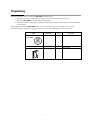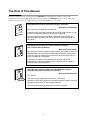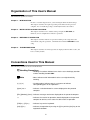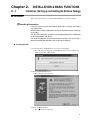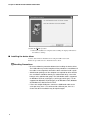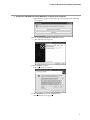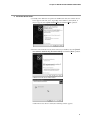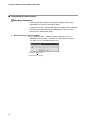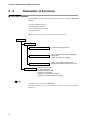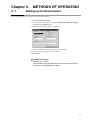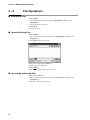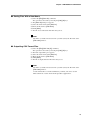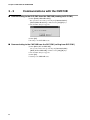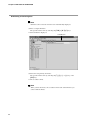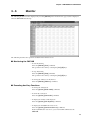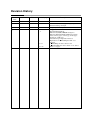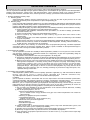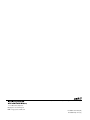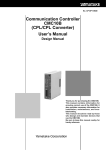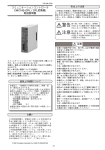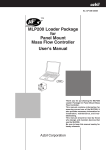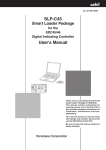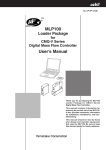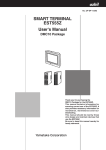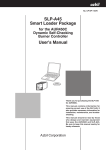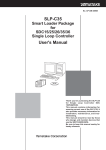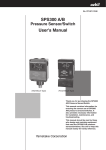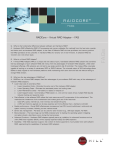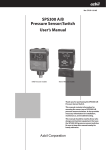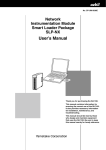Download User`s Manual
Transcript
No. CP-UM-5141E SLP-CM1 Smart Loader Package for CMC10B Communication Controller (CPL/CPL Converter) User’s Manual LOADER 2 3 4 1 0 5 9 6 8 7 ×10 1 0 power SD 2 RD HOST CMC CMC ADDRESS 2 3 4 1 0 5 9 6 8 7 ×10 HOST CMC B.RATE RD CMC LOCAL SD 11 12 13 14 ERR 15 RESET CMC10 Thank you for purchasing the SLP-CM1 for CMC10B Communication Controller (CPL/CPL Converter). This manual contains information for ensuring correct use of the SLP-CM1. It also provides necessary information for installation, maintenance, and troubleshooting. This manual should be read by those who design and maintain devices that use the CMC10B. Be sure to keep this manual nearby for handy reference. NOTICE Be sure that the user receives this manual before the product is used. Copying or duplicating this user’s manual in part or in whole is forbidden. The information and specifications in this manual are subject to change without notice. Considerable effort has been made to ensure that this manual is free from inaccuracies and omissions. If you should find an error or omission, please contact the azbil Group. In no event is Azbil Corporation liable to anyone for any indirect, special or consequential damages as a result of using this product. © 2000-2013 Azbil Corporation All Rights Reserved. Unpacking Check the following when removing the SLP-CM1 from its package. 1. Check the model No. to make sure that you have received the product that you ordered. 2. Check the SLP-CM1 for any apparent physical damage. 3. Check the contents of the package against the Package List to make sure that all accessories are included in the package. After unpacking, handle the SLP-CM1 and its accessories taking care to prevent damage or loss of parts. If an inconsistency is found or the package contents are not in order, immediately contact your dealer. Name SLP-CM1 System disk Model No. SLP-CM1E50 Dedicated cable (1 set) User’s Manual — CP-UM-5141E i Q’ty 1 Remarks CD-ROM 1 1 This manual The Role of This Manual In all, three manuals have been prepared for the CMC10B. Read the manual according to your specific requirements. The following lists all the manuals that accompany the CMC10B and gives a brief outline of the manual. If you do not have the required manual, contact the azbil Group or your dealer. CP-U M-0123 Manual User's WARNING CAUTION WARN CAUTI CMC10B Communication Controller (CPL/CPL Converter) ING ON Manual No.CP-UM-5129E This manual is packaged with the CMC10B. It describes only precautions and how to manual the CMC10B. Be sure to read this manual when installing and wiring the CMC10B. For further details on how to handle the CMC10B, read the CMC10B Communication Controller (CPL/CPL Converter) Design Manual No. CPSP-1064E. CMC10B Communication Controller (CPL/CPL Converter) User’s Manual (Design Manual) Manual No.CP-SP-1064E This manual is required reading for those who use the CMC10B, those who design hardware for integrating the CMC10B into operator control panels, those who carry out maintenance, and those who operate instruments in which the CMC10B is integrated. It describes an outline of the CMC10B, how to install and wire for integrating the CMC10B into other devices, communications functions, troubleshooting and specifications. SLP-CM1 Smart Loader Package for CMC10B Communication Controller (CPL/CPL Converter) User’s Manual Manual No.CP-UM-5141E This manual. This manual is packaged with the SLP-CM1 system disk. Running the SLP-CM1 package on a personal computer enables you to set up CMC10B parameters on the personal computer. This manual describes operations on the personal computer. ii Organization of This User’s Manual This manual is organized as follows. Chapter 1. INTRODUCTION Be sure to read this chapter before you start using the Smart Loader Package. This chapter describes the required operating environment for the personal computer, how to install the package, and briefly introduces its features. Chapter 2. INSTALLATION & BASIC FUNCTIONS This chapter describes how to install, start up and quit the SLP-CM1, its functions, screen configurations and basic operations. Chapter 3. METHODS OF OPERATION This chapter describes methods of operations relating to the setup such as the environment setup, file operations, communications with the CMC10B and data setup. Chapter 4. TROUBLESHOOTING This chapter describes error messages that are displayed when trouble occurs, and how to remedy trouble. Conventions Used in This Manual The following conventions are used in this manual. Handling Precautions : Handling Precautions indicate items that the user should pay attention to when handling the SLP-CM1. Note : Notes indicate useful information that the user might benefit by knowing. (1) (2) (3) : Circled numbers indicate steps in a sequence or indicate corresponding parts in an explanation. [Open] button : Indicates a selection button in screens displayed on the personal computer. [File], [Monitor], [Save] : Indicates messages and menus displayed on the personal computer. >> : Indicates the result of an operation, details displayed on the personal computer or devices, or the state of a device after an operation. [TAB] key, [F4] key : Indicates keys on the keyboard. [Ctrl]+[X] key : Indicates the operation of pressing the [X] key with the [Ctrl] key on the keyboard held down. iii Contents Unpacking The Role of This Manual Organization of This User's Manual Conventions Used in This Manual Chapter 1. INTRODUCTION 1-1 Outline of the SLP-CM1 • • • • • • • • • • • • • • • • • • • • • • • • • • • • • • • • • • • • • • • • • • • • • • • • • • • • • 1 1-2 System Operating Environment • • • • • • • • • • • • • • • • • • • • • • • • • • • • • • • • • • • • • • • • • • • • • 2 ■ Hardware • • • • • • • • • • • • • • • • • • • • • • • • • • • • • • • • • • • • • • • • • • • • • • • • • • • • • • • • • • • • • • • • 2 ■ Hardware Configuration • • • • • • • • • • • • • • • • • • • • • • • • • • • • • • • • • • • • • • • • • • • • • • • • • 2 ■ Personal Computer Used for Confirmation of Operating Environment • • 2 Chapter 2. INSTALLATION & BASIC FUNCTIONS 2-1 Installation, Starting up and Quitting the Software Package • • • • • • • • • • • • • • • • 3 ■ Installation • • • • • • • • • • • • • • • • • • • • • • • • • • • • • • • • • • • • • • • • • • • • • • • • • • • • • • • • • • • • • • 3 ■ Installing the device driver • • • • • • • • • • • • • • • • • • • • • • • • • • • • • • • • • • • • • • • • • • • • • • 6 ■ Uninstalling the device driver • • • • • • • • • • • • • • • • • • • • • • • • • • • • • • • • • • • • • • • • • • 12 ■ Starting Up SLP-CM1 • • • • • • • • • • • • • • • • • • • • • • • • • • • • • • • • • • • • • • • • • • • • • • • • • • • 13 ■ Quitting SLP-CM1 • • • • • • • • • • • • • • • • • • • • • • • • • • • • • • • • • • • • • • • • • • • • • • • • • • • • • • 13 2-2 Description of Functions • • • • • • • • • • • • • • • • • • • • • • • • • • • • • • • • • • • • • • • • • • • • • • • • • • • 14 ■ SLP-CM1 Functions • • • • • • • • • • • • • • • • • • • • • • • • • • • • • • • • • • • • • • • • • • • • • • • • • • • • 14 2-3 Screen Configuration • • • • • • • • • • • • • • • • • • • • • • • • • • • • • • • • • • • • • • • • • • • • • • • • • • • • • • 15 ■ SLP-CM1 Screen Configuration • • • • • • • • • • • • • • • • • • • • • • • • • • • • • • • • • • • • • • • • 15 2-4 List of Operations • • • • • • • • • • • • • • • • • • • • • • • • • • • • • • • • • • • • • • • • • • • • • • • • • • • • • • • • • • 16 ■ Menu Screen • • • • • • • • • • • • • • • • • • • • • • • • • • • • • • • • • • • • • • • • • • • • • • • • • • • • • • • • • • • 16 ■ Edit Screen • • • • • • • • • • • • • • • • • • • • • • • • • • • • • • • • • • • • • • • • • • • • • • • • • • • • • • • • • • • • • 16 ■ Monitor Screen • • • • • • • • • • • • • • • • • • • • • • • • • • • • • • • • • • • • • • • • • • • • • • • • • • • • • • • • • 16 Chapter 3. METHODS OF OPERATION 3-1 Setting up the Environment • • • • • • • • • • • • • • • • • • • • • • • • • • • • • • • • • • • • • • • • • • • • • • • • 17 3-2 File Operations • • • • • • • • • • • • • • • • • • • • • • • • • • • • • • • • • • • • • • • • • • • • • • • • • • • • • • • • • • • • 18 ■ Making New Files • • • • • • • • • • • • • • • • • • • • • • • • • • • • • • • • • • • • • • • • • • • • • • • • • • • • • • 18 ■ Opening Existing Files • • • • • • • • • • • • • • • • • • • • • • • • • • • • • • • • • • • • • • • • • • • • • • • • • 18 ■ Overwriting and Saving Files • • • • • • • • • • • • • • • • • • • • • • • • • • • • • • • • • • • • • • • • • • 18 ■ Saving Files With a New Name • • • • • • • • • • • • • • • • • • • • • • • • • • • • • • • • • • • • • • • • • 19 ■ Outputting CSV Format Files • • • • • • • • • • • • • • • • • • • • • • • • • • • • • • • • • • • • • • • • • • • 19 3-3 Communications with the CMC10B • • • • • • • • • • • • • • • • • • • • • • • • • • • • • • • • • • • • • • • • 20 ■ Communicating to the SLP-CM1 from the CMC10B (reading to SLP-CM1) • • • • • • • • • • • • • • • • • • • • • • • • • • • • • • • • • • • • • • • • • • • • • • • • • • • 20 ■ Communicating to the CMC10B from the SLP-CM1 (writing from SLP-CM1) • • • • • • • • • • • • • • • • • • • • • • • • • • • • • • • • • • • • • • • • • • • • • • • • 20 iv 3-4 Setting Up Data • • • • • • • • • • • • • • • • • • • • • • • • • • • • • • • • • • • • • • • • • • • • • • • • • • • • • • • • • • • • 21 ■ Selecting Setup Items • • • • • • • • • • • • • • • • • • • • • • • • • • • • • • • • • • • • • • • • • • • • • • • • • • 21 ■ Entering Numerical Data • • • • • • • • • • • • • • • • • • • • • • • • • • • • • • • • • • • • • • • • • • • • • • • 21 3-5 Monitor • • • • • • • • • • • • • • • • • • • • • • • • • • • • • • • • • • • • • • • • • • • • • • • • • • • • • • • • • • • • • • • • • • • • 23 ■ Monitoring the CMC10B • • • • • • • • • • • • • • • • • • • • • • • • • • • • • • • • • • • • • • • • • • • • • • • • 23 ■ Executing Auxiliary Functions • • • • • • • • • • • • • • • • • • • • • • • • • • • • • • • • • • • • • • • • • 23 Chapter 4. TROUBLESHOOTING 4-1 Error Messages • • • • • • • • • • • • • • • • • • • • • • • • • • • • • • • • • • • • • • • • • • • • • • • • • • • • • • • • • • • • 24 ■ Communications Error Messages • • • • • • • • • • • • • • • • • • • • • • • • • • • • • • • • • • • • • • 24 ■ File Error Messages • • • • • • • • • • • • • • • • • • • • • • • • • • • • • • • • • • • • • • • • • • • • • • • • • • • • 24 ■ Startup Error Messages • • • • • • • • • • • • • • • • • • • • • • • • • • • • • • • • • • • • • • • • • • • • • • • • 24 v Chapter 1. 1-1 INTRODUCTION Outline of the SLP-CM1 The SLP-CM1 is an engineering tool for the CMC10B Communication Controller. The SLP-CM1 software package runs on Windows XP Home Edition/XP Professional/Vista (32 bit type)/ 7 (32 bit type, 64 bit type) (simply called “Windows” from here on) on a personal computer. The SLP-CM1 has the following functions: (1) Parameter setup (2) Communications with CMC10B (reading/writing of parameters) (3) File operations (reading/writing of parameters) Note Install SLP-CM1 on the hard disk following the procedure in “■ Installation” (page 3). Use the system disk that you have purchased as the backup system. Handling Precautions This disk do not contain the system, and cannot be used as they are. 1 Chapter 1. INTRODUCTION 1-2 System Operating Environment The following system environment is required for using the SLP-CM1. ■ Hardware Item Personal Computer Target model Memory Operating system Display USB port Hard disk drive CD-ROM drive Pointing device Peripheral Devices Description PC/AT compatibles with a Pentium chip or higher 32MB or more Windows XP Home Edition/XP Professional/Vista (32 bit type)/ 7 (32 bit type, 64 bit type) Windows compatible display connectable to or built-into computer body 1ch or more. Hard disk with at least 40MB of free space 1 drive or more. Windows compatible mouse or equivalent device Handling Precautions Before starting up SLP-CM1, quit all other applications. If you start up SLP-CM1 while another application is running, SLP-CM1 may malfunction. ■ Hardware Configuration SLP-CM1 Data disk CMC10B LOADER 2 3 4 1 0 5 9 8 76 1 0 Communications power SD 2 RD HOST CMC CMC ADDRESS 2 3 4 1 0 5 9 8 76 Reading/Saving Special cable (provided) HOST CMC B.RATE RD CMC LOCAL SD 11 12 13 14 ERR 15 RESET CMC10 ■ Personal Computer Used for Confirmation of Operating Environment Manufacturer 2 Model No. Dell OptiPlex Gxi5200 Dell OptiPlex GX5166 Fujitsu FMV-5166T3 Chapter 2. 2-1 INSTALLATION & BASIC FUNCTIONS Installation, Starting up and Quitting the Software Package ■ Installation This section describes how to install the SLP-CM1 on a personal computer. Handling Precautions If you start up the Installer while another application is running, the Installer may malfunction. Remove other resident applications from their directories before starting up the Installer. The SLP-CM1 sometimes cannot be started up depending on the combination of other applications and drivers. For details on Windows and personal computer settings, refer to the User’s Manuals provided with Windows and the personal computer. ● Installing the SLP (1) Put the CD in the CD-ROM drive of your personal computer. >> The following screen appears for installing the driver for the USB loader cable and selecting a SLP model. (2) Click the [Install SLP] button. >> The following screen appears: (3) Click the [Next >] button. >> The following screen appears: 3 Chapter 2. INSTALLATION & BASIC FUNCTIONS (4) Click the [Agree >] button. >> The following screen appears: (5) If you agree to the software license agreement and wish to install the loader, click the [Next >] button. If you want to abort the installation, click the [Cancel] button. >> After clicking the [Next >] button, the following screen appears: Note • To change the installation destination directory, click the [Browse...] button. 4 Chapter 2. INSTALLATION & BASIC FUNCTIONS (6) Click the [Next >] button. >> The following screen appears: Note • To change the group, enter the new group name. (7) Click the [Next >] button. >> The following screen appears: (8) Click the [Next >] button. >> The following screen appears: 5 Chapter 2. INSTALLATION & BASIC FUNCTIONS (9) Click the [Finish >] button. >> When the installation is completed successfully, the display will return to the Windows desktop. ■ Installing the device driver A device driver must be installed before using the USB loader cable. Follow the procedure below to install the device driver. Handling Precautions • Be sure to follow the procedure below when installing the device driver. The USB cable may not be recognized if the procedure is not followed. If the cable is not recognized, uninstall the driver and then install it again. • Administrator privileges on the computer are required for driver installation. Installation should be done by the administrator or by a user who belongs to the administrator group. The USB loader cable is supported on Windows XP/Vista (32 bit type)/7 (32 bit type, 64 bit type). It is not supported on Windows XP(64 bit type), or on Windows 2000, Windows 95, Windows NT, MS-DOS or PC-DOS. • If there are multiple USB ports, connect the USB loader cable to the same port every time. If it is connected to a different port, there is a chance that driver installation may be required again. 6 Chapter 2. INSTALLATION & BASIC FUNCTIONS 1. Put the SLP CD-ROM into the CD-ROM drive of the personal computer. >>The installation program is then started up automatically and the following screen appears: (1) Click the [Install USB loader cable driver] button. >> The following screen appears: (2) Click the [Next >] button. >> The following screen appears: (3) Select [AGREE] and click the [Next>] button. >>The following screen appears : 7 Chapter 2. INSTALLATION & BASIC FUNCTIONS (4) Click the [Continue Anyway] button. >>The installation program then starts up, and after it is completed, the following screen appears: (5) Click [Finish] button to complete the installation. 2. Insert the USB loader cable into the USB port. >>When Windows recognizes the USB cable, the notification shown below appears on the task tray and the driver installation wizard appears. 8 Chapter 2. INSTALLATION & BASIC FUNCTIONS 3. Install the device driver. (1) Usually, when Windows recognizes the USB loader cable, the window shown below appears. (In some cases, depending on the Windows environment, it may not appear.) Select [No, not this time] and click the [Next >] button. (2) For the retrieval location of the device driver to be installed, select the [Install the software automatically (Recommended)] and click the [Next >] button. >>Retrieval of the device driver starts. >>When the device driver is found, the following window appears: 9 Chapter 2. INSTALLATION & BASIC FUNCTIONS (3) Click [Continue Anyway]. >>Installation of the device driver starts >>When the device driver installation is complete, the following window appears: (4) Click [Finish]. >>When the installation is complete, the notification shown below appears on the task tray, and Windows now correctly recognizes the USB loader cable. 10 Chapter 2. INSTALLATION & BASIC FUNCTIONS (5) Select [Control Panel] → [System] → [Hardware] → [Device Manager] (for Windows XP), [Control Panel] → [Device Manager] (for Windows Vista/7), and find the port number for the Yamatake USB Loader Comm. from [Ports (COM & LPT)]. (6) Start the SLP, select [Menu] → [Option], and set to the communications port number obtained in the previous step. Then press the [OK] button to complete the configuration. Note • If the CD-ROM for the SLP is not available, execute [drvsetup.exe] (32 bit type) or [drvsetup64.exe] (64 bit type) on the computer on which the SLP is installed. Then install the device driver. Normally [C:\Program Files\slp\SLPCM1] (32 bit type), or [C:\Program Files(x86)\slp\SLPCM1] (64 bit type). 11 Chapter 2. INSTALLATION & BASIC FUNCTIONS ■ Uninstalling the device driver Handling Precautions • Removing the driver requires restarting the computer. Close other applications first, and then uninstall the driver. • To uninstall the driver, administrator rights are required on the computer. Uninstalling should be done by the administrator or by a user who belongs to the administrator group. 1. Execute the driver removal program. (1) Go to [Control Panel] → [Add or Remove Programs] and click on [Windows Driver Package - Yamatake (YC slp) USB (04/10/2008 2.0.2.8)]. Click the [Change/Remove] button. (2) Click the [Yes] button. (3) Restart the computer. 12 Chapter 2. INSTALLATION & BASIC FUNCTIONS ■ Starting Up SLP-CM1 (1) Click [Start] on the task bar, and click the SLP-CM1 (CMC10B) under [Programs]-[SLP]. >> The SLP-CM1 is started up, and the menu window is displayed. Note For details on the operating system and the mouse you are using, refer to the User’s Manual provided with Windows. • Dialog box displayed when [Help] → [Version(A)] command is selected. ■ Quitting SLP-CM1 (1) Click [close] at the top right of the screen. The operation is the same by selecting the [Menu]-[Quit] command. >> The following screen appears: (2) Click [OK]. 13 Chapter 2. INSTALLATION & BASIC FUNCTIONS 2-2 Description of Functions ■ SLP-CM1 Functions The SLP-CM1 is provided with the following functions for configuring CMC10B functions: • • • • Parameter Editing Function File Management Function Data Communications Function Monitor Function The figure below shows operations available by these functions. Functions Setup Function Parameter Editing Function • Creates and edits parameters. File Management Function • Saves created data to a file on floppy disk or hard disk. • Reads saved files for re-editing. Data Communications Function • Writes created data to the CMC10B. • Reads from the CMC10B to the SLP-CM1. Monitor Function • Monitors the CMC10B. • Changes addresses. • Changes the folder mode. • Displays the connection. • Displays the results of self-diagnosis. • Displays the Communication Test window. Note “One file” refers to data for one CMC10B. Each file comprises the various parameter settings and the model number information. 14 Chapter 2. INSTALLATION & BASIC FUNCTIONS 2-3 Screen Configuration ■ SLP-CM1 Screen Configuration • Basic SLP-CM1 screen Setup items Menu bar Button bar Selection window Message window 15 Chapter 2. INSTALLATION & BASIC FUNCTIONS 2-4 List of Operations ■ Menu Screen Menu Menu Help Sub Menu 1 Sub Menu 2 Description Shortcut keys Setup Displays the Setup window. Monitor Displays the Monitor window. Ctrl+S Ctrl+M Environment Setup Changes the environment setup. Ctrl+E Quit Quits the Smart Loader Package. Ctrl+Q Version (A) Displays the version information. Ctrl+A ■ Edit Screen Menu File Sub Menu 1 Sub Menu 2 Description Shortcut keys New Create a new data Ctrl+N Open Opens a existing data Ctrl+O Save Saves the active data Ctrl+S Save As Saves the active data with a new name Ctrl+A CSV Out (X) Saves the active data in CSV format Ctrl+X Quit Quits the application Ctrl+Q Bit input Inputs to bit lists. Ctrl+B Copy Stores the copy source. Ctrl+C Paste Pastes the stored copy data. Ctrl+V Communication Read (CMC10B to SLP) Write (SLP to CMC10B) Reads the device data. Write the data to the device. Ctrl+R Ctrl+W Setup Communication Host (A) Displays the host setup. Ctrl+Shift+A Local (B) Displays the local setup. Ctrl+Shift+B Local Configuration (C) Displays the host setup. Ctrl+Shift+C Edit Folder Buffer data configuration Option Option Number of folder (D) Displays the number of folder setup. Ctrl+Shift+D Folder size (E) Ctrl+Shift+E Displays the folder size setup. Data 1001-1100 (F) Displays data 1001 to 1100. Data 1101-1200 (G) Displays data 1101 to 1200. Ctrl+Shift+F Ctrl+Shift+G Data 1201-1300 (H) Displays data 1201 to 1300. Ctrl+Shift+H Data 1301-1400 (I) Displays data 1301 to 1400. Ctrl+Shift+I Data 1401-1500 (J) Displays data 1401 to 1500. Ctrl+Shift+J Data 1501-1600 (K) Displays data 1501 to 1600. Ctrl+Shift+K Data 1601-1700 (L) Displays data 1601 to 1700. Ctrl+Shift+L Data 1701-1800 (M) Displays data 1701 to 1800. Ctrl+Shift+M Data 1801-1868 (N) Displays data 1801 to 1868. Ctrl+Shift+N Other (O) Environment Setup Displays other information. Ctrl+Shift+O Changes the environment setup. Ctrl+E ■ Monitor Screen Menu Sub Menu 2 Description Shortcut keys File Quit Quits the monitor window. Ctrl+Q Monitor Start/Stop (M) Starts/stops the monitor. Ctrl+M Address Changes the monitor start address. Backward Advances the address backward. Option 16 Sub Menu 1 Forward Advances the address forward. Display in hexadecimal Displays the monitor in hexadecimal. Folder mode Changes the folder mode. Connection Displays the connection. Self diagnosis Displays the results of Self-diagnosis. Communication test (L) Displays the Communication test window. Chapter 3. 3-1 METHODS OF OPERATION Setting up the Environment Set the communications port and font on the personal computer. (1) Click [Environment Setup]. The operation is the same by selecting the [Option]-[Environment Setup] command or the [Ctrl]+[E] keys. >> The Environment Setup dialog box appears. (2) Set the communications port. Select the various settings. (3) Set the font size. Select the various settings. (4) Click [OK]. Handling Precautions Normally, use “COM1”. Even if another communications port can be selected, it sometimes cannot be used depending on its shape. 17 Chapter 3. METHODS OF OPERATION 3-2 File Operations ■ Making New Files (1) Click [New]. The operation is the same by selecting the [File]-[New] command or the [Ctrl]+[N] keys. >> The New dialog box appears. (2) Click [OK]. >> A new file opens. ■ Opening Existing Files (1) Click [Open]. The operation is the same by selecting the [File]-[Open] command or the [Ctrl]+[O] keys. >> The [Open] dialog box appears. (2) Select the folder name in [Look in...]. (3) Click (select) the file name. (4) Click [Open]. >> The file having the name that you set opens. ■ Overwriting and Saving Files (1) Click (select) [Save]. The operation is the same by selecting the [File]-[Save] command or the [Ctrl]+[S] keys. >> The file is overwritten and saved. 18 Chapter 3. METHODS OF OPERATION ■ Saving Files With a New Name (1) Select the [File]-[Save As] command. The operation is the same by selecting the [Ctrl]+[A] keys. >> The [Save As] dialog box appears. (2) Select the folder name under [Save in:]. (3) Enter the file name to [File name]. (4) Click [Save]. >> The file is saved under the file name that you set. Note The file is overwritten and saved when you click (select) the file name at the [File name] window. ■ Outputting CSV Format Files (1) Select the [File]-[CSV Out (X)] command. The operation is the same by selecting the [Ctrl]+[X] keys. >> The CSV output dialog box appears. (2) Select the folder name under [Save in:]. (3) Enter the file name to [File name]. (4) Click [Save]. >> The file is output under the file name that you set. Note The file is overwritten and saved when you click (select) the file name at the [File name] window. A CSV format file is a text file delimited by commas, and can be used in Microsoft Excel or other off-the-shelf spreadsheet applications. 19 Chapter 3. METHODS OF OPERATION 3-3 Communications with the CMC10B ■ Communicating to the SLP-CM1 from the CMC10B (reading to SLP-CM1) (1) Click [Read (CMC10B to SLP)]. The operation is the same by selecting the [Communication][Read (CMC10B to SLP)] command or the [Ctrl]+[R] keys. >> The Confirm dialog box appears. (2) Click [OK]. >> Reading to the SLP-CM1 starts. ■ Communicating to the CMC10B from the SLP-CM1 (writing from SLP-CM1) (1) Click [Write (SLP to CMC10B)]. The operation is the same by selecting the [Communication][Write (SLP to CMC10B)] command or the [Ctrl]+[W] keys. >> The Confirm dialog box appears. (2) Click [OK]. >> Writing to the CMC10B starts. 20 Chapter 3. METHODS OF OPERATION 3-4 Setting Up Data ■ Selecting Setup Items ● Moving the highlight section on the display by operating the keyboard (1) Press the [↑], [↓], [←] or [→] key to move the highlighted section on screen. ● Moving the highlight section on the display by operating the mouse (1) Click the section you want to move. (2) Click the scroll bar to scroll the screen. >> The screen cannot be scrolled beyond the topmost or bottommost rows on screen. ● Changing operation windows (1) Press the [TAB] key. >> The screen moves to the target operation window. Note Setup items are moved to in order on screen. ■ Entering Numerical Data ● Entering numerical values The following describes how numerical values are entered: • To enter a numerical value, press the [0] to [9] keys on the keyboard. • To enter a hexadecimal number, press the [0] to [9] keys or the [A] to [F] keys on the keyboard. • To enter a decimal point, press the [.] key at the desired decimal point position. • To enter a minus value, press the [—] key. • To cancel a wrong entry, press the [BACK SPACE] key. >> The current displayed value is deleted. • To cancel the currently entered numerical value, press the [ESC] key. >> Original set value is redisplayed. ● Entering values to setup items Use the [0] to [9] keys on the keyboard to enter values to setup items. (1) Select the setup item to highlight it. (2) Enter the desired set value by the [0] to [9] keys. (3) Press the [ENT] key. The operation is the same by pressing the [↑] or [↓] key. >> The set value is fixed. Note • After you have fixed the numerical value by pressing the [↑] or [↓] key, the highlight section moves on screen. When you have moved a setup item using the mouse, the set value is not fixed. • When a set value is invalid, the original set value is redisplayed. To cancel a set value midway during entry, press the [ESC] key before you fix the set value. 21 Chapter 3. METHODS OF OPERATION ● Selecting and entering data Note Items that can be selected and entered are automatically displayed. (1) Press a setup item button. The operation is the same by selecting the [TAB] or [ALT]+[↓] keys. >> Selection Item is displayed. Selection item (2) Select the setup item by the mouse. The operation is the same by selecting the [↑], [↓], [←] or [→] key, or the [ENT] key. >> The set value is fixed. Note When you use the mouse, the set value is fixed at the same time that you select it with the mouse. 22 Chapter 3. METHODS OF OPERATION 3-5 Monitor The following monitor screen is displayed if you select [Monitor] in the menu window (page 5) that is displayed when the SLP-CM1 is started up. The following describes the operations available in the monitor screen. ■ Monitoring the CMC10B • To start monitoring Select the [Monitor]-[Start] command. The operation is the same by selecting the [Ctrl]+[M] keys. • To stop monitoring Select the [Monitor]-[Stop] command. The operation is the same by selecting the [Ctrl]+[M] keys. • To change the address to be monitored Select the [Monitor]-[Address] command. ■ Executing Auxiliary Functions • To change the folder mode Select the [Option]-[Folder mode] command. • To check the connection Select the [Option]-[Connection] command. • To display the results of self-diagnosis Select the [Option]-[Self diagnosis] command. • To display the Communication test screen Select the [Option]-[Communication test] command. In the Communication test screen, you can send CPL commands to the CMC10B. 23 Chapter 4. 4-1 TROUBLESHOOTING Error Messages ■ Communications Error Messages Message Category Communications “Time out” error “Cannot open communications port” CMC10B status error “Communications error has occurred” “Check currently connected instruments.” “Cannot support currently connected CMC10B” Remedy Check cable connections and contacts. Do not use the communications port at the same time as software that is using other communications ports. Quit SLP-CM1, and reboot A system error occurred. Windows95/98. Currently connected instrument is Connect the CMC10B before not an CMC10B. Or, CMC10B is use. not connected. Contact your dealer. Versions of SLP-CM1 and CMC10B in use are not supported. Description Could not receive message during time out preset time. Could not open communications port. ■ File Error Messages Category File name error Disk error Message “This filename is not valid.” “This file cannot be found. Make sure that the correct path and filename are given.” “This filename is a reserved device name. Use a different filename.” “Not enough free space on disk” “The device is not ready.” “Cannot make file” “File name too long” Description An invalid file name has been entered. A non-existent file name has been entered. Remedy Enter the correct file name. A file name reserved as a device name has been entered. Enter the correct file name. There is not enough free space on disk. The disk is not prepared. Secure enough free space on disk. Prepare a disk, and repeat the operation. Save to a different destination. The save destination is a CDROM. The file name is too long. Path name error “The path does not exist. An illegal path name has been entered. Make sure that the correct path is given.” File information “Illegal file size” File is damaged. error “Illegal file information” Correctly enter the name of an existent file. Limit file names to 255 or less characters. Enter the correct path name, and repeat the operation. Damaged files cannot be used. Make a new file. ■ Startup Error Messages Category SLP-CM1 system error 24 Message “Cannot start up two or more SLP-CM1s at once.” Description An attempt was made to start up two or more SLP-CM1s at once. Remedy Press the [OK] button. Revision History Printed Date Manual Number Edition Revised pages Description June 2000 CP-UM-5141E 1st Edition Dec. 2008 2nd Edition 3 to 5 Apr. 2012 3rd Edition 4th Edition Apr. 2013 Cover, i, ii, 2 1, 2 3 6 to 12 13 to 24 2-1 Installation, Starting up and Quitting the Software Package changed. Company name changed. Floppy disk→CD-ROM Operating Environment, Windows 95/98/Me/2000/XP changed to Windows XP Home Edition/XP Professional/ Vista (32 bit type)/7 (32 bit type, 64 bit type). Serial port→USB port About Serial port explanation deleted. Explanation of “● Installing the SLP” was changed. “ ■ Installing the device driver” and “ ■ Uninstalling the device driver” were added. Old 7 to 18 page. Terms and Conditions We would like to express our appreciation for your purchase and use of Azbil Corporation's products. You are required to acknowledge and agree upon the following terms and conditions for your purchase of Azbil Corporation's products (field instruments, control valves, and control products), unless otherwise stated in any separate document, including, without limitation, estimation sheets, written agreements, catalogs, specifications and instruction manuals. 1. Warranty period and warranty scope 1.1 Warranty period Azbil Corporation's products shall be warranted for one (1) year from the date of your purchase of the said products or the delivery of the said products to a place designated by you. 1.2 Warranty scope In the event that Azbil Corporation's products has any failure attributable to azbil during the aforementioned warranty period, azbil shall, without charge, deliver a replacement for the said product to the place where you purchased, or repair the said product and deliver it to the aforementioned place. Notwithstanding the foregoing, any failure falling under one of the following shall not be covered under this warranty: (1) Failure caused by your improper use of Azbil Corporation's products (noncompliance with conditions, environment of use, precautions, etc. set forth in catalogs, specifications, instruction manuals, etc.); (2) Failure caused for other reasons than Azbil Corporation's products; (3) Failure caused by any modification or repair made by any person other than azbil or azbil's subcontractors; (4) Failure caused by your use of Azbil Corporation's products in a manner not conforming to the intended usage of that product; (5) Failure that the state-of-the-art at the time of Azbil Corporation's shipment did not allow us to predict; or (6) Failure that arose from any reason not attributable to Azbil Corporation, including, without limitation, acts of God, disasters, and actions taken by a third party. Please note that the term "warranty" as used herein refers to equipment-only-warranty, and Azbil Corporation shall not be liable for any damages, including direct, indirect, special, incidental or consequential damages in connection with or arising out of Azbil Corporation's products. 2. Ascertainment of suitability You are required to ascertain the suitability of Azbil Corporation's products in case of your use of the same with your machinery, equipment, etc. (hereinafter referred to as "Equipment") on your own responsibility, taking the following matters into consideration: (1) Regulations and standards or laws that your Equipment is to comply with. (2) Examples of application described in any documents provided by Azbil Corporation are for your reference purpose only, and you are required to check the functions and safety of your Equipment prior to your use. (3) Measures to be taken to secure the required level of the reliability and safety of your Equipment in your use Although Azbil Corporation is constantly making efforts to improve the quality and reliability of Azbil Corporation's products, there exists a possibility that parts and machinery may break down. You are required to provide your Equipment with fool-proof design, fail-safe design, anti-flame propagation design, safety design, or the like so that the said Equipment may satisfy the level of the reliability and safety required in your use, whereby preventing any occurrence of physical injuries, fires, significant damage, and so forth. 3. Precautions and restrictions on application Azbil Corporation's products other than those explicitly specified as applicable (e.g. azbil Limit Switch For Nuclear Energy) shall not be used in a nuclear energy controlled area (radiation controlled area). Any Azbil Corporation's products shall not be used for/with medical equipment. In addition, you are required to conduct a consultation with our sales representative and understand detail specifications, cautions for operation, and so forth by reference to catalogs, specifications, instruction manual , etc. in case that you intend to use Azbil Corporation's products for any purposes specified in (1) through (6) below. Moreover, you are required to provide your Equipment with fool-proof design, fail-safe design, anti-flame propagation design and other designs of protection/safety circuit on your own responsibility to ensure the reliability and safety, whereby preventing problems caused by failure or nonconformity. (1) For use under such conditions or in such environments as not stated in technical documents, including catalogs, specification, and instruction manuals (2) For use of specific purposes, such as: * Nuclear energy/radiation related facilities [For use outside nuclear energy controlled areas] [For use of Azbil Corporation's Limit Switch For Nuclear Energy] * Machinery or equipment for space/sea bottom * Transportation equipment [Railway, aircraft, vessels, vehicle equipment, etc.] * Antidisaster/crime-prevention equipment * Burning appliances * Electrothermal equipment * Amusement facilities (3) Supply systems such as electricity/gas/water supply systems, large-scale communication systems, and traffic/air traffic control systems requiring high reliability (4) Facilities that are to comply with regulations of governmental/public agencies or specific industries (5) Machinery or equipment that may affect human lives, human bodies or properties (6) Other machinery or equipment equivalent to those set forth in items (1) to (5) above which require high reliability and safety 4. Precautions against long-term use Use of Azbil Corporation's products, including switches, which contain electronic components, over a prolonged period may degrade insulation or increase contact-resistance and may result in heat generation or any other similar problem causing such product or switch to develop safety hazards such as smoking, ignition, and electrification. Although acceleration of the above situation varies depending on the conditions or environment of use of the products, you are required not to use any Azbil Corporation's products for a period exceeding ten (10) years unless otherwise stated in specifications or instruction manuals. 5. Recommendation for renewal Mechanical components, such as relays and switches, used for Azbil Corporation's products will reach the end of their life due to wear by repetitious open/close operations. In addition, electronic components such as electrolytic capacitors will reach the end of their life due to aged deterioration based on the conditions or environment in which such electronic components are used. Although acceleration of the above situation varies depending on the conditions or environment of use, the number of open/close operations of relays, etc. as prescribed in specifications or instruction manuals, or depending on the design margin of your machine or equipment, you are required to renew any Azbil Corporation's products every 5 to 10 years unless otherwise specified in specifications or instruction manuals. Field instruments (sensors such as pressure/flow/level sensors, regulating valves, etc.) will reach the end of their life due to aged deterioration of parts. For those parts that will reach the end of their life due to aged deterioration, recommended replacement cycles are prescribed. You are required to replace parts based on such recommended replacement cycles. 6. Other precautions Prior to your use of Azbil Corporation's products, you are required to understand and comply with specifications (e.g., conditions and environment of use), precautions, warnings/cautions/notices as set forth in the technical documents prepared for individual Azbil Corporation's products, such as catalogs, specifications, and instruction manuals to ensure the quality, reliability, and safety of those products. 7. Changes to specifications Please note that the descriptions contained in any documents provided by Azbil Corporation are subject to change without notice for improvement or for any other reason. For inquires or information on specifications as you may need to check, please contact our branch offices or sales offices, or your local sales agents. 8. Discontinuance of the supply of products/parts Please note that the production of any Azbil Corporation's products may be discontinued without notice. For repairable products, we will, in principle, undertake repairs for five (5) years after the discontinuance of those products. In some cases, however, we cannot undertake such repairs for reasons, such as the absence of repair parts. For field instruments, we may not be able to undertake parts replacement for similar reasons. Specifications are subject to change without notice. (09) 1-12-2 Kawana, Fujisawa Kanagawa 251-8522 Japan URL: http://www.azbil.com 1st edition: June 2000 (W) 4th edition: Apr. 2013 (F)