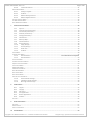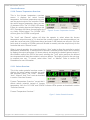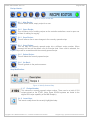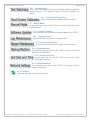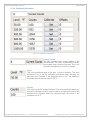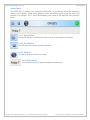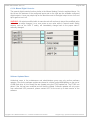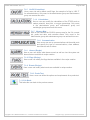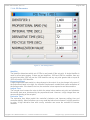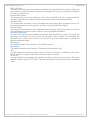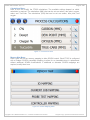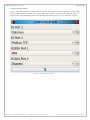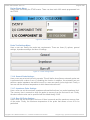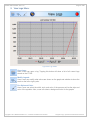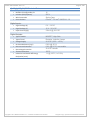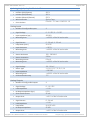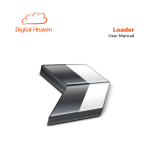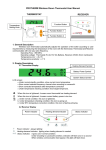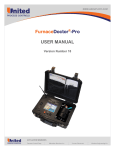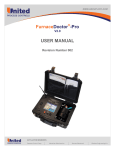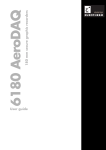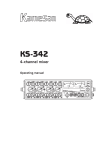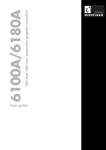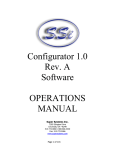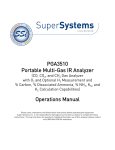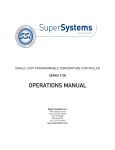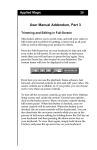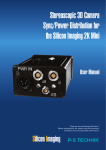Download PT455 USER MANUAL - United Process Controls
Transcript
PT455 USER MANUAL Version 2.0 PT455 User’s Manual – Rev. 2.0 Page 2 of 65 Manual #: 039 Rev No: 2.0 Date: 15 Jan 2015 COPYRIGHT(C) No part of this publication may be reproduced, transmitted, transcribed, stored in a retrieval system, or translated into any language or computer language, in any form or by any means, electronic, mechanical, magnetic, optical, chemical, manual, or otherwise, without prior written permission of United process Controls Inc. DISCLAIMER: The PT455 User Manual is to be used by the industrial operator under his/her direction. United Process Controls Inc. is not responsible or liable for any product, process, damage or injury incurred while using the PT455 User Manual. United Process Controls Inc. makes no representations or warranties with respect to the contents hereof and specifically disclaims any implied warranties or merchantability or fitness for any particular purpose. For assistance please contact: United Process Controls Inc. TEL: +1 513 772 1000 • FAX: +1 513 326 7090 Toll-Free North America +1-800-547-1055 [email protected] www.group-upc.com Copyright © 2013, Marathon Monitors Inc., a member of United Process Controls. All rights to copy, reproduce and transmit are reserved. PT455 User’s Manual – Rev. 2.0 Page 3 of 65 TableofContents 1 INSTALLATION SAFETY REQUIREMENTS ..................................................................................................... 7 WIRING ....................................................................................................................................................................... 7 ENCLOSURE OF LIVE PARTS .............................................................................................................................................. 7 CONDUCTIVE POLLUTION ................................................................................................................................................ 7 ROUTING OF WIRES ....................................................................................................................................................... 7 OVER‐TEMPERATURE PROTECTION .................................................................................................................................... 7 2 CONTROL MENU: ...................................................................................................................................... 8 HEADER BAR: ................................................................................................................................................................ 9 2.1.1 Recipe Start: ........................................................................................................................................... 9 2.1.2 Clapperboard: ........................................................................................................................................ 9 2.1.3 Line Graph: ............................................................................................................................................. 9 2.1.4 Comment Bubble: .................................................................................................................................. 9 2.1.5 Go Back: ................................................................................................................................................. 9 2.1.6 Recipe Stop: ........................................................................................................................................... 9 2.1.7 Recipe Pause: ......................................................................................................................................... 9 2.1.8 Recipe Edit: ............................................................................................................................................ 9 2.1.9 Alarm Status: ......................................................................................................................................... 9 RECIPE INFORMATION: .................................................................................................................................................. 10 2.1.10 Recipe Name: .................................................................................................................................. 10 2.1.11 Step Number: .................................................................................................................................. 10 2.1.12 Time: ............................................................................................................................................... 10 PARAMETER TABS: ....................................................................................................................................................... 11 2.1.13 Left/Right Arrows: ........................................................................................................................... 11 2.1.14 FCE Temp: ........................................................................................................................................ 11 2.1.15 Carbon: ............................................................................................................................................ 11 2.1.16 Quench: ........................................................................................................................................... 11 2.1.17 Main: ............................................................................................................................................... 11 2.1.18 Layout: ............................................................................................................................................ 11 2.1.19 Details: ............................................................................................................................................ 11 OVERVIEW SCREENS: .................................................................................................................................................... 12 2.1.20 Furnace Temperature Overview: ..................................................................................................... 12 2.1.21 Carbon Overview: ............................................................................................................................ 12 2.1.22 Quench Overview: ........................................................................................................................... 13 2.1.23 Main Overview: ............................................................................................................................... 13 2.1.24 Layout Overview: ............................................................................................................................ 13 2.1.25 Details Overview: ............................................................................................................................ 14 3 MAIN MENU: ........................................................................................................................................... 15 3.1 3.2 3.3 3.4 3.5 3.6 4 CONTROL: ......................................................................................................................................................... 15 WIRING ............................................................................................................................................................ 15 ENCLOSURE OF LIVE PARTS ................................................................................................................................... 16 CONDUCTIVE POLLUTION ..................................................................................................................................... 16 ROUTING OF WIRES ............................................................................................................................................ 16 OVER‐TEMPERATURE PROTECTION ........................................................................................................................ 16 CONTROL MENU: INSTALLATION SAFETY REQUIREMENTS ........................................................................ 17 4.6 4.7 4.8 4.9 RECIPE: ............................................................................................................................................................ 18 MAINTENANCE: ................................................................................................................................................. 18 CONFIGURATION: ............................................................................................................................................... 18 USERS: ............................................................................................................................................................. 18 Copyright © 2013, Marathon Monitors Inc., a member of United Process Controls. All rights to copy, reproduce and transmit are reserved. PT455 User’s Manual – Rev. 2.0 4.10 5 Page 4 of 65 VIEW LOGS: ................................................................................................................................................. 18 RECIPE MENU: .......................................................................................................................................... 19 RECIPE HEADER: .......................................................................................................................................................... 20 5.1.1 New Recipe: ......................................................................................................................................... 20 5.1.2 Open Recipe: ........................................................................................................................................ 20 5.1.3 Save Recipe: ......................................................................................................................................... 20 5.1.4 Copy Recipe: ......................................................................................................................................... 20 5.1.5 Delete Recipe: ...................................................................................................................................... 20 5.1.6 Go Back: ............................................................................................................................................... 20 STEP MODIFICATION: ................................................................................................................................................... 20 5.1.7 Recipe Number: .................................................................................................................................... 20 5.1.8 Insert Step: ........................................................................................................................................... 20 5.1.9 Add Step: .............................................................................................................................................. 21 5.1.10 Delete Step: ..................................................................................................................................... 21 5.1.11 Recipe Name: .................................................................................................................................. 21 STEP LIST: .................................................................................................................................................................. 21 5.1.12 Step Number: .................................................................................................................................. 21 5.1.13 Step OP Code: .................................................................................................................................. 21 5.1.14 Step Command: ............................................................................................................................... 21 5.1.15 Step Description: ............................................................................................................................. 22 5.1.16 OP Codes: ........................................................................................................................................ 22 6 MAINTENANCE MENU: ............................................................................................................................. 23 6.1.1 6.1.2 6.1.3 6.1.4 6.1.5 6.1.6 6.1.7 6.1.8 6.1.9 6.1.10 6.1.11 6.1.12 6.1.13 6.1.14 Calibration: .......................................................................................................................................... 23 Offsets: ................................................................................................................................................. 23 Probe Test: ........................................................................................................................................... 23 Internal IO Configuration: .................................................................................................................... 23 Test Watchdog: .................................................................................................................................... 24 Touch Screen Calibration: .................................................................................................................... 24 Manual Mode: ..................................................................................................................................... 24 Software Updates: ............................................................................................................................... 24 Log Maintenance: ................................................................................................................................ 24 Recipe Maintenance: ....................................................................................................................... 24 Backup/Restore: .............................................................................................................................. 24 Set Date and Time: .......................................................................................................................... 24 Network Settings: ............................................................................................................................ 24 Go Back: .......................................................................................................................................... 24 CALIBRATION (USER): ................................................................................................................................................... 25 6.1.15 Open Calibration: ............................................................................................................................ 25 6.1.16 Save Calibration: ............................................................................................................................. 25 6.1.17 Go Back: .......................................................................................................................................... 25 6.1.18 Calibration Name: ........................................................................................................................... 25 6.1.19 Last Calibrated: ............................................................................................................................... 25 6.1.20 Calibration Information: .................................................................................................................. 26 OFFSETS MENU: .......................................................................................................................................................... 28 6.1.21 Open Offsets:................................................................................................................................... 28 6.1.22 Save Offsets: .................................................................................................................................... 28 6.1.23 Go Back: .......................................................................................................................................... 28 6.1.24 Offset Name: ................................................................................................................................... 28 6.1.25 Offsets Information: ........................................................................................................................ 29 PROBE TEST MENU: ..................................................................................................................................................... 30 6.1.26 Impedance: ...................................................................................................................................... 30 6.1.27 Burn Off: .......................................................................................................................................... 31 6.1.28 Both Tests: ....................................................................................................................................... 31 6.1.29 View Last Test Results: .................................................................................................................... 31 Copyright © 2013, Marathon Monitors Inc., a member of United Process Controls. All rights to copy, reproduce and transmit are reserved. PT455 User’s Manual – Rev. 2.0 Page 5 of 65 6.1.30 View Probe Alarms: ......................................................................................................................... 31 MANUAL MODE MENU: ............................................................................................................................................... 32 6.1.31 Analog or Digital: ............................................................................................................................ 32 6.1.32 Go Back: .......................................................................................................................................... 32 6.1.33 Manual Analog Controls: ................................................................................................................ 33 6.1.34 Manual Digital Controls: ................................................................................................................. 34 SOFTWARE UPDATES MENU: ......................................................................................................................................... 34 LOG MAINTENANCE MENU: ........................................................................................................................................... 35 RECIPE MAINTENANCE MENU: ....................................................................................................................................... 36 7 CONFIGURATION MENU: .......................................................................................................................... 38 7.1.1 System: ................................................................................................................................................. 38 7.1.2 Internal Loops (Controllers): ................................................................................................................ 38 7.1.3 Set Cascade (Controllers): .................................................................................................................... 38 7.1.4 External (Controllers): .......................................................................................................................... 38 7.1.5 On/Off (Controllers): ............................................................................................................................ 39 7.1.6 Calculations: ......................................................................................................................................... 39 7.1.7 Memory Map: ...................................................................................................................................... 39 7.1.8 Communication: ................................................................................................................................... 39 7.1.9 Alarms (Recipe): ................................................................................................................................... 39 7.1.10 Flags (Recipe): ................................................................................................................................. 39 7.1.11 Events (Recipe): ............................................................................................................................... 39 7.1.12 Probe Test: ...................................................................................................................................... 39 7.1.13 Go Back: .......................................................................................................................................... 39 SYSTEM MENU: ........................................................................................................................................................... 40 INTERNAL LOOPS MENU: ............................................................................................................................................... 42 7.1.14 PID Parameters .................................................................................. Error! Bookmark not defined. 7.1.15 PID Parameters ............................................................................................................................... 47 SET CASCADE MENU: ................................................................................................................................................... 49 EXTERNAL CONTROLLERS MENU: .................................................................................................................................... 49 ON/OFF CONTROLLERS MENU: ...................................................................................................................................... 50 CALCULATIONS MENU: ................................................................................................................................................. 51 MEMORY MAP MENU: ................................................................................................................................................. 51 COMMUNICATION MENU: ............................................................................................................................................. 52 RECIPE ALARMS MENU: ................................................................................................................................................ 53 RECIPE FLAGS MENU: ................................................................................................................................................... 53 RECIPE EVENTS MENU: ................................................................................................................................................. 54 PROBE TEST SETTINGS MENU: ........................................................................................................................................ 54 7.1.16 General Probe Settings: ................................................................................................................... 54 7.1.17 Impedance Probe Settings: ............................................................................................................. 54 7.1.18 Burn Off Probe Settings: .................................................................................................................. 54 8 USERS MENU: .......................................................................................................................................... 55 8.1.1 Log On: ................................................................................................................................................. 55 8.1.2 Log Off: ................................................................................................................................................ 55 8.1.3 Edit Users: ............................................................................................................................................ 55 8.1.4 Exit Application: ................................................................................................................................... 55 8.1.5 Restart Application: ............................................................................................................................. 56 8.1.6 Go Back: ............................................................................................................................................... 56 EDIT USER: ................................................................................................................................................................. 56 9 VIEW LOGS MENU: ................................................................................................................................... 57 OPEN LOGS: ............................................................................................................................................................... 57 MODIFY LEGEND: ........................................................................................................................................................ 57 PEN STYLE AND COLOR: ................................................................................................................................................ 57 10 ALARM MENU: ......................................................................................................................................... 58 Copyright © 2013, Marathon Monitors Inc., a member of United Process Controls. All rights to copy, reproduce and transmit are reserved. PT455 User’s Manual – Rev. 2.0 Page 6 of 65 ACKNOWLEDGE ALARMS: .............................................................................................................................................. 58 REFRESH ALARMS: ....................................................................................................................................................... 58 CURRENT ALARMS: ...................................................................................................................................................... 58 ALARM HISTORY: ......................................................................................................................................................... 58 PROBE HISTORY ALARMS:.............................................................................................................................................. 58 EXIT ALARMS: ............................................................................................................................................................. 58 Copyright © 2013, Marathon Monitors Inc., a member of United Process Controls. All rights to copy, reproduce and transmit are reserved. PT455 User’s Manual – Rev. 2.0 Page 7 of 65 1 Installation Safety Requirements This instrument is intended for industrial applications used in conjunction with carbon sensors and standard thermocouple types. Any installation must meet either CE standards for industrial safety and/or NEC standard wiring practices. Failure to observe these standards or the installation instructions in this manual may degrade the safety or electrical noise protection provided by the instrument. It is the installer’s responsibility to ensure the safety and electrical noise compatibility of any installation. Wiring It is important to connect the PT455 controller in accordance with the wiring data in the Technical Specifications at the end of this document. Take particular care not to connect AC supplies to the low voltage sensor inputs or other low voltage inputs or outputs. Use only copper conductors for connections (except for thermocouple inputs) and ensure that the wiring installations comply with all local wiring regulations. Be sure to note that the main power for the PT455 is 24V DC. Enclosure of Live Parts To prevent hands or metal tools touching locations that may be electrically active, the PT455 controller must be mounted in an enclosure. Conductive Pollution Electrically conductive pollution must be excluded from the cabinet in which the controller is mounted. For example, carbon dust is a form of electrically conductive pollution. To secure a suitable atmosphere in conditions where conductive pollution is an issue, fit an air filter to the air intake of the cabinet. Where condensation is likely, such as at low temperatures, include a thermostatically controller heater in the cabinet. Routing of Wires To minimize electrical noise, wiring for low voltage DC and analog input and outputs should be routed away from high current power cables. Where it is impractical to do this, use shielded cables with the shield grounded at one end to reduce noise. Over-Temperature Protection When designing any control system, it is essential to consider what will happen if any part of the system fails. When dealing with temperature control, the primary danger is a heat source that is constantly on. This could lead to damaged parts, damaged machinery, or even human injury. Possible reason the heating could remain constantly on include: Temperature sensor becoming detached from the process Thermocouple wiring short circuiting The controller failing with heat output constantly on External valve or contactor sticking or failing in the heating position The controller set point is set to high It is recommended that a separate over-temperature protection unit be installed. This device must use an independent temperature sensor, which allows for isolation of the heating circuit. NOTE: The alarm relays within the PT455 will not give protection under all failure conditions. The PT455 is not suited for over temperature protection and should not be used as a safety device. Copyright © 2013, Marathon Monitors Inc., a member of United Process Controls. All rights to copy, reproduce and transmit are reserved. PT455 User’s Manual – Rev. 2.0 Page 8 of 65 2 Control Menu: Figure 1: This screen shows a header bar, recipe information and parameter tabs. Copyright © 2013, Marathon Monitors Inc., a member of United Process Controls. All rights to copy, reproduce and transmit are reserved. PT455 User’s Manual – Rev. 2.0 Page 9 of 65 Header Bar: Figure 2: Standby Header Bar Figure 3: Running Recipe Header Bar 2.1.1 Recipe Start: Tapping this will start a recipe. 2.1.2 Clapperboard: The clapperboard is used to commence (or stop) logging during standby periods. (Note that logging is always active when running a recipe) 2.1.3 Line Graph: Use the line graph button to select what values to log during standby or during a running recipe. 2.1.4 Comment Bubble: Add a comment to the selected log file. 2.1.5 Go Back: Go back one screen. 2.1.6 Recipe Stop: Tapping this will stop the running recipe. 2.1.7 Recipe Pause: Tapping this put the currently running recipe on pause. 2.1.8 Recipe Edit: Edit the current running recipe. 2.1.9 Alarm Status: Tapping this shows the current alarm status. Flashing red means active, unacknowledged alarm, solid red means acknowledged alarms, green means everything is okay, flashing purple means unacknowledged non-responsive alarms and solid purple means acknowledged non-responsive alarms. This alarm light displayed on all screens. Please refer to the section Alarm Menu: for more information. Copyright © 2013, Marathon Monitors Inc., a member of United Process Controls. All rights to copy, reproduce and transmit are reserved. PT455 User’s Manual – Rev. 2.0 Page 10 of 65 Recipe Information: Figure 4: Recipe Information Bar 2.1.10 Recipe Name: This area will show the currently running recipe number. If it is in standby mode, it will display “Standby”. 2.1.11 Step Number: Tapping this will display the current step as well as the total number of steps. When in standby, this space will be empty. 2.1.12 Time: Displays the remaining time for the current step the recipe is on. Copyright © 2013, Marathon Monitors Inc., a member of United Process Controls. All rights to copy, reproduce and transmit are reserved. PT455 User’s Manual – Rev. 2.0 Page 11 of 65 Parameter Tabs: The number of tabs and their content is dependent on system configuration. Below is an example of what could be shown for a typical configuration. Figure 5: Parameter Tab 2.1.13 Left/Right Arrows: These arrows will allow the user to scroll the parameter tab to show more available parameter screens. 2.1.14 FCE Temp: This shows the actual temperature of the furnace, furnace temperature set point, and percent output of the controller. Please see section for a Overview Screens: Furnace Temperature Overview: detailed explanation. 2.1.15 Carbon: This shows the actual carbon, carbon set point, and percent output of the controller. Please see section Carbon Overview: for a detailed explanation. 2.1.16 Quench: This shows the actual temperature of the quench, quench temperature set point and percent output of the controller. Please see section Quench Overview: for a detailed. 2.1.17 Main: Shows the actual furnace temperature, carbon value, and quench temperature. Please see section Main Overview: for a detailed. 2.1.18 Layout: Shows a picture representation of the furnace as well as essential IOs such as carbon, furnace temperature, and quench temperature. Please see section Layout Overview: for a detailed. 2.1.19 Details: This shows the status and actual values of various IOs. Please see section “Details Overview” for more details. Copyright © 2013, Marathon Monitors Inc., a member of United Process Controls. All rights to copy, reproduce and transmit are reserved. PT455 User’s Manual – Rev. 2.0 Page 12 of 65 Overview Screens: 2.1.20 Furnace Temperature Overview: This is the furnace temperature overview screen. It displays the actual furnace temperature, the furnace temperature set point and the percent output of the controller. Below the actual furnace temperature there are two (2) indicator LEDs. The “I/O COM” LED shows if there is a missing input and will display a red LED. Examples are broken thermocouple wire or a faulty 4-20mA signal. The “SCADA” LED will turn green if a SCADA is configured. Figure 6: Furnace Temperature Overview The “Local” and “Remote” options will allow the operator to select where the furnace temperature set point source is. If in local and the currently logged in user has permissions, just press the current set point (1500 shown above) and enter in the desired new set point. If the set point mode is in remote, a SCADA system will be able to remotely write the set point only for the controller that set to “Remote” mode. When in normal operation, the output should be in “Auto” mode to allow the controller to control temperature automatically. If manual mode is selected, a manual percent output can be entered by tapping the output percentage (18 shown above) and entering the desired percent output. If the controller requires the PIDs to be tuned, selecting the “Tune” option and then the desired tune temperature will start the controller’s auto tune feature. The length of time for the auto tune to complete can vary. To cancel, select either “Auto” or “Manual”. Refer to section PID Parameters for more information. 2.1.21 Carbon Overview: This is the carbon potential overview screen. It displays the actual carbon potential, set point and controller output. The “Local”, “Remote”, “Auto”, “Manual”, and “Tune” work as described in section “Overview Screens: Furnace Temperature Overview:” except that it effects carbon potential instead of furnace temperature. Also, the “I/O COM” and “SCADA” indicator LEDs operate as described in section “Overview Screens: Furnace Temperature Overview:”. Figure 7: Carbon Potential Overview Copyright © 2013, Marathon Monitors Inc., a member of United Process Controls. All rights to copy, reproduce and transmit are reserved. PT455 User’s Manual – Rev. 2.0 Page 13 of 65 2.1.22 Quench Overview: This is the quench temperature overview screen. The actual quench temperature, set point and controller output are displayed. The “Local”, “Remote”, “Auto”, “Manual”, and “Tune” work as described in section “Overview Screens: Furnace Temperature Overview:” except that it Figure 8: Quench Temperature Overview effects quench temperature instead of furnace temperature. Also, the “I/O COM” and “SCADA” indicator LEDs operate as described in section “Overview Screens: Furnace Temperature Overview:”. 2.1.23 Main Overview: This is the main overview screen. It displays the current furnace temperature, carbon potential, and quenching temperature. Figure 9: Main Overview 2.1.24 Layout Overview: This is the layout overview screen. It shows a representation of the furnace along with important values such as carbon potential, furnace temperature, and quench temperature. The green values display actual values while the blue values display set points. This overview can also show conditions of discrete events such as air or gas outputs. Figure 10: Layout Overview Copyright © 2013, Marathon Monitors Inc., a member of United Process Controls. All rights to copy, reproduce and transmit are reserved. PT455 User’s Manual – Rev. 2.0 Page 14 of 65 2.1.25 Details Overview: Figure 11: Details Overview These are the analog and digital details overview screens. They show the current status of both analog and digital IOs. Refer to the Manual Mode Menu: for more details on how to manually change the outputs of the PT455. Copyright © 2013, Marathon Monitors Inc., a member of United Process Controls. All rights to copy, reproduce and transmit are reserved. PT455 User’s Manual – Rev. 2.0 Page 15 of 65 3 Main Menu: Figure 12: Main Menu The main menu is accessed by tapping the back button. The number of times the back button must be tapped depends on which screen the operator is currently viewing. 3.1 Control: This will show the operator the main screen and is default at boot up. Refer to section Installation Safety Requirements This instrument is intended for industrial applications used in conjunction with carbon sensors and standard thermocouple types. Any installation must meet either CE standards for industrial safety and/or NEC standard wiring practices. Failure to observe these standards or the installation instructions in this manual may degrade the safety or electrical noise protection provided by the instrument. It is the installer’s responsibility to ensure the safety and electrical noise compatibility of any installation. 3.2 Wiring It is important to connect the PT455 controller in accordance with the wiring data in the Technical Specifications at the end of this document. Take particular care not to connect AC supplies to the low voltage sensor inputs or other low voltage inputs or outputs. Use only copper conductors for connections (except for thermocouple inputs) and ensure that the wiring Copyright © 2013, Marathon Monitors Inc., a member of United Process Controls. All rights to copy, reproduce and transmit are reserved. PT455 User’s Manual – Rev. 2.0 Page 16 of 65 installations comply with all local wiring regulations. Be sure to note that the main power for the PT455 is 24V DC. 3.3 Enclosure of Live Parts To prevent hands or metal tools touching locations that may be electrically active, the PT455 controller must be mounted in an enclosure. 3.4 Conductive Pollution Electrically conductive pollution must be excluded from the cabinet in which the controller is mounted. For example, carbon dust is a form of electrically conductive pollution. To secure a suitable atmosphere in conditions where conductive pollution is an issue, fit an air filter to the air intake of the cabinet. Where condensation is likely, such as at low temperatures, include a thermostatically controller heater in the cabinet. 3.5 Routing of Wires To minimize electrical noise, wiring for low voltage DC and analog input and outputs should be routed away from high current power cables. Where it is impractical to do this, use shielded cables with the shield grounded at one end to reduce noise. 3.6 Over-Temperature Protection When designing any control system, it is essential to consider what will happen if any part of the system fails. When dealing with temperature control, the primary danger is a heat source that is constantly on. This could lead to damaged parts, damaged machinery, or even human injury. Possible reason the heating could remain constantly on include: Temperature sensor becoming detached from the process Thermocouple wiring short circuiting The controller failing with heat output constantly on External valve or contactor sticking or failing in the heating position The controller set point is set to high It is recommended that a separate over-temperature protection unit be installed. This device must use an independent temperature sensor, which allows for isolation of the heating circuit. NOTE: The alarm relays within the PT455 will not give protection under all failure conditions. The PT455 is not suited for over temperature protection and should not be used as a safety device. Copyright © 2013, Marathon Monitors Inc., a member of United Process Controls. All rights to copy, reproduce and transmit are reserved. PT455 User’s Manual – Rev. 2.0 Page 17 of 65 4 Control Menu: Installation Safety Requirements This instrument is intended for industrial applications used in conjunction with carbon sensors and standard thermocouple types. Any installation must meet either CE standards for industrial safety and/or NEC standard wiring practices. Failure to observe these standards or the installation instructions in this manual may degrade the safety or electrical noise protection provided by the instrument. It is the installer’s responsibility to ensure the safety and electrical noise compatibility of any installation. 4.1 Wiring It is important to connect the PT455 controller in accordance with the wiring data in the Technical Specifications at the end of this document. Take particular care not to connect AC supplies to the low voltage sensor inputs or other low voltage inputs or outputs. Use only copper conductors for connections (except for thermocouple inputs) and ensure that the wiring installations comply with all local wiring regulations. Be sure to note that the main power for the PT455 is 24V DC. 4.2 Enclosure of Live Parts To prevent hands or metal tools touching locations that may be electrically active, the PT455 controller must be mounted in an enclosure. 4.3 Conductive Pollution Electrically conductive pollution must be excluded from the cabinet in which the controller is mounted. For example, carbon dust is a form of electrically conductive pollution. To secure a suitable atmosphere in conditions where conductive pollution is an issue, fit an air filter to the air intake of the cabinet. Where condensation is likely, such as at low temperatures, include a thermostatically controller heater in the cabinet. 4.4 Routing of Wires To minimize electrical noise, wiring for low voltage DC and analog input and outputs should be routed away from high current power cables. Where it is impractical to do this, use shielded cables with the shield grounded at one end to reduce noise. 4.5 Over-Temperature Protection When designing any control system, it is essential to consider what will happen if any part of the system fails. When dealing with temperature control, the primary danger is a heat source that is constantly on. This could lead to damaged parts, damaged machinery, or even human injury. Possible reason the heating could remain constantly on include: Temperature sensor becoming detached from the process Thermocouple wiring short circuiting The controller failing with heat output constantly on External valve or contactor sticking or failing in the heating position The controller set point is set to high It is recommended that a separate over-temperature protection unit be installed. This device must use an independent temperature sensor, which allows for isolation of the heating circuit. Copyright © 2013, Marathon Monitors Inc., a member of United Process Controls. All rights to copy, reproduce and transmit are reserved. PT455 User’s Manual – Rev. 2.0 Page 18 of 65 NOTE: The alarm relays within the PT455 will not give protection under all failure conditions. The PT455 is not suited for over temperature protection and should not be used as a safety device. Control Menu: for more information. All groups can access this menu. 4.6 Recipe: This is where an authorized user can build recipes and modify stored recipes. Please refer to Recipe Menu: for more information. Only the administrator group and metallurgists groups can access this. 4.7 Maintenance: This is where authorized users can perform maintenance on the PT455 controller. Please refer to Maintenance Menu: for more information. All groups except operators have access to various options in this menu. 4.8 Configuration: This is where users can configure the PT455 controller. Please refer to Configuration Menu: for more information. All groups have access to various options in this menu. 4.9 Users: This is where a user can log on, log off, and edit users. Please refer to Users Menu: for more information. All groups have access to various options in this menu. 4.10 View Logs: This is where a user can view logs that have been saved to the PT455. Please refer to View Logs Menu: for more information. All groups have access to this menu. Copyright © 2013, Marathon Monitors Inc., a member of United Process Controls. All rights to copy, reproduce and transmit are reserved. PT455 User’s Manual – Rev. 2.0 Page 19 of 65 5 Recipe Menu: Figure 13: Recipe Creation Menu The recipe menu is where an authorized user can create, edit, and delete recipes on the PT455 controller. The PT455 uses the MMI Dualpro and Carbpro op codes for recipe creation to keep backwards compatibility with SCADA systems. Copyright © 2013, Marathon Monitors Inc., a member of United Process Controls. All rights to copy, reproduce and transmit are reserved. PT455 User’s Manual – Rev. 2.0 Page 20 of 65 Recipe Header: Figure 14: Recipe Header Bar 5.1.1 New Recipe: This will create a new, empty recipe for a user. 5.1.2 Open Recipe: This will show a list of existing recipes on the controller and allow a user to open one of them for editing for copying. 5.1.3 Save Recipe: This will allow a user to save changes to the currently opened recipe. 5.1.4 Copy Recipe: This will copy the currently opened recipe into a different recipe number. When pressed, the user will be shown a list of all recipe slots. Once a slot is selected, the original recipe will be overwritten with the currently opened recipe. 5.1.5 Delete Recipe: This will delete the currently opened recipe. 5.1.6 Go Back: This will go back to the previous screen. Step Modification: Figure 15: Modify Selected Step 5.1.7 Recipe Number: This shows the currently opened recipe number. There can be a total of 254 recipes stored on the PT455. (Note: Some SCADA systems are limted to the original 200 recipe capability of the MMI Dualpro) 5.1.8 Insert Step: This inserts a step above the currently highlighted step. Copyright © 2013, Marathon Monitors Inc., a member of United Process Controls. All rights to copy, reproduce and transmit are reserved. PT455 User’s Manual – Rev. 2.0 Page 21 of 65 5.1.9 Add Step: This adds a step at the end of the recipe. 5.1.10 Delete Step: This deletes the currently highlighted step. 5.1.11 Recipe Name: This is where a user can enter a description for the recipe. Step List: A user sees an organized list of four columns, line number, op code, data, and description with the scroll bar on the far right as a thick black line. Tap on the line number to open a step. Figure 16: Recipe Step Editor 5.1.12 Step Number: This shows the step number in the currently opened recipe. 5.1.13 Step OP Code: This is where the user can select the op code. By tapping here, a list of is displayed to the user of available op codes. Please refer to 0 for more information. 5.1.14 Step Command: This is the command for the selected OP Code. By tapping here, a user can edit the command. Copyright © 2013, Marathon Monitors Inc., a member of United Process Controls. All rights to copy, reproduce and transmit are reserved. PT455 User’s Manual – Rev. 2.0 Page 22 of 65 5.1.15 Step Description: This is where a user can enter a description for the selected step. 5.1.16 OP Codes: Table 1: OP Codes lists all available OP codes Op Code A B C c d E F G H h i J L m n o P q r S T t U u W Y Z Description No Operation Set ALARM number BRANCH, true step 0 – 19 and false step 0 - 19 Set Carbon or dew point set point, implied decimal place xx.xx for carbon and xxx.x for dew point Check carbon or dew point, implied decimal place xx.xx for carbon and xxx.x for dew point Add to reference number Event, event number 0 to 63, OFF or ON Flag set, flag number 0 to 47, OFF or ON Gosub to another recipe and return Set temperature set point Check actual temperature Insert delay, time in seconds Jump to another recipe LIMIT, time in hours and minutes, implied decimal place xx.xx Test Input A Set reference number Test input B (typically sensor mV) Set process factor Test reference number TIME TO RAMP, time in hours and minutes, implied decimal place xx.xx SOAK, time in hours and minutes, implied decimal place xx.xx Set master timer, time in hours and minutes, implied decimal place xx.xx Test master timer, time in hours and minutes, implied decimal place xx.xx Test temperature control % output Test carbon control % output Wait for FLAG, flag number 0 to 47, OFF or ON Test INPUT C (Typically furnace temperature) Data Z1 for ‘F’ op code Table 1: OP Codes Copyright © 2013, Marathon Monitors Inc., a member of United Process Controls. All rights to copy, reproduce and transmit are reserved. PT455 User’s Manual – Rev. 2.0 Page 23 of 65 6 Maintenance Menu: Figure 17: Maintenance Main Menu 6.1.1 Calibration: This is where an authorized user can do an onsite calibration of the analog input signals. 6.1.2 Offsets: This is where an authorized user can enter offsets to the analog input signals. 6.1.3 Probe Test: This is where an authorized user can do a probe test as well as view the previous test results. 6.1.4 Internal IO Configuration: This is where an authorized user can modify the internal IO such as thermocouple type, voltage or current output and do factory calibrations. Only UPC authorized users can access this menu. Copyright © 2013, Marathon Monitors Inc., a member of United Process Controls. All rights to copy, reproduce and transmit are reserved. PT455 User’s Manual – Rev. 2.0 Page 24 of 65 6.1.5 Test Watchdog: This is where an authorized user can verify the internal watchdog is working properly. The expected effect is that the controller will reboot. 6.1.6 Touch Screen Calibration: An authorize user can calibrate the touch screen. 6.1.7 Manual Mode: An authorized user can set the PT455 to manual mode and control individual outputs. 6.1.8 Software Updates: An authorized user can perform a system update to the PT455. 6.1.9 Log Maintenance: An authorized user can export or delete log files. 6.1.10 Recipe Maintenance: An authorized user can export, import or delete recipes. 6.1.11 Backup/Restore: An authorized user can back up the PT455 or restore a previous backup from a USB drive. 6.1.12 Set Date and Time: An authorized user can set the PT455 internal clock to the correct date and time. 6.1.13 Network Settings: An authorized user can set the PT455’s IP address to allow network connectivity. 6.1.14 Go Back: Takes the user back to the previous screen. Copyright © 2013, Marathon Monitors Inc., a member of United Process Controls. All rights to copy, reproduce and transmit are reserved. PT455 User’s Manual – Rev. 2.0 Page 25 of 65 Calibration (User): The calibration menu allows authorized users to do onsite calibrations of analog inputs. These include thermocouples, current, and voltage inputs. Only authorized maintenance and administrator groups have access to this menu. During a calibration, a calibrated source is needed to correctly complete the calibration. When calibrating a temperature input, it is necessary to connect the calibrator with the correct thermocouple extension wire and use the cold junction compensated output of the calibrator. Figure 18: Calibration Header 6.1.15 Open Calibration: This button will allow an authorized user to open an analog input to calibrate. 6.1.16 Save Calibration: This will save the currently opened calibration. 6.1.17 Go Back: This will go back to the previous screen. 6.1.18 Calibration Name: This shows the currently opened calibration analog input. 6.1.19 Last Calibrated: This shows the last date the opened analog input was calibrated. Copyright © 2013, Marathon Monitors Inc., a member of United Process Controls. All rights to copy, reproduce and transmit are reserved. PT455 User’s Manual – Rev. 2.0 Page 26 of 65 6.1.20 Calibration Information: Figure 19: Calibration Information Current Counts: This field represents the current reading of the selected input. The value, represented in counts, the smallest step a channel can read. This is not the value in temperature, current, or voltage. Level: This is the predefined value of the input, in units of measure. The value represents how to set the calibration instrument when adjusting the particular level. Example: If the displayed value is “50”, the calibration instrument should output a signal of 50 °F. Counts: This is the counts for the specified level. The value represents how many counts the controller needs to read in order to interpret that signal at the specified level. Example: when the controller reads 100 counts, it will represent it as 50 °F. Copyright © 2013, Marathon Monitors Inc., a member of United Process Controls. All rights to copy, reproduce and transmit are reserved. PT455 User’s Manual – Rev. 2.0 Page 27 of 65 Calibrate: Before tapping the calibrate button, make sure the calibration instrument is set to output the requested level. Once the calibrator is set, compare the values in the current counts field with the saved value in the counts field. If the two values match, a calibration is not required. This button wil start the calibration procedure for this signal level. Once finished, the controller will display “Done” and the count field updates with the new value. The user can proceed with calibrating the remaining level. Offsets: This will display any current offsets for the respective level, if there are any. A user can also change the offsets for that level by simply tapping on it. The offsets are changes to the end calculations. For example, an offset of 20 at level 1500 would change the temperature from 1500 °F to 1520 °F. Copyright © 2013, Marathon Monitors Inc., a member of United Process Controls. All rights to copy, reproduce and transmit are reserved. PT455 User’s Manual – Rev. 2.0 Page 28 of 65 Offsets Menu: The offset menu is similar to the Calibration Information: in functionality except the calibration option is not available. Actual values between levels are affected by the levels the values fall between. For example, 300 °F would be affected by the offsets of 200 and 400 in the example below. 6.1.21 Open Offsets: This button will allow an authorized user to open an analog input to calibrate. 6.1.22 Save Offsets: This will save the currently opened calibration. 6.1.23 Go Back: This will go back to the previous screen. 6.1.24 Offset Name: This shows the currently opened calibration analog input. Copyright © 2013, Marathon Monitors Inc., a member of United Process Controls. All rights to copy, reproduce and transmit are reserved. PT455 User’s Manual – Rev. 2.0 Page 29 of 65 6.1.25 Offsets Information: Figure 20: Offset Information Level: This is the level at which the offset is applied to. The closer the actual value is to this level, the more the offset affects the actual value. Counts: This is the number of counts that correspond to the respective level. Offsets: This is the where the user would enter the offset. The offset is entered as an end value and not as a count. Copyright © 2013, Marathon Monitors Inc., a member of United Process Controls. All rights to copy, reproduce and transmit are reserved. PT455 User’s Manual – Rev. 2.0 Page 30 of 65 Probe Test Menu: An authorized administrator, maintenance, or metallurgist user can access this menu. Figure 21: Probe Test Menu 6.1.26 Impedance: This button will start a probe impedance test on the probe. A pop up will be displayed when the test has finished. By doing regular impedance tests, an operator can detect a failing sensor before it completely fails. It is recommended in high reducing atmospheres, the impedance be checked at least once a month while other operations can be checked less regularly. A new sensor typically has an impedance of less than 1 kΩ and as it ages, the impedance will rise. Any sensor with impedance over 20 kΩ should be carefully watched and a impedance above 50 kΩ requires replacement. A high impedance (>50 kΩ) indicates that the electrode contact on the zirconia sensor has deteriorated and the sensor requires replacement. Handle the sensor with care, the sensor may be able to be rebuilt. Please contact United Process Controls, Inc. for information on rebuilding the sensor. Copyright © 2013, Marathon Monitors Inc., a member of United Process Controls. All rights to copy, reproduce and transmit are reserved. PT455 User’s Manual – Rev. 2.0 Page 31 of 65 6.1.27 Burn Off: This button will start a probe burn off on the probe. A pop up will be displayed when the burn off is complete. A sensor burn off is performed by flowing air around the oxygen sensor. This air creates a flame at the tip of the sensor that will burn off any accumulated carbon or soot. This test will keep the sensor healthy and increase the longevity. The recommended minimum temperature of a burn off should be no less than 1300 °F but cannot exceed 1800 °F. Exposing the tip of the sensor to the burn off flame for long periods can damage the sensor. The typical burn off is 30 to 45 seconds. 6.1.28 Both Tests: This button will run both the impedance test and burn off in that order. A pop up will be display when the tests are finished. 6.1.29 View Last Test Results: This button will allow a user to see the previous test results for both the impedance test and burn off. 6.1.30 View Probe Alarms: This button will show the user a history of all past and present probe alarms. Please see Appendix A for a list of system alarms and possible solutions. Copyright © 2013, Marathon Monitors Inc., a member of United Process Controls. All rights to copy, reproduce and transmit are reserved. PT455 User’s Manual – Rev. 2.0 Page 32 of 65 Manual Mode Menu: Entering manual mode will allow an authorized user to control all outputs configured in the PT455. A warning is displayed before entering manual mode to confirm that the user wants to proceed. Tapping yes will display the menu below. To exit manual mode, simply hit the back button to return to the previous screen. Only users in the maintenance or administrator groups can access this menu. 6.1.31 Analog or Digital: Here a user can select either analog outputs or digital outputs to control. 6.1.32 Go Back: This takes the user back to the previous screen. Copyright © 2013, Marathon Monitors Inc., a member of United Process Controls. All rights to copy, reproduce and transmit are reserved. PT455 User’s Manual – Rev. 2.0 Page 33 of 65 6.1.33 Manual Analog Controls: The left of the analog information screen shows the current analog input values as well as the set point of the values that have them. The right shows the current percent output of all analog outputs configured in the PT455. To change the output percentage, simple tap on the number. WARNING: All outputs modified while in manual mode will continue to stay at the modified value until either a recipe changes it or a user enters a new value while in manual mode! Figure 22: Manual Mode Analog Menu Copyright © 2013, Marathon Monitors Inc., a member of United Process Controls. All rights to copy, reproduce and transmit are reserved. PT455 User’s Manual – Rev. 2.0 Page 34 of 65 6.1.34 Manual Digital Controls: The manual digital controls function similar to the Manual Analog Controls: explained above. On the left are the statuses of the configured inputs and on the right are the available configured digital outputs. A user may simple tap on the black box next to the digital output to turn it on and tap it again to turn it off. WARNING: All outputs modified while in manual mode will continue to stay at the modified value until either a recipe changes it or a user enters a new value while in manual mode! Safety outputs, such as the 1400 °F safety, will immediately change back to the proper state if manually changed. Software Updates Menu: Authorized users in the maintenance and administrators group can only perform software updates. Files for the software updates are placed in a folder named MMIUpdates on the root of a USB flash drive. A list of these files are created using the PT455 update tool. The PT455 can detect if the list has been modified and will halt the update. Software updates will only come from authorized UPC personnel, please contact UPC for the most up to date version of the software. Copyright © 2013, Marathon Monitors Inc., a member of United Process Controls. All rights to copy, reproduce and transmit are reserved. PT455 User’s Manual – Rev. 2.0 Page 35 of 65 Log Maintenance Menu: Here an authorized user can export any log file that is stored on the PT455 to a USB drive. Also, log files can be deleted from the PT455 as well. Both options operate the same by selecting one or multiple log files and tapping the checkmark to either delete or export the selected log files. A user can also select all the logs or unselect all logs with a touch of a button. Tapping the red “X” will cancel the current operation and take the user to the previous screen. All groups except operators can access this menu. Copyright © 2013, Marathon Monitors Inc., a member of United Process Controls. All rights to copy, reproduce and transmit are reserved. PT455 User’s Manual – Rev. 2.0 Page 36 of 65 Recipe Maintenance Menu: Here an authorized user can export recipes to a USB drive, import recipes from a USB drive, and delete recipes from the PT455. To successfully import a recipe file, the files must be located in “/XXXX/Recipe” where XXXX is the equipment code. Please refer to the Equipment Code: section for details. The recipe files must have a name of “YYY.recipe” where YYY is the recipe number. The functionality of these features are similar to Copyright © 2013, Marathon Monitors Inc., a member of United Process Controls. All rights to copy, reproduce and transmit are reserved. PT455 User’s Manual – Rev. 2.0 Page 37 of 65 Log Maintenance Menu:. Copyright © 2013, Marathon Monitors Inc., a member of United Process Controls. All rights to copy, reproduce and transmit are reserved. PT455 User’s Manual – Rev. 2.0 Page 38 of 65 7 Configuration Menu: Figure 23:Configuration Menu 7.1.1 System: Here a user can set PT455 system parameters such as log encryption, language, system name and many others. Only users in the administrator group and maintenance group can access this menu. 7.1.2 Internal Loops (Controllers): Here a user can manually edit the internal PIDs for each control. Users can also edit other settings such as control mode and control action. Only users in the administrator group and maintenance group can access this menu. 7.1.3 Set Cascade (Controllers): Here a user can set up internal controllers as cascade. The PT455 will only allow a cascade controller to be set up when there are at least two (2) controllers defined as cascade under Internal Loops (Controllers):. Only users in the administrator group and maintenance group can access this menu. 7.1.4 External (Controllers): Here a user can define external controllers. Only users in the administrator group and maintenance group can access this menu. Copyright © 2013, Marathon Monitors Inc., a member of United Process Controls. All rights to copy, reproduce and transmit are reserved. PT455 User’s Manual – Rev. 2.0 Page 39 of 65 7.1.5 On/Off (Controllers): Here a user can add or delete on/off flags. An example of a flag is 1400 °F for safe admissions. Only users in the administrator group and maintenance group can access this menu. 7.1.6 Calculations: Here a user can modify the calculations of the PT455 such as carbon potential, dew point, or oxygen percentage. Only users in the administrator group and maintenance group and metallurgist group can access this menu. 7.1.7 Memory Map: Here a user can edit the SCADA memory map for the IOs, current job, probe test data, and controller status. Only users in the administrator group and maintenance group can access this menu. 7.1.8 Communication: Here a user can set up communications via the serial ports and specify the type of communications, slave address, baud rate as well as others. 7.1.9 Alarms (Recipe): Here a user can define what alarms sound as well as view the system set alarms that are available in recipe creation. 7.1.10 Flags (Recipe): Here a user can modify the flags that are available in the recipe creation. 7.1.11 Events (Recipe): Here a user can modify what events are available in recipe creation. 7.1.12 Probe Test: Here a user can define the options and requirements for a probe test. 7.1.13 Go Back: This takes the user back to the previous screen. Copyright © 2013, Marathon Monitors Inc., a member of United Process Controls. All rights to copy, reproduce and transmit are reserved. PT455 User’s Manual – Rev. 2.0 Page 40 of 65 System Menu: Here an authorized user can modify system settings. The lists of available options, shown below, require a restart of the PT455. Figure 24: System Settings Menu Company Name: Enter in the company name here. System Name: Enter in the type of furnace such as a “Batch Furnace”. Equipment Name: Enter in the furnace number here such as “FC2”. Equipment Code: Enter in the equipment code. An example would be the workplace ID in a PT9800 system (if applicable). Log Interval (sec): Enter the interval at which the PT455 logs data in seconds. External Drive: Enter the external drive mount point. Do not change unless instructed to do so. The default is “/mnt/usbfront” Max Graph Value: Enter the maximum value of the y-axis on graphs. Log Encrypted: Define if the logs should be encrypted on the PT455. Copyright © 2013, Marathon Monitors Inc., a member of United Process Controls. All rights to copy, reproduce and transmit are reserved. PT455 User’s Manual – Rev. 2.0 Page 41 of 65 Watchdog Type: This should always be set to “PT455” unless otherwise specified by a UPC employee. Watchdog Enabled: Set to yes to enable the above watchdog. This should always be set to yes. Show Cursor: Set to yes to show the cursor at all times. Show Titlebar: Set to yes to show the title bar at the bottom of the screen. This bar will display system information. This value should always be set to no for proper operation. Furnace Volume: Enter the furnace volume in liters. This field is not mandatory for carburizing or tempering furnaces. Language: Enter the desired language displayed to the user. Copyright © 2013, Marathon Monitors Inc., a member of United Process Controls. All rights to copy, reproduce and transmit are reserved. PT455 User’s Manual – Rev. 2.0 Page 42 of 65 Internal Loops Menu: An authorized user can add, delete, or modify the current internal loops as well as that loop’s PID settings by hand. Figure 25: Internal Loops Menu By tapping the settings button (wrench), the control loop menu is shown allowing the user to modify control loop settings. A description of each setting is below. Figure 26: Control Loops Menu Copyright © 2013, Marathon Monitors Inc., a member of United Process Controls. All rights to copy, reproduce and transmit are reserved. PT455 User’s Manual – Rev. 2.0 Page 43 of 65 Description: Enter the internal loop name. Put On View: A value of yes will show this loop information as one of the Overview Screens: on the 3.1 Control: menu. Control Flag: This is a unique number for each control loop. The value of zero (0) is reserved for furnace temperature and carbon potential. Control Assignment: Defines the type of control this loop is controlling. Available options include quenching, carbon, dew point and many others. Control Mode: Here a user can defines the type of controlling output for the control loop. Options include time proportional, direct current and dual mixed. Control Action: Here a user can define if the control is a direct control or a reversed control. Hierarchy: Here a user can define if the control loop is independent or cascade. Cascade options can be set in the Copyright © 2013, Marathon Monitors Inc., a member of United Process Controls. All rights to copy, reproduce and transmit are reserved. PT455 User’s Manual – Rev. 2.0 Page 44 of 65 7.1.14 PID Parameters Figure 27: PID Settings Menu Identifier: The identifier determines which set of PIDs to use based off the set point. A single identifier is used for all set point ranges. If there are two identifiers, 1000 and 1500 for example, then any set point less than 1250 will use the 1000 identifier and any set point greater than or equal to 1250 will use the 1500 identifier. Proportional Band: A high proportional band results in a large change in the output, for a give change in the error. If the proportional band is too high, the controller can become unstable and cause oscillations of the process value. If the band is too low, the controller is less responsive and less sensitive. Integral Time: The integral time increase the rate at which the actual value reaches set point and eliminates the steady state error introduced by the proportional band. However, a high integral time can cause overshooting of the set point. Derivative Time: The derivative time helps predict the controller’s behavior and improves settling time and controller stability. Most controllers use a very small derivative time because it is highly sensitive to noise. A high derivative time with a noisy controller can cause the controller to become unstable. Copyright © 2013, Marathon Monitors Inc., a member of United Process Controls. All rights to copy, reproduce and transmit are reserved. PT455 User’s Manual – Rev. 2.0 Page 45 of 65 PID Cycle Time: The cycle time is how often the controller will update the output based on the input. A high cycle time makes the controller slower to respond to changes while a very low cycle time is affected by noise and small errors. Normalization Value: The normalization value is the maximum value of the controlled input. For a carbon controller, the value is typically two (2) while a furnace temperature value is two thousand (2000). Cut-Back-Low: The integral time calculation is only calculated when the actual value is greater than the cut back low percentage times the set point. A value of zero (0) disables this feature. Cut-Back-High: The integral time calculation is only calculated when the actual value is less than the cut back high percentage times the set point. A value of zero (0) disables this feature. Derivative Approach: The derivative approach only applies the derivative time around the set point. The larger the percentage, the larger the band in which the derivative time is affective. This will allow the derivative time to ignore input spikes and noise as long as the actual value is outside the derivative approach range. Min Output: The minimum output of the controller. The default is zero (0). Max Output: The maximum output of the controller. The default is one hundred (100). Trim: The trim applied to the master loop’s output but only the slave loop is affected by this value. NOTE: This trim only affects slave loop controllers when in cascade. SP Offset: A set point offset in percentage. For example, an offset of 10% and a set point of 100 would equal to a final set point of 110. NOTE: This offset only affects slave set points when in cascade mode. Copyright © 2013, Marathon Monitors Inc., a member of United Process Controls. All rights to copy, reproduce and transmit are reserved. PT455 User’s Manual – Rev. 2.0 Page 46 of 65 Set Cascade Menu:. Input Comp ID: Here a user can define the input of the control loop. First Output ID: Here a user can define the first output of the control loop. An output is required. Second Output ID: Here a user can define the second output of the control loop. An output is only required if the Control Mode: is set to dual. DO Cycle Time (Sec): Here a user can set a cycle time for the pulse width modulation. Ident. Coefficient: This is the auto-tune identification coefficient. Ident. Hysteresis: This is the auto-tune hysteresis coefficient. Ident. Interval Gain: This is the auto-tune interval gain coefficient. Copyright © 2013, Marathon Monitors Inc., a member of United Process Controls. All rights to copy, reproduce and transmit are reserved. PT455 User’s Manual – Rev. 2.0 Page 47 of 65 7.1.15 PID Parameters Figure 27: PID Settings Menu Identifier: The identifier determines which set of PIDs to use based off the set point. A single identifier is used for all set point ranges. If there are two identifiers, 1000 and 1500 for example, then any set point less than 1250 will use the 1000 identifier and any set point greater than or equal to 1250 will use the 1500 identifier. Proportional Band: A high proportional band results in a large change in the output, for a give change in the error. If the proportional band is too high, the controller can become unstable and cause oscillations of the process value. If the band is too low, the controller is less responsive and less sensitive. Integral Time: The integral time increase the rate at which the actual value reaches set point and eliminates the steady state error introduced by the proportional band. However, a high integral time can cause overshooting of the set point. Derivative Time: The derivative time helps predict the controller’s behavior and improves settling time and controller stability. Most controllers use a very small derivative time because it is highly sensitive to noise. A high derivative time with a noisy controller can cause the controller to become unstable. Copyright © 2013, Marathon Monitors Inc., a member of United Process Controls. All rights to copy, reproduce and transmit are reserved. PT455 User’s Manual – Rev. 2.0 Page 48 of 65 PID Cycle Time: The cycle time is how often the controller will update the output based on the input. A high cycle time makes the controller slower to respond to changes while a very low cycle time is affected by noise and small errors. Normalization Value: The normalization value is the maximum value of the controlled input. For a carbon controller, the value is typically two (2) while a furnace temperature value is two thousand (2000). Cut-Back-Low: The integral time calculation is only calculated when the actual value is greater than the cut back low percentage times the set point. A value of zero (0) disables this feature. Cut-Back-High: The integral time calculation is only calculated when the actual value is less than the cut back high percentage times the set point. A value of zero (0) disables this feature. Derivative Approach: The derivative approach only applies the derivative time around the set point. The larger the percentage, the larger the band in which the derivative time is affective. This will allow the derivative time to ignore input spikes and noise as long as the actual value is outside the derivative approach range. Min Output: The minimum output of the controller. The default is zero (0). Max Output: The maximum output of the controller. The default is one hundred (100). Trim: The trim applied to the master loop’s output but only the slave loop is affected by this value. NOTE: This trim only affects slave loop controllers when in cascade. SP Offset: A set point offset in percentage. For example, an offset of 10% and a set point of 100 would equal to a final set point of 110. NOTE: This offset only affects slave set points when in cascade mode. Copyright © 2013, Marathon Monitors Inc., a member of United Process Controls. All rights to copy, reproduce and transmit are reserved. PT455 User’s Manual – Rev. 2.0 Page 49 of 65 Set Cascade Menu: Here a user can define the master loop and the slave loop for a cascade controller. At least two (2) controllers must be set as cascade under the Internal Loops Menu: for the cascade to work correctly. In cascade mode, the master loop is given a set point by an operator, and then the master loop will calculate the set point for the slave loop by taking into consideration the master loop’s input value. Figure 28: Cascade Control Menu External Controllers Menu: Here a user can define an external controller. The setup options are similar to the Internal Loops Menu: but require local/remote inputs and outputs. Figure 29: External Controllers Menu Copyright © 2013, Marathon Monitors Inc., a member of United Process Controls. All rights to copy, reproduce and transmit are reserved. PT455 User’s Manual – Rev. 2.0 Page 50 of 65 On/Off Controllers Menu: Here a user can define an on/off controller. Available options include control action, set point type, dead bands, delays, and the input and output of the controller. Figure 30: On/Off Controller Menu Copyright © 2013, Marathon Monitors Inc., a member of United Process Controls. All rights to copy, reproduce and transmit are reserved. PT455 User’s Manual – Rev. 2.0 Page 51 of 65 Calculations Menu: Here a user can modify the PT455 calculations. The available settings depend on which calculation is required. The calculations (MMI) that can be set are carbon, dew point, oxygen, redox, and True-Carb. The calculations (DIN) that can be set are carbon, dew point, and oxygen. Figure 31: Calculations Menu Memory Map Menu: Here a user can set up memory mapping to allow SCADA control. Each PT455 is configured with a Dualpro SCADA compatible mapping to allow for an immediate drop in replacement without additional SCADA modifications. If additional or alternate SCADA mappings are required, modify them here. Figure 32: SCADA Mapping Menu Copyright © 2013, Marathon Monitors Inc., a member of United Process Controls. All rights to copy, reproduce and transmit are reserved. PT455 User’s Manual – Rev. 2.0 Page 52 of 65 Communication Menu: Here a user can define the commutations type for each port as well as options for each type such as slave address, baud rate, parity, data size, stop bit, timeout and consume echo. IO ports are for communications with non-SCADA devices such as other PLCs while the SCADA Figure 33: Communication Menu Copyright © 2013, Marathon Monitors Inc., a member of United Process Controls. All rights to copy, reproduce and transmit are reserved. PT455 User’s Manual – Rev. 2.0 Page 53 of 65 Recipe Alarms Menu: Here a user can view the defined system alarms as well as set up their own user-defined alarms. Each alarm must have a unique ID and has options of the alarm staying even after acknowledgement and/or stopping the recipe from proceeding to the next step. Please refer to Appendix A for a list of system alarms. Figure 34: Alarms Menu Recipe Flags Menu: Here a user can modify the PT455 flags including the description, the flag ID, and the flag type. Each flag must have its own unique ID. Figure 35: Flags Menu Copyright © 2013, Marathon Monitors Inc., a member of United Process Controls. All rights to copy, reproduce and transmit are reserved. PT455 User’s Manual – Rev. 2.0 Page 54 of 65 Recipe Events Menu: Here a user can modify the PT455 events. There can be a total of 80 events programmed into the PT455. Figure 36: Events Menu Probe Test Settings Menu: Here a user can modify the probe test requirements. There are three (3) options, general settings, impedance settings, and burn off settings. Figure 37: Probe Settings Menu 7.1.16 General Probe Settings: Here a user can set a test interval in seconds. This will define how often an automatic probe test is performed with a value of zero (0) disabling the function. In addition, the automatic test can perform a probe impedance test and a burn off or a user can specify just a single test. Finally, a user can set the minimum temperature at which these tests can occur. 7.1.17 Impedance Probe Settings: Here a user can set the maximum impedance allowed before there is a probe impedance fault. The recovery time in seconds to allow the probe to recovery from the test can be set. Finally, the shunt resistor value can be specified with the default being 10 KΩ. 7.1.18 Burn Off Probe Settings: Here a user can set the length of the burn off time in seconds and the maximum recovery time of the probe. Finally, the maximum temperature of the probe that allows a burn off to be performed. Copyright © 2013, Marathon Monitors Inc., a member of United Process Controls. All rights to copy, reproduce and transmit are reserved. PT455 User’s Manual – Rev. 2.0 Page 55 of 65 8 Users Menu: Figure 38: Users Main Menu 8.1.1 Log On: This will allow a user to log on with their username and password. All groups have access to this option. 8.1.2 Log Off: This will log off the currently logged on user. All groups have access to this option. 8.1.3 Edit Users: This will allow an authorized user to add, delete, and modify user accounts. Only the administrator group has access to this option. 8.1.4 Exit Application: This will quit the PT455 application. Only authorized UPC employees have access to this option. Copyright © 2013, Marathon Monitors Inc., a member of United Process Controls. All rights to copy, reproduce and transmit are reserved. PT455 User’s Manual – Rev. 2.0 Page 56 of 65 8.1.5 Restart Application: This will restart the PT455 application. Only the administrator group has access to this option. 8.1.6 Go Back: This will go back to the previous screen. Edit User: Here is where an authorized user can set up other user accounts. A user can be assigned to one of four (4) groups with the floor operator being the group with the least access and the administrator being the group with the most access. There is a UPC account an authorized UPC user can access and cannot be modified by any user. Figure 39: User Editor Menu Copyright © 2013, Marathon Monitors Inc., a member of United Process Controls. All rights to copy, reproduce and transmit are reserved. PT455 User’s Manual – Rev. 2.0 Page 57 of 65 9 View Logs Menu: Figure 40: Log Viewer Open Logs: Here a user can open a log. Tapping this button will show a list of all current logs stored on the PT455. Modify Legend: Here a user can modify what values are shown on the graph and whether to show the scale on the left or right y-axis. Pen Style and Color: Here a user can select the width, style, and color of the pens as well as the style and color of the symbols. Also, a user can select a background color for the graphs. Copyright © 2013, Marathon Monitors Inc., a member of United Process Controls. All rights to copy, reproduce and transmit are reserved. PT455 User’s Manual – Rev. 2.0 Page 58 of 65 10 Alarm Menu: Figure 41: Alarm Menu Acknowledge Alarms: A user can acknowledge all alarms by tapping this button. Acknowledged alarms will display a green check mark next to the description. Refresh Alarms: A user can refresh the current list of alarms if the user thinks the currently shown list does not show the complete alarm list. Current Alarms: This will show a user a list of all currently active, acknowledged but still active, and inactive but unacknowledged alarms. Alarm History: This will show a history of all previous alarms. Probe History Alarms: This will show a user all previous alarms for the probe tests only. Exit Alarms: This will return the user to the previous screen. Copyright © 2013, Marathon Monitors Inc., a member of United Process Controls. All rights to copy, reproduce and transmit are reserved. PT455 User’s Manual – Rev. 2.0 Page 59 of 65 Appendix A System Alarms Alarm Name Alarm Cause 80 Turns off 81 81 Temperature Deviation Band Alarm Possible Solution Turns off 83 %C (DPT or mV) Deviation Alarm OFF: Probe/Controller Temperature Deviation Probe T/C and Furnace T/C Deviation Alarm Probe Impedance Too High 82 83 Actual %C deviated from SP Check temperature SCR/Burner is working Verify no faulty Thermocouples Check atmosphere control is working properly Wait for %C to return to reach SP Modify deviation in recipe Replace Probe Increase recovery time Increase recovery time Decrease burn off time Decrease furnace temperature 84 85 86 Impedance Recovery Time Exceeded 87 Burn Off Recovery Time Exceeded 88 Burn Off Temperature Exceeded 89 Verification Exceeded Tolerance LIMIT Statement TimeOut Illegal RAMP Auto Start After Power Failure Illegal Subroutine Call Illegal JUMP Attempted Error In Subroutine Go Sub Too Deep Bad Load Returning From Subroutine 90 Probe impedance exceeded max amount Recovery time for impedance test has exceeded max amount Recovery time for burn off has exceeded max amount Probe temperature has exceeded max amount 93 95 96 PT455 has lost Warning to let operator know PT455 has power lost power. 97 98 110 112 118 Copyright © 2013, Marathon Monitors Inc., a member of United Process Controls. All rights to copy, reproduce and transmit are reserved. PT455 User’s Manual – Rev. 2.0 Appendix B Page 60 of 65 Technical Specifications Protherm 455 Technical Data Base: CPU RAM Memory Flash Memory Operating System Front Panel: Display User Interface Communication Interfaces: Standard Optional I/O System: Internal I/O Space Environment: Power Supply Temperature (Operation) Temperature (Storage) Humidity Mechanical: Housing Material Degree of Protection Cabinet Mounting Dimensions (W x H x L) Weight Intel® Atom™ Processor Z510, 1.10 GHz 512 MB SSD 512 MB + SSD 2 GB Tine Core Linux, Watchdog 5.7 VGA (640x480) LCD, LED Backlight Touch Screen, Resistive Diagnostic LED (power supply) 1-Port USB 1.1/2.0, max 0.5 A 2-Port USB 1.1/2.0, max 0.5 A each 1-Port LAN 10/100/1000 Mbit 2-Port RS-422/485 1-Port CAN 1-Port Profibus DP Master/Slave1 1-Port (2nd) LAN 10/100/1000 Mbit 4 Slots 24V DC (-25%...+30%) 25W typ. 80W max. 0°C…55°C -10°C…+85°C 10-90%, non-condensing at 50°C Aluminum IP20 acc. to DIN 40050 ½ DIN 150 x 150x 240 mm 3 kg2 1 Note: Profibus DP Master/Slave and 2nd LAN 10/100/1000 Mbit ports are mutually exclusive. Note: Typical PT455 configuration is two (2) 8x Digital I/O 120/230 VAC, one (1) 16x Digital I/O 24 VDC, one(1) 4x Analog In 4x Analog Out and standard communication interfaces. 2 Copyright © 2013, Marathon Monitors Inc., a member of United Process Controls. All rights to copy, reproduce and transmit are reserved. PT455 User’s Manual – Rev. 2.0 Page 61 of 65 16x Digital I/O, 24 VDC Technical Data General Specifications: Number of Configurable I/O Isolation (Field/System) Wire Connection Cross Sections 16 500 V Spring Cage 0.2 mm2...1.5 mm2 / AWG 24…16 Digital Inputs: Signal Voltage (0) Signal Voltage (1) Input Current (typ.) 0 V…2 V DC 15 V…30 V DC 2.8 mA (@ 24 V DC Digital Outputs: Type of Switch Type of Load Voltage Supply On‐State Resistance (typ.) Overcurrent Protection Overvoltage Protection Thermal Protection Inductive Load Switch‐Off Energy Dissipation (max.) MOSFET, High-Side Resistive, inductive, lamps 24 V DC (-25%...+30%) 0.8 Ω (@ 25°C) 0.9 A (@ 25°C), recoverable 39 V DC Varistor 150°C 1 J (@ 150°C, I=0.15 A) Copyright © 2013, Marathon Monitors Inc., a member of United Process Controls. All rights to copy, reproduce and transmit are reserved. PT455 User’s Manual – Rev. 2.0 8x Digital I/O, 120/230 VAC Technical Data General Specifications: Number of Configurable I/O Input Frequency Isolation (Field/System) Isolation (Field/Chassis) Isolation (Channel/Channel) Wire Connectors Cross Sections Digital Inputs: Signal Voltage (0) Signal Voltage (1) Input Current (typ.) Digital Outputs: Type of Switch Type of Load Voltage Supply On‐State Voltage Drop (max.) Leakage Current When Turned Off Overcurrent Protection Overvoltage Protection Snubber Circuit RC Page 62 of 65 8 50 Hz ±5% (@ 230 VAC) 60 Hz ±5% (@ 120 VAC) 1.5 kV 630 V 630 V Spring Cage 0.2 mm2…2.5 mm2 / AWG 26…12 0 V…40 V AC 80 V…260 V AC 6.5 mA (@ 230 VAC, 50 Hz) 4 mA (@ 120 VAC, 50 Hz) SCR, High-Side, Zero-Crossing Resistive, Inductive 20 V…260 V AC 1.6 V AC < 3 mA 1A Fast-Acting Fuse 275 V AC Varistor 100 Ω, 22 nF Copyright © 2013, Marathon Monitors Inc., a member of United Process Controls. All rights to copy, reproduce and transmit are reserved. PT455 User’s Manual – Rev. 2.0 Page 63 of 65 4x Analog In, 4x Analog Out Technical Data General Specifications: Isolation (Field/System) Isolation (Field/Chassis) Isolation (Channel/Channel) Wire Connection Cross Sections 400 V 400 V 500 V Spring Cage 0.2 mm2…1.5 mm2 / AWG 24…18 Analog Inputs Number of Configurable Inputs 4 Signal Voltage Input Impedance (typ.) Measuring Error Signal Current Loop Power (max.) Input Resistance Measuring Error Sensor Resistance Sensor Connection Measuring Current Measuring Error 0…2 V DC, 0…5 V DC 400 MΩ < ±0.05% of the full scale value Signal Voltage Sensor Type Input Impedance Measuring Error Cold Junction Accuracy -96…96 mV J, K, N, S, R, T, E, B, C, M > 300 MΩ < ±0.05% of the full scale value 1°C Analog Outputs: Number of Configurable Outputs 0…20 mA, 4…20 mA 24 V DC < 100 Ω < ±0.05% of the full scale value 100…390.48 Ω 2-Wire 0.5 mA < ±0.05% of the full scale value 4 Signal Voltage Load Impedance DC Output Impedance (typ.) Short Circuit Current Output Error 0…10 V DC > 1 kΩ 0.3 Ω 20 mA < ±0.1% of the full scale value Signal Current Load Impedance Loop Power DC Output Impedance Output Error 0…24 mA < 1 kΩ 24 V DC ±5% 50 MΩ < ±0.3% of the full scale value Copyright © 2013, Marathon Monitors Inc., a member of United Process Controls. All rights to copy, reproduce and transmit are reserved. PT455 User’s Manual – Rev. 2.0 Appendix C Op Code A B C c d E F G H h i J L m n o P q r S T t U u W Y Z Page 64 of 65 Op Codes Description No Operation Set ALARM number BRANCH, true step 0 – 19 and false step 0 - 19 Set Carbon or dew point set point, implied decimal place xx.xx for carbon and xxx.x for dew point Check carbon or dew point, implied decimal place xx.xx for carbon and xxx.x for dew point Add to reference number Event, event number 0 to 63, OFF or ON Flag set, flag number 0 to 47, OFF or ON Gosub to another recipe and return Set temperature set point Check actual temperature Insert delay, time in seconds Jump to another recipe LIMIT, time in hours and minutes, implied decimal place xx.xx Test Input A Set reference number Test input B (typically sensor mV) Set process factor Test reference number TIME TO RAMP, time in hours and minutes, implied decimal place xx.xx SOAK, time in hours and minutes, implied decimal place xx.xx Set master timer, time in hours and minutes, implied decimal place xx.xx Test master timer, time in hours and minutes, implied decimal place xx.xx Test temperature control % output Test carbon control % output Wait for FLAG, flag number 0 to 47, OFF or ON Test INPUT C (Typically furnace temperature) Data Z1 for ‘F’ op code Copyright © 2013, Marathon Monitors Inc., a member of United Process Controls. All rights to copy, reproduce and transmit are reserved. PT455 User’s Manual – Rev. 2.0 Page 65 of 65 Reach us at www.group-upc.com United Process Controls brings together leading brands to the heat treating industry including Waukee Engineering, Furnace Control, Marathon Monitors and Process-Electronic. We provide prime control solutions through our worldwide sales and services network with easy-toaccess local support. UNITED PROCESS CONTROLS INC. MARATHON MONITPORS PLANT 8904 Beckett Rd., West Chester, OH 45069 USA Phone: +1-513-772-1000 Fax: +1-513-326-7090 E-mail: [email protected] Copyright © 2013, Marathon Monitors Inc., a member of United Process Controls. All rights to copy, reproduce and transmit are reserved.