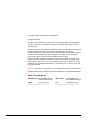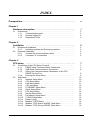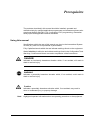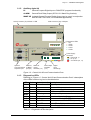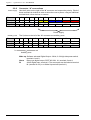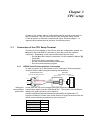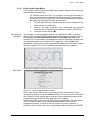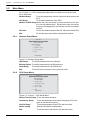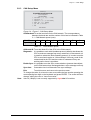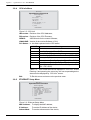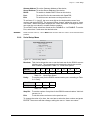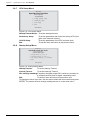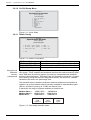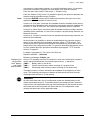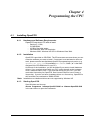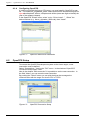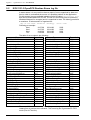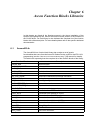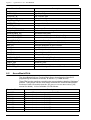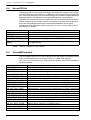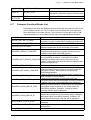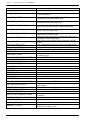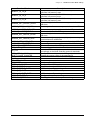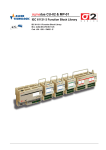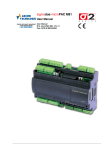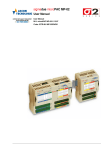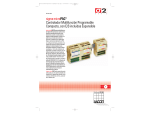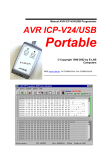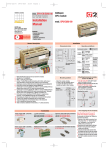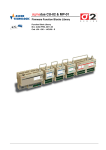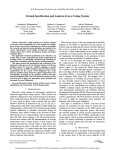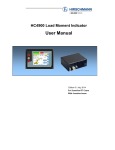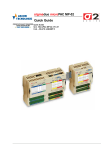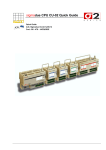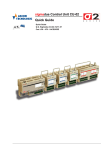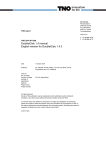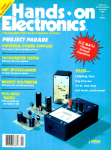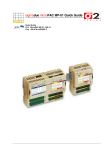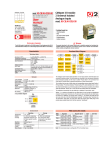Download sigmadue Control Unit CU-02
Transcript
sigmadue Control Unit CU-02 User Manual M.U. CPU-CB/CU-02-3d/11.07 Cod. J30 - 478 - 1ACU02 E Copyright © 2007, 2011 Ascon Tecnologic Srl All rights reserved No part of this document may be stored in a retrieval system, or transmitted in any form, electronic or mechanical, without prior written permission of Ascon Tecnologic Srl. Ascon Tecnologic has used the best care and effort in preparing this manual and believes that the information contained in this publication is accurate. As Ascon Tecnologic continues to improve and develop products, the information contained in this manual may also be subject to change. Ascon Tecnologic reserves the right to change such information without notice. Ascon Tecnologic makes no warranty of any kind, expressed or implied, with regard to the documentation contained in this manual. Ascon Tecnologic shall not be liable in any event - technical and publishing error or omissions - for any incidental and consequential damages, in connection with, or arising out of the use of this manual. sigmadue®, gammadue® and deltadue®, are trademarks of Ascon Tecnologic Srl. All other trade names or product names are trademarks or registered trademarks. Ascon Tecnologic srl Headquarters: via Indipendenza 56, 27029 Vigevano (PV) Milan office: Via Falzarego 9/11, 20021 Baranzate (MI) Phone Fax +39 02 350 4243 +39 02 333 371 www.ascontecnologic.com [email protected] INDEX Prerequisites . . . . . . . . . . . . . . . . . . . . . . . . . . . . . . . . . . . . . . . . . . . . . v Chapter 1 Hardware description . . . . . . . . . . . . . . . . . . . . . . . . . . . . . . . . . 1 1-1 Architecture . . . . . . . . . . . . . . . . . . . . . . . . . . . . . . . . . . . . . . . . . . . . . 1-1-1 Communication ports . . . . . . . . . . . . . . . . . . . . . . . . . . . . . . 1-1-2 Auxiliary digital I/O . . . . . . . . . . . . . . . . . . . . . . . . . . . . . . . . 1-1-3 Diagnostics LEDs . . . . . . . . . . . . . . . . . . . . . . . . . . . . . . . . . Chapter 2 Installation . . . . . . . . . . . . . . . . . . . . . . . . . . . . . . . . . . . . . . . . . . 2-1 2-2 Mechanical installation . . . . . . . . . . . . . . . . . . . . . . . . . . . . . . . . . . . . . 2-1-1 Installing modules and Removing modules . . . . . . . . . . . . . Electrical installation . . . . . . . . . . . . . . . . . . . . . . . . . . . . . . . . . . . . . . 2-2-1 Connect the communication cables . . . . . . . . . . . . . . . . . . . 2-2-2 Connector “A” connections . . . . . . . . . . . . . . . . . . . . . . . . . . Chapter 3 CPU setup 3-1 3-2 .......................................... Connection of the CPU Setup Terminal . . . . . . . . . . . . . . . . . . . . . . . . 3-1-1 RS232 Serial Communications Connection . . . . . . . . . . . . . 3-1-2 USB Serial Communications Connection . . . . . . . . . . . . . . . 3-1-3 Setting the Communications Parameters of the CPU RS232 Service Port 3-1-4 Entering the Setup Menu . . . . . . . . . . . . . . . . . . . . . . . . . . . Main Menu . . . . . . . . . . . . . . . . . . . . . . . . . . . . . . . . . . . . . . . . . . . . . . 3-2-1 Network Setup Menu . . . . . . . . . . . . . . . . . . . . . . . . . . . . . . 3-2-2 CPU Setup Menu . . . . . . . . . . . . . . . . . . . . . . . . . . . . . . . . . 3-2-3 CAN Setup Menu . . . . . . . . . . . . . . . . . . . . . . . . . . . . . . . . . 3-2-4 CPU Info Menu . . . . . . . . . . . . . . . . . . . . . . . . . . . . . . . . . . . 3-2-5 ETHERNET Setup Menu . . . . . . . . . . . . . . . . . . . . . . . . . . . 3-2-6 Serial Setup Menu . . . . . . . . . . . . . . . . . . . . . . . . . . . . . . . . 3-2-7 CPU Setup Menu . . . . . . . . . . . . . . . . . . . . . . . . . . . . . . . . . 3-2-8 Startup Setup Menu . . . . . . . . . . . . . . . . . . . . . . . . . . . . . . . 3-2-9 Persistency Setup Menu . . . . . . . . . . . . . . . . . . . . . . . . . . . . 3-2-10 CLOCK Setup Menu . . . . . . . . . . . . . . . . . . . . . . . . . . . . . . . 3-2-11 Retain Config . . . . . . . . . . . . . . . . . . . . . . . . . . . . . . . . . . . . 3-2-12 Modbus TCP/IP Setup . . . . . . . . . . . . . . . . . . . . . . . . . . . . . 3-2-13 Modbus TC/IP Secure ADDRS Table Menu . . . . . . . . . . . . . 3-2-14 Modbus TC/IP Priority ADDRS Table Menu . . . . . . . . . . . . . 2 2 3 3 5 5 5 5 5 6 7 7 7 8 8 9 10 10 10 11 12 12 13 14 14 15 16 16 18 19 19 iii Index (continue) Chapter 4 Programming the CPU . . . . . . . . . . . . . . . . . . . . . . . . . . . . . . . . 4-1 21 Installing OpenPCS . . . . . . . . . . . . . . . . . . . . . . . . . . . . . . . . . . . . . . . 4-1-1 Hardware and Software Requirements . . . . . . . . . . . . . . . . . 4-1-2 Installation . . . . . . . . . . . . . . . . . . . . . . . . . . . . . . . . . . . . . . . 4-1-3 Starting OpenPCS . . . . . . . . . . . . . . . . . . . . . . . . . . . . . . . . 4-1-4 Configuring OpenPCS . . . . . . . . . . . . . . . . . . . . . . . . . . . . . OpenPCS Setup . . . . . . . . . . . . . . . . . . . . . . . . . . . . . . . . . . . . . . . . . Communication Ports Protocols . . . . . . . . . . . . . . . . . . . . . . . . . . . . . . Auxiliary digital port . . . . . . . . . . . . . . . . . . . . . . . . . . . . . . . . . . . . . . . Watchdog Timer . . . . . . . . . . . . . . . . . . . . . . . . . . . . . . . . . . . . . . . . . . CANopen Extension for Ascon sigmadue CPU . . . . . . . . . . . . . . . . . . 4-6-1 Introduction . . . . . . . . . . . . . . . . . . . . . . . . . . . . . . . . . . . . . . 21 21 21 21 22 22 24 24 24 25 25 Chapter 5 CPU Remote Access . . . . . . . . . . . . . . . . . . . . . . . . . . . . . . . . . . 27 4-2 4-3 4-4 4-5 4-6 5-1 TFTP Protocol Access . . . . . . . . . . . . . . . . . . . . . . . . . . . . . . . . . . . . . 27 Chapter 6 Ascon Function Blocks Libraries . . . . . . . . . . . . . . . . . . . . . . . 29 6-1 6-2 6-3 6-4 6-5 6-6 6-7 AsconACLib . . . . . . . . . . . . . . . . . . . . . . . . . . . . . . . . . . . . . . . . . . . . . AsconBasicIOLib . . . . . . . . . . . . . . . . . . . . . . . . . . . . . . . . . . . . . . . . . AsconControlLib . . . . . . . . . . . . . . . . . . . . . . . . . . . . . . . . . . . . . . . . . . AsconCPULib . . . . . . . . . . . . . . . . . . . . . . . . . . . . . . . . . . . . . . . . . . . . AsconMBCommLib . . . . . . . . . . . . . . . . . . . . . . . . . . . . . . . . . . . . . . . AsconLibrary . . . . . . . . . . . . . . . . . . . . . . . . . . . . . . . . . . . . . . . . . . . . Firmware Function Blocks List . . . . . . . . . . . . . . . . . . . . . . . . . . . . . . . 29 30 31 32 32 33 35 Appendix A Reference documents . . . . . . . . . . . . . . . . . . . . . . . . . . . . . . . . . 37 iv Prerequisites The products described in this manual should be installed, operated and maintained only by qualified application programmers and software engineers who are almost familiar with EN 61131-3 concepts of PLC programming, automation safety topics and applicable national standards. Using this manual Specifications within the text of this manual are given in the International System of Units (SI), with non SI equivalents in parentheses. Fully Capitalized words within the text indicate markings found on the equipment. Words in bold style within the text indicate markings found in the Configuration Tools. Warnings, Cautions and Notes are used to emphasize critical instructions: Indicates an imminently hazardous situation which, if not avoided, will result in death or serious injury. Indicates a potentially hazardous situation which, if not avoided, could result in death or serious injury. Note: DANGER! WARNING Caution Indicates a potentially hazardous situation which, if not avoided, may result in minor or moderate injury, or property damage. Highlights important information about an operating procedure or the equipment. v Sigmadue - sigmaPAC CU-02 - User manual Current Documentation on the Internet Make sure you are always working with the latest version of this document. Ascon Tecnologic Srl reserves the right to make changes to its products in the name of technological advancement. New manual revisions, when published, and can be found online at: http://www.ascon.it vi Chapter 1 Hardware description The system described in this User Manual is mainly composed of three components: • Ascon sigmadue series CPU (CU-02), ready to work with OpenPCS EN 61131-3 compliant programming system; • Ascon sigmadue I/O-CB remote I/O series of modules; • Infoteam OpenPCS programming system. sigmadue CPU is a powerful processing unit, based on an ARM RISC processor, different types of memory and several communication ports. sigmadue I/O-CB is a complete family of I/O analogue and digital remote modules with special functions, based on the CANopen protocol over a CAN bus. Infoteam OpenPCS is a powerful and useful standard programming system for PLC applications. It is a clearly structured, easily operated tool for editing, compiling, debugging, managing and printing PLC applications in all the development phases. OpenPCS supports EN61131-3 programming under Windows server 2003, Windows XP SP2 or Windows Vista 32 bit. Ascon sigmadue line is based on the sigmadue remote I/O system, combining its functionality with the capabilities of a PLC. The modular concept and the possibility of fieldbus networking means that you can adapt the system to your requirements quickly and easily. This gives the sigmadue automation system an especially economical price/performance ratio. This User Manual handbook introduces you to work with sigmadue CPU line and the Infoteam OpenPCS programming system. It explains how to install the hardware and software, and how to start up the system. Information on maintenance, troubleshooting and service are also included. 1 Sigmadue - sigmaPAC CU-02 - User manual 1-1 Architecture From the programmer’s point of view, a complete system is made up as in “Figure 1.1 - Programming the sigmadue Control Unit” below: Configuration station RS232/USB Service port Programming station Ethernet 10 Mbit base T Input sensor Output Power Controller Figure 1.1 - Programming the sigmadue Control Unit In “Figure 1.1 - Programming the sigmadue Control Unit” the configuration station (VT100 terminal) and the PC with OpenPCS are displayed as two different devices, but it is possible to use just one PC to run both OpenPCS and a VT100 emulator (e.g. HyperTerminal). 1-1-1 Communication ports The CPU has 3 fixed communication ports (see figure 2): • The CAN port will be used for the connection, through a CANopen network, to the distributed I/O; • The Ethernet port (TCP/IP) will be used for the connection, through a LAN network, to the PC with the Infoteam OpenPCS environment, for: - Programming, Debuging and commissioning; - Modbus TCP data exchange; • The Service RS232 port will be used as: - Configuration port of the device with VT100 terminal; - Standard ASCII serial port; - Modbus RTU data exchange. In addition to the three mentioned fixed ports, a plug in board can be added (see Ordering Codes), by which the communication capabilities are increased, e.g.: • Two channels RS232/485 with Modbus RTU protocol (master or slave); • Profibus DP (slave). Pinout of all communication Ports are described hereafter and in the “CU02 Installation Manual” [6]. 2 Chapter 1 - Hardware Description 1-1-2 Auxiliary digital I/O DI General Purpose Digital Input or RUN/STOP program functionality ALARM General Fault Relay Output (IEC 61131 Watch Dog function); WAKE UP Isolated General Purpose Digital Output (can be used, in conjunction with the Real Time Clock, for unattended applications). Serial Connector (X1): RS232 or USB CAN Connector (X0): CANopen A Connector Diagnostics LEDs • = DI • = ERR • = RUN • = CAN • = PWR Power Supply Terminals = Ground (6, 7) = 0V (8, 9) = +24 Vac/dc (10, 11) Optional Ethernet Wake UP Communications 10 Base T output expansion port port (X2) terminals (1, 2) Alarm output terminals (3, 4) Digital Input terminal (5) Figure 1.2 - Control Unit I/O and Communication Ports 1-1-3 Diagnostics LEDs Referring to “Figure 1.2 - Control Unit I/O and Communication Ports” a description of the LEDs functions is given in the table below. LED DI ERR RUN RUN RUN RUN RUN RUN CAN PWR Color Yellow Red Green Green Green Green Green Green Green Green Action (note 1) Description ON Digital Input active ON Error on CANopen network ON Program running (with no errors) OFF Program stop (with no errors) Flickering Back-Up battery low Single flash Error in configuration file, reset to default Blinking Checksum error in VAR RETAIN data Triple flash Checksum error VAR % RETAIN (note 2) ON/OFF RUN LED for CANopen Network ON Power Supply ON Table 1.1 - Diagnostics LEDs description 3 Sigmadue - sigmaPAC CU-02 - User manual Notes: 1. As the ON/OFF sequence of the LEDs has a specific meaning, it is important that the user recognizes each LED status: Sequence OFF Steady ON Blinking Flickering Single flash Double flash Triple flash Meaning the LED is not lit the LED is lit in a stable way the LED blinks at a frequence of 2.5 Hz (slow) the LED blinks at a frequence of 10 Hz (fast) the LED lits once for at least 200 ms the LED lits twice with pulses of 200 ms each the LED lits three with pulses of 200 ms each 2. The first time some %M variable has been defined as RETAIN (see “Retain Config Menu” on page 16), the system needs to reboot in order to create the dedicated files. The error indication will disappear automatically. 4 Chapter 2 Installation 2-1 Mechanical installation The sigmadue Control Unit and the I/O modules are designed to be installed on standard DIN rails. As the CPU has, on board, a CAN termination, it must be installed at one end of the CAN chain. Up to 127 I/O modules can be connected in chain to each CPU. This value is the theoretical limit, Ascon spa reccomends to never exceed the number of 32 units. 2-1-1 Installing modules and Removing modules A complete description on how the modules can be mounted on or removed from a DIN Rail can be found in the “Control Unit CU-02 Installation Manual” [6]. 2-2 Electrical installation Refer to: “Figure 1.2 -Control Unit I/O and Communication Ports” “Control Unit CU-02 Installation Manual” [6] for details. 2-2-1 CANopen remote I/O Port Connect the communication cables For CANopen I/O modules connection (X0). I/O modules are connected with the included cables in a daisy chain fashion. The RJ45 type connectors have the pinout: Pin 1 2 3 4 5 6 7 Signal CANH CANL CAN-GND NC NC CAN-SHLD CAN-GND Serial Port 8 CAN-V+ RS232 service port (X1) The connector X1 on the CPU module is an RJ45 type, with the following pinout: Pin Signal 1 NC 2 NC 3 NC 4 GND 5 RX 6 TX 7 NC 8 NC USB service port (X1) When installed , the connector X1 on the Contro Unit is a B type USB standard connector. The pinout of this cable is meaningless as the connection is standard. Ethernet 10baseT For OpenPCS development station (X2). The connector on the CPU module is an RJ45 type, with the following pinout: Pin Signal 1 TX+ 2 TX- 3 RX+ 4 NC 5 NC 6 RX- 7 NC 8 NC 5 Sigmadue - sigmaPAC CU-02 - User manual 2-2-2 Power supply Connector “A” connections Use the 6 poles on the right of the “A” connector and respect the polarity. Each of these terminals is doubled in order to allow the user to power, using an additional terminal block, other devices or sensors. Pin 1 2 Name + Function WAKE UP Signal 3 4 IC NO ALARM 5 S DI 6 7 8 FE FE MF. EARTH FE FE 0V 9 10 11 ML+ L+ POWER SUPPLY 0V +24V +24V Power Supply Auxiliary ports The 5 poles on the left of the “A” connector are auxiliary ports. Pin 1 2 3 4 5 6 7 8 Name + IC NO S FE FE MFunction WAKE UP ALARM DI F. EARTH Signal COM OUT COM OUT INPUT FE FE 0V 9 10 11 ML+ L+ POWER SUPPLY 0V +24V +24V Auxiliary ports Wake up Software activated Digital Output. 24Vdc, 0.2A high side power switch, terminals 1 and 2; Alarm Relay type digital output. SPST NO 24V, 1A, terminals 3 and 4; DI 24Vdc digital Input, terminal 6. The return path can be linked to terminal M- (terminal 8 or 9) or to Wake-Up terminal (teminal 1). 6 Chapter 3 CPU setup At start-up, the system starts a configuration session to perform the setup of the CPU devices. The user can insert the CPU setup data using a dumb VT100 terminal or a Personal Computer with Hyper Terminal program.. In Appendix B is inserted the tree structure of the setup menus. 3-1 Connection of the CPU Setup Terminal There are 2 ports available on the CPU to enter the configuration session: the X0 port for the serial RS232 connection or the LAN port for the ethernet connection. Depending on the setup method used, the user must: • Set the X0 or the LAN port (consult the “CU-02 Installation Manual” [9] for details); • Provide the proper connection cable; • Set the correct communications parameters; • Run the communications program. 3-1-1 RS232 Serial Communications Connection In order to connect a VT100 terminal or a PC with Hyper Terminal program, install an RS232 cable having the following characteristics: CPU side RJ45 (male) connector Upper view Front view Pin 1 Pin 6 RX (2) TX (6) RX (5) Ground (4) TX (3) Pin 9 Ground (5) Pin 5 Setting the communications parameters 8 7 6 TX 5 RX 4 GND 3 2 1 Front view VT100 Terminal side 9 pin sub-D male connector 8 7 6 5 4 3 2 1 At this point the user must configure the HyperTerminal in order to communicate with the correct COM Serial port. The number of the COM port linked to the USB connector can be found in: Start\ControlPanel\System\Hardware\Peripherals\Ports (COM and LPT) Using the COM port number open a new session of HyperTerminal and set the default communication parameters for the service port: Baud rate Data Stop bit Parity Flow Control 9600 8bit 1 None None 7 Sigmadue - sigmaPAC CU-02 - User manual 3-1-2 Installing the cable USB Serial Communications Connection In order to connect a Personal Computer using the USB (optional) connection, install an USB standard cable having an USB type “B” connector (CPU side) and an USB type “A” connector (PC side). This type of cable is standard for the USB connections and the installation is easy as each connector has only one insertion versus. PC side USB Type A Connector Installing the USB driver Setting the communications parameters 1. In Internet at the address: http://www.ftdichip.com/Drivers/VCP.htm locate the FT232B device and download the latest driver for the Operating System installed on the PC. 2. Connect the USB cable between the CPU and the PC. 3. Install the 2 drivers as explained in the installation manual, first the one of the USB device, then the driver that links the USB port to a COM port in the Personal Computer. Once connected the CPU to the PC with the USB cable, the user must configure the HyperTerminal in order to communicate with the USB port. The number of the COM port linked to the USB connector can be found in: Start\ControlPanel\System\Hardware\Peripherals\Ports (COM and LPT) (locate the “USB to COM # ” entry). Using the COM port number open a new session of HyperTerminal and set the default communication parameters for the service port: Baud rate Data Stop bit Parity Flow Control 3-1-3 CPU side USB Type B Connector 9600 8bit 1 None None Setting the Communications Parameters of the CPU RS232 Service Port The default configuration for the Service RS232 port is: Baud rate Data Stop bit Parity Flow Control 9600 8bit 1 None None During the configuration session it will be possible to change the baudrate, stop bit and parity. When the communications parameters of the CPU are changed, the communications parameters of the terminal (or PC) must be changed accordingly. The setup is performed by browsing the menus sent to the VT100 terminal or to the terminal emulation program (HyperTerminal) by the CPU. 8 Chapter 3 - CPU Setup 3-1-4 Entering the Setup Menu The two types of CPU (RS232 and USB) have activation modes of CPU setup program that differ for few actions. • For a RS232 service port CPU, it is enought to run the HyperTerminal program using the correct configuration file and pressing the connect button. • In case an USB service port CPU, after having installed and configured the USB driver and HyperTerminal, the user must: 1. Run the HyperTerminal program using the correct configuration file; Accessing the Main Menu 2. Power on the sigmadue CPU; 3. Wait for the audio notification that means that the Personal Computer has recognized and installed the “USB to COM” Driver; 4. Press the connect button (☎). This procedure is valid for both the types of CPU (RS232 and USB). To start the setup session, press the ENTER (the PC sends a CR character to the CPU) key on the setup terminal while CAN and ERR LEDs are blinking on the CPU. If the character CR is not sent before a predefined time (start-up timeout) the system ends the configuration session and starts the PLC application. In this chapter some templates of a configuration session made with Windows Hyper Terminal are shown. After the reception of the first CR character, the welcome screen appears. AAA SSS CCCCCC OOOOOO NNNNNNNNNNNNN AAA SSS CCCCCCCCCCCC OOOOOOOOOO NNNNNNNNNNNNNN AAA SSS CCCC CCC OOO OOO NNN NNN AAA SSSS CCCC OOO OOONNN NNN A AAA SSSS CCC OOO OOONNN NNN AAA AAA SSSS CCC OOO OOONNN NNN AAA AAA SSSS CCC OOO OOONNN NNN AAA AAA SSSSCCC CCOOO OOONNN NNN AAA AAA SSCCC CCCOOO OOONNN NNN AAA AAA SSSCCC CCCC OOO OOO NNN NNN AAAAAAAAAAAASSSSSSSSSSSS CCCCCCCCCCC OOOOOOOOOO NNN NNN AAAAAAAAASSSSSSSSSSSS CCCCCCC OOOOOO NNN NNN Press Enter to Continue_ Press ENTER again to reach the configuration session Main Menu. Main Menu Ascon S.p.a. SigmaPAC Control Unit CU-02 Device configuration MAIN MENU 1. Network 2. Cpu 3. Modbus 4. Cpu Setup Setup TCP/IP Setup info 5. Exit Enter Selection: Figure 3.1 - CPU configuration Main Menu Please note that the system has a further timeout that controls the life of the configuration session; this is the inactivity timeout. If the user does not work with the console for a time greater than this timeout, the configuration session will be automatically stopped and the PLC application will be started. Both the described timeouts can be set during the configuration. The user should not set too short timeouts, thus preventing the possibility to work with the configuration console. To select an item of a menu or to insert a value for a parameter, the user has to type the corresponding number and than press ENTER. 9 Sigmadue - sigmaPAC CU-02 - User manual 3-2 Main Menu As in Figure 3.1 - CPU configuration Main Menu, the Main menu has four sub menu selections: Network Setup: To set the parameters of all the communication ports in the CPU; CPU Setup: To set some parameter of the CPU; Modbus TCP/IP Setup:Where the user can set the “priority connection pool” and the “security address pool”. Moreover the user can set the number of messages per cycle and the “broken connection timeout”. 3-2-1 CPU info: To see the release values of the FW, HW of the actual CPU; Exit: To exit this menu and end the configuration session. Network Setup Menu Ascon S.p.a. SigmaPAC Control Unit CU-02 Device configuration Network setup menu 1. CAN 2. Ethernet Setup 3. Serial 4. Exit Setup Setup Enter Selection: Figure 3.2 - Network Setup Menu CAN Setup: To set the parameters for the CAN port; Ethernet Setup: To set the parameters for the Ethernet port; 3-2-2 Serial Setup: To set the parameters for the RS232 port; Exit: To exit this menu and return to the previous menu. CPU Setup Menu Ascon S.p.a. SigmaPAC Control Unit CU-02 Device configuration CPU SETUP MENU 1. Startup 2. Persistency Setup 3. Clock 4. Retain 5. Exit Setup Setup Config Enter Selection: Figure 3.3 - Figure 5 - CPU Setup Menu Startup Timeout Setup: To set the startup timeouts; 10 Persistency Setup: To set the parameters that control the saving of PLC program in the retentive memory; CLOCK Setup: To set the parameters of the CPU real time clock; Retain Config Retentive Registers Configuration; Exit: To exit this menu and return to the previous menu. Chapter 3 - CPU Setup 3-2-3 CAN Setup Menu Ascon S.p.a. SigmaPAC Control Unit CU-02 Device configuration CAN SETUP MENU 1. CAN Baudrate (0..2; 4..8): 1 (20kBps) 2. CAN Node-ID: 32 3. Diagnostics (0..1): (1) Node Guarding 4. Enable Sync (0..1): DISABLED 5. Sync Time (0..1000000ms): 0 6. Exit Enter Selection: Figure 3.4 - Figure 6 - CAN Setup Menu CAN Baudrate:To set the baud rate for the CAN network. The correspondence between the baud rate and the number of this item is indicated in Table 3.1 - CAN Network speed (note). VALUE Speed kbps 0 10 1 20 2 50 4 125 5 250 6 500 7 800 8 1000 Table 3.1 - CAN Network speed CAN node ID: To set the Node-ID of the CPU in the CAN network; Diagnostic: It is possible to work with Heartbeat protocol (default) that allows the CPU to receive a message from every node that is in the network or it is possile to select the Node Guarding protocol (1) in order to set the CPU to send and receive an “Alive message” from every node of the network and let the CPU and the nodes to understand if they are working well or there is a problem. Enable Sync: It is possible to set the Sync communications (process data objects on the CAN network are exchanged when a sync message occours). Note: Sync time: Generation time in millisecond of the sync message. Exit: To exit this menu and return to the previous menu. To change the value of an item the user must select the item number pressing the correnspondig item digit on the keyboard and press ENTER. The screen will then change, asking the user to “Insert new value:”. Value 0 (10kbps) is not currently supported by sigmadue I/O modules. 11 Sigmadue - sigmaPAC CU-02 - User manual 3-2-4 CPU Info Menu Ascon S.p.a. SigmaPAC Control Unit CU-02 Device configuration CPU INFO HW Version: 3.0 FW Version: 3.0 OEM-ID: 536 Virtual Machine: 1) PLC-Status: 0 2) Exit 5.3-2 Enter Selection: Figure 3.5 - CPU Info HW version: Revision of the CPU Hadrware; FW version: Revision of the CPU Firmware; OEM ID: ASCON code for the runtme Software; V.MACHINE: Version of the runtime Software (5-3-2) PLC-Status: In this field is pointed out the CPU status: VALUE 0 1 2 3 4 5 6 7 Meaning Normal status Data Configuration Error (DCE) Retain Error (RE) Data Configuration Errorr + Retain Error (DCE + RE) Battery Low (BL) Battery Low + Data Configuration Error (BL + DCE) Battery Low + Retain Error (BL + RE) Battery Low + Retain Error + Data Configuration Error (BL + RE +DCE) Table 3.2 - Error codes that can be displayed in “CPU Info” screen. Entering 1 and pressing the return key, the user acqnowledges the alarms active displayed by “CPU Info” screen. Exit: 3-2-5 To Exit this menu and return to the previous menu. ETHERNET Setup Menu Ascon S.p.a. SigmaPAC Control Unit CU-02 Device configuration ETHERNET SETUP MENU 1. 2. 3. 4. 5. 6. 7. 8. MAC Address: 00:50:c2:47:60:6e IP Address: 192.168.5.11 Subnet Mask: 255.255.255.0 Gateway Address: 192.168.5.110 Server Address: 192.168.5.110 DHCP: DISABLED Port: 1200 Exit Enter Selection: Figure 3.6 - Ethernet Setup Menu MAC Address: To display the MAC address; 12 IP Address: To set the IP Address of the device; Subnet Mask: To set the subnet mask of the device; Chapter 3 - CPU Setup Gateway Address:To set the Gateway Address of the device; Server Address: To set the Server Address of the device; DHCP: To enable or disable DHCP Client on the device; Port: To set the Port for the connection with OpenPCS; Exit: To exit this menu and return to the previous one. To set items 2, 3, 4 and 5, the user must digit on the keyboard the menu item number and press ENTER. The screen will then change, asking the user to “insert new value:”. When the system displays the “insert new value:” message the user can enter the new values in number and dot notation. To set DHCP value select item 6 and set 0 to DISABLE or 1 to ENABLE. To set the Port, select item 7 and enter the desired value. WARNING 3-2-6 Please note that items 2, 4 and 5 MUST have the same subnet in order to avoid communications problems. Serial Setup Menu Ascon S.p.a. SigmaPAC Control Unit CU-02 Device configuration SERIAL SETUP MENU 1. Baudrate: 2. Parity: 3. Stop 4. Exit 0 Bit: 2, (9600bps) (NO PARITY) 1 Enter Selection: Figure 3.7 - Serial Setup Menu Baudrate: This choice allows the user to set the baud rate for the RS232 communications port. The correspondence between the baud rate and the item number is specified in Table 3.3 - Serial Port Speed: VALUE Speed bps 0 1 2 3 4 5 6 7 2400 4800 9600 19200 38400 57600 115200 230400 Table 3.3 - Serial Port Speed Parity: VALUE Parity To set the parity for the RS232 communication port, according to Table 3.4 - Parity; 0 NONE 1 EVEN 2 ODD Table 3.4 - Parity Stop Bit: To set the number of stop bits for the RS232 communications. Valid values are1 or 2; Exit: To exit this menu and return to the previous one. To change the value of an item, the user has to select the item number and press ENTER. The screen will then change, asking the user to “Insert new value:”. 13 Sigmadue - sigmaPAC CU-02 - User manual 3-2-7 CPU Setup Menu Ascon S.p.a. SigmaPAC Control Unit CU-02 Device configuration CPU SETUP MENU 1. Startup Timeout 2. Persistency 3. Clock 4. Exit Setup Setup Setup Enter Selection: Figure 3.8 - CPU Setup Menu Startup Timeout Setup: To set the startup timeouts; 3-2-8 Persistency Setup: To set the parameters that control the saving of PLC program in the retentive memory; CLOCK Setup: To set the parameters of the CPU real time clock; Exit: To exit this menu and return to the previous menu. Startup Setup Menu Ascon S.p.a. SigmaPAC Control Unit CU-02 Device configuration STARTUP TIMEOUT MENU 1. Startup Timeout (2..120s): 10 2. Inactivity Timeout (2..120s): 30 3. DO1 used for watchdog (0..1): Disabled 4. Exit Enter Selection: Figure 3.9 - Startup Setup Menu Startup Timeout: To set the Startup Timeout; Inactivity Timeout: To set the Inactivity Timeout; DO1 used by watchdog If enabled, the digital output DO1 could be connected to a software function block to signal a watchdog event Exit: To exit this menu and return to the previous one; To change the value of an item, the user has to select the item number and press ENTER. The screen will then change, asking the user to “insert new value:”. 14 Chapter 3 - CPU Setup 3-2-9 Persistency Setup Menu Ascon S.p.a. SigmaPAC Control Unit CU-02 Device configuration PERSISTENCY SETUP 1. Erase 2. PLC 3. DI 3. Exit PLC Program Control Program Persistency Program Exec (0..1): (0..1): ENABLED DISABLED Enter Selection: Figure 3.10 - Pesistency Setup Menu The CPU is able to save a PLC program in persistent memory. This means that, when PLC Program Persistency is ENABLED, the program will be automatically loaded and executed at start-up. Every time the user, during the development activities, downloads a new program to the CPU, this is saved in the persistent memory so, at next device start up, the last downloaded program will be executed. Saving a program in persistent memory is a time consuming activity. This wait time can be annoying during program development and debugging. For that reason the user may want to disable the automatic program save in persistent memory, making development activities more efficient. Sometimes can be useful to prevent executing any program at startup time. Selecting the item “Erase PLC program” the retentive memory area reserved to store PLC programs is erased. This activity take some seconds. When the “Persistency setup menu” screen reappears then the memory has been erased. Erase PLC Program: Selecting the item “Erase PLC program” the retentive Memory area reserved to store PLC programs is erased; PLC Program Persistency (0..1): The item “PLC program persistency” allows the user to configure the program store memory to be retentive or volatile memory; DI Control Program Exec (0..1): The Digital Input Control Program Execcan be used as a generic input addressed as % ±x0.0 (default) or can be set as a START (1) or STOP (0) contact for the actual program that is downloaded on the CPU. Exit: To exit this menu and return to the previous one. 15 Sigmadue - sigmaPAC CU-02 - User manual 3-2-10 CLOCK Setup Menu Ascon S.p.a. SigmaPAC Control Unit CU-02 Device configuration CLOCK SETUP MENU 1. 2. 3. 4. 5. 6. 7. 8. 9. Day of the Month: 1 Month: 4 Year: 5 Day of the Week: 5 Hour: 15 Minutes: 23 Seconds: 7 Refresh Exit Enter Selection: Figure 3.11 - Clock Setup 3-2-11 Retain Config Ascon S.p.a. SigmaPAC Control Unit CU-02 Device configuration RETAIN CONFIG MENU 1. MB Slave 1 Split register (0..4096): 0 2. MB Slave 2 Split register (0..4096): 121 3. Simple 4. Exit Split byte (0..16364): 2056 Enter Selection: Figure 3.12 - Retain Config Menu MB Slave 1 Split register MB Slave 2 Split register Simple Split byte Exit Standard and Retentive memory management Slave 1 Modbus Memory Area (4096 registers) Slave 2 Modbus Memory Area (4096 registers) Marker Memory Area (16364 bytes) Return to previous menu The IEC 1131 programming tools allow to declare retentive variables using a specific syntax. These variables are saved and load from the retained memory which has a 32kB size (for security reasons, the memory is duplicated and refreshed during runtime operations). Differently from this automatic mechanism, it is possible to specify, during the boot-up configuration session, the amount of retained variables to be used in the percentage area. The standard memory locations usable as retentive variables are accessible as registers, up to the maximum amount normally available for each Modbus agent (Slave 1 and Slave 2) and up to 16 kB in the marker area. In particular, the range of registers available as retentive are: Modbus Slave 1 : %MW1128.0... %MW9320.0 Modbus Slave 2 : %MW10128.0... %MW18320.0 Marker Area : %MB22000.0... %MB38363.0 Slave 1 4096 registers Slave 2 4096 registers Figure 3.13 - Percentage retentive areas 16 Marker 16364 bytes Chapter 3 - CPU Setup In the boot-up configuration session, by a specific dedicated menu, it is possibile to define the number of registers, for each areas, to be used as retentive. From the main menu select “CPU setup” -> “Retain Config”. From the “Retain Config” menu it is possible to specify the split point between the retentive and the standard memory location. Note: In case the ENTIRE memory will be defined as retentive, the cycle time of the application will be increased of around 12 ms. In case of a “Cold start” command: the standard retentive variables will be reset or will assume the initialization value whereas the percentage retentive variables will be reset. In case of CRC error, the 2 areas are separately reset or initialized. In case of a “Warm Start” command: both the standard and percentage retentive variables will be unaffected. In case of file corruption, the percentage retentive variables will be reset. In case of a “Hot start” command: both the standard and percentage retentive variables will be unaffected. At the moment it is possibile to upload or download both the retentive memory areas, for the standard and percentage variables, using a TFTP session. The timeframe window to perform this operation is available only during the boot-up phase before the configuration access. To upload or download the retentive memory files, please follow the procedure described at paragraph: “TFTP Protocol Access” on page 33 in chaper 6 paragraph6.1 The name of the files are: Retentive standard : /fs2/retain Retentive percentage: /fs2/perc_ret Publishing I/O configuration data, Battery and Retain Memory status During 1131 program execution is possible to recall some information present in certain particular addresses of the percentage memory. In particular: %M0.0 : %M0.1 : %M0.2 : Battery satus (1 low, 0 ok); Classic retain memory status at startup (1 corrupted, 0 ok) Percentage retain memory status at startup (1 corrupted, 0 ok). The battery status is runtime calculated and updated at the beginning of each cycle. The remaining two flags are released at startup and the value remains unchanged after a warm or a cold startup. WARNING At each warm/cold start, the I/O configuration codes are loaded/written in the marker percentage memory. If the same marker percentage memory areas are used to store user application data, pay extreme attention to the fact that at each warm/cold start these memories are written with the I/O configuration codes causing the destruction of the application data. 17 Sigmadue - sigmaPAC CU-02 - User manual 3-2-12 Modbus TCP/IP Setup Selecting item 3 on the Main Menu you will arrive at the following menu: Ascon S.p.a. SigmaPAC Control Unit CU-02 Device configuration MODBUS TCP/IP SETUP 1. Messages per cycle: 10 2. Broken connection timeout(s): 10 3. Secure Address Setup 4. Priority Address Setup 5. Exit Enter Selection: Figure 3.14 - Modbus TCP/IP Setup Menu Messages per Cycle: By the first item the user can insert the number of messages processed during each cycle. The inserted value must be comprised between 1 and 50. Broken Connection Timeout (s): By the second item you can set the inactivity timeout of a TCP/IP connection (in seconds). The inserted value must be comprised between 10 and 5400. To verify the connection state after a long period of inactivity, the TCP/IP “keepalive” protocol is used. The protocol performs in sequence the following steps: 1. At each received messages the timeout is zeroed; 2. In the case that the programmed timeout is reached, a “probe” message is sent in order to verify if the connection is still active; 3. If an answer to the “probe” is received, then the timeout is zeroed. 4. In case of no answer, the “probe” will be sent again three times, every 10 seconds. 5. After the fourth “probe” has got no answer the connection will be closed. Secure Address Setup: Selecting this item a new window will appear displaying the menu called “Secure Address Protocol”(see next); Exit: 18 exit this menu and return to the previous menu. Chapter 3 - CPU Setup 3-2-13 Modbus TC/IP Secure ADDRS Table Menu Ascon S.p.a. SigmaPAC Control Unit CU-02 Device configuration MODBUS TCP SECURE ADDRRESSES TABLE MENU 0. Insert 1. 192.168.0.10 2. 192.168.0.25 3. 192.168.0.100 4. 5. 6. 7. 8. 9. 10. 31. New Address 11. 12. 13. 14. 15. 16. 17. 18. 19. 20. 21. 22. 23. 24. 25. 26. 27. 28. 29. 30. Exit Enter Selection: Figure 3.15 - Modbus TCP/IP Secure Address Table Menu By this menu, in the case the security functions are enabled, the addresses that the Modbus TCP/IP Server can access are set out. To insert a new address, select 0) first, then type in the new address; it will be inserted in the first free position. To delete an address, select the number of the address you want to remove. 3-2-14 Modbus TC/IP Priority ADDRS Table Menu Ascon S.p.a. SigmaPAC Control Unit CU-02 Device configuration MODBUS TCP PRIORITY ADDRESSES TABLE MENU 0. Insert New Address 11. 1. 192.168.0.12 12. 2. 13. 3. 14. 4. 192.168.0.75 15. 5. 192.168.0.123 16. 6. 17. 7. 18. 8. 19. 9. 20. 10. 31. Exit 21. 22. 23. 24. 25. 26. 27. 28. 29. 30. Enter Selection: Figure 3.16 - Modbus TCP/IP Secure Address Table Menu The insertion rules are the same as described for the “security address pool”. Addresses inserted in the “priority connection pool” are managed by the system in a privileged way. The Modbus TCP/IP server agent can maintain up to 10 TCP connections at the same time. When a new connection request arises and all available connections are engaged, the system shall make a choice. Since every new request must be satisfied, one of the present active connections shall be closed. The first candidates that are to closed are the addresses not belonging to the “priority connection pool”. The second choice is to close the connection not active for the greater amount of time. 19 Sigmadue - sigmaPAC CU-02 - User manual 20 Chapter 4 Programming the CPU 4-1 Installing OpenPCS 4-1-1 Hardware and Software Requirements OpenPCS requires a PC with at least: - 4-1-2 Pentium II, 1GHz; 512 MB RAM; 16 GB of free disk space; CD-ROM and 1024*768 resolution; Windows 2003, Windows XP SPII or Windows Vista 32bit. Installation OpenPCS is provided on CD-ROM. The CD auto-starts a screen where you can select the software you want to install. If auto-start is not activated or does not work, please start the last distributed OpenPCS programming tool version (e.g. OpenPCS_Ver_631e.exe file) available in X:\SETUP\ folder (“X”: is the letter assigned to the CD-ROM drive in your PC). At the end of the installation, you will be asked if you want to install hardware drivers. If you received drivers with your PLC, enter the path to the hardware driver, otherwise select 'Quit'. If you received drivers for your PLC, you also received a licence key for OpenPCS. See Licence Editor for how to insert a licence key. If you do not have a hardware driver or a licence key, OpenPCS is still functional, but restricted to 'SIMULATION'. Note: Installations to substituted drives are not supported by Windows XP. 4-1-3 Starting OpenPCS Start Windows and choose: Start Programs infoteam OpenPCS 2008 in the start-menu to open the Framework. infoteam OpenPCS 2008 21 Sigmadue - sigmaPAC CU-02 - User manual 4-1-4 Configuring OpenPCS In order to work with the Ascon CPU target, you must install in OpenPCS a cab file. The file Ascon_sigmadue_zzzz.cab contains all the files describing Ascon sigmadue Hardware, drivers, examples and utilities (zzzz are digits to identify the year of the software release). In the OpenPCS “Extras” menu, select “tools – Driver install…”. “Select” the desired cabinet (e.g. Ascon_sigmadue_2009.cab), then “Install”. Figure 4.1 - 4-2 OpenPCS OEM Driver Installation OpenPCS Setup To connect the OpenPCS development system to the Ascon target, a new connection must be defined. Select “Connections...” item in the “PLC” menu. In the window of OpenPCS Connection Setup select “New”. Now in the window “Edit connection” it is possible to set the new connection. In the field “Name” you can name the new connection. By pushing the “Select” button you can pick the driver that manages the communication with the target: for Ascon CPU is TCP52. Figure 4.2 - 22 OpenPCS Connection Setup Chapter 4 - Programming the CPU Now, click “Settings” button to set the communication parameters. Figure 4.3 - TCP Settings The Port number and IP address must be the same as those configured at the initial CPU configuration session. See the Ethernet setup menu, items 7 and 2. OpenPCS environment is now ready to communicate with the Ascon target. The project must be set up in order to use the CPU. Select the “Resource Properties” item in the PLC menu, select “Ascon…” in the “Hardware Module” field, then select the newly created TCP connection in the “Network Connection” field. Figure 4.4 - OpenPCS resource Specifications The code “Optimization” menu allows for three choices of compilation: “Normal” and “Speed only” refers to the NCC: Native Code Compilation, while “Size only” refers to the standard code. Please note that the use of NCC does not permit the user to insert break points in debugging projects. Setup Communication Timeout There are several conditions that could make it necessary to set the Ethernet Port communication timeout to a value higher than the default value. This timeout checks the dialogue between OpenPCS and the target CPU. When dealing with large programs, it may be necessary to set a longer driver timeout. The default value of 20000ms can be increased by using the following register key: [HKEY_LOCAL_MACHINE\SOFTWARE\infoteam Software GmbH\ OpenPCS\6.x.x\Online\TcpDriverTimeout_ms] Value = "20000" means a timeout of 20 seconds. 23 Sigmadue - sigmaPAC CU-02 - User manual 4-3 Communication Ports Protocols sigmadue CPU has various communication ports and protocols. The combinations of ports and protocols are shown below: X1 Service Port connector: Modbus Slave Protocol: RS232 or USB X0 CAN connector: CANopen X3, X4 Optional Port connector(s) • RS232 + RS485 (note 1 and 2) • RS232 + RS232 (note 1) • PROFIBUS DP X2 Ethernet 10 base T LAN Port • TCP/IP MODbus • OPC Server Figure 4.5 - Communication Ports Protocols Notes: 1. Modbus Master/Slave 2 Consult the Installation Guide to polarise and terminate the RS485 port. 4-4 Auxiliary digital port The auxiliary digital port will be available for a PLC project, provided that the resource is mapped on memory area that the project can see. The port is mapped as follows: Port 4-5 Mapping WAKE-UP output %QX0.0 Alarm Output %QX0.1 General purpose digital input %IX0.0 Watchdog Timer Ascon CU-02 CPU contain a watchdog control, controlled by 2 specific FBs. Watchdog is fundamentally a down counter, decremented in 100ms intervals. When the count value reaches zero, two different behaviours of the system may occur, depending on how the configuration is: • PLC program keeps working, stores the event and force the Alarm relay to OPEN; • PLC program performs a Reset and starts execution again. Please note that the Watchdog timer is controlled by FB but it runs independently of the PLC program. Therefore, if the program is stopped, e.g. during a debug session, the timer keeps running, and behaves as programmed when the count reaches zero. During debug sessions it is advisable to maintain the Watchdog function disabled. 24 Chapter 4 - Programming the CPU 4-6 CANopen Extension for Ascon sigmadue CPU 4-6-1 Introduction sigmadue is a system based on two main concepts: the CANopen technology and the IEC61131 standard languages. The integration of these two different worlds is performed by: • Use of networked variables; • Direct access to CANopen parameters and functions via predefined low level communication function blocks. CANopen services for CPU programs according to the IEC61131-3 standard are defined in the CiA (CAN in Automation e.V.) Draft Standard 405; • Use of Ascon IO Library. Using Networked Variables Networked variables are the easiest way of data exchange in a CANopen network system. Within the CPU, program access to the network variables occurs in the same way as access to internal, local variables on the CPU. From the point of view of a CPU programmer it is unimportant whether a input variable is assigned to a local input on the CPU device or to an input on a networked expansion device. The use of networked variables only requires basic knowledge of CANopen. In general, a CANopen configuration tool as well as the availability of EDS files for the individual CANopen devices are required for integrating network variables into a CPU. With the help of network variables it is possible: • to expand the number of inputs and outputs on the PLC using distributed CANopen I/O devices; • to exchange process data between various control units, thus realizing decentralized automation control projects; • to integrate other special CANopen devices from third party vendors into a complex control project and furthermore to build very specific automation control systems using modular components in addition to Ascon sigmadue CANopen IO modules. For a detailed description see [3] and [4]. Using CANopen Function blocks CANopen function blocks enable direct access to specific CANopen services, thus offering a high degree of flexibility in the target application. Furthermore, using these function blocks does not require an additional CANopen configuration tool or EDS files. However, using the CANopen function blocks assumes that the user has detailed knowledge about CANopen and its services. With the help of CANopen function blocks it is possible: • to directly exchange data with other CANopen nodes via SDO (Service Data Object) or PDO (Process Data Object); • to enquire and change the state of other CANopen nodes; • to receive error messages from other CANopen nodes; • to allow generation of SYNC messages. For a detailed description see [3] and [4]. Using Ascon I/O Library The function blocks present in the Ascon IO Library enable the access to Ascon sigmadue CANopen IO modules, providing services that allow the CPU programmer to do not deal with the fieldbus directly. To provide this level of abstraction, the function blocks are based on those described above. With the help of the function blocks present in the library is possible: • to directly exchange data with all sigmadue CANopen module; • to setup all the module’s functionalities; • to enquire and see the state of the modules; • to reset the module. For a detailed description see [11] and [12]. 25 Sigmadue - sigmaPAC CU-02 - User manual 26 Chapter 5 CPU Remote Access 5-1 TFTP Protocol Access The CU-02 unit allows the user to access to the device using the TFTP (Trivial File Transfer Protocol). With this protocol it is possible to upload or download device configuration, the IEC61131 program, the retained variables and error log files. For security reasons, the name and the number of the accessible files are limited and fixed. The following table lists the accessible files: File Name /fs1/restore_file /fs1/sys_file /fs1/errlog_file /fs2/retain /fs2/perc_ret Description Name of the IEC61131 program file Name of the configuration file Name of the RUNTIME errors file Name of the classic retained variable file Name of the % retained variable file To connect the unit the user needs the IP address of the device (see “Ethernet Setup Menu” on page 11 for details) and the logic port used, whic is always 69 for the TFTP. The TFTP protocol has only two different services: • GET • PUT The GET service allows the user to upload a file from the CU-02 unit, while the PUT service allows files to be downloaded. Using the TFTP client present in the Windows installation (please see C:\Windows\System32\tftp.exe) the possible commands are: • To GET a file from the MP01 tftp –i <remote host address> get <remote file_name><local file name> • To PUT a file to the MP01 tftp –i <remote host address> put <local file name><remote file_name> For example, if the user wants to GET the configuration file from the CU-02 unit, and store it in a local file named “configuration.bin”, the command is: tftp -i 192.168.5.11 get /fs1/sys_file configuration.bin where the IP address of the MP01 is 192.168.5.11. If the user wants to PUT the IEC61131 program file to the CU-02 unit, using the source file “Resource.prs”, the command will be: tftp -i 192.168.5.11 put Resource.prs /fs1/restore_file Please note that the application binary file that contains the program compiled with OpenPCS is located in the project folder “project_root/$GEN$/ Resource” and has always the name “Resource.prs”. 27 Sigmadue - sigmaPAC CU-01 - User manual 5-2 IEC61131-3 OpenPCS Runtime Errors log file In same cases, it is very useful to have a report of errors organized by date and time in order to understand the source of a possible problem in the application. For this reason it is now available inside the unit a file called /fs1/errlog_file that can be downloaded from CU-02. The file is in text mode (can be opened by Windows Notepad, for example) and it is organized in rows. The history goes back to maximum 10 events and it is organized as: day of the week hh:mm:ss dd-mm-yy error code Following an example: Wed 16:37:28 23-04-08 2002 Wed 16:37:25 23-04-08 2002 Wed 16:36:36 23-04-08 2001 Thu 11:56:29 22-04-08 2002 The table of error codes is the following: Error name kLzsModeConflict kLzsNoMem kLzsHardwareError kLzsInvalidPgm kLzsDwnldError kLzsConfigError kLzsInvalidModCfg kLzsInvalidPgmNr kLzsInvalidSegNr kLzsInvalidSegType kLzsSegDuplicate kLzsNoWatchTabEntry kLzsUnknownCmd kLzsModeErr kLzsNetError kLzsNetRecSizeError kLzsProcImgRdWrError kLzsTimerTaskError kLzsIpVerError kLzsIpExecError kLzsNcExecError kLzsNoBkupMem kLzsIOConfigError kLzsNoHDMem kLzsNotValidInRunState kLzsCycleLengthExceeded kLzsRtxBaseTimerLengthExceeded kLzsNetErrorLastSession kLzsUplErrorNotEnabled kLzsHistNoFreeEntry kLzsHistInvalidID Error Code 1001 1002 1003 1004 1005 1006 1007 1008 1009 1010 1011 1012 1013 1014 1015 1016 1017 1018 111019 10101020 10101021 10101022 111023 1024 1025 1101 1102 1103 1104 1105 1106 Error name kLzsNetInitError kLzsNetIoError kLzsNetInvalidNodeID kLzsNetVarCfgError kLzsNetNIOverflow Error Code 1501 1502 1503 1504 1505 kLzsStoreProgInFLash kLzsNoMemForRetain kLzsNoMemForPersist 2000 2050 2051 kIpDivisionByZero kIpArryIndexInvalid kIpOpcodeInvalid kIpOpcodeNotSupported kIpExtensionInvalid kIpTaskCmdInvalid kIpPflowNotAvailable kIpInvalidBitRef kIpErrorRestoreData kIpNoValidArrElementSize kIpInvalidStructSize 2001 2002 2003 2004 2005 2006 2007 2008 2009 2010 2011 kIecGeneralError kIecFBNotSupported kIecHardwareError 3001 3002 3003 kLzsStoreProgInFLash kLzsNoMemForRetain kLzsNoMemForPersist kLzsMemAccessAlignErr kLzsWatchdogReset 9001 9002 9003 9004 9005 The error 1103 it is not saved because it is generated every time the application restarts from a previous error situation. The errors log file is generated in FIFO mode (First In First Out). 28 Chapter 6 Ascon Function Blocks Libraries In this chapter are listed all the libraries present in the Ascon installation of the OpenPCS programming tool, and all the function blocks present in the firmware of the CU-02 device. For each library is also indicated the complete list of the function blocks with a little description. For more details please refer to the specific dedicated documentation. 6-1 AsconACLib The AsconACLib is a function block library that contains a set of generic functionalities that come from the Ascon AC Station Device useful for the IEC 61131 programming (see the “IEC 61131-3 Function Block Library” [11] manual for details). The table here reported gives the complete list of the function blocks of the library. Function Block name Description ALARM_ABS Absolute Alarm ALARM_ADVANCED Advanced Alarm ALARM_BND Band Alarm ALARM_DEV Deviation Alarm ALARM_RATE Rate Alarm AVG_ADV_8REAL Advanced Instantaneous Average calculation AVG_MOVING Moving Average calculation AVG_RUNNING Running Average calculation CHARACTERIZER_8 8 points linearization CHARACTERIZER_16 16 points linearization COMPARATOR Comparator with hysteresis CONV_AD8 Conversion from BYTE to 8 bits CONV_AD16 Conversion from WORD to 16 bits CONV_AD32 Conversion from DWORD to 32 bits CONV_DA8 Conversion from 8 bits to BYTE CONV_DA16 Conversion from 16 bits to WORD CONV_DA32 Conversion from 32 bits to DWORD COUNTER Rising Edge Counter DECODER_8 8 bit Decoder DEW_POINT Dew Point calculation 29 Sigmadue - sigmaPAC CU-02 - User manual Function Block name F0_CALCULATION Description Sterilization time for bacterial load reduction calculation FLIPFLOP_D Flip - Flop D Type FLIPFLOP_JK Flip - Flop JK Type HOLD_VALUE Analogue Holding value HR_DRY_WET_BULB Relative humidity calculation method with dry/wet bulb INBETWEEN Analogue Middle Selector LIMITER_VALUE Analogue value Limiter MASS FLOW Compensate Flow calculation MIN_MAX_SELECTOR Minimum/Maximum analogue Selector MONOSTABLE_DS Monostable with Delay MONOSTABLE_NED Monostable with Delay on the Negative Edge MONOSTABLE_PED Monostable with Delay on the Positive Edge MONOSTABLE_PUL Monostable Pulse Generator MP_RTD_LIN RTD Linear rescaling (for microPAC ONLY) MUX_A8 Analogue Multiplexer 8 Input selection MUX_A16 Analogue Multiplexer 16 Input selection MUX_D8 Digital Multiplexer 8 Input selection MUX_D16 Digital Multiplexer 16 Input selection RESCALE Analogue Rescaling SAMPLING_TIME Application Sampling Time Statistics SLOPE_LIMIT Analogue step variations (Slopes) Limiter TIMER_ADV Advanced Timer TOTALIZER Analogue Totalizer TOTALIZER_ADV Advanced Analogue Totalizer with Time Base selection 6-2 AsconBasicIOLib The AsconBasicIOLib is a Function Block library that allows the OpenPCS programming environment to access di Ascon’s sigmadue devices. These FBs free the user from controlling the communications details of CANopen1 protocol. Using these FBs the user simply accesses the communications basic functions of each I/O module (see the “IEC 61131-3 Function Block Library” [11] manual for details). A list of available I/O FBs follows: Function Block name aDM08TS bDI16LV bDI32LV bDO04RL bDO08RL bDO04TX bDO16TS bDO16TP bDO32TS 30 Description Advanced FB to interface the module DM-08TS FB to interface the module DI-16LV FB to interface the module DI-32LV FB to interface the module DO-04RL FB to interface the module DO-08RL FB to interface the module DO-04TX FB to interface the module DO-16TS FB to interface the module DO-16TP FB to interface the module DO-32TS Chapter 6 - ASCON Function Block Library Function Block name bDM08TS bDM16TS bDM32TS bAI02UI bAI04RT bAI08TC bAI08HL bAI08DP bAO08HL bAO08DP bERRORSTATEAN bERRORSTATEDIG 6-3 Description FB to interface the module DM-08TS FB to interface the module DM-16TS FB to interface the module DM-32TS FB to interface the module AI-02UI FB to interface the module AI-04RT FB to interface the module AI-08TC FB to interface the module AI-08HL FB to interface the module AI-08DP FB to interface the module AO-08HL FB to interface the module AO-08DP FB to manage the communications error statuses for analogue output modules FB to manage the communications error statuses for digital output modules AsconControlLib The AsconControlLib is a function block library dedicated to the process control. It uses the basic functionalities dedicated to the PID implementation present in the firmware of the control unit (CU-02) device in order to provide solution ready to use. In fact in the library there is the implementation of a complete standard regulator in both versions: single action and double action for heat and cool application. Please note that are present also different function blocks dedicated to the tuning algorithms in both version “Step Response” and “Natural Frequency”. The table here reported gives the complete list of the function blocks of the library (see the “IEC 61131-3 Function Block Library” [11] manual for details). Function Block name Description S2_CONTROLLER Single Action Controller S2_HC_CONTROLLER Heat and Cool Controller S2_TNATFREQ Tuning with Natural Frequency Algorithm for Single Action Loops S2_TSTEPRESP Tuning with Step Response Algorithm for Single Action Loops S2_TFUZZY Tuning with Fuzzy Logic for Single Action Loops S2_HC_TNATFREQ Tuning with Natural Frequency Algorithm for Heat and Cool Loops S2_HC_TSTEPRESP Tuning with Step Response Algorithm for Heat and Cool Loops S2_HC_TFUZZY Tuning with Fuzzy Logic for Heat and Cool Loops S2_EZ_TUNE Tuning with Modified Step Response Algorithm for Single Action Loops S2_HC_EZ_TUNE Tuning with Modified Step Response Algorithm for Heat and Cool Loops S2_MV AutoMan station for output manual value direct access for single action loop S2_HCMV AutoMan station for output manual value direct access for double action loop AutoMan station for output manual value direct access for double action S2_SPLITMV loop with SplitRange S2_FILTER First Order Filter 31 Sigmadue - sigmaPAC CU-02 - User manual 6-4 AsconCPULib The AsconCPULib is a function block library that allows the access to the control unit (CU-02) device of the Ascon sigmadue line, from the OpenPCS programming tool. These FBs allow the user to set and manage the CANopen network activities: diagnostic, failure management of the connected devices, syncronization,… The table here reported gives the complete list of the function blocks of the library. Please note that some of these must be considered as system function blocks: in fact these FBs implement particular functionalities dedicated to the global managment of the CANopen network (see the “IEC 61131-3 Function Block Library” [11] manual for details). Function Block name S2_CU02 SPLIT_ENABLE SET_TT [note] SET_TT_MODULE [note] RECOGNIZESIGMAIO [note] Note: 6-5 Description Function block interface for the Control Unit Module Extract the enable signal from the Network connection of the modules Set the communication type of a CANopen node Set the transmission type parameters of all PDOs of a device Recognize the module name of a device coming from the sigmadue I/O line These are system Function Blocks AsconMBCommLib The AsconMBCommLib is a Function Block library that allows a simplified access to the communications port of Ascon’s CU-02 sigmadue CPU (see the “IEC 61131-3 Function Block Library” [11] manual for details). A list of FBs available in the library follows: Function Block name MB_MST_SYNC MB_MST_RD_COIL MB_MST_WR_COIL MB_MST_RD_WORD MB_MST_WR_WORD MB_16WORD_TO_ARRAY MB_ARRAY_TO_16WORD MB_MST_RD8_DINT MB_MST_RD8_DWORD MB_MST_RD8_REAL MB_MST_RD8_UDINT MB_MST_WR8_DINT MB_MST_WR8_DWORD MB_MST_WR8_REAL MB_MST_WR8_UDINT MB_SLV_RD8_DWORD MB_SLV_RD8_REAL MB_SLV_RD16_WORD MB_SLV_RD32_DIGITAL MB_SLV_RD_DIGITAL 32 Description Modbus Master: Synchronization of operations Modbus Master: Coil reading Modbus Master: Coil writing Modbus Master: Word reading Modbus Master: Word writing Modbus Master: packaging of 16 WORD in an array Modbus Master: un-packaging of an array into 16 WORD Modbus Master: conversion and management of 8 DINT read values Modbus Master: conversion and management of 8 DWORD read values Modbus Master: conversion and management of 8 REAL read values Modbus Master: conversion and management of 8 UDINT read values Modbus Master: conversion and management of 8 DINT write values Modbus Master: conversion and management of 8 DWORD write values Modbus Master: conversion and management of 8 REAL write values Modbus Master: conversion and management of 8 UDINT write values Modbus Slave: reading of 8 DWORD values Modbus Slave: reading of 8 REAL values Modbus Slave: reading of 16 WORD values Modbus Slave: reading of 32 digital values Modbus Slave: reading of 1 digital value Chapter 6 - ASCON Function Block Library Function Block name MB_SLV_RD_DWORD MB_SLV_RD_REAL MB_SLV_RD_WORD MB_SLV_WR8_DWORD MB_SLV_WR8_REAL MB_SLV_WR16_WORD MB_SLV_WR32_DIGITAL MB_SLV_WR_DIGITAL MB_SLV_WR_DWORD MB_SLV_WR_REAL MB_SLV_WR_WORD MODEM_CHECK MODEM_CONF MODEM_SMS_SEND MP_SERIAL_PORTS PROFIBUS_PORT SEND_EMAIL SERIAL_PORTS SYS_OPRS_MNGT TCP_IP_PORT 6-6 Description Modbus Slave: reading of 1 DWORD value Modbus Slave: reading of 1 REAL value Modbus Slave: reading of 1 WORD value Modbus Slave: writing of 8 DWORD values Modbus Slave: writing of 8 REAL values Modbus Slave: writing of 16 WORD values Modbus Slave: writing of 32 digital values Modbus Slave: writing of 1 digital value Modbus Slave: writing of 1 DWORD value Modbus Slave: writing of 1 REAL value Modbus Slave: writing of 1 WORD value Modem operational verification Modem configuration management Modem SMS (Short text Message Service) send management Set the configuration for the Modbus RTU ports of the MP Unit Set the configuration and data exchange for the Profibus DP port of the CU unit Set the configuration for a client SMTP to send e-mail Set the configuration for the Modbus RTU ports of the CU unit Set communication operational parameters on Modbus RTU and TCP agents Set the configuration for the Modbus TCP port AsconLibrary The AsconLibrary controls all the functions provided by the I/O modules of the sigmadue series. It masks the fieldbus communications to and from the modules so that the user does not need to deal with the fieldbus directly: from explicit use of the protocol messages (SDO, PDO, EMCY, SYNC, …) to the use of the configuration files such as EDS and DCF (see the “I/O Function Block Library” [12] manual for details). The table here reported gives the complete list of the function blocks of the library. Applicability Function Block name Operator Panel WRITE_OP with CANopen READ_OP interface (slave) UPDATE_OP DI-16LV DO-04RL Description Transfer from PLC and display a value on OP Transfer a value: OP ➨ CPU Keep updated a local copy of OP database DI_16LV_STD Transfer 16 discrete inputs states: module ➨ CPU DI_16LV_LTH_TIME Manage the module’s Input special functions: • Latched Inputs • Monostable Inputs DI_32LV_STD Transfer 32 discrete input states: module ➨ CPU DO_04RL_STD Transfer the 4 relay Outputs: CPU ➨ module DO_04RL_PULSE Manage the module’s Output special functions: • Pulse Output 33 Sigmadue - sigmaPAC CU-02 - User manual Applicability DO-04TX DO-08RL DO-16TS DO-16TP DO-32TS AI-02UI AI-08HL Function Block name Description DO_04TX_STD Transfer 4 discrete Outputs: CPU ➨ module DO_04TX_PULSE Manage the module’s Output special functions: • Pulse Output DO_08RL_STD Transfer 8 relay Outputs: CPU ➨ module DO_08RL_PULSE Manage the module’s Output special functions: • Pulse Output DO_16TS_STD Transfer 16 discrete Outputs: CPU ➨ module DO_16TS_PULSE Manage the module’s Output special functions: • Pulse Output DO_16TP_STD Transfer 16 discrete Outputs: CPU ➨ module DO_16TP_PULSE Manage the module’s Output special functions: • Pulse Output DO_32TS_STD Transfer 32 discrete Outputs: CPU ➨ module AI_02UI_STD Transfer 2 analogue Input: module ➨ CPU AI_02UI_RESCALE Scale and Transfer 2 linear analogue Inputs from module to CPU AI_08HL_STD Transfer 8 analogue Input: module ➨ CPU AO_08HL_FAST Transfer 8 analogue Output: CPU ➨ module in FAST mode AO_08HL_ENHANCED AO_08HL_RAMP AO-08HL AO_08HL_LINEARIZATION AO_08HL_RESCALE AO_08HL_FAST_ENHANCED DM_08TS_STD Transfer 8 analogue Output: CPU ➨ module in ENHANCED mode Manage the generation of 8 “ramp” type analogue Outputs Manage the “Linearization Table” of 8 custom analogue Outputs Scale and Transfer 8 linear analogue Outputs: CPU ➨ module Select command for FAST/ENHANCED working mode of the module Select I/O channels and transfer discrete Input states: module ➨ CPU and discrete Outputs: CPU ➨ module Manage the generation of “PWM” AND pulse on ch # 3 and 4 Manage the module’s Input special functions: DM_08TS_LTH_TIME • Latched Inputs • Monostable Inputs Manage the module’s Input special functions on ch# 1 and 2: DM_08TS_FREQ_COUNT_PERIOD • Frequency input • Period measurement • Counter input DM_08TS_PWM_PULSE DM-08TS DM-16TS 34 DM_16TS_STD Transfer 8 discrete input states: module ➨ CPU and transfer 8 discrete Outputs: CPU ➨ module Chapter 6 - ASCON Function Block Library Applicability Function Block name Description DM-32TS DM_32TS_STD Transfer 16 discrete input states: module ➨ CPU and transfer 16 discrete Outputs: CPU ➨ module CAN MESSAGES RPDO WPDO Receive a PDO from the CANopen network Send a PDO on the CANopen network 6-7 Firmware Function Blocks List In this section are listed the firmware function blocks that are present on the CU-02 (from hardware version 3.0.3.0). For each of the function block here reported a short description is provided (see the “Ascon Firmware Function Block Library” [10] manual for details): for more details please refer to the specific documentation. Description Convert the 4 bytes of the input parameters as the flatten ASCON_FLATTEN_TO_REAL equivalent of a real number which is then output-returned ASCON_REAL_TO_FLATTEN Convert the REAL variables in their FLATTEN equivalents It performs the network scan and stores the main CANOPEN_AUTOLEARN important parameters of the connected I/O modules It compares the characteristics of an I/O module already CANOPEN _DEVICE_COMPARE recognized and saved by the system, between the two network images (flash and RAM memory) If used in conjunction with “CanOPEN_Network_Compare” and “CanOPEN_Autolearn”, returns the I/O module CANOPEN_GET_DEVICE_COM_PAR mapping information stored by the previously by the system. It should be used after the network scan has been saved into the memory CANOPEN_GET_DEVICE_ID Device data identity retrieval It performs a comparison between the connected I/O modules network image and the one already saved into CANOPEN_NETWORK_COMPARE the system memory, with regards to the previously described parameters It returns information on the network status in case it has CANOPEN_NETWORK_STATUS been changed for some reasons It executes the agent able to verify and control the CANOPEN_NET_CONTROL_START CanOPEN events and stores possible anomaly's situations It performs the scan of the specified device address to identify the communication characteristics and refreshes the network image acquired by the system within the CANOPEN_SCAN_DEVICE_COM "CanOPEN_Network_Compare". It must be called cyclically until the end of operations It performs the identification of the device at the specified address and replace it into the network image created by CANOPEN_SCAN_DEVICE_ID the system using "CanOPEN_Network_Compare" FB. It must be called cyclically until the end of operations Function block for enabling or locking cyclical SYNC CAN_ENABLE_CYCLIC_SYNC messages CAN_GET_CANOPEN_KERNEL_STAT Function block for state query of the CANopen kernel of E the local PLC CAN_GET_LOCAL_NODE-ID Function block for a local node address query Function Block name 35 Sigmadue - sigmaPAC CU-02 - User manual Function Block name CAN_GET_STATE CAN_PDO_READ8 CAN_PDO_WRITE8 CAN_RECV_BOOTUP CAN_RECV_BOOTUP_DEV CAN_RECV_EMCY CAN_RECV_EMCY_DEV CAN_REGISTER_COBID CAN_SDO_READ8 CAN_SDO_READ_STR CAN_SDO_ WRITE8 CAN_SDO_WRITE_STR CAN_SEND_SYNC CAN_WRITE_EMCY CLOSE_MODBUS_TCP_SERVER CLOSE_SERIAL_COMM CONV_ASCII_TO_CHAR CONV_CHAR_TO_ASCII CTRL_HCMV CTRL_MV CTRL_PID CTRL_SPLITMV CTRL_SRV CTRL_SRV_POS CTRL_TPO ENABLE_MODBUS_TCP_SERVER GET_SUPPORTED_DIAG MB_TCP_CLOSE_CONN MB_TCP_CONN_STATUS MB_TCP_GET_CONN MB_TCP_GET_CONN_BY_ADDR MB_TCP_GET_CONN_CONFIG MEMCOPY_FROM_M MEMCOPY_TO_M MEMCPY_I_TO_M 36 Description Function compent for node state query of various devices Function block for reading a node’s object entries by way of an SDO transfer Function block for sending PDOs and CAN Layer 2 messages throught the network layer Function block for the Bootup messages of any node from the network layer’s receiving buffer Function block for reading Bootup messages of a specific node from the receiving buffer of the network layer Read a node’s emergency messages of a node from the network layer receiving buffer Read a specific node’s emergency messages from the network layer receiving buffer Register or erase the receipt of PDOs and CAN Layer 2 messages via the network layer Read strings from a node’s Object Dictionary via SDO transfer Read a node’s object entries by way of an SDO transfer writing node’s object entries by way of an SDO transfer Write strings to a node’s Object Dictionary via SDO transfer Send an individual SYNC message Send application specific Emergency-Messages throught the network layer Disable MBTCP/IP Server Close the serial communication port ASCII conversion from binary code to character ASCII conversion from character to binary code Automan Station for heat and cool regulation Automan Station for single action regulation PID algorithm Automan Station for heat and cool regulation with split range Servomotors algorithm Servomotors algorithm close loop (potentiometer) Time proportional output Set and activate the MBTCP/IP Server agent It verifies the diagnostic type active on the specific network node address Close one of the 10 active connections Show the status of a MBTCP/IP connection Return information of a connection Return information of a connection identified by the client IP address Return configuration data of a specified active connection Copies data from %M memory areas Copies data into %M memory areas Copies data from a specified %I memory area to a specified %Q memory area Chapter 6 - ASCON Function Block Library Function Block name MEMCPY_M_TO_M MEMCPY_M_TO_Q MEMCPY_Q_TO_M MODBUS_GET_DIGITAL_SLAVE MODBUS_GET_SLAVE_DATA MODBUS_MASTER_EXECUTE MODBUS_MASTER_STATUS MODBUS_SET_DIGITAL_SLAVE MODBUS_SET_DWORD_DATA MODBUS_SET_WORD_DATA MODBUS_SLAVE_SETTINGS MODBUS_SLAVE_STATUS NET_ASCON_ID NG_RTR OPEN_SERIAL_COMM RESET_PULSE_COUNTER RAND RTC_GET_VALUES RTC_SETUP SERIAL_IO_CONFIG SERIAL_IO_READ SERIAL_IO_READ_BYTE SERIAL_IO_WRITE SERIAL_IO_WRITE_BYTE WATCHDOG_SET WATCHDOG_STATUS Description Copies data from a specified %M memory area to a specified %M memory area Copies data from a specified %M memory area to a specified %Q memory area Copies data from a specified %Q memory area to a specified %M memory area Reads 16 digital value from a memory area dedicated to a MB slave Reads registers from a memory area dedicated to a MB slave Executes a query in compliance with the MB protocol Checks the status of the MB agent. Writes 16 digital value to a memory area dedicated to a MB slave Writes two contiguous registers (4 bytes) to a memory area dedicated to a MB slave Writes registers to a memory area dedicated to a MB slave Sets node_id and timeout parameters of the MB slave agent Checks the status of the MB agent Returns information about the modules connected It sends a RTR message to a network node address accordingly to the Node Guarding protocol standards Configures the serial port and set the protocol used on it Resets the counter value of the specified DI Generetes random numbers from 0 to 65535 Reads the system clock Sets the system clock Configures the ASCII serial port Reads data from the ASCII serial port ASCII serial port Byte reading Write data on the ASCII serial port ASCII serial port Byte writing Configure the system watchdog Checking the status of the system watchdog 37 Sigmadue - sigmaPAC CU-02 - User manual 38 Appendix A Reference documents [1] OpenPCS 5.4.4 – User Manual. [2] IEC 61131-3: Programming Industrial Automation Systems – Karl-Heinz John, Michael Tiegelkamp - Springer. [3] CANopen Extension for IEC61131-3 – User manual – Edition March 2005 – Systec Electronic. [4] CiA DS 405 V2.0: CANopen Interface and Device Profile for IEC61131-3 Programmable Devices. [5] CiA 301 DSP V4.1: CANopen application layer and communication profile [6] CU-02 Installation manual (code: J30 - 658 - 1ACU-02 E). [7] CU-02 User manual (code: J30 - 478 - 1ACU02 E). [8] sigmadue I/O modules Installation Manuals: DI-16LV, DI-32LV, DO-04RL, DO-04TX, DO-08RL, DO-16TS, DO-16TP, DO-32TS, AI-02UI, AI-08HL, AO-08HL, DM-08TS, DM-16TS. [9] sigmadue I/O modules User Manuals: DI-16LV, DI-32LV, DO- 04RL, DO04TX, DO-08RL, DO-16TS, DO-16TP, DO-32TS, AI-02UI, AI- 08HL, AO08HL, DM-08TS, DM-16TS. [10] Ascon Firmware Function Block Library. [11] IEC 61131-3 Function Block Library. [12] I/O Function Block Library. 39 Sigmadue - sigmaPAC CU-02 - User manual 40