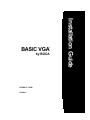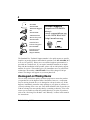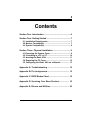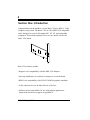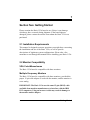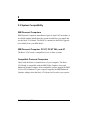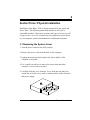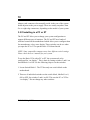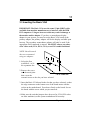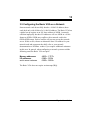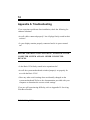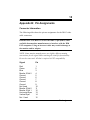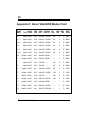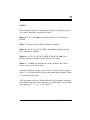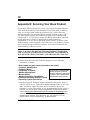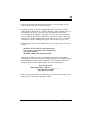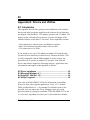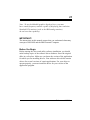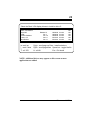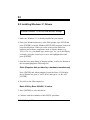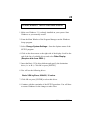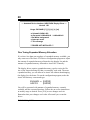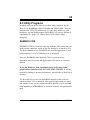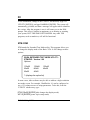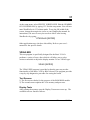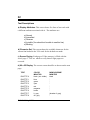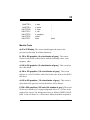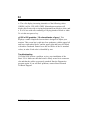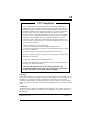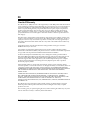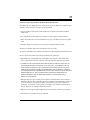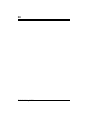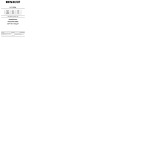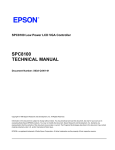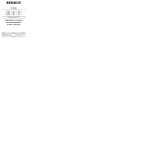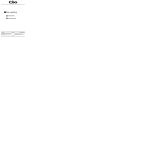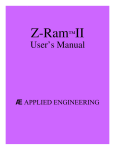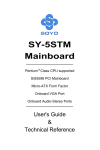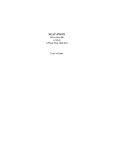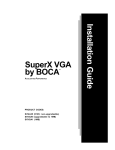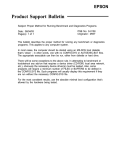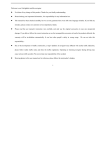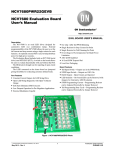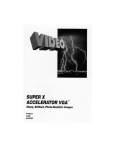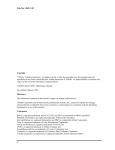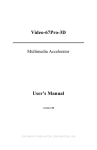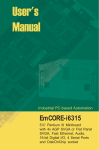Download Installation G uide
Transcript
BASIC VGA TM by BOCA PRODUCT CODE: VGA006 Installation Guide 1 2 BASIC VGA by BOCA 3 Before You Begin your Installation The product you have purchased is designed to be easily installed into most IBM PC or compatible systems. Many products have large, easy-to-read legends to allow for the easy configuring of the product. This installation manual contains detailed instructions. Most included software has automatic installation programs to place the software correctly onto your computer. However, as all computers are configured differently, you may be required to perform some basic DOS or Windows tasks. If you are not familiar with basic DOS commands such as DIR, CD, or EDIT, you should check your DOS manual, or seek assistance from you local computer dealer to install the product. How to get Technical Assistance The dealer that you purchased this product or your computer from is the FIRST place you should go for technical assistance. The dealer is usually the most qualified source of help, and is most familiar with your system and how this product should be installed. Many dealers have customer service and technical support programs, with varying levels of support offered, depending on your needs and computer knowledge. Please contact the dealer first whenever a problem occurs. 4 Boca BBS 407-241-1601 1 4 7 1 4 7 8 2 5 8 2 5 3 6 9 3 6 9 Technical Support Fax 407-997-0918 Automated Fax Retrieval System 407-995-9456 On-Line Support! CompuServe: GO BOCA Internet: email: [email protected] on the World Wide Web: http://www.boca.org Standard Free Technical Support 407-241-8088 Priority Service 900-555-4900 ($2 per minute) The Standard Free Technical Support number is for quick answers to specific inquiries on product features and technical questions (call 407-241-8088; M-F, 8 am to 6:30 pm EST). Direct access to technical support representatives is provided on a limited basis. If you require immediate attention or in-depth help with the installation of the product, please call our 900-priority support number for service. This number gives you immediate access to senior-level technicians. The number is 900-555-4900. You will be charged $2.00 per minute. The charges will appear on your next phone bill. Damaged or Missing Items We use many world-class quality assurance programs to ensure the product you purchased is of the highest caliber. Sometimes, however, a component may be missing from the box, or is damaged or corrupt in some way. If this happens, immediately return the entire package to your place of purchase so you may exchange it for a new one. Your dealer should be able to provide you with an exchange far more quickly than by contacting us directly. If for some reason you are unable to return the product directly to its place of purchase, refer to the “Servicing Your Product” and “Warranty” sections in this manual for instructions. BASIC VGA by BOCA 5 Contents Section One: Introduction ..................................................6 Section Two: Getting Started ............................................7 2.1 Installation Requirements .............................................. 7 2.2 Monitor Compatibility .................................................... 7 2.3 System Compatibility ..................................................... 8 Section Three: Physical Installation .................................9 3.1 Removing the System Cover ......................................... 9 3.2 If Installing in a PC or XT ............................................. 10 3.3 Inserting the Basic VGA ............................................... 11 3.4 Replacing the PC Cover ............................................... 12 3.5 Configuring the Basic VGA on a Network .................. 13 Appendix A: Troubleshooting ........................................ 14 Appendix B: Pin Assignments ....................................... 15 Appendix C: BIOS Modes Chart ..................................... 16 Appendix D: Servicing Your Boca Product................... 18 Appendix E: Drivers and Utilities ................................... 20 Introduction 6 Section One: Introduction Congratulations on the purchase of your Basic VGA by BOCA, Video Graphics Array board. The Basic VGA is 100% IBM VGA compatible and is designed to work in all standard PC, XT, AT, and compatible computers. This manual explains how to set up, install, and use the Basic VGA board. . Basic VGA features include: • Register level compatibility with the IBM VGA Adapter • One step installation; no switches or jumpers to set on the board • BIOS level compatibility with EGA/CGA/MDA graphics standards • 16-bit connector for use in either 8-bit or 16-bit bus • Software drivers and utilities for use with popular applications. Instructions for their use appear in Appendix E. BASIC VGA by BOCA 7 Section Two: Getting Started Please examine the Basic VGA board to see if there is any damage which may have occurred during shipment. If the board appears damaged, please contact the retailer from whom the Basic VGA was purchased. 2.1 Installation Requirements This manual is designed to answer questions you might have concerning the installation and use of the Basic VGA, as well as provide descriptions of legitimate system configurations. Please take a few moments to read through this manual before installing your Basic VGA. 2.2 Monitor Compatibility VGA Color/Monochrome The Basic VGA board is compatible with these monitors. Multiple Frequency Monitors The Basic VGA board is compatible with these monitors, provided the proper 15-pin cable adapter is used with the monitor, and the monitor is set to analog. IMPORTANT: The Basic VGA uses the same 15-pin (DB15) cable available from monitor manufacturers to interface with the IBM PS/2 computers. Using an incorrect cable may result in damage to the monitor and/or adapter. Getting Started 8 2.3 System Compatibility IBM Personal Computers IBM Personal Computers manufactured prior to April 1983 must have a new ROM module installed on the system board before you install and use the Basic VGA board. The ROM is contained in the BIOS Upgrade kit available from your IBM dealer. IBM Personal Computer, PC-XT, PC-XT 286, and AT The Basic VGA board is compatible for use in these systems. Compatible Personal Computers Check with the dealer or manufacturer of your computer. The Basic VGA board is compatible with the IBM Video Graphics Array and Enhanced Graphics Adapter. Most compatible systems support the IBM VGA or EGA standard. If your computer supports the IBM Enhanced Graphics Adapter, then the Basic VGA board will work in your system. BASIC VGA by BOCA 9 Section Three: Physical Installation Installation of the Basic VGA is simple and quick for the expert and novice alike. The following instructions assume an AT-style or compatible machine. Obviously, locations and types of screws as well as type of case cover will vary based on your particular system. Refer to your computer system documentation for additional assistance. 3.1 Removing the System Cover 1. Turn the power switch to the OFF position. 2. Remove the power cord from the back of the computer. 3. Unplug the keyboard cable found in the lower middle of the computer’s rear panel. 4. Use a small screwdriver to remove the screws that attach the computer’s cover to the rear panel. 5. Carefully slide the cover forward—away from the rear panel. Be careful not to let the cover catch on internal cables to the disk drive and power supply. è Physical Installation 10 Adapter card connector slots normally reside in the rear of the system board adjacent to the power supply. There are usually anywhere from five to eight edge connectors, depending on the model of your system. 3.2 If Installing in a PC or XT The PC and XT allow you to change your system configuration to support different types of monitors. The PC and XT have banks of switches located on the motherboard which allow you to configure them for monochrome, color, or no display. These switches can be set when you open the PC or XT to put the Basic VGA board inside. NOTE: Some compatible computers may have different switch settings. Please check the user’s manual for your system. To use the Basic VGA with a PC or XT, the system needs to be configured for “no display”. This is done by setting switches 5 and 6 on Switch Block 1 to ON. Use the following steps to set the switches: 1. Locate Switch Block 1. The XT has only one switch block on the motherboard. 2. There are 8 individual switches on the switch block, labelled 1 to 8, ON or OFF. Set switches 5 and 6 to ON. This sets the PC or XT for “no display”. Do not change any other switches. BASIC VGA by BOCA 11 3.3 Inserting the Basic VGA IMPORTANT: The Basic VGA uses the same 15-pin (DB15) cable available from monitor manufacturers to interface with the IBM PS/2 computers. Using an incorrect cable may result in damage to the monitor and/or adapter. If you have a monochrome display adapter in your system, you need to set the Basic VGA board as the primary adapter; the primary adapter will be the display available upon boot-up. The secondary monochrome adapter will only be used if the appropriate DOS command is entered. You MUST remove any other color video card (VGA, EGA, CGA), even if it is multi-functional. NOTE: Boca Research does not recommend using two adapters. è 1. Select the first available 8- or 16bit expansion slot. 2. Remove the screw and the metal plate that covers the external access to the slot you have selected. 8- or 16-bit slot 3. Insert the Basic VGA board in the slot that you have selected, so that the edge connector on the bottom rear of the board mates with the socket on the motherboard. Press down firmly on the board. Secure the board with the screw which you just removed. 4. Make sure the switches/jumpers have been set for VGA (EGA color on older machines) on the system motherboard if necessary. Physical Installation 12 3.4 Replacing the System Cover Slide the computer cover back over the chassis taking care not to let it catch on the disk drive or power cables. è Once the cover is in place, replace all the screws that you removed earlier. Re-attach all cables and power cords to their original positions. Attach the appropriate monitor cable to the Basic VGA. è Attaching the 15-pin monitor cable to the Basic VGA BASIC VGA by BOCA 13 3.5 Configuring the Basic VGA on a Network Some network cards do not fully decode a 16-bit I/O address; these cards deal only with 10-bits of a 16-bit I/O address. The Basic VGA has a global set up register at an I/O/ base address of 46E8h. A network card that improperly decodes I/O addresses will see 46E8h in a 10-bit format as 02E8h. 02E8h may conflict with a network card in the 02E0h-02E8h range. Such a conflict will prevent access the network server. If this occurs, choose an alternative base I/O address for your network card and regenerate the shell; refer to your network documentation or NetWare vendor if you require additional assistance in this area. In general, when configuring a network system avoid the following areas the Basic VGA occupies: Memory addresses I/O addresses and in some instances A000h - C7FFh 03B0h - 03Dfh 02E0h - 02E8h. The Basic VGA does not require an interrupt (IRQ). Physical Installation 14 Appendix A: Troubleshooting If you experience problems after installation, check the following for common solutions. • Are all cables connected properly? Are all plugs firmly seated in their sockets? • Is your display monitor properly connected and is its power turned on? BEFORE CHECKING THE FOLLOWING, POWER OFF YOUR COMPUTER SYSTEM AND ALL OTHER CONNECTED DEVICES. • Is the Basic VGA firmly seated in its expansion slot? • Are all the system motherboard switches/jumper(s) set properly for use with the Basic VGA? • Have any other switch settings been accidentally changed on the system motherboard? Refer to the documentation provided with your computer to determine the correct switch settings. If you are still experiencing difficulty, refer to Appendix D: Servicing Your Boca Product. BASIC VGA by BOCA 15 Appendix B: Pin Assignments Connector Information The following table shows the pin-out assignments for the DB15 video cable connectors. IMPORTANT: The Basic VGA uses the same 15-pin (DB15) cable available from monitor manufacturers to interface with the IBM PS/2 computers. Using an incorrect cable may result in damage to the monitor and/or adapter. NOTE: Some monitor manufacturers use slightly different naming conventions for the signal while retaining the same pin functionality. Do not be concerned. All that is required is PS/2 compatibility. Signal Pin Red Green Blue Monitor ID bit 2 Ground Ground Ground Ground Ground Not Used Monitor ID bit 0 Monitor ID bit 1 Horizontal Sync Vertical Sync Not Used 1 2 3 4 5 6 7 8 9 10 11 12 13 14 15 Pin Assignments 16 Appendix C: Basic VGA BIOS Modes Chart VIDEO MODE ALPHA TYPE FORM. BOX PIXEL COLORS/ SIZE RES. PALETTE PG. SIZE MAX. VERT. BUFF. PGS FRQ. START 0,1 Alpha 40x25 8x8 320x200 16/256K 2K 8 70 B800 0*,1* Alpha 40x25 8x14 320x350 16/256K 2K 8 70 B800 0+,1+ Alpha 40x25 9x16 360x400 16/256K 2K 8 70 B800 2,3 Alpha 80x25 8x8 640x200 16/256K 4K 8 70 B800 2*,3* Alpha 80x25 8x14 640x350 16/256K 4K 8 70 B800 2+,3+ Alpha 80x25 9x16 720x400 16/256K 4K 8 70 B800 4,5 Graphic 40x25 8x8 320x200 4/256K — 1 70 B800 6 Graphic 80x25 8x8 640x200 2/256K — 1 70 B800 7 Alpha 80x25 9x14 720x350 — 4K 8 70 B000 7+ Alpha 80x25 9x16 720x400 — 4K 8 70 B800 D Graphic 40x25 8x8 320x200 16/256K 8K 8 70 A000 E Graphic 80x25 8x8 640x200 16/256K 16K 4 70 A000 F Graphic 80x25 8x14 640x350 32K 2 70 A000 10 Graphic 80x25 8x14 640x350 16/256K 32K 2 70 A000 11 Graphic 80x30 8x16 640x480 2/256K — 1 60 A000 12 Graphic 80x30 8x16 640x480 16/256K — 1 60 A000 13 Graphic 40x25 8x8 — 1 70 A000 BASIC VGA by BOCA — 320x200 256/256K 17 NOTES: The horizontal frequency is constant at 31.5KHz for all display modes. The vertical frequency is measured in Hertz. Modes 0, 1, 2, 3, 4, 5, and 6 are displayed when CGA emulation is enabled. Mode 7 is displayed when MDA emulation is enabled. Modes 0*, 1*, 2*, 3*, 4, 5, 6, 7, D, E, F, and 10 are displayed when EGA emulation is enabled. Modes 0+, 1+, 2+, 3+, 4, 5, 6, 7+, D, E, F, 10, 11, 12, and 13 are displayed when the board is in the (default) VGA mode. Modes 7, 7+, and F are monochrome modes, therefore the Colors/ Palette are not given on the chart. Analog monochrome monitors provide only 64 shades in their palettes. Mode 7+ is the default mode for an analog monochrome display. (Mode 3+ is the default for color). All of the modes which are listed as having 200 (horizontal) scan lines are actually displayed as 400 scan lines (i.e. double scan). This includes video modes 0, 1, 2, 3, 4, 5, 6, D, E, and 13. BIOS Modes Chart 18 Appendix D: Servicing Your Boca Product If your Basic VGA board requires service, first contact the authorized Basic VGA dealer from whom you purchased the board. If the dealer is unable to assist you, and you must contact Boca Research, Inc., please follow the instructions below. Our electronic BBS is available 24 hours a day at (407) 241-1601 and will support data transmission speeds up to 28.8K bps with settings of N, 8, 1. If you have a modem, the BBS may be helpful (especially during off hours) if you have a question about product settings or compatibility, or if you wish to download special software or utilities. If the Troubleshooting section (Appendix A) did not resolve your problem, you may call our technical support staff for assistance. If you haven’t referred to the Troubleshooting section, do so now. NOTE: CALLING TECHNICAL SUPPORT WITHOUT COMPLETE AND ACCURATE INFORMATION CONCERNING YOUR PROBLEM MAY BE BOTH TIME-CONSUMING AND FRUSTRATING FOR YOU. 1. When calling Boca Research Technical Support, have the following information available: • • • • • • • • • Board name and part number (located on the board) Computer Manufacturer Computer Model If you suspect a problem with a Peripherals in system specific program or software Monitor Manufacturer package, make note of the name, Monitor Model version or release number, and Monitor Resolution Capabilities manufacturer of the software. Horizontal Scanning Sequence (KHz) Operating system and version 2. Call Boca Research Technical Support Department between the hours of 8:00 a.m. and 6:30 p.m. Eastern time Monday through Friday at (407) 2418088. A technical support specialist will be available to discuss the problem(s) you are experiencing. If it is determined that factory service is required, you will be given a Return Merchandise Authorization (RMA) number. Please place this number on the outside of the package when you return the item(s) for service and reference it on any correspondence included in the package. Boca Research, Inc. will return C.O.D. any product which is not accompanied by an RMA number. BASIC VGA by BOCA 19 3. Refer to the Warranty Statement if the product is covered under the fiveyear Boca Research, Inc. Limited Warranty. 4. Certain parts (such as dealer installed RAM chips) will not be covered under the Boca Research, Inc. Limited Warranty. Dealer installed parts are warranted by the dealer. Parts which you have installed yourself are covered only by the supplier’s warranties. In these cases, Boca Research, Inc. can identify which parts are defective, but will not replace such parts until specific written authorization is received from you. The cost of parts and labor involved in making such repairs will be billed to you C.O.D. 5. When sending a board to Boca Research, Inc. for repairs, please be sure to include: • the Basic VGA by BOCA board (board only) • your return street address (for UPS purposes) • your phone number • the RMA number mentioned previously Package the product securely in a container equivalent to the original packaging, and insure the package to protect against loss or damage during transit. Shipping charges must be prepaid; C.O.D. shipments will not be accepted. Please use the address below for all correspondence: Boca Research, Inc. RMA Department - RMA # _____________ 1601 Clint Moore Road Boca Raton, FL 33487 6. If the repairs performed on your board were covered by the warranty, Boca Research, Inc. will return it prepaid via UPS. Servicing Your Boca Product 20 Appendix E: Drivers and Utilities E.1 Introduction This appendix describes the operation and installation of the software drivers and utility programs supplied on the software driver disks that are shipped with your Basic VGA adapter (product code VGA006). The purpose of the enclosed software drivers is to take advantage of the extended features of the Basic VGA board. These capabilities include: • 16-bit data path to video memory and hardware registers • 800 x 600 resolution in graphics mode with 16 colors • 132 column text in 16 colors If you intend to use your VGA adapter in standard VGA modes only, you don’t need to install any of these drivers. Because the Basic VGA is 100% compatible with the IBM standard, it doesn’t require any special drivers to operate in standard VGA modes. Your software drivers and utilities support the following software applications and environments and appear in this appendix as follows. E.2 Driver Installation ............................................................... E.3 Microsoft Windows 3.1 ....................................................... E.4 AutoCAD 286 (Rel. 10) ....................................................... E.5 Utility Programs .................................................................. 22 24 26 29 Also refer to the README.TXT file for information on installing drivers for these other popular applications: Lotus 1-2-3, Ventura, GEM, and WordPerfect 5.1. An extended VGA Modes chart is also provided. You can inspect the file by bringing it into your word processor/editor by typing the command: TYPE README.TXT at the A: or B: drive, depending on where you’ve placed the Boca diskette. BASIC VGA by BOCA 21 Note: To use the 800x600 graphics display drivers, you must have a multi-frequency monitor capable of displaying that resolution. Standard VGA monitors (such as the IBM analog monitors) do not have that capability). IMPORTANT! The instructions in this manual assume that you understand elementary concepts of MS-DOS and the IBM Personal Computer. Before You Begin Before starting the driver and utility software installation, you should make backup copies of the software driver diskettes. Store the original disks in a safe place. Make sure you know the version of the application for which you are installing drivers. Your software driver disks contain drivers for several versions of certain applications. For your driver to operate properly, you must install the driver for your version of the application program. Drivers and Utilities 22 E.2 Driver Installation NOTE: To use the 800x600 graphics display drivers, you must have a multiple frequency monitor capable of displaying that resolution. Standard VGA monitors (such as IBM’s analog monitors) do not have that capability. Installing the Display Drivers • Make sure the Basic VGA board is present (physically installed) BEFORE installing any drivers. • Insert the Basic VGA display driver diskette into your system floppy drive (A: or B:). Type A:\INSTALL or B:\INSTALL, and follow all on-screen instructions. • After an introductory screen, you are presented with a list of available disk drives. Either accept the default disk drive of C:\, or choose any listed drive. You will then see a screen similar to the one shown on the following page. • Select the drivers you want to install. You are offered a default subdirectory for the driver to be installed in (e.g., \WP51 for WordPerfect). The default may be changed if necessary. Make a note of the subdirectories that the drivers/utilities were copied to for future reference. • After your selected driver(s) have been installed, you are returned to the DOS prompt. Refer to the README.TXT file for information on your particular application or environment. Remember: NEVER CHOOSE A HIGHER RESOLUTION THAN YOUR MONITOR SUPPORTS. BASIC VGA by BOCA 23 Select the Basic VGA display drivers to install on drive C: Basic VGA Utilities AutoCAD GEM Ventura Publisher Lotus 1-2-3 WordPerfect | - scroll up | - scroll down Y - all YES Release 10 Ver. 3 Ver. 2.0 Ver 2.x Ver. 5.1 800x600 800x600 800x600 Multi-res Multi-res 16-color 16-color 16-color 16-color 16-color NO NO NO NO NO NO PgUp - scroll page up Enter - install selections PgDn - scroll page down Space bar - toggle Yes/No N - all NO Esc - Exit Install NOTE: Additional drivers may appear on this screen as more applications are added Drivers and Utilities 24 E.3 Installing Windows 3.1 Drivers To install Windows 3.1 drivers from the DOS Prompt 1. Make sure Windows 3.1 is already installed on your system. 2. From your Windows directory, at the DOS prompt, type SETUP and press [ENTER] to run the Windows SETUP.EXE program. Follow all on-screen directions. When you come to the screen which lists hardware and software components such as display adapter (e.g., VGA, CGA, etc.), keyboard type, mouse type, etc., go to the Display section by using the cursor keys to move the highlighted bar and press [ENTER]. 3. From the next menu listing of display options, scroll to the bottom of the list and highlight the following text: Other (Requires disk provided by a hardware manufacturer) Press [ENTER] and, when prompted, insert the Basic VGA display driver diskette into your A: (or B: drive) and type A: (or B:) and [ENTER]. 4. You will see the following driver: Basic VGA by Boca 800x600, 16 colors 5. Press [ENTER] to select this driver. 6. Continue with the remainder of this SETUP procedure. BASIC VGA by BOCA 25 To install Windows 3.1 drivers from within Windows 1. Make sure Windows 3.1 is already installed on your system. Start Windows as you normally would. 2. From the Main Window of the Program Manager run the Windows Setup program. 3. Select Change System Settings... from the Options menu of the SETUP program. 4. Click on the down arrow at the right side of the display. Scroll to the end of the list of available drivers and select Other Display (Requires disk from OEM...). 5. Insert the Basic VGA driver diskette and specify the destination drive (A:\ or B:\). Click OK or press [ENTER]. 6. You will see the following driver: Basic VGA by Boca, 800x600, 16 colors 7. Click OK ore press [ENTER] to select this driver. 8. Continue with the remainder of the SETUP procedure. You will have to restart Windows for the changes to take effect. Drivers and Utilities 26 E.4 AutoCAD ADI 4.0 Display List Driver (Rel. 10) Introduction The Basic VGA is supplied with a combination ADI v. 4.0 and display list driver that supports AutoCAD release 10 and other AutoDesk DOS (non-386 protected mode) products. Whether or not a display list is implemented depends on the presence of sufficient expanded system memory. See Memory Requirements below. The driver package consists of two files: ADICFG.EXE (a configuration program for the driver) and BVGAADI.EXE (the driver itself). Before you install the BVGAADI 4.0 driver, it is recommended that you install AutoCAD according to the instructions found in the Installation and Performance Guide that accompanied your AutoCAD package. Then, start AutoCAD and configure the display option for IBM Video Graphics Array (VGA). This allows you to run AutoCAD on the Basic VGA in standard VGA mode to verify correct installation and operation. Memory Requirements This ADI 4.0/display list driver uses expanded memory to implement its display list. If there is not enough memory available for the display list, then none will be implemented. While AutoCAD release 10 can make us of either extended or expanded (EMS) memory, you should have at least one megabyte of expanded memory available if you wish to take advantage of the display list portion of this driver. If expanded system memory is available when the driver is started, approximately half of this memory will be allocated to AutoCAD and half to the display list. BASIC VGA by BOCA 27 Driver installation 1. After you are satisfied that your basic AutoCAD (standard VGA) installation is complete, exit AutoCAD and Run the install program on the Basic VGA driver diskette as explained in E.2 (page 19). Choose the AutoCAD release 10 drivers when prompted. 2. After driver installation, make the AutoCAD subdirectory current and type the following to load the driver: BVGAADI [ENTER] 3. Start AutoCAD (ACAD [ENTER]). 4. At the first menu, select option 5 (CONFIGURE AUTOCAD). At the next menu, choose CONFIGURE VIDEO DISPLAY and ADI DISPLAY v4.0. At this point you are offered a number of options. Press [ENTER] for each option to select the default offering until you are returned to the Configuration menu. Now select option 0 (EXIT TO MAIN MENU), confirm the changes, and exit AutoCAD. Using the Driver Start AutoCAD, using the following sequence of commands: CD\ACAD10 [ENTER] BVGAADI [ENTER] ACAD [ENTER] You may incorporate these commands into a batch file for convenience. Other options are available when the driver is invoked by typing optional parameters. If you type: BVGAADI? [ENTER], you will get the following help and status message which describes these options: Drivers and Utilities 28 — Autodesk Device Interface (ADI) BVGA Display Driver — Version 1.00 Usage: BVGAADI [-?] [-i] [-u] [-v] [-m] -u Uninstall AVGA1 ADI. -m Set mode 2=800x600x16 1=640x480x16 -i Set White background -v Interrupt vector -? This message ***DRIVER NOT INSTALLED *** Fine Tuning Expanded Memory Allocation If you have less than one megabyte of expanded memory available, you may want to use The Basic VGA driver configuration program to adjust the amount of expanded memory allocated to the display list and the amount of expanded memory allocated to AutoCAD. Generally: The display driver requires expanded memory equal to twice the file size of the largest drawing file that you normally work with. The more expanded memory you can allocate to AutoCAd without shortchanging the display list, the better. To run the configuration program, make the AutoCAD directory current and type: BVGAADI -u [ENTER] ADICFG [ENTER] You will be presented with amount of expanded memory currently available and the current allocations. Follow the on-screen instructions to modify usage as desired. Press [F10] to save changes and exit. Remember that your changes won’t take effect until you re-run the driver. BASIC VGA by BOCA 29 E.5 Utility Programs Included with your driver diskette are three utility programs for the Basic VGA: RAMBIOS.COM, ETM.EXE and VDIAG.EXE. They are located in the UTILITY subdirectory. To copy these utilities to your hard drive, run the install program on the Basic VGA driver diskette as explained in E.2 (page 19). Choose Basic VGA Utilities when prompted. RAMBIOS.COM RAMBIOS.COM is a terminate and stay resident (TSR) utility that can, under certain conditions, speed up the text display by as much as 25%. The best conditions to use RAMBIOS are when the application is textbased and there is a lot of information to be displayed. However, RAMBIOS takes up nearly 30k of system memory. Depending on your system and applications, this can be an excessive amount. If you use Windows, Gem, Smalltalk or any of the many other graphical user interfaces, DO NOT USE THIS UTILITY. It will do absolutely nothing to increase performance, and still take up that 30k of memory. The decision to use or not use RAMBIOS depends on the system in which the Basic VGA is installed, what types of applications are used, and whether or not you are patient enough to perform several trial-anderror installations of RAMBIOS to determine usability and performance gain. Drivers and Utilities 30 To use RAMBIOS, change to the UTILITY sub-directory (type CD UTILITY [ENTER]), and type RAMBIOS [ENTER]. The screen will momentarily go blank, and then a message will appear which identifies the version. After the program is run, it will return you to the DOS prompt. This effect is similar in appearance to re-booting or resetting your system, BUT THIS DOES NOT HAPPEN. Any other TSR programs, such as ramdrives, will still be functional. ETM.COM ETM stands for Extended Text Mode utility. This program allows you to change the display mode of the Basic VGA. It will change to these options: BVGA EXTENDED TEXT MODE UTILITY ETM.EXE - Version 1.00 Options: 132x25 80x50 80x25 132x28 80x28 40x25 132x43 40x50 ? (displays the option list) In some cases, older software may be able to address a high resolution text mode screen. For example, WordPerfect 4.1 can be configured to use a 132 column screen via setup parameters. To do this, from the \UTILITY subdirectory, type: ETM 132x25 [ENTER] (this changes the display mode) WP /S [ENTER] (enter wp in setup mode) BASIC VGA by BOCA 31 At the setup menu, select SPECIFY SCREEN SIZE. Edit the NUMBER OF COLUMNS field, by typing 132. Exit the setup menu. You will now enter WordPerfect in 132 column mode. To use the full width of the screen, change the margin size (refer to your WordPerfect manual for instructions). Be sure to reset your screen to 80x25 after leaving WordPerfect by typing: ETM 80x25 [ENTER] Other applications may also have this ability. Refer to your user’s manual for the specific details. VDIAG.EXE This test program is specifically designed for the Basic VGA. It performs a variety of tests, after which it will allow you to select various resolutions to adjust the display monitor. To use VDIAG type: VDIAG [ENTER] The VDIAG.EXE program is provided so that the user may test the functionality of the Basic VGA by BOCA board. This program provides a step by step diagnostics procedure for testing the board. Test Screens 1) The first screen checks for the presence of the ROM BIOS module. 2) The second screen explains the VGA memory and port tests. Display Tests After passing the memory tests the Display Tests menu comes up. The available tests are listed as follows: Drivers and Utilities 32 Test Descriptions a) Display Attributes. This screen shows five lines of text each with a different attribute associated with it. The attributes are: a) Normal b) Intensified c) Reverse d) Invisible (You should not be able to see this line) e) Blinking b) Character Set. This screen shows the available characters for the current font loaded in the VGA card for the default text mode. c) Screen Paging. Each page of Video memory is filled with the word “page #”. You are asked to verify that all eight pages are accessed. d) 80 x 25 Display. The correct screen should be as shown on the next page: TEXT PALETTE 0 PALETTE 1 PALETTE 2 PALETTE 3 PALETTE 4 PALETTE 5 PALETTE 6 PALETTE 7 PALETTE 8 COLOR MONITOR black (not visible) blue green cyan red magenta brown lt. grey dk. grey BASIC VGA by BOCA MONOCHROME MONITOR black “ “ “ “ “ “ (shades of grey) “ 33 PALETTE 9 PALETTE A PALETTE B PALETTE C PALETTE D PALETTE E PALETTE F lt. blue lt. green lt. cyan lt. red lt. magenta yellow white “ “ “ “ “ “ white Monitor Tests a) 40 x 25 Display. This screen should appear the same as the previous test but with 40 column characters. b) 320 x 200 graphics ( 4 color/shades of grey ). The correct screen for this mode is three blocks with the following colors: cyan, magenta, white. c) 640 x 200 graphics ( 2 color/shades of grey ). This screen has one white block. d) 640 x 350 graphics ( 16 color/shades of grey ). This screen appears as a set of 16 blocks with colors in the same order as the 80x25 test above. e) 640 x 480 graphics ( 16 color/shades of grey ). This screen is equivalent to the previous test but the blocks will be shorter. f) 320 x 200 graphics ( 256 color/ 64 shades of grey ) The screen for this test consists of a varying background with a 16 x 16 box in the center of the screen. The background varies as follows GREEN, BLUE, RED. Each cell in the 16 x 16 box has a different attribute assigned to Drivers and Utilities 34 it. The cells display increasing intensities of the following colors: GREEN, AQUA, YELLOW, GREY. Monochrome monitors will display this screen with a varying background from black to white, and a 16 x 16 box with cells consisting of varying shades of black to white. To exit this test press a key. g) 800 x 600 graphics ( 16 colors/shades of grey ). This displays a rather complicated screen that is designed to adjust your monitor. This screen has is split into four quadrants, with the upper left and lower right white blocks, and the upper right and lower left black with white crosshatch. Painted over this are blocks of the 16 standard colors, in order. Each color is identified by text. Troubleshooting If VDIAG.EXE detects a problem, review your installation of the Basic VGA. Make sure that the board is firmly seated in its connector slot and that the cables are properly attached. Run the Diagnostics program again. If you still have problems, contact Boca Research Technical Support. BASIC VGA by BOCA 35 FCC Compliance This equipment has been tested and found to comply with the limits for a Class B digital device, pursuant to Part 15 of the FCC Rules. These limits are designed to provide reasonable protection against harmful interference in a residential installation. This equipment generates, uses, and can radiate radio frequency energy and, if not installed and used in accordance with the instructions, may cause harmful interference to radio or television reception. However, there is no guarantee that interference will not occur in a particular installation. If this equipment does cause harmful interference to radio or television reception, which can be determined by turning the equipment off and on, the user is encouraged to try to correct the interference by one or more of the following measures: • Reorient or relocate the receiving antenna. • Increase the separation between the equipment and the receiver. • Connect the equipment into an outlet on a circuit different from that to which the receiver is connected. • Consult the dealer or an experienced radio/TV technician for help.” This device complies with part 15 of the FCC rules. Operation is subject to the following two conditions: (1) This device may not cause harmful interference. (2) This device must accept any interference received, including interference that may cause undesired operation. CHANGES OR MODIFICATIONS TO THIS EQUIPMENT NOT EXPRESSLY APPROVED BY THE MANUFACTURER COULD VOID YOUR AUTHORITY TO OPERATE THE EQUIPMENT. Copyright ©1995 Boca Research, Inc. All rights reserved. No reproduction of this document in any form is allowed without permission in writing from Boca Research, Inc. Boca Research is not liable for any damages resulting from technical or editorial errors or omissions contained in this document. The information in this manual is subject to change without notice. Revisions to the product(s) described in the manual may occur at any time without notice. Trademarks All Boca Research products are trademarks of Boca Research, Inc. All other references to computer systems, software, and peripherals use trademarks owned by their respective manufacturers. Publication Date: February, 1995 Printed in the U.S.A. VGA006.PM5 36 Limited Warranty Boca Research, Inc. (BRI) warrants to the original buyer of this BRI product that the hardware is free of defects in materials and workmanship for a period of five (5) years from the date of purchase from BRI or its authorized dealer. Should the product fail to be in good working order at any time during the five-year period, BRI, will at its option, repair or replace this product as described below. This warranty does not cover defects resulting from misuse, abuse, negligence, accident, repairs, or alterations made by either the customer or another party. Boca Research reserves full rights to determine whether a defective product falls into this category. The entire risk as to the quality and performance of the product rests with the customer. Any written or oral information or advice given by Boca Research dealers, distributors, agents, or employees will in no way increase the scope of this warranty. This warranty applies only to the product described in this manual and not to any other value-added software which may be included. All products will be serviced and returned via UPS-ground at no charge to customers DURING the first year of service. All customers are required to demonstrate proof of purchase when requesting a Return Merchandise Authorization (RMA). The period of service commences on the date of purchase. A copy of the sales slip must be included with the returned merchandise. Products which require Limited Warranty service during the warranty period should be delivered to BRI at the address in the Appendix (Servicing Your Boca Product) with proof of purchase and the Return Merchandise Authorization (RMA) number provided by BRI Technical Support. Refer to the Appendix in your manual. Replacement parts or complete products will be furnished on an exchange basis only. Replaced parts and/or products become the property of BRI. If the returned product is sent by mail, the purchaser agrees to prepay shipping charges, insure the product or assume the risk of loss or damage which may occur in transit, and to use a shipping container equivalent to the original packaging. ALL EXPRESS AND IMPLIED WARRANTIES OF MERCHANTABILITY AND FITNESS OF PURPOSE FOR THE PRODUCT ARE LIMITED IN DURATION TO THE ABOVE FIVE- AND ONE-YEAR PERIODS, RESPECTIVELY. UNDER NO CIRCUMSTANCES (WHETHER BASED IN CONTRACT OR TORT) SHALL BOCA RESEARCH BE LIABLE FOR INCIDENTAL, CONSEQUENTIAL, INDIRECT, SPECIAL, OR PUNITIVE DAMAGES OF ANY KIND, OR FOR LOSS OF REVENUE, LOSS OF BUSINESS, OR OTHER FINANCIAL LOSS AS A RESULT OF THE SALE, INSTALLATION, MAINTENANCE, USE, PERFORMANCE, FAILURE, OR DISRUPTION OF ITS PRODUCTS. Boca Research reserves the right to make periodic changes or enhancements to any Boca Research product without prior notification, but has no obligation to modify or update products once sold. This warranty gives you specific legal rights, and you have other rights which may vary from state to state. This warranty is valid only in the United States. BASIC VGA by BOCA 37 Software License Agreement for the Boca Research Basic VGA Boca Research, Inc. (BRI) grants the owner permission to use Basic VGA software upon adherence to the terms and conditions of this agreement. 1. The use of Basic VGA software will be limited to computers that contain the Basic VGA board. 2. Any reproductions of the Basic VGA software are also subject to this agreement. 3. Basic VGA software is not to be modified in any way; it should be used in its original form. 4. Should a change in ownership occur, these three conditions MUST be met: the Basic VGA board must also be transferred to the new owner. any copies of the Basic VGA software which are not being transferred must be destroyed. the new owner must abide by the terms presented in this agreement. 5. BRI remains the copyrighted owner of the Basic VGA software. The ONLY rights given to the licensee are those which have been provided for under this agreement. 6. UNDER NO CIRCUMSTANCES WILL BRI BE HELD LIABLE IN ANY WAY TO ANY PURCHASER FOR DAMAGES, LOST REVENUE, LOST WAGES OR FOR ANY OTHER INCIDENTAL OR CONSEQUENTIAL DAMAGES OF ANY KIND WHETHER COVERED UNDER THIS AGREEMENT OR OTHERWISE. THE Basic VGA SOFTWARE IS NOT WARRANTED IN ANY WAY AND ITS USE IS THE SOLE RESPONSIBILITY OF THE LICENSEE FREE FROM ANY EXPRESSED OR IMPLIED WARRANTIES OF MERCHANTABILITY AND FITNESS FOR A PARTICULAR PURPOSE. 7. BRI provides a five year warranty for the media on which the Basic VGA software is furnished. This warranty is limited to defects in materials and workmanship; it does not cover the functions provided by the Basic VGA software. This license is subject to termination upon breach of this agreement. The Basic VGA software and any copies must be destroyed or returned to Boca Research, Inc. 8. BRI reserves the right to make modifications to the software without any prior notice. 9. This license is governed by the laws of Florida. 38 BASIC VGA by BOCA 39 40 Manual Part # 9428 Rev. 2.0 BASIC VGA by BOCA