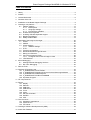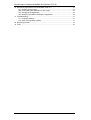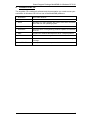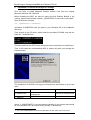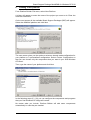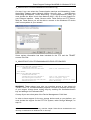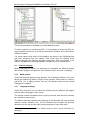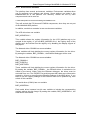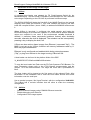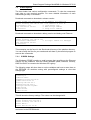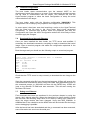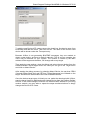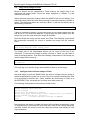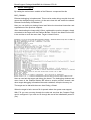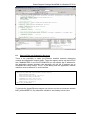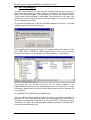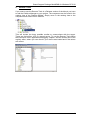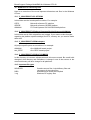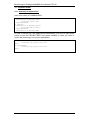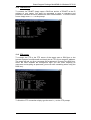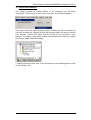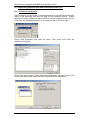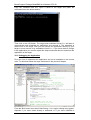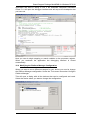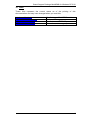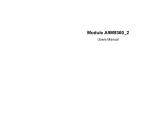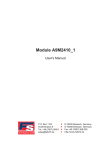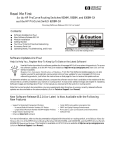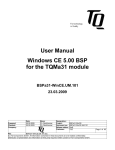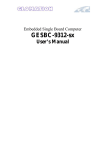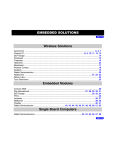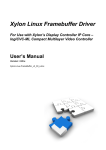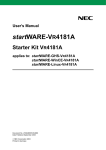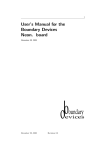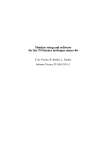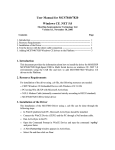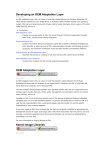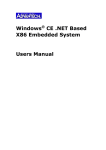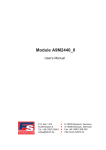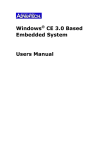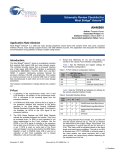Download Board Support Package ModARM9 for Windows
Transcript
Board Support Package ModARM9 for Windows CE V5.00 [email protected] z http://www.fsforth.de P.O. Box 1103 Kueferstrasse 8 +49 (7667) 908-0 z z z D-79200 Breisach, Germany D-79206 Breisach, Germany Fax +49 (7667) 908-200 Board Support Package ModARM9 for Windows CE 5.00 Board Support Package ModARM9 for Windows CE 5.00 Installation and user's guide Copyright 2005: FS Forth-Systeme GmbH Postfach 1103, D-79200 Breisach a. Rh., Germany Release of Document: Filename: Author: Program Version June 16, 2005 A9M24x0CE5 Mike Engel 1.2.1 All rights reserved. No part of this document may be copied or reproduced in any form or by any means without the prior written consent of FS Forth-Systeme GmbH. 2 Board Support Package ModARM9 for Windows CE 5.00 Table of Contents 1 History ........................................................................................................................... 5 2 Preface .......................................................................................................................... 5 3 License Backround........................................................................................................ 6 4 Contents of the CD........................................................................................................ 7 5 Installation of the Board Support Package.................................................................... 8 6 Creating a new platform ................................................................................................ 9 6.1 Platform settings .............................................................................................. 14 6.1.0 Build options ....................................................................................... 14 6.1.1 Language settings .............................................................................. 14 6.1.2 Environment Variables........................................................................ 15 6.2 Include virtual Keyboard .................................................................................. 17 6.3 Including USB HID keyboard support .............................................................. 18 6.4 Building the Platform ........................................................................................ 18 6.5 Modify CONFIG.BIB......................................................................................... 19 7 Download of the image to the target ........................................................................... 20 7.1 U-Boot .............................................................................................................. 20 7.2 Abilities............................................................................................................. 20 7.3 U-Boot Options................................................................................................. 21 7.3.1 IP2REG Settings................................................................................. 21 7.4 TFTP ................................................................................................................ 22 7.5 Terminal configuration...................................................................................... 23 7.6 Download Kernel through Ethernet.................................................................. 23 7.7 Debug over Ethernet ........................................................................................ 23 7.8 Copy Kernel image to Flash............................................................................. 26 7.8.1 Configure start of Kernel image in Flash ............................................ 26 7.9 JTAG Booster................................................................................................... 27 8 Kernel Debugging........................................................................................................ 28 8.1 Sharing Ethernet Debugging Services............................................................. 29 8.2 Run Time Debugging ....................................................................................... 30 9 Remote Tools .............................................................................................................. 31 10 Windows CE directory tree.......................................................................................... 32 10.1 %_WINCEROOT%\PLATFORM...................................................................... 32 10.2 %_WINCEROOT%\Platform\Common\Src\Arm\Samsung\A9M24x0 ............. 32 10.3 %_WINCEROOT%\PBWorkspace .................................................................. 32 10.4 %_WINCEROOT%\PUBLIC\COMMON .......................................................... 32 10.5 Important file types........................................................................................... 32 11 CE component file ....................................................................................................... 33 12 Drivers ......................................................................................................................... 34 12.1 Display ............................................................................................................. 34 12.2 Ethernet............................................................................................................ 34 12.3 USB Host ......................................................................................................... 34 12.4 USB Device...................................................................................................... 35 12.5 Touch ............................................................................................................... 35 12.6 Audio ................................................................................................................ 35 12.7 SD Host Controller ........................................................................................... 35 12.8 IP2REG ............................................................................................................ 35 12.9 CPU.................................................................................................................. 35 13 Common Hints............................................................................................................. 36 13.1 Autostart of applications................................................................................... 36 13.2 Telnet server .................................................................................................... 37 13.3 FTP server ....................................................................................................... 37 14 Creating a Software Development Kit (SDK) .............................................................. 39 15 Insert User Features.................................................................................................... 41 3 Board Support Package ModARM9 for Windows CE 5.00 16 Developing Applications with Embedded Visual C++ ................................................. 42 16.1 Creating a new project..................................................................................... 42 16.2 Downloading the Application to the Target...................................................... 43 16.3 Debugging the Application............................................................................... 44 16.4 Modifying the Platform Manager Configuration ............................................... 45 17 Troubleshooting .......................................................................................................... 47 17.1 Language settings............................................................................................ 47 17.2 Quick Fix Engineering (QFE)........................................................................... 47 18 Removing the BSP...................................................................................................... 48 19 Links ............................................................................................................................ 49 4 Board Support Package ModARM9 for Windows CE 5.00 1 History Date Version Responsible Description 02.02.2005 1.0 Mike Engel Initial version 22.12.2004 1.1 Mike Engel Added A9M2440 support 08.03.2005 1.2 Mike Engel Updated to Windows CE V5.0 16.06.2005 1.2.1 Mike Engel Update IP2REG chapter 2 Preface The FS Forth-Systeme Board Support Packages for the ModARM9 family for Windows CE 5.00 contains all the necessary software components to allow a simple and fast start-up of application development with Windows CE 5.00 hardware platform. The Board Support Packages offers the possibility to reduce the time to market phase for software basing on Windows CE 5.00 on the A9M2410 and A9M2440 module. With the Ethernet controller CS8900A on the A9M2410 and A9M2440 Downloader and Debugger from FS Forth-Systeme GmbH, you can now download and debug your platform without the need of additional network cards. A PC with Windows 2000 Professional is required. 5 Board Support Package ModARM9 for Windows CE 5.00 3 License Backround The BSP includes the full source code of all drivers and the boot loader. The source code is intended to be used internally only e.g. for modifications and debugging. Distribution of the source code and modifications based on it is prohibited. There are no royalties for Windows CE images created with the BSP, running on hardware purchased from FS Forth-Systeme GmbH. There are royalties for images running on other hardware, not purchased from FS Forth-Systeme GmbH. Royalties accrue e.g. for boot loaders and drivers. For detailed Information about Licensing and Royalties please contact FS ForthSysteme GmbH. 6 Board Support Package ModARM9 for Windows CE 5.00 4 Contents of the CD The supplied CD contains all software and documentation you need to start your evaluation of Windows CE 5.00 on one of the ModARM9 platforms. Bootloader Boot loader binaries DOC Documentation GPIO Windows CE .NET example that shows how GPIO accesses are made from the operating system. Images Windows CE kernel binaries QFEPacks Microsoft Quick Fix Engineering software updates for Windows CE 5.00. SDK Contains the Software Development Kit for a sample platform. TFTP TFTP Server evaluation application for Windows. A9M24x0.msi Install file for the A9M2410 and A9M2440 Board Support Package. install24x0.bat Batch process to install the platform BSP. 7 Board Support Package ModARM9 for Windows CE 5.00 5 Installation of the Board Support Package First you have to install Microsoft Platform Builder 5.00 from the original Microsoft Windows CE 5.00 DVD. Before installing the BSP, we have to make sure that Platform Builder is not running, and the environment variable _WINCEROOT is set to the correct path1. Open a DOS box and type: set _WINCEROOT=C:\WINCE500 (substitute C:\WINCE500 with the path to your Windows CE 5.00 installation directory) Then change to the CD drive, which holds the provided CD-ROM, and call the batch file, install24x0.bat. This will install first the QFE Packs (follow the screen instructions to install them). Then it will install the corresponding BSP (a wizard will guide you through the install process). The installation of the BSP will copy the following files and folders to your hard drive: FILE/FOLDER PATH DESCRIPTION A9M24x0.CEC C:\Wince500\Public\Common\OAK WinCE 5.00 components file \Catalog\CEC A9M24x0 %_WINCEROOT%\Platform Platform files and drivers where %_WINCEROOT% is an environment variable of your system that stands for your Windows CE 5.00 root directory (Usually C:\WINCE500). 1 8 If you have installed different versions of Windows CE this value can be incorrect. Board Support Package ModARM9 for Windows CE 5.00 6 Creating a new platform From Platform Builder File menu, select New Platform. A dialog will appear to enter the name of the project you want to do. Enter the name an select Next. On the next screen all the available Board Support Packages (BSP) will appear. Select the A9M24x0 platform and click Next. The next screen gives you the option to select an already made configuration for your platform or a personalized configuration. Select Custom Configuration so that you can choose only the components that you want in your final Windows CE kernel. Then, type the name of your platform and click Next. In the following steps (5 ~ 20) you can configure the components and programs that your final Windows CE image will contain. No matter what you include, Platform Builder will add some components automatically in case they are needed. 9 Board Support Package ModARM9 for Windows CE 5.00 As an example we will create a kernel for the A9M2410 development board with support for our hardware and we will include some server applications like a Telnet server for remote control of the device, an FTP server for uploading/downloading of files. The same steps have to be made for creating a A9M2440 platform project. In step 5 you can include several Applications & Services Development components. Select under .NET Compact Framework the OS Dependencies for .NET Compact Framework 1.0 and the .NET Compact Framework 1.0. With .NET Framework support application can be written with Visual Studio .NET 2003 for smart devices in Basic or C#. In step 6 you can include various Applications – End User components. For our example we won’t need any of these, so just click on Next. In step 7 you can have support for the Core OS Services. Select USB Host support and Display Support Click on Next. If you want to make an image without display support, do not select the display component. You can also later remove it form the project if you which. The USB Host and Display Windows CE driver will be included. The registry keys to configure them are stored in the file: 10 Board Support Package ModARM9 for Windows CE 5.00 %_WINCEROOT%\Platform\A9M24x0\Files\Platform.reg On step 8 you can select the Communication services and Networking. Under Networking Features select Network Utilities (ipconfig, ping, …) and Windows Networking API/Redirect. Under Networking – Local Area Network (LAN) you must include the Wired Local Area Network (802.3, 802.5) to have support for your Ethernet interface. Under Servers select Telnet Server and FTP Server. With the Telnet Server you will be able to connect to the Windows CE device shell from anywhere in your network. Some registry information has been included for the FTP and the TELNET servers in the file: %_WINCEROOT%\PLATFORM\A9M24x0\FILES\PLATFORM.REG. ; TELNET SERVER [HKEY_LOCAL_MACHINE\COMM\TELNETD] "IsEnabled"=dword:1 "UseAuthentication"=dword:0 ;Don’t use authentication ; FTP SERVER [HKEY_LOCAL_MACHINE\COMM\FTPD] "IsEnabled"=dword:1 "UseAuthentication"=dword:0 "AllowAnonymous"=dword:1 "AllowAnonymousUpload"=dword:1 "DefaultDir"="\\" ;Don’t use authentication ;Allow anonymous login ;Allow anonymous upload of files ;Root directory WARNING: These registry keys give you complete access to your target via TELNET and FTP, for demonstration purposes. In order to preserve the security of your targets, change these registry keys by enabling the UseAuthentication key and adding a list of allowed users2. On step 9 you can select parts of the Device Management. Click Next. In order to have support for the any storage device used on you platform, you must include the support for the FAT File System, under Storage Manager, on step 10. 2 For more information about security, read the chapter Telnet Server Authentication and Security Considerations of Windows CE on-line help. 11 Board Support Package ModARM9 for Windows CE 5.00 On step 11 you can select support for fonts. Click Next. On step 12 you can select support the different languages. Click Next. On step 13 you can select support for Internet Client Services. Click Next. On step 14 you can select Graphics and Multimedia Technologies. Click Next. On step 15 you can select Security. Click Next. On step 16 select from Shell the Command shell, Standard Shell and AYGShell API Set. From the User Interface the Network User Interface, Quarter VGA Resources and from Software Input Panel the Software-Base Input Panel and the SIP for Small Screen. On step 17 you can select Error Reporting. Click Next. On step 18 you can select Voice over IP Phone Services. Click Next. After this step, some help information may appear to warn you about security issues on your platform. Read this information carefully. 12 Board Support Package ModARM9 for Windows CE 5.00 If you enable the checkbox “Notification acknowledged” you won’t be warned again about this security issue. If you leave it as it is you will be reminded about this security warning. You can leave it unchecked. After completion of the final step, click on Finish. You will see the features of your platform on the Platform window (left side of Platform Builder). Also, in the catalog window (right side) you can see the components of the A9M24x0 module in the Third Party folder under BSP. 13 Board Support Package ModARM9 for Windows CE 5.00 The same information is available for a the A9M2440 module. To build a platform for a Samsung CPU , it is necessary to select the CPU you want to build the kernel for. If no CPU is selected the Platform will be build for an A9M2410 module. If in some cases not all drivers of the platform are shown in the OSDesignView add them manually from the catalog. Than select from the catalog under Platform Manager the Platform Manager component. This is necessary if you want to use application debugging and the remote tools for a release kernel. 6.1 Platform settings Before compiling the kernel, it is important to understand the different settings that we can change in the platform. Go to Platform menu and click on Settings… 6.1.0 Build options These are the build options of your platform. For a Release3 platform, only a few things are enabled by default (Target Control Support, Eboot space in memory and KITL). For a Debug version, also the Full Kernel mode and the Kernel Debugger are enabled. 6.1.1 Language settings Under the Locale tab, you can select the locales that your platform will support and the default language of your image. The locales include information about currency formats, date and time formats, etc. specific to each country. The default language specifies the language of the Windows CE user interface (buttons, menus, windows, etc.). For our example select English US because otherwise you will not see the links to some programs in your start menu. 3 The Release version will create a smaller kernel but won’t include information for debugging. 14 Board Support Package ModARM9 for Windows CE 5.00 6.1.2 Environment Variables The platform has several environment variables. Environment variables allow you to configure your platform and drivers. Some settings are made in the A9M24x0.bat file in the platform root directory. Others are set by each component and can be seen at: C:\Wince500\public\common\oak\catalog\cec\A9M24x0.cec They will exclude the PCI bus and PCMCIA components, since they are not part of the A9M24x0 BSP platform. In addition, each driver contains its own environment variables. The LCD driver has one variable: BSP_NODISPLAY= This variable allows the registry information for the LCD (platform.reg) to be merged in the registry. If you set BSP_NODISPLAY=1, the registry keys of the display won’t be included into the registry or by disabling the display support of the project. The Network driver CS8900 has some variables: These variables will help building the correct registry information for the driver. By setting the variable, BSP_CS8900= , the Ethernet debugger will be used. The Network driver CS8900 has some variables: BSP_CS8900=1 BSP_IP2REG=1 BSP_NOETHER= These variables will help building the correct registry information for the driver. By setting the variable, BSP_CS8900= , the Ethernet driver is excluded to be called by the kernel. When using the Ethernet debugger, the driver must be excluded from use. The IP2REG is a small program that reads some information passed by U-boot to reconfigure the Ethernet settings of the NDIS driver. If you want to use the registry settings of the Ethernet driver set in platform.reg, than switch off this variable. The serial driver (COM1) has one variable: BSP_NOSERIAL= Each serial driver instance has his own variable to include the corresponding registry settings into the image. By setting the variable, BSP_NOSERIAL=1, the serial driver is excluded. 15 Board Support Package ModARM9 for Windows CE 5.00 The USB Host driver has one variable: BSP_NOUSB= To exclude USB Host support set the variable BSP_NOUSB=1 or remove the components from the current project. By setting BSP_NOUSB=1 all registry entries for the USB Host support will be removed. The USB device driver has one variable: BSP_NOUSBSER= To exclude the USB device driver either set BSP_NOUSBSER=1 or remove the components from the current project. To use the USB Device you need to select a class driver from the catalog view of Platform Builder. The Touch driver has one variable: BSP_NOTOUCH= To exclude the touch driver, set BSP_NOTOUCH=1. The Audio driver has two variables: BSP_NOAUDIO= BSP_NOAC97= To exclude the audio driver, set BSP_NOAUDIO=1. This will exclude all audio support for the kernel. The SD card driver has one variable: BSP_NOSDIO= To exclude the SD card driver either set BSP_NOSDIO=1or remove the components from the current project. Different class drivers are available to support different SD card types. They can be selected from the catalo view of Platform Builder. 16 Board Support Package ModARM9 for Windows CE 5.00 6.2 Include virtual Keyboard If it is necessary to have a software keyboard, Windows CE already has one. The virtual keyboard gives users the possibility, that do not have an real keyboard interface, to enter characters or fill in forms, etc. To include the keyboard into your platform open the catalog on Core OS > Shell and User Interface > User Interface > Software Input Panel. Just right click on Software-based Input Panel and then click Add to Platform. On the catalog in the Software-based Input Panel (SIP) select one of the two software keyboards, either small or large and add it to your platform. When you select the Software-based Input Panel one of the virtual keyboard is added automatically. Then simply changed it to the one you would like to be in your project. The Input Method Selection Sample Application (Sipselect) code has been made into an integral part of the shell. This means that the Sipselect component no longer appears as an separate application. The Sipselect code is still available in the Samples folder. %_WINCEROOT%\public\common\sdk\samples\sipselect The SIP icon itself is now moved and is in the taskbar, which is reserved for the shell. 17 Board Support Package ModARM9 for Windows CE 5.00 6.3 Including USB HID keyboard support When USB Host support is selected for mouse and keyboard, a keyboard driver needs to be included into the project. This is necessary that Windows CE can generate the virtual key messages. To achieve this we will use a standard Windows CE keyboard driver. From the catalog view move to Device Driver\input Devices\Keyboard/Mouse and select the NOP (Stub) Keyboard layout for the project. The Stub keyboard driver has the basic functions to receive the scan code of a key and map it a character and virtual key code. By selecting Add-to-Platform the component will be included into the project. 6.4 Building the Platform You can now proceed to compile the Release or Debug version of your platform. For a first example, select a Release version. Go to the Build OS menu and select Sysgen. When ever you add or remove components or make changes in the platform\common\src\ARM\Samsung\ A9M24x0 you should do this step or at the first time you build the project. You can make these modifications and build the kernel without do so, but than your kernel will not include them. 18 Board Support Package ModARM9 for Windows CE 5.00 Set in the Build OS menu the Clean Before Building, this clean all object files and always rebuilt all your drivers. The build process takes several minutes, depending on the number of components you have included and the speed of your working PC. After successful compilation4, the NK.BIN/NK.NB0) can be found in: Windows CE image (a file called \%_WINCEROOT%\PBWorkSpaces\YourPlatformName\RelDir\ A9M24x0ARM4VIRelease\ A9M24x0ARM4VIDebug\ The size of the kernel image and the RAM size can be changed and configured in the config.bib file. For changes made in the A9M24x0 folder you only need to use the Build and Sysgen Current BSP menu item from the Build OS menu. It will recompile all sources in the platform folder and copy them to your project folder. 6.5 Modify CONFIG.BIB If your kernel image will be bigger than the configuration made in config.bib you have to adjust the size. The default is made for a 32MB RAM module. Both sizes, the Kernel and RAM section, together should never exceed the memory size of the module. The following example will make it a little bit clearer. We assume 32MB of total module RAM and a Kernel of 14MB. The config.bib settings should look like this. #define NKSTART 8C600000 ; This is always the start point #define NKLEN 00E00000 ; 14MB #define RAMSTART 8D400000 ; start of RAM section for object/application #define RAMLEN 00C00000 ; 12MB You can also specify a smaller amount of RAM and a function inside the kernel will look for the rest of RAM available on the target. 4 You may see some warnings that are due to Windows CE 5.00 fixing of some DLLs that use the style from older versions. 19 Board Support Package ModARM9 for Windows CE 5.00 7 7.1 Download of the image to the target U-Boot A universal boot loader was adapted by FS Forth-Systeme GmbH for the ModARM9 family. The boot loader is capable to start Windows CE via a Ethernet to the target. Depending on the CPU this is performed in different steps. The S3C2410/S3C2440 loads the first 4kB of the NAND Flash into the internal stepping stone RAM and execute it. This code initialise the memory and then loads the complied U-Boot ( about 100kB ) to address 0x30500000 and execute it. When U-Boot is launched, it configures the serial console and loads the EEPROM settings as environment variables. If no EEPROM is defined standard values are compiled in are used. If the environment variable bootcmd is defined, it executes these commands (autoboot feature) after bootdelay seconds, otherwise the shell is displayed. The autoboot can be interrupted by pressing a key to display the shell, too. U-Boot can also retrieve these images from Ethernet ( command "tftp" ). The MMU is not set up by U-Boot, therefore all memory addresses used by UBoot are physical addresses. Ethernet is only configured and enabled while doing network accesses ("tftp"), a ping from the host to the target running U-Boot will fail. A boot loader can be found in the platform folder of the BSP. %_WINCEROOT%\Platform\A9M2x0\Bootloader To copy the boot loader into Flash use the FS Forth-Systeme JTAG Booster. For more information please refer to the JTAG Booster documentation and the chapter 7.9 in this documentation. The target will come with a preinstalled UBoot. The boot loader will be located at the first sector of the onboard Flash. After termination of the installation with a reset the boot loader should send some information over the serial port. Use a terminal program, like HyperTerminal, with the configuration 3840/8/N/1. The U-Boot has a console interface that will allow to make the necessary configuration. 7.2 - 20 Abilities Download Kernel images using CS8900A Ethernet controller. Enable debugging over Ethernet. Configuration of the target system. Board Support Package ModARM9 for Windows CE 5.00 7.3 U-Boot Options The boot loader has various configuration commands. To view the commands type help on your terminal program. For more detailed information of each command type help <command>. Download commands to download a release version: setenv ipaddr 192.168.50.55 -> IP address for download setenv serverip 192.168.50.190 -> IP address of host PC mw 30020800 0 100 -> clean debug args tftp 0x30600000 nk.nb0 -> RAM storage address go 30601000 -> Image start address Download commands to download a debug version and debug over Ethernet: setenv ipaddr 192.168.50.55 setenv serverip 192.168.50.190 mw 30020800 0x45424F54 -> set magic number for debugger tftp 0x30600000 nk.nb0 go 30601000 This examples can be found in the Bootloader directory of the platform directory. You can modify the files for your needs and call them by the terminal program to execute the commands. 7.3.1 IP2REG Settings The Windows CE BSP contains a small program that reconfigures the Ethernet settings for the CS8900A. Use the U-Boot variables ipaddr, netmask, serverip, DNS and DHCP to overwrite the Windows CE registry. The following steps will show how to set the variables and how to store them to the EEPROM. All modules coming with preconfigured settings to view that settings type A9M24x0 # printenv bootdelay=2 baudrate=38400 ethaddr=00:04:f3:00:06:35 ipaddr=192.168.42.31 serverip=192.168.42.1 netmask=255.255.255.0 bootargs=console=ttySAC0 stdin=serial stdout=serial stderr=serial This will show the factory settings. The values can be changed with setenv setenv setenv setenv setenv ipaddr 192.168.50.58 netmask 255.255.255.0 serverip 192.168.50.8 DHCP 0 DNS 210.25.56.58 and stored to the EEPROM with 21 Board Support Package ModARM9 for Windows CE 5.00 saveenv Currently the Windows CE Kernel only reads the first 256Bytes of the EEPROM. Thus you should try to set your values within the first 256Bytes. The EEPROM contents is handled as a string chain. Each new value will be attached to the end of the chain. Which means that your values could become very quick out of the range. If you prefer to read more than these 256Bytes, please modify the function GetUbootConfig() in init.c. Windows CE will only use the stored values, if nothing is stored IP2REG will take directly the values that are in memory, without verifying if they are correct or not. So if you don’t want that the values in platform.reg are modified, set BSP_IP2REG=. This will disable the IP2REG driver. If you set DHCP to one the NDIS driver tries to get an IP address from the DHCP server. 7.4 TFTP To download the kernel image into the target RAM a TFTP server is needed on the PC Host side. In the TFTP folder you will find a TFTP server evaluation software from WaluSoft (www.walusoft.co.uk). This unregistered evaluation version has the following restrictions. • • • • • • Max 2 simultaneous clients Max 10 transfers before quitting No firewall support No create path Fixed to port 69 Server stops after one hour and need to be manually restarted Start the TFTPSrvC2001.msi file and follow the installation instruction. After installation has been terminated successfully go to Start > Settings > Control Panel. A TFTP Server should be available in the Control Panel. Open the TFTP Server and click on the Outbound Path tab. Set the path where your nk.nb0 file will be located for download. Typically this path should be the current working directory of your project. e.g: c:\Wince500\PBWorkspace\ProjectName\RelDir\A9M24x0ARMV4IRelease If there is already installed an TFTP server on the PC Host, it is not necessary to follow this instructions. Any other TFTP server can be used under Windows to download the kernel image. To manually restart the TFTP server open under Control Panel the Administration Tools. A Window will be opened. Than open Services. A list of all services will be shown. In the services windows look for the TFTP server service and restart it. 22 Board Support Package ModARM9 for Windows CE 5.00 7.5 Terminal configuration The boot loader starts communication over the external UART on the development board after power-on or reset. Every commercial terminal program can be used to communicate with the target. This example will use the HyperTerminal program to show the basic configuration to setup the serial communication to the target. The boot loader works with the following configuration 38400/8/N/1. This configuration can be setup by the properties of the HyperTerminal session. In some cases it has been seen that launching a script on the HyperTerminal with the Send text file entry in the Send menu hasn’t been terminated successfully. To overcome this problem select the properties and than the Configuration tab. Open the ASCII Configuration and set the Line Delay to 30ms and than apply the changes. 7.6 Download Kernel through Ethernet Once you have installed the boot loader, the TFTP server and modified, if necessary the download commands, everything is ready to download the kernel image. Open a terminal program and make the configuration explained in the previous chapter. Boot the target and you should see the following output on a terminal program. U-Boot 1.1.2 (Mar 7 2005 - 10:19:02) FS.2 U-Boot code: 30580000 -> 305A72F4 RAM Configuration: Bank #0: 30000000 64 MB NAND: 32 MB In: serial Out: serial Err: serial CPU: S3C2410X@200MHz A9M24x0 # BSS: -> 305E9B94 Check that the TFTP server is setup correctly to download the new image to the target. Start the command script file from the terminal program. U-Boot will execute the commands and download the kernel image into RAM. After downloading type on the command prompt go 30601000 and than hit the ENTER key. U-Boot will jump to the direction in RAM and start execution. This will start running the Windows CE Kernel. 7.7 Debug over Ethernet First download the Kernel as mentioned in the previous chapter by using the launch_24x0_dbg.txt script file. When the download of a debug kernel is made the first time, the following steps have to be made to debug over Ethernet or when the target module has been changed. Verify that BSP_CS8900= in A9M24x0.bat. If the variable is set the NDIS driver will be included into the image and no debugging is possible. After the kernel has been downloaded and the go command has been executed, some information are send over the serial port. 23 Board Support Package ModARM9 for Windows CE 5.00 ## Starting application at 0x30601000 ... Windows CE Kernel for ARM (Thumb Enabled) Built on Jun 24 2004 at 18:21:58 ProcessorType=0920 Revision=0 sp_abt=ffff5000 sp_irq=ffff2800 sp_undef=ffffc800 OEMAddressTable = 8c601170 EEPROM: Start reading eeprom. Net mask found. MAC address found in EEPROM. IP address found. Gateway found. DCache: 8 sets, 64 ways, 32 line size, 16384 size ICache: 8 sets, 64 ways, 32 line size, 16384 size KITL: *** Device Name A9M2410_12251 *** KITL: DHCP get/renew device IP: 192.168.50.68 VBridge:: built on [Jun 24 2004] time [18:28:30] VBridgeInit()...TX = [16384] bytes -- Rx = [16384] bytes Tx buffer [0xAD25EA80] to [0xAD262A80]. Rx buffer [0xAD262AA0] to [0xAD266AA0]. VBridge:: NK add MAC: [0-4-F3-0-2F-DB] Copy the name under Using device name. Open the Connectivity Options menu from Platform Builder. If you do not specified a target device yet, first open Add Device. Enter a new name for target device. The Associated OS Design/SDK you can set to none. Than select Add. This will add you new name to the Target Device name list. Select your new added device from the Target Device list. Than select Kernel Service Map. From their select for Download none and for Transport the Ethernet entry. Open the Settings of the Transport and paste the name copied from the terminal into the dialog. 24 Board Support Package ModARM9 for Windows CE 5.00 To add the new Device KITL name remove the check box Use device name from bootloader and add the name. Than click on OK. The name of the current used device will be shown under the Transport entry. Because U-Boot is not generating BOOTME messages, they are needed to detect a new device, we have to made it manually. This is only an example, the value may be different on your system. The number is create by the MAC address of the target and therefore, will change with every target. Than apply the new settings, close the dialog and select the new device from the Platform Builder Active target device list. Now you can go to the Target menu and click on Attach Device. After starting the debug process, by selecting Attach Device, the services CESH (Console Debug Shell tool) and CETerm (Target Messages) are initiated on the target. Windows CE starts without the need of additional tools. Once the device target name is listed you can make the download with U-Boot, start the kernel image in RAM and select Attach Device from the Platform Builder tool bar. If the name changes, because of a different MAC address or you using another module, you may want to repeat the steps mentioned above or simply change the Device KITL name. 25 Board Support Package ModARM9 for Windows CE 5.00 7.8 Copy Kernel image to Flash Before a Kernel can be transferred to Flash memory the image need to be download into target RAM. Follow the steps explained in chapter 7.6 and download the Kernel. When download has been finished check the NAND Flash for bad blocks. If no bad blocks have been found the Kernel should be stored at address 0x40000 or higher. The addresses before are used by U-Boot. To test for bad blocks type in the following command nand bad If there is a bad block found try to store the image on an address higher than the bad block or if the bad block address is higher than the start address plus the image size, you can keep storing the image at 0x40000. After that finally the image can be stored into Flash. The following script shows the commands necessary by U-boot to transfer the image into the onboard Flash. nand erase 40000 <image_size> nand write 30600000 40000 <image_size> The image size of the downloaded Kernel can be found at the end of the download. To test that the image is stored correctly in Flash you can make a reset of the target device. Than write the following commands on U-Boot and you stored image should come up. nand read 30600000 40000 <image_size> go 30601000 The next step is to load the image automatically at start up of the target. 7.8.1 Configure start of Kernel image in Flash Now that image is inside the NAND Flash we need to configure that the image is started automatically at power-on or reset. There are several variables that need to be configured to achieve this. These variables are stored than in Flash or at the EEPROM. Thus, the target can use them even after power-off. The following commands are necessary to make all this. setenv ipaddr 192.168.50.57 setenv serverip 192.168.50.880 setenv bootargs setenv win_1 mw 30600000 0 1000000 setenv win_2 nand read 30600000 40000 <image_size>\; go 30601000 setenv bootcmd run win_1\; run win_2 saveenv -> stores variables to Flash or EEPROM reset Now each time the target is started this Kernel will be loaded automatically, when no keyboard key is hit during the boot delay time. With a user action during this wait time U-Boot will come up with the command prompt and waiting for new user commands. 26 Board Support Package ModARM9 for Windows CE 5.00 7.9 JTAG Booster This tool from FS Forth-Systeme GmbH gives the user the possibility to copy the boot loader much faster to the onboard Flash. Before storing a new boot loader to the ModARM9 modules, the JTAG Booster hardware have to be connected to the target board. Connect the JTAG Booster to the parallel port of your host PC and the other end to JTAG connector on the target board. jtag2410 /pnand a9m2410.bin /lpt-base=378 /driver=1 jtag2440 /pnand a9m2440.bin /lpt-base=378 /driver=1 Start from your host PC the JTAG2410.exe/JTAG2440.exe tool to program the boot loader. For more details please refer to the JTAG Booster documentation. Set the switch S2 to 1-ON and the rest OFF. Than power up the target and start the tool on your PC. When the boot loader is successfully downloaded remove the power from the target and switch back 1-OFF. Power up the target and over the serial port, as described in the previous chapters, you should see the starting of the boot loader. Note: The thick strand on the JTAG Booster connector indicates ground and is pin 2. Pin 1 is connected to the square pad on the target board and is marked with a triangle. 27 Board Support Package ModARM9 for Windows CE 5.00 8 Kernel Debugging By setting the environment variable of the Ethernet component like this BSP_CS8900= Ethernet debugging is implemented. This must be made during compile time and cannot be changed during run time. At the same time this will enable the shared Ethernet functionality of Windows CE. Now you can build your debug Kernel and follow the download instruction and explanations of the previous chapters. After downloading the image with U-Boot, explained the previous chapter, simply connected to the target over the Platform Builder. Click on the Attach Device icon in the tool bar or over the menu item Target > Attach Device. Now we can halt the target and debug the kernel. The debugging windows and menu items in the Platform Builder IDE allow to acquire process, threads, and other target debugging information like watch variables, dump the memory etc. The target can be halt with the menu item Debug > Break. When the target is halt a source file is opened where the system was stopped. With F10 you can now step through the code and see how the Compact Flash card is configured. If you wish to run through the rest of the initialization press F5 (Go). 28 Board Support Package ModARM9 for Windows CE 5.00 8.1 Sharing Ethernet Debugging Services There is the possibility to share the Ethernet interface between debugging network and application network traffic. The main registry entries can be found in the COMMON.REG. In the PLATFORM.REG you can specify the IP address for the application network interface, the debugger will use the IP address set to download the Kernel image. The IP of the debug and the application network interface must be different, to avoid conflicts. IF BSP_NOSHAREETH ! [HKEY_LOCAL_MACHINE\Comm\VMINI1\Parms\TcpIp] "EnableDHCP"=dword:0 "DefaultGateway"="192.168.50.5" "UseZeroBroadcast"=dword:0 "IpAddress"="192.168.50.56" "Subnetmask"="255.255.255.0" "DNS"="200.193.200.2" ENDIF BSP_NOSHAREETH ! To include the shared Ethernet support you have to set the environment variable BSP_NOSHAREETH=. By default the variable is set already to that value. 29 Board Support Package ModARM9 for Windows CE 5.00 8.2 Run Time Debugging In certain circumstances you may not want to debug step by step, because of some time critical part in the system. Most of the drivers in Windows CE have a variety of Debug messages. The messages are divided into different zones. These zones can be activated or deactivated. The maximum are 16 zones. One method to set up the debug zones is to alter the registry of your host PC where you are designing the Kernel. First open the RegEdit.exe on the PC the Platform Builder is running. To start the program open Run from the Start menu. Enter RegEdit and select the OK button. The registry editor will be opened. Than go to folder HKEY_CURRENT_USER\Pegasus\Zones\. Here you can create a new entry for the driver or component you which to debug in more deeply. The names that you should enter here can be found normally in the DBGPARAMS statements of the corresponding driver or component. For more information, please refer to the Online Help. Most of the sources of Windows CE are located at %_WINCEROOT%\Public\Common\Oak\Drivers\ Here you should find the propriety names for most of the drivers supported by Windows CE. The values that you set for each entry depends on the amount of zones that you would like to activate. E.g. the entry FATFS, in the picture above, activates all 16 zones. Each bit represents a debug zone that is activated with a one and deactivated with a zero. 30 Board Support Package ModARM9 for Windows CE 5.00 9 Remote Tools If you want to use the Remote Tools in a Release version of the Kernel you have to add the Platform Manager to your project. The component can be found in the catalog view of the Platform Builder. Simply move in the catalog view to the component and select Add to Platform. This will include the three possible medias to communicate with the target. These are ActiveSync, KITL or manual server. To use the Remote Tools follow the instruction in the “Application debugging” chapter. See the screen shot of the registry editor, where you can check if your device was loaded and if the values are correct. 31 Board Support Package ModARM9 for Windows CE 5.00 10 Windows CE directory tree Here is an overview of the most important directories and files in the Windows CE tree 10.1 %_WINCEROOT%\PLATFORM In this folder are the board specific modules. For example: CEPC GEODE A9M24x0 Microsoft reference PC platform Microsoft reference GEODE platform FS Forth-Systeme S3C2410/S3C2440 platform 10.2 %_WINCEROOT%\Platform\Common\Src\Arm\Samsung\A9M24x0 In this folder are all OAL related files are located. If you want to make changed regarding the platform specific settings, like RTC, memory etc. you need to make them their. 10.3 %_WINCEROOT%\PBWorkspace All project specific parts are stored here, for example: A9M24x0 test_CEPC One A9M24x0 based project. One CEPC based project 10.4 %_WINCEROOT%\PUBLIC\COMMON In this directory all common adjustments and drivers are stored. Be careful with changes in this directory and subfolders. A change in one of the sources in the common directory will be a change for all platforms. 10.5 Important file types SOURCES DIRS *.reg 32 Contains source files, include/library files and the names of the output files. Subfolders that should be compiled Windows CE registry files Board Support Package ModARM9 for Windows CE 5.00 11 CE component file With the CEC Editor included in Windows CE 5.00, you can explore the components of the BSP just by double-clicking the file: C:\Wince500\public\common\oak\catalog\cec\A9M24x0.cec This package includes the following components: - LCD display driver Ethernet driver Serial port USB Host USB Device Touch Audio SDHC IP2REG 33 Board Support Package ModARM9 for Windows CE 5.00 12 Drivers 12.1 Display The LCD display driver has been testes with the following display. - LQ57Q3DC2 In order to have this component included, you must select Display support when you create a new custom platform project or add it late to your project. 12.2 Ethernet The TCP/IP configuration expects the system running without DHCP server. The IP address is configured to 192.168.50.56 with the subnet mask 255.255.255.0. To change the default IP, gateway, subnet mask and DNS of your target you must modify the following key values on the file: %_WINCEROOT%\Platform\A9M24x0\Files\Platform.reg ;Settings for static IP configuration, if enabled [HKEY_LOCAL_MACHINE\Comm\CS89001\Parms\TcpIp] "EnableDHCP"=dword:0 ;"DefaultGateway"="192.168.50.5" "LLInterface"="" "UseZeroBroadcast"=dword:0 "IpAddress"="192.168.50.56" "Subnetmask"="255.255.255.0" ;"DNS"="111.222.123.12" If you have a DHCP service and prefer that your target gets automatically a free IP address from the DHCP server you must do the following: set in the registry configuration of the Ethernet the EnableDHCP=dword:1. You can now recompile the platform and the target will take a free IP from the DHCP server automatically. In order to have the component included, you must add to your platform the following components: - Wired Local Area Network (802.3, 802.5) To delete it from your image, right click over the component group Network and select Delete. 12.3 USB Host The USB Host can be included by selecting USB Host support form the catalog and by setting the environment variable BSP_NOUSB= Over the catalog different device driver classes, like mouse, keyboard or storage can be included into the kernel. To exclude the driver set BSP_NOUSB=1 or remove the USB Host support from the current project. 34 Board Support Package ModARM9 for Windows CE 5.00 12.4 USB Device The USB Device driver is included when USB function client is selected from the catalog and by setting the environment variable. BSP_NOUSBSER= Windows CE includes different function classes that can be selected directly from the catalog view. The USB Device driver will act as the USB Device function that was included into the project. To exclude the driver set BSP_NOUSBSER=1 or remove the USB function support from the current project. 12.5 Touch The Touch driver is included into the project, when display support is selected for the project and by setting the environment variable. BSO:NOTOUCH= To exclude the touch driver registry settings set BSP_NOTOUCH=1. 12.6 Audio The audio driver will be included into the platform if audio or multimedia support is selected. When no audio or multimedia support is added the audio driver will not be included into the kernel. To exclude the audio support for the platform, set BSP_NOAUDIO=. 12.7 SD Host Controller The Secure Digital host controller driver is included into the project, when the environment variable BSP_NOSDIO= is set and when a SD client is selected form the catalog view. To exclude the driver from the registry set BSP_NOSDIO=1 or when the SD client is removed from the project. 12.8 IP2REG IP2REG is added with the Ethernet driver to the platform. This driver reads the network configuration set by U-Boot and writes it to the registry. In this way the network settings can be changed of the used target. The driver works as well for the standard NDIS driver as for the VMINI Ethernet debugger. To exclude the driver from the kernel image set BSP_IP2REG=. 12.9 CPU The CPU component is necessary to build the project for one of the two supported microprocessors. If no CPU is selected the Kernel will be build always for the A9M2410 module. 35 Board Support Package ModARM9 for Windows CE 5.00 13 Common Hints 13.1 Autostart of applications Here is an extract of COMMON.REG. [HKEY_LOCAL_MACHINE\init] ; @CESYSGEN IF CE_MODULES_SHELL "Launch10"="shell.exe" ; @CESYSGEN ENDIF IF IMGTINY ! ; @CESYSGEN IF CE_MODULES_DEVICE "Launch20"="device.exe" ; @CESYSGEN ENDIF ; @CESYSGEN IF CE_MODULES_GWES In order to launch your own applications automatically, you need to add similar entries to the file PROJECT.REG and create variables in case you want to control the launching or not of your applications. IF MY_VARIABLE1 “Launch40”=“my_application1.exe” ENDIF IF MY_VARIABLE2 “Launch50”=“my_application2.exe” ENDIF ... 36 Board Support Package ModARM9 for Windows CE 5.00 13.2 Telnet server To connect via TELNET simply open a DOS box and do a TELNET to the IP address of your target. You won’t be requested to enter a username and password, because we have disabled the User Authentication. To exit the telnet server simply enter exit at the prompt. 13.3 FTP server To connect via FTP to the FTP server of the target open a DOS box or the Internet Explorer from Microsoft and simply do an FTP to your target IP address. The target will ask you for a username and a password, in case of the DOS box. Since we have enabled the anonymous login you can enter anything as username and anything as password (you must enter something when using the DOS box). To finish the FTP connection simply type the word bye at the FTP prompt. 37 Board Support Package ModARM9 for Windows CE 5.00 We have discovered some problems when copying files via FTP to target folders that have spaces in their name, e.g.: My Documents. Therefore, we recommend the Internet Explorer from Microsoft to do file transfers to the target. The Internet Explorer can handle names with spaces. 38 Board Support Package ModARM9 for Windows CE 5.00 14 Creating a Software Development Kit (SDK) The CD already contains a SDK made with the supported components of the example project. If your application will need more functionality or other components, you should make a new SDK related to all the components inside your Kernel. This section will describe the necessary steps, to create the new SDK. Under Platform > SDK > New SDK the SDK Wizard will guide you through the process of configuring and building a software development kit (SDK) for Microsoft Visual Studio .NET, Smart Device Extensions for Visual Studio .NET, and Microsoft eMbedded Visual C++ 4.0. It generates a Microsoft Windows Installer (.msi) file that contains the necessary header files, libraries, Platform Manager components, run-time files, platform extensions, and documentation to generate a new application for you specific kernel. With this SDK, you can create applications for your Microsoft Windows CE platform. Enter the properties for your SDK to uniquely identify it. Select the development languages features you want to support. Next click on the Finish button. The configuration of the new SDK is located at %_WINCEROO%\PBWorkspaces\YouProject\MakeSDK 39 Board Support Package ModARM9 for Windows CE 5.00 Now you have made the configuration of the SDK you want to build the SDK. To build the SDK go again to Platform > SDK and than select Build SDK. This will generate a self-installable MSI file on: %_WINCEROOT%\PBWorkspaces\YourProject\SDK\YourProject_SDK.MSI Double click this file to install the SDK into your Host PC. You can also include other or further libraries or components to your SDK. There is an already built SDK for the previous sample platform on the provided CD, within the folder \SDK. Once you have installed it you can begin to develop your embedded visual application for your platform. If you are changing the Kernel image, by including or removing components you should make a new SDK for a secure application development. Be sure that your embedded Visual Studio installation contains all Software Packages available by Microsoft. If it is not complete the installation of the SDK may fail. For Visual Studio .NET 2003 you need to install the Windows CE addin. 40 Board Support Package ModARM9 for Windows CE 5.00 15 Insert User Features The sample program to access GPIOs of the processor can be easily recompiled. To do so move to the Project menu item of the Platform Builder. Than open Insert and select Existing Project. A dialog box will be opened and you have to select the *.pbpxml file from the directory where you want to include your sources. Confirm with Open and the project will be included in your platform. The output (*.exe) will be located in the sub directory where you copied the sources, either Release or Debug. To edit the sources double click on the component of the OSDesignView or click on the FileView tab. 41 Board Support Package ModARM9 for Windows CE 5.00 16 Developing Applications with Embedded Visual C++ 16.1 Creating a new project In this example, we will create a console application for the Kernel that we have made in the beginning and with the SDK for that particular Kernel. Before starting you have to make sure that the SDK is already installed on the Host PC. Than open the embedded Visual C++ and select from the File menu New. Select WCE Application and enter the name. Than select from CPUs the ARMv4I and click OK. On the next screen select Typical Hello World Application and select Finish. The wizard will create all files and sources for a small graphical application. 42 Board Support Package ModARM9 for Windows CE 5.00 Build the application. You will see three warnings. There is no workaround for that and you should ignore them. After building the application correctly, embedded Visual C++ will try to connect to the target device. It will use the configuration of the device that is selected in the Default Device List. By default the transport is set to manual server. If you want to change this select under the Tools menu item Configure Platform Manager. When you have successful downloaded the application you can execute it over the embedded Visual C++ or by launching it directly from the target. The application will be located in the Windows folder of the target device. 16.2 Downloading the Application to the Target When the build have been terminated successfully embedded Visual C++ will automatically try to download the application to the target device. As we have selected our specific SDK, the embedded Visual C++ has selected the corresponding device configuration. A dialog will come up and ask to verify that certain files are on the target side. 43 Board Support Package ModARM9 for Windows CE 5.00 Copy the CEMGRC.EXE line. Open a telnet to the target and paste the command line to the telnet session. Than click on the OK button. The target and embedded Visual C++ will start to communicate and download the application and execute it. The download is made once to the target. Now you can control the application directly by your target or even execute it by embedded Visual C++. If you have made a change in the application you need to repeat the steps mentioned above to download the application to the target. 16.3 Debugging the Application First you have to download the application and set a breakpoint in the source code. To download follow the steps mentioned in the previous chapter. From the Build menu item select Start Debug > Go. Again a dialog may appear, depends if you have made already a download or if you have modified to 44 Board Support Package ModARM9 for Windows CE 5.00 application and want to debug it now. If the download completes embedded Visual C++ will open the debugger interface and will stop at the breakpoint that you have set. Now you can do single stepping or watch variables or the processor register. When you terminate the application the debugging interface is closed automatically. 16.4 Modifying the Platform Manager Configuration When you want to use a different transport for your device you need to change the Platform Manager configuration. Under the Tools menu item select Configure Platform Manager. This will open a dialog with all the devices that can be configured and used. Select the device where you want to change the configuration. 45 Board Support Package ModARM9 for Windows CE 5.00 The Platform Manager supports three different transport and startup servers. Select Properties and than the corresponding transport and startup server you want to use for your target device. With OK you will confirm the changes and the next time you start the Platform Manager it will use the new settings. 46 Board Support Package ModARM9 for Windows CE 5.00 17 Troubleshooting 17.1 Language settings When using different languages it might be that during the build process an error occurs. That is, because the default language for the NS9750 package is English. This is important if you would like to add you own application to the Kernel. Some folder have different names, depending on the selected language. Thus, it could happen when you have included your application and change the language, that it seems, your application has disappeared. This occurs, because the path is now incorrect, caused only by the different language. E.g. in English you have a folder called Program Files , the same folder in Spanish is called Archivos de Programa. To use your application in different languages use the *.dat files inside your project. Here you can specify the name of the folder depending of the used language. For more information please refer to the online Help of Platform Builder. 17.2 Quick Fix Engineering (QFE) Microsoft releases from time to time updates of the Platform Builder and the source codes. This package already includes some QFEs. In case of some misbehaviour of the kernel, please check the Microsoft webside for new QFE releases. http://msdn.microsoft.com/embedded/downloads/ce.net/wince/default.aspx Each QFE contains a readme file that list all the updates that have been made with the new installation. We recommend to install always all new QFEs. 47 Board Support Package ModARM9 for Windows CE 5.00 18 Removing the BSP In order to remove completely the BSP follow these instructions: - Delete the CE Components file C:\Wince500\public\common\oak\catalog\cec\A9M24x0.cec - Go to the File menu of Platform Builder and click on Manage Catalog Items - Select the platform to remove and then click Remove. Delete the directory %_WINCEROOT%\PLATFORM\A9M24x0 and subfolders. 48 Board Support Package ModARM9 for Windows CE 5.00 19 Links These links represent the current status as of the printing of this documentation and may have changed when you read this. http://www.fsforth.de http://www.embebidos.com http://www.samsung.com http://www.modarm9.com/ Manufacturer of ModARM9 module Windows CE integrator Manufacturer of S3C24X0 processor Information and newsgroup 49