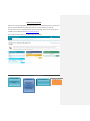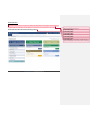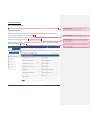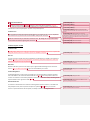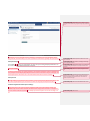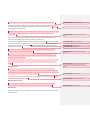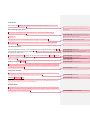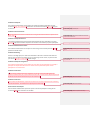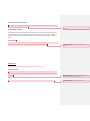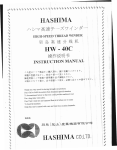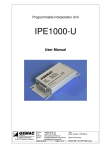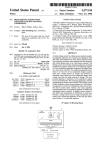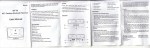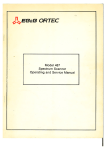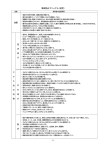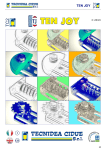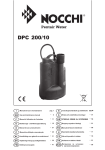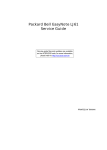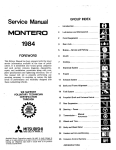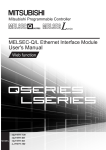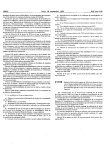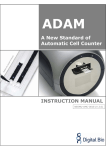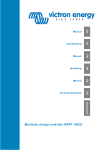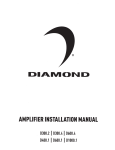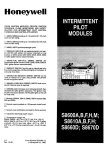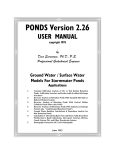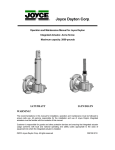Download AMP Customer User Manual Welcome to the Asergis Management
Transcript
AMP Customer User Manual Welcome to the Asergis Management Portal User Manual. This User Manual contains a step-by-step guide to using our AMP Platform facility along with the services included in your package. You will need to have your supplied Username and Password along with you at the time of log into the AMP Customer Web Portal via http://meeting.asergis.in/ As you login you will be taken to your AMP dashboard (see below). Account Details View your account details My Services Here you can access any service provisioned for your account Account Manager Message Centre Audio Conference The Asergis Audio Conference system is a platform by which with just an Asergis conference access number or DID, all participants can be bridged in various ways from anywhere in the world. Audio Conference Menu Bar lists the following features: Commented [LJ1]: Restructured sentence and changed sentence from talking in the third person. Commented [LJ2R1]: Commented [LJ3R1]: Commented [LJ4R1]: Commented [LJ5R1]: Commented [LJ6R1]: Commented [LJ7R1]: Commented [LJ8]: I have removed the ‘as follows’ bit here. By saying ‘the following features’ the second ‘as follows is unnecessary. Conference Management How to Set Up a Conference? The conference administrator will be able to set up either a reserved or an unreserved conference. Commented [LJ9]: Just shorted sentence to make it more readable and removed the – from unreserved. A Reserved Conference: With our reserved conference facility, the conference administrator will need to specify a date, a time and select participants from the participant list. Once the reserved conference has been set up, the system will notify all selected participants by email of the conference date and time along with the access pin. When your participants dial in, the system will check the access pin, date and time before allowing participants to join the conference. Commented [LJ10]: Just removed ‘to be able to set this up’ Commented [LJ11]: Because reference was made to the access pin in the next paragraph I inserted it here assuming they would require this to dial in? Commented [LJ12]: Just removed ‘The reserved conference will commence at your specified time’ to shorten the sentence which gives a clearer message. An Unreserved Conference: Commented [LJ13]: Just Commented [LJ14R13]: The conference administrator will create a conference and specify which participants are given access. After the required details have been submitted your conference will be created without a defined time or date and participants can dial in at any time they wish. Conference List: Commented [LJ15R13]: Commented [LJ16R13]: Commented [LJ17R13]: Removed ‘Create’ because after reading the user manual I made some of the titles more short and punchy. Both reserved and unreserved conferences will appear in your conference list. You can edit/delete any conference at any time and even view the CDR for that specific conference. Commented [LJ18]: Removed ‘With our Unreserved Conference facility, the selected participants will not need to have a specified date or time prior to the start of the conference.’ Because the latter part of the sentence detailed the fact that a defined time or date was unnecessary. Within the conference list you will notice a Green Plus icon. By clicking this icon you will be able to access further information regarding that conference. Commented [LJ19]: Just removed ‘need to’ Commented [LJ20]: Restructured sentence Commented [LJ21]: Restructured sentence Conference Reports and CDR Conference CDR: This CDR section allows you to select your conference from your account and view the complete CDR along with duration and cost. Conference reports are available at any time. Commented [LJ22]: Just restructured Dial Out: For ease of use you can dial out from your dashboard, this will direct you straight to the conference list page. Once the conference and participants are selected, participants may join the conference without entering an access pin or password. Commented [LJ23]: Restructured and removed some words to make the paragraph more readable. DID Status: DID Status will show you the current status of your registered DID with Asergis audio conference service. Once your DID is activated, only you can use that DID for your service. Commented [LJ24]: Changed to ‘once’ and added comma where necessary here. Contact Management: Contact Management is used to store and manage your contact information, telephone numbers and e-mail address. The conference administrator can use these entries at any time to select and create a new conference. All selected participants will receive a conference e-mail, containing all the required details to their registered e-mail address. Commented [LJ25]: Changed to ‘these’ Commented [LJ26]: Changed from ‘id’ to address to show consistency throughout document Add Phonebook CVS: If a conference administrator has a CSV file containing details of phone numbers, e-mail addresses and participant names, then he/she has the option to upload all these details in just one click. There is a required format for the CSV upload, an example is shown in the diagram below: Commented [LJ27]: Removed the word ‘participants’ otherwise sounds too repetitive within that sentence. Commented [LJ32]: Moved diagram up so it relates to correct paragraph without clients having to go searching through paperwork for it. Alternatively, you can manually enter the participant’s information into your phonebook without using CSV files; this will enable you to enter any additional information regarding these participants. Commented [LJ28]: Moved up because relates to this section and restructured. Participant Groups: Commented [LJ29]: Put the dots in, assuming you were using these throughout document? This enables you to group your participants, the same concept as having multiple phonebooks. You can create new groups and rename them at any time. Commented [LJ30]: Changed from ‘the user’ to ‘you’ otherwise would be switching from first person to third person within same document. Participant Details: Commented [LJ31]: Removed – and put paragraph onto new line. Conference administrator can specify participants, by selecting participants from the participant list. The participant list will display all participant entries to add to a conference they are setting up. The selected participants will receive an e-mail confirmation with all the conference details. Participant List: Commented [LJ33]: I haven’t done anything with this because I wanted to query it, it appears to repeat some of the information above so wondered if it could be removed or restructured and placed on the previous page? This will display your participants’ phone numbers, names and any other relevant information. You can select any participant to join a conference or dial out and group participants from here. Commented [LJ34]: Restructured and added relevant comma Conference Application Default System Settings: Asergis Telecom has set up the conference application with some system default settings and predefined parameters which will allow the administrator will get more freedom to use application in secure manner without any hassle. For example you have the option to turn call recording on or off. Commented [LJ35]: Restructured By Default you have to have a minimum of two participants in a newly created conference. Commented [LJ36]: Restructured sentence Every conference automatically generates a conference PIN for participants to use as well as the conference administrator. The PIN can be changed by the conference administrator at any time by simply logging into the web portal. Commented [LJ37]: Inserted space We know privacy is important for your business therefore conference recording is always turned off, if this facility is required it will need to be activated at the start of each conference by the administrator. Commented [LJ38]: Restructured sentence and inserted comma All participants of the conference bridge including the conference administrator status are unmuted; this can be changed any time by the conference administrator. All conferences will have the conference leader start parameter set to No. The conference will ONLY start when the conference administrator joins the conference, all participants will be kept on hold until that point. If the setting is set to No, the participants will be able to log into the conference bridge and hear each other. If the conference leader end parameter is set to YES, the conference will ONLY end when the conference administrator leaves the conference. Commented [LJ39]: Put in full stop and space Commented [LJ40]: Changed to ‘the’ Commented [LJ41]: Full stop inserted Commented [LJ42]: Restructured and removed some repetition. Announcements of participants parameter is set to No. – This option will inform all participants already in the conference of the number of participants in the conference and announce when someone new joins the conference. Announcements of participants names parameter is set to No. – This option is used to announce the name of newly joined participants into the conference to participants already in the conference bridge. Billing and Invoice: Commented [LJ43]: Just wanted to verify this paragraph, both titles talk about the names parameters set to NO, but each explanation is different? Thought I would check before changing anything? The billing and invoice section is used for all activity related to Conference Billing like CDR of conference calls, account status and DID status. The conference administrator will have their own CDR details of all completed audio conferences. This will be list monthly charges, call costs per user and conference call costs provided by the Asergis Telecom. Commented [LJ44]: Small restructuring The conference administrator will be billed on a monthly basis or can instantly generate an invoice directly from the system in PDF format. Commented [LJ45]: Restructured and removed : Make Payment and Top-Up You can top up and make payment to your account at any time. We have various methods of payment and with our online balance tracking your account will never be out of funds. Balance Status: Balance status will show your account balance. It is important you keep your account topped up for continued service. Commented [LJ46]: Removed commas Account Status: Account status will display the actual status of your Audio Conference account, it needs to remain active for conferences to be held. Welcome Message Audio Upload: The conference administrator can upload a WAV file up to a maximum of 5MB to welcome participants to any conference call. List Audio File: Commented [LJ47]: Was a little unsure of content here but restructured a little bit. Assuming it was to remind users to keep account active? Commented [LJ48]: I restructured this because it said you could upload any file but then detailed the system would only accept WAV files so made into one short, clear sentence. From here you can place a personalised welcome message to your conference. Commented [LJ49]: Is this the same info as above? Your in-call messages will be place here also which enables you to play an in-call message during your conference. Commented [LJ50]: Restructured and placed the dashes in. Live conference monitor: When your organization conference is live and participants start joining the conference bridge, this panel will display all details of joining participants. The conference administrator will be able to view the participants’ talking status. Commented [LJ51]: Removed ‘then’ The conference administrator may change the name or status of participants at any time and include the dial out participants from the participant list. Any action performed will also display in the web panel in real time. Commented [LJ53]: Restructured sentence Conference merge and unmerge: Commented [LJ56]: Changed to unmerge. This is a unique feature by which two or more live conferences of the same customer can merge and unmerge in seconds. The conference administrator just needs to use the drag and select option from the manage conference panel. Commented [LJ57]: Restructured Commented [LJ52]: Full stop and starting new sentence. Commented [LJ54]: Put to two words Commented [LJ55]: Merged the sentences to make a more shorter, clearer sentence. Polling In-live conference: During a live conference the administrator is able to conduct a poll count from all participants during a live conference. The results will be displayed on your web panel. Commented [LJ58]: Restructured Conference Explanatory Notes: Commented [LJ59]: Changed spelling Certain details are required before any conference can commence. Listed below are the essential fields required in order to set up a successful conference: Conference Name: The conference administrator needs to provide a relevant name or reference code to the conference bridge. For example Sales Conference, Market Conference, allowing the conference administrator to identify all their conferences bridges easily. Commented [LJ60]: Restructured sentence Conference Participant: The conference administrator needs to define the number of maximum participants for each conference bridge. The conference administrator can amend these details at any time during the conference. Commented [LJ61]: Restructured and restructured. Commented [LJ62]: Inserted space Conference Start and End Time: These only apply if the conference administrator is using the Reserved Conference option from the portal setup. Commented [LJ63]: Restructured to make more concise. Also combined with sentence below. Conference Participant Password: The conference administrator may change the default password of any participant at any time, however this password should be unique and not have been used earlier by any other participants. Commented [LJ64]: Changed ‘but’ to ‘however’ Conference Administrator Password: The conference administrator has the option to make changes to the default password, again this password should be unique. Commented [LJ65]: Inserted ‘again’ to follow on from previous sentence. Conference Recording: There is a recording option; the conference administrator will need to select the radio button in order to start a conference recording. There is an extra charge for this service, so please contact your account manager to verify any applicable charges. Commented [LJ66]: Restructured and inserted ‘verify’ to sound more professional. Conference Participant Joining Status: The conference administrator needs to define the voice status of each participant. For example a participant can be placed on Mute mode or unmute mode. By default the system sets all participants to an unmute mode. Conference Leader Start: If the conference administrator wants participants to join the conference bridge before the conference administrator joins, he/she will need to select YES. If he/she selects NO participants will be placed on hold until the administrator joins the conference. Commented [LJ67]: Restructured sentence Conference Leader End: If the conference administrator requires the conference to end once he/she leaves the conference, YES must be selected. This will disconnect participants automatically. Commented [LJ68]: Restructured sentence. Announcement of Participant: If the conference administrator requires the system to announce participants as they join the conference, YES must be selected in the checkbox. Commented [LJ69]: Placed in capitals for consistency. Announcement of Participant Name: If the conference administrator requires the name of the participants as they join the conference, YES must be selected in the checkbox. Commented [LJ70]: Restructured to match sentence above for consistency. Access DID/DDI or Toll Free: The conference administrator will have access DID numbers, which they will need to select and associate with the conference bridge. If the conference administrator has a toll free number associated with their account, they will be able to associate that number during the conference setup. List Conference: In the conference list, the conference administrator will have all conferences listed. The conference administrators can edit, delete, manage and view all CDRs from this option. Commented [LJ71]: Restructured to make sentence more concise. DTMF features: Below is the complete list of DTMF action for the administrators only. Changed Password: Customers may change their own password using the Asergis audio conferencing web panel, see below image for more help. We suggest changing your password weekly to ensure a high level of security. Commented [LJ72]: Restructured sentence to give a clearer message. The image is missing from this section? Logout: Once a conference session is complete, just click the Logout button to end the application. Commented [LJ73]: Shorted to make more concise.