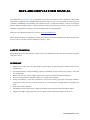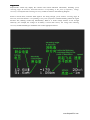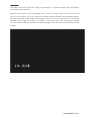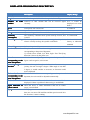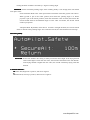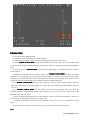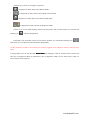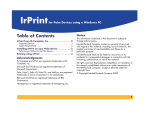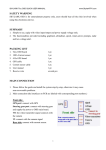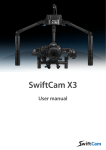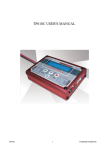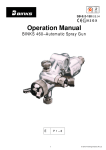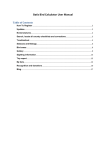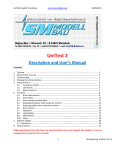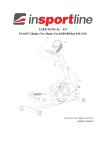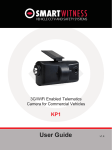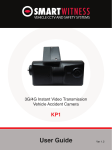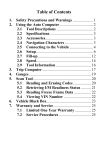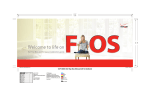Download Skylark OSD V4.0 USER MANUAL
Transcript
Skylark OSD V4.0 USER MANUAL A skylark soars above the clouds. www.SkylarkFPV.com SKYLARK OSD V4.0 USER MANUAL New generation of Skylark OSD is developed for the FPV (First Person View) enthusiasts. SKYLARK OSD V4.0 is equipped with a multifunctional interface which is easy to use and stable. It offers extensive scalability, affordability and reliability. The interface layout is simple and intuitive, and can be switched between different display modes. Compact hardware design and powerful processors provide convenient upgrades. Its appearance would give you the unlimited surprises and enjoyment. Welcome to the Skylark FPV Service Center on www.SkylarkFPV.com. SKYLARK OSD keeps on updating, the latest user manual can be downloaded online from Skylark FPV Service Centre. This user manual is updated on April 11, 2012. SATETY WARNING SKYLARK OSD is for entertainment purpose only, users should bear all the risks involved when using this electronics device. SUMMARY 1. Simple to use, equip with video input/output, power supply voltage and transfer switches with one-way interface only. 2. The functionalities provided including graphical, altitudinal, speed, return-arrow prompts, radar and low-voltage alert. 3. Build-in 5V and 12V voltage outputs which can be used for camera and video transmission. 4. Users can switch between 3 display modes by a remote control channel. 5. Strong extensibility, six and four channels are reserved for steering gear input and output interfaces respectively. There are also reserved interfaces for received signal strength detection, autopilot and radio. 6. Built-in barometric altimeter. 7. Extendable triaxial infrared sensor, supports automatic return flight and multi destination flight. 8. Support 4-6S high-voltage input and 5V/12V output, with the maximum output current of 2A. www.SkylarkFPV.com MAIN CONNECTION www.SkylarkFPV.com INSTALLATION GUIDE CONFIGURATION A three-way switch is equipped, and each way corresponds to 1 display mode. If the channel for transfer switch is not connected, details-mode would be displayed by default. The current sensor and voltage detector are tuned before delivery, if there are relatively high deviations, please contact us for the tuning software. DISPLAY MODES There are 3 display modes: details-mode, simple-mode and alarm-mode. These 3 modes can be switched by a three-way switch on the remote control. Please refer to the “Operation Procedures” section for the specific switching methods. Here are the introductions for these 3 display modes: Details-mode Details-mode displays most of the indication information, including latitude, longitude, numbers of GPS satellites, speed, altitude, scrollbar, flying direction (shown by the plane icon), existing location & direction corresponding to the point of departure, returning angle & direction, horizontal distance corresponding to the point of departure, current, voltage, electricity consumption, remaining electricity, flying time and signal indication of remote control, which are shown in the following diagram. The rectangle in the center is the display range of the plane icon. As a warning, many of the displayed information would flash. When the GPS signal is not strong enough, latitude, longitude, numbers of GPS satellites, speed, altitude, the plane icon, returning angle & direction, horizontal distance corresponding to the point of departure would be flashing. When the signal becomes fine, flashing would stop automatically. When user enters this mode the first time after charging, if positioning of the GPS has not yet been completed, latitude and longitude would not be shown. The display area would appear the flashing words of “GPS Searching Data”, which means the GPS is still searching for the satellites. To guarantee the navigation information is accurate, please wait until the latitude and longitude data are displayed before takeoff. If the device is under interference, signal indication of remote control would flash for certain seconds, so as to warn the user that it is out of the control range. When there is a SD card, SD Card Indication would be displayed. If there is problem in data saving, this display information would flash. When it is under voltage because of not enough electricity (for example, the voltage of 3S battery is lower than 10.6V), the voltage and remaining electricity would be flashing to remind user to take appropriate actions, such as starting the return journey. www.SkylarkFPV.com www.SkylarkFPV.com Simple-mode Simple-mode would only display the common and critical indication information, including speed, returning angle & direction, horizontal distance corresponding to the point of departure, voltage, electricity consumption and remaining electricity, which are shown in the following diagram. Same as Details-mode, when the GPS signal is not strong enough, speed, altitude, returning angle & direction, horizontal distance corresponding to the point of departure would be flashing. When the signal becomes fine, flashing would stop automatically. When it is under voltage because of not enough electricity (for example, the voltage of 3S battery is lower than 10.6V), the voltage and remaining electricity would be flashing to remind the user to take appropriate actions. www.SkylarkFPV.com Alarm-mode The default Alarm-mode would not display any information, it would only display the corresponding warning information and flash. When the GPS signal is not strong enough, speed, altitude, returning angle & direction, horizontal distance corresponding to the point of departure would be displayed and flash. When the signal becomes fine, the information would disappear automatically. When it is under voltage because of not enough electricity (for example, the voltage of 3S battery is lower than 10.6V), the voltage and remaining electricity would be displayed and flash. The following diagram shows the Alarm-mode with under voltage warning. www.SkylarkFPV.com DISPLAYED INFORMATION DESCRIPTION Latitude Longitude Numbers of satellites Description N is North Latitude, S is South Latitude, Unit is Degree Display Range 90.0N~0~90.0S E is East Longitude, W is West Longitude, Unit is Degree 180.0E~0~180.0W GPS Numbers of GPS satellite that can be received signal 0~9; 9 would be currently. displayed even more than 9 Total speed, unit is Km/ hour 0~999km/h Speed Current Voltage Electricity consumption Remaining electricity Point of departure Location & direction Altitude corresponding to the point of departure Returning angle & direction Operation current, unit is A 0.0~99.9A System voltage, unit is V. it would flash when under voltage. 0.0~99.9V The electricity consumed from system start-up till now, unit 0.0~9999mAH is mAH The battery symbol indicates the remaining electricity level, It takes a 2200mAH when it is nearly used up, the symbol would flash. battery as indication standard. Indicate the point of departure The plane icon indicates the existing location & direction corresponding to the point of departure. Up: North, Down: South, Left: West, Right: East. The flying direction is shown by the plane icon. Altitude that corresponding to the point of departure. The -9999~9999m figure can be negative, unit is meter. Indicate the required angle and direction for a returning journey, the unit for angle is degree. When angle is less than 5 degree, it would consider as accurate, so direction would not be displayed. Horizontal distance The horizontal distance corresponding to the point of 0~99.9km corresponding to the departure, the unit would be adjusted automatically. point of departure SD Card indication When there is a SD card, this information would be displayed. If there is problem in data saving, it would flash. Signal indication of When the device is under interference and out of control remote control range, it would flash. Flying time The flying time is accumulated from the first take-off. When there are 4 or more GPS satellites and the speed exceeds 5m/s the first time, it starts counting. www.SkylarkFPV.com AUTOPILOT SECTION NSTALLATION FOR THE HARDWARE 1. Connection a. Install the sensor GPSINS horizontally. The cable connector should be placed toward the nose. b. According to the abovediagram, PWM Input connect with RC receiver Input 1 connect Aileron channel Input 2 connect Elevator channel Input 5 connect a 3-switch channel to switch autopilot mode Input 6 connect a 3-switch channel to switch display mode PWM output connect with servo Output 1 connect Aileron servo Output 2 connect Elevator servo Input(3/4/7) and Output(3/4) are reserve channel 2. Keep the remote control in normal mode In order to ensure the safe, please check all connections again before OSD power on. 3. 3.In After OSD power on 4.After on,, the following menu would be shown: shown:: www.SkylarkFPV.com System would detect the equipments that connected to the OSD control board automatically, then the software & hardware version would be displayed. Meanings of the information shown above: HW HW44.0 & SW SW11.0 .0: represents hardware and software version are 4.0 and 1.0 respectively. Logger Logger: represents if the data logger is detected by the system. It flashes if the data logger is not detected. /INS GPS GPS/INS /INS: represents if the GPS/INS is detected by the system. It flashes if GPS/INS is not detected. RC CH IN IN: is the RC receiver input channel About 10 seconds after power connection, the system will enter one of the three modes. (It depends on the switch status of the remote control.) If the displayed information is different from the equipments connected, please check again before take-off. SOFTWARE SETTING A After OSD initialization iscomplete iscomplete,, the following menu would be shown: www.SkylarkFPV.com Select among the above items with the help of “Autopilot” channel switch, enter the corresponding menu with the “Switch” channel switch. Meaning of the menu: Fly ly: Enter the flying mode. If no action is taken, it would enter the flying mode automatically after a while. OSD OSD: the OSD-related configuration page, including units, warnings, RSSI calibration etc. Enter the OSD page when setting is needed. Autopilot utopilot: the Autopilot-related configuration page. B. B...Enter Autopilot menu. Autopilot includes 5 sub-menu Servos_Calibrate:Calibration input signal menu Install_Relate:Installation setting menu Control_PID:set the autopilot-related sensitivity Control_MISC:miscellaneous setting, including the setting of maximum turning angle and safety altitude etc. Control_Safety:Safety parameters Enter Install_Relate menu to select airplane type; C: C:Enter Install_Relatemenu Tradition: is fixed wing, One port correspond one servo Fly wing: is flying wing mode,1,2 channel will mix output. Connect Aileron and Elevator servo D: D:Connect Check the wing control output in manual mode E. Servo_Calibrate Menu Menu。 www.SkylarkFPV.com The interface would display the real-time steering gear input values, with the range of -100 to +100. After calibration, near 0 (< (+-5) is acceptable) would be shown when joystick is put in the center position. Calibrate the “aileron aileron”” channel channel: Select the item of “Aile” with the help of “Autopilot” channel switch, enter the menu with the “Switch” channel switch. At this moment, the figures after “Aile” would be flashing, which means it is under calibration. First, keep the joystick in the center position for about 5 seconds. And then, put the aileron joystick to the end of the right-hand side for about 5 seconds. After that, return to the center position and slide the “Switch” channel switch once. The figures would stop flashing, which means calibration is completed. After calibration, near 0 would be shown when joystick is put in the center position, near 100 would be shown when joystick is at the end of the right-hand side. Calibrate the “Pitch Pitch”” channel channel: Select the item of “Elev” with the help of “Autopilot” channel switch, enter the menu with the “Switch” channel switch. At this moment, the figures after “Elev” would be flashing, which means it is under calibration. First, keep the joystick in the center position for about 5 seconds. And then, put the pitch joystick to the lowest position for about 5 seconds. After that, return to the center position and slide the “Switch” channel switch once. The figures would stop flashing, which means calibration is completed. After calibration, near 0 would be shown when joystick is put in the center position, near 1000 would be shown when joystick is at the lowest position. This calibration would calibrate the steering gear direction and travel as well, and it must be done according to the above procedures. And then, user needs to check if the direction is correct after calibration. For“aileron” channel, near 0 (< (+-5) is acceptable) would be shown when joystick is put in the center position, near 100 would be shown when joystick is at the end of the right-hand side. For “Pitch” channel, near 0 (< (+-5) is acceptable) would be shown when joystick is put in the center position, near 100 would be shown when joystick is at the lowest position. If the steering and displayed direction are inconsistent, then there would be an opposite control direction. And the aircraft will turn over after entering the Balanced Mode Mode. There is no need to calibrate the “throttle” and “direction” channels at this moment. Note: this operation must be done after the aircraft has completed the Manual Mode calibration. If the steering gear has relatively large travel adjustment or mechanical calibration is undertaken, calibration must be done once again. Exit this menu. F. Control_PID Menu www.SkylarkFPV.com Stability:Stabilization parameters Roll_Aile:set the sensitivity for the aileron. If the aircraft vibrates in Balanced Mode Mode, then user should tune down the corresponding value. If user cannot get sufficient control for the aircraft, tune up the value.. Pitch_Elev:set the elevator sensitivity, adjustment principle is same as above. Yaw_Roll:set the sensitivity for the yaw. If the aircraft vibrates in Balanced Mode Mode, then user should tune down the corresponding value. If user cannot get sufficient control for the aircraft, tune up the value.. Alt_Pitch:set the height sensitivity, adjustment principle is same as above.. Control_MISC setting menu G:C MaxRoll MaxRoll: Set the maximum rolling angle. If the turning angle is too small, then user should tune up the value. Semi-Automatic Mode: This value represents the maximum value that joystick can achieve. When joystick is put in the center position, that means the turning angle is 0. When joystick is put at the end of the right-hand side (reach the maximum value of 1000), that means controlling the aircraft to the MaxRoll angle. For the value in between, the aircraft would turn on proportion. Autopilot Mode: This value represents the maximum turning angle. By default, 1 degree of www.SkylarkFPV.com turning deviation would be corrected by 1 degree of rolling angle. MaxPitch MaxPitch: Set the maximum pitching angle. If the climbing ability is not enough, then user should tune up the value. Semi-Automatic Mode: This value represents the maximum value that joystick can achieve. When joystick is put in the center position, that means the pitching angle is 0. When joystick is put at the lowest position (reach the maximum value of 1000), that means the aircraft would climb in the MaxPitch angle. For the value in between, the aircraft would climb on proportion. Autopilot Mode: By default, when there is 10 meters of height deviation, the aircraft would climb or descent in this pitching angle. Not to stall the aircraft, the value should not be too large. H:Control_Safety SecureAlt SecureAlt: Set the safe Altitude. The setting is mainly used in the return flight. If the flying altitude of the return flight is lower than this value, the aircraft would climb to the safe altitude. If the flying altitude is higher than this value, the aircraft would keep flying with that altitude. Attitude indicator . I: I:Attitude R:means Roll, Right roll is positive, left roll is negative P:means Pitch, Nose-up is positive, otherwise it is negative www.SkylarkFPV.com FIELD TEST A: Set the aircraft in Manual Mode B: Adjust the travel and direction for the steering gear C: Check the actual tilting angle is consistent with the displayed value in open area. D: Enter Attitude Control Mode Mode, check if the feedback direction is correct. If not, enter PWM menu to confirm the joystick and display direction are consistent. If they are inconsistent, execute the calibration again E: Start flying under Manual Mode Mode, observe the aircraft attitude is consistent with that shown in infrared display. F: When the aircraft flies above 50 meters, switch to the Attitude Control Mode and check the control situation. [It is not suggested to use the infrared balancer under 50 meters because of the earth’s surface interference.] If the aircraft vibrates, then user should tune down the corresponding value. Otherwise, user can tune up the value and let OSD to have sufficient control in attitude balancing. G: In Attitude Control Mode Mode, put the Aileron joystick to the end of the right-hand side to check the maximum rolling ability. If the rolling angle is too small, then user should tune up the MaxRoll value, and vice versa. H. In Attitude Control Mode Mode, put the Elevator joystick to the maximum value and check the maximum climbing & descending abilities. If the abilities are too weak, then user should tune up the MaxPitch value, and vice versa. I: Switch to Return Flight Mode from a short distance, observe the aircraft performances. Check if it can control the flying attitude and hover for at least 5 laps. J: If all above operations are under normal conditions, user can move on to the long distance return flight. K: If aircraft returns under normal conditions, user can set the waypoints and start flying. Note www.SkylarkFPV.com The three-way switch of “Autopilot” represents: is displayed on OSD, which is the Manual Mode is displayed on OSD, which is the Attitude Control Mode is displayed on OSD, which is the Return Flight Mode is displayed on OSD, which is the Waypoints Mode If there are 4 or more GPS satellites and the take-off position has not been locked, user will find the flashing icon in Return Flight Mode. If the GPS is not connected or there are less than 4 satellites, user will find the flashing icon . That means it is not allowed to enter the Return Flight Mode. All the parameters would be overwritten after software upgrade, thus calibration must be executed once again. In Flying Mode, user can quit the OSD Details-mode (by sliding the “Switch” channel switch 3 times) and enter the Configuration Mode for adjustment. The Configuration Mode can be entered only within 30 meters from the take-off point. www.SkylarkFPV.com