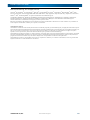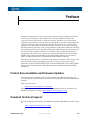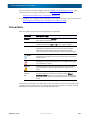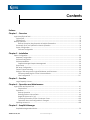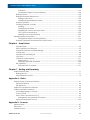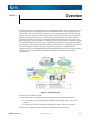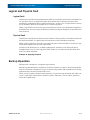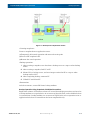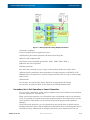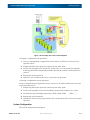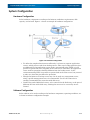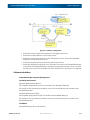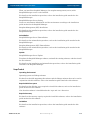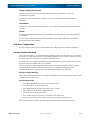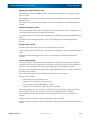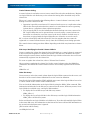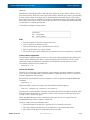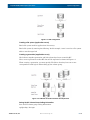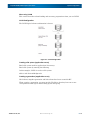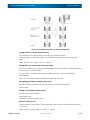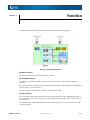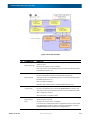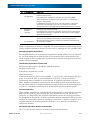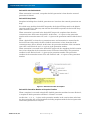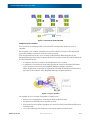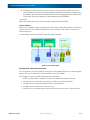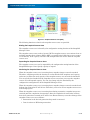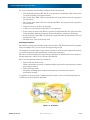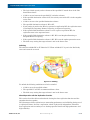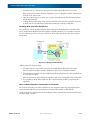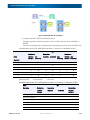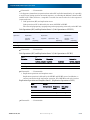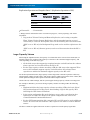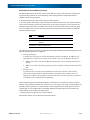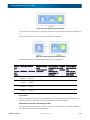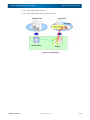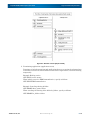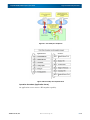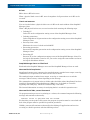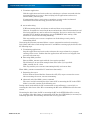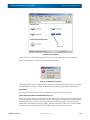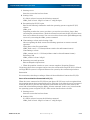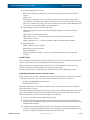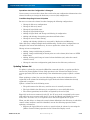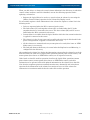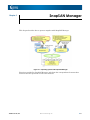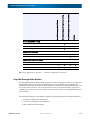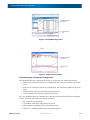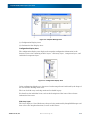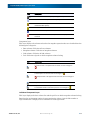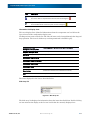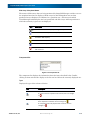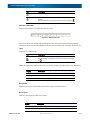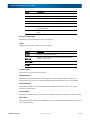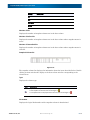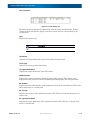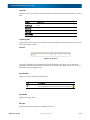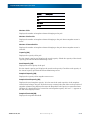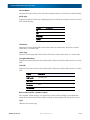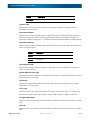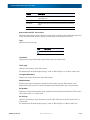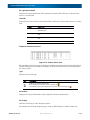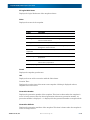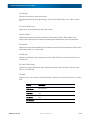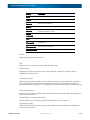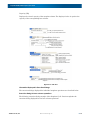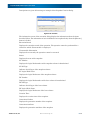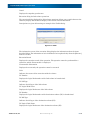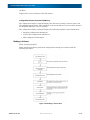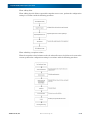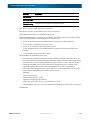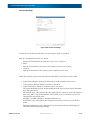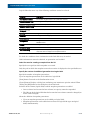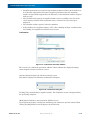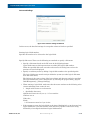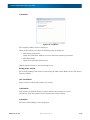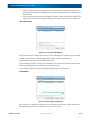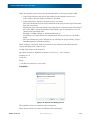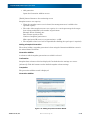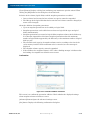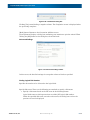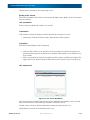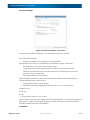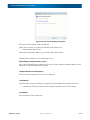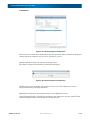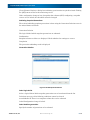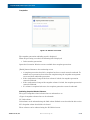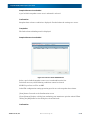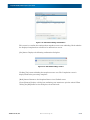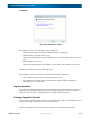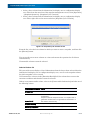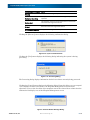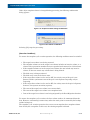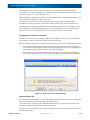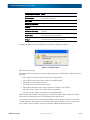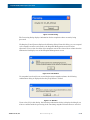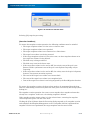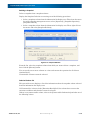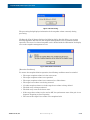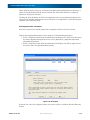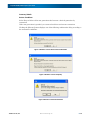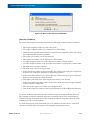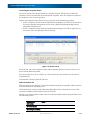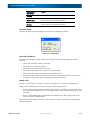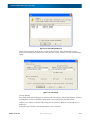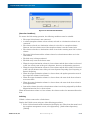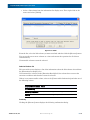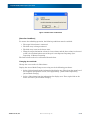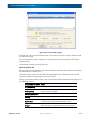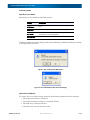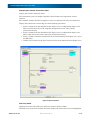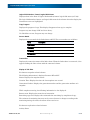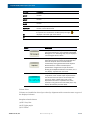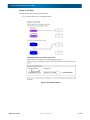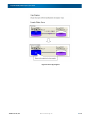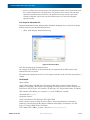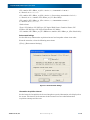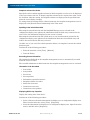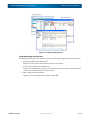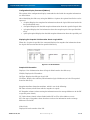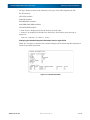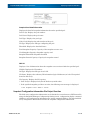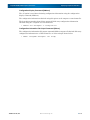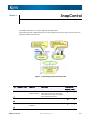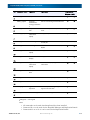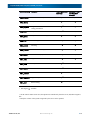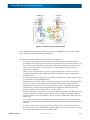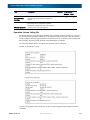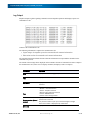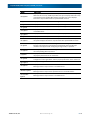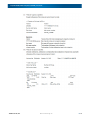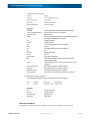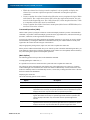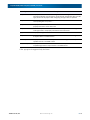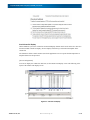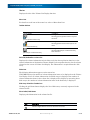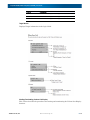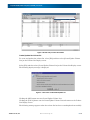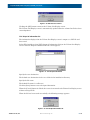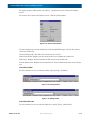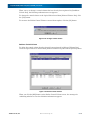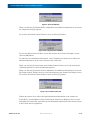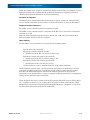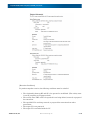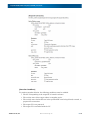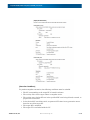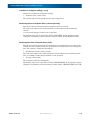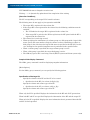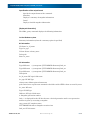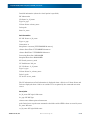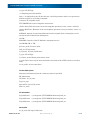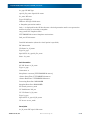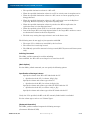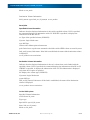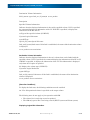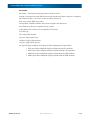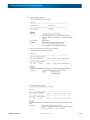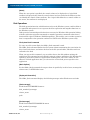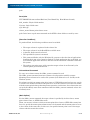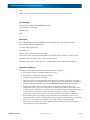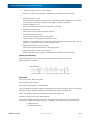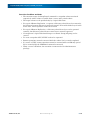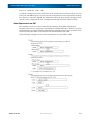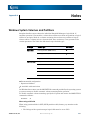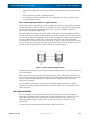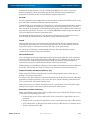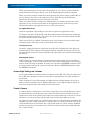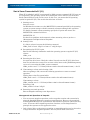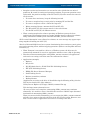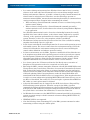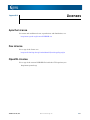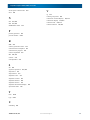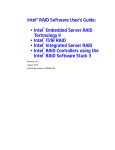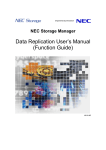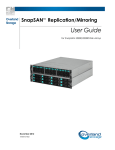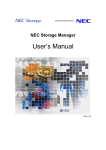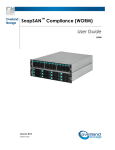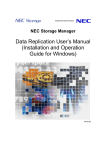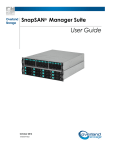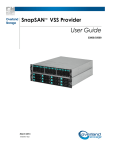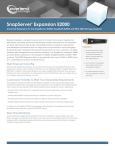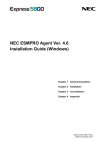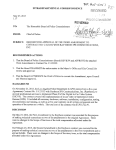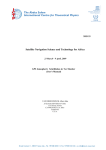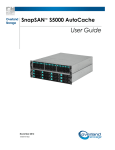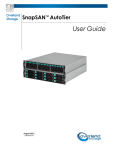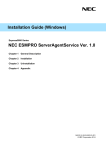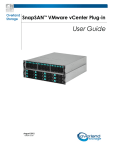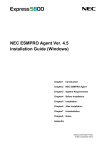Download SnapSAN S3000/S5000 Snapshot User Guide
Transcript
Overland Storage SnapSAN™ Snapshot User Guide S3000/S5000 February 2013 10400422-002 SnapSAN Snapshot User Guide 2013 Overland Storage, Inc. All rights reserved. Overland®, Overland Data®, Overland Storage®, ARCvault®, DynamicRAID®, LibraryPro®, LoaderXpress®, Multi-SitePAC®, NEO®, NEO Series®, PowerLoader®, Protection OS®, REO®, REO 4000®, REO Series®, Snap Appliance®, Snap Care® (EU only), SnapServer®, StorAssure®, Ultamus®, VR2®, and XchangeNOW® are registered trademarks of Overland Storage, Inc. GuardianOS™, RAINcloud™, SnapDisk™, SnapEDR™, Snap Enterprise Data Replicator™, SnapExpansion™, SnapSAN™, SnapScale™, SnapServer DX Series™, SnapServer Manager™, SnapWrite™, and SnapServer Manager™ are trademarks of Overland Storage, Inc. All other brand names or trademarks are the property of their respective owners. The names of companies and individuals used in examples are fictitious and intended to illustrate the use of the software. Any resemblance to actual companies or individuals, whether past or present, is coincidental. PROPRIETARY NOTICE All information contained in or disclosed by this document is considered proprietary by Overland Storage. By accepting this material the recipient agrees that this material and the information contained therein are held in confidence and in trust and will not be used, reproduced in whole or in part, nor its contents revealed to others, except to meet the purpose for which it was delivered. It is understood that no right is conveyed to reproduce or have reproduced any item herein disclosed without express permission from Overland Storage. Overland Storage provides this manual as is, without warranty of any kind, either expressed or implied, including, but not limited to, the implied warranties of merchantability and fitness for a particular purpose. Overland Storage may make improvements or changes in the product(s) or programs described in this manual at any time. These changes will be incorporated in new editions of this publication. Overland Storage assumes no responsibility for the accuracy, completeness, sufficiency, or usefulness of this manual, nor for any problem that might arise from the use of the information in this manual. 10400422-002 02/2013 2013 Overland Storage, Inc. ii Preface Snapshot is software for creating replication (snapshot image) at high speed and low cost on a logical disk basis. For snapshot data, only the differential data in the replication source logical disk is retained in storage. Therefore, you can maintain snapshot images with less capacity than the replication source logical disk and use the replication volume at low cost. Snapshot provides basic functions to extend online operation time and support 24-hour operation for 365 days, such as processing data efficiently that increases day to day, and performing online tasks and batch or backup processing in parallel that is performed during the night.This guide assumes that you are familiar with computer hardware, data storage, and network administration terminology and tasks. It also assumes you have basic knowledge of Internet SCSI (iSCSI), Serial-attached SCSI (SAS), Serial ATA (SATA), Storage Area Network (SAN), and Redundant Array of Independent Disks (RAID) technology. This guide assumes that you are familiar with computer hardware, data storage, and network administration terminology and tasks. It also assumes you have basic knowledge of Internet SCSI (iSCSI), Serial-attached SCSI (SAS), Serial ATA (SATA), Storage Area Network (SAN), and Redundant Array of Independent Disks (RAID) technology. Product Documentation and Firmware Updates Overland Storage SnapSAN product documentation and additional literature are available online, along with the latest release of the SnapSAN Snapshot S3000/S5000 software. Point your browser to: http://docs.overlandstorage.com/snapsan Follow the appropriate link to download the latest software file or document. For additional assistance, search at http://support.overlandstorage.com. Overland Technical Support For help configuring and using your SnapSAN Snapshot S3000/S5000, search for help at: http://support.overlandstorage.com/kb 10400422-002 02/2013 2013 Overland Storage, Inc. iii SnapSAN S3000/S5000 Snapshot User Guide You can email our technical support staff at [email protected] or get additional technical support information on the Contact Us web page: http://www.overlandstorage.com/company/contact-us/ For a complete list of support times depending on the type of coverage, visit our web site at: http://support.overlandstorage.com/support/overland_care.html Conventions This user guide exercises several typographical conventions: Convention Description & Usage Boldface Words in a boldface font (Example) indicate items to select such as menu items or command buttons. Ctrl-Alt-r This type of format details the keys you press simultaneously. In this example, hold down the Ctrl and Alt keys and press the r key. NOTE A Note indicates neutral or positive information that emphasizes or supplements important points of the main text. A note supplies information that may apply only in special cases—for example, memory limitations or details that apply to specific program versions. IMPORTANT An Important note is a type of note that provides information essential to the completion of a task or that can impact the product and its function. CAUTION A Caution contains information that the user needs to know to avoid damaging or permanently deleting data or causing physical damage to the hardware or system. WARNING A Warning contains information concerning personal safety. Failure to follow directions in the warning could result in bodily harm or death. Menu Flow Indicator (>) Words in bold font with a greater than sign between them indicate the flow of actions to accomplish a task. For example, Setup > Passwords > User indicates that you should press the Setup button, then the Passwords button, and finally the User button to accomplish a task. Information contained in this guide has been reviewed for accuracy, but not for product warranty because of the various environments, operating systems, or settings involved. Information and specifications may change without notice. 10400422-002 2/2013 2013 Overland Storage, Inc. PR-iv Contents Preface Chapter 1 - Overview Logical and Physical Fault ................................................................................................................................... 1-2 Logical Fault .................................................................................................................................................... 1-2 Physical Fault ................................................................................................................................................... 1-2 Backup Operation ................................................................................................................................................ 1-2 Backup Operation Using Snapshots of Multiple Generations .............................................................. 1-3 Secondary Use in Test Operation or Search Operation ............................................................................. 1-4 System Configuration ..................................................................................................................................... 1-5 Software Configuration ............................................................................................................................ 1-6 Chapter 2 - Installation System Configuration ........................................................................................................................................... 2-2 Hardware Configuration ................................................................................................................................ 2-2 Software Configuration .................................................................................................................................. 2-2 Software Installation ....................................................................................................................................... 2-3 SnapSAN Manager Snapshot Management ........................................................................................ 2-3 SnapControl .................................................................................................................................................... 2-4 Disk Array Configuration ................................................................................................................................ 2-5 Product License Unlocking ............................................................................................................................ 2-5 Settings of Disk Array Name, Logical Disk Name, and Port Name ............................................................ 2-6 Disk Arrays Identifying the Control Volume Attribute ............................................................................ 2-9 LVM Configuration .................................................................................................................................. 2-11 Chapter 3 - Function Large-Capacity Volume .............................................................................................................................. 3-22 Chapter 4 - Operation and Maintenance Logical Fault and Physical Fault ......................................................................................................................... 4-1 Physical Fault ............................................................................................................................................. 4-1 Operations ....................................................................................................................................................... 4-1 Backup Operation .................................................................................................................................... 4-1 Restoring Business Volume Data ............................................................................................................. 4-6 Illegal File System on SV (LV) .................................................................................................................. 4-19 Collecting Information of Error of Unknown Cause ............................................................................ 4-22 Operations when the Configuration is Changed ............................................................................... 4-23 Updating Volume List ................................................................................................................................... 4-23 Chapter 5 - SnapSAN Manager SnapSAN Manager Main Window ................................................................................................................ 5-2 10400422-002 02/2013 2013 Overland Storage, Inc. 1 SnapSAN Snapshot S3000/S5000 User Guide Pool Name ............................................................................................................................................... 5-12 Configuration Display Command (iSMview) ....................................................................................... 5-33 Binding a Volume ......................................................................................................................................... 5-33 Binding the Snapshot Reserve Area ........................................................................................................... 5-35 Binding a Link-Volume ............................................................................................................................ 5-53 Unbinding Snapshot-Related Volumes ................................................................................................. 5-64 Snapshot Operation ..................................................................................................................................... 5-70 Creating a Snapshot Cyclically .................................................................................................................. 5-70 Unlinking ................................................................................................................................................... 5-93 Changing Access Mode ........................................................................................................................ 5-95 Displaying the Volume Connection Status .......................................................................................... 5-98 CSV Output of Information List ............................................................................................................ 5-107 Updating to the Latest Information .................................................................................................... 5-109 Displaying Snapshot Information .................................................................................................................... 5-111 Configuration Display Command (iSMview) ..................................................................................... 5-114 Snapshot Configuration Information File Output Function .................................................................... 5-118 Chapter 6 - SnapControl Operation Types ............................................................................................................................................. 6-3 Direct Operation for a Disk Array .................................................................................................................. 6-5 Operations Linked with SnapSAN Manager ................................................................................................ 6-7 Volume Types .................................................................................................................................................. 6-8 Operation Volume Setting File ...................................................................................................................... 6-9 Log Output .................................................................................................................................................... 6-10 Volume List Creation/Display ...................................................................................................................... 6-11 [Main Options] ......................................................................................................................................... 6-41 Displaying Logical Disk Information ...................................................................................................... 6-62 Disk Operations ............................................................................................................................................. 6-71 File System Flush Command .................................................................................................................. 6-71 Chapter 7 - Binding and Expanding Snapshot Reserve Area ........................................................................................................................................ 7-1 Binding from iSM .............................................................................................................................................. 7-1 About Expansion from iSM ............................................................................................................................. 7-3 Appendix A - Notes Windows System Volumes and Partitions .......................................................................................................... A-1 File System Selection ..................................................................................................................................... A-2 Disk Signatures ................................................................................................................................................ A-3 Snapshot Access Restriction Selection ............................................................................................................. A-3 Snapshot and Data Consistency ....................................................................................................................... A-4 Access Right Settings on Volumes ............................................................................................................... A-6 Control Volume .............................................................................................................................................. A-6 Start of Sever Connected to SV (LV) ........................................................................................................... A-7 Management and Operations of Snapshot ......................................................................................... A-7 Linking with Replication Function .............................................................................................................. A-10 Appendix B - Licenses Apache License ................................................................................................................................................... B-1 Flex License ........................................................................................................................................................... B-1 OpenSSL License ................................................................................................................................................... B-1 10400422-002 02/2013 2013 Overland Storage, Inc. 2 SnapSAN Snapshot S3000/S5000 User Guide Index 10400422-002 02/2013 2013 Overland Storage, Inc. 3 Overview Chapter 1 Snapshot is software for creating replication (snapshot image) at high speed and low cost on a logical disk basis. For snapshot data, only the differential data in the replication source logical disk is retained in storage. Therefore, you can maintain snapshot images with less capacity than the replication source logical disk and use the replication volume at low cost. Snapshot provides basic functions to extend online operation time and support 24-hour operation for 365 days, such as processing data efficiently that increases day to day, and performing online tasks and batch or backup processing in parallel that is performed during the night.The snapshot function creates replication of a business volume (snapshot image) and the function to control replication is installed in the disk array. A replication volume can be created instantaneously at any time. Snapshot operations are executed from an application server or an SnapSAN Manager client (Windows system). This chapter describes the basics, such as an overview of snapshot, hardware configuration, and software configuration. Figure 1-1: Snapshot Overview Logical Fault and Physical Fault A replication volume created by the snapshot function has the following features: • It is a virtual volume holding only the differential data block with a copy-source volume. • It shares the data block other than the difference with a copy-source volume. Therefore, the snapshot is affected differently depending on the fault type. 10400422-002 02/2013 ©2013 Overland Storage, Inc. 1-1 SnapSAN S3000/S5000 Snapshot User Guide Logical and Physical Fault Logical and Physical Fault Logical Fault It indicates a fault that unintended and invalid data is written to the business volume due to an operation error or an application fault. Overwriting data or deleting necessary files mistakenly, garbled data due to application fault etc. are the cases. A logical fault is caused not by hardware fault but by human error or software problem. When a logical fault occurs in the copy-source business volume, copy-destination snapshot is not influenced. You can restore the business volume by using the snapshot created before the fault occurred. Physical Fault It indicates a fault that data of the business volume is destroyed due to a hardware fault and becomes unavailable. It requires physical restoration such as hardware exchange. When a physical fault occurs in the copy-source business volume and data is destroyed, copydestination snapshot also becomes unavailable. Volumes in the disk array are in RAID configuration, and data is not destroyed unless multiple faults occur. In case of physical fault, however, you must restore data from other media, not from snapshots. Example of Applying Snapshot Backup Operation Backup from a snapshot to a magnetic tape medium Backup is performed from a snapshot of a business volume to a tape or other backup media. Data is saved from a snapshot to a tape or other backup media, and restored from a backup medium when a business volume fault occurs. When you back up data during normal operation, you need to stop operation only while you create a replication volume from a business volume. Therefore, you can reduce operation down time significantly. 10400422-002 02/2013 ©2013 Overland Storage, Inc. 1-2 SnapSAN S3000/S5000 Snapshot User Guide Backup Operation Figure 1-2: Backup from a Replication Volume <Creating snapshots> Create a snapshot from an application server. (1)Temporarily halt actual operation and ensure the static point. (2)Create a BV snapshot in SV. (3)Resume the actual operation. <Backup operation> 1. After creating a snapshot, save data from a backup server to a tape or other backup media. 2. After creating a snapshot, link LV to SV. 3. Mount LV to a backup server, and save images retained in SV to a tape or other backup media via LV. 4. After completing backup, unmount LV. 5. Unlink LV and delete SV. <Restoration> At fault occurrence, restore BV from a backup medium. Backup Operation Using Snapshots of Multiple Generations Replication volumes of a business volume are created for multiple generations and saved to a backup medium on a regular basis. At occurrence of physical fault, such as disk fault, data is restored from a backup medium. At occurrence of logical fault, such as operation error or application fault, data is restored from the latest snapshot directly. 10400422-002 02/2013 ©2013 Overland Storage, Inc. 1-3 SnapSAN S3000/S5000 Snapshot User Guide Backup Operation Figure 1-3: Backup Operation Using Multiple Generation <Creating a snapshot> Create a snapshot from an application server. (1)Temporarily halt actual operation and ensure the static point. (2)Create a BV snapshot in SV. (Circulation usage of multiple generations: SV#1 SV#2 SV#3 SV#1...) (3)Resume the actual operation. <Backup operation> Save data from a backup server to a tape or other backup media on a regular basis. (1)Select the SV retaining the latest generation at backup execution, and link LV to SV. (2)Mount LV to a backup server, and save images retained in SV to a tape or other backup media via LV. <Restoration> At occurrence of a logical fault, restore data from an appropriate SV directly. At occurrence of a physical fault, restore data from a backup medium to BV. Secondary Use in Test Operation or Search Operation You can create a replication volume using a snapshot and use the volume for test operation or search operation as secondary use. When you bind test operation, you can bind the same environment as the actual operation easily. It is possible to evaluate an operation program using the latest data that is used for actual operation. This enables you to evaluate an operation program with significant efficiency. If you bind search operation, you can retain data of past specific days or specific time for multiple generations. Since only the differential information of the created snapshot data is retained in storage, information on multiple generations can be maintained at low cost. 10400422-002 02/2013 ©2013 Overland Storage, Inc. 1-4 SnapSAN S3000/S5000 Snapshot User Guide Backup Operation Figure 1-4: Secondary Use in Test or Search Options <Creating a snapshot for test operation> 1. Create a snapshot from an application server and access SV from a server for test operation via LV. 2. Temporarily halt actual operation, and ensure the static point. 3. Create a BV snapshot in the specific SV. At this time, you can protect the snapshot from being deleted by mistake when another generation used for search operation is created. 4. Resume the actual operation. 5. Link SV to LV, and mount the LV to a server for test operation. <Creating a snapshot for search operation> Create a snapshot from an application server, and access an arbitrary SV from a server for search operation via LV. 1. Temporarily halt actual operation, and ensure the static point. 2. Create a BV snapshot at intervals decided by operation (for example, once a day). 3. Circulation usage of multiple generations: SV#2 SV#3 SV#4 ... SV#2 ...) 4. Resume the actual operation. 5. Link the SV of the necessary generation to LV, and mount the LV to a server for search operation. System Configuration The system configuration of snapshot: 10400422-002 02/2013 ©2013 Overland Storage, Inc. 1-5 SnapSAN S3000/S5000 Snapshot User Guide Backup Operation Figure 1-5: Configuration Hardware Configuration To install snapshot for use, the following hardware devices are needed. • Disk array A disk array on which snapshot (Snapshots) is installed is needed. • Management server/client SnapSAN Manager is installed in the management server that monitors disk arrays. This server controls disk arrays and the snapshot function. • Application server/backup server Performs snapshot operation or backup operation in cooperation with business. Software Configuration Software that executes snapshot consists of the following components. • SnapSAN Manager Provides the disk array configuration and state display functions. Installing Snapshots allows the snapshot management function (hereinafter, referred to as the snapshot management) incorporated in iSM. The snapshot management provides the state display function for Snapshots and the setting and operating functions for snapshot operation. • SnapControl Provides commands for checking snapshot operation and the snapshot state from the application server or the backup server. • BaseProduct BaseProduct includes storage control software that administers basic control of the disk array device and SnapSAN Manager software that enables you to monitor basic states of the disk array. • AccessControl Provides the function to set the logical disks that can be accessed for each application server. 10400422-002 02/2013 ©2013 Overland Storage, Inc. 1-6 SnapSAN S3000/S5000 Snapshot User Guide • Backup Operation Snapshots Provides the function to implement snapshot. 10400422-002 02/2013 ©2013 Overland Storage, Inc. 1-7 Installation Chapter 2 Installation tasks are outlined below. For details on each task, refer to the associated sections. Works followed by "(*)" mark are necessary for all servers installing SnapControl (including standby servers in cluster configuration). Figure 2-1: Installation Task 10400422-002 02/2013 ©2013 Overland Storage, Inc. 2-1 SnapSAN S3000/S5000 Snapshot User Guide System Configuration System Configuration Hardware Configuration Select hardware components according to the business conditions, requirements, disk capacity, and so forth. Figure 1-1 shows an example of hardware configuration. Figure 2-2: Hardware Configuration • To utilize the snapshot function most efficiently, it is better to separate application servers, which process tasks, from backup servers. Thus, tape backup operation gives no additional load to application servers.In the environment using VxVM, it is not possible to operate BV and a snapshot on the same server. Therefore, the application server used for operations should be different from the backup server. In the environment using LVM, it is possible to operate both on the same server, but you need to take care about the procedures for operations. • Though the business or backup server may also be used as a management server, using a specific management server is recommended. Use of LAN connection is strongly recommended for connection with disk array. • Connect the path of individual servers, to be connected to the disk array, to the port of different directors of the disk array, limiting the servers to be accessed by Access Control. Software Configuration Select software to be used according to the hardware components, operating conditions, etc. is shown in software configuration example. 10400422-002 02/2013 ©2013 Overland Storage, Inc. 2-2 SnapSAN S3000/S5000 Snapshot User Guide System Configuration Figure 2-3: Software Configuration • Install the business application software in the application server. • Install the backup software in the backup server. • Install the management software in the management server. Install the SnapSAN Manager in the management server. • Install the SnapControl in the business and backup servers. • Install the Snapshots in the disk array. From the server where the SnapSAN Manager is installed, the SnapSAN Manager snapshot management functions can be executed for disk arrays where the Snapshots has been installed once installation is completed. Software Installation SnapSAN Manager Snapshot Management Operating Environment Snapshot Management (Server) The snapshot management (server) is included in the SnapSAN Manager. For details on the operating environment, refer to the installation guide attached to the SnapSAN Manager. Snapshot Management (GUI) The snapshot management (GUI) is included in the SnapSAN Manager. For details on the operating environment, refer to the installation guide attached to the SnapSAN Manager. Installation SnapSAN Manager Server Installation 10400422-002 02/2013 ©2013 Overland Storage, Inc. 2-3 SnapSAN S3000/S5000 Snapshot User Guide System Configuration When you install the SnapSAN Manager, the snapshot management (server) of the SnapSAN Manager server is also installed. For details on the installation procedure, refer to the installation guide attached to the SnapSAN Manager. SnapSAN Manager Server Setting Create an environment definition file and the environment according to the installation guide attached to the SnapSAN Manager. Snapshot Management (GUI) Installation For details on the installation procedure, refer to the installation guide attached to the SnapSAN Manager. Uninstallation SnapSAN Manager Server Uninstallation For details on the uninstallation procedure, refer to the installation guide attached to the SnapSAN Manager. Snapshot Management (GUI) Uninstallation For details on the uninstallation procedure, refer to the installation guide attached to the SnapSAN Manager. Update SnapSAN Manager Server Update To update the SnapSAN Manager software, uninstall the existing software, and then install the new software. For details on the installation and uninstallation procedure, refer to the installation guide attached to the SnapSAN Manager. SnapControl Operating Environment Operating system and linkage software For details on the OSs supporting this software and the linkage software that can be used in conjunction with this software, refer to the installation guide attached to this software. Required disk free space For details on the disk free space required to install this software, refer to the installation guide attached to this software. Note that this software is installed under the "/opt" and "/etc" directories. Required memory For details on the memory capacity required to install this software, refer to the installation guide attached to this software. Installation For details on the installation procedure, refer to the installation guide attached to this software. 10400422-002 02/2013 ©2013 Overland Storage, Inc. 2-4 SnapSAN S3000/S5000 Snapshot User Guide System Configuration Setting Operating Environment You can set various types of operations when executing a command by using the environment variables. For details on the environment variables, refer to the "ControlCommand Command Reference". Uninstallation For details on the uninstallation procedure, refer to the installation guide attached to this software. Update To update the SnapControl software, uninstall the existing software, and then install the new software. For the details of the installation and uninstallation procedure, refer to the installation guide attached to this software. Disk Array Configuration For the disk array to be connected, determine the configuration for using the snapshot. Product License Unlocking To use the Snapshots, you must unlock the product license set in the disk array. To unlock the license, you must purchase the corresponding products for the capacity category equal to or greater than the total physical capacity of the disk array. At starting up, the snapshot management and SnapControl check the license status of the products and check whether they are available. If the total capacity of the physical disk exceeds the product's specified capacity because physical disks are added to the disk array system, no additional snapshots can be constructed. However, operations for the constructed snapshot are available. Binding a Logical Disk (LD) When you bind a snapshot-volume, consider the following points to determine a logical disk configuration in a disk array. Pool and logical disk • Save BV either in the basic pool or the dynamic pool. • Save SV and LV in the dynamic pool. • Save SRA (SDV) in the pool where SV is to be created. • BV and SV can be created in different pools. • Create LV in the same pool as SV. • Save all SVs that were set in the same BV in the same pool. • Save a control volume (CV) either in the basic pool or the dynamic pool. Then, bind a volume used for operations and a control volume used for operations. 10400422-002 02/2013 ©2013 Overland Storage, Inc. 2-5 SnapSAN S3000/S5000 Snapshot User Guide System Configuration Figure 2-4: Logical Disk Configuration Settings of Disk Array Name, Logical Disk Name, and Port Name You can assign identification names to hardware components managed by the SnapSAN Manager. Identification names can be given to the following items: • Disk Array Subsystem Name • Logical Disk Names (Plus Os Type) • Port Name It is better to set the disk array subsystem names, port names, and logical disk names according to the operating conditions and server connection conditions. When you use the snapshot function, you do not need to note disk array names and port names. For the OS type of a logical disk, you need to note the following. • The OS type of SDV cannot be set. • The OS type of BV must be appropriate for the supporting platform. • The OS types of SV and LV are set in the same type as BV at volume binding. • After creation of the generation, you cannot change the OS types of BV and SV/LV. These settings are performed from an SnapSAN Manager client. For details on the operation procedure, refer to the "User's Manual (UNIX)". 10400422-002 02/2013 ©2013 Overland Storage, Inc. 2-6 SnapSAN S3000/S5000 Snapshot User Guide System Configuration Setting a disk array name for administrating database of customers. Disk Array Subsystem: S5000 Disk Array Subsystem Name: Customer_DataBase Port Names Director Number Port Number Port Name Connected Server 00h 00h DB_SECONDARY Application server 01h 00h DB_PRIMARY 00h 01h BACKUP_PRIMARY 01h 01h BACKUP_SECONDARY Backup server Setting Logical Disk Names and OS Types: LD No. OS Type Logical Disk Name Remarks 0000h LX DB_DATA_BV BV for DB data file 0001h DB_REDO1_BV BV for DB REDO file 1 0002h DB_REDO2_BV BV for DB REDO file 2 0003h DB_CTL_BV BV for DB control file 0004h DB_ARCHIVE_BV BV for DB archive file 0010h DB_DATA_SV SV for DB data file 0011h DB_REDO1_SV SV for DB REDO file 1 0012h DB_REDO2_SV SV for DB REDO file 2 0013h DB_CTL_SV SV for DB control file 0014h DB_ARCHIVE_SV SV for DB archive file 0020h DB_DATA_LV LV for DB_DATA_SV access 0021h DB_REDO1_LV LV for DB_REDO1_SV access 0022h DB_REDO2_LV LV for DB_REDO2_SV access 0023h DB_CTL_LV LV for DB_CTL_SV access 0024h DB_ARCHIVE_LV LV for DB_ARCHIVE_SV access 002ah BACKUP_CV Control volume SDV1 Snapshot data volume 0100h (Blank) • Set the OS type to LX, the default value for the LX systems (excluding snapshot data volumes). • This example shows logical disk names conforming to the database configuration. Access Control is necessary for a system in which the snapshot function is installed. Before performing the following operations, enable Access Control setting. In addition, Access Control setting needs to be performed for volumes that have already been used for other operations. 10400422-002 02/2013 ©2013 Overland Storage, Inc. 2-7 SnapSAN S3000/S5000 Snapshot User Guide System Configuration Binding the Snapshot Reserve Area The snapshot reserve area (SRA) must be prepared in the pool where a snapshot-volume (SV) is created. The snapshot reserve area is bound by the configuration setting function of the SnapSAN Manager client. For details on the construction procedure, refer to the "Snapshot User's Manual (Function Guide)". Binding a Snapshot-Volume To bind a snapshot-volume (SV), specify the logical disk (BV) from which a snapshot is to be replicated and the necessary number of generations. A snapshot-volume is bound by the configuration setting function of the SnapSAN Manager client. For details on the binding procedure, refer to the "Snapshot User's Manual (Function Guide)". Binding a Link-Volume To bind a link-volume (LV), specify a base-volume (BV) in advance. A link-volume (LV) is bound by the configuration setting function of the SnapSAN Manager client. For details on the binding procedure, refer to the "Snapshot User's Manual (Function Guide)". Access Control Setting Usually, you need to set the system with snapshots so that the created snapshot images cannot be referenced by an application server that uses BV to prevent a wrong update to a volume or a wrong modification of the disk configuration on an application server. Therefore, to use snapshots, you need to limit logical disks that can be accessed from a server by using Access Control. To use snapshots, take note the following points and set Access Control. Setting Access Control • Connect BV to an application server. • Connect LV to the server that accesses SV. • Do not connect SV and SRA (SDV) to a server. • Connect CV to the server to which SV (LV) is assigned. Before introducing servers, you must determine the server connection modes and design Access Control settings. Access Control can be set for individual ports or WWNs. After setting Access Control, restart the system so that each server can recognize the volume. Setting for Access Controls requires purchasing the AccessControl. For details on the setting procedures, refer to the "Configuration Setting Tool User's Manual (GUI)". 10400422-002 02/2013 ©2013 Overland Storage, Inc. 2-8 SnapSAN S3000/S5000 Snapshot User Guide System Configuration Control Volume Setting A control volume is used when a server issues control I/O to the relevant disk array. Register one logical disk for each disk array as the volume for issuing I/O to that disk array in the volume list. The use of a control volume has the following effects. A control volume is necessary in the backup server not connected to BV. • Operation is possible even when an LV connected to the server or a replication-volume (RV) for the data replication function cannot be accessed from the server (operating system) due to a snapshot or data replication operation. • You can specify BV to view the information from the backup server not connected to BV. Logical disks that can be operated from a server by using a control volume are those that are allowed to access the server by the Access Control of a disk array or those that are paired with the logical disks that are allowed to access the server. RV, or a base-volume (BV) and link-volume (LV) for the snapshot function cannot be registered as a control volume because it may enter the Not Ready state during operation. The control volume setting procedure differs depending on the disk array functions as shown below. Disk Arrays Identifying the Control Volume Attribute Create or update the volume list when the logical disk built as a control volume is connected to the server and recognized as a disk by the system. The disk array identifies the logical disk having the control volume attribute from the logical disks connected to the server and automatically registers it in the volume list. To create or update the volume list, refer to "Volume List Creation". After creating or updating the volume list, list the control volumes using the iSMvollist command to check that the control volume has been successfully registered in the volume list. iSMvollist -ctl Other Disk Arrays It is necessary to select the control volume from the logical disks connected to the server, and describe it in the control volume definition file on the server for definition. Describe the logical disk number (LDN) and disk array name of the logical disk to be used as a control volume in the control volume definition file. You can check the information on the logical disk by using the iSMrc_ldlist command. This information includes the list of disk arrays connected to the server, disk array names, list of logical disks in each disk array, and logical disk numbers. • To display the list of disk arrays and disk array names iSMrc_ldlist -d • To display the list of logical disks in the disk arrays and the logical disk information iSMrc_ldlist -de Disk array name Select and describe one logical disk for each disk array. If you describe multiple logical disks in the same disk array, the information on the first one becomes valid and the information on the second and subsequent ones is ignored. [File location and file name] /etc/iSMrpl/ctlvol.conf 10400422-002 02/2013 ©2013 Overland Storage, Inc. 2-9 SnapSAN S3000/S5000 Snapshot User Guide System Configuration [Format] Describe the logical disk numbers and disk array names of all the control volumes used in the relevant server. Write the set of logical disk number and disk array name corresponding to each control volume on a single line by delimiting these sets with line feed. The logical disk number on each line should be in hexadecimal. Delimit the logical disk number and disk array name with a space or tab character. On each line, the text after the pound symbol (#) is regarded as a comment and ignored. A description example is shown below. Rules • Start description at the first column on the line. • Use the line feed to delimit records. • One record should be up to 1,024 characters (1-byte). • One record describes one control volume. • The text from the pound symbol (#) to the end of the record is regarded as a comment. Control Volume Registration You should have updated the volume list to reflect the setting information described in the control volume definition file. After creating or updating the volume list, list the control volumes by using the iSMvollist command to check that the control volume has been successfully registered in the volume list. iSMvollist -ctl Volume List Creation Creation of a volume list is required before using snapshot operation command. A volume list is created by the iSMvollist command with the -r option specified. Create a volume list with the appropriate user privilege. The following command line shows an example to create a volume list with the iSMvollist command. iSMvollist -r Upon successful creation of a volume list, the following message appears: iSM11100: Command has completed successfully. If creation of a volume list fails, execution of snapshot operation commands is disabled. After troubleshooting the problem in accordance with an error message or with operation error tracing, create a volume list again. If the SnapSAN Manager server is running on the same server, it is required to exit SnapSAN Manager before creating a volume list. Create a volume list in the following states. 10400422-002 02/2013 • The path between the disk array and the server is normally connected. • The logical disk in the disk array is recognized as a server (OS) disk device. • The volume in the disk is recognized by the server (OS). ©2013 Overland Storage, Inc. 2-10 SnapSAN S3000/S5000 Snapshot User Guide System Configuration Execute the following operation before creating a volume list if you use a control volume in the disk array with which the control volume attribute cannot be identified. • Define the logical disk to be used as the control volume in advance in the control volume definition file. To successfully register volume information in the volume list, create a volume list in the following states. • Pairs are separated when the RV is connected to the server. • The link-volume (LV) and snapshot-volume (SV) are linked when the LV in the snapshot function is connected to the server. The base-volume (BV) and LV are not linked when the BV is connected to the server. • Protected data is readable when the logical disk for which the WORM function is applied is connected to the server. • The volume is in the "In use" state and accessible when the logical disk for which the power saving function is applied is connected to the server. • The link path between disk arrays is normal when the Replication and Mirroring is configured for the disk array. After successfully creating a volume list, display the information registered in the volume list to check that the items to be used such as logical disks and special file names are all registered correctly. Once the volume list is successfully created, that information is maintained for operation. It is not necessary to update the volume list during operation. However, if the disk array, server (OS) volume, or other configuration is changed, it is required to recreate the volume list to reflect the new information. Note that an error or inconsistency may occur at execution of snapshot operation command unless the volume list is updated. Preparing Volume This section describes volume preparation you have to make before starting operation. When using LVM This section describes volume binding and necessary preparations when you use LVM in a non-cluster system. LVM Configuration Bind the volume group and logical volume on the application server. If they are already bound, this task is not necessary. For details on how to bind the LVM, refer to the relevant manuals. 10400422-002 02/2013 ©2013 Overland Storage, Inc. 2-11 SnapSAN S3000/S5000 Snapshot User Guide System Configuration Figure 2-5: LVM Configuration Creating a file system (application server) Bind a file system used for applications if necessary. Bind a file system by entering the following. In this example, "ext3" is used as a file system. mkfs -t ext3 /dev/vg01/lvol Creating a generation (application server) Check that a snapshot generation and link-volume have been created for BV. Here, create a generation so that BV data will be replicated as shown in Figure 1-5. When creating a generation, you must specify SVs disk so that they have one-to-one correspondence with logical disks making up the volume group. Figure 2-6: LVM Disk Generation Creation and Replication Saving the BV Volume Group Setting Information Save the BV volume group setting information. vgcfgbackup /dev/vg01 10400422-002 02/2013 ©2013 Overland Storage, Inc. 2-12 SnapSAN S3000/S5000 Snapshot User Guide System Configuration When using VxVM This section describes volume binding and necessary preparations when you use VxVM. VxVM Configuration The VxVM logical volume configuration is shown. Figure 2-7: VxVM Configuration Creating a file system (application server) Bind a file system used for applications if necessary. Bind a file system by entering the following. In this example, "VxFS" is used as a file system. mkfs -t vxfs /dev/vx/dsk/dg01/vol1 Creating a generation (application server) Check that a snapshot generation and link-volume have been created for BV. When creating a generation, you must specify SVs disk so that they have one-to-one correspondence with logical disks making up the disk group. 10400422-002 02/2013 ©2013 Overland Storage, Inc. 2-13 SnapSAN S3000/S5000 Snapshot User Guide System Configuration Figure 2-8: VxVM Disk Generation Creation and Replication Setting a link of a volume (backup server) Set a link from LV to SV for which a snapshot was created in Step 2. In this example, assume that a link is set from link-volume lv001 to logical disk name sv001_1. iSMsc_link -lv lv001 -lvflg -sv sv001_1 -svflg ld Writing data to a partition table (backup server) To make a backup server recognize partition information, use the fdisk command and others to write data to a partition table. To write data to a partition table using the fdisk command, execute the following. fdisk /dev/sdb Select "w" subcommand from the displayed menu, and write data. Recognizing the device path (backup server) To make VxVM recognize the device path, execute the following command. vxdctl enable Setting LV (SV) offline (backup server) Set LV (SV) disk status offline. vxdisk offline sdb Unlinking a volume (backup server) Release a link to SV set In this example, assume that a link set from link-volume lv001 to logical disk name sv001_1 is released. iSMsc_unlink -lv lv001 -lvflg ld -sv sv001_1 -svflg ld 10400422-002 02/2013 ©2013 Overland Storage, Inc. 2-14 SnapSAN S3000/S5000 Snapshot User Guide System Configuration About recognition of partition information When a server was made to recognize partition information using a command such as fdisk, restarting is necessary. After restarting, the created partition becomes available. Volume Management is Not Performed This section describes volume binding and necessary preparations when you do not use any volume management software such as LVM or VxVM and perform volume management. Creating a file system (application server) Create a file system used for applications if necessary. Create a file system by entering the following. In this example, "ext3" is used as a file system in an environment that has Path Manager installed. mkfs -t ext3 /dev/dda Creating a generation (application server) Check that a snapshot generation and link-volume have been created for BV. Figure 2-9: Without Volume Management 10400422-002 02/2013 ©2013 Overland Storage, Inc. 2-15 Function Chapter 3 This chapter describes basic terms and functions needed for operations using snapshot. Figure 3-1: Snapshot Components BV (Base-Volume) An original volume from which replication is made. SV (Snapshot-Volume) A virtual volume that saves BV image at a certain time by the instruction of snapshot creation. The created snapshot-volume is accessed using a link-volume. (The snapshot-volume cannot be allocated to a server directly.) A one-to-one relationship of BV and SV is referred to as a pair. LV (Link-Volume) LV is a virtual volume that establishes connection with BV or SV and implements indirect access. LV that a server can access can be linked with a different SV. This enables access to any snapshot. A list of BV or SV volumes (link permit volume) that LV can access is referred to as a link control list (LCL). 10400422-002 02/2013 ©2013 Overland Storage, Inc. 3-1 SnapSAN S3000/S5000 Snapshot User Guide CV (Control Volume) CV is a volume for controlling disk arrays. When you use SnapControl, this volume is needed for a server that uses LV. SRA (Snapshot Reserve Area) SRA is an area for retaining SV differential data. Whenever BV is updated, the differential data for each update is accumulated. You need to secure enough space before using snapshot. SDV (Snapshot Data Volume) SDV is a logical disk that comprises SRA. Function and Operation of Snapshot Snapshot provides the following functions related to snapshot-volume operation. Binding SV This function is used for creating and allocating the necessary number of SVs used for saving BV snapshot images. After binding SVs, you can change the number of created SVs. Creating a Snapshot This function is used for specifying SV paired with BV and creating the BV snapshot image at the time in SV. Restoration from a Snapshot This function is used for restoring the snapshot image created in SV to BV. Deleting a Snapshot This function is used for deleting a snapshot image created in SV. Deleting an unwanted snapshot image enables you to use storage capacity effectively. Guarding a Snapshot This function is used for guarding a snapshot image created in SV. Setting a guard classification to a specific snapshot enables you to guard the necessary snapshot data. Figure 3-2: Snapshot Function and Operation 10400422-002 02/2013 ©2013 Overland Storage, Inc. 3-2 SnapSAN S3000/S5000 Snapshot User Guide Function and Operation of a Link-Volume The link-volume function implements transparent access to BV or SV. To access SV, the access needs to be made via LV that a server can access. Snapshot provides the following functions related to link-volume operations. Binding LV and creating a link control list This function is used for binding LV and defining a list of BVs or SVs (link control list: LCL) accessed via LV. Immediately after creating LV, you cannot access BV or SV because there is no entity. A backup server or other servers to which LV is connected need CV to set a link or unlink. 1. Setting a link This function is used for connecting LV with an appropriate volume out of LCL defined in LV. Setting a link between LV and the connection volume enables you to access BV or SV via LV. Unlinking This function is used for unlinking LV with the linked BV or SV. Figure 3-3: Link Volume Function and Operation SV States and State Transition Relationship Between Each Snapshot Operation and SV State Transition 10400422-002 02/2013 ©2013 Overland Storage, Inc. 3-3 SnapSAN S3000/S5000 Snapshot User Guide Figure 3-4: SV State Transition No. Snapshot State Description 1 SV preparing (snap/preparing) ·Temporary state immediately after SV setting when a large-capacity volume is used ·SV cannot be used to create a snapshot. ·The state transits by the following operation or under the following states. ·Immediately after SV is set 2 Snapshot inactive ·State where a snapshot is deleted. ·SV data is disabled and cannot be accessed by setting a link. ·The state transits by the following operation or under the following states. Immediately after SV is set ·After a snapshot is deleted ·When SV data is deleted due to insufficient SRA capacity (auto) (snap/inactive) 10400422-002 02/2013 3 Snapshot active (snap/active) ·State where a snapshot is created. ·SV data is enabled and can be accessed (READ/WRITE) by setting a link. ·The state transits by the following operation or under the following states. After a snapshot is created ·After restoration is completed (auto) 4 SV prepare fault (snap/preparefault) ·State where SV preparation ended abnormally due to a fault when a largecapacity volume was used ·SV cannot be used to create a snapshot. ·It is necessary to rebind the SV where a preparation fault occurred (rebind it by performing “generation unbind” and “generation adding” using the SnapSAN Manager client configuration setting function). ©2013 Overland Storage, Inc. 3-4 SnapSAN S3000/S5000 Snapshot User Guide No. Snapshot State Description 5 Restore preparing (rst/preparing) ·Temporary state where restoration preparation is in progress when a largecapacity volume is used ·Immediately after restoration is executed, the state transits. When difference operation is completed, the state transits to “restoration in progress” automatically. ·If a difference operation error occurs, the state transits to “restoration suspension” automatically. In this case, it is necessary to reexecute restoration from the suspended snapshot because BV cannot be accessed. 6 Restoration in progress (rst/exec) ·Temporary state during restoration ·Immediately after restoration is executed, the state transits. Then copying data to BV by restoration is completed, the state transits to the snapshot active state automatically. 7 Restore suspended ·State where restoration is suspended due to a restore fault. The state is automatically transited due to a fault during restoration. BV cannot be accessed and it is necessary to reexecute restoration from (rst/suspended) the suspended snapshot. When a snapshot fault occurred in a snapshot, the created snapshot is automatically deleted and the snapshot operation is disabled. It is necessary to rebind the SV, LV, and SRA (SDV). Managing Snapshot Generations The snapshot function can create multiple snapshots for one BV. When you use an arbitrary SV, you need information to identify when each of snapshots was created and which the latest snapshot is. The snapshot function provides the generation management function to manage multiple snapshots. Identification information of Generation The following information is provided to identify snapshots. Snapshot creation time Time when a snapshot was created. Generation number A generation number is given to each snapshot. -1 is given to the latest snapshot and then 2 and -3 are given in order. A generation number is given for each SV and updated automatically when a snapshot is created, deleted, or snapshot restoration is executed. When snapshot restoration is executed in the derived SV keep mode to be described later, the generation number of a snapshot of which generation is later than the restoration source is given as "-". Snapshot can identify SV by specifying the generation number for BV. Derived Generation When multiple snapshots are created from a BV and restoration is executed from a snapshot that is not the latest one, SVs retaining data later than BV data are left. The SVs are referred to as "derived SVs" and generation information becomes the "derived generation". To distinguish the derived SVs, an SV has generation attribute information. The generation attribute of a derived SV is "Derived" and that of a normal SV is "Normal". If you recreate a snapshot using the SV of which generation attribute is once "Derived", the attribute is returned to "Normal". Derived SV Generation Number at Restoration There are two operation modes for restoration of the snapshot function. 10400422-002 02/2013 ©2013 Overland Storage, Inc. 3-5 SnapSAN S3000/S5000 Snapshot User Guide Derived SV Auto Delete Mode When restoration is executed, a snapshot of which generation is later than the restored generation is deleted. Derived SV Keep Mode Snapshots including those of which generations are later than the restored generations are kept. For a disk array with the derived SV keep mode, the derived SV keep mode is the default operation mode. For a disk array not with the derived SV keep mode, the derived SV keep mode cannot be selected. When restoration is executed in the derived SV keep mode, snapshots later than the restoration source SV become derived SVs. At this time, "-1" is given as the generation number of the restoration source SV, and "-" is given to the generation number of the derived SV. When a derived SV is selected as a restoration source and restoration is executed in the derived SV auto delete mode, the SVs of which creation time is later than that of the restoration source SV are deleted. At this time, the generation attribute of the restoration source SV is still "Derived" and "-1" is given as the generation number. When restoration is executed in the derived SV keep mode, the snapshots of which creation time is later than that of the restoration source SV become derived SVs. The generation attribute is still "Derived" and "-" is given as the generation number. The generation attribute of the restoration source SV is still "Derived" and "-1" is given as the generation number. Figure 3-5: Derived Generation of Snapshot Derived SV Generation Number at Snapshot Creation When a snapshot is recreated using the SV of which generation attribute becomes "Derived", a snapshot of which generation attribute is "Normal" is created. At this time, -1, -2, -3, ... is given to the generation number in the creation time order from the latest snapshot. All created snapshots including snapshots with the derived generation and normal generation are subjects. 10400422-002 02/2013 ©2013 Overland Storage, Inc. 3-6 SnapSAN S3000/S5000 Snapshot User Guide Figure 3-6: Derived Generation Number Snapshot Cyclic Creation You can delete an unallocated SV or the oldest SV automatically when you create a snapshot. For snapshot cyclic creation, snapshots for free SVs and SVs to which an SV-unguarded generation number is given are created in order cyclically. Note that the behavior of the cyclic creation by SnapControl differs from that by the SnapSAN Manager client when snapshots have been created in all the SVs and the oldest SV has been linked with LV. • A snapshot cannot be created by the SnapControl cyclic creation. • A snapshot is created for the next oldest generation except for the linked SVs when cyclic creation is executed by the SnapSAN Manager snapshot operation. When SnapControl is operated in cooperation with iSM, the SnapControl behavior is the same as the behavior of the SnapSAN Manager snapshot operation. Figure 3-7: Cyclic Creation An example of cyclic creation of snapshots is shown below. 10400422-002 02/2013 • From t1 to t4, snapshots are created from SV#1 to SV#4 in order. • SV guard is set for SV#1 after snapshot creation. • Since guard is set for SV#1, snapshots are created cyclically from SV#2 to SV#4 at t5 and afterward. • "tn" in the following table indicates a generation number (creation time). ©2013 Overland Storage, Inc. 3-7 SnapSAN S3000/S5000 Snapshot User Guide System Volume t1 t2 t3 t4 t5 t6 SV#1 -1(t1) -2(t2) -3(t1) -4(t1) -4(t1) -4(t1) SV#2 - -1(t2) -2(t2) -3(t1) -1(t5) -1(t5) SV#3 - - -1(t3) -2(t3) -3(t3) -1(t6) SV#4 - - - -1(t4) -2(t4) -3(t4) Access Restriction Snapshot does not have access restriction for BV. It is always possible to execute Read/Write (RW). Since SV is accessed via LV, usually the access restriction is set to Not Ready (NR). If you use SV, you need to set a link. When you set a link, you can select Read/Write (RW) or Read Only (RO), but usually use Read/Write (RW). If you set Read Only (RO), operation varies depending on the OS and the file system to be used. If you use Read Only (RO), you must fully understand operations of the OS and the file system. You can set a link to SV only while snapshot is established (snap/active). Access Restriction Description State snap/acti ve Read/Write (R/W) RV is enabled for read/write. Read Only (RO) RV is enabled only for reading. Not Ready (NR) RV is disabled for read/write. Not Available (NA) RV is not recognized by the operating system or the LU (Logical Unit) is invalid. : Available : Available with administrative restrictions -: Unavailable snap/active: Snapshot active RW: Read/Write RO: Read Only NR: Not Ready NA: Not Available Noted you set Read Only (RO) to SV during link setting, you need to pay attention to the following regarding operation. <For Windows> 1. If NTFS is used for the file system, SV cannot be referenced. 2. If FAT16 or FAT32 is used for the file system, use the mount command of disk management operation commands or start [Disk Management] of Windows and link it to the file system. 10400422-002 02/2013 ©2013 Overland Storage, Inc. 3-8 SnapSAN S3000/S5000 Snapshot User Guide 3. If FAT16 or FAT32 is used for the file system, write processing to SV results in an error. Therefore, do not use any application that writes data to the drive automatically. In addition, operation that writes data to SV (such as changing partition configuration of the disk) cannot be performed by [Disk Management] of Windows. <For UNIX> When you mount the file system, you need to mount it with read only specification. Control Volume When you use a snapshot-volume (SV) using a link-volume (LV) by SnapControl, another volume always connected to a server is needed for control from a server to a disk array. This volume is referred to as a control volume (CV). A control volume is needed for each server that uses (mounts) snapshot. Figure 3-8: Control Volume Managing the Snapshot Reserve Area To use snapshot, you need to prepare an area for storing differential data to retain snapshot images. The area is referred to as the snapshot reserve area (SRA). The snapshot reserve area has the following characteristics. 10400422-002 02/2013 • If BV is updated after a snapshot creation, the image before update is stored. • One SRA can be created for a pool and is needed for a pool that binds SV. • An SRA shares and retains differential data of multiple SVs. • An SRA can be bound only in a dynamic pool. • An SRA can be extended without operation down time when space is running short. ©2013 Overland Storage, Inc. 3-9 SnapSAN S3000/S5000 Snapshot User Guide Figure 3-9: Snapshot Reserve Area (SRA) The following functions related to the snapshot reserve area are provided. Binding the Snapshot Reserve Area The snapshot reserve area is bound by the configuration setting function of the SnapSAN Manager client. The snapshot reserve area needs at least 2 GB. The snapshot reserve area consists of one or multiple snapshot data volumes (SDVs). SDV is a specific logical disk that a server cannot access directly. If the capacity exceeds 2 TB, multiple SDVs are used to bind the snapshot reserve area. Expanding the Snapshot Reserve Area The snapshot reserve area can be expanded by the configuration setting function of the SnapSAN Manager client. Specify capacity to expand. Monitoring the Snapshot Reserve Area When the snapshot reserve area is running short, snapshot images cannot be retained. Therefore, snapshot provides the function to set the threshold for snapshot used capacity and warn you when the used capacity of the snapshot reserve area exceeds the threshold. You can specify the threshold of the snapshot reserve area when you create the snapshot reserve area and expand capacity. You can also change only the threshold by the configuration setting function of the SnapSAN Manager client. When the snapshot reserve area is running short, snapshot images cannot be retained and backup data ensured in SV will be lost. Therefore, you need to secure snapshot reserve area with enough spaces. When the snapshot reserve area is running short during restoration, snapshot images are retained until the completion of restoration. After the completion of restoration, however, data of all generations ensured on SV will be lost. Events that may cause the shortage of the snapshot reserve area are as follows: 10400422-002 02/2013 • Restoration in the derived generation keep mode is executed. • Data is written to BV during restoration. ©2013 Overland Storage, Inc. 3-10 SnapSAN S3000/S5000 Snapshot User Guide When restoration is executed in the derived generation keep mode, the snapshot reserve area is used to keep updated differential data by restoration. Similarly, when data is written to BV during restoration, the snapshot reserve area is used to keep the differential data. Therefore, you need to secure snapshot reserve area with enough spaces. Operating Snapshots This section describes snapshot operation. Binding a Snapshot-Volume This function creates and allocates the necessary number of SVs to save BV snapshot images. SV is bound by the SnapSAN Manager configuration setting function. SV is created by specifying BV for a snapshot creation and the necessary generation number. Up to 16 SVs can be defined for one BV. The logical disk specified as BV can exist either in a basic pool or a dynamic pool. The pool where SV is created, however, must be a dynamic pool. In the pool where SV is created, the snapshot reserve area needs to be created beforehand. You can change the number of SVs that were created after binding SVs. When a snapshot fault occurs, it is necessary to rebind the SV, LV, and SRA (SDV). When a SV prepare fault occurs, the faulty SV cannot be used to create a snapshot. Therefore, it is necessary to rebind the SV by using the SnapSAN Manager Client configuration setting function. Creating a Snapshot This function specifies SV paired with BV, and creates the BV snapshot image at that time in SV. After a snapshot is created, since SV keeps accumulating differential information of BV, SV always retains the image generated when the snapshot is created. A created snapshot can be accessed via a link-volume. If data of the generation to be created is available, a snapshot is created after data is deleted. A snapshot is created in an instant; however, it may take some time to delete data depending on the amount of differentials. To suspend operation to create a snapshot, the snapshot needs to be deleted in advance. A snapshot can be created by command operation from a server on which SnapControl is installed or by GUI operation with iSM. Figure 3-10: Creating a Snapshot 10400422-002 02/2013 ©2013 Overland Storage, Inc. 3-11 SnapSAN S3000/S5000 Snapshot User Guide To create a snapshot, the following conditions need to be satisfied. • The relationship between BV and SV to be operated is established. (The activity state is not SV preparing or SV prepare fault.) • The activity state of BV or SV to be operated is not being deleted, restored, or prepared for restoration. • The activity state of other SVs set in the specified BV is not being restored or prepared for restoration. • Guard is not set to the SV to be operated. • A link is not set between the SV and LV to be operated. • If pair setting is made to the BV to be operated as replication MV, the replication state is not Restoring, Replicate Preparing, Restore Preparing, or Separate Preparing. • If pair setting is made to BV to be operated as replication RV, the replication state is in the Separate state. • The disk array is not in the freeze state. Restoring a Snapshot This function restores the snapshot image created in SV to BV. When BV retains a snapshot image in multiple SVs, you can restore the image using any SV. If a snapshot is restored when a large-capacity volume is used, the state temporarily transits to "restore preparing" before transiting to "restoration in progress". BV can be accessed with the SV image during restoration. In addition, BV can be updated during restoration, and SV to be restored is not affected. There are two operation modes for restoration. • Derived SV auto delete mode When restoration is executed, a snapshot of which generation is later than the restored generation is deleted. • Derived SV keep mode Snapshots including those of which generations are later than the restored generations are kept. A snapshot can be restored by command operation from a server on which SnapControl is installed or by GUI operation with iSM. Figure 3-11: Restoration 10400422-002 02/2013 ©2013 Overland Storage, Inc. 3-12 SnapSAN S3000/S5000 Snapshot User Guide When a restore fault occurred, it is necessary to reexecute the restoration from the SV that is in the restore suspended state. To restore a snapshot, the following conditions need to be satisfied. • The relationship between the BV and SV to be operated is established. • The activity state of the BV and SV to be operated is in the snapshot active state. • The activity state of other SVs set to the BV to be operated is not being deleted, restored, or prepared for restoration. • In the derived SV auto delete mode, there is not SV to which guard is set in the later generations than the generation of the SV to be operated. • The BV to be operated is unlinked. • A link is not set between the SV to be operated and LV. • BV is unmounted from a host. • No link is set to other SVs, which are set to the BV to be operated, with any LV. • If pair setting is made to the BV to be operated as replication MV, the replication state is not being restored or replicated. • If pair setting is made to the BV to be operated as replication RV, the replication state is in the Separate state. • BV to be operated is not in the update prevention state. • The disk array is not in the freeze state. Deleting a Snapshot This function deletes a snapshot image created in SV. Deleting unwanted snapshots enables you to use storage capacity effectively. If BV retains multiple generations, you can delete any generation. However, note that free space may not be increased if you delete a middle generation. (The area is not released if the snapshot data needs to be retained as the differential information of the older snapshot than the deleted generation). It may take some time to delete a snapshot depending on the amount of differentials. If you suspend operation to delete a snapshot, pay attention to that. A snapshot can be deleted by command operation from a server on which SnapControl is installed or by GUI operation with iSM. Figure 3-12: Deleting a Snapshot To delete a snapshot, the following conditions need to be satisfied. 10400422-002 02/2013 ©2013 Overland Storage, Inc. 3-13 SnapSAN S3000/S5000 Snapshot User Guide • The relationship between the BV and SV to be operated is established. • The activity state of the BV and SV to be operated is in the snapshot active state. • The activity state of other SVs set to the BV to be operated is not being deleted, restored, or prepared for restoration. • Guard is not set to the SV to be operated. • A link is not set between the SV to be operated and LV. • If pair setting is made to the BV to be operated as replication MV, the replication state is not Replicate Preparing, Restore Preparing, or Separate Preparing • The disk array is not in the freeze state. Setting/Releasing a Snapshot Guard Classification This function sets or releases the guard for a snapshot image created in SV. Setting a guard classification to a specific snapshot enables you to guard the necessary snapshot data. Past snapshots are deleted automatically during the operation of snapshots cyclic creation. Therefore, if you use a specific snapshot for test operation or other operations, you need to guard the necessary snapshot data. Setting guard mode to SV enables the SV not to be used for cyclic use. If the SV guard classification is set, since SV snapshot data is guarded, no snapshot can be created and deleted. Figure 3-13: Guarding a Snapshot To guard a snapshot, the following conditions need to be satisfied. • The relationship between the BV and SV to be operated is established. • The activity state of the BV and SV to be operated is snapshot active or restoring. • The disk array is not in the freeze state. Operating a Link-Volume This section describes operation of a link-volume. Binding a Link-Volume Binding a link-volume is to create LV that a server recognizes and define a list of volumes (link permit volume) that access is permitted via the LV. The created volume list is referred to as a link control list (LCL). LV is bound by the SnapSAN Manager configuration setting function. 10400422-002 02/2013 ©2013 Overland Storage, Inc. 3-14 SnapSAN S3000/S5000 Snapshot User Guide Create LV with specifying BV for which a snapshot is created. This enables you to create a link control list for LV, the specified BV, and its SV. Figure 3-14: Binding a Link Volume Setting a Link This function connects LV with an appropriate volume out of the link control list defined in LV. Setting a link between LV and a connection volume enables you to access BV or SV via LV. A link can be set by command operation from a server on which SnapControl is installed or by GUI operation with iSM. A link can be set only for the volumes (BV or SV) registered in the link control list. If a link is set, the destination-volume is put in the Not Ready state and cannot be accessed from an external device. You need to pay attention to that, especially, if you set a link to BV. When a link is set, the destination-volume is put to Not Ready and cannot be accessed directly. Figure 3-15: Setting a Link To set a link, the following conditions need to be satisfied. • 10400422-002 02/2013 The volume where a link is to be set is registered in the link control list in advance. ©2013 Overland Storage, Inc. 3-15 SnapSAN S3000/S5000 Snapshot User Guide • The logical disk capacity and use format of the specified LV match those of the link destination volume. • A link is not set between the specified LV and other volumes. • If the specified destination-volume is SV, the activity state of the SV is in the snapshot active state. • A link is not set to the specified destination-volume. • The specified destination-volume is BV or SV. • If pair setting is made to the BV to be operated as replication MV, the replication state is not Replicate Preparing, Restore Preparing, or Separate Preparing. • If the specified link destination volume is set in a pair as replication RV, the replication state is the separated state • If the specified link destination volume is BV, BV is not Snapshot Restoring or Snapshot Restore Preparing. • If the specified link destination volume is BV, BV is not the update prevention state. • The disk array storing the target volume is not in the freeze state. Unlinking This function unlinks BV or SV linked to LV. When unlinked, LV is put in the Not Ready state and cannot be accessed. Figure 3-16: Unlinking To unlink, the following conditions need to be satisfied. • A link is set to the specified volume. • The specified LV and SV are unmounted from a host. • The disk array storing the target volume is not in the freeze state. Mixed Operation with the Replication Function This section describes effects and methods of using the data replication function and the snapshot function together. The advantages of data replication are outstanding performance and reliability during use of a replication volume, because a replication volume is physically independent. Therefore, data replication suits secondary use or backup operation that needs high performance and high reliability. 10400422-002 02/2013 ©2013 Overland Storage, Inc. 3-16 SnapSAN S3000/S5000 Snapshot User Guide The advantage of snapshot is the cost for replication volume capacity, because a replication volume needs only differential data capacity. Therefore, snapshot suits operations that emphasize capacity cost of storage. Make use of advantages of the functions to construct the system and execute backup operation effectively. Comparison between Snapshot and Replication Operation Snapshot Replication Replication capacity cost The amount for update data is The same amount as master needed. is needed. Reference unit of replication Volume Volume Access to replication Read and Write are available. Mounting to local and other servers is available. Read and Write are available. Mounting to local and other servers is available. Effect on master at replication Affected access Not affected At a base-volume fault, a Action against a physical fault snapshot is also lost. Even at a master volume fault, replication data is retained. A base-volume can be restored using snapshot. Action against a logical fault A master volume can be restored using replication. Volume Cloning Link Operation <Creating replication> • Retain replication in RV at long intervals (for example, a day) using data replication. Back up data from a backup server to an external medium regularly. Action against physical faults • Retain a snapshot in multiple SVs at short intervals (for example, one hour) using snapshot. Action against an operating error or other logical faults <Advantages of concurrent use> 10400422-002 02/2013 • It is possible to minimize damage of a logical fault by collecting a snapshot at short intervals and retaining the latest image. • It is possible to recover from a physical fault promptly by creating replication RV at long intervals using data replication (restoration from RV). • It is possible to reduce effect on a business volume by using the replicated RV for backup. ©2013 Overland Storage, Inc. 3-17 SnapSAN S3000/S5000 Snapshot User Guide Figure 3-17: Combine Remote Replication Link Operation An operation example where the snapshot function and Remote Replication are used together is shown below. Backing up data transferred by Remote Replication to another medium To secure data against a failure during data transfer by Remote Replication, data needs to be backed up also at the transfer destination when data is transferred to a remote site. It is possible to reduce cost by using the snapshot function for backup at data transfer destination. Figure 3-18: Operating Backup with Remote Replication <Data transfer to a remote site> 10400422-002 02/2013 ©2013 Overland Storage, Inc. 3-18 SnapSAN S3000/S5000 Snapshot User Guide • Transfer data to a remote site using the Overland Remote Replication function. Execute separation after transfer completion, create a snapshot from RV, and execute backup at the remote site. • After start of backup at a remote site, resume data transfer by the Overland Remote Replication function. • During data transfer, data of the remote site RV is not secured. It is possible, however, to keep data at the completion of previous transfer by creating a snapshot. Obtaining Multi-generation Disk Backup It is possible to obtain multi-generation disk backup by transferring data to another disk array using Remote Replication and creating a snapshot from RV. It is possible to execute low-cost backup by using a storage to which an ATA disk is installed as the data transfer destination. Figure 3-19: Multi-generation Backup <Multi-generation disk backup> • Transfer data to a remote site using the Overland Remote Replication function. Execute separation after transfer completion, and create a snapshot from RV. • Resume data transfer by the Overland Remote Replication function, and transfer data to a remote site again. Execute separation after transfer completion, and create a snapshot using another SV. • It is possible to keep disk backup for up to 16 generations per RV by repeating this operation. Notes on Mixed Operation of Replication and Snapshot This section describes execution conditions of each operation when the snapshot function and replication function are used together and share MV and BV, or RV and BV. In this section, the configuration shown in Figure 2-20 is assumed and operations and states are listed with a matrix. 10400422-002 02/2013 ©2013 Overland Storage, Inc. 3-19 SnapSAN S3000/S5000 Snapshot User Guide Figure 3-20: Replication and Snapshot • Snapshot operation (SV) and replication states Snapshot operation and link operation to SV are affected by the state of MV/BV or RV/BV. The state of rpl/preparing, sep/preparing and res/preparing exists only on the MV side. Snapshot Operations (SV) and Replication States 1 (Creation of a Snapshot of MV) MV Replication State rpl/exec, rpl/sync Separation rpl/ preparing sep/exec Restoration separated sep/ preparing rst/exec, res/ rst/sync preparing Operation Creating a snapshot - - - - Restoring a snapshot - - - - - - Deleting a snapshot - - - Guarding a snapshot Setting an SV link Unlinking SV : Executable -: Unexecutable : Not exist Snapshot Operations (SV) and Replication States 2 (Creation of a Snapshot of RV) State Operation 10400422-002 02/2013 RV Replication Separation rpl/exec, rpl/sync sep/exec Restoration separated rst/exec, rst/sync Creating a snapshot - -(*1) - Restoring a snapshot - - - Deleting a snapshot Guarding a snapshot Setting an SV link Unlinking SV ©2013 Overland Storage, Inc. 3-20 SnapSAN S3000/S5000 Snapshot User Guide : Executable -: Unexecutable *1 In Separate (immediate) (separation that makes RV available immediately), it is possible to use RV even during separate execution (sep/exec), as reflecting the difference between MV and RV to RV. When, however, a snapshot is created, the state needs to be in the separated (separated) state. • Link operations (BV) and replication states Link operation to BV is affected by the state of MV/BV or RV/BV. The state of rpl/preparing, sep/preparing and res/preparing exists only on the MV side. Link Operations (BV) and Replication States 1 (Link Operations to MV/BV) State MV Operation Replication rpl/exec, rpl/sync Separation rpl/ preparing sep/exec Restoration separated sep/ preparing rst/exec, res/ rst/sync preparing Setting a BV link - - - Unlinking BV - - - : Executable -: Unexecutable Link Operations (BV) and Replication States 2 (Link Operations to RV/BV) State RV Operation Replication Separation Restoration rpl/exec, rpl/sync sep/exec Setting a BV link - separated - • - Unlinking BV : Executable rst/exec, rst/sync -: Unexecutable Replication operations and snapshot states Replication operation is affected by the MV/BV and RV/BV states. In addition, to execute restoration of the replication operation, SV of MV/BV needs to be inactive. Replication Operations and Snapshot States 1 (Replication Operations of MV) State MV/BV Operation Being restored BV is being linked Replication - Separation Restoration : Executable 10400422-002 02/2013 - SV is being linked - - -: Unexecutable ©2013 Overland Storage, Inc. 3-21 SnapSAN S3000/S5000 Snapshot User Guide Replication Operations and Snapshot States 2 (Replication Operations of RV) State Operation RV/BV Being restored BV is being linked SV is being linked Replication - P - Separation P Restoration : Executable - - P -: Unexecutable * "Being restored" includes three states "restoration in progress", "restore preparing", and "restore suspended". • Copy mode of Volume Cloning and Remote Replication, and creating a snapshot When Volume Cloning, Remote Replication, and the snapshot function are used concurrently to create an RV snapshot, there are the following notes and restrictions. -If RV is set as BV, only the Background Copy mode can be used for replication to the RV. -If RV is set as BV, only Restore (protect) can be used for restoration from the RV to MV. Large-Capacity Volume When using the snapshot function, the capacity of a volume that can be used as a base-volume (BV) or snapshot-volume (SV) is limited. This capacity is referred to as the "maximum support capacity", and varies depending on the disk array types. • All the disk arrays that support the snapshot function can build and use the volumes whose capacities are less than 2 TB as the BV or SV. • For the large-capacity volumes exceeding 2 TB, the disk arrays that support 2 TB or more as the maximum support capacity can build and use the volumes whose capacities are within the maximum support capacity as the BV or SV. For the data replication function, large-capacity volumes larger than 2 TB can be paired in a disk array which supports volumes of 2 TB or more. Such a large-capacity volume can be used as a base-volume (BV) within operation linking the data replication function and the snapshot function. Check if the OS, volume manager, and file system support the large-capacity volumes exceeding 2 TB. For example, in Windows, you can use the large-capacity volumes exceeding 2 TB in the following procedure: • Windows initializes the large-capacity volumes exceeding 2 TB as the basic disk of GPT partition format. For this reason, when binding a logical disk, specify "WG" indicating the GPT format of Windows. • In the option configuration file on the business server, make a specification that enables the use of the GPT disk. For the option configuration file, refer to the "ControlCommand Commands Reference". • For the GPT format partition disk, respective BVs and LVs must be used on different servers. If several LVs are bound for a BV, respective LVs must be used on different servers. The above contents are applied when a BV or SDV is operated in a virtual capacity logical disk. 10400422-002 02/2013 ©2013 Overland Storage, Inc. 3-22 SnapSAN S3000/S5000 Snapshot User Guide Restrictions by the Partitioning Function The partitioning function divides the resources of the disk array (disks, cache memories, and ports) into logical units like operations to create and manage virtual storages that have independent resources (VSPAR: Virtual Storage Partition). In the partitioning function, this virtual storage is called a partition. A user who operates and manages a specific partition is called the partition user. The operation authority for the specific partition is given to the partition user by the storage group user (user who operates and manages the entire disk array). For partition users, there are user roles similar to those for storage group users. According to the levels, the following operations can be performed to the partition for which the operation authority is given: User Authority monitor Allows only reference. operator Allows necessary operations for using replication and snapshot. administrator Allows all operations. The following operation restrictions are imposed on the SnapSAN Manager snapshot management screen when the partitioning function is supported. • Storage group user A storage user can refer to all the information related to snapshot. In addition, all operations are allowed for a storage user with the user role of operator and above. • • If RV is set as BV, only the Background Copy mode can be used for replication to the RV. • If RV is set as BV, only Restore (protect) can be used for restoration from the RV to MV. Partition user A partition user can refer to the information of the base-volume or link-volume allocated to the partition for which authority is granted to the partition user. To operate the volumes, the partition user must also have the role of operator and above in addition to the authority for the partition. When a snapshot operation terminated abnormally, a fault may have occurred in the volume for which authority is not granted to a partition user. In such a case, it is necessary to ask a user to whom authority for the faulty volume is granted (*) to check its status because the partition user cannot check the status of volumes (BV, SV, LV, and SDV (SRA)) (including unallocated volumes) allocated to the partition for which authority is not granted to the partition user. * Storage group user or partition user with the authority When the BV and LV (SV) are allocated to the same partition: 10400422-002 02/2013 ©2013 Overland Storage, Inc. 3-23 SnapSAN S3000/S5000 Snapshot User Guide Figure 3-21: Allocating to the Same Partition All operations are allowed for a partition user (user role of operator and above) of PartitionA. When the BV and LV (SV) are allocated to different partitions Figure 3-22: Allocating to the Different Partition Relationship Between Snapshot Operations and a Partition User Partition Authority for partition user * operator Partition-A Partition-B and above User 1 User 2 User 3 User 4 With With authority authority With Without authority authority Without With authority authority Without Without authority authority Snapshot creation (cyclic creation)/deletion /restoration Link operation of Snapshot Link operation of snapshot-volume guard base-volume and and linkoperation linkvolume/access volume/access mode change of mode change of link-volume base-volume - - - - Use of iSCSI There is no difference between the snapshot function used when the connection protocol between the server and disk array is FC and that used when it is iSCSI. Restrictions by the Thin Provisioning Function The thin provisioning function allocates a capacity of a disk array to a volume according to the amount of data written into the volume. 10400422-002 02/2013 ©2013 Overland Storage, Inc. 3-24 SnapSAN S3000/S5000 Snapshot User Guide For a disk array for which the thin provisioning function is available, any of the following combinations of BV and SRA (SDV) can be set: virtual capacity logical disks, and normal logical disks. For the snapshot operation of which SRA (SDV) is a virtual capacity logical disk, the difference control is performed for the actual used capacity. To avoid the actual used capacity incorrectly being allocated to BV, a quota can be specified to the BV to prohibit data over the specified quota from being written. For SRA (SDV), since the usage is managed by Snapshot Threshold, no quota can be set. The actual used capacity increases as data is physically written in the disk. For this reason, the actual used capacity may be large for a volume in which the amount of data is apparently small or a volume from which data is deleted. When the actual used capacity of the original volume is large, the actual used capacity of the target volume increases rapidly. For this reason, be careful about the free capacity of the pool to which the target virtual capacity logical disk belongs, when BV or SDV is operated in that virtual capacity logical disk. If the actual capacity of the pool in SRA (SDV) is insufficient, a write error may occur because the data is delivered to SRA (SDV) from BV. As the BV is in the snapshot fault state at this moment, SV and LV, and SRA (SDV) must be established again. If the actual used capacity exceeds the LD capacity quota value for the virtual capacity logical disk including BV when data is restored from SV, the operation fails with a restore fault. To resolve this restore fault, it is necessary to review the LD capacity quota value of the virtual capacity logical disk in the BV. If the actual capacity of the pool to which the BV belongs is insufficient, it is necessary to review the actual capacity of the pool by adding more logical disks as needed or otherwise. After reviewing, you must restore data again from the SV in which the restore fault occurred. Using SSD For the snapshot function, even if the physical disks that make up volumes are SSDs (Solid State Drives), there are no operation restrictions. However, to fully utilize the SSD performance characteristics, both BV and SRA (SDV) must consist of SSDs. For an operation that involves many writes, a configuration in which an SSD is used as the BV and an inexpensive disk is used as the SRA (SDV) is inappropriate because performance delays that occur while writing differential data to the inexpensive SRA (SDV) disk result in BV writing overhead, making it impossible to fully utilize the SSD. It is possible to check the physical disks that make up volumes by referring to the PD type in the snapshot state screen or PD Type reports of the iSMvollist and iSMrc_ldlist commands. 10400422-002 02/2013 ©2013 Overland Storage, Inc. 3-25 Operation and Maintenance Chapter 4 Logical Fault and Physical Fault A replication volume created by the snapshot function has the following features: • It is a virtual volume holding only the differential data block with a copy-source volume. • It shares the data block other than the difference with a copy-source volume. Therefore, the snapshot is affected differently depending on the fault type. Logical Fault It indicates a fault that unintended and invalid data is written to the business volume due to an operation error or an application fault. Overwriting data or deleting necessary files mistakenly, garbled data due to application fault etc. are the cases. A logical fault is caused not by hardware fault but by human error or software problem. When a logical fault occurs in the copy-source business volume, copy-destination snapshot is not influenced. You can restore the business volume by using the snapshot created before the fault occurred. Physical Fault It indicates a fault that data of the business volume is destroyed due to a hardware fault and becomes unavailable. It requires physical restoration such as hardware exchange. When a physical fault occurs in the copy-source business volume and data is destroyed, copy-destination snapshot also becomes unavailable. Volumes in the disk array are in RAID configuration, and data is not destroyed unless multiple faults occur. In case of physical fault, however, you must restore data from other media, not from snapshots. Operations Backup Operation This section describes an example of backup operation by using the snapshot function. Although the text describes the commands in input order, the command execution is automated by job scheduling software on the system built actually. The snapshot of data in the business volume (BV) used in operation is created. Then, it is saved to the tape by using backup software. Assume that the backup environment has the configuration shown in Figure 2-1. Also assume that LV used for access from SV (the first generation) and a backup server has been constructed and operation has started in volumes. It is assumed that the following information is given to each volume. • 10400422-002 02/2013 BV: Logical disk name (bv001), drive letter (G:) ©2013 Overland Storage, Inc. 4-1 SnapSAN S3000/S5000 Snapshot User Guide Logical Fault and Physical Fault • SV: Logical disk name (sv001_01) • LV: Logical disk name (lv001), drive letter (H:) Figure 4-1: Online Backup 10400422-002 02/2013 ©2013 Overland Storage, Inc. 4-2 SnapSAN S3000/S5000 Snapshot User Guide Logical Fault and Physical Fault Operation procedure 1. Deleting an old snapshot (application server) It may take some time to delete a snapshot depending on the differential quantity of volumes. Therefore, before terminating operation, delete the generation for which a snapshot is to be created. If you use a snapshot cyclically, use the following command to delete a snapshot. iSMsc_delete -bv bv001 -bvflg ld -auto 10400422-002 02/2013 ©2013 Overland Storage, Inc. 4-3 SnapSAN S3000/S5000 Snapshot User Guide Logical Fault and Physical Fault 2. Terminating applications (backup server) To maintain data consistency, terminate or halt operations and applications that are accessing the volume concerned. If shared folders are used on the volume concerned, cancel sharing temporarily. If application or service has not been halted or terminated, or accesses to shared folder exist, unmounting in Step 4 will fail. Example: Halting service NET STOP (service name) When halting a service "ESMCommonService", specify as follows: NET STOP ESMCommonService Example: Canceling the share of a shared folder NET SHARE share-name /delete To cancel the share of shared folder name bv_folder1, specify the following. NET SHARE bv_folder1 /delete 3. Flushing BV file system (application server) Flush the BV file system and write the file system buffer data, not yet written, to the disk. iSMrc_flush -drv G: 4. Unmounting BV (application server) It is necessary to create a complete static point of BV data. This is for writing the metadata of the file system completely to the disk. This is also for suppressing I/O to the logical volume to keep data consistency of BV and SV. To keep data consistency of BV and SV, unmount BV after terminating operation, and release the link between the volume and file system. Before unmounting, you must terminate all applications that may access the drive. If unmounting BV failed and there is no means to avoid the failure, wait for 60 seconds in that state and proceed to Step 5. It is possible to create a snapshot without unmounting in this step. It is necessary, however, to pay full attention to data consistency. iSMrc_umount -drv G: 5. Creating a snapshot (application server) Create a snapshot on SV and enable operation to be restarted. iSMsc_create -bv bv001 -bvflg ld -cyclic 6. Setting SV guard (application server) Set SV guard classification to prevent snapshot from being overwritten by cyclic use while waiting for the backup to be completed to a tape or other device. iSMsc_svguard -bv bv001 -bvflg ld -sv .-1 -svflg relgen -mode set 7. Mounting BV (application server) Mount BV to use as a business volume again. iSMrc_mount -drv G: 10400422-002 02/2013 ©2013 Overland Storage, Inc. 4-4 SnapSAN S3000/S5000 Snapshot User Guide Logical Fault and Physical Fault 8. Restarting applications (application server) Restart the applications closed in Step 2. If services were halted in Step 2, restart the services by the following procedures. If services were not halted in step 2, executing of the following is not required. Example: Starting service NET START (service name) To start the service "ESMCommonService", specify as shown below. NET START ESMCommonService If sharing of a folder was cancelled in Step 2, specify sharing again. If sharing was not cancelled in Step 2, executing of the following is not required. Example: Sharing of a folder NET SHARE share_name=drive_letter: path To enable the sharing of the folder bv_folder1, specify as shown below. NET SHARE bv_folder1=G:\bv_folder1 9. Setting a link between LV and SV (backup server) Link LV to SV to access a snapshot. Setting a link enables access to SV depending on the access restriction specified at link setting. iSMsc_link -lv lv001 -lvflg ld -sv bv001.-1 -svflg ld.relgen 10. Mounting LV (backup server) Mount LV (SV), to associate LV (SV) and the file system. When a drive letter and an NTFS folder name are specified together in the mount command, the drive letter or NTFS folder name is reset automatically after LV is mounted. iSMrc_mount -mvol \\?\Volume{37d84cca-2507-11d5-a0f7-00004c714491}\ drv H: - 11. Executing backup (backup server) Back up the snapshot created in the SV from the LV to the tape or other device using the backup software. 12. Flushing LV file system (backup server) Terminate or halt the operation or application accessing the target volume. After backup is completed, flush the LV (SV) file system, and write the unwritten data in the buffer of the file system to a disk. iSMrc_flush -mvol \\?\Volume{37d84cca-2507-11d5-a0f7-00004c714491}\ 13. Unmounting LV (backup server) Unmount LV (SV) and cancel the volume and file system associations. When the LV (SV) is unmounted, the mount point (drive letter or NTFS folder name) set for the volume is automatically deleted. The disk of the LV (SV) is changed to Not Ready. iSMrc_umount -mvol \\?\Volume{37d84cca-2507-11d5-a0f7-00004c714491}\ 14. Releasing a link between LV and SV (backup server) After unmounting, release a link between LV and SV. iSMsc_unlink -lv lv001 -lvflg ld 10400422-002 02/2013 ©2013 Overland Storage, Inc. 4-5 SnapSAN S3000/S5000 Snapshot User Guide Logical Fault and Physical Fault 15. Canceling SV guard (backup server) Cancel SV guard classification set in Step 6. iSMsc_svguard -bv bv001 -bvflg ld -sv .-1 -svflg relgen -mode cancel When you restart the backup server in the state just after performing "Canceling SV guard (backup server)", you need to follow the "Start of Sever Connected to SV (LV)" operations and return the backup server into normal operation. Restoring Business Volume Data This section describes procedures of restoring business volume (BV) data. Data Restoration without Use of Snapshot Function When restoring data via network or restoring data on business volume (BV) directly from backup data on the tape, execute data restoration in the procedure specific to the backup software. However, when a snapshot for BV to be restored has been created, be sure to delete the snapshot before restoration. Figure 4-2: WORM without Snapshot Function Data Restoration with Use of Snapshot Function (Logical Fault) When a logical fault occurs due to an operation error by the user or AP abort, it is possible to recover BV by restoring the created snapshot to BV. In this section, assuming that a logical error occurs in the BV data file, the steps to recover data using a snapshot is described. Determine the snapshot to be restored by referencing the information such as the creation time using the snapshot display function. In addition, it is assumed that the following information is given to each volume. 10400422-002 02/2013 • BV: Logical disk name (bv001), drive letter (G:) • SV: Logical disk name (sv001_01) • LV: Logical disk name (lv001), drive letter (H:) ©2013 Overland Storage, Inc. 4-6 SnapSAN S3000/S5000 Snapshot User Guide Logical Fault and Physical Fault Figure 4-3: WORM with Snapshot Function Figure 4-4: Business Volume Data Recovery 1. Terminating applications (application server) Terminate or halt the operations and applications that are accessing the volume where a fault has occurred. If a shared folder is used on the target volume, cancel the sharing temporarily. Example: Halting service NET STOP (service name) When halting a service "ESMCommonService", specify as follows: NET STOP ESMCommonService Example: Canceling sharing of folder NET SHARE share_name /delete When canceling the sharing of the folder bv_folder1, specify as follows: NET SHARE bv_folder1 /delete 10400422-002 02/2013 ©2013 Overland Storage, Inc. 4-7 SnapSAN S3000/S5000 Snapshot User Guide Logical Fault and Physical Fault 2. Flushing BV file system (application server) Flush the BV file system to discard data in the buffer of the file system. iSMrc_flush -drv G: 3. Unmounting BV (application server) Unmount BV before executing Restore. To unmount BV, be sure to terminate all applications that access the drive. iSMrc_umount -drv G: If normal unmounting fails, execute unmounting again by specifying the -force option. iSMrc_umount -drv G: -force Be sure to unmount BV before restoration. If restoration is executed without recovering from the unsuccessful unmounting, the volume may become invalid. 4. Executing Restore (application server) Execute Restore on the BV volume. The following is an example for restoring BV from the snapshot of the latest generation. iSMsc_restore -bv bv001 -bvflg ld -sv .-1 -svflg relgen -nowait 5. Mounting BV (application server) Use BV again as a business volume. Mount BV to associate with a file system. iSMrc_mount -drv G: 6. Restarting applications (application server) Restart the applications and services that have been terminated in Step 1. If services have been halted in Step 1, restart the services by the following procedures. If services were not halted in Step 1, it is not necessary to execute the following. Example:Starting service NET START (service name) To start the service "ESMCommonService", specify as shown below. NET START ESMCommonService If sharing of the folder was cancelled in Step 1, specify the sharing again. If sharing was not cancelled in Step 1, it is not necessary to execute the following. Example:Sharing of shared folder NET SHARE share_name=drive_letter: path To enable the sharing of the folder bv_folder1, specify as shown below. NET SHARE bv_folder1=G:\bv_folder1 7. Waiting for restoration completion (application server) Wait for the restoration to complete. iSMsc_wait -cond active -bv bv001 -bvflg ld -sv .-1 -svflg relgen Data Restoration with Use of Snapshot Function (Physical Fault) When the BV data file or BV volume cannot be accessed due to a physical fault, BV can be recovered from a tape or another backup device. 10400422-002 02/2013 ©2013 Overland Storage, Inc. 4-8 SnapSAN S3000/S5000 Snapshot User Guide Logical Fault and Physical Fault In this section, assuming that a physical fault occurs in the BV data file, the steps to recover BV from a backup medium are described. In addition, it is also assumed that a snapshot for the BV to be recovered has been created at the necessary point of time and backed up to a backup medium at the time. It is assumed that the following information is given to each volume. • BV: Logical disk name (bv001), drive letter (G:) • SV: Logical disk name (sv001_01) • LV: Logical disk name (lv001), drive letter (H:) Figure 4-5: Data Restoration Snapshot Function (Physical Fault) 10400422-002 02/2013 ©2013 Overland Storage, Inc. 4-9 SnapSAN S3000/S5000 Snapshot User Guide Logical Fault and Physical Fault Figure 4-6: Business Volume (Physical Fault) 1. Terminating applications (application server) Terminate or halt the operations and applications that are accessing the volume where a fault has occurred. If a shared folder is used on the target volume, cancel the sharing temporarily. Example: Halting service NET STOP (service name) When halting a service "ESMCommonService", specify as follows: NET STOP ESMCommonService Example: Canceling sharing of folder NET SHARE share_name /delete When canceling the sharing of the folder bv_folder1, specify as follows: NET SHARE bv_folder1 /delete 10400422-002 02/2013 ©2013 Overland Storage, Inc. 4-10 SnapSAN S3000/S5000 Snapshot User Guide Logical Fault and Physical Fault 2. Repairing BV (application server) When BV was rebuilt to recover from a hardware fault, or when a new logical volume was created, signature the disk by using [Disk Management] (Windows). Then, set a partition, create a file system by carrying out format, and reset the drive letter. For the partition, file system and drive letter, use settings previously specified before the fault occurred. Also, re-create a volume list and update it. iSMvollist -cr 3. Unmounting BV (application server) Unmount BV before restoration. To keep data consistency of BV and SV, unmount BV and release the link between the volume and file system. To execute unmounting, you need to terminate all applications that access the drive. To execute unmounting securely and prevent the drive from being accessed by another application, be sure to execute the iSMrc_umount command with the -offline option specified for unmounting. When the command is executed with the -offline option specified, an application that is accessing the target volume may terminate abnormally. iSMrc_umount -drv G: -offline 4. Setting a link between LV and BV (backup server) To access BV from a backup server, link LV to BV. iSMsc_link -lv lv001 -lvflg ld -bv bv001 -bvflg ld About setting a link to BV Setting a link to BV enables access to BV from a backup server, however, an access from an application server to BV is disabled. To set a link to BV, be sure to terminate operation and unmount BV from an application server. 5. Mounting LV (backup server) To link LV (BV) and the file system, mount LV (BV). When a drive letter or an NTFS folder name is specified together in the mount command, after LV (BV) is mounted, the drive letter or the NTFS folder name is reset automatically. iSMrc_mount -mvol \\?\Volume{37d84cca-2507-11d5-a0f7-00004c714491}\ drv H: - 6. Restoring data from a backup medium to BV (backup server) Restore data saved in a backup medium to BV directly via LV using backup software. 7. Flushing LV file system (backup server) Flush the LV (BV) file system and write the unwritten data in file system buffer onto disk. iSMrc_flush -drv H: 8. Unmounting LV (backup server) Unmount LV (BV) and cancel association between the volume and the file system. When the LV (BV) is unmounted, the mount point (drive letter or NTFS folder name) set for the volume is automatically deleted. The disk of the LV (BV) is changed to Not Ready. iSMrc_umount -drv H: 10400422-002 02/2013 ©2013 Overland Storage, Inc. 4-11 SnapSAN S3000/S5000 Snapshot User Guide Logical Fault and Physical Fault 9. Releasing a link between LV and BV (backup server) After unmounting is completed, release a link between LV and BV. iSMsc_unlink -lv lv001 -lvflg ld 10. Mounting BV (application server) Use BV again as a business volume. Mount BV to associate with a file system. iSMrc_mount -mvol \\?\Volume{61563686-b385-11d7-a349-806d6172696f}\ drv G: - Mounting when the -offline option is specified in the iSMrc_umount command In Step 3 "Unmounting BV", the -offline option is specified in the unmount command. When the -offline option is specified in the unmount command, the drive letter is deleted. Therefore, check the volume list at mounting and execute mounting using the former drive letter. 11. Restarting applications (application server) Restart the applications and services that were terminated in Step 1. If services were halted in Step 1, restart the services by the following procedures. If services were not halted in Step 1, it is not necessary to execute the following. Example:Starting service NET START (service name) To start the service "ESMCommonService", specify as shown below. NET START ESMCommonService If sharing of the folder was cancelled in Step 1, specify the sharing again. If sharing was not cancelled in Step 1, it is not necessary to execute the following. Example:Sharing of shared folder NET SHARE share_name=drive_letter: path To enable the sharing of the folder bv_folder1, specify as shown below. NET SHARE bv_folder1=G:\bv_folder1 Example of Secondary Use of Snapshots This section describes how to build the same environment as that used for actual operations, using snapshots. The snapshot of the volume (BV) used for operations and updated daily is created regularly (for example, once a day). The snapshot where data for the necessary point of time is saved is accessed from a test operation via LV. It is assumed that LV for access from SV (the 7th generation) and a backup server has been constructed for the volume and operation has been started. It is also assumed that the following information is given to each volume. 10400422-002 02/2013 • BV: Logical disk name (bv001), drive letter (G:) • SV: Logical disk name (sv001_01 to sv001_07) • LV: Logical disk name (lv001), drive letter (H:) ©2013 Overland Storage, Inc. 4-12 SnapSAN S3000/S5000 Snapshot User Guide Logical Fault and Physical Fault Figure 4-7: Secondary Use Snapshots Figure 4-8: Secondary Use Snapshots Flow Operation Procedure (Application Server) An application server creates a BV snapshot regularly. 10400422-002 02/2013 ©2013 Overland Storage, Inc. 4-13 SnapSAN S3000/S5000 Snapshot User Guide Logical Fault and Physical Fault 1. Terminating applications (application server) To keep data consistency, terminate or halt the operations and applications accessing the target volume. When the shared folder is used in the target volume, cancel the share temporarily. When operations and services are not terminated or halted, or access is made to the shared folder, unmounting in Step 3 will fail. Example: Halting a service NET STOP (service-name) When halting a service "ESMCommonService", specify as follows: NET STOP ESMCommonService Example: Canceling sharing of folder NET SHARE share-name /delete When canceling the sharing of the folder bv_folder1, specify as follows: NET SHARE bv_folder1 /delete 2. Flushing BV file system (application server) Flush the BV file system to write unwritten data in the buffer of the file system to a disk. iSMrc_flush -drv G: 3. Unmounting BV (application server) It is necessary to create the complete static point of BV data. This is for writing the metadata of the file system completely to the disk. This is also for suppressing I/O to the logical volume to keep data consistency of BV and SV. To keep data consistency of BV and SV, unmount BV after terminating operation, and release the link between the volume and file system. Before unmounting, you need to terminate all applications that may access the drive. If unmounting BV fails and there is no means to avoid the failure, wait for 60 seconds in that state and proceed to Step 1-4. It is possible to create a snapshot without unmounting in this step. It is necessary, however, to pay full attention to data consistency. iSMrc_umount -drv G: 4. Creating a snapshot (application server) Create a snapshot on SV and enable operations to be restarted. When you create a snapshot, check whether the snapshot of the oldest generation is not used from a test operation. iSMsc_create -bv bv001 -bvflg ld -cyclic 5. Mounting BV (application server) Mount BV to use as a business volume again. iSMrc_mount -drv G: 10400422-002 02/2013 ©2013 Overland Storage, Inc. 4-14 SnapSAN S3000/S5000 Snapshot User Guide Logical Fault and Physical Fault 6. Restarting applications (application server) Restart the applications and services that have been terminated in Step 1-1. If services were halted in Step 1-1, restart the services by the following procedures. If services were not halted in Step 1-1, it is not necessary to execute the following. Example:Starting service NET START (service name) To start the service "ESMCommonService", specify as shown below. NET START ESMCommonService If sharing of the folder was cancelled in Step 1-1, specify the sharing again. If sharing was not cancelled in Step 1-1, it is not necessary to execute the following. Example: Sharing of shared folder NET SHARE share_name=drive_letter: path To enable the sharing of the folder bv_folder1, specify as shown below. NET SHARE bv_folder1=G:\bv_folder1 Operation Procedure (test server) 1. Setting a link between LV and SV (test server) To access a snapshot, set a link between LV and SV. Setting a link enables access to SV depending on the access restriction specified at setting a link. iSMsc_link -lv lv001 -lvflg ld -sv bv001.-1 -svflg ld.relgen 2. Mounting LV (test server) To link LV (SV) to the file system, mount LV (SV). When you specify a drive letter or an NTFS folder name in the mount command line together, the drive letter or the NTFS folder name is reset automatically after LV is mounted. iSMrc_mount -mvol \\?\Volume{37d84cca-2507-11d5-a0f7-00004c714491}\ -drv H: 3. Accessing a snapshot (test server) Access a snapshot from a test operation to execute a test. After the test is completed and the target volume is not accessed anymore, proceed to the next step. 4. Flushing LV file system (test server) Flush the LV (SV) file system to write unwritten data in the buffer of the file system to a disk. iSMrc_flush -drv H: 5. Unmounting LV (test server) Unmount LV (SV) to release a link between the volume and the file system. Unmounting LV (SV) deletes the drive letter or the NTFS folder name set to the volume automatically. iSMrc_umount -drv H: 6. Releasing a link between LV and SV (test server) After unmounting, release a link between LV and SV. iSMsc_unlink -lv lv001 -lvflg ld 10400422-002 02/2013 ©2013 Overland Storage, Inc. 4-15 SnapSAN S3000/S5000 Snapshot User Guide Logical Fault and Physical Fault Measures for Errors This section describes how to take measures against faults that occur during snapshot operation. The following faults are described in this section. • Snapshot fault • SnapSAN Manager Server or client fault • SnapControl abnormal end • Down of server machine connected to SV (LV) • Invalid product How to collect information necessary to analyze unidentified faults is also described. Snapshot Fault This section describes the causes of inability to access a snapshot and the measures. Insufficient Snapshot Reserve Area (SRA) Effect when insufficient SRA capacity occurs If data is written to a business volume (BV) where a snapshot is created with insufficient SRA area, the created snapshot is deleted automatically as extended operation of write. When a backup server accesses a snapshot, the link set between LV and SV is released and the snapshot is deleted. Therefore, I/O is terminated abnormally because the server operates in the same way as a disk failure. In this case, restart the backup server as the file system may be invalid. Check and measures You can check SRA capacity from the main window of the SnapSAN Manager client. When the SRA capacity is insufficient, take one of the following measures to obtain enough capacity. • SRA expansion Obtain differential management area of the snapshot by expanding the SRA capacity. Expand SRA capacity on the configuration setting screen of the SnapSAN Manager client. • Deleting an unnecessary snapshot Release the differential management area of the occupied snapshot by deleting an unnecessary snapshot. Since a snapshot of the oldest generation occupies a great amount of space generally, you can have great effect if you delete the oldest one. You can delete a snapshot on the Snapshot screen of the SnapSAN Manager client. SRA Fault Effect when an SRA fault occurs When SRA becomes unavailable due to a fault, none of the snapshots that share the SRA can be accessed. Check and Measures It may be caused by a physical fault of SDV constituting SRA or a physical fault of the pool where SRA is stored. On the main window of the SnapSAN Manager client, you can check whether a fault occurs. After a fault recovery, create SRA and the snapshot again. 10400422-002 02/2013 ©2013 Overland Storage, Inc. 4-16 SnapSAN S3000/S5000 Snapshot User Guide Logical Fault and Physical Fault BV fault Effect when a BV fault occurs When a physical fault occurs in BV, none of snapshots of all generations set in BV can be accessed. Check and measures You can check whether a physical fault occurs in BV on the main window of the SnapSAN Manager client. When a BV physical fault occurs, recover from the fault executing the following steps. • Deleting LV Delete LV on the configuration setting screen of the SnapSAN Manager client. • Deleting generations Delete snapshots of all generations on the configuration setting screen of the SnapSAN Manager client. • Recovery from a fault Eliminate the cause of a fault and rebind BV. • Recreating generation Recreate the snapshot generation on the configuration setting screen of the SnapSAN Manager client. • Recreating LV Recreate LV on the configuration setting screen of the SnapSAN Manager client. For the logical disk number created as LV, you need to assign the same number as that of the logical disk before deletion. SnapSAN Manager Server or Client Fault Faults when the SnapSAN Manager server and the SnapSAN Manager client are used. Abnormal End of SnapControl SnapControl outputs error contents to the standard output, standard error output, event log, command trace, or operation trace when an error has occurred. The standard output, standard error output, event log, or command trace records the messages. Take necessary actions depending on the message. The command trace is output in the etc folder under the folder where SnapControl has been installed (\Program Files\Overland Storage\iSMrpl\etc\ by default) as a text file beginning with "iSM_Log". Check the contents using a text editor. The internal information necessary for analyzing faults is recorded in operation trace. Abnormal End of iSMrc_umount Command If a program running on server is referring to a volume, the command outputs the following message and terminates abnormally. iSM13609: Access of specified disk was refused. For obtaining a static point in file system, the program in question must be researched and halt of the program must be specified in operation procedures. If iSMrc_umount still terminates abnormally after halting all applications and services accessing to a disk in question, take the following actions: 10400422-002 02/2013 ©2013 Overland Storage, Inc. 4-17 SnapSAN S3000/S5000 Snapshot User Guide Logical Fault and Physical Fault 1. Terminate Application Halt the applications and services that are referring to a volume concerned with the programs running on a server. After verifying halt of applications and services, execute iSMrc_umount again. If unmounting to keep a static point at snapshot creation results in abnormal termination even after this step, proceed to the next step. 2. 60-second waiting If BV unmounting failed, wait for 60 seconds and then create snapshot. However, if snapshot is created in the 60-second wait time, files less than 600 byte and files being updated may not be reflected on snapshot. If access is made to the created snapshot via LV without unmounting, execute CHKDSK /F after setting a link between LV and SV and executing mounting. This step enables you to create a snapshot even if obtaining a static point by unmounting failed. If executing the unmount command before a restore command execution for restoring a logical fault and before a link setting between LV and BV for restoring a physical fault, take the following steps. 1. Terminating applications Stop the applications and services that reference the target volume by a program running on the server. Confirm that the applications and services are stopped, then proceed to the next step. 2. Executing iSMrc_umount Execute iSMrc_umount again with the -force option specified. The following is an execution example when drive letter (G:) is specified. iSMrc_umount -drv G: -force This step enables you to execute unmounting forcibly and restore data. When iSMrc_umount command for LV terminates abnormally 1. Restarting the server Follow "Down of Server Machine Connected to SV (LV)" steps to restart the server. After restarting the server, execute unmounting. 2. Abnormal end of the iSMsc_restore command The state, in which resetting the drive letter of BV or mounting the BV in the NTFS folder is canceled, remains in the following case: During control under which the BV is unmounted at start of Restore, a server fails, or resetting the drive letter of the BV or remounting the BV in the NTFS folder fails for some reason. If resetting the drive letter for BV or mounting the BV in the NTFS folder fails, recovery (e.g., resetting of the drive letter or remounting of BV into the NTFS folder) is necessary for restarting operation. The following describes the recovery procedure: 10400422-002 02/2013 ©2013 Overland Storage, Inc. 4-18 SnapSAN S3000/S5000 Snapshot User Guide Logical Fault and Physical Fault 1. Collecting volume information If a server has failed, restart it by following the procedure in "Down of Server Machine Connected to SV (LV)". Collect the volume information (drive letter and mount point volume name) of the BV that was to be restored. To collect the volume information of the BV, confirm the execution results that are output to the event log, command trace, or the batch file execution result. 2. Resetting the drive letter and remounting BV into the NTFS folder Start [Disk Management]. According to the collected BV volume information (drive letter and mount point volume name), operate the volume with [Change Drive Letter and Path] to set the drive letter and mount the BV with the NTFS folder path name specified. You can also set the drive letter and mount the BV in the NTFS folder by entering the MOUNTVOL command through the command prompt. Example of setting a drive letter To set the drive letter H for the volume under the mount point volume name "\\?\Volume{37d84cca-2507-11d5-a0f7-00004c714491}\", specify as shown below. MOUNTVOL H: \\?\Volume{37d84cca-2507-11d5-a0f7-00004c714491}\ 3. Repairing the file system The file system may contain conflicting data. Execute CHKDSK /F to repair the file system. Example of executing CHKDSK Omit the "\" at the end of the mount point volume name in specifying it for CHKDSK. CHKDSK \\?\Volume{37d84cca-2507-11d5-a0f7-00004c714491} /F You can specify a drive letter in this step. CHKDSK H: /F Illegal File System on SV (LV) Snapshot creation without unmounting SV (LV) may result in illegal file system. If snapshot file system has become illegal, restore the system by the restoration procedures. Research method • When an error occurs in using the SnapControl or an access program. If the SnapControl command outputs the following error message or errors meaning "destroyed file or disk", the snapshot file system is illegal. Restore the file system by the restoration procedures. iSM13639: Specified path is not normal status. • If backup server is allowed to access snapshot during unmounting operation Access to SV (LV) which is in the Not Ready state during unmounting operation is not allowed normally. Try to access to SV (LV) volume during unmounting operation from My Computer. 10400422-002 02/2013 ©2013 Overland Storage, Inc. 4-19 SnapSAN S3000/S5000 Snapshot User Guide Logical Fault and Physical Fault Figure 4-9: My Computer When SV (LV) is "Not Ready" and cannot be accessed, the following message appears. If this dialog appears, SV (LV) is successfully unmounted. Figure 4-10: Media Error Message If a message above does not appear and access to the volume of the target SV (LV) is allowed, an illegal RV file system is suspected. Restore the system by the restoration procedures. Restoration For restoration, follow "Down of Server Machine Connected to SV (LV)" steps. Down of Server Machine Connected to SV (LV) When the server connected to SV (LV) has gone down, SV (LV) may not be recognized from the operating system after restarting the server. This may occur when the server is restarted while the SV (LV) is placed in the Not Ready (unavailable for read or write) state by the unset link or unmounting using the iSMrc_umount command. In this case, you must make the operating system recognize SV (LV). This section describes how to do this. 10400422-002 02/2013 ©2013 Overland Storage, Inc. 4-20 SnapSAN S3000/S5000 Snapshot User Guide Logical Fault and Physical Fault 1. Starting server Start the server that has been down. 2. Setting a link If a link is released, execute the following command. iSMsc_link -lv lv001 -lvflg ld -sv bv001.-1 -svflg ld.relgen 3. Recognizing the SV (LV) again Execute the following command to make the operating system recognize SV (LV) volume. iSMrc_scan Depending on when the server goes down, you need to reset a driver letter. After executing the command above, check the volume list and reset the SV (LV) drive letter that was set before the restart. You can reset a drive letter on the [Disk Management] screen or by executing the iSMrc_mount command. 4. Unmounting a volume and releasing a link After recognizing the disk, execute the following operations to return to normal operation. Wring data to the file system buffer iSMrc_flush -mvol \\?\Volume{37d84cca-2507-11d5-a0f7-00004c714491}\ Unmounting a volume iSMrc_umount -mvol \\?\Volume{37d84cca-2507-11d5-a0f7-00004c714491}\ Releasing a link iSMsc_unlink -lv lv001 -lvflg ld 5. Returning to normal operation Execute Snapshot "Operations". • When the partition contains an error, execute snapshot "Preparing Volume". If a message above does not appear and access to the volume of the target SV (LV) is allowed, an illegal RV file system is suspected. Restore the system by the restoration procedures. Restoration For restoration, take Step according to "Down of Server Machine Connected to SV (LV)". Down of Server Machine Connected to SV (LV) When the server connected to SV (LV) has gone down, SV (LV) may not be recognized from the operating system after restarting the server. This may occur when the server is restarted while the SV (LV) is placed in the Not Ready (unavailable for read or write) state by the unset link or unmounting using the iSMrc_umount command. In this case, you must make the operating system recognize SV (LV). This section describes how to do this. 1. Starting server Start the server that has been down. 2. Setting a link If a link is released, execute the following command. iSMsc_link -lv lv001 -lvflg ld -sv bv001.-1 -svflg ld.relgen 10400422-002 02/2013 ©2013 Overland Storage, Inc. 4-21 SnapSAN S3000/S5000 Snapshot User Guide Logical Fault and Physical Fault 3. Recognizing the SV (LV) again Execute the following command to make the operating system recognize SV (LV) volume. iSMrc_scan Depending on when the server goes down, you need to reset a driver letter. After executing the command above, check the volume list and reset the SV (LV) drive letter that was set before the restart. You can reset a drive letter on the [Disk Management] screen or by executing the iSMrc_mount command. 4. Unmounting a volume and releasing a link After recognizing the disk, execute the following operations to return to normal operation. Wring data to the file system buffer iSMrc_flush -mvol \\?\Volume{37d84cca-2507-11d5-a0f7-00004c714491}\ Unmounting a volume iSMrc_umount -mvol \\?\Volume{37d84cca-2507-11d5-a0f7-00004c714491}\ 5. Releasing a link iSMsc_unlink -lv lv001 -lvflg ld Returning to normal operation Execute Snapshot. • When the partition contains an error, execute snapshot referring to "Preparing Volume". Invalid Product If the product for snapshot has not been purchased or if it does not match the total physical capacity of the disk array, the snapshot does not function properly. If the products are not purchased properly, the icon on the Snapshot screen (tree view) changes to indicate missing products or products not purchased. For purchased products, check disk array Properties in the State Monitoring screen. Collecting Information of Error of Unknown Cause When an error whose cause is unknown has occurred and you want to request the provider to investigate the error, you must collect information required for error analysis. • Fault by SnapSAN Manager operation • For SnapControl error Follow the steps below to execute the command and collect the operation trace and other fault information at a time. A disk for storing fault information must have at least about 4 MB of unused space. The total size of fault information files differs depending on the system status, and it may exceed 4 MB. It is advisable to allocate an unused space of enough size. 1. Log on as a member in the Administrator group. 2. Click the Windows [Start] button and select [ControlCommand], [Storage Manager Volume List] and [Difficulty Information Gather] from [Programs] ([All Programs] for Windows Server 2003). 3. Confirm that the iSMvolgather directory is created under the installation directory when the storage destination directory is not changed or under the specified directory when it is changed, and obtain the files under that directory. 10400422-002 02/2013 ©2013 Overland Storage, Inc. 4-22 SnapSAN S3000/S5000 Snapshot User Guide Logical Fault and Physical Fault Operations when the Configuration is Changed It is necessary to recreate the volume list to reflect the new configuration information to the volume list when you change the disk array or server (OS) configuration. Conditions Requiring Volume List Update Be sure to recreate the volume list after changing the following configurations: • Change of disk array configuration • Change of disk array name • Change of logical disk name • Change of logical disk OS type • Adding of logical disk, and change and deleting of configuration • Adding and deleting of snapshot generation and link-volume • Change of Access Control setting • Adding and deleting of disk array connected by Replication and Mirroring If the disk array configures Replication and Mirroring and the above configurations are changed in the remote-side disk array, be sure to update the volume list as well. Change of server configuration • Adding, change and deleting of partition • Adding, change and deleting of mount point set to the volume (drive letter or NTFS folder name) • Adding, deleting and change of control volume definition (only when the control volume is used) • Change of connection configuration (path) between the disk array and server Updating Volume List To update a volume list, execute the iSMvollist command with the -cr option specified or execute the [Create/Update Volume List] operation in the Volume List Display screen (screen operation). The user must belong to the Administrators group to update a volume list. When updating a volume list, note the following points so that the information to be registered in the volume list including the logical disk and volume information already registered is complete. Update a volume list in the following states. • The path between the disk array and the server is normally connected. • The logical disk in the disk array is recognized as a server (OS) disk device. • The volume (partitions) in the disk is recognized by the server (OS). Especially in the server connected to the LV, the LV may not be recognized by the server (OS) when the server restarts while the LV is in the Not Ready (unavailable for read or write) state. In such a case, it is required to have the OS recognize the LV again. When you add, delete, or change the control volume definition in the disk array in which the control volume attribute cannot be identified, execute the following operation before updating a volume list. • 10400422-002 02/2013 Register the logical disk to be used as a control volume in advance by executing the [Define Control Volume] operation in the Volume List Display screen. ©2013 Overland Storage, Inc. 4-23 SnapSAN S3000/S5000 Snapshot User Guide Logical Fault and Physical Fault To successfully register volume information in the volume list, update a volume list in the following states. • Pairs are separated when the RV is connected to the server. • The link-volume (LV) and snapshot-volume (SV) are linked when the LV in the snapshot function is connected to the server. The base-volume (BV) and LV are not linked when the BV is connected to the server. • Protected data is readable when the logical disk for which the data retention function is applied is connected to the server. • The volume is in the "In use" state and accessible when the logical disk for which the power saving function is applied is connected to the server. • All the volumes are mounted and every mount point to be used (drive letter or NTFS folder name) is set correctly. • The link path between disk arrays is normal when the Replication and Mirroring is configured for the disk array. After updating the volume list, display the information registered in the volume list to check that the items to be used such as logical disks, partitions (mount point volume names), and mount points (drive letters or NTFS folder names) are all registered correctly. If the batch or other file used for operation describes the logical disks, partitions (mount point volume names), mount points (drive letters or NTFS folder names), and other information to be operated, reflect the updated information in the volume list to that file. Note that the snapshot operation command execution may abnormally end in the future operation if the information in the volume list contains an error or if the volume list information is inconsistent with the batch or other file used for operation. Invalid Product If the product for snapshot has not been purchased or if it does not match the total physical capacity of the disk array, the snapshot does not function properly. If the products are not purchased properly, the icon on the Snapshot screen (tree view) changes to indicate missing products or products not purchased. For purchased products, check disk array Properties in the State Monitoring screen. Collecting Information of Error of Unknown Cause When an error whose cause is unknown has occurred and you want to request the provider to investigate the error, you must collect information required for error analysis. 1. Fault by SnapSAN Manager operation When a fault occurs by SnapSAN Manager operation, collect information. 2. For SnapControl error Follow the steps below to execute the command and collect the operation trace and other fault information at a time. A disk for storing fault information must have at least about 4 MB of unused space. The total size of fault information files differs depending on the system status, and it may exceed 4 MB. It is advisable to allocate an unused space of enough size. 1. Log on as a member in the Administrator group. 2. Click the Windows [Start] button and select [ControlCommand], [Storage Manager Volume List] and [Difficulty Information Gather] from [Programs] ([All Programs] for Windows Server 2003). 10400422-002 02/2013 ©2013 Overland Storage, Inc. 4-24 SnapSAN S3000/S5000 Snapshot User Guide Logical Fault and Physical Fault 3. Confirm that the iSMvolgather directory is created under the installation directory when the storage destination directory is not changed or under the specified directory when it is changed, and obtain the files under that directory. Operations when the Configuration is Changed It is necessary to recreate the volume list to reflect the new configuration information to the volume list when you change the disk array or server (OS) configuration. Conditions Requiring Volume List Update Be sure to recreate the volume list after changing the following configurations: • Change of disk array configuration • Change of disk array name • Change of logical disk name • Change of logical disk OS type • Adding of logical disk, and change and deleting of configuration • Adding and deleting of snapshot generation and link-volume • Change of Access Control setting • Adding and deleting of disk array connected by Replication and Mirroring If the disk array configures Replication and Mirroring and the above configurations are changed in the remote-side disk array, be sure to update the volume list as well. Change of Server Configuration • Adding, change and deleting of partition • Adding, change and deleting of mount point set to the volume (drive letter or NTFS folder name) • Adding, deleting and change of control volume definition (only when the control volume is used) • Change of connection configuration (path) between the disk array and server Updating Volume List To update a volume list, execute the iSMvollist command with the -cr option specified or execute the [Create/Update Volume List] operation in the Volume List Display screen (screen operation). The user must belong to the Administrators group to update a volume list. When updating a volume list, note the following points so that the information to be registered in the volume list including the logical disk and volume information already registered is complete. Update a volume list in the following states. • The path between the disk array and the server is normally connected. • The logical disk in the disk array is recognized as a server (OS) disk device. • The volume (partitions) in the disk is recognized by the server (OS). Especially in the server connected to the LV, the LV may not be recognized by the server (OS) when the server restarts while the LV is in the Not Ready (unavailable for read or write) state. In such a case, it is required to have the OS recognize the LV again. 10400422-002 02/2013 ©2013 Overland Storage, Inc. 4-25 SnapSAN S3000/S5000 Snapshot User Guide Logical Fault and Physical Fault When you add, delete, or change the control volume definition in the disk array in which the control volume attribute cannot be identified, execute the following operation before updating a volume list. • Register the logical disk to be used as a control volume in advance by executing the [Define Control Volume] operation in the Volume List Display screen. To successfully register volume information in the volume list, update a volume list in the following states. • Pairs are separated when the RV is connected to the server. • The link-volume (LV) and snapshot-volume (SV) are linked when the LV in the snapshot function is connected to the server. The base-volume (BV) and LV are not linked when the BV is connected to the server. • Protected data is readable when the logical disk for which the data retention function is applied is connected to the server. • The volume is in the "In use" state and accessible when the logical disk for which the power saving function is applied is connected to the server. • All the volumes are mounted and every mount point to be used (drive letter or NTFS folder name) is set correctly. • The link path between disk arrays is normal when the Replication and Mirroring is configured for the disk array. After updating the volume list, display the information registered in the volume list to check that the items to be used such as logical disks, partitions (mount point volume names), and mount points (drive letters or NTFS folder names) are all registered correctly. If the batch or other file used for operation describes the logical disks, partitions (mount point volume names), mount points (drive letters or NTFS folder names), and other information to be operated, reflect the updated information in the volume list to that file. Note that the snapshot operation command execution may abnormally end in the future operation if the information in the volume list contains an error or if the volume list information is inconsistent with the batch or other file used for operation. 10400422-002 02/2013 ©2013 Overland Storage, Inc. 4-26 SnapSAN Manager Chapter 5 This chapter describes how to operate snapshot with SnapSAN Manager. Figure 5-1: Operating System with SnapSAN Manager Functions provided by SnapSAN Manager and shows the correspondence between these functions and the operation screens and command: 10400422-002 02/2013 ©2013 Overland Storage, Inc. 5-1 iSMview • SV allocation and unbinding - - - • LV binding, unbinding, link permission setting - - - • SRA binding, unbinding, capacity threshold setting - - - SnapSAN Manager Main Window SnapSAN Manager Configuration Setting SnapSAN Manager Snapshot Management SnapSAN S3000/S5000 Snapshot User Guide Volume (SV/LV/SRA) binding Snapshot/link operations • Snapshot creation, deletion, and restoration - - - • Link setting and unlinking - - - Snapshot/link information display • Snapshot information display • Link information display • SRA information display : Can be displayed or operated. -: Cannot be displayed or operated. SnapSAN Manager Main Window The SnapSAN Manager main window is the first window that appears when you connect the SnapSAN Manager client to the SnapSAN Manager server (Figure 3-2). It displays the information about the configuration of the disk arrays monitored by SnapSAN Manager and the states of the resources. You can start the screen of the relevant functions such as the configuration setting screen and snapshot screen from the menus on the SnapSAN Manager main window. The SnapSAN Manager main window displays the following snapshot-related information. 10400422-002 02/2013 • Snapshot configuration information • Volume link configuration information • SRA configuration information ©2013 Overland Storage, Inc. 5-2 SnapSAN S3000/S5000 Snapshot User Guide Figure 5-2: SnapSAN Manager Client Figure 5-3: Display Area Descriptions SnapSAN Manager Configuration Setting Screen The SnapSAN Manager configuration setting screen provides the following functions. • Function for setting the disk array configuration when initially introducing the disk array • Function for setting the disk array configuration when installing additional physical disks • Logical disk maintenance and management functions • Cache segmentation and other expansion functions Also, the SnapSAN Manager configuration setting screen provides the following snapshotrelated operation and information display functions. 10400422-002 02/2013 • SV allocation and unbinding • LV binding, unbinding, link permission setting • SRA binding, unbinding, capacity threshold setting • BV/SV, LV, and SRA configuration information display ©2013 Overland Storage, Inc. 5-3 SnapSAN S3000/S5000 Snapshot User Guide Figure 5-4: SnapSAN Manager Configuration Setting SnapSAN Manager Snapshot Management Screen The SnapSAN Manager snapshot management screen provides the functions for operating snapshot and displaying information using the SnapSAN Manager client. The SnapSAN Manager snapshot management screen provides the following snapshotrelated operation and information display functions. Note that executing the snapshot/link operation requires that the user level of the client be operator or administrator. • Snapshot creation, deletion, and restoration • Link setting and unlinking • Snapshot information display • Link information display The snapshot management screen consists of the configuration display area [(i)] displaying the disk array configuration and states on the left side of the screen and the information list display area [(ii)] on the right side of the screen that displays the information about the item selected in the configuration display area. 10400422-002 02/2013 ©2013 Overland Storage, Inc. 5-4 SnapSAN S3000/S5000 Snapshot User Guide Figure 5-5: Snapshot Management (i) "Configuration Display Area" (ii) "Information List Display Area" Configuration Display Area The configuration display area displays the snapshot configuration information in the format of a tree view consisting of three layers - "disk array layer", "component layer", and "individual component layer". Figure 5-6: Configuration Display Area In the configuration display area, the state of each managed item is indicated by the shape of the icon and the shading of the color. The icon of a disk array not being monitored is shaded in gray. For details on the individual icons, refer to the description of the icons of the relevant information list screen. Disk Array Layer This layer displays a list of disk arrays that are being monitored by SnapSAN Manager and that can use the snapshot functions, as well as their states. 10400422-002 02/2013 ©2013 Overland Storage, Inc. 5-5 SnapSAN S3000/S5000 Snapshot User Guide Icon etc. Description Indicates that the disk array is operating normally. Indicates that the Snapshots disk capacity is insufficient. Indicates that the snapshot has been released because of insufficient SRA capacity. Indicates that threshold excess occurred in pool. Indicates that the replication function is in the freeze state. Indicates that a restore fault, snapshot fault or SV prepare fault occurred. Component layer This layer displays the volumes related to the snapshot operation that are classified into the following four categories. • Base-volume: Collection of base-volumes • Snapshot-volume: Collection of snapshot-volumes • Link-volume: Collection of link-volumes • Pool: Collection of pools to which snapshot-volumes belong Icon Description Represents a collection of base-volumes. If a restore fault or snapshot fault occurred, the icon changes to . Represents a collection of snapshot-volumes. If the snapshot is released, the icon changes to . If a snapshot fault or SV prepare fault occurred, the icon changes to . Represents a collection of link-volumes. Represents a collection of pools. If a threshold excess occurred in pool, the icon changes to . Individual Component Layer This layer displays the base-volume list and the pool list to which snapshot-volumes belong. Based on the environment setting for state monitoring, either a logical disk number or logical disk name is displayed as an identifier for each logical disk. 10400422-002 02/2013 ©2013 Overland Storage, Inc. 5-6 SnapSAN S3000/S5000 Snapshot User Guide Icon Description Represents a base-volume. If a restore fault or snapshot fault occurred, the icon changes to . Represents a pool. If a threshold excess occurred in pool, the icon changes to . Information List Display Area This area displays lists of detailed information about the components one level below the layer selected in the configuration display area. Clicking an item name sorts the list. The order of items can be changed through the drag and drop operation. The icon of a disk array not being monitored is shaded in gray. Item Selected in the Configuration Display Area Item Displayed in the Information List Display Area SnapSAN Manager server Disk array list Disk array Component list Collection of base-volumes Base-volume list Collection of snapshot-volumes Snapshot-volume list Collection of link-volumes Link-volume list Collection of pools Pool list Base-volume Base-volume unit list (Volume list related to the selected base-volume) Pool Snapshot-volume list per pool The items displayed in the list are described below. Disk Array List Figure 5-7: Disk Array List The disk array list displays the information about the items described below. Double-clicking an item switches the display to the list one level below the currently displayed one. 10400422-002 02/2013 ©2013 Overland Storage, Inc. 5-7 SnapSAN S3000/S5000 Snapshot User Guide Disk Array Subsystem Name The names of disk arrays that are being monitored by SnapSAN Manager and that can use the snapshot functions are displayed. Disk arrays for which Snapshots has not been purchased are not displayed. In addition, for a partition user , disk arrays for which VirtualStoragePartitioning has not been purchased and disk arrays without partitions to which the authority is given are not displayed. Icon etc. Description Indicates that the disk array is operating normally. Indicates that the Snapshots disk capacity is insufficient. Indicates that the snapshot has been released because of insufficient SRA capacity. Indicates that threshold excess occurred in pool. Indicates that the replication function is in the freeze state. Indicates that a restore fault, snapshot fault or SV prepare fault occurred. Component List Figure 5-8: Component List The component list displays the information about the items described below. Doubleclicking an item switches the display to the list one level below the currently displayed one. Type Displays the type of the volume collection Icon Description Represents a collection of base-volumes. If a restore fault or snapshot fault occurred, the icon changes to . Represents a collection of snapshot-volumes. If the snapshot is released, the icon changes to . If a snapshot fault or SV prepare fault occurred, the icon changes to . 10400422-002 02/2013 ©2013 Overland Storage, Inc. 5-8 SnapSAN S3000/S5000 Snapshot User Guide Icon Description Represents a collection of link-volumes. Represents a collection of pools to which snapshot-volumes belong. If a threshold excess occurred in pool, the icon changes to . Number of Elements Displays the number of components for each type. Figure 5-9: Base Volume List The base-volume list displays the information about the items described below. Doubleclicking an item switches the display to the list one level below the currently displayed one. Type Displays the volume type. Icon Description Represents a base-volume (BV). If a restore fault or snapshot fault occurred, the icon changes to . When the replication function is used, the volume attribute of replication is also displayed. Display Description BV/MV Indicates BV having the MV attribute. BV/RV Indicates BV having the RV attribute. BV/RV/MV Indicates BV having the RV and MV attributes. BV Number Displays the logical disk number of the base-volume in hexadecimal. BV OS Type Indicates the OS type of the base-volume. 10400422-002 02/2013 Display Description A2 Indicates the logical disk is operating on an ACOS-2 system. A4 Indicates the logical disk is operating on an ACOS-4 system. ©2013 Overland Storage, Inc. 5-9 SnapSAN S3000/S5000 Snapshot User Guide Display Description AX Indicates the logical disk is operating on an AIX system. CX Indicates the logical disk is operating on a Solaris system. LX Indicates the logical disk is operating on a Linux system. NX Indicates the logical disk is operating on an HP-UX system. SX Indicates the logical disk is operating on a SUPER-UX system. WN Indicates the logical disk is operating on a Windows system (excluding GPT disk). WG Indicates the logical disk is operating on a Windows system (GPT disk). BV Logical Disk Name Displays the logical disk name of the base-volume. Status Displays the snapshot status of the base-volume Display Description Normal Indicates a state other than below. Restoring Indicates the state that data is being restored from snapshotvolume to base-volume. Restore fault Indicates the restore fault state. SV fault Indicates the snapshot fault state. Capacity [GB] Displays the capacity of the logical disk. Partition Name Displays the name of partition to which the base-volume belongs. This column is not displayed for disk arrays for which VirtualStoragePartitioning has not been purchased. SV Pool Number Displays the number of the pool to which the snapshot-volume set in the base-volume belongs in hexadecimal. SV Pool Name Displays the name of the pool to which the snapshot-volume set in the base-volume belongs. SV PD Type Displays the physical disk type configuring the pool to which the snapshot-volume set in the base-volume belongs. 10400422-002 02/2013 ©2013 Overland Storage, Inc. 5-10 SnapSAN S3000/S5000 Snapshot User Guide Display Description FC Indicates an FC disk. ATA Indicates an ATA disk. SAS (SED) Indicates a SAS (SED) disk. NLSAS Indicates an NLSAS disk. Number of SVs Displays the number of snapshot-volumes set in the base-volume. Number of Active SVs Displays the number of snapshot-volumes set in the base-volume whose snapshot status is active. Number of Cancelled SVs Displays the number of snapshot-volumes set in the base-volume whose snapshot status is released. Snapshot Volume List Figure 5-10: The snapshot-volume list displays the information about the items described below. Doubleclicking an item switches the display to the base-volume unit list corresponding to the selected item. Type Displays the volume type. Icon Description Represents a snapshot-volume (SV). If the snapshot is released, the icon changes to . If a snapshot fault or SV prepare fault occurred, the icon changes to . SV Number Displays the logical disk number of the snapshot-volume in hexadecimal. 10400422-002 02/2013 ©2013 Overland Storage, Inc. 5-11 SnapSAN S3000/S5000 Snapshot User Guide SV OS Type Indicates the OS type of the snapshot-volume. SV Logical Disk Name Displays the logical disk name of the snapshot-volume. Pool Number Displays the number of the pool to which the snapshot-volume belongs in hexadecimal. Pool Name Displays the name of the pool to which the snapshot-volume belongs. PD Type Displays the physical disk type configuring the pool to which the snapshot-volume belongs. Display Description FC Indicates an FC disk. ATA Indicates an ATA disk. SAS (SED) Indicates a SAS (SED) disk. NLSAS Indicates an NLSAS disk. BV Number Displays the logical disk number of the base-volume corresponding to the snapshot-volume in hexadecimal. BV OS Type Indicates the OS type of the base-volume corresponding to the snapshot-volume. BV Logical Disk Name Displays the logical disk name of the base-volume corresponding to the snapshot-volume. Status Displays the status of the snapshot Display Description Active Indicates a snapshot is created. Inactive Indicates a snapshot is not created. Restoring Indicates the state that data is being restored from snapshotvolume to base-volume. Deleting Indicates the snapshot is being deleted. Released Indicates the snapshot is released. Creating a snapshot changes the status to active. Restore suspended 10400422-002 02/2013 Indicates the state that snapshot restoration was suspended. ©2013 Overland Storage, Inc. 5-12 SnapSAN S3000/S5000 Snapshot User Guide Display Description Fault Indicates the snapshot fault state. SV preparing Indicates that state in which a snapshot volume is in preparation. SV prepare fault Indicates the state in which an error occurred when a snapshot volume was in preparation. Restore preparing Indicates the state in which snapshot restore is in preparation. Guard Displays the snapshot guard status. Display Description Guard Indicates the snapshot is guarded. Link Displays the state of the connection with the link-volume. Display Description Connection Indicates the link-volume connection state. Creation Time Displays the creation time of the most recent snapshot. Nothing is displayed unless a snapshot has been created. Generation Number Displays the generation number of the snapshot. This item is shown when the snapshot is active or being restored. For the derived generation without any generation number, no generation number is displayed. "-" is displayed for the generation number at snapshot fault. Generation Attribute Displays the generation attribute of the snapshot. This item is shown when the snapshot is active or being restored. Display Description Normal Indicates a normal generation. Derived Indicates the generation that became “Derived” by restoration. Used Capacity [GB] Displays the used snapshot capacity. This item is shown when the snapshot is active or being restored. Capacity [GB] Displays the virtual capacity of the snapshot-volume. The displayed value is equal to the capacity of the corresponding base-volume. 10400422-002 02/2013 ©2013 Overland Storage, Inc. 5-13 SnapSAN S3000/S5000 Snapshot User Guide Link Volume list Figure 5-11: Link Volume List The link-volume list displays the information about the items described below. Doubleclicking an item switches the display to the base-volume unit list corresponding to the selected item. Type Displays the volume type. Icon Description Represents a link-volume (LV). LV Number Displays the logical disk number of the link-volume in hexadecimal. LV OS Type Indicates the OS type of the link-volume. LV Logical Disk Name Displays the logical disk name of the link-volume. Partition Name Displays the name of partition to which the link-volume belongs. This column is not displayed for disk arrays for which VirtualStoragePartitioning has not been purchased. DV Number Displays the logical disk number of the destination-volume (DV) in hexadecimal. This item is shown when there is a volume link. DV OS Type Indicates the OS type of the destination-volume (DV). This item is shown when there is a volume link. DV Logical Disk Name Displays the logical disk name of the destination-volume (DV). This item is shown when there is a volume link. 10400422-002 02/2013 ©2013 Overland Storage, Inc. 5-14 SnapSAN S3000/S5000 Snapshot User Guide LV Mode Displays the access restriction of the link-volume. This item is shown when there is a volume link. Display Description R/W Permit Indicates the volume can be read and written from the operating host. Read Only Indicates the volume can only be read from the operating host. Not Ready Indicates the volume cannot be operated from the operating host. Not Available Indicates the volume cannot be operated from any host. Capacity [GB] Displays the virtual capacity of the link-volume. The displayed value is equal to the capacity of the link permit volume. Pool List Figure 5-12: Pool List The pool list displays the information about the following items of the pool to which the snapshot-volume belongs. Double-clicking an item switches the display to the list one level below the currently displayed one. Pool Number Displays the pool number in hexadecimal Icon Description Represents a pool. If a threshold excess occurred in pool, the icon changes to . Pool Name Displays the pool name. PD Type Displays the physical disk type configuring the pool. 10400422-002 02/2013 ©2013 Overland Storage, Inc. 5-15 SnapSAN S3000/S5000 Snapshot User Guide Display Description FC Indicates an FC disk. ATA Indicates an ATA disk. SAS (SED) Indicates a SAS (SED) disk. NLSAS Indicates an NLSAS disk. Number of SVs Displays the number of snapshot-volumes belonging to the pool. Number of Active SVs Displays the number of snapshot-volumes belonging to the pool whose snapshot status is active. Number of Cancelled SVs Displays the number of snapshot-volumes belonging to the pool whose snapshot status is released. Capacity [GB] Displays the capacity of the pool. For the virtual capacity pool, displays the actual capacity. Check the capacity of the virtual capacity pool from the Status Monitoring screen. Used Capacity [GB] Displays the used capacity of the pool. For the virtual capacity pool, displays the actual used capacity. Check the used capacity of the virtual capacity pool from the Status Monitoring screen. Snapshot Capacity [GB] Displays the capacity of the snapshot reserve area. Snapshot Used Capacity [GB] Displays the used snapshot capacity. It is the sum of the used capacities of the snapshotvolumes that belong to the pool. Note that it may not match the sum of the used capacities of snapshot-volumes being displayed because the Snapshot Used Capacity is represented in 0.1 GB units. If a threshold excess occurred in used snapshot capacity, the icon " * " appears at the left of the displayed value. Snapshot Threshold [GB] Displays the snapshot threshold. 10400422-002 02/2013 ©2013 Overland Storage, Inc. 5-16 SnapSAN S3000/S5000 Snapshot User Guide Base-Volume Unit List Figure 5-13: Base Volume Unit List The base-volume unit list displays a list of volumes that are associated with the base-volume selected in the configuration display area. The volumes displayed in this list are the basevolume selected in the configuration display area, the snapshot-volumes set in the selected base-volume, and the link-volumes having these volumes as link permit volumes. Base-volume unit list - base-volume The base-volume display area of the base-volume unit list displays the information about the items described below. Double-clicking an item displays the Connection screen. Type Indicates the volume type. Icon Description Represents a base-volume (BV). If a restore fault or snapshot fault occurred, the icon changes to . When the replication function is used, the volume attribute of replication is also displayed. Display Description BV/MV Indicates BV having the MV attribute. BV/RV Indicates BV having the RV attribute. BV/RV/MV Indicates BV having the RV and MV attributes. BV Number Displays the logical disk number of the base-volume in hexadecimal. BV OS Type Indicates the OS type of the base-volume. BV Logical Disk Name Displays the logical disk name of the base-volume. Status Displays the status of the snapshot. 10400422-002 02/2013 ©2013 Overland Storage, Inc. 5-17 SnapSAN S3000/S5000 Snapshot User Guide Display Description Normal Indicates a state other than below. Restoring Indicates the state that data is being restored from snapshotvolume to base-volume. Restore fault Indicates the restore fault state. SV fault Indicates the snapshot fault state. Link Displays the state of the connection with the link-volume. Display Description Connection Indicates the link-volume connection state. Restore Different Value [GB] Displays the amount of difference caused before restoration is completed. This item is shown when the status is restoring. BV Mode Displays the access restriction of the base-volume. When the access restriction cannot be returned to R/W Permit from the operating host, perform "Base-volume Access Mode Change" operation to return to R/W Permit. Display Description R/W Permit Indicates the volume can be read and written from the operating host. Not Ready Indicates the volume cannot be operated from the operating host. Capacity [GB] Displays the capacity of the logical disk. Partition Name Displays the name of partition to which the base-volume belongs. This column is not displayed for disk arrays for which VirtualStoragePartitioning has not been purchased. SV Pool Number Displays the number of the pool to which the snapshot-volume set in the base-volume belongs in hexadecimal. 10400422-002 02/2013 ©2013 Overland Storage, Inc. 5-18 SnapSAN S3000/S5000 Snapshot User Guide SV Pool Name Displays the name of the pool to which the snapshot-volume set in the base-volume belongs. SV PD Type Displays the physical disk type configuring the pool to which the snapshot-volume set in the base-volume belongs. Display Description FC Indicates an FC disk. ATA Indicates an ATA disk. SAS (SED) Indicates a SAS (SED) disk. NLSAS Indicates an NLSAS disk. LV Number Displays the logical disk number of the link-volume in hexadecimal. This item is shown when there is a volume link. LV OS Type Indicates the OS type of the link-volume. This item is shown when there is a volume link. LV Logical Disk Name Displays the logical disk name of the link-volume. This item is shown when there is a volume link. LV Mode Displays the access restriction of the link-volume. This item is shown when there is a volume link. Display Description R/W Permit Indicates the volume can be read and written from the operating host. Read Only Indicates the volume can only be read from the operating host. Not Ready Indicates the volume cannot be operated from the operating host. Not Available Indicates the volume cannot be operated from any host. Base-volume unit list - snapshot-volume The snapshot-volume display area of the base-volume unit list displays the information about the items described below. Double-clicking an item displays the Connection screen. Type Indicates the volume type. 10400422-002 02/2013 ©2013 Overland Storage, Inc. 5-19 SnapSAN S3000/S5000 Snapshot User Guide Icon Description Indicates a snapshot-volume (SV). If the snapshot is released, the icon changes to . If a snapshot fault or SV prepare fault occurred, the icon changes to . SV Number Displays the logical disk number of the snapshot-volume in hexadecimal. SV OS Type Indicates the OS type of the snapshot-volume. SV Logical Disk Name Displays the logical disk name of the snapshot-volume. Status Displays the status of the snapshot. Display Description Active Indicates a snapshot is created. Inactive Indicates a snapshot is not created. Restoring Indicates the state that data is being restored from snapshotvolume to base-volume. Deleting Indicates the snapshot is being deleted. Released Indicates the snapshot is released. Creating a snapshot changes the status to active. Restore suspended Indicates the state that snapshot restoration was suspended. Fault Indicates the snapshot fault state. SV preparing Indicates that state in which a snapshot volume is in preparation. SV prepare fault Indicates the state in which an error occurred when a snapshot volume was in preparation. Restore preparing Indicates the state in which snapshot restore is in preparation. Guard Displays the snapshot guard status. Display Description Guard Indicates the snapshot is guarded. Link Displays the state of the connection with the link-volume. 10400422-002 02/2013 ©2013 Overland Storage, Inc. 5-20 SnapSAN S3000/S5000 Snapshot User Guide Display Description Connection Indicates the link-volume connection state. Creation Time Displays the creation time of the most recent snapshot. Nothing is displayed unless a snapshot has been created. Generation Number Displays the generation number of the snapshot. This item is shown when the snapshot is active or being restored. For the derived generation without any generation number, no generation number is displayed. "-" is displayed for the generation number at snapshot fault. Generation Attribute Displays the generation attribute of the snapshot. This item is shown when the snapshot is active or being restored. Display Description Normal Indicates a normal generation. Derived Indicates a generation with the derived attribute by restoration. Used Capacity [GB] Displays the amount of snapshot capacity used. This item is shown when the snapshot is active or being restored. Restore Different Value [GB] Displays the amount of difference caused before restoration is completed. This item is shown when the status is restoring. LV Number Displays the logical disk number of the link-volume in hexadecimal. This item is shown when there is a volume link. LV OS Type Indicates the OS type of the link-volume. This item is shown when there is a volume link. For information about the displayed type, refer to "BV OS Type" in "Base-volume list". LV Logical Disk Name Displays the logical disk name of the link-volume. This item is shown when there is a volume link. LV Mode Displays the access restriction of the link-volume. This item is shown when there is a volume link. 10400422-002 02/2013 ©2013 Overland Storage, Inc. 5-21 SnapSAN S3000/S5000 Snapshot User Guide Display Description R/W Permit Indicates the volume can be read and written from the operating host. Read Only Indicates the volume can only be read from the operating host. Not Ready Indicates the volume cannot be operated from the operating host. Not Available Indicates the volume cannot be operated from any host. Base-volume unit list - link-volume The link-volume display area of the base-volume unit list displays the information about the items described below. Double-clicking an item displays the Connection screen. Type Indicates the volume type. Icon Description Represents a link-volume (LV). LV Number Displays the logical disk number of the link-volume in hexadecimal. LV OS Type Indicates the OS type of the link-volume. For information about the displayed type, refer to "BV OS Type" in (3) "Base-volume list". LV Logical Disk Name Displays the logical disk name of the link-volume. Partition Name Displays the name of partition to which the link-volume belongs. This column is not displayed for disk arrays for which VirtualStoragePartitioning has not been purchased. DV Number Displays the logical disk number of the destination-volume (DV) in hexadecimal. This item is shown when there is a volume link. DV OS Type Indicates the OS type of the destination-volume (DV). This item is shown when there is a volume link. For information about the displayed type, refer to "BV OS Type" in "Base-volume list". 10400422-002 02/2013 ©2013 Overland Storage, Inc. 5-22 SnapSAN S3000/S5000 Snapshot User Guide DV Logical Disk Name Displays the logical disk name of the destination-volume (DV). This item is shown when there is a volume link. LV Mode Displays the access restriction of the link-volume. This item is shown when there is a volume link Display Description R/W Permit Indicates the volume can be read and written from the operating host. Read Only Indicates the volume can only be read from the operating host. Not Ready Indicates the volume cannot be operated from the operating host. Not Available Indicates the volume cannot be operated from any host. Snapshot-Volume List Per Pool Figure 5-14: Volume List Per Pool The snapshot-volume list per pool displays the information about the items described below. Double-clicking an item switches the display to the base-volume unit list corresponding to the selected item. Type Indicates the volume type Icon Description Indicates a snapshot-volume (SV). If the snapshot is released, the icon changes to . If a snapshot fault or SV prepare fault occurred, the icon changes to . SV Number Displays the logical disk number of the snapshot-volume in hexadecimal. SV OS Type Indicates the OS type of the snapshot-volume. For information about the displayed type, refer to "BV OS Type" in "Base-volume list". 10400422-002 02/2013 ©2013 Overland Storage, Inc. 5-23 SnapSAN S3000/S5000 Snapshot User Guide SV Logical Disk Name Displays the logical disk name of the snapshot-volume. Status Displays the status of the snapshot. Display Description Active Indicates a snapshot is created. Inactive Indicates a snapshot is not created. Restoring Indicates the state that data is being restored from snapshotvolume to base-volume. Deleting Indicates the snapshot is being deleted. Released Indicates the snapshot is released. Creating a snapshot changes the status to active. Restore suspended Indicates the state that snapshot restoration was suspended. Fault Indicates the snapshot fault state. SV preparing Indicates that state in which a snapshot volume is in preparation. SV prepare fault Indicates the state in which an error occurred when a snapshot volume was in preparation. Restore preparing Indicates the state in which snapshot restore is in preparation. Guard Displays the snapshot guard status. Link Displays the state of the connection with the link-volume. Creation Time Displays the creation time of the most recent snapshot. Nothing is displayed unless a snapshot has been created. Generation Number Displays the generation number of the snapshot. This item is shown when the snapshot is active or being restored. For the derived generation without any generation number, no generation number is displayed. "-" is displayed for the generation number at snapshot fault. Generation Attribute Displays the generation attribute of the snapshot. This item is shown when the snapshot is active or being restored. 10400422-002 02/2013 ©2013 Overland Storage, Inc. 5-24 SnapSAN S3000/S5000 Snapshot User Guide Normal Indicates a normal generation. Derived Indicates a generation with the derived attribute by restoration. Used Capacity [GB] Displays the amount of snapshot capacity used. This item is shown when the snapshot is active or being restored. Restore Different Value [GB] Displays the amount of difference caused before restoration is completed. This item is shown when the status is restoring. LV Number Displays the logical disk number of the link-volume in hexadecimal. This item is shown when there is a volume link. LV OS Type Indicates the OS type of the link-volume. This item is shown when there is a volume link. LV Logical Disk Name Displays the logical disk name of the link-volume. This item is shown when there is a volume link. LV Mode Displays the access restriction of the link-volume. This item is shown when there is a volume link. Display Description R/W Permit Indicates the volume can be read and written from the operating host. Read Only Indicates the volume can only be read from the operating host. Not Ready Indicates the volume cannot be operated from the operating host. Not Available Indicates the volume cannot be operated from any host. Base-volume unit list - link-volume The link-volume display area of the base-volume unit list displays the information about the items described below. Double-clicking an item displays the Connection screen. Type Indicates the volume type LV Number Displays the logical disk number of the link-volume in hexadecimal. 10400422-002 02/2013 ©2013 Overland Storage, Inc. 5-25 SnapSAN S3000/S5000 Snapshot User Guide LV OS Type Indicates the OS type of the link-volume. For information about the displayed type, refer to (iii) "BV OS Type" in (3) "Base-volume list". LV Logical Disk Name Displays the logical disk name of the link-volume. Partition Name Displays the name of partition to which the link-volume belongs. This column is not displayed for disk arrays for which VirtualStoragePartitioning has not been purchased. DV Number Displays the logical disk number of the destination-volume (DV) in hexadecimal. This item is shown when there is a volume link. DV OS Type Indicates the OS type of the destination-volume (DV). This item is shown when there is a volume link. DV Logical Disk Name Displays the logical disk name of the destination-volume (DV). This item is shown when there is a volume link. LV Mode Displays the access restriction of the link-volume. This item is shown when there is a volume link. 10400422-002 02/2013 Display Description R/W Permit Indicates the volume can be read and written from the operating host. Read Only Indicates the volume can only be read from the operating host. Not Ready Indicates the volume cannot be operated from the operating host. Not Available Indicates the volume cannot be operated from any host. ©2013 Overland Storage, Inc. 5-26 SnapSAN S3000/S5000 Snapshot User Guide Snapshot-volume list per pool Figure 5-15: Snapshot Volume List Pool The snapshot-volume list per pool displays the information about the items described below. Double-clicking an item switches the display to the base-volume unit list corresponding to the selected item. Type Indicates the volume type. Icon Description Indicates a snapshot-volume (SV). If the snapshot is released, the icon changes to . If a snapshot fault or SV prepare fault occurred, the icon changes to . SV Number Displays the logical disk number of the snapshot-volume in hexadecimal. SV OS Type Indicates the OS type of the snapshot-volume. SV Logical Disk Name Displays the logical disk name of the snapshot-volume. BV Number Displays the logical disk number of the base-volume corresponding to the snapshot-volume in hexadecimal. BV OS Type Indicates the OS type of the base-volume corresponding to the snapshot-volume. BV Logical Disk Name Displays the logical disk name of the base-volume corresponding to the snapshot-volume. Status Displays the status of the snapshot. 10400422-002 02/2013 ©2013 Overland Storage, Inc. 5-27 SnapSAN S3000/S5000 Snapshot User Guide Display Description Active Indicates a snapshot is created. Inactive Indicates a snapshot is not created. Restoring Indicates the state that data is being restored from snapshotvolume to base-volume. Deleting Indicates the snapshot is being deleted. Released Indicates the snapshot is released. Creating a snapshot changes the status to active. Restore suspended Indicates the state that snapshot restoration was suspended. Fault Indicates the snapshot fault state. SV preparing Indicates that state in which a snapshot volume is in preparation. SV prepare fault Indicates the state in which an error occurred when a snapshot volume was in preparation. Restore preparing Indicates the state in which snapshot restore is in preparation. Guard Displays the snapshot guard status. Link Displays the state of the connection with the link-volume. Creation Time Displays the creation time of the most recent snapshot. Nothing is displayed unless a snapshot has been created. Generation Number Displays the generation number of the snapshot. This item is shown when the snapshot is active or being restored. For the derived generation without any generation number, no generation number is displayed. "-" is displayed for the generation number at snapshot fault. Generation Attribute Displays the generation attribute of the snapshot. This item is shown when the snapshot is active or being restored. Normal Indicates a normal generation. Derived Indicates a generation with the derived attribute by restoration. Used Capacity [GB] Displays the amount of snapshot capacity used. This item is shown when the snapshot is active or being restored. 10400422-002 02/2013 ©2013 Overland Storage, Inc. 5-28 SnapSAN S3000/S5000 Snapshot User Guide Capacity [GB] Displays the virtual capacity of the snapshot-volume. The displayed value is equal to the capacity of the corresponding base-volume. Figure 5-16: CSV Flow Information Displayed in Execution Dialogs The execution dialogs displayed for individual snapshot operations are described below. Execution dialog for base-volume operations The following execution dialog example of the Snapshot Cyclic Creation explains the execution dialog displayed for the base-volume operations. 10400422-002 02/2013 ©2013 Overland Storage, Inc. 5-29 SnapSAN S3000/S5000 Snapshot User Guide Figure 5-17: Cyclic Creation The information screen of the execution dialog displays the information about the items described below. The information of each individual item is updated only when the [Execute] button is clicked. Execution Result Displays the execution result of the operation. The operation cannot be performed for a volume for which "Unexecutable" is displayed. Unexecutable Information Displays the reason why the operation cannot be executed. BV Number Displays the logical disk number of the base-volume in hexadecimal. BV OS Type Indicates the OS type of the base-volume. BV Logical Disk Name Displays the logical disk name of the base-volume. SV Number Displays the logical disk number of the volume for which a snapshot is to be created in hexadecimal. SV OS Type Indicates the OS type of the volume for which a snapshot is to be created. SV Logical Disk Name Displays the logical disk name of the volume for which a snapshot is to be created. Link Displays the status of the connection with the link-volume. BV Mode Displays the access restriction of the base-volume. Execution dialog for snapshot-volume operations The execution dialog displayed for snapshot-volume operations allows you to switch between the summary display and the details display of the volume-related information. 10400422-002 02/2013 ©2013 Overland Storage, Inc. 5-30 SnapSAN S3000/S5000 Snapshot User Guide Descriptions are given below using an example of the Snapshot Creation dialog. Figure 5-18: Creation The information screen of the execution dialog displays the information about the items described below. The information of each individual item is updated only when the [Execute] button is clicked. Execution Result Displays the execution result of the operation. The operation cannot be performed for a volume for which "Unexecutable" is displayed. Unexecutable Information Displays the reason why the operation cannot be executed. Status Displays the state of the snapshot. SV Number Displays the logical disk number of the snapshot-volume in hexadecimal. SV OS Type Indicates the OS type of the snapshot-volume. SV Logical Disk Name Displays the logical disk name of the snapshot-volume. BV Number Displays the logical disk number of the base-volume in hexadecimal. BV OS Type Indicates the OS type of the base-volume. BV Logical Disk Name Displays the logical disk name of the base-volume. Creation Time Displays the creation time of the snapshot. Generation Number Displays the generation number of the snapshot. Generation Attribute Displays the generation attribute of the snapshot. 10400422-002 02/2013 ©2013 Overland Storage, Inc. 5-31 SnapSAN S3000/S5000 Snapshot User Guide Guard Displays the snapshot guard status. Execution dialog for link-volume operations The execution dialog displayed for link-volume operations allows you to switch between the summary display and the details display of the volume-related information. Descriptions are given below using an example of the Unlink dialog. Figure 5-19: Unlink The information screen of the execution dialog displays the information about the items described below. The information of each individual item is updated only when the [Execute] button is clicked. Execution Result Displays the execution result of the operation. The operation cannot be performed for a volume for which "Unexecutable" is displayed. Unexecutable Information Displays the reason why the operation cannot be executed. Link Indicates the status of the connection with the volume. LV Number Displays the logical disk number of the link-volume in hexadecimal. LV OS Type Indicates the OS type of the link-volume. LV Logical Disk Name Displays the logical disk name of the link-volume. DV Number Displays the logical disk number of the destination-volume (DV) in hexadecimal. DV OS Type Indicates the OS type of the destination-volume (DV). DV Logical Disk Name Displays the logical disk name of the destination-volume (DV). 10400422-002 02/2013 ©2013 Overland Storage, Inc. 5-32 SnapSAN S3000/S5000 Snapshot User Guide LV Mode Displays the access restriction of the link-volume. Configuration Display Command (iSMview) The configuration display command displays the disk array settings, resource status, and LD configuration and status. This command can be executed from a server machine on which the SnapSAN Manager server is running. The configuration display command displays the following snapshot-related information. • Snapshot configuration information • Volume-link configuration information • SRA configuration information Binding a Volume When installing snapshot When installing snapshot, perform the configuration setting in accordance with the following procedure. Figure 5-20: Binding a Volume Flow 10400422-002 02/2013 ©2013 Overland Storage, Inc. 5-33 SnapSAN S3000/S5000 Snapshot User Guide When adding disks When adding physical disks to expand the snapshot reserve area, perform the configuration setting in accordance with the following procedure. When rebinding a snapshot-volume When the snapshot-related volumes need to be rebound because of a failure or for some other reasons, perform the configuration setting in accordance with the following procedure. 10400422-002 02/2013 ©2013 Overland Storage, Inc. 5-34 SnapSAN S3000/S5000 Snapshot User Guide Binding the Snapshot Reserve Area The work of binding the SRA (Snapshot Reserve Area) is done using the Snapshot Reserved Area Bind screen in the wizard format as follows. Snapshot Reserve Area Bind A snapshot reserve area to bind is set up. Confirmation The settings to bind a snapshot reserve area are displayed. Check whether the settings are correct. [Advanced]: Click this button to make detailed Snapshot Reserve Area settings. Completion The binding result is displayed. Snapshot Reserve Area Bind Figure 5-21: Snapshot Reserve Area (SRA) Binding Select a pool. Select a pool where you want to bind a snapshot reserve area. Pools that meet any of the following conditions cannot be selected. 10400422-002 02/2013 ©2013 Overland Storage, Inc. 5-35 SnapSAN S3000/S5000 Snapshot User Guide Condition Description lack capacity A pool with a port on which configuration setting operation guard is set PD rotation stop A pool in the rotation stop state by the eco mode Thin provisioning A pool to be used by thin provisioning function, which was bound on a disk array that does not support the snapshot function. Specify the capacity of the snapshot reserve area. Specify the capacity of a snapshot reserve area to be bound. [Next] button: Proceeds to the Confirmation screen. [Cancel] button: Displays a dialog box confirming your intention to quit the wizard. When clicking the [OK] button on the dialog box, the wizard ends. • A new snapshot reserve area (SRA) cannot be bound in the following pools. • A pool where a snapshot reserve area exists • A pool in the rotation stop state by the eco mode A new snapshot reserve area (SRA) cannot be bound in the following disk arrays (nodes). • A pool which includes 1024 logical disks About binding the snapshot reserve area • Snapshot data volumes are treated as logical disks in the disk array. Therefore, no more snapshot data volumes than the maximum number of logical disks supported by the disk array or the maximum numbers of logical disks in a pool cannot be bound. • When the snapshot reserve area is bound, the management area is added to the specified capacity. For details on the management area, refer to Appendix A. • The value of the snapshot reserve area capacity is a certain percentage of the target base-volume multiplied by the number of generations. Example: When assuming 30% Base-volume capacity 10 GB Number of snapshot generations 4 SRA capacity10 (GB) 30 (%) 4 (generations) = 12 GB • The snapshot reserve area can be expanded after binding (free pool space is required). Confirmation 10400422-002 02/2013 ©2013 Overland Storage, Inc. 5-36 SnapSAN S3000/S5000 Snapshot User Guide Figure 5-22: Settings to Bind Confirmation This screen is to confirm the settings to bind a snapshot reserve area. Check whether the displayed settings to bind a snapshot reserve area are correct. [Advanced] button: Opens the advanced settings screen. [Set] button: Displays the following confirmation dialog box. Figure 5-23: Confirmation Dialog Box Clicking [Yes] starts binding a snapshot reserve area. The Completion screen is displayed when the processing completes. [Back] button: Returns to the Snapshot Reserve Area Bind screen. [Cancel] button: Displays a dialog box confirming your intention to quit the wizard. When clicking the [OK] button on the dialog box, the wizard ends. 10400422-002 02/2013 ©2013 Overland Storage, Inc. 5-37 SnapSAN S3000/S5000 Snapshot User Guide Advanced Settings Figure 5-24: Advanced Settings In this screen, the detailed settings for a logical disk to bind are specified. Specify a threshold by the ratio or capacity Specify the threshold for the snapshot reserve area, as follows. • Ratio Specify the threshold as the ratio to the snapshot reserve area capacity. • Capacity Specify the threshold as the capacity of the snapshot reserve area. When the snapshot usage exceeds the specified threshold, a warning is issued to iSM. • Logical Disk Number: Specify the disk number for the snapshot reserve area. A free number after the displayed number is allocated. • Logical Disk Name: Specify a snapshot reserve area name. The logical disk name must be unique within the disk array (no other logical disk must have the same name). The default value of the logical disk name input field is a character string consisting of pool-name_SDV + logical-disk-number. This default value is used when you are not changing the logical disk name. Example: Pool0000_SDV0011, Pool0000_SDV0012, etc. No OS Type can be specified for the snapshot data volume. In that case, the field is blank. The logical disk name can be changed later by selecting the [Logical Disk]-[Logical Disk Management]-[Change Settings]. 10400422-002 02/2013 ©2013 Overland Storage, Inc. 5-38 SnapSAN S3000/S5000 Snapshot User Guide When naming a logical disk, make sure that the name conforms to the following rules. (A nonconforming name cannot be set.) • Length of the name 1 to 24 characters • Specifiable characters Alphabetical letters A to Z (a to z) * Case sensitive Numbers 0 to 9 Under bar _ Slash / * All characters must be 1 byte in size. Completion Figure 5-25: Reserve Binding Succeeded The snapshot reserve area binding result is displayed. When the processing succeeded, the following link is displayed. • Add generation Opens the Generation Addition screen. [Finish] button: Returns to the monitoring screen. Snapshot reserve area capacity • When the snapshot reserve area is bound, the management area is added to the specified capacity. The value of the snapshot reserve area capacity is a certain percentage of the target basevolume multiplied by the number of generations. Example: When assuming 30% Base-volume capacity10 GB Number of snapshot generations4 SRA capacity10 (GB) x 30 (%) x 4 (generations) = 12 GB 10400422-002 02/2013 ©2013 Overland Storage, Inc. 5-39 SnapSAN S3000/S5000 Snapshot User Guide • The snapshot reserve area can be expanded after binding (free pool space is required). Adding a Snapshot Generation The work of adding a snapshot generation is done using the Generation Addition screen in the wizard format as follows. Generation Addition A volume to which snapshot generations are added is selected. Confirmation Snapshot data volumes to bind are displayed. Check whether the settings are correct. [Advanced]: Click this button to make detailed snapshot volume settings. Completion The generation addition result is displayed. Generation Addition Figure 5-26: Generation Addition Wizard - Start Select volumes to add generations form the volume list. Select volumes to which snapshot generations are added from the list. Adding a snapshot generation to a volume that does not have any snapshot generation causes that volume to become the Base-Volume (BV). Logical disks that meet any of the following conditions are not displayed in the volume list. 10400422-002 02/2013 • The snapshot type is SV, LV, SDV, or SV*. • CV (Control Volume) ©2013 Overland Storage, Inc. 5-40 SnapSAN S3000/S5000 Snapshot User Guide Logical disks that meet any of the following conditions cannot be selected. Condition Description Has Max Generations The number of generations is 16 (maximum number). Exceeds Capacity Limit The logical disk capacity exceeds the capacity limitation (10 TB (10240 GB). Abnormal Snapshot State A BV in the snapshot fault state Abnormal Restore State A BV in the restore fault state Linked Diskarray Unsupport MV, RV, or RV/MV that does not has the snapshot link function for MV At Group Registered in an ATgroup Reserved Belongs to a reserve group Data Protection Data protection was set During Reinit Being reinitialized because the protection for the volume are released by the WORM function. Locked Configuration change is locked. Pd Rotation Stop A disk in the rotation stop state by the eco mode Thin Provisioning A pool to be used by thin provisioning function, which was bound on a disk array that does not support the snapshot function. To check the conditions above, information on the link disk array is needed. If this information cannot be obtained, no generation can be added. Select the area for creating a snapshot from the list. Specify the area (pool) in which snapshot are created. Only the pool in which the snapshot reserved area exists is displayed as the specifiable area. Specify the number of additional generation tone logical disk. Specify the number of snapshot generations. Up to 16 snapshot generations can be added to a logical disk. [Next] button: Proceeds to the Confirmation screen. [Cancel] button: Displays a dialog box confirming your intention to quit the wizard. When clicking the [OK] button on the dialog box, the wizard ends. Selection of the volume (logical disk) to which snapshot generations are added • Once a volume has become the base-volume, its capacity cannot be expanded. • The OS type of the logical disk that has become the base-volume cannot be changed (its name can be changed). About the addition of snapshot generations 10400422-002 02/2013 • Up to 16 snapshot generations can be added per logical disk. • Snapshot generations can be added to more than one logical disk (up to 64 logical disks) simultaneously. ©2013 Overland Storage, Inc. 5-41 SnapSAN S3000/S5000 Snapshot User Guide • Snapshot generations are treated as logical disks (snapshot-volumes) in the disk array. It is therefore impossible to bind more snapshot generations than the maximum number of logical disks supported by the disk array or the maximum number of logical disk in a pool. • The allowable total capacity of snapshot-volumes varies according to the size of the cache memory installed. If the maximum value is exceeded, an error message is displayed. • The snapshot-volume capacity cannot be expanded. • If the attribute of a snapshot-volume is "SV*" after a binding attempt, it indicates that the binding of a snapshot has failed for some reason. Confirmation Figure 5-27: Confirmation Generation Addition This screen is to confirm the generation addition. Check whether the displayed settings about snapshot volumes to bind are correct. [Advanced] button: Opens the advanced settings screen. [Set] button: Displays the following confirmation dialog box. Figure 5-28: Confirmation Dialog Box Clicking [Yes] starts binding a snapshot volume. The Completion screen is displayed when the processing completes. [Back] button: Returns to the Generation Addition screen. [Cancel] button: Displays a dialog box confirming your intention to quit the wizard. When clicking the [OK] button on the dialog box, the wizard ends. 10400422-002 02/2013 ©2013 Overland Storage, Inc. 5-42 SnapSAN S3000/S5000 Snapshot User Guide Advanced Settings Figure 5-29: Advance Settings Confirmed In this screen, the detailed settings for a snapshot volume to bind are specified. Starting logical disk number: Specifies the number to be allocated to the logical disk. Specify disk name: There are the following two methods to specify a disk name. • Specify a disk name based on the BV name in the following format: logical-disk-name-to-which-generations-are-added_SV-logical-disk-number When the specified disk name exceeds 16 characters, the dialog box to select the portion to be used is displayed. • Specify an arbitrary name by adding a logical disk number to the specified prefix. The logical disk name must be unique within the system (no other logical disk must have the same name). The OS type is the same as that of the base-volume and does not need to be specified. The logical disk name can be changed later by selecting the [Logical Disk] [Logical Disk Management] [Change Settings]. • When naming a logical disk, make sure that the name conforms to the following rules. (A nonconforming name cannot be set.) • Length of the name1 to 24 characters • Specifiable characters Alphabetical letters A to Z (a to z) * Case sensitive Numbers 0 to 9 Under bar _ Slash / * All characters must be 1 byte in size. • 10400422-002 02/2013 If the attempt to name the logical disk at the time of binding fails, a 20-character-long logical disk name is set that consists of the disk array-specific 16-character string followed by a four-digit hexadecimal logical disk number. ©2013 Overland Storage, Inc. 5-43 SnapSAN S3000/S5000 Snapshot User Guide Completion Figure 5-30: Completion The snapshot addition result is displayed. When the processing succeeded, the following links are displayed. • Add another generations Opens the Generation Addition screen to add other snapshot generations. • Bind link-volume Opens the Link-volume Bind screen. [Finish] button: Returns to the monitoring screen. Binding a Link-Volume The work of binding a link-volume is done using the Link-volume Bind screen in the wizard format as follows. Link-volume Bind Source volumes to bind link-volumes are selected. Confirmation Link-volumes to bind are displayed. Check whether the settings are correct. [Advanced]: Click this button to make detailed link-volume settings. Completion The link-volume binding result is displayed. 10400422-002 02/2013 ©2013 Overland Storage, Inc. 5-44 SnapSAN S3000/S5000 Snapshot User Guide • Only one link-volume can be bound for one base-volume per operation. However, by performing this operation multiple times, multiple link-volumes can be bound for one base-volume. • There is no particular limit for the number of link-volumes available for binding. The upper limit is the number of logical disks which can be bound in a pool or disk array. Link-Volume Bind Figure 5-31: Link Volume Bind Wizard Select base-volumes in which link-volumes is bind. Multiple base-volumes can be selected. Locked A base-volume on which configuration setting operation guard is set. [Next] button: Proceeds to the Confirmation screen. [Cancel] button: Displays a dialog box confirming your intention to quit the wizard. When clicking the [OK] button on the dialog box, the wizard ends. A link-volume cannot be bound if 1024 logical disks exist in the disk array. Confirmation Figure 5-32: Link Volume Confirmation This screen is to confirm the settings to bind a snapshot reserve area. Check whether the displayed settings to bind a snapshot reserve area are correct. 10400422-002 02/2013 ©2013 Overland Storage, Inc. 5-45 SnapSAN S3000/S5000 Snapshot User Guide [Advanced] button: Opens the advanced settings screen. [Set] button: Displays the following confirmation dialog box. Figure 5-33: Confirmation Clicking [Yes] starts binding a snapshot reserve area. The Completion screen is displayed when the processing completes. [Back] button: Returns to the Snapshot Reserve Area Bind screen. [Cancel] button: Displays a dialog box confirming your intention to quit the wizard. When clicking the [OK] button on the dialog box, the wizard ends. Advanced Settings Figure 5-34: Advanced Settings In this screen, the detailed settings for a logical disk to bind are specified. Specify a threshold by the ratio or capacity Specify the threshold for the snapshot reserve area, as follows. • Ratio Specify the threshold as the ratio to the snapshot reserve area capacity. • Capacity Specify the threshold as the capacity of the snapshot reserve area. 10400422-002 02/2013 ©2013 Overland Storage, Inc. 5-46 SnapSAN S3000/S5000 Snapshot User Guide When the snapshot usage exceeds the specified threshold, a warning is issued to iSM. • Logical Disk Number: Specify the disk number for the snapshot reserve area. A free number after the displayed number is allocated. • Logical Disk Name: Specify a snapshot reserve area name. The logical disk name must be unique within the disk array (no other logical disk must have the same name). The default value of the logical disk name input field is a character string consisting of pool-name_SDV + logical-disk-number. This default value is used when you are not changing the logical disk name. Example: Pool0000_SDV0011, Pool0000_SDV0012, etc. No OS Type can be specified for the snapshot data volume. In that case, the field is blank. The logical disk name can be changed later by selecting the [Logical Disk] - [Logical Disk Management]- [Change Settings]. When naming a logical disk, make sure that the name conforms to the following rules. (A nonconforming name cannot be set.) Length of the name1 to 24 characters Specifiable characters Alphabetical letters A to Z (a to z) * Case sensitive Numbers 0 to 9 Under bar _ Slash / * All characters must be 1 byte in size. Completion Figure 5-35: Reserve Area Binding Success The snapshot reserve area binding result is displayed. When the processing succeeded, the following link is displayed. 10400422-002 02/2013 ©2013 Overland Storage, Inc. 5-47 SnapSAN S3000/S5000 Snapshot User Guide • Add generation Opens the Generation Addition screen. [Finish] button: Returns to the monitoring screen. Snapshot reserve area capacity • When the snapshot reserve area is bound, the management area is added to the specified capacity. • The value of the snapshot reserve area capacity is a certain percentage of the target base-volume multiplied by the number of generations. Example: When assuming 30% Base-volume capacity10 GB Number of snapshot generations4 SRA capacity10 (GB) x 30 (%) x 4 (generations) = 12 GB • The snapshot reserve area can be expanded after binding (free pool space is required). Adding a Snapshot Generation The work of adding a snapshot generation is done using the Generation Addition screen in the wizard format as follows. Generation Addition A volume to which snapshot generations are added is selected. Confirmation Snapshot data volumes to bind are displayed. Check whether the settings are correct. [Advanced]: Click this button to make detailed snapshot volume settings. Completion The generation addition result is displayed. Generation Addition Figure 5-36: Adding Snapshot Generation Wizard 10400422-002 02/2013 ©2013 Overland Storage, Inc. 5-48 SnapSAN S3000/S5000 Snapshot User Guide Select volumes to add generations form the volume list. Select volumes to which snapshot generations are added from the list. Adding a snapshot generation to a volume that does not have any snapshot generation causes that volume to become the Base-Volume (BV). Logical disks that meet any of the following conditions are not displayed in the volume list. • The snapshot type is SV, LV, SDV, or SV*. • CV (Control Volume) Logical disks that meet any of the following conditions cannot be selected. Condition Description Has Max Generations The number of generations is 16 (maximum number). Exceeds Capacity Limit The logical disk capacity exceeds the capacity limitation*. * The capacity limitation is 10 TB (10240 GB). Abnormal Snapshot State A BV in the snapshot fault state Abnormal Restore State A BV in the restore fault state Linked Diskarray Unsupport MV, RV, or RV/MV that does not has the snapshot link function for MV ATGroup Registered in an ATgroup Reserved Belongs to a reserve group Data Protection Data protection was set During Reinit Being reinitialized because the protection for the volume are released by the WORM function. Locked Configuration change is locked. Pd Rotation Stop A disk in the rotation stop state by the eco mode Thin Provisioning A pool to be used by thin provisioning function, which was bound on a disk array that does not support the snapshot function. To check the conditions above, information on the link disk array is needed. If this information cannot be obtained, no generation can be added. Select the area for creating a snapshot from the list. Specify the area (pool) in which snapshot are created. Only the pool in which the snapshot reserved area exists is displayed as the specifiable area. Specify the number of additional generation tone logical disk. Specify the number of snapshot generations. Up to 16 snapshot generations can be added to a logical disk. [Next] button: Proceeds to the Confirmation screen. 10400422-002 02/2013 ©2013 Overland Storage, Inc. 5-49 SnapSAN S3000/S5000 Snapshot User Guide [Cancel] button: Displays a dialog box confirming your intention to quit the wizard. When clicking the [OK] button on the dialog box, the wizard ends. Selection of the volume (logical disk) to which snapshot generations are added • Once a volume has become the base-volume, its capacity cannot be expanded. • The OS type of the logical disk that has become the base-volume cannot be changed (its name can be changed). About the addition of snapshot generations • Up to 16 snapshot generations can be added per logical disk. • Snapshot generations can be added to more than one logical disk (up to 64 logical disks) simultaneously. • Snapshot generations are treated as logical disks (snapshot-volumes) in the disk array. It is therefore impossible to bind more snapshot generations than the maximum number of logical disks supported by the disk array or the maximum number of logical disk in a pool. • The allowable total capacity of snapshot-volumes varies according to the size of the cache memory installed. If the maximum value is exceeded, an error message is displayed. • The snapshot-volume capacity cannot be expanded. • If the attribute of a snapshot-volume is "SV*" after a binding attempt, it indicates that the binding of a snapshot has failed for some reason. Confirmation Figure 5-37: Generation Addition Confirmed This screen is to confirm the generation addition. Check whether the displayed settings about snapshot volumes to bind are correct. [Advanced] button: Opens the advanced settings screen. [Set] button: Displays the following confirmation dialog box. 10400422-002 02/2013 ©2013 Overland Storage, Inc. 5-50 SnapSAN S3000/S5000 Snapshot User Guide Figure 5-38: Confirmation Dialog Box Clicking [Yes] starts binding a snapshot volume. The Completion screen is displayed when the processing completes. [Back] button: Returns to the Generation Addition screen. [Cancel] button: Displays a dialog box confirming your intention to quit the wizard. When clicking the [OK] button on the dialog box, the wizard ends. Advanced Settings Figure 5-39: Advanced Settings to Bind In this screen, the detailed settings for a snapshot volume to bind are specified. Starting Logical Disk Number: Specifies the number to be allocated to the logical disk. Specify disk name: There are the following two methods to specify a disk name. • Specify a disk name based on the BV name in the following format: logical-disk-name-to-which-generations-are-added_SV-logical-disk-number When the specified disk name exceeds 16 characters, the dialog box to select the portion to be used is displayed. 10400422-002 02/2013 ©2013 Overland Storage, Inc. 5-51 SnapSAN S3000/S5000 Snapshot User Guide • Specify an arbitrary name by adding a logical disk number to the specified prefix. The logical disk name must be unique within the system (no other logical disk must have the same name). The OS type is the same as that of the base-volume and does not need to be specified. The logical disk name can be changed later by selecting the [Logical Disk] - [Logical Disk Management] - [Change Settings]. When naming a logical disk, make sure that the name conforms to the following rules. (A nonconforming name cannot be set.) • Length of the name1 to 24 characters • Specifiable characters Alphabetical lettersA to Z (a to z) * Case sensitive Numbers 0 to 9 Under bar _ Slash / * All characters must be 1 byte in size. If the attempt to name the logical disk at the time of binding fails, a 20-character-long logical disk name is set that consists of the disk array-specific 16-character string followed by a four-digit hexadecimal logical disk number. Completion Figure 5-40: Generation Addition Successful The snapshot addition result is displayed. When the processing succeeded, the following links are displayed. • Add another generations Opens the Generation Addition screen to add other snapshot generations. • Bind link-volume Opens the Link-volume Bind screen. 10400422-002 02/2013 ©2013 Overland Storage, Inc. 5-52 SnapSAN S3000/S5000 Snapshot User Guide [Finish] button: Returns to the monitoring screen. Binding a Link-Volume The work of binding a link-volume is done using the Link-volume Bind screen in the wizard format as follows. Link-volume Bind Source volumes to bind link-volumes are selected. Confirmation Link-volumes to bind are displayed. Check whether the settings are correct. • [Advanced]: Click this button to make detailed link-volume settings. Completion The link-volume binding result is displayed. • Only one link-volume can be bound for one base-volume per operation. However, by performing this operation multiple times, multiple link-volumes can be bound for one base-volume. • There is no particular limit for the number of link-volumes available for binding. The upper limit is the number of logical disks which can be bound in a pool or disk array. Link-Volume Bind Figure 5-41: Link Volume Bind Wizard Select base-volumes in which link-volumes is bind. Multiple base-volumes can be selected. Base-volumes that meet the following conditions cannot be selected. Locked A base-volume on which configuration setting operation guard is set. [Next] button: Proceeds to the Confirmation screen. 10400422-002 02/2013 ©2013 Overland Storage, Inc. 5-53 SnapSAN S3000/S5000 Snapshot User Guide [Cancel] button: Displays a dialog box confirming your intention to quit the wizard. When clicking the [OK] button on the dialog box, the wizard ends. A link-volume cannot be bound if 1024 logical disks exist in the disk array. Confirmation Figure 5-42: Confirmation Binding a Disk This screen is to confirm the settings about binding a link-volume. Check whether the displayed settings about link-volumes to bind are correct. [Advanced] button: Opens the advanced settings screen. [Set] button: Displays the following confirmation dialog box. Figure 5-43: Confirmation Dialog Box Clicking [Yes] starts binding a link-volume. The Completion screen is displayed when the processing completes. [Back] button: Returns to the Link-volume Bind screen. [Cancel] button: Displays a dialog box confirming your intention to quit the wizard. When clicking the [OK] button on the dialog box, the wizard ends. 10400422-002 02/2013 ©2013 Overland Storage, Inc. 5-54 SnapSAN S3000/S5000 Snapshot User Guide Advanced Settings Figure 5-44: Advanced Settings - Link Volume In this screen, the detailed settings for a link-volume to bind are specified. First logical disk number: Specifies the number to be allocated to the logical disk. Specify disk name: There are the following two methods to specify a disk name. The disk name is set based on base-volume name: logical-disk-name-to-which-generations-are-added_LV-logical-disk-number When the specified disk name exceeds 16 characters, the dialog box to select the portion to be used is displayed. The optional disk name is specified. When naming a logical disk, make sure that the name conforms to the following rules. (A nonconforming name cannot be set.) • Length of the name1 to 24 characters • Specifiable characters Alphabetical lettersA to Z (a to z) * Case sensitive Numbers 0 to 9 Under bar _ Slash / * All characters must be 1 byte in size. If the attempt to name the logical disk at the time of binding fails, a 20-character-long logical disk name is set that consists of the disk array-specific 16-character string followed by a four-digit hexadecimal logical disk number. Completion 10400422-002 02/2013 ©2013 Overland Storage, Inc. 5-55 SnapSAN S3000/S5000 Snapshot User Guide Figure 5-45: Link Volume Binding Confirmation The link-volume binding result is displayed. When the processing succeeded, the following link is displayed. • Bind another link-volume Opens the Link-volume Bind screen to bind another link-volume. [Finish] button: Returns to the monitoring screen. Expanding the Snapshot Reserve Area The work of expanding the snapshot reserve area is done using the Snapshot Reserve Area Expansion in the wizard format as follows. Snapshot Reserve Area Expansion The pool of which snapshot reserve area is unbound. Confirmation Snapshot data volumes to unbind are displayed. Check whether the settings are correct. • [Advanced]: Click this button to make detailed snapshot reserve area settings. Completion The expansion result is displayed. 10400422-002 02/2013 ©2013 Overland Storage, Inc. 5-56 SnapSAN S3000/S5000 Snapshot User Guide Snapshot Reserve Area Expansion Figure 5-46: Reserve Area Expansion Wizard Select a pool. Select a pool of which snapshot reserve area is to be expanded from the list. Pools that meet any of the following conditions cannot be selected. locked The configuration setting operation guard is set to the snapshot data volume. lack capacity A pool of which capacity is insufficient Specify the capacity of the snapshot reserve area. Specify the snapshot reserve area capacity after expansion. [Next] button: Proceeds to the Confirmation screen. [Cancel] button: Displays a dialog box confirming your intention to quit the wizard. When clicking the [OK] button on the dialog box, the wizard ends. About expanding the snapshot reserve area Snapshot data volumes are treated as logical disks in the disk array. Therefore, no more snapshot data volumes than the maximum number of logical disks supported by the disk array or the maximum number of logical disks in a pool can be bound. The maximum number of logical disks to bind is as follows: Disk array: 1024 (up to 1024 per node) Pool: 1024 If the configuration change of one of snapshot data volumes (SDV) configuring a snapshot reserve area is locked, the area cannot be expanded. 10400422-002 02/2013 ©2013 Overland Storage, Inc. 5-57 SnapSAN S3000/S5000 Snapshot User Guide Confirmation Figure 5-47: Capacity Expansion Confirmation This screen is to confirm the settings about capacity expansion. Check whether the displayed settings about the snapshot reserve area to expand are correct. [Advanced] button: Opens the advanced settings screen. [Set] button: Displays the following confirmation dialog box. Figure 5-48: Capacity Expansion Confirmation Clicking [Yes] starts expanding the snapshot reserve area. The Completion screen is displayed when the processing completes. [Back] button: Returns to the Snapshot Reserve Area Expansion screen. [Cancel] button: Displays a dialog box confirming your intention to quit the wizard. When clicking the [OK] button on the dialog box, the wizard ends. 10400422-002 02/2013 ©2013 Overland Storage, Inc. 5-58 SnapSAN S3000/S5000 Snapshot User Guide Advanced Settings Figure 5-49: Confirm Advance Settings In this screen, the detailed settings for a snapshot reserve area are specified. Specify a threshold by the ratio or capacity: Specify the threshold for the snapshot reserve area by using either of the following methods. • Ratio: Specify the threshold as the ratio to the snapshot reserve area capacity. • Capacity: Specify the threshold as the capacity of the snapshot reserve area. When the snapshot usage exceeds the specified threshold, a warning is issued to SnapSAN Manager. 10400422-002 02/2013 ©2013 Overland Storage, Inc. 5-59 SnapSAN S3000/S5000 Snapshot User Guide Completion Figure 5-50: SRA Expansion Success The capacity expansion result is displayed. When the processing succeeded, the following links are displayed. • Add generation Opens the Generation Addition screen. [Finish] button: Returns to the monitoring screen. Changing the Snapshot Threshold The work of expanding the snapshot reserve area is done using the Reserve Area Change screen in the wizard format as follows. 10400422-002 02/2013 ©2013 Overland Storage, Inc. 5-60 SnapSAN S3000/S5000 Snapshot User Guide Figure 5-51: Reserve Area Change Wizard Select a pool. Select a pool of which snapshot reserve area is to be changed from the list. Pools that meet the following conditions cannot be selected. locked: A pool with a snapshot data volume on which configuration setting operation guard is set Configure the advanced settings. Change the threshold. Specify a threshold by the ratio or capacity: Specify the threshold for the snapshot reserve area by using either of the following methods. • Ratio: Specify the threshold as the ratio to the snapshot reserve area capacity. • Capacity: Specify the threshold as the capacity of the snapshot reserve area. [Set] button: Displays the following confirmation dialog box. Figure 5-52: Confirmation Dialog Box Clicking [Yes] starts changing the snapshot reserve area settings. 10400422-002 02/2013 ©2013 Overland Storage, Inc. 5-61 SnapSAN S3000/S5000 Snapshot User Guide [Cancel] button: Displays a dialog box confirming your intention to quit the wizard. Clicking the [OK] button returns to the monitoring screen. If the configuration change of one of snapshot data volumes (SDV) configuring a snapshot reserve area is locked, the threshold cannot be changed. Unbinding Snapshot Generations The work of unbinding snapshot generations is done using the Generation Deletion screen in the wizard format as follows. Generation Deletion The logical disk of which snapshot generations are unbound. Confirmation Snapshot volumes to delete are displayed. Check whether the settings are correct. Completion The generation unbinding result is displayed. Generation Deletion Figure 5-53: SRA Expansion Wizard Select logical disk. Select a logical disk of which snapshot generations are to be unbound from the list. Pools that meet any of the following conditions cannot be selected. no unbindable SV There is no snapshot-volume that can be unbound. locked Configuration change is locked. Select deletion generation. Specify the number of generations to be unbound. 10400422-002 02/2013 ©2013 Overland Storage, Inc. 5-62 SnapSAN S3000/S5000 Snapshot User Guide [Next] button: Proceeds to the Confirmation screen. [Cancel] button: Displays a dialog box confirming your intention to quit the wizard. When clicking the [OK] button on the dialog box, the wizard ends. Confirmation Figure 5-54: Confirmation Generation Unbinding Settings This screen is to confirm the settings about generation unbinding. Check whether the displayed settings about the snapshot volumes to be unbound are correct. [Set] button: Displays the following confirmation dialog box. Figure 5-55: Confirmation Dialog Box Clicking [Yes] starts unbinding snapshot volumes. The Completion screen is displayed when the processing completes. [Back] button: Returns to the Generation Deletion screen. [Cancel] button: Displays a dialog box confirming your intention to quit the wizard. When clicking the [OK] button on the dialog box, the wizard ends. 10400422-002 02/2013 ©2013 Overland Storage, Inc. 5-63 SnapSAN S3000/S5000 Snapshot User Guide Completion Figure 5-56: Deletion Succeeded The snapshot generation unbinding result is displayed. When the processing succeeded, the following link is displayed. • Delete another generations Opens the Generation Deletion screen to unbind other snapshot generations. [Finish] button: Returns to the monitoring screen. • A snapshot generation for which a snapshot has been created cannot be unbound. To unbind such a generation, first delete the snapshot using the snapshot management screen and then unbind the generation. • If the configuration change of the base-volume is locked, the snapshot generation cannot be unbound. • If the configuration change of the snapshot-volume is locked, the snapshot generation cannot be unbound. • If a volume is snapshot fault state, the snapshot generation cannot be unbound. Unbinding Snapshot-Related Volumes The types of snapshot-related volumes that can unbound are as <Types of snapshot-volumes that can be unbound> LV: Link-volume Link-volume can be unbound using the Link-volume Unbind screen described in this section. SV*: Snapshot-volume that failed to be bound These volumes can be unbound using the LD Unbind screen. 10400422-002 02/2013 ©2013 Overland Storage, Inc. 5-64 SnapSAN S3000/S5000 Snapshot User Guide The work of unbinding link-volumes is done using the Link-volume Unbind screen in the wizard format as follows. Link-volume Unbind A link-volume to be unbound is selected. Confirmation Link-volumes to unbind are displayed. Check whether the settings are correct. Completion The link-volume unbinding result is displayed. Link-volume Unbind Figure 5-57: Link-volume Unbind Wizard Select link-volumes to unbind from the list. [Next] button: Proceeds to the Confirmation screen. [Cancel] button: Displays a dialog box confirming your intention to quit the wizard. When clicking the [OK] button on the dialog box, the wizard ends. 10400422-002 02/2013 ©2013 Overland Storage, Inc. 5-65 SnapSAN S3000/S5000 Snapshot User Guide Confirmation Figure 5-58: Link Volume Unbinding Confirmation This screen is to confirm the settings about link-volume unbinding. Check whether the displayed link-volumes to be unbound are correct. [Set] button: Displays the following confirmation dialog box. Figure 5-59: Confirmation Dialog Box Clicking [Yes] starts unbinding link-volumes. The Completion screen is displayed when the processing completes. [Back] button: Returns to the Link-volume Unbind screen. [Cancel] button: Displays a dialog box confirming your intention to quit the wizard. When clicking the [OK] button on the dialog box, the wizard ends. 10400422-002 02/2013 ©2013 Overland Storage, Inc. 5-66 SnapSAN S3000/S5000 Snapshot User Guide Completion Figure 5-60: Completion The link-volume unbinding result is displayed. When the processing succeeded, the following links are displayed. Unbind another link-volume Opens the Link-volume Unbind screen to unbind another link-volume. Delete generations Opens the Generation Deletion screen. [Finish] button: Returns to the monitoring screen. A logical disk which was bound as a link-volume cannot be unbound if it meets any of the following conditions. Condition Description assign(FC) Allocated to the FC connection host assign(iSCSI) Allocated to the iSCSI connection host linked Snapshot link is set. locked A logical disk that is locked with configuration setting operation guard locked(BV) A base-volume (BV) is locked with configuration setting operation guard Eliminate these states before unbinding the logical disk Unbinding the Snapshot Reserve Area The work of unbinding the snapshot reserve area is done using the Snapshot Reserve Area Unbind screen in the wizard format as follows. 10400422-002 02/2013 ©2013 Overland Storage, Inc. 5-67 SnapSAN S3000/S5000 Snapshot User Guide Snapshot Reserve Area Unbind A pool of which snapshot reserve area is unbound is selected. Confirmation Snapshot data volume to unbind are displayed. Check whether the settings are correct. Completion The link-volume unbinding result is displayed. Snapshot Reserve Area Unbind Figure 5-61: Reserve Area Unbind Wizard Select a pool of which snapshot reserve area is unbound from the list. Pools that meet any of the following conditions cannot be selected. SV/SRV A pool has an SV or an SRV locked The configuration setting operation guard is set to the snapshot data volume. [Next] button: Proceeds to the Confirmation screen. [Cancel] button: Displays a dialog box confirming your intention to quit the wizard. When clicking the [OK] button on the dialog box, the wizard ends. Confirmation 10400422-002 02/2013 ©2013 Overland Storage, Inc. 5-68 SnapSAN S3000/S5000 Snapshot User Guide Figure 5-62: SRA Unbind Settings Confirmation This screen is to confirm the settings about snapshot reserve area unbinding. Check whether the displayed snapshot data volumes to be unbound are correct. [Set] button: Displays the following confirmation dialog box. Figure 5-63: SRA Unbind Settings Correct Clicking [Yes] starts unbinding the snapshot reserve area. The Completion screen is displayed when the processing completes. [Back] button: Returns to the Snapshot Reserve Area Unbind screen. [Cancel] button: Displays a dialog box confirming your intention to quit the wizard. When clicking the [OK] button on the dialog box, the wizard ends. 10400422-002 02/2013 ©2013 Overland Storage, Inc. 5-69 SnapSAN S3000/S5000 Snapshot User Guide Completion Figure 5-64: Unbinding Succeeded The snapshot reserve area unbinding result is displayed. When the processing succeeded, the following links are displayed. • Unbind another snapshot reserve area Opens the Snapshot Reserve Area Unbind screen to unbind another snapshot reserve area. • Bind snapshot reserve area Opens the Snapshot Reserve Area Bind screen to bind a new snapshot reserve area. [Finish] button: Returns to the monitoring screen. The snapshot reserve area cannot be unbound in the following conditions: • Any snapshot-volume exists in the snapshot reserve area. • The configuration change of one of snapshot data volumes (SDV) configuring a snapshot reserve area is locked. Snapshot Operation You perform a snapshot operation by first selecting the target volume from the volume list displayed in the snapshot management screen and then using the relevant menu that is chosen from the menu bar or displayed when you right-click on the mouse. Creating a Snapshot Cyclically Create a base-volume snapshot cyclically in a snapshot-volume. The created snapshot can be used by connecting a link-volume to the snapshot-volume. Display the Snapshot Cyclic Creation screen using one of the following procedures. 10400422-002 02/2013 ©2013 Overland Storage, Inc. 5-70 SnapSAN S3000/S5000 Snapshot User Guide • Select a base-volume from the information list display area or configuration display area. Then, from the menu bar of the snapshot management screen, select [Operation] - [Snapshot Operation] - [Snapshot Cyclic Creation]. • Select a base-volume from the information list display area or configuration display area. Then, right-click on the mouse and select [Snapshot Cyclic Creation]. Figure 5-65: Snapshot Cyclic Creation Screen From the list, select the base-volume for which you want to create a snapshot, and then click the [Execute] button. You can specify two or more volumes at a time and execute the operation for all of them simultaneously. Unexecutable volumes cannot be selected. Selected Volume List This part of the screen displays a list of information about the base-volume selected from the information list display area or configuration display area, as well as the snapshot-volume for which snapshot is to be created. If "Unexecutable" is shown in the [Execution Result] field, the volume does not meet the execution conditions and therefore cannot be selected. If there is any unexecutable volume, refer to the [Unexecutable Information] and take one of the following actions. Unexecutable Information Action 10400422-002 02/2013 BV Restoring Retry after restoration is completed. Impossible SV There is no snapshot-volume for which cyclic creation can be executed. Prepare an inactive snapshot-volume, or a snapshot with a generation number that is not guarded and connected to a link-volume, and then retry. Snapshot Deleting Retry after snapshot deletion is completed. Monitoring Suspended Retry after restarting the monitoring of the disk array. ©2013 Overland Storage, Inc. 5-71 SnapSAN S3000/S5000 Snapshot User Guide Unexecutable Information Action Freezing Retry after defreezing the replication function. Replication Operating This operation cannot be executed during the replication operation. Restore fault This operation cannot be executed because a restore fault occurred in the target base-volume. SV fault This operation cannot be executed because a snapshot fault occurred in the target base-volume. BV Data Being Migrated Retry after data migration is completed. Clicking the [Execute] button displays the following confirmation dialog. Figure 5-66: Cyclic Creation Execute Clicking the [Yes] button displays the following dialog indicating the system is during processing. Figure 5-67: Processing Dialog The Processing dialog displays information for the base volume currently being processed. Clicking the [Cancel] button displays the following dialog. From this dialog, you can suspend cyclic snapshot creation and return to the Snapshot Management screen for other operations. You can also check the object snapshot state of the selected base volume from the information list display area of the Snapshot Management screen. Figure 5-68: Cancellation Message Dialog 10400422-002 02/2013 ©2013 Overland Storage, Inc. 5-72 SnapSAN S3000/S5000 Snapshot User Guide If the object snapshot volume is changed during processing, the following confirmation dialog appears. Figure 5-69: Snapshot Volume Change Confirmation Figure 5-70: Continue Confirmation Selecting [No] stops the processing. [Execution Conditions] To execute the snapshot cyclic creation operation, the following conditions must be satisfied. • The target base-volume is not being restored. • The snapshot-volume set in the target base-volume includes an inactive volume, or a volume with a generation number that is not guarded and connected to a link-volume. • If the snapshot-volume set in the target base-volume does not include any inactive volume, it does not contain any volume that is being deleted. • The disk array is being monitored. • The disk array is not in the freeze state. • If the target base-volume is also used as MV, the activity state of the pair is not Restore and the synchronous state of the pair is not Separate Preparing or Sync Preparing. • If the target base-volume is also used as RV, the activity state of the pair is Separate, however, not separate execution (sep/exec). • The state of the target base-volume is not restore fault. • The state of the target base-volume is not snapshot fault. • Data of the target base volume is not being migrated by the Data Migration function. To execute the snapshot cyclic creation, the base-volume needs to be unmounted from the host. However, unmounting is unnecessary when the static point is ensured by hot backup (online backup) etc. The snapshot cyclic creation operation also creates a new snapshot for a snapshot-volume that already has a snapshot. In this case, the existing snapshot is deleted. 10400422-002 02/2013 ©2013 Overland Storage, Inc. 5-73 SnapSAN S3000/S5000 Snapshot User Guide The snapshot cyclic creation operation cannot be executed for the same base-volume consecutively. To repeat snapshot cyclic creation, close the Snapshot Cyclic Creation screen and then re-open it to execute the operation. If the snapshot creation target volume is in the released state, executing the snapshot cyclic creation operation places it in the active state. A snapshot is created for the next oldest generation except for the linked SVs when snapshots have been created in all the SVs and the oldest SV has been linked with LV. Clicking the [Cancel] button from the Processing dialog suspends cyclic snapshot creation and redisplays the Snapshot Management screen. If snapshot deletion is performed but snapshot creation is not performed, the target snapshot state becomes invalid. Changing Base-Volume Access Mode Change access mode of a base-volume to R/W Permit. Execute only when access mode of a base-volume cannot be returned to R/W Permit from the host. Display the Base-volume Access Mode Change screen using one of the following procedures. • Select a base-volume from the base-volume unit list in the information list display area. Then, from the menu bar of the snapshot management screen, select [Operation] [Snapshot Operation] [Base-volume Access Mode Change]. • Select a base-volume from the base-volume unit list in the information list display area. Then, right-click on the mouse and select [Base-volume Access Mode Change]. Figure 5-71: Base-volume Access Mode Change Selected Volume List This part of the screen displays a list of information about the base-volume selected from the base-volume unit list in the information list display area. If "Unexecutable" is shown in the [Execution Result] field, the volume does not meet the execution conditions and therefore cannot be selected. If there is any unexecutable volume, refer to the [Unexecutable Information] and take one of the following actions. 10400422-002 02/2013 ©2013 Overland Storage, Inc. 5-74 SnapSAN S3000/S5000 Snapshot User Guide Unexecutable Information Action BV Connecting The base-volume is connected to a link-volume. Unnecessary to execute. R/W Permit Access mode of a base-volume is already R/W Permit. Monitoring Suspended Retry after restarting the monitoring of the disk array. Freezing Retry after defreezing the replication function. Replication Operating This operation cannot be executed during the replication operation. Restore fault This operation cannot be executed because a restore fault occurred in the target base-volume. SV fault This operation cannot be executed because a snapshot fault occurred in the target base-volume. Clicking the [Execute] button displays the following confirmation dialog. Figure 5-72: Execute Mode [Execution Conditions] To execute the base-volume access mode change operation, the following conditions must be satisfied. • The target base-volume is not connected to a link-volume. • Access mode of the target base-volume is not R/W Permit. • The disk array is being monitored. • The disk array is not in the freeze state. • The update prevention state of the target base-volume is not Prevent. • The state of the target base-volume is not restore fault. • The state of the target base-volume is not snapshot fault. [Base-volume Access Mode Change] can be selected only when a base-volume is selected from the base-volume unit list in the information list display area. Access mode of a base-volume is changed to R/W Permit by the base-volume access mode change operation. This operation is normally unnecessary. Execute, however, only when access mode of a base-volume cannot be returned to R/W Permit from the host. 10400422-002 02/2013 ©2013 Overland Storage, Inc. 5-75 SnapSAN S3000/S5000 Snapshot User Guide Creating a Snapshot Create a base-volume snapshot in a snapshot-volume. The created snapshot can be used by connecting a link-volume to the snapshot-volume. Display the Snapshot Creation screen using one of the following procedures. • Select a snapshot-volume from the information list display area. Then, from the menu bar of the snapshot management screen, select [Operation] [Snapshot Operation] [Snapshot Creation]. • Select a snapshot-volume from the information list display area. Then, right-click on the mouse and select [Snapshot Creation]. Figure 5-73: Snapshot Creation From the list, select the snapshot-volume for which you want to create a snapshot, and then click the [Execute] button. You can specify two or more volumes at a time and execute the operation for all of them simultaneously. Unexecutable volumes cannot be selected. Selected Volume List This part of the screen displays a list of the information about the snapshot-volume selected from the information list display area. If "Unexecutable" is shown in the [Execution Result] field, the volume does not meet the execution conditions and therefore cannot be selected. If there is any unexecutable volume, refer to the [Unexecutable Information] and take one of the following actions. 10400422-002 02/2013 ©2013 Overland Storage, Inc. 5-76 SnapSAN S3000/S5000 Snapshot User Guide Unexecutable Information Action Snapshot Deleting Retry after snapshot deletion is completed. Snapshot Restoring Retry after restoration is completed. SV Guard The snapshot is guarded. Execute the operation for an unguarded snapshot-volume. SV Connecting The snapshot-volume is connected to a link-volume. Execute the operation for a snapshot-volume not connected to any link-volume. SV Deleting by other pair The snapshot-volume is being deleted by some other pair. Retry after deletion is completed. BV Restoring The base-volume is being restored by some other pair. Retry after restoration is completed. Monitoring Suspended Retry after restarting the monitoring of the disk array. Freezing Retry after defreezing the replication function. Replication Operating This operation cannot be executed during the replication operation. Restore fault This operation cannot be executed because a restore fault occurred in the target base-volume. SV fault This operation cannot be executed because a snapshot fault occurred in the target base-volume. SV Preparing The target snapshot volume is in preparation. Reexecute the target snapshot volume after it is prepared. SV Prepare Fault The target snapshot volume cannot be executed because a prepare fault occurred. BV Data Being Migrated Retry after data migration is completed. Summary/Details Clicking the [Execute] button displays the following confirmation dialog Figure 5-74: Creation Confirmation Clicking the [Yes] button displays the following dialog indicating the system is during processing. 10400422-002 02/2013 ©2013 Overland Storage, Inc. 5-77 SnapSAN S3000/S5000 Snapshot User Guide Figure 5-75: Processing The Processing dialog displays information for the snapshot volume currently being processed. Clicking the [Cancel] button displays the following dialog. From this dialog, you can suspend cyclic snapshot creation and return to the Snapshot Management screen for other operations. You can also check the object snapshot state of the selected base volume from the information list display area of the Snapshot Management screen. Figure 5-76: Cancellation If a snapshot has already been created for the target snapshot-volume, the following confirmation dialog is displayed after the [Yes] button is clicked. Figure 5-77: Deletion If you select [No] in this dialog, the following confirmation dialog is displayed asking if you want to continue with the processing of the remaining snapshot-volumes that are selected. 10400422-002 02/2013 ©2013 Overland Storage, Inc. 5-78 SnapSAN S3000/S5000 Snapshot User Guide Figure 5-78: Continue to Selection State Selecting [No] stops the processing. [Execution Conditions] To execute the snapshot creation operation, the following conditions must be satisfied. • The target snapshot-volume is in the active or inactive state. • The target snapshot-volume is not guarded. • The target snapshot-volume is not connected to a link-volume. • The target base-volume is not being restored. • If the target snapshot-volume is in the active state, no other snapshot-volume set in the target base-volume is being deleted. • The disk array is being monitored. • The disk array is not in the freeze state. • If the target base-volume is also used as MV, the activity state of the pair is not Restore and the synchronous state of the pair is not Separate Preparing or Sync Preparing. • If the target base-volume is also used as RV, the activity state of the pair is Separate, however, not separate execution (sep/exec). • The state of the target base-volume is not restore fault. • The state of the target base-volume is not snapshot fault. • Data of the target base volume is not being migrated by the Data Migration function. To execute the snapshot creation, the base-volume needs to be unmounted from the host. However, unmounting is unnecessary when the static point is ensured by hot backup (online backup) etc. The snapshot creation operation also creates a new snapshot for a snapshot-volume that already has a snapshot. In this case, the existing snapshot is deleted. If the snapshot creation target volume is in the released state, executing the snapshot creation operation places it in the active state. Clicking the [Cancel] button from the Processing dialog suspends cyclic snapshot creation and redisplays the Snapshot Management screen. If snapshot deletion is performed but snapshot creation is not performed, the target snapshot state becomes invalid. 10400422-002 02/2013 ©2013 Overland Storage, Inc. 5-79 SnapSAN S3000/S5000 Snapshot User Guide Deleting a Snapshot Delete a snapshot from a snapshot-volume. Display the Snapshot Deletion screen using one of the following procedures. • Select a snapshot-volume from the information list display area. Then, from the menu bar of the snapshot management screen, select [Operation] - [Snapshot Operation] [Snapshot Deletion]. • Select a snapshot-volume from the information list display area. Then, right-click on the mouse and select [Snapshot Deletion]. Figure 5-79: Snapshot Deletion From the list, select the snapshot-volume from which you want to delete a snapshot, and then click the [Execute] button. You can specify two or more volumes at a time and execute the operation for all of them simultaneously. Unexecutable volumes cannot be selected. Selected Volume List This part of the screen displays a list of the information about the snapshot-volume selected from the information list display area. If "Unexecutable" is shown in the [Execution Result] field, the volume does not meet the execution conditions and therefore cannot be selected. If there is any unexecutable volume, refer to the [Unexecutable Information] and take one of the following actions. 10400422-002 02/2013 ©2013 Overland Storage, Inc. 5-80 SnapSAN S3000/S5000 Snapshot User Guide Unexecutable Information Action Snapshot Inactive Execute the operation for a snapshot-volume whose snapshot state is active. Snapshot Deleting The snapshot is already being deleted. Snapshot Restoring Retry after restoration is completed. SV Guard The snapshot is guarded. Execute the operation for an unguarded snapshot-volume. SV Connecting The snapshot-volume is connected to a link-volume. Execute the operation for a snapshot-volume not connected to any link-volume. BV Restoring The snapshot is being restored from the snapshot-volume of some other pair. Retry after restoration is completed. SV Deleting by other pair The snapshot-volume is being deleted by some other pair. Retry after deletion is completed. Monitoring Suspended Retry after restarting the monitoring of the disk array. Freezing Retry after defreezing the replication function. Restore fault This operation cannot be executed because a restore fault occurred in the target base-volume. SV fault This operation cannot be executed because a snapshot fault occurred in the target base-volume. SV Preparing Execute the operation for a snapshot-volume whose snapshot state is active. SV Prepare Fault Execute the operation for a snapshot-volume whose snapshot state is active. Summary/Details Clicking the [Execute] button displays the following confirmation dialog. Figure 5-80: Confirmation Clicking the [Yes] button displays the following dialog indicating the system is during processing. 10400422-002 02/2013 ©2013 Overland Storage, Inc. 5-81 SnapSAN S3000/S5000 Snapshot User Guide Figure 5-81: Processing The processing dialog displays information of the snapshot-volume currently during processing. Clicking the [Cancel] button displays the following dialog. On this dialog, you can stop deleting snapshots and return to the snapshot management screen to perform another operation. The state of a selected snapshot can be checked with the information list display area on the snapshot management screen. Figure 5-82: Deletion Cancelled [Execution Conditions] To execute the snapshot deletion operation, the following conditions must be satisfied. 10400422-002 02/2013 • The target snapshot-volume is in the active state. • The target snapshot-volume is not guarded. • The target snapshot-volume is not connected to a link-volume. • The target base-volume is not being restored. • No other snapshot-volume set in the target base-volume is being deleted. • The disk array is being monitored. • The disk array is not in the freeze state. • If the target base-volume is also used as MV, the synchronous state of the pair is not Separate Preparing or Sync Preparing. • The state of the target base-volume is not snapshot fault. ©2013 Overland Storage, Inc. 5-82 SnapSAN S3000/S5000 Snapshot User Guide When deletion started, "Success" is shown in the [Execution Result] field and "Deleting" is shown in the [Status] field of the selected volume list. Then after deletion is completed, [Status] is changed to "Inactive". Clicking the [Cancel] button on the Processing dialog lets you stop deleting snapshots and return to the snapshot management screen. However, it is impossible to cancel deleting the snapshot once in deleting state. Restoring Data from a Snapshot Start the restoration of snapshot data from a snapshot-volume to the base-volume. Display the Snapshot Restoration screen using one of the following procedures. • Select a snapshot-volume from the information list display area. Then, from the menu bar of the snapshot management screen, select [Operation] [Snapshot Operation] [Snapshot Restoration]. • Select a snapshot-volume from the information list display area. Then, right-click on the mouse and select [Snapshot Restoration]. Figure 5-83: Restoration From the list, select the snapshot-volume you want to restore, and then click the [Execute] button. 10400422-002 02/2013 ©2013 Overland Storage, Inc. 5-83 SnapSAN S3000/S5000 Snapshot User Guide You can specify two or more snapshot-volumes set in different base-volumes and execute the operation for all of them. Unexecutable volumes cannot be selected. Selected Volume List This part of the screen displays a list of the information about the snapshot-volume selected from the information list display area. If "Unexecutable" is shown in the [Execution Result] field, the volume does not meet the execution conditions and therefore cannot be selected. If there is any unexecutable volume, refer to the [Unexecutable Information] and take one of the following actions. Unexecutable Information Action 10400422-002 02/2013 Snapshot Inactive Execute the operation for a snapshot-volume whose snapshot state is active. Snapshot Deleting Execute the operation for a snapshot-volume whose snapshot state is active. Snapshot Restoring The snapshot is already being restored. SV Connecting The snapshot-volume is connected to a link-volume. Retry after unlinking the link-volume. New Generation Guard A generation newer than the target snapshot-volume is guarded. Retry after canceling the guard. BV Restoring Data is being restored from the snapshot-volume of some other pair. This operation cannot be executed during restoration. BV Connecting The base-volume is connected to a link-volume. Retry after unlinking the link-volume. SV Deleting by other pair The snapshot of the snapshot-volume of some other pair is being deleted. Retry after deletion is completed. SV Connecting by other pair The snapshot-volume of some other pair is connected to a link-volume. Retry after unlinking the link-volume. Monitoring Suspended Retry after restarting the monitoring of the disk array. Freezing Retry after defreezing the replication function. Replication Operating This operation cannot be executed during the replication operation. Restore fault This operation cannot be executed because a restore fault occurred in the target base-volume. SV fault This operation cannot be executed because a snapshot fault occurred in the target base-volume. SV Preparing Execute the operation for a snapshot-volume whose snapshot state is active. SV Prepare Fault Execute the operation for a snapshot-volume whose snapshot state is active. BV Data Being Migrated Retry after data migration is completed. ©2013 Overland Storage, Inc. 5-84 SnapSAN S3000/S5000 Snapshot User Guide Summary/Details Restore Conditions Select Keep or Delete of the new generation that becomes a derived generation by restoration. If the new generation is guarded, you cannot select delete and execute restoration. Clicking the [Execute] button displays one of the following confirmation dialog according to the restoration conditions.. Figure 5-84: Base-volume Unmounted Confirmation Figure 5-85: Base-volume Capacity Figure 5-86: Base-volume Unmounted 10400422-002 02/2013 ©2013 Overland Storage, Inc. 5-85 SnapSAN S3000/S5000 Snapshot User Guide Figure 5-87: Base-volume Capacity Confirmation [Execution Conditions] To execute the snapshot restoration operation, the following conditions must be satisfied. • The target snapshot-volume is in the active state. • The target snapshot-volume is not connected to a link-volume. • When the derived generation is deleted, no generation of snapshot-volume newer than the target snapshot-volume is guarded. • The target base-volume is not being restored. • The target base-volume is not connected to a link-volume. • No other snapshot-volume set in the target base-volume is being deleted. • No other snapshot-volume set in the target base-volume is connected to a link-volume. • The disk array is being monitored. • The disk array is not in the freeze state. • If the target base-volume is also used as MV, the activity state of the pair is Separate, however, not or Separate Preparing or Separating (sep/exec). • If the target base-volume is also used as RV, the activity state of the pair is Separate, however, not separate execution (sep/exec). • The update prevention state of the target base-volume is not Prevent. • If the state of the target base-volume is the restore fault, the state of target snapshot volume is Restore suspended. • The state of the target base-volume is not snapshot fault. • Data of the target base volume is not being migrated by the Data Migration function. To execute snapshot restoration, the base-volume needs to be unmounted from the host. The snapshot restoration operation starts the restoration process. The execution dialog indicates that the restoration process has started and that the snapshot-volume is in the restore preparing or restoring state. To check the progress of the restoration process or whether the restoration is completed, close the execution dialog and return to the snapshot management screen. 10400422-002 02/2013 ©2013 Overland Storage, Inc. 5-86 SnapSAN S3000/S5000 Snapshot User Guide Guarding a Snapshot Guard a snapshot held in a snapshot-volume. The function guards the snapshot against the snapshot creation and deletion operations. Also, the guarded snapshot is excluded from the snapshot cyclic creation operation. Display the Snapshot Guard screen using one of the following procedures. • Select a snapshot-volume from the information list display area. Then, from the menu bar of the snapshot management screen, select [Operation] - [Snapshot Operation] [Snapshot Guard]. • Select a snapshot-volume from the information list display area. Then, right-click on the mouse and select [Snapshot Guard]. Figure 5-88: Multiple Volume Execute From the list, select the snapshot-volume whose snapshot you want to guard, and then click the [Execute] button. You can specify two or more volumes at a time and execute the operation for all of them simultaneously. Unexecutable volumes cannot be selected. Selected Volume List This part of the screen displays a list of the information about the snapshot-volume selected from the information list display area. If "Unexecutable" is shown in the[ Execution Result] field, the volume does not meet the execution conditions and therefore cannot be selected. If there is any unexecutable volume, refer to the [Unexecutable Information] and take one of the following actions. 10400422-002 02/2013 ©2013 Overland Storage, Inc. 5-87 SnapSAN S3000/S5000 Snapshot User Guide Unexecutable Information Action Snapshot Inactive Execute the operation for a snapshot-volume whose snapshot state is active. Snapshot Deleting Execute the operation for a snapshot-volume whose snapshot state is active. SV Guard The snapshot is already guarded. Monitoring Suspended Retry after restarting the monitoring of the disk array. Freezing Retry after defreezing the replication function. Restore fault This operation cannot be executed because a restore fault occurred in the target base-volume. SV fault This operation cannot be executed because a snapshot fault occurred in the target base-volume. SV Preparing Execute the operation for a snapshot-volume whose snapshot state is active. SV Prepare Fault Execute the operation for a snapshot-volume whose snapshot state is active. Summary/Details Clicking the [Execute] button displays the following confirmation dialog. Figure 5-89: Execute [Execution Conditions] To execute the snapshot guard operation, the following conditions must be satisfied. 10400422-002 02/2013 • The target snapshot-volume is in the active, restore preparing, or restoring state. • The target snapshot-volume is not guarded. • The disk array is being monitored. • The disk array is not in the freeze state. • The state of the target base-volume is not restore fault. • The state of the target base-volume is not snapshot fault. • If the target base-volume is also used as MV, the synchronous state of the pair is not Separate Preparing, Sync Preparing, or Restore Preparing. ©2013 Overland Storage, Inc. 5-88 SnapSAN S3000/S5000 Snapshot User Guide Canceling the Snapshot Guard Cancel the guard of the snapshot held in a snapshot-volume. The function enables the snapshot creation and deletion operations for the snapshot. Also, the snapshot is subject to the snapshot cyclic creation operation. Display the Snapshot Guard Cancel screen using one of the following procedures. • Select a snapshot-volume from the information list display area. Then, from the menu bar of the snapshot management screen, select [Operation]-[Snapshot Operation][Snapshot Guard Cancel]. • Select a snapshot-volume from the information list display area. Then, right-click on the mouse and select [Snapshot Guard Cancel]. Figure 5-90: Guard Cancel From the list, select the snapshot-volume whose snapshot guard you want to cancel, and then click the [Execute] button. You can specify two or more volumes at a time and execute the operation for all of them simultaneously. Unexecutable volumes cannot be selected. Selected Volume List This part of the screen displays a list of the information about the snapshot-volume selected from the information list display area. If "Unexecutable" is shown in the [Execution Result] field, the volume does not meet the execution conditions and therefore cannot be selected. If there is any unexecutable volume, refer to the [Unexecutable Information] and take one of the following actions. 10400422-002 02/2013 Unexecutable Information Action SV Guard Cancel The guard has already been canceled. Monitoring Suspended Retry after restarting the monitoring of the disk array. ©2013 Overland Storage, Inc. 5-89 SnapSAN S3000/S5000 Snapshot User Guide Unexecutable Information Action Freezing Retry after defreezing the replication function. Restore fault This operation cannot be executed because a restore fault occurred in the target base-volume. SV fault This operation cannot be executed because a snapshot fault occurred in the target base-volume. Summary/Details Clicking the [Execute] button displays the following confirmation dialog. Figure 5-91: Confirmation [Execution Conditions] To execute the snapshot guard cancellation operation, the following conditions must be satisfied. • The target snapshot-volume is guarded. • The disk array is being monitored. • The disk array is not in the freeze state. • The state of the target base-volume is not restore fault. • The state of the target base-volume is not snapshot fault. • If the target base-volume is also used as MV, the synchronization state of the pair is not Separate Preparing, Sync Preparing, or Restore Preparing. Setting a Link Connect a link-volume to a volume. It allows a snapshot to be used via the link-volume. Display the Link Setting screen using one of the following procedures. • Select a link-volume from the information list display area. Then, from the menu bar of the snapshot management screen, select [Operation] - [Link-volume Operation] - [Link Setting]. • Select a link-volume from the information list display area. Then, right-click on the mouse and select [Link Setting]. If the selected link-volume already has any connected volume, the following confirmation dialog is displayed. 10400422-002 02/2013 ©2013 Overland Storage, Inc. 5-90 SnapSAN S3000/S5000 Snapshot User Guide Figure 5-92: Link Setting Displayed If you click [Yes] after checking the content of the message, the Link Setting screen is displayed. Clicking [No] returns you to the previous screen, letting you select a link-volume again. Figure 5-93: Link Setting Volume Setting The [Link-volume] field displays an unconnected link-volume, and the [Destination-volume] field displays an active snapshot-volume that is not connected to any link-volume. If there is no volume for which link setting can be executed, "Without correspondence" is displayed. Select the logical disk for which link setting is to be executed. 10400422-002 02/2013 ©2013 Overland Storage, Inc. 5-91 SnapSAN S3000/S5000 Snapshot User Guide If you check [View Base-volume] under the [Destination-volume] field, the following confirmation dialog is displayed. Clicking [Yes] changes the display of the [Destinationvolume] field to that of the base-volume only. Figure 5-94: Link Setting Confirmation A link to the base-volume can be set up only when the base-volume needs to be repaired in case of a physical failure. Under normal circumstances, it is unnecessary to set up a link to the base-volume. Specific Access Mode Specify the access restriction of the link-volume. Display Description R/W Permit The volume can be read and written from the operating host. Read Only The volume can only be read from the operating host. Not Ready The volume is in the Not Ready state and cannot be operated from the operating host. Not Available The volume cannot be accessed from a business host. If a snapshot-volume is specified as the destination-volume, clicking the [Execute] button displays the following confirmation dialog. Figure 5-95: Destination Confirmation If the base-volume is specified as the destination-volume, clicking the [Execute] button displays the following confirmation dialog. 10400422-002 02/2013 ©2013 Overland Storage, Inc. 5-92 SnapSAN S3000/S5000 Snapshot User Guide Figure 5-96: Base Volume Destination [Execution Conditions] To execute the link setting operation, the following conditions must be satisfied. • The target link-volume is not connected. • A volume (snapshot-volume or base-volume) selected as a destination-volume is not connected. • The volume selected as a destination-volume is active if it is a snapshot-volume. However, the base-volume state of the snapshot volume is not the restore fault. • The volume selected as a destination-volume is not in the restoring state if it is a basevolume. • The target link-volume and the volume selected as a destination-volume are in the same format. • The disk array is being monitored. • The disk array is not in the freeze state. • When the target destination-volume is a base-volume and the base-volume is also used as RV, the activity state of the pair is Separate, however, not Separating (sep/exec). • When the target destination-volume is a base-volume and the base-volume is also used as MV, the synchronous state of the pair is not Separate Preparing, Sync Preparing, or Restore Preparing. • When the target destination-volume is a base-volume, the update prevention state of the target base-volume is not Prevent. • When the target destination-volume is a base-volume, the state of the base-volume is not restore fault. • When the target destination-volume is a base-volume, the state of the base-volume is not snapshot fault. • Data of the volume selected as a destination-volume is not being migrated by the Data Migration function if it is a base-volume. When the destination-volume is a base-volume, the volume needs to be unmounted from the host. Unlinking Unlink a volume connected to a link-volume. Display the Unlink screen using one of the following procedures. • 10400422-002 02/2013 Select a link-volume from the information list display area. Then, from the menu bar of the snapshot management screen, select [Operation] - [Link-volume Operation][Unlink]. ©2013 Overland Storage, Inc. 5-93 SnapSAN S3000/S5000 Snapshot User Guide • Select a link-volume from the information list display area. Then, right-click on the mouse and select [Unlink]. Figure 5-97: Unlink From the list, select the link-volume you want to unlink, and then click the [Execute] button. You can specify two or more volumes at a time and execute the operation for all of them simultaneously. Unexecutable volumes cannot be selected. Selected Volume List This part of the screen displays a list of the information about the link-volume selected from the information list display area. If "Unexecutable" is shown in the [Execution Result] field, the volume does not meet the execution conditions and therefore cannot be selected. If there is any unexecutable volume, refer to the [Unexecutable Information] and take one of the following actions. Unexecutable Information Action LV Unconnecting The link-volume is already unlinked. Monitoring Suspended Retry after restarting the monitoring of the disk array. Freezing Retry after defreezing the replication function. Summary Clicking the [Execute] button displays the following confirmation dialog. 10400422-002 02/2013 ©2013 Overland Storage, Inc. 5-94 SnapSAN S3000/S5000 Snapshot User Guide Figure 5-98: Execution Confirmation [Execution Conditions] To execute the unlinking operation, the following conditions must be satisfied. • The target link-volume is connected. • The disk array is being monitored. • The disk array is not in the freeze state. • When the target destination-volume is a base-volume and the base-volume is also used as MV, the synchronization state of the pair is not Separate Preparing, Sync Preparing, or Restore Preparing. The link-volume needs to be unmounted from the host. Changing Access Mode Change the access mode of a link-volume. Display the Access Mode Change screen using one of the following procedures. 10400422-002 02/2013 • Select a link-volume from the information list display area. Then, from the menu bar of the snapshot management screen, select [Operation] - [Link-volume Operation] [Access Mode Change]. • Select a link-volume from the information list display area. Then, right-click on the mouse and select [Access Mode Change]. ©2013 Overland Storage, Inc. 5-95 SnapSAN S3000/S5000 Snapshot User Guide Figure 5-99: Access Mode Change From the list, select the link-volume whose access mode you want to change, and then click the [Execute] button. You can specify two or more volumes at a time and execute the operation for all of them simultaneously. Unexecutable volumes cannot be selected. Selected Volume List This part of the screen displays a list of the information about the link-volume selected from the information list display area. If "Unexecutable" is shown in the [Execution Result] field, the volume does not meet the execution conditions and therefore cannot be selected. If there is any unexecutable volume, refer to the [Unexecutable Information] and take one of the following actions. Unexecutable Information Action 10400422-002 02/2013 LV Unconnecting The link-volume is not connected. BV Connecting The access mode of a link-volume connected to the basevolume cannot be changed. Monitoring Suspended Retry after restarting the monitoring of the disk array. Freezing Retry after defreezing the replication function. Restore fault This operation cannot be executed because a restore fault occurred in the target link-destination base-volume. SV fault This operation cannot be executed because a snapshot fault occurred in the target link-destination base-volume. ©2013 Overland Storage, Inc. 5-96 SnapSAN S3000/S5000 Snapshot User Guide Summary/Detail Specific Access Mode Specify the access restriction of the link-volume. Display Description R/W Permit The volume can be read and written from the operating host. Read Only The volume can only be read from the operating host. Not Ready The volume is in the Not Ready state and cannot be operated from the operating host. Not Available The volume cannot be accessed from a business host. Clicking the [Execute] button displays either of the following confirmation dialogs according to the specified access mode. Figure 5-100: Confirmation (Not Ready) Figure 5-101: Confirmation (Other Than Not Ready) [Execution Conditions] To execute the access mode change operation, the following conditions must be satisfied. 10400422-002 02/2013 • The target link-volume is connected. • The target destination-volume is a snapshot-volume. • The disk array is being monitored. • The disk array is not in the freeze state. ©2013 Overland Storage, Inc. 5-97 SnapSAN S3000/S5000 Snapshot User Guide Displaying the Volume Connection Status Display the volume connection status. The Connection screen can display snapshot related volumes and replication related volumes. The snapshot-volumes for which snapshot is active are displayed in order of created time. Display the Connection screen using one of the following procedures. • Select a volume from the information list display area or configuration display area. Then, from the menu bar of the snapshot management screen, select [View] [Connection Screen]. • Select a volume from the information list display area or configuration display area. Then, right-click on the mouse and select [Connection Screen]. • Select a volume in the base-volume unit list in the information list display area press the Enter key. • Double-click a volume in the base-volume unit list in the information list display area. Figure 5-102: Connection Disk Array Name Displays the name of the disk array where the volume exists (or SAA). The disk array name of the volume selected to display the Connection screen is highlighted. 10400422-002 02/2013 ©2013 Overland Storage, Inc. 5-98 SnapSAN S3000/S5000 Snapshot User Guide Logical Disk Number, Format, Logical Disk Name Displays them in the form of "(logical disk number) format: logical disk name (or VAA)". The logical disk number, format, and logical disk name of the volume selected to display the Connection screen are highlighted. Copy Progress Displays the progress of copy. This display disappears when copy is complete. Progress may not change if I/O load is too heavy. If a link failure occurs, Progress may not change. Access Mode Displays the access mode of the link-volume and RV. The access modes are as follows: Mode Description R/W Permit The volume can be read and written from the host. Read Only The volume can only be read from the host. Not Ready The volume cannot be operated from the host. Not Available The volume cannot be operated from any host. Connection Displays the connection status of the link-volume. When the link-volume is connected, a line appears linking the link- volume with the connected volume. Display of Pair State For between snapshot related volumes The following information is displayed between BV and SV. Status: Displays the snapshot status. Creation Time: Displays the time the last snapshot was created. Generation Number: Displays the generation number and the generation attribute of a snapshot. While snapshot restoring, the following information is also displayed. Restore start: Displays the start time of restoration. Remaining copy time: Displays the estimated time remaining by completion of copy. The estimate of remaining time may not be correct because it changes according to the monitoring timing, the units, the status of lines and so on. For between replication related volumes Activity State: 10400422-002 02/2013 ©2013 Overland Storage, Inc. 5-99 SnapSAN S3000/S5000 Snapshot User Guide Displays the replication operation status. Sync State: Displays the transition status in the activity state. Copy Control State: Displays the control status in copying. Copy Mode: Displays the copy control state in the synchronous state during Replicate/Restore. Operation Time Display: Displays the Start Time and End Time when operation for a volume is performed. Displays the transition time at the forced separation or fault occurrence. Displays the estimate of remaining time before copy completion during Replicate, Restore, or Separate. However, "-" is displayed for the time if the disk array to which MV belongs is not recognized by replication management. * The time is displayed at the forced separation only on the RV side even if replication management does not recognize the disk array to which MV belongs. The estimate of remaining time may not be correct because it changes according to the monitoring timing, the units, the status of lines and so on. Differential Quantity of Volume Displays "remaining amount/transfer rate" during synchronization. Protection of a snapshot Displays the protection state of a snapshot. Disk Array Button When volumes in multiple disk arrays are displayed on the Connection screen, disk array buttons are displayed at the top of the Connection screen. When volumes in only a single disk array are displayed, no disk array button is displayed. When you select a disk array button, the volumes which belong to the disk array are highlighted, out of the volumes displayed on the Connection screen. To cancel the highlight, select the same button again. Double-clicking a volume works in the same way as selecting the button of the disk array to which the volume belongs. Displayed Characters in Volumes Characters displayed in a volume indicate the attribute of the volume. 10400422-002 02/2013 Attribute Description BV Base-volume MV Master volume RV Replication volume RV/MV Volume that pairs RV further as MV, and has both the RV attribute and the MV attribute ©2013 Overland Storage, Inc. 5-100 SnapSAN S3000/S5000 Snapshot User Guide Attribute Description MV/BV Volume that pairs BV as MV, and has both the MV attribute and the BV attribute MV/CV Volume that pairs CV as MV, and has both the MV attribute and the CV attribute RV/BV Volume that pairs BV as RV, and has both the RV attribute and the BV attribute RV/MV/BV Volume that pairs BV as RV/MV, and has the MV attribute, the RV attribute, and the BV attribute SV Snapshot-volume If snapshots are cancelled due to SRA capacity shortages, displayed at the lower right of the volume. LV Link-volume Status is Description In the pair connected by Replication and Mirroring , the remote disk array is not managed by SnapSAN Manager or, in a monitoring stop, may be displayed "Not managed" like the above. In the pair connected by Replication and Mirroring , when Remote Volume cannot be recognized from the host computer which Local Volume has connected by having performed Forced Unpair to Remote Volume, or when Forced Unpair is performed to a single side of a pair of Volume Cloning by the ReplicationControl command, etc., it may display "Unpaired" like the above. Case of the 2nd layer or more layer pair composition, when Forced Unpair is performed to the volume of the 1st layer or the 2nd layer, the volume of upper or lower layers may not be displayed.In the case of a partition user, if the authority is not given for the connected pair, it may display "No Authority" like the above. Volume Color Volumes are classified in colors (layer colors) by alignment of the connection state or types of the displayed volumes. Snapshot related volumes (1) BV: Navy blue (2) SV: Light purple (3) LV: White 10400422-002 02/2013 ©2013 Overland Storage, Inc. 5-101 SnapSAN S3000/S5000 Snapshot User Guide Figure 5-103: Volume Colors * The color of MV/BV, RV/BV, and RV/MV/BV follows the color of replication related volumes. Replication Related Volumes Immediately after pair setting and at completion of Separate, volumes are displayed in layer colors. Agreement of a volume color of a pair indicates that the pair is synchronous. (1) PV: Green (2) 1st layer: Light blue (3) 2nd layer: Blue (4) 3rd layer: Yellow Figure 5-104: Color Layers *To distinguish the upper most MV in a hierarchical structure from other MVs, it is called a Primary Volume (PV). 10400422-002 02/2013 ©2013 Overland Storage, Inc. 5-102 SnapSAN S3000/S5000 Snapshot User Guide Connection Line of Volumes A line that connects each volume indicates the connection state of volumes and is displayed as a pipe as shown below. During copy operation, an arrow (the color of the disk) on a connection line indicates the copy state, moving from the copied volume to the copy destination. Figure 5-105: Connection Link of Volumes 10400422-002 02/2013 ©2013 Overland Storage, Inc. 5-103 SnapSAN S3000/S5000 Snapshot User Guide Display of Link State The link states of link-volumes are shown below. • For a link-volume and a snapshot-volume Figure 5-106: Link State Display 10400422-002 02/2013 ©2013 Overland Storage, Inc. 5-104 SnapSAN S3000/S5000 Snapshot User Guide Figure 5-107: Copy Progress 10400422-002 02/2013 ©2013 Overland Storage, Inc. 5-105 SnapSAN S3000/S5000 Snapshot User Guide Figure 5-108: Connection Flow 10400422-002 02/2013 • When you select multiple volumes from the list to display the connection screen, the number of volumes you can select is restricted. You can select up to 25 volumes. • In a case of volumes outside SnapSAN Manager management, monitoring stop, freeze, or disconnection from the SnapSAN Manager server, and if various execution screens are displayed from the Snapshot screen or the Replication screen, the operation menu is displayed, but you cannot select any operation because no operation cannot be executed. For a volume displayed as "Not managed" or "Unpaired", you cannot display the operation menu by right-clicking. ©2013 Overland Storage, Inc. 5-106 SnapSAN S3000/S5000 Snapshot User Guide • Since a partition user cannot execute any operations related to data replication menu for a volume displayed as "No Authority", the partition user cannot select the data replication operation menu. However, the partition user may execute operations related to snapshot, and in this case the partition user can select the snapshot operation menu. CSV Output of Information List Output the information currently displayed in the information list display area to a CSV file for storage. From the menu bar, select the following menu items. • [File] [CSV Output of Information List] Figure 5-109: CSV Output CSV File Containing the Information List An example of the CSV file is shown below that is output when the CSV output of the information list is executed. The information displayed on the screen is output to this file, with each item separated by a comma. File Example "Base-volume" "Type","BV Number","BV OS Type","BV Logical Disk Name","Status","Link","Restore Different Value[GB]", "BV Mode","Capacity[GB]","Partition Name","SV Pool Number","SV Pool Name","SV PD Type","LV Number","LV OS Type","LV Logical Disk Name","LV Mode" "BV","0004h","NX","DBsvr_01","Normal","","","33.2","DBServer","0000h", "Pool0000","FC","","","","" "Snapshot-volume" "Type","SV Number","SV OS Type","SV Logical Disk Name","Status","Guard","Link","Creation Time","Generation Number","Generation Attribute","Used Capacity[GB]","Restore Different Value[GB]","LV Number","LV OS Type","LV Logical Disk Name","LV Mode" "SV","0009h","NX","DBsvr_01_SV0","Inactive","","","","","","","","","","" 10400422-002 02/2013 ©2013 Overland Storage, Inc. 5-107 SnapSAN S3000/S5000 Snapshot User Guide "SV","000ah","NX","DBsvr_01_SV1","Active","","","2004/02/27 17:36:39","2","Normal","0.3","","","","","" "SV","000bh","NX","DBsvr_01_SV2","Active","","Connecting","2004/02/28 17:47:17","1","Normal","0.4","","0028h","NX","DBsvr_01_LV","Read Only" "SV","000ch","NX","DBsvr_01_SV3","Active","","","2004/02/26 11:30:02","3","Normal","0.5","","","","","" "Link-volume" "Type","LV Number","LV OS Type","LV Logical Disk Name","Partition Name","DV Number","DV OS Type","DV Logical Disk Name","LV Mode" "LV","0028h","NX","DBsvr_01_LV","DBServer","000bh","NX","DBsvr_01_SV2","Read Only" Environment Settings Set the disk array information acquisition interval and snapshot-volume view order. From the menu bar, select the following menu items. "[View] - [Environment Settings] Figure 5-110: Environment Settings Information Acquisition Interval Set the interval of acquisition of the used snapshot capacity information to be displayed on the screen. The interval is the amount of time between one successful information acquisition attempt and the next. 10400422-002 02/2013 ©2013 Overland Storage, Inc. 5-108 SnapSAN S3000/S5000 Snapshot User Guide Snapshot-volume View Order Specify the order in which snapshot-volumes of which snapshot is active are to be displayed in the base-volume unit list. To display snapshot-volumes in the creation time order, check the checkbox. After the setting, the snapshot-volumes are displayed in the specified order when the screen display changed. To arrange that the settings will be reflected next time the snapshot management screen is displayed, select [Record Screen Information] in the View menu. Updating to the Latest Information Executing the refresh function with the SnapSAN Manager server selected in the configuration display area updates the information about the disk array connected to the server. Also, the information displayed on the screen is cleared. Executing the refresh function with a disk array (or any item beneath it) selected in the configuration display area updates all the information about the selected disk array and leads to the state with the disk array selected. In either case, if you cancel the refresh operation before it is completed, execute the refresh function again. Perform one of the following procedures. • From the menu bar, select [View] [Refresh]. • Press the F5 key. Recording Screen Information The information displayed on the snapshot management screen is automatically recorded when the screen is closed. The recorded information is added next time the snapshot management screen is activated. Information To Be Recorded • Item width • Item position • Screen size • Screen position • Information acquisition interval • Snapshot-volume view order • Status bar view state • Connection screen size • Connection screen position Displaying Disk Array Properties Display the setting state of the device. Perform one of the following procedures. 10400422-002 02/2013 • Select a disk array from the information list display area or configuration display area. Then, from the menu bar, select [View] [Properties]. • Select the information list display area or configuration display area, right-click on the mouse, and then select [Properties]. ©2013 Overland Storage, Inc. 5-109 SnapSAN S3000/S5000 Snapshot User Guide Figure 5-111: Properties The items display the following information. Disk array name Displays the identity name assigned to the disk array. Replication Status Indicates whether the replication function of the disk array is ready to be executed. READY Indicates that the replication function is ready to be executed. FREEZE Indicates that the replication function is in the freeze state because of the powering-off process of the disk array or the reception of the FREEZE instruction. Displaying Link-Volume Properties Display a link permission volume list for a link-volume. Perform one of the following procedures. • Select a link-volume from the information list display area. Then, from the menu bar, select [View] - [Properties]. • Select a link-volume from the information list display area, right-click on the mouse, and then select [Properties]. Figure 5-112: Volume List Properties 10400422-002 02/2013 ©2013 Overland Storage, Inc. 5-110 SnapSAN S3000/S5000 Snapshot User Guide Displaying Snapshot Information LV Number Displays the logical disk number of the link-volume in hexadecimal. LV OS Type Displays the OS type of the link-volume. LV Logical Disk Name Displays the logical disk name of the link-volume. Link Permission Volume List Displays a list of volumes that can be linked to the link-volume. Displaying Snapshot Information The snapshot-related information can be checked using the following functions. • Snapshot management screen of the SnapSAN Manager client • Main window of the SnapSAN Manager client • Configuration display command (iSMview) This section describes how to operate these functions and the information they display. Snapshot Management Screen The snapshot management screen of the SnapSAN Manager client displays the following information that is necessary for snapshot operations. • Snapshot information Displays the information about the paring relationship between base-volume and snapshot-volume, as well as the snapshot status, creation time, and generation number. • Link information Displays the information about the link-volume connection and access mode. 10400422-002 02/2013 ©2013 Overland Storage, Inc. 5-111 SnapSAN S3000/S5000 Snapshot User Guide Displaying Snapshot Information Figure 5-113: Snapshot Management SnapSAN Manager Main Window The SnapSAN Manager main window displays the following snapshot-related information. • Snapshot configuration information Displays the snapshot-related information for each volume. • Volume-link configuration information Displays the information about the connection between base-volume and link-volume or between snapshot-volume and link-volume. • SRA configuration information Displays a list of snapshot data volumes in the SRA. 10400422-002 02/2013 ©2013 Overland Storage, Inc. 5-112 SnapSAN S3000/S5000 Snapshot User Guide Displaying Snapshot Information Figure 5-114: SnapSAN Manager Client Figure 5-115: SnapSAN Manager Status 10400422-002 02/2013 ©2013 Overland Storage, Inc. 5-113 SnapSAN S3000/S5000 Snapshot User Guide Displaying Snapshot Information Configuration Display Command (iSMview) The options of the configuration display command that deal with the snapshot information are listed below. After identifying the disk array using the iSMview -d option, the options listed below can be operated. • -sl option:Displays the snapshot list information about the logical disk associated with the specified disk array. • -sln option:Displays the detailed snapshot information about the specified logical disk. • -spl option:Displays the list information about the snapshot pool of the specified disk array. • -spln/-splm option:Displays the detailed snapshot information about the specified pool. Displaying the Snapshot List Information About a Logical Disk When the -sl option is specified, the command displays the snapshot list information about the logical disk associated with the specified disk array. Figure 5-116: LD Information Snapshot LD Information Displays a list of information about all logical disks bound to the disk array. LDN(h): Displays the LD number. OS Type: Displays the OS type of each LD. LD Name: Displays the arbitrary ID information (logical disk name) of each LD acquired from the disk array. Snapshot Attribute: Snapshot attribute, which is one of the following: BV: Base-volume (volume from which a snapshot is copied) SV: Snapshot-volume (volume storing the information used to manage differences in the BV at specific point of time) LV: Link-volume (virtual volume linked with a BV or SV to allow indirect access) SV*: One type of snapshot-volume that does not have the information used to manage differences in the BV Node No.(h) Displays the node number of the LD. 10400422-002 02/2013 ©2013 Overland Storage, Inc. 5-114 SnapSAN S3000/S5000 Snapshot User Guide Displaying Snapshot Information PD Type: Displays either of the following as the type of the PD configuring the LD. FC:FC attribute ATA:ATA attribute SAS:SAS attribute SSD:SSD(SAS) attribute SAS (SED):SAS (SED) attribute NLSAS:NLSAS attribute * Node No.(h) is displayed only for the disk arrays with nodes. * If there is no snapshot LD bound to the disk array, the following error message is displayed. iSM11184 Snapshot LD doesn't exist. Displaying the Detailed Snapshot Information About a Logical Disk When the -sln option is specified, the command displays the detailed snapshot information about the specified logical disk. Figure 5-117: Detail Information 10400422-002 02/2013 ©2013 Overland Storage, Inc. 5-115 SnapSAN S3000/S5000 Snapshot User Guide 10400422-002 02/2013 Displaying Snapshot Information ©2013 Overland Storage, Inc. 5-116 SnapSAN S3000/S5000 Snapshot User Guide Displaying Snapshot Information Displaying the List Information About a Snapshot Pool When the -spl option is specified, the command displays the list information about the snapshot pool of the specified disk array. Snapshot Pool Information Displays a list of information about the snapshot pools bound to the disk array. Pool No.(h): Displays the pool number. Pool Name: Displays the pool name. Node No.(h): Displays the node number of the pool. PD Type: Displays either of the following as the type of the PD configuring the pool. FC: FC attribute ATA: ATA attribute SAS: SAS attribute SAS (SED): SAS (SED) attribute NLSAS: NLSAS attribute Threshold: Displays the threshold state. Exceeded: The used snapshot capacity has exceeded the threshold. ---:The used snapshot capacity is below the threshold. * Node No.(h) is displayed only for the disk arrays with nodes. * If there is no snapshot pool, the following error message is displayed. iSM11183 Snapshot Pool doesn't exist. Displaying the detailed snapshot information about a pool When the -spln or -splm option is specified, the command displays the detailed snapshot information about the specified pool. 10400422-002 02/2013 ©2013 Overland Storage, Inc. 5-117 SnapSAN S3000/S5000 Snapshot User Guide Displaying Snapshot Information Snapshot Pool Detail Information Displays the detailed snapshot information about the specified pool. Pool No.(h): Displays the pool number. Pool Name: Displays the pool name. Pool Type: Displays the pool type. Node No.(h) Displays the node number of the pool. PD Type: Displays the PD type configuring the pool. Threshold: Displays the threshold state. Total Snapshot Capacity: Capacity of the snapshot reserve area Used Snapshot Capacity: Snapshot capacity used Snapshot Threshold: Snapshot threshold Snapshot Control Capacity: Capacity for snapshot control SDV List Displays a list of information about the snapshot area associated with the specified pool. LDN(h): Displays the LD number. OS Type: Displays the OS type of each LD. LD Name: Displays the arbitrary ID information (logical disk name) of each LD acquired from the disk array. LD Capacity: Displays the LD capacity. * Node No.(h) is displayed only for the disk arrays with nodes. * If the specified snapshot pool does not exist, the following error message is displayed. 11183 Snapshot Pool doesn't exist. Snapshot Configuration Information File Output Function The disk array configuration information can be obtained as a text format or CSV format file using the SnapSAN Manager Configuration Setting screen, configuration display command (iSMview), and configuration information file output command (iSMcsv). The obtained disk array configuration information includes the snapshot configuration information. 10400422-002 02/2013 ©2013 Overland Storage, Inc. 5-118 SnapSAN S3000/S5000 Snapshot User Guide Displaying Snapshot Information Configuration Display Command (iSMview) The -all option is used when obtaining configuration information using the configuration display command (iSMview). The configuration information obtained using this option can be output to a text format file. The description example shown below outputs all disk array configuration information obtained using the -all option to a text format file. > iSMview -all Storage001 >> configinfo.txt Configuration Information File Output Command (iSMcsv) The configuration information file output command (iSMcsv) outputs all obtained disk array configuration information to a CSV format file, as in the example shown below. > iSMcsv -arrayname Storage001 -out D:\tmp 10400422-002 02/2013 ©2013 Overland Storage, Inc. 5-119 SnapControl Chapter 6 This chapter describes how to operate snapshot with SnapControl. SnapControl provides commands that perform various snapshot operations so that it can interwork with snapshot in backup and other tasks. Figure 6-1: Operating Snapshot with SnapControl No. Command Name Operation Description Target System Windows UNIX iSMvollist Volume List Creation/Display iSMsc_create iSMsc_restore Associates logical disk (disk array side) information with system dependent information (server side) and displays the associated information. Snapshot creation Creates a snapshot (SV). Restoration from snapshot 1 2 Restores from a snapshot (SV). 3 10400422-002 02/2013 ©2013 Overland Storage, Inc. 6-1 SnapSAN S3000/S5000 Compliance (WORM) User Guide No. Command Name Operation Description Target System Windows UNIX iSMsc_delete Snapshot deletion Deletes snapshot (SV) data. iSMsc_svguard SV guard Sets or cancels SV guard classification. classification setting/cancellatio n iSMsc_wait Snapshot state wait Waits for the specified snapshot (SV) state. iSMsc_query Snapshot information display Displays snapshot information. iSMsc_link Link setting Sets a link between a link-volume (LV) and BV/SV. iSMsc_unlink Unlinking Unlinks between a link-volume (LV) and BV/SV. iSMsc_linkinfo Link information display Displays link-related information. iSMrc_sense Volume List Display Displays volume information. iSMrc_ldlist Logical disk information display Obtains and displays logical disk list information. iSMrc_flush File system buffer flush Flushes the file system cache buffer. - iSMrc_mount Volume Mount Mounts a volume (file system). - iSMrc_umount Volume Unmount Unmounts a volume (file system). - iSMrc_signature Signature Operation Performs operation regarding the signature of each disk. - iSMrc_scan Disk scanning Scans for detecting available disks. - 4 5 6 7 8 9 10 11 12 13 14 15 16 17 Targeted -: Not targeted Notes: 10400422-002 02/2013 • All commands can be used after SnapControl has been installed. • Command No.1 can be used also for SnapSAN Manager and ReplicationControl. • Commands No.11 to No.17 can be used also for ReplicationControl. ©2013 Overland Storage, Inc. 6-2 SnapSAN S3000/S5000 Compliance (WORM) User Guide • In the above table, "UNIX" refers to all the UNIX systems that SnapControl supports, such as HP-UX, Solaris, and Linux. • On the Windows system, operations are allowable only for a user who belongs to the Administrators group. • On the UNIX system, operation authority is given to a super user immediately after the installation. The volume list can be created only by the super user; other operations, however, can be performed by anybody by changing the authority to access commands and directory operations. • When SnapSAN Manager is operated together (I/O issue to a disk array is controlled via SnapSAN Manager), joint operations are possible for commands from No.2 to No.12. Operation Types To use SnapControl, the following operations can be selected. Direct operation for a disk array This operation performs directly to a volume (BV or LV) connected to the server and recognized by OS. This operation type is the most basic type when snapshot operation is performed by an application server. It is possible for the user to prepare a volume that can issue an I/O securely to a disk array and operate it through the specific volume (control volume). The operation through the control volume is effective especially in the backup server environment where even if the target volume (LV) is connected, OS cannot access the volume. For the direct operation for a disk array, the logical disk of the target BV or LV needs to be registered in the volume list in advance on the server where commands for the snapshot operation are executed. Operations linked with the SnapSAN Manager Installing SnapControl in the management server and linking it with the snapshot management function of the SnapSAN Manager for operations enable you to manage and maintain the data snapshot function and to construct the environment by commands. The logical disk to be operated does not need to be connected to the server. Therefore, you do not need to create the volume list. The command to create and display the volume list (iSMvollist) and the commands used for disk management and operations, such as file system flushing, mounting, and unmounting (iSMrc_flush, iSMrc_mount, iSMrc_umount, iSMrc_signature, and iSMrc_scan), are functions that involve operating volumes of the system directly. They are not used for joint operations with SnapSAN Manager. Command Name Operation iSMvollist Volume List Creation/Display *2 iSMsc_create Snapshot creation *1 10400422-002 02/2013 Direct Operation of Disk Array ©2013 Overland Storage, Inc. Operation Linked with SnapSAN Manager 6-3 SnapSAN S3000/S5000 Compliance (WORM) User Guide Command Name Operation Direct Operation of Disk Array Operation Linked with SnapSAN Manager iSMsc_restore Restoration from snapshot *1 * iSMsc_delete Snapshot deletion *1 iSMsc_svguard SV guard classification setting/cancellation *1 iSMsc_wait Snapshot state wait *1 iSMsc_query Snapshot information display *1 iSMsc_link Link setting iSMsc_unlink Unlinking iSMsc_linkinfo Link information display iSMrc_sense Volume List Display iSMrc_ldlist Logical disk information display iSMrc_flush File system buffer flush *2 - iSMrc_mount Volume Mount *2 - iSMrc_umount Volume Unmount *2 - iSMrc_signature Signature Operation *2 - iSMrc_scan Disk scanning *2 - -: Not targeted : Available *1 If the control volume is not used, the operation is available only from the server (OS) that recognizes BV. *2 Only the volume of the system recognized by the server can be operated. 10400422-002 02/2013 ©2013 Overland Storage, Inc. 6-4 SnapSAN S3000/S5000 Compliance (WORM) User Guide Direct Operation for a Disk Array For direct operation for a disk array, you can select one of the following configurations for each server. Direct operation is performed for the BV connected to a server. Direct operation is the most basic operation when the snapshot operation is performed from an application server. The BV used for operations is connected to an application server, and the LV used for backup and the like is connected to a backup server or others. To perform direct operation, you need to register the logical disk that is recognized by a server (OS) and can be accessed in the volume list on each server. Figure 6-2: Direct Operation to BV or SV (LV) Volume A volume (control volume) is prepared to issue an I/O to a disk array, and operation is performed through the control volume. Since operation is performed through the control volume, an application server or a backup server can operate BV or SV though those servers cannot access BV or SV directly. Depending on the access control setting of the disk array, however, operation can be performed only to the logical disk permitted to access the server or the logical disk that is paired or linked with a logical disk permitted to access the server. Register a control volume (CV) in the volume list in advance as the volume to be used to issue an I/O to the disk array. Registering a control volume in the volume list in advance eliminates the need for considering the existence of a control volume during operation. If a control volume has been registered, an I/O is issued to a disk array using the control volume automatically. The application server to which BV is connected can operate BV directly, and no control volume is needed normally. When the backup server uses SVs, snapshot operations can also be performed from the backup server by preparing control volumes. 10400422-002 02/2013 ©2013 Overland Storage, Inc. 6-5 SnapSAN S3000/S5000 Compliance (WORM) User Guide Figure 6-3: Operation Using a Control Volume In the SnapControl environment setting, you need to set DIRECT (issue an I/O to a disk array directly) for I/O issuing path to a disk array. Take notes on the following for direct operation to a disk array. 10400422-002 02/2013 • Set access control using the AccessControl function correctly to the logical disk of paired BV or SV (LV) to be operated and the logical disk used as a control volume, and then connect the logical disks to each server. Prior to the snapshot operation on each server, create the volume list and register the logical disks to be operated in the volume list in advance. • When you use a control volume, prepare a control volume for each server. It is not recommended that the same logical disk should be used as a control volume from multiple servers. • A small-capacity logical disk can be bound that is dedicated to a control volume. There is no limitation as to the RAID format. • The following series disk arrays can identify the purpose (attribute) of the logical disk bound as a control volume. When the logical disk information is displayed by the SnapSAN Manager client and so on these disk arrays that can identify the purpose (attribute) of a control volume, the identification information indicating that the purpose (attribute) of the logical disk is a control volume. • When you change a control volume, you need to update the volume list. When you add or delete a disk array, rebind a logical disk or change setting of it, or add or delete a logical disk that can be accessed from a server, be sure to update the volume list to the latest state. • As a control volume, select a standard volume that is not used by data replication or snapshot. Allocate the control volume as a dedicated volume and do not store business data in it. • A control volume must always be accessible so that an I/O can surely be issued to a disk array from a server (OS) during operation. Therefore, do not perform pair setting for a logical disk bound as a control volume, as RV. ©2013 Overland Storage, Inc. 6-6 SnapSAN S3000/S5000 Compliance (WORM) User Guide Operations Linked with SnapSAN Manager Operating SnapControl together with the SnapSAN Manager's snapshot management function enables you to execute the SnapControl commands on the management server. The target logical disk does not need to be connected directly from the server, nor does it need to be registered in the volume list. Therefore, to link with the SnapSAN Manager for operation, you do not need to create the volume list. To conduct a joint operation with the SnapSAN Manager, install the SnapControl on the management server on which the SnapSAN Manager has been installed and is operating. When you conduct SnapControl environment setting, select MANAGER (issuing an I/O to a disk array via the SnapSAN Manager) for the setting of I/O issuing path to the disk array. Operations linked with the SnapSAN Manager have the following advantages. • You can use commands for managing and maintaining the operations of the snapshot function and operating environment binding. • You do not need to connect the logical disk to be operated to a server. You can operate all the logical disks in the disk array to be monitored by the SnapSAN Manager. • Since operation is performed through the SnapSAN Manager, connection to the disk array and issuing an I/O to the disk array can be performed through LAN. Figure 6-4: Operation Linked with SnapSAN Manager For operations linked with the SnapSAN Manager:. 10400422-002 02/2013 ©2013 Overland Storage, Inc. 6-7 SnapSAN S3000/S5000 Compliance (WORM) User Guide • In the operations linked with the SnapSAN Manager, snapshot is operated in the asynchronous state with operations. To perform snapshot operation linked with operations, be sure to install SnapControl to each server and perform operation linked with operations of each server because operation of a file system needs to be performed on the application server and the backup server and data consistency needs to be secured. • To perform snapshot operation, the state monitoring information of the disk array held by the SnapSAN Manager needs to be in the latest state. Therefore, set a short update time interval of the state monitoring information held by the SnapSAN Manager or use the -cr option of the iSMrc_ldlist command to update the information of the disk array and logical disk for operation. For how to specify the environment settings, such as update time interval of state monitoring information held by the SnapSAN Manager, refer to the "User's Manual" in accordance with your OS in use. • When the partitioning function (VirtualStoragePartitioning) is used, operations linked with the SnapSAN Manager are executed under the same authority with the storage group user (user role: administrator). Volume Types Types of volumes that are specified as operation targets for snapshot commands are as follows: Type Description Identifier Target System Windows UNIX Logical disk name Specifies a logical disk name set on the disk array side. ld Mount point volume name Specifies a mount point volume name assigned to the volume by the system. mvol - NTFS folder name Specifies an NTFS folder name (path name) for the volume. mdir - Drive letter Specifies a drive letter for the volume. drv - Special file name Specifies a special file name assigned to the disk sfn (logical disk) by the system. - Volume group name Specifies a name of the LVM’s volume group that vg includes the disk (logical disk). - Disk group name Specifies a name of the VxVM’s disk group that includes the disk (logical disk). - Relative generation name Specifies a number that is assigned in relgen descending order (as in -2, -3, -4, etc.) relative to the latest generation (-1) to identify an SV corresponding to a BV. Cyclic generation Specified when the snapshot of the oldest generation is deleted as a new snapshot is created. 10400422-002 02/2013 ©2013 Overland Storage, Inc. dg cyclic 6-8 SnapSAN S3000/S5000 Compliance (WORM) User Guide Type Description Identifier Target System Windows UNIX Deleted SV auto selection Indicates that the SV to be deleted is automatically selected when a snapshot is deleted. auto SV batch operation Specified at the batch deletion of snapshots in all all generations when a snapshot is deleted. Alternatively, specified to cancel all SV guard classifications under a BV together. Operation Volume Setting File To perform batch processing of multiple snapshots using a snapshot operation command, or to operate a specific snapshot using multiple commands, use the operation volume setting file. Using the operation volume setting file allows the target snapshots to be described in a file so that they can be managed and shared, thereby improving system operability and maintainability of snapshot. The following example shows a description in the operation volume setting file: Example for the Windows system To specify the operation volume setting file, use the -file option together with the snapshot operation commands. 10400422-002 02/2013 ©2013 Overland Storage, Inc. 6-9 SnapSAN S3000/S5000 Compliance (WORM) User Guide Log Output Snapshot outputs log data regarding command-executed snapshot operations and display requests to a command trace file. Content of the command trace file The following information is output to the command trace file. • Input images of snapshot operation commands and common information • Execution results of commands and common information The common information includes the time when the information was output and the identifier for the command issue process. The content of the message that is displayed on the terminal at the time of command execution is output to the command trace file (in the case of a display command, the display result is not output). Item Name Operation Date Displays the date in the yyyy/mm/dd format. Time Displays the time in the hh:mm:ss.msec format. Host name Displays the name of the host on which the command was executed. Type 10400422-002 02/2013 Displays the function type. VOL-XXX : Common function SC-XXX : Snapshot function RPL-XXX: Data replication function PC-XXX: WORM function EC-XXX: Power saving function Process number (thread number) Displays the number of the process (number of the thread) that executed the command. The process number may be up to 10 decimal digits in length. The thread number is displayed only on Windows. Error level Displays the error level. ©2013 Overland Storage, Inc. 6-10 SnapSAN S3000/S5000 Compliance (WORM) User Guide Item Name Operation Command type Displays the command type. Message ID Displays the message ID. Message text Displays the message text. Outline of the command trace file • Location of the command trace file The command trace file is created under "installation-folder/etc". • Size of the command trace file Up to five generations of files are created, each being 200 KB in size by default. The file size and the number of generations can be changed by modifying the relevant environment variables. • • Name of the command trace file • iSM_Log.log:Latest command trace file • iSM_Log(n).log:Command trace file n generations older Switch between generations The switch of command trace file generations occurs when the file size of the current generation exceeds the size defined by the environment variable. If the maximum number of generations is reached, the file of the oldest generation is deleted. Volume List Creation/Display The function to create and display the volume list associates logical disk information (disk array side) with system dependent information (server side) and displays the associated information. Since it handles system dependent information, the function on the Windows system is different from the function on the UNIX system. On the Windows system, operations are possible by using the GUI (Graphical User Interface). Command Operations (Windows) On the Windows system, by using the volume list creation and display function by means of the iSMvollist command, it is possible to obtain and display drive letter, HBT (host adapter number/bus number/target ID) and LUN (logical unit number), physical disk number and logical disk names, and associated OS type (hereafter, volume list) of logical disks in the disk arrays. The following is the description of the HBT: • Host adapter number: HBA This is the number for an interface card that connects a SCSI bus to the host (system). There are multiple buses in the host adapter. • Bus number: Bus This is the number for the path (bus) from the host adapter to a target (SCSI device). One path can handle multiple targets. 10400422-002 02/2013 ©2013 Overland Storage, Inc. 6-11 SnapSAN S3000/S5000 Compliance (WORM) User Guide • Target ID: Target ID This ID is used for identifying a device that is connected to the SCSI bus. One ID is assigned to one disk array. Figure 6-5: Relations between System Configuration and HBT The iSMvollist command corresponds to the system information on the logical disk of the disk array that can be recognized from an application server and saves necessary volume information in the volume list. Only the volumes that have already been registered in the volume list can be specified when data replication or snapshot operation is performed. Therefore, you need to execute the iSMvollist command to create the volume list beforehand. When you have added or deleted disk arrays to or from the system or bound or unbound logical disks, you must update the volume list to reflect the information. If the volume list is not updated, inconsistency may occur in data replication or snapshot operation or disk operations, such as flushing or unmounting Windows volumes. [Main Options] You can specify one of the following options in the iSMvollist command. Create/update the volume list (-cr) Scans devices connected to the system and creates or updates the volume list. Displays the volume list You can select one of the following options. 10400422-002 02/2013 Option Description -d option Lists disk array information. -dl option Displays information only associated with specified disk arrays sorted by using logical disk number as the key. If a specific logical disk number is specified, the system displays information only associated with the specified logical disk number. -de option Displays information only associated with specified disk arrays sorted by using logical disk name as the key. If a specific logical disk name is specified, the system displays information only associated with the specified logical disk name. -dd option Displays information only associated with specified disk arrays sorted by using path information as the key. If a specific drive letter or a path name of the NTFS folder is specified, the system displays information only associated with the specified drive letter or path name of the NTFS folder. -dp option Displays information only associated with specified disk arrays sorted by using physical disk number as the key. If a specific physical disk number is specified, the system displays information only associated with the specified physical disk number. ©2013 Overland Storage, Inc. 6-12 SnapSAN S3000/S5000 Compliance (WORM) User Guide 10400422-002 02/2013 Option Description -dh option Displays information only associated with specified disk arrays sorted by using HBT and LUN as the key. If HBT is specified, the system displays information only associated with the specified HBT. If LUN is specified, the system displays information only associated with the specified HBT and LUN. -a option Displays information associated with all logical disks. -al option Displays information only associated with specified logical disk numbers. -ae option Displays information only associated with specified logical disk names. -ad option Displays information only associated with a specified drive letter or a path name of the NTFS folder. -ap option Displays information only associated with specified physical disk numbers. -av option Displays information only associated with specified mount point volume names. -ah option Displays information only associated with specified HBT. If LUN is also specified, the system displays information only associated with specified HBT and LUN. -ai option Displays information associated with logical disks and configuration information. Displays only information associated with specified PD Type if the PD Type (attribute of the physical disk configuring the logical disk) is specified. -ctl option Lists the physical disk numbers and logical disk numbers of control volumes and the corresponding disk array names. -p option Displays the version information and the date when the volume list is created as the property information of the volume list. -ax option Lists disk array information, information about correspondence and configuration of all logical disks, and the property information of the volume list. -tgt option Displays the targetname of the volume in the volume list. -all option Displays iSCSI information of all iSCSI volumes in the volume list. Message 11932 is output if there is no iSCSI volume. -ldname option Displays iSCSI information of the specified volume. Message 11933 is output if the specified volume is not iSCSI volume. -arrayname option Displays iSCSI information of all iSCSI volumes for the specified disk array. Message 11933 is output if there is no iSCSI volume. ©2013 Overland Storage, Inc. 6-13 SnapSAN S3000/S5000 Compliance (WORM) User Guide 10400422-002 02/2013 ©2013 Overland Storage, Inc. 6-14 SnapSAN S3000/S5000 Compliance (WORM) User Guide 10400422-002 02/2013 ©2013 Overland Storage, Inc. 6-15 SnapSAN S3000/S5000 Compliance (WORM) User Guide 10400422-002 02/2013 ©2013 Overland Storage, Inc. 6-16 SnapSAN S3000/S5000 Compliance (WORM) User Guide [Execution Condition] To perform the command operation on Windows, the following condition must be satisfied. 10400422-002 02/2013 ©2013 Overland Storage, Inc. 6-17 SnapSAN S3000/S5000 Compliance (WORM) User Guide • While the volume list is being created or updated, it is not possible to display the volume list or execute replication operation commands and snapshot operation commands. • Create or update the volume list when the OS on the server recognizes the logical disks and volumes. For a replication volume (RV) of the data replication function, the pair must be in the Separated state. For a link-volume (LV) of the snapshot function, a link to a snapshot-volume (SV) must be established. • Create or update the volume list when a mount point (drive letter or NTFS folder) to be used has been set for volumes. Command Operations (UNIX) On the UNIX system, by using the volume list creation and display function by means of the iSMvollist command, it is possible to obtain and display special file name, logical disk name, and associated OS type (hereafter, volume list) of the logical disks in the disk arrays. To specify the volumes in the data replication and snapshot operations, it is necessary to create a volume list beforehand by executing the iSMvollist command because only the volumes that have already been registered in the volume list can be targets of the function. Only an appropriate privileged user (super user) can create or update the volume list. When you have added or deleted disk arrays to or from the system or bound or unbound logical disks, you must update the volume list to reflect the information. If the volume list is not updated, data inconsistency may occur during data replication and snapshot operations. [Main Options] The following option can be specified in the iSMvollist command. Creating/updating the volume list (-r) It is possible to scan devices connected to the system and create or update the volume list. The volume list can be automatically created at the start of the application server. However, if settings remain unchanged since installation, the volume list cannot be automatically created, and therefore, will need to be manually created. To automatically create it, it is necessary to change the name of the rc file that has been created at the installation. Displaying the volume list One of the following options can be selected. Option 10400422-002 02/2013 Description -d option: Lists disk array information. -l option: Displays information associated with all logical disks. -vs option: Displays information only associated with specified disk arrays sorted by using special file name as the key. If a specific special file name is specified, the system displays information only associated with the specified special file. -vl option: Displays information only associated with specified disk arrays sorted by using logical disk number as the key. If a specific logical disk number is specified, the system displays information only associated with the specified logical disk number. -ve option: Displays information only associated with specified disk arrays sorted by using logical disk name as the key. If a specific logical disk name is specified, the system displays information only associated with the specified logical disk name. ©2013 Overland Storage, Inc. 6-18 SnapSAN S3000/S5000 Compliance (WORM) User Guide Option Description -ai option: Displays information associated with logical disks and configuration information.Displays only information associated with specified PD Type if the PD Type (attribute of the physical disk configuring the logical disk) is specified. -ctl option: Lists the special file name and logical disk number of a control volume and the corresponding disk array name. -p option: Displays the version information and the date when the volume list was created as property information of the volume list. -ax option: Lists disk array information, information about correspondence and configuration of all logical disks, and property information of the volume list. tgt option: Displays the targetname of the volume in the volume list. -all option: Displays iSCSI information of all iSCSI volumes in the volume list.Message 11932 is output if there is no iSCSI volume. -ldname option: Displays iSCSI information of the specified volume.Message 11933 is output if the specified volume is not iSCSI volume. -arrayname option: Displays iSCSI information of all iSCSI volumes for the specified disk array.Message 11933 is output if there is no iSCSI volume. * The -tgt option is supported only for Linux. 10400422-002 02/2013 ©2013 Overland Storage, Inc. 6-19 SnapSAN S3000/S5000 Compliance (WORM) User Guide 10400422-002 02/2013 ©2013 Overland Storage, Inc. 6-20 SnapSAN S3000/S5000 Compliance (WORM) User Guide 10400422-002 02/2013 ©2013 Overland Storage, Inc. 6-21 SnapSAN S3000/S5000 Compliance (WORM) User Guide 10400422-002 02/2013 ©2013 Overland Storage, Inc. 6-22 SnapSAN S3000/S5000 Compliance (WORM) User Guide 10400422-002 02/2013 ©2013 Overland Storage, Inc. 6-23 SnapSAN S3000/S5000 Compliance (WORM) User Guide Use Volume List Display On the Windows system, the volume list creation and display function can be used via the GUI. The GUI functions include volume list display, selective display of disk arrays, and creation and update of the volume list. The function to define control volumes used for the application server to operate the data replication or snapshot function is also provided. [Screen Configuration] To create or display the volume list with GUI, use the Volume List Display screen. The following is the layout of the Volume List Display screen. Figure 6-6: Volume List Display 10400422-002 02/2013 ©2013 Overland Storage, Inc. 6-24 SnapSAN S3000/S5000 Compliance (WORM) User Guide Title bar Displays the title of the Volume List Display function. Menu bar For details on each item of the menu bar, refer to "Menu Item List". Toolbar buttons Toolbar Button Description Clicking this button has the same effect as selecting [Create/Update Volume List] from the menu. [Create/Update Volume List] Clicking this button has the same effect as selecting [Define Control Volume] from the menu. [Define Control Volume] [CSV Output of Information List] Clicking this button has the same effect as selecting [CSV Output of Information List] from the menu. Pair disk/Destination-volume List Displays the volume information of pair disks set by the data replication function, or the volume information of destination-volumes linked by the snapshot function, for the volume selected on the screen of Volume List Display. The information is acquired from the disk array. Status bar The following information appears on the status bar. VOLUME:Displays the number of volume information items to be displayed on the Volume List Display screen. If volume information of all disk arrays is displayed, the number of volume information items in the volume list is displayed. For display by narrowing down disk arrays, the number of volume information items of the disk array is displayed. Disk Array Selection Combo box Clicking the pull-down button displays the list of disk arrays currently registered in the volume list file. Drive Letter/Path Name Displays path information in the volume list file. Icon Description Indicates logical disks that can be used from the server. 10400422-002 02/2013 ©2013 Overland Storage, Inc. 6-25 SnapSAN S3000/S5000 Compliance (WORM) User Guide Icon Description Indicates logical disks defined as control volumes. Indicates that logical disks which were defined as control volumes are in an inappropriate state. The following operations can place the control volume in the improper state. • Paring the control volume as RV • Specifying the control volume as a base-volume (BV) by adding a snapshot generation • Making the control volume usable from the server by building a linkvolume (LV) with the same logical disk number as for the control volume • Making the control volume unusable from the server by canceling access control or unbinding the volume\Making unrecognizable the disk array to which the defined control volume belongs For details on the necessary measures, refer to 4.6.3.9 “. Volume Name Displays volume names in the volume list file. Disk No. Displays physical disk numbers in the volume list file. Volume Definition Displays the identification information of control volume definition. LUN Displays logical unit numbers in the volume list file. LDN Displays logical disk numbers in the volume list file. LD Name Displays logical disk names in the volume list file. Disk Array Displays disk array names in the volume list file. Type Displays the type (volume attribute) of volumes regarding data replication and snapshot by obtaining from a disk array. PD Type Displays PD Type information in the volume list file. 10400422-002 02/2013 Display Description FC Indicates that the physical disk type is FC. ATA Indicates that the physical disk type is ATA. SAS Indicates that the physical disk type is SAS. ©2013 Overland Storage, Inc. 6-26 SnapSAN S3000/S5000 Compliance (WORM) User Guide Display Description SSD Indicates that the physical disk type is SSD. SAS(SED) Indicates that the physical disk type is SAS(SED). NLSAS Indicates that the physical disk type is NLSAS. Target Name Displays Target information in the logical disk. Starting/Terminating Volume List Display This section describes the procedures for starting and terminating the Volume List Display function. 10400422-002 02/2013 ©2013 Overland Storage, Inc. 6-27 SnapSAN S3000/S5000 Compliance (WORM) User Guide Starting Volume List Display screen Select [Start] of Windows - [Programs] ([All Programs] for Windows Server 2003)[ControlCommand] - [SnapSAN Manager Agent Utility] - [Volume List Display]. The Volume List Display screen appears. Figure 6-7: Volume List Display - Disk Terminating the Volume List Display screen Do one of the following: • Select [Exit] in [File] on the menu bar of the Volume List Display screen. • Click the [close] button of the system menu. When the Volume List Display screen is terminated, the window size, column width of the list view, and screen position on the Volume List Display screen being displayed are stored automatically. The stored screen information takes effect when the Volume List Display screen is started next. Selecting Disk Array Name Click the pull-down button of disk array Selection Combo box on the Volume List Display screen, and select the target disk array. The information of only the selected disk array is displayed. Select the target disk array from the disk array Selection Combo box on the Volume List Display screen. The volume information on the selected disk array is listed. 10400422-002 02/2013 ©2013 Overland Storage, Inc. 6-28 SnapSAN S3000/S5000 Compliance (WORM) User Guide Figure 6-8: Disk Array Volume Information Create/Update the Volume List To create and update the volume list, select [File] and then select [Create/Update Volume List] on the Volume List Display screen. Select [File] and then select [Create/Update Volume List] on the Volume List Display screen. The following inquiry message is displayed: Figure 6-9: Execution Confirmation Update List Clicking the [OK] button executes Create/Update Volume List. Clicking the [Cancel] button cancels Create/Update Volume List and returns to the Volume List Display screen. The following message appears when the volume list has been created/updated successfully. 10400422-002 02/2013 ©2013 Overland Storage, Inc. 6-29 SnapSAN S3000/S5000 Compliance (WORM) User Guide Figure 6-10: Execution Successful Clicking the [OK] button returns to the Volume List Display screen. The Volume List Display screen is automatically updated after the volume list file has been created/updated. CSV Output of Information List The information displayed on the Volume List Display screen is output as a CSV file and then saved. Select [File] and then select [CSV Output of Information List] on the Volume List Display screen. The CSV Output of Information List screen appears. Figure 6-11: CSV Output Information Specify the save destination. The default save destination is the "etc" folder in the installation directory. Specify the file name. The default file name is "vollist.csv". Click the [Save] button to save the input information. When the [Cancel] button is clicked, the screen is returned to the Volume List Display screen without saving the file. When the file has been saved successfully, the following message appears: Figure 6-12: CSV Output Information List 10400422-002 02/2013 ©2013 Overland Storage, Inc. 6-30 SnapSAN S3000/S5000 Compliance (WORM) User Guide Clicking the [OK] button returns to the Volume List Display screen. [File Example] The following example shows the CSV file that is output as the result of the CSV output of the information display list. Figure 6-13: CSV Output This file outputs information displayed on the Volume List Display screen by separating each piece of information by commas. The information for a volume is output as information for a line. The information on the logical disks displayed in the Pair disk/Destination-volume List is output in the following format. Information items on multiple logical disks are delimited and linked with slashes and output. "Type(LDN, LDName, DiskArray, PDType) [/Type(LDN, LDName, DiskArray, PDType) […] ]" Type: Type LDN: Logical disk number LD Name: Logical disk name Disk Array: Disk array name PD Type: PD Type Displaying Property Information of Volume List To check property information of the volume list, select [File] - [Properties] on the Volume List Display screen. 10400422-002 02/2013 ©2013 Overland Storage, Inc. 6-31 SnapSAN S3000/S5000 Compliance (WORM) User Guide To display property information, select [File] - [Properties] on the Volume List Display screen. To return to the Volume List Display screen, click the [Close] button. Figure 6-14: Volume List Properties Version: Displays the version information of the SnapSAN Manager Volume List used to create the volume list. Created: Displays the date when the volume list was created. Owner Host Name: Displays the host name of the server owning the volume list. Disk Array: Displays the total number of disk arrays in the volume list. Volume Information: Displays the total number of volume information items in the volume list. View/Hide Toolbar To select whether to view or hide the toolbar, specify [View] - [Toolbar]. Figure 6-15: Viewing Toolbar Figure 6-16: Hiding Toolbar View/Hide Status Bar To select whether to view or hide the status bar, specify [View] - [Status Bar]. 10400422-002 02/2013 ©2013 Overland Storage, Inc. 6-32 SnapSAN S3000/S5000 Compliance (WORM) User Guide Figure 6-17: Viewing Status Bar Figure 6-18: Hiding Status Bar Updating Display Information To update the information of the volume list file, select [View] and then select [Update Display Information] on the Volume List Display screen. The volume list file contents are updated and the Volume List Display screen is automatically refreshed. Type and Pair disk/Destination-volume List are acquired from the disk array and displayed again on the screen of Volume List Display. Defining Control Volume To start the screen for defining a control volume, select [Operation] [Define Control Volume] from the Volume List Display screen. A control volume is a volume used for issuing a control I/O to a disk array from a server. When defining a control volume, select a standard volume that is not used by data replication or snapshot. Allocate the control volume as a dedicated volume and do not store business data in it. The purpose (attribute) of logical disks bound as control volumes can be identified with the SnapSAN S3000/S5000. When the logical disk information is displayed by the SnapSAN Manager client (and so on) for disk arrays on which the purpose (attribute) of a control volume can be identified, the identification information indicating the control volume as a logical disk purpose (attribute) is displayed. The control volume setting procedure differs depending on the disk array functions as shown below. Disk Arrays Identifying the Control Volume Attribute There is no need to use this function to define the control volume. First bind the control volume using the SnapSAN Manager server's configuration function; once the control volume is recognized by the server, create or update the volume list. When the volume list is created or updated, the disk array identifies the control volume attribute from the logical disks connected to the server and registers it on the volume list. 10400422-002 02/2013 ©2013 Overland Storage, Inc. 6-33 SnapSAN S3000/S5000 Compliance (WORM) User Guide Other Disk Arrays It is necessary to use this function to define the control volume. Refer to the following operating procedures. In disk arrays with which the control volume attribute can be identified, the logical disk that is bound as a control volume is not displayed on the control volume definition screen; it cannot be added, changed, or deleted. To display the Define Control Volume screen, select [Operation] - [Define Control Volume] from the Volume List Display screen. Figure 6-19: Define ControlVolume Display items on the Define Control Volume screen are described below. Selected Volume List Lists already-registered control volumes. Displays a logical disk selected as a control volume. Candidate Volume List Lists candidates of logical disks that can be registered as a control volume. Classification of listed logical disks is IV or MV. Displays logical disks that can be registered as a control volume. When the Define Control Volume screen is started, if an error is detected in the saved definition information, one of the following icons indicating an error appears. 10400422-002 02/2013 ©2013 Overland Storage, Inc. 6-34 SnapSAN S3000/S5000 Compliance (WORM) User Guide Icon Explanation and Action Explanation Indicates that logical disks which were defined as control volumes are in an inappropriate state. The following is the corresponding operations. • Setting the control volume in a pair as an RV • Specifying the control volume as a base-volume (BV) by adding a snapshot generation to it • Making the control volume usable from the server by building a link-volume (LV) with the same logical disk number as for the control volume • Making the control volume unusable from the server by canceling Access Control or unbinding the volume • Making unrecognizable the disk array to which the defined control volume belongs Action Redefine as a control volume a volume that is not used with data replication or snapshot (IV). Alternatively, take any of the following actions depending on the control volume state. • If the control volume has been set in a pair, make it unpaired. • If a snapshot generation has been added or an LV has been built, unbind the snapshot. • If the control volume has been unrecognizable, check the connection state of the control volume and make it recognizable again. • If the disk array has been unrecognizable, check the connection state of the disk array and make it recognizable again. • If any inconsistency is found in the control volume definition, delete the control volume definition. Explanation Indicates that the defined control volumes are invalid. The following is the corresponding operations. • Binding the control volume using the SnapSAN Manager configuration setting function and making it available from the server in a disk array with which the control volume attribute can be identified. Action Delete the existing control volume definition since the control volume definition becomes unnecessary for the disk array. Register, change, or delete a control volume. A control volume is used to issue a control I/O to a disk array from a server. A logical disk can be selected for each disk array. As a control volume, select a standard volume that is not used by data replication or snapshot. Allocate the control volume as a dedicated volume and do not store business data in it. 10400422-002 02/2013 ©2013 Overland Storage, Inc. 6-35 SnapSAN S3000/S5000 Compliance (WORM) User Guide Register or change a control volume To register or change a control volume, select the logical disk to be used as a control volume from [Candidate Volume List] and click the [Add] or [Update] button. Figure 6-20: Register Control Volume Figure 6-21: Change Control Volume 10400422-002 02/2013 ©2013 Overland Storage, Inc. 6-36 SnapSAN S3000/S5000 Compliance (WORM) User Guide When you try to change a control volume that has already been registered in [Candidate Volume List], the following confirmation screen appears. To change the control volume to the logical disk selected from [Selected Volume List], click the [Yes] button. To return to the Define Control Volume screen without update, click the [No] button. Figure 6-22: Change Control Volume Delete a Control Volume To delete the control volume that has already been registered in [Selected Volume List], select the logical disk to be deleted from [Selected Volume List] and click the [Delete] button. Figure 6-23: Delete Control Volume When you click the [OK] button on the Define Control Volume screen, the message for confirming whether to save the definition information appears. 10400422-002 02/2013 ©2013 Overland Storage, Inc. 6-37 SnapSAN S3000/S5000 Compliance (WORM) User Guide Figure 6-24: Save Definition When you click the [Yes] button for the confirmation, the definition information is saved and the completion message appears. To return to the Define Control Volume screen, click the [No] button. Figure 6-25: Complete Save Definition To close the Define Control Volume screen and return to the Volume List Display screen, click the [OK] button. To enable the saved definition information, create or update the volume list to reflect the definition information of the control volume to the volume list. When you click the [Cancel] button on the Define Control Volume screen, the message for confirming whether to cancel the definition appears. When you click the [Yes] button for the confirmation, the definition information is not saved. The Define Control Volume screen is closed and returned to the Volume List Display screen. To return to the Define Control Volume screen, click the [No] button. Figure 6-26: Control Volume Exit Update the volume list to reflect the updated definition information to the volume list. Select [File] - [Create/Update Volume List] from the Volume List Display screen to create and update the volume list, and reflect the saved definition information of the control volume to the volume list for registration. 10400422-002 02/2013 ©2013 Overland Storage, Inc. 6-38 SnapSAN S3000/S5000 Compliance (WORM) User Guide When the volume list is created or updated, the display of the Volume List Display screen is updated automatically. Confirm that the definition information is updated correctly by checking the displayed information of [Volume Definition]. Operation on Snapshot The SnapControl command provides the functions to operate volumes by using the disk array's snapshot functions as well as those to obtain and display a variety of information. Snapshot Creation Command The iSMsc_create command is used for snapshot creation. The iSMsc_create command creates a snapshot of the BV as it is at the time of command execution in an SV. If the file of the specified target generation contains any valid data, the command first deletes the data and then creates a snapshot. [Main Options] For the iSMsc_create command, you can specify the following options. Specification of the target SV Specify the volumes of the BV and SV. • Specification of the BV (-bv volume -bvflg bv_flg) Specify the volume and volume type of the BV. • Specification of the SV (-sv volume -svflg sv_flg) Specify the volume and volume type of the SV. • Specification of the cyclic SV use (-cyclic) Use this option to create a snapshot in the SV of the oldest generation. On the Windows system, when a specific partition (drive letter) is specified for a volume consisting of multiple partitions, all partitions in the volume become operation targets; therefore, the default setting does not allow the multiple partitions to be operated. Operations can be performed for a volume consisting of multiple partitions, by changing the settings in the operation option setting file. When snapshots have been created in all the SVs and the oldest SV has been linked with a LV, a snapshot creation by cyclic creation of the snapshot creation command fails. When SnapControl is operated in cooperation with SnapSAN Manager, a snapshot is created for the next oldest generation except for the linked SVs. 10400422-002 02/2013 ©2013 Overland Storage, Inc. 6-39 SnapSAN S3000/S5000 Compliance (WORM) User Guide [Execution Conditions] To perform snapshot creation, the following conditions must be satisfied. 10400422-002 02/2013 • The relationship between BV and SV to be operated is established. (The activity state is not SV preparing or SV prepare fault.) • The activity state of BV or SV to be operated is not being deleted, restored, or prepared for restoration. • The specified BV is not being restored, or prepared for restoration from other generations. • The target SV is not protected. • The target SV is not linked with the LV. ©2013 Overland Storage, Inc. 6-40 SnapSAN S3000/S5000 Compliance (WORM) User Guide • If the target BV is paired as the MV for replication, replication is not in the Restoring, Replicate Preparing, Restore Preparing, or Separate Preparing state. • If the target BV is paired as the RV for replication, replication is in the Separated state. • Data of the target BV is not being migrated (that is, the target BV is neither a sourcenor destination-volume for the data migration). • The disk array storing the target volume is not in the freeze state. • The target volume is not a dynamic disk volume (Windows system). • The target BV is registered in the volume list. • If the target BV is not registered in the volume list, the following conditions must be satisfied. • The volume list is not being created. • When specifying the combination of a volume group or a disk group with a logical disk name, specify the same number of logical volumes as those constituting a volume group or disk group on the side where the logical disk name is specified to the SV. In this case, snapshot creation is performed in the specified order. • When a volume group is specified, the target volume group is active. • When a disk group is specified, the target disk group is active. The SnapSAN Manager-only special file is not being created (HP-UX system and Linux system only). The following notes do not apply to joint operation with SnapSAN Manager. • The LV linked to the target BV is registered in the volume list. • If the target BV is paired as the RV for replication, the MV paired with the RV is registered in the volume list. Snapshot Data Deletion Command The iSMsc_delete command is used for snapshot data deletion. The iSMsc_delete command deletes the snapshot data created in an SV. [Main Options] For the iSMsc_delete command, you can specify the following options. Specification of the Target SV Specify the volumes of the BV and SV. • Specification of the BV (-bv volume -bvflg bv_flg) Specify the volume and volume type of the BV. • Specification of the SV (-sv volume -svflg sv_flg) Specify the volume and volume type of the SV. 10400422-002 02/2013 ©2013 Overland Storage, Inc. 6-41 SnapSAN S3000/S5000 Compliance (WORM) User Guide • Auto specification (-auto) Specify this option to arrange that a vacant generation will be selected and secured automatically. If there is a vacant generation, the command terminates normally without performing any operation. If there is no vacant generation, the oldest generation for which the SV guard classification is not set will be selected. • Batch specification (-all) Delete all the generations all at once. If all generations are vacant, the command terminates normally without performing any operation. The same BV cannot be deleted if it has an SV in guard classification or link setting under it. On the Windows system, when a specific partition (drive letter) is specified for a volume consisting of multiple partitions, all partitions in the volume become operation targets; therefore, the default setting does not allow the multiple partitions to be operated. Operations can be performed for a volume consisting of multiple partitions, by changing the settings in the operation option setting file. 10400422-002 02/2013 ©2013 Overland Storage, Inc. 6-42 SnapSAN S3000/S5000 Compliance (WORM) User Guide [Execution Conditions] To perform snapshot deletion, the following conditions must be satisfied. 10400422-002 02/2013 • The SV corresponding to the target BV is bound in advance. • The activity state of the target volume is snapshot-active. • The activity state of other SVs set in the specified BV is not being deleted, restored, or prepared for restoration. • The target SV is not protected. • The target SV is not linked with the LV. ©2013 Overland Storage, Inc. 6-43 SnapSAN S3000/S5000 Compliance (WORM) User Guide • Note that the SV of the oldest generation except protected SVs and derived generation SVs without generation numbers is selected at automatic SV selection and deletion (the selected SV is the chronologically oldest generation among the SVs including derived generation SVs with generation numbers). • If the target BV is paired as the MV for replication, replication is not in the Replicate Preparing, Restore restoring, or Separate Preparing state • The disk array storing the target volume is not in the freeze state. • The target volume is not a dynamic disk volume (Windows system). The following notes do not apply to joint operation with SnapSAN Manager. • The target BV is registered in the volume list. • If the target BV is not registered in the volume list, the following conditions must be satisfied. • The LV linked to the target BV is registered in the volume list. • If the target BV is paired as the RV for replication, the MV paired with the RV is registered in the volume list. • The volume list is not being created. • When specifying the combination of a volume group or a disk group with a logical disk name, specify the same number of logical volumes as those constituting a volume or disk group on the side where the logical disk name is specified to the SV. In this case, snapshot deletion is performed in the specified order. • When a volume group is specified, the target volume group is active. • When a disk group is specified, the target disk group is active. • The SnapSAN Manager-only special file is not being created (HP-UX system and Linux system only). Restore Command The iSMsc_restore command is used for restoring a snapshot . The iSMsc_restore command restores snapshot data from SV to BV. There are two operation modes for restoration. • Derived SV auto delete mode If there are multiple snapshots and restoration is executed from a midpoint of generations, the snapshot data of which generation is later than the restored generation is deleted automatically. • Derived SV keep mode If restoration is executed from a midpoint of generations, snapshots including those of which generation is later than the restored generation are kept. On the Windows system, unmount the BV and flush the buffer of the file system before starting to restore snapshot data. After starting the restoration operation, mount the BV again. On the UNIX system, if the BV file system is mounted, the command terminates abnormally without starting the restoration operation. It is therefore necessary to unmount the BV file system in advance. [Main Options] For the iSMsc_restore command, you can specify the following options. 10400422-002 02/2013 ©2013 Overland Storage, Inc. 6-44 SnapSAN S3000/S5000 Compliance (WORM) User Guide Specification of the Target SV Specify the volumes of the BV and the SV to be created. • Specification of the BV (-bv volume -bvflg bv_flg) Specify the volume and volume type of the BV. • Specification of the SV (-sv volume -svflg sv_flg) Specify the volume and volume type of the SV. On the Windows system, when a specific partition (drive letter) is specified for a volume consisting of multiple partitions, all partitions in the volume become operation targets; therefore, the default setting does not allow the multiple partitions to be operated. Operations can be performed for a volume consisting of multiple partitions, by changing the settings in the operation option setting file. Wait specification (-wait/-nowait) Specify whether the system will wait until the restoration operation is completed. If -wait is specified, the system waits for the snapshot to enter the snapshot active state. If -nowait is specified, the system terminates the command upon completion of the restore start instruction. The default setting is -wait. Specification of an Operation Mode Specify an operation mode at restoration. There are two operation modes for restoration. • Derived SV auto delete mode (-derivsv delete) Snapshots of which generation is later than the restored generation are deleted at execution of restoration. • Derived SV keep mode (-derivsv keep) Snapshots including those of which generation is later than the restored generation are kept. The default value follows the operation option setting file or setting of environment variables. 10400422-002 02/2013 ©2013 Overland Storage, Inc. 6-45 SnapSAN S3000/S5000 Compliance (WORM) User Guide [Execution Conditions] To perform snapshot restoration, the following conditions must be satisfied. 10400422-002 02/2013 • The SV corresponding to the target BV is bound in advance. • The activity state of the target volume is snapshot-active. • The activity state of other SVs set in the specified BV is not being deleted, restored, or prepared for restoration. • In the derived SV auto delete mode, no protected SV exists in any generation newer than the one of the target SV. • The target BV is unlinked. • The target SV is not linked with the LV. ©2013 Overland Storage, Inc. 6-46 SnapSAN S3000/S5000 Compliance (WORM) User Guide • The BV is unmounted from the host (UNIX system). • The SV is not linked with any other LV. • The BV is not in the update prevention state. • If the target BV is paired as a volume for replication (MV or RV), replication state is not in the Separated state. • Data of the target BV is not being migrated (that is, the target BV is neither a sourcenor destination-volume for the data migration). • The disk array storing the target volume is not in the freeze state. • The target volume is not a dynamic disk volume (Windows system). The following notes do not apply to joint operation with SnapSAN Manager. • The target BV is registered in the volume list. • If the target BV is not registered in the volume list, the following conditions must be satisfied. • The LV linked to the target BV is registered in the volume list. • If the target BV is paired as the RV for replication, the MV paired with the RV is registered in the volume list. • The volume list is not being created. • When specifying the combination of a volume group or a disk group with a logical disk name, specify the same number of logical volumes as those constituting a volume or disk group on the side where the logical disk name is specified to the BV (SV). In this case, restore is performed in the specified order. • When a volume group is specified, the target volume group is active. • When a disk group is specified, the target disk group is active. • The SnapSAN Manager-only special file is not being created (HP-UX system and Linux system only). Snapshot State Waiting Command The iSMsc_wait command is used for waiting for the specified snapshot state. By executing iSMsc_wait command, the system waits for the transition of snapshot state. [Main Options] The following option can be specified for the iSMsc_wait command. Specification of the target SV Specify the volumes of the BV and the SV. • Specification of the BV (-bv volume -bvflg bv_flg) Specify the volume and volume type of the BV. • Specification of the SV (-sv volume -svflg sv_flg) Specify the volume and volume type of the SV. 10400422-002 02/2013 ©2013 Overland Storage, Inc. 6-47 SnapSAN S3000/S5000 Compliance (WORM) User Guide Condition for ending the waiting (-cond) Specify the condition for ending the waiting. • Snapshot-active (-cond active) The system waits for the snapshot-active state (snap/active). Monitoring Interval of Snapshot Status (-interval [second]) Specify the interval for monitoring the snapshot status in seconds. The value (the number of seconds) specified in second indicates the monitoring interval. 1 to 30 seconds (integer number) can be specified. The default value can be specified by SNAP_WATCHDEV in the operation option setting file for Windows and environment variable SNAP_WATCHDEV for UNIX. Monitoring tIme Limit of Snapshot State (-limit) Specify the monitoring time limit for monitoring the snapshot state in seconds. If the waiting does not complete before the specified time has elapsed since the waiting start time, the waiting is terminated abnormally. • Specification of time (-limit [second]) The value (the number of seconds) specified in second indicates the monitoring limit time. 0 to 86400 seconds (integer number) can be specified. • No limit (-limit nolim) The waiting is performed unlimitedly. The default value can be specified by SNAP_LIMWATCHDEV in the operation option setting file for Windows and environment variable SNAP_LIMWATCHDEV for UNIX. 10400422-002 02/2013 ©2013 Overland Storage, Inc. 6-48 SnapSAN S3000/S5000 Compliance (WORM) User Guide Description Outputting the message during execution can be suppressed by setting environment variable SNAP_WAITMSG. For the environment variable, refer to the "ControlCommand Command Reference". ld-name: Logical disk name type: OS Type special-file-name: Special file name generation: SV relative generation number snap_status: SV snapshot status 10400422-002 02/2013 ©2013 Overland Storage, Inc. 6-49 SnapSAN S3000/S5000 Compliance (WORM) User Guide YYYY/MM/DD hh:mm:ss: Snapshot creation time Waiting.... :"." is dynamically updated until the completion of the waiting. [Execution Conditions] The SV corresponding to the target BV is bound in advance. The following notes do not apply to joint operation with iSM. • The target BV is registered in the volume list. • If the target BV is not registered in the volume list, the following conditions must be satisfied. • The LV linked to the target BV is registered in the volume list. • If the target BV is paired as the RV for replication, the MV paired with the RV is registered in the volume list. • The volume list is not being created. • When specifying the combination of a volume group or a disk group with a logical disk name, specify the same number of logical volumes as those constituting a volume or disk group on the side where the logical disk name is specified to the BV (SV). In this case, waiting for the specified snapshot state is performed in the specified order. • When a volume group is specified, the target volume group is active. • When a disk group is specified, the target disk group is active. • The iSM-only special file is not being created (HP-UX system and Linux system only). Snapshot State Display Command The iSMsc_query command is used for displaying snapshot information. [Main Options] For the iSMsc_query command, you can specify the following options. Specification of the target SV Specify the volumes of the BV and the SV to be created. • Specification of the BV (-bv volume -bvflg bv_flg) Specify the volume and volume type of the BV. • Specification of the SV (-sv volume -svflg sv_flg) Specify the volume and volume type of the SV. When only the BV is specified: Displays the information of the BV and all SV generations. When both BV and SV are specified: Displays the information of the BV and the target SV. When only the SV is specified: Displays the same information that is presented when the BV and SV are both specified. 10400422-002 02/2013 ©2013 Overland Storage, Inc. 6-50 SnapSAN S3000/S5000 Compliance (WORM) User Guide Specification of the output format Specify the output format of the command. Summary Displays a summary of snapshot information. Detail Displays detailed snapshot information. [Displayed Information] The iSMsc_query command displays the following information. On the Windows system Summary information (when the -summary option is specified) BV Information LD Name: bv_ld_name Type: bv_type Volume Name: volume_name Path: path State: bv_state SV Information Type:LdName1 (-n) snap/state [YYYY/MM/DD hh:mm:ss] link_sts Type:LdName2 (-n) snap/state [YYYY/MM/DD hh:mm:ss] link_sts Type:LdName3 (-n) snap/state [YYYY/MM/DD hh:mm:ss] link_sts Description bv_ld_name: BV logical disk name bv_type: BV OS Type volume name: Mount point volume name path: Drive letter or path name mounted to the folder of the NTFS volume accessed by users bv_state: BV state Type: SV OS Type LdName: SV logical disk name n: Snapshot generation number Only "-" is displayed for the SV that became a derived generation until a new generation number is given by recreating a snapshot. snap_status: SV snapshot status YYYY/MM/DD hh:mm:ss: Snapshot creation time link_sts: SV link status 10400422-002 02/2013 ©2013 Overland Storage, Inc. 6-51 SnapSAN S3000/S5000 Compliance (WORM) User Guide Detailed information (when the -detail option is specified) BV Information LD Name: bv_ld_name Type: bv_type Volume Name: volume_name Path: path State: bv_state Pair Information SV: LD Name: sv_ld_name Type: sv_type Generation: -n Snap State: aaaaaaaa [YYYY/MM/DD hh:mm:ss] <State> Start Time: YYYY/MM/DD hh:mm:ss <State> End Time: YYYY/MM/DD hh:mm:ss Processing Data Size: bbbbbbbbKB Snapshot Data Size: ddddddddKB SV Guard: preserve_mode LV Link Status: link_sts LV: LD Name : lv_ld_name Type: lv_type Volume Name: lv_volume_name Path: lv_path LV Access: access_mode The LV information on Pair Information is displayed when a link is set. Volume Name and Path are displayed when a link is set and the LV is recognized by the command execution server. Description bv_ld_name: BV logical disk name bv_type :BV OS Type volume name: Mount point volume name path: Drive letter or path name mounted to the folder of the NTFS volume accessed by users bv_state: BV state sv_ld_name: SV logical disk name 10400422-002 02/2013 ©2013 Overland Storage, Inc. 6-52 SnapSAN S3000/S5000 Compliance (WORM) User Guide sv_type: SV OS Type -n: Snapshot generation number Only "-" is displayed for the SV that became a derived generation until a new generation number is given by recreating a snapshot. aaaaaaaa: SV snapshot status YYYY/MM/DD hh: mm:ss: Snapshot creation time <State> Start Time: Start time of the last snapshot operation (create, restore, or delete) <State> End Time : End time of the last snapshot operation (create (overwrite), restore, or delete) bbbbbbbb: Amount of copied data different from the original when restoring data or the amount of deleted data when deleting data (in KB) dddddddd: Capacity of the SV difference management area (in KB, MB, GB, or TB) preserve_mode: Preserve mode link_sts: SV link status lv_ld_name: LV logical disk name lv_type: LV OS Type lv_volume_name: Mount point volume name lv_path: Drive letter or path name mounted to the folder of the NTFS volume accessed by users access_mode: Access restrictions On the UNIX system Summary information (when the -summary option is specified) BV Information LD Name : bv_ld_name Type: bv_type Special File: special_file_name State: bv_state SV Information Type:LdName1 (-n) snap/state [YYYY/MM/DD hh:mm:ss] link_sts Type:LdName2 (-n) snap/state [YYYY/MM/DD hh:mm:ss] link_sts Type:LdName3 (-n) snap/state [YYYY/MM/DD hh:mm:ss] link_sts Description bv_ld_name: BV logical disk name 10400422-002 02/2013 ©2013 Overland Storage, Inc. 6-53 SnapSAN S3000/S5000 Compliance (WORM) User Guide bv_type: BV OS Type special_file_name: Special file name bv_state: BV state Type: SV OS Type LdName: SV logical disk name n: Snapshot generation number Only "-" is displayed for the SV that became a derived generation until a new generation number is given by recreating a snapshot. snap_status: SV snapshot status YYYY/MM/DD hh: mm:ss: Snapshot creation time link_sts: SV link status Detailed information (when the -detail option is specified) BV Information LD Name: bv_ld_name Type: bv_type Special File: bv_special_file_name State : bv_state Pair Information SV: LD Name: sv_ld_name Type: sv_type Generation: -n Snap State: aaaaaaaa [YYYY/MM/DD hh:mm:ss] <State> Start Time: YYYY/MM/DD hh:mm:ss <State> End Time: YYYY/MM/DD hh:mm:ss Processing Data Size: bbbbbbbbKB Snapshot Data Size: ddddddddKB SV Guard: preserve_mode LV Link Status: link_sts LV: LD Name: lv_ld_name Type: lv_type Special File: lv_special_file_name LV Access: access_mode Description bv_ld_name: BV logical disk name 10400422-002 02/2013 ©2013 Overland Storage, Inc. 6-54 SnapSAN S3000/S5000 Compliance (WORM) User Guide bv_type: BV OS Type bv_special_file_name: BV special file name bv_state: BV state sv_ld_name: SV logical disk name sv_type: SV OS Type -n: Snapshot generation number aaaaaaaa: SV snapshot status YYYY/MM/DD hh: mm:ss: Snapshot creation time <State> Start Time: Start time of the last snapshot operation (create, restore, or delete) <State> End Time : End time of the last snapshot operation (create (overwrite), restore, or delete) bbbbbbbb: Amount of copied data different from the original when restoring data or the amount of deleted data when deleting data (in KB) dddddddd: Capacity of the SV difference management area (in KB, MB, GB, or TB) preserve_mode: Preserve mode link_sts: SV link status lv_ld_name: LV logical disk name lv_type: LV OS Type lv_special_file_name: LV special file name access_mode: Access restrictions [Execution Conditions] To display snapshot information, the following conditions must be satisfied. The SV corresponding to the target BV is bound in advance. The following notes do not apply to joint operation with iSM. • The volume list is not being created. • When specifying the combination of a volume group or a disk group with a logical disk name, specify the same number of logical volumes as those constituting a volume group or disk group on the side where the logical disk name is specified to the BV (SV). In this case, snapshot state is displayed in the specified order. • When a volume group is specified, the target volume group is active. • When a disk group is specified, the target disk group is active. • The iSM-only special file is not being created (HP-UX system and Linux system only). Snapshot Guard Classification Setting/Cancellation Command The iSMsc_svguard command is used for setting/canceling a snapshot guard classification. 10400422-002 02/2013 ©2013 Overland Storage, Inc. 6-55 SnapSAN S3000/S5000 Compliance (WORM) User Guide Executing the iSMsc_svguard command sets the guard classification of a SV to prevent the SV from being overwritten during cyclic use or cancels it to allow cyclic use again. [Main Options] For the iSMsc_svguard command, you can specify the following options. Specification of the target SV Specify the volume of the BV and the SV whose attribute is to be changed. • Specification of the BV (-bv volume -bvflg bv_flg) Specify the volume and volume type of the BV. • Specification of the SV (-sv volume -svflg sv_flg) Specify the volume and volume type of the SV. • Guard setting/guard canceling flag (-mode { set | cancel }) Specify whether to set or cancel the guard classification. • Batch specification (-all) Cancels all SV guard classifications under a BV together. If no guard classification is specified for any SV, the command ends normally without performing any operation. [Displayed Information] The iSMsc_svguard command displays the following messages after snapshot guard classification setting/cancellation. On the Windows system iSMsc_svguard:Info: iSM19040: iSMsc_svguard has normally terminated. BV:ld_nametype Volume Name: volume name Path: path SV:ld_nametype Generation: generation Status: snap_status [YYYY/MM/DD hh:mm:ss] Description ld_name: Logical disk name type: OS Type volume name: Mount point volume name 10400422-002 02/2013 ©2013 Overland Storage, Inc. 6-56 SnapSAN S3000/S5000 Compliance (WORM) User Guide path: Drive letter or path name mounted to the folder of the NTFS volume accessed by users generation: SV relative generation number snap_status: SV snapshot status YYYY/MM/DD hh:mm:ss: Snapshot creation time On the UNIX system iSMsc_svguard: Info: iSM19040: iSMsc_svguard has normally terminated. BV: ld_nametype Special File: special-file-name SV: ld_nametype Generation: generation Status: snap_status [YYYY/MM/DD hh:mm:ss] Description ld_name: Logical disk name type: OS Type special-file-name: Special file name generation: SV relative generation number snap_status: SV snapshot status YYYY/MM/DD hh:mm:ss: Snapshot creation time [Execution Conditions] To perform snapshot guard classification setting/cancellation, the following conditions must be satisfied. • The SV corresponding to the target BV is bound in advance. • The activity state of the target volume is snapshot-active, being restored, or being prepared for restoration. • The disk array storing the target volume is not in the freeze state. The following notes do not apply to joint operation with iSM. • The target BV is registered in the volume list. • If the target BV is not registered in the volume list, the following conditions must be satisfied. • 10400422-002 02/2013 • The LV linked to the target BV is registered in the volume list. • If the target BV is paired as the RV for replication, the MV paired with the RV is registered in the volume list. The volume list is not being created. ©2013 Overland Storage, Inc. 6-57 SnapSAN S3000/S5000 Compliance (WORM) User Guide • When specifying the combination of a volume group or a disk group with a logical disk name, specify the same number of logical volumes as those constituting a volume or disk group on the side where the logical disk name is specified to the SV. In this case, the guard classification of the logical disk volumes is set or canceled in the order they are specified. • When a volume group is specified, the target volume group is active. • When a disk group is specified, the target disk group is active. • The iSM-only special file is not being created (HP-UX system and Linux system only). Link Operation The link operation command provides the functions to perform the operation for accessing the BV or SV via the LV and to obtain and display various types of information. Link Setting Command The iSMsc_link command is used for setting a link. Setting a link enables access to the BV or SV via the LV. The target volume must be registered in advance in the link control list (LCL). [Main Options] For the iSMsc_link command, you can specify the following options. Specification of the target volume Specify the volume of the BV or SV to be linked with the LV. • Specification of the LV (-lv volume -lvflg lv_flg) Specify the volume and volume type of the LV. • Specification of the BV (-bv volume -bvflg bv_flg) When linking the volume as the BV, specify the volume and volume type of the BV. • Specification of the SV (-sv volume -svflg sv_flg) When linking the volume as the SV, specify the volume and volume type of the SV. LV Access Restrictions Specify the LV access restrictions. [Displayed Information] The iSMsc_link command outputs the following messages. (Common to Windows/UNIX) iSMsc_link:Info: iSM20020: iSMsc_link has normally terminated. [Execution Conditions] To execute the linking operation, the following conditions must be satisfied. 10400422-002 02/2013 • The target volume is registered in advance in the link control list. • The logical disk capacity and OS type of the specified LV matches those of the destination-volume. • The specified LV has not yet to be linked. • The specified destination-volume has not yet to be linked. ©2013 Overland Storage, Inc. 6-58 SnapSAN S3000/S5000 Compliance (WORM) User Guide • The specified destination-volume is a BV or SV. • When the specified destination-volume is an SV, its activity state is snapshot-active. • When the specified destination-volume is a BV, restore or restore preparing is not being performed. • When the specified destination-volume is a BV, replication is not in the Replicate Preparing, Restore Preparing, or Separate Preparing state. • When the specified destination-volume is paired as the RV for replication, the replication state is in the Separated state. • When the specified volume is BV, it is not in the update prevention state. • Data of the target BV is not being migrated (that is, the target BV is neither a sourcenor destination-volume for the data migration). • The disk array storing the target volume is not in the freeze state. The following notes do not apply to joint operation with iSM. • The target LV is a disk array controlled by the local host. • The volume list is not being created. • The iSM-only special file must not be being created (HP-UX system and Linux system only). Unlinking Command The iSMsc_unlink command is used for unlinking. Once unlinked, the BV or SV can no longer be accessed via the LV. [Main Options] For the iSMsc_unlink command, you can specify the following options. Specification of the target volume Specify the volume of the BV or SV linked with the LV. • Specification of the LV (-lv volume -lvflg lv_flg) Specify the volume and volume type of the LV. • Specification of the BV (-bv volume -bvflg bv_flg) Specify the volume and volume type of the BV linked with the LV. • Specification of the SV (-sv volume -svflg sv_flg) Specify the volume and volume type of the SV linked with the LV. If only the LV is specified, the BV or the SV currently linked with it is unlinked. For the volume types, refer to 4.3 "Volume Types". [Displayed Information] The iSMsc_unlink command outputs the following messages. (Common to Windows/UNIX) 10400422-002 02/2013 ©2013 Overland Storage, Inc. 6-59 SnapSAN S3000/S5000 Compliance (WORM) User Guide iSMsc_unlink:Info: iSM20030: iSMsc_unlink has normally terminated. [Execution Conditions] To execute the unlinking operation, the following conditions must be satisfied. • The specified volume is linked. • The disk array storing the target volume is not in the freeze state. • The specified LV is unmounted from the host (UNIX only). The following notes do not apply to joint operation with iSM. • The target LV is registered in the volume list. • The volume list is not being created. • The iSM-only special file is not being created (HP-UX system and Linux system only). Link State Display Command The iSMsc_linkinfo command is used for displaying the link state. [Main Options] For the iSMsc_linkinfo command, you can specify the following options. Specification of the target volume Specify the volume and volume type of the LV or the destination-volume. For the volume types, refer to 4.3 "Volume Types". Specification of whether or not to display the link control list Specify whether or not to display the link control list. [Displayed Information] The iSMsc_linkinfo command displays the following information. On the Windows system Specified Volume Information aa:LD Name: ld_name Type: type Volume Name: volume_name Path: path State: link_sts (ld_name) 10400422-002 02/2013 ©2013 Overland Storage, Inc. 6-60 SnapSAN S3000/S5000 Compliance (WORM) User Guide Mode: access_mode Destination Volume Information bb:ld_name2 type2 link_sts (ld_name)2 access_mode2 Description Specified Volume Information Indicates that the displayed information is that of the specified volume. If LV is specified, the command displays the information of the LV. If BV/SV is specified, it displays the information of the BV and SV. aa: Type of the specified volume (LV/BV/SV) ld_name: Logical disk name type: OS Type volume name: Mount point volume name path: Drive letter or path name mounted to the folder of the NTFS volume accessed by users link_sts(ld_name): Link status. If the link is established, the name of the destination-volume is displayed. access_mode:Access restrictions Destination Volume Information Indicates that the displayed information is that of a volume that can be linked with the specified volume. If LV is specified, the command displays the information of the BV or SV. If BV/SV is specified, it displays the information of the LV. This information is displayed only when the lcl option is specified. bb: Displays the volume type (LV/BV/SV). ld_name2: Logical disk name type2: OS Type link_sts (ld_name)2: Link status. If the link is established, the name of the destinationvolume is displayed. access_mode2: Access restrictions On the UNIX system Specified Volume Information aa:LD Name: ld_name Type: type Special File: special_file_name State: link_sts (ld_name) Mode: access_mode 10400422-002 02/2013 ©2013 Overland Storage, Inc. 6-61 SnapSAN S3000/S5000 Compliance (WORM) User Guide Destination Volume Information bb:ld_name2 type2 link_sts (ld_name)2 access_mode2 Description Specified Volume Information Indicates that the displayed information is that of the specified volume. If LV is specified, the command displays the information of the LV. If BV/SV is specified, it displays the information of the BV and SV. aa:Type of the specified volume (LV/BV/SV) ld_name:Logical disk name type:OS Type special_file_name:Special file name link_sts(ld_name):Link status. If the link is established, the name of the destination-volume is displayed. access_mode:Access restrictions Destination Volume Information Indicates that the displayed information is that of a volume that can be linked with the specified volume. If LV is specified, the command displays the information of the BV or SV. If BV/SV is specified, it displays the information of the LV. This information is displayed only when the lcl option is specified. bb: Displays the volume type (LV/BV/SV). ld_name2: Logical disk name type2: OS Type link_sts (ld_name)2: Link status. If the link is established, the name of the destinationvolume is displayed. access_mode2: Access restrictions [Execution Conditions] To display the link state, the following conditions must be satisfied. An LV or link-permitted volume is specified as the target volume. The following notes do not apply to joint operation with iSM. • The volume list is not being created or updated. • The iSM-only special file is not being created (HP-UX system and Linux system). Displaying Logical Disk Information 10400422-002 02/2013 ©2013 Overland Storage, Inc. 6-62 SnapSAN S3000/S5000 Compliance (WORM) User Guide Logical Disk Information Display Command To perform logical disk information display, the iSMrc_ldlist command is used. The iSMrc_ldlist command targets disk arrays that are recognized by the system and obtains and displays logical disks and associated information. [Main Options] The iSMrc_ldlist command enables the specification of the following options: -a option Lists information of the logical disks stored in all disk arrays. -d option Lists information of disk arrays that are recognized by the system. -de option Lists information of the logical disks stored in the specified disk array. If a specific logical disk name is specified, only information of the specified logical disk name is displayed. -cr option This option can be used only in a joint operation with iSM. If this option is specified, SnapSAN Manager obtains information of disk arrays and logical disks again. No information is displayed. -protect option Provides additional information of whether the logical disks are protected by the WORM function when the -protect all option or -protect only option is specified. When only -protect is specified, only protected volumes are displayed. Specify this option together with the -a option or -de option. -node option Provides additional information of the node number to which the logical disk belongs when the -node option is specified. Specify this option together with the -a option or -de option. [Displayed Information] When the -a option or the -de option is specified: Logical disk information as shown below is listed. 10400422-002 02/2013 ©2013 Overland Storage, Inc. 6-63 SnapSAN S3000/S5000 Compliance (WORM) User Guide Description Receiving…: Message indicating that data is being received. During a joint operation with iSM, this message remains until data reception is completed. The number of dots "." increases as data reception progresses. disk_array_name: Disk array name management: Identifies whether the system recognizes the disk array. directDisk array directly recognized by the system. indirectDisk array which is not recognized by the system type: OS type ldn: Logical disk number ld_name: Logical disk name attribute: Logical disk attribute capacity: Logical disk capacity pd_type: PD Type (attribute of the physical disk configuring the logical disk) 10400422-002 02/2013 • FC Logical disk configured of physical disks with the FC attribute • ATA Logical disk configured of physical disks with the ATA attribute • SAS Logical disk configured of physical disks with the SAS attribute • SSD Logical disk configured of physical disks with the SSD attribute ©2013 Overland Storage, Inc. 6-64 SnapSAN S3000/S5000 Compliance (WORM) User Guide 10400422-002 02/2013 ©2013 Overland Storage, Inc. 6-65 SnapSAN S3000/S5000 Compliance (WORM) User Guide [Execution Conditions] To execute the logical disk information display operation, the following conditions must be satisfied. The following do not apply to a joint operation with iSM. • At least one logical disk of the target disk array is registered in the volume list. • The volume list is not being created or updated. • The iSM-only special file must not be being created (HP-UX system and Linux system only). • The logical disk to be displayed must meet any of the following conditions for the disk array where the operating mode from the system is set to secure mode and the link destination disk array: • The logical disk must be registered in the volume list. • The volume that makes a pair with the target logical disk must be registered in the volume list. • The volumes in the upper or lower pair for the target logical disk must be registered in the volume list. • If the target logical disk is the BV (base volume), SV (snapshot volume), or LV (link volume) of the snapshot function, the BV or the LV associated with the BV or SV must be registered in the volume list. • The target logical disk is not locked by operation guard setting. [Notes] • The following logical disk attributes are not displayed. Reserved attribute (registered in a reserved group) Snapshot data volume (SDV) of the snapshot function System Volume • The attribute of the control volume is displayed when the control volume is bound in a disk array which can identify the control volume attribute. The control volume attribute is not displayed when it cannot be obtained from the disk array not recognized by the system (indirect for management). In addition, for a logical disk defined as a control volume on the server, the attribute is not displayed. Particular Volume Information Display Command The iSMrc_sense command is used for displaying a particular volume information. [Main Options] For the iSMrc_sense command, you can specify the following options. 10400422-002 02/2013 ©2013 Overland Storage, Inc. 6-66 SnapSAN S3000/S5000 Compliance (WORM) User Guide • Specification of the volume Specify the target volume. Specification of the volume (-vol volume -volflg vol_flg) Specify the volume and volume type. • Display of the attribute information (-attr) Displays the logical disk attributes and link status of the link-volume (LV). • Displaying data protection information (-protect) Displays the logical disk attributes in the WORM function. [Displayed Information] The iSMrc_sense command displays the following information. On the Windows system [Displayed Information] When the -attr option is specified: Disk No. disk_number LD Name ld_name VAA vaa Type type Volume Name volume_name Path path Attribute attribute LV Link Status link_status When the -protect option is specified: Disk No. disk_number LD Name ld_name VAAv aa Type type Volume Namev olume_name Path path Protection Information Protection State protection_state Begin Date begin_date Retention Date retention_date Retention Mode retention_mode Reinitialize reinitialize_state 10400422-002 02/2013 ©2013 Overland Storage, Inc. 6-67 SnapSAN S3000/S5000 Compliance (WORM) User Guide 10400422-002 02/2013 ©2013 Overland Storage, Inc. 6-68 SnapSAN S3000/S5000 Compliance (WORM) User Guide 10400422-002 02/2013 ©2013 Overland Storage, Inc. 6-69 SnapSAN S3000/S5000 Compliance (WORM) User Guide [Execution Conditions] To display the information about a particular volume, the following conditions must be satisfied. The following notes do not apply to a joint operation with iSM. • The target volume or a volume paired with the target volume is registered in the volume list in advance. In remote operation of a pair, the target volumes must satisfy the following conditions. 10400422-002 02/2013 • The target volumes are paired, and the volumes in the upper or lower pair have been registered in the volume list. • When the target volumes are paired, and MV or RV is also used as a base-volume (BV) of the snapshot function, BV or LV linked to BV has been registered in the volume list. • When the target volume is a base-volume (BV), snapshot-volume (SV), or linkvolume (LV), BV or LV linked to BV or SV has been registered in the volume list. • The volume list is not being created or updated. • When a volume group is specified, the target volume group is active. • When a disk group is specified, the target disk group is active. • The iSM-only special file is not being created (HP-UX system and Linux system only). ©2013 Overland Storage, Inc. 6-70 SnapSAN S3000/S5000 Compliance (WORM) User Guide [Notes] When the -attr option is specified, the control volume to be displayed as a logical disk attribute is displayed only when the control volume has been bound in the disk array that can identify the control volume attribute. For a logical disk defined as a control volume on the server, the attribute is not displayed. Disk Operations The disk operation function, which functions only on the Windows system, enables disks to be controlled and operated so as to operate the data replication and snapshot functions on the Windows system. Disk operation commands provide functions necessary for Windows disk operation linking with the replication operation commands or snapshot operation commands rather than a function that replaces Windows "Disk Management". This enables you to conduct operation that is comparable to the operation conducted on UNIX on the Windows system easily. File System Flush Command To carry out a file system flush, the iSMrc_flush command is used. The iSMrc_flush command flushes the file system without unmounting the association of a drive letter and volume, and writes the data in the file system buffer, which has not been reflected to the disk. When you execute this command, you can reflect data to the disk without quitting the application. This command executes Flush in units of volumes and flushes only Windows file systems so that other volumes or applications handling their own cache control are not affected. To flush application data, you also need to use the flush process specific to the application. [Main Options] For the iSMrc_flush command, the target volume is specified by its drive letter, mount point volume name, or NTFS folder name. [Displayed Information] The iSMrc_flush command displays the following messages when Flush starts and ends. [Start message] Flush StartYYYY/MM/DD hh:mm:ss disk_numberld_nametype volume_name path [End message] Flush Normal EndYYYY/MM/DD hh:mm:ss disk_numberld_nametype volume_name 10400422-002 02/2013 ©2013 Overland Storage, Inc. 6-71 SnapSAN S3000/S5000 Compliance (WORM) User Guide path Description YYYY/MM/DD hh:mm:ss:Start/End time (Year Month Day Hour Minute Second) disk_number: Physical disk number ld_name: Logical disk name type: OS type volume_name: Mount point volume name path: Drive letter or path name mounted on the NTFS volume folder accessed by users [Execution Conditions] To perform Flush, the following conditions must be satisfied. • The target volume is registered in the volume list. • The target volume is in the Read/Write-available state. • A dynamic disk cannot be selected. • The specified file system is mounted. • This command flushes only the Windows file systems so that the data of applications handling their own cache cannot be flushed. To flush application data to the disk, you need to flush application data first, and then execute the Flush command to flush the file system. • The update prevention state of the operation target volume is not Prevent by the volume update prevention function. Volume Mount Command To carry out a volume mount, the iSMrc_mount command is used. The iSMrc_mount command associates volumes of each partition with file systems. Mounting allows volumes to be used as file systems (local disks such as C: and D:) on the Windows system. For volumes to which no mount point (drive letter or NTFS folder name) has been set, specify a volume to be mounted and the mount point to be set to the volume to associate the volume with the mount point before performing mount operation. At this time, for a volume that was set in the Not Ready state when unmounted with the iSMrc_umount command, release the Not Ready state. [Main Options] For the iSMrc_mount command, the target volume is specified by its drive letter, mount point volume name, or NTFS folder name. When you mount a volume to which no mount point (drive letter or NTFS folder name) has been set, specify the mount point volume name to be mounted and the mount point to be set to the volume at the same time. In this case, the specified mount point is set to the target volume and then mount the volume. 10400422-002 02/2013 ©2013 Overland Storage, Inc. 6-72 SnapSAN S3000/S5000 Compliance (WORM) User Guide [Displayed Information] The iSMrc_mount command displays messages when Mount starts and ends. [Start message] Mount Start YYYY/MM/DD hh:mm:ss disk_number ld_nametype volume_name path iSMrc_mount: Info: iSM13220: Setting drive letter (drive:) has succeeded. [End message] Mount Normal End YYYY/MM/DD hh:mm:ss disk_number ld_nametype volume_name path Description YYYY/MM/DD hh:mm:ss: Start/End time (Year Month Day Hour Minute Second) disk_number: Physical disk number ld_name: Logical disk name type: OS type volume_name: Mount point volume name path Drive letter or path name mounted on the NTFS volume folder accessed by users iSM13220: Setting drive letter (drive:) has succeeded. Message output when a drive letter or an NTFS folder name is set [Execution Conditions] To perform Mount, the following conditions must be satisfied. 10400422-002 02/2013 • The target volume is registered in the volume list. • The target volume is in the Read/Write-available state or is a volume changed to the Not Ready state when the iSMrc_umount command unmounts the volume. • A dynamic disk cannot be specified. • The update prevention state of the operation target volume is not Prevent by the volume update prevention function. ©2013 Overland Storage, Inc. 6-73 SnapSAN S3000/S5000 Compliance (WORM) User Guide • The volume is recognized by the OS. (When the server is restarted while the access restriction for the disk has been set to the Not Ready state by the unmount operation, the volume is not recognized by the OS. In this case, after restarting the server, use the iSMrc_scan command to release the Not Ready state and scan the devices to let the OS to recognize the volume before performing the mount operation.) Volume Unmount Command To unmount a volume, the iSMrc_umount command is used. The iSMrc_umount command cancels the association of volumes of each partition with file systems. Unmounting a volume flushes the file system buffer of the specified volume thoroughly. When access is made to the file system of the unmounted volume, the Windows system mounts the volume automatically. When the Windows system mounts a volume automatically, unmount operation is disabled. If unexpected data is left in the file system buffer due to this operation, the file system may be damaged. To inhibit the unexpected automatic mount, use the -offline option. When the -offline option is specified, the mount point (drive letter or NTFS folder name) set in the target volume is deleted automatically and the volume is unmounted with automatic mount inhibited. At this time, Windows 2000 changes the access restriction of the disk (logical disk) to the Not Ready state. If the -offline option is omitted, when the volume to be unmounted is LV, it operates in the same way as the -offline option is specified. When the volume to be unmounted is RV, it operates in accordance with the UMOUNT_RVACC parameter setting of the replication operation option setting file. For information about the replication operation option setting file, refer to the "ControlCommand Command Reference". [Main Options] For the iSMrc_umount command, the target volume is specified by its mount point volume name, drive letter, or NTFS folder name. The following option can be specified. • Forced Unmount (-force) Even when the volume to be unmounted cannot be locked, it is unmounted forcibly. • Deleting Mount Point (-offline) Deletes the mount point and puts the volume in the state where the volume cannot be mounted automatically. In addition, even when the volume to be unmounted cannot be locked, the volume is unmounted forcibly. [Displayed Information] The iSMrc_umount command displays the following messages when Unmount starts and ends. [Start message] Umount Start YYYY/MM/DD hh:mm:ss disk_number ld_nametype volume_name 10400422-002 02/2013 ©2013 Overland Storage, Inc. 6-74 SnapSAN S3000/S5000 Compliance (WORM) User Guide path iSMrc_umount: Info: iSM13221: Resetting drive letter (drive:) has succeeded. [End message] Umount Normal End YYYY/MM/DD hh:mm:ss disk_number ld_nametype volume_name path Description YYYY/MM/DD hh:mm:ss: Start/End time (Year Month Day Hour Minute Second) disk_number: Physical disk number ld_name: Logical disk name type: OS type volume_name: Mount point volume name path: Drive letter or path name mounted on the NTFS volume folder accessed by users iSM13221: Resetting drive letter (drive:) has succeeded. Message output when a drive letter or an NTFS folder name is deleted automatically [Execution Conditions] To perform Unmount, the following conditions must be satisfied. 10400422-002 02/2013 • The target volume is registered in the volume list. • Read/Write is allowed for the target volume. • A dynamic disk cannot be specified. • When the volume to be unmounted is being used by another application, unmount operation may be terminated abnormally. In this case, to cancel reference or update by another application forcibly, execute the CHKDSK command with /F /X specified. • On Windows 2000, when the -offline option is specified, or if the volume to be unmounted is LV, the access restriction of the disk (logical disk) is changed to in the Not Ready state. Therefore, if a volume on the disk with multi-partition configuration is unmounted, pay attention to the operation procedures because all volumes (partitions) on the disk are in the state where reference and update are disabled. • If the -offline option is specified, or if the volume to be unmounted is LV, only one mount point (drive letter or NTFS folder name) is set in the target volume. If no mount point is set, or multiple mount points are set, the volume is not unmounted. • The update prevention state of the operation target volume is not Prevent by the volume update prevention function. ©2013 Overland Storage, Inc. 6-75 SnapSAN S3000/S5000 Compliance (WORM) User Guide Disk Signature Operation Command For the disk signature operations, the iSMrc_signature command is used. A disk signature is system information used for identifying the disk on the Windows system. On the Windows system, two disks with the same signature cannot be used in the same system. Data Replication automatically avoids the same disk signature when MV and RV are synchronized. If a failure occurs during replication operations, a conflict may occur in the disk signatures of MV and RV. In such a case, you can use the Disk Signature operation command to restore them. To perform the disk signature operation, you can specify the disk number to operate in units of disks, or you can operate all disks as targets. [Main Options] For the iSMrc_signature command, you can specify the following options regarding Disk Signature operation. • 4.10.4Disk Signature Operation Command • For the disk signature operations, the iSMrc_signature command is used. • A disk signature is system information used for identifying the disk on the Windows system. On the Windows system, two disks with the same signature cannot be used in the same system. Data Replication automatically avoids the same disk signature when MV and RV are synchronized. If a failure occurs during replication operations, a conflict may occur in the disk signatures of MV and RV. In such a case, you can use the Disk Signature operation command to restore them. To perform the disk signature operation, you can specify the disk number to operate in units of disks, or you can operate all disks as targets. • • [Main Options] • For the iSMrc_signature command, you can specify the following options regarding Disk Signature operation. • 10400422-002 02/2013 • Saving signature (-read) • Saves the disk signature recognized by the Windows system. Signatures are recorded in the signature map file managed by the iSMrc_signature command. • Writing signature (-set) • Restores the signature saved in the map file to the disk. • Deleting signature (-del) • Deletes the saved signature from the map file. • Initializing signature (-init) • Initializes the signature of the physical disk. • Displaying the list of signature information (-list) • Displays a list of signatures saved in the map file and those saved in the disk array or displays the signatures of the specified physical disk. • Exporting signature to a file (-export) • Writes the signature information to the specified file. ©2013 Overland Storage, Inc. 6-76 SnapSAN S3000/S5000 Compliance (WORM) User Guide • Importing signature from a file (-import) • Reads and registers the signature information recorded in the specified file. • • Saving signature (-read) Saves the disk signature recognized by the Windows system. Signatures are recorded in the signature map file managed by the iSMrc_signature command. • Writing signature (-set) Restores the signature saved in the map file to the disk. • Deleting signature (-del) Deletes the saved signature from the map file. • Initializing signature (-init) Initializes the signature of the physical disk. • Displaying the list of signature information (-list) Displays a list of signatures saved in the map file and those saved in the disk array or displays the signatures of the specified physical disk. • Exporting signature to a file (-export) Writes the signature information to the specified file. • Importing signature from a file (-import) Reads and registers the signature information recorded in the specified file. [Displayed Information] The following information is displayed in the signature information list of the iSMrc_signature command. Description disk_array_name: Disk array name dskn: Physical disk number ldn: Logical disk number (in hexadecimal) map_sig: Reads and displays signature information saved in the map file by the -read option disk_sig: Displays signature information read from the physical disk directly. saved_sig: Displays signature information saved in the disk array. attribute: Displays the logical disk attribute. link_status: Displays the link state when the target physical disk is the link-volume (LV) used for the snapshot function. Displays "-" (hyphen), unless the target is a link-volume. 10400422-002 02/2013 • linkConnected • unlinkUnconnected ©2013 Overland Storage, Inc. 6-77 SnapSAN S3000/S5000 Compliance (WORM) User Guide [Execution Conditions] To perform Disk Signature operation, the following conditions must be satisfied. • A disk signature value reported by the iSMrc_signature command and a disk signature value reported by Windows or another disk management tool may differ, because handling the order of bytes for disk signature data is different. • Therefore, when you use a disk signature value displayed or stored by the iSMrc_signature command with another disk management tool, pay attention to the value. • The target physical disk is registered in the volume list. • The target physical disk is not "Not Ready". • Specifying a volume of a dynamic disk or a GPT-format partition disk is not allowed. • When the update prevention state of the target volume is Prevent, operations to initialize the signature on the physical disk and to restore the disk signature saved in the map file cannot be performed. Devices Scan Command To scan devices, the iSMrc_scan command is used. Executing the iSMrc_scan command scans devices and lets the system recognize available devices. When the system is starting up with the devices not connected to the system or in "Not Ready" state, the system cannot recognize those devices. For example, a server using RV is restarted in the state where the RV is put in the Not Ready state by replication operation, the RV is not recognized by OS. In this case, to make OS recognize the RV, separate the pair, put the RV in the Read/Write-available state, and then execute the command. If the device access restriction is changed to the Not Ready state by unmount of the iSMrc_umount command, release the Not Ready state to scan the device. Executing this command has the same effect as "Rescan Disks" by the "Disk Management" function of Windows. Instead of using this command, the devices can be recognized by the "Disk Management" function of Windows. [Main Options] The iSMrc_scan command requires no options. [Displayed Information] When the iSMrc_scan command is executed, the following message appears. The iSMrc_scan command may take tens of seconds to complete the operation. [Start message] Scan Start YYYY/MM/DD hh:mm:ss [End message] Scan Normal End YYYY/MM/DD hh:mm:ss Description YYYY/MM/DD hh:mm:ss: Start/End time (Year Month Day Hour Minute Second) 10400422-002 02/2013 ©2013 Overland Storage, Inc. 6-78 SnapSAN S3000/S5000 Compliance (WORM) User Guide Concurrent Use with the Replication Function When the snapshot function and the data replication function, such as Volume Cloning and Remote Replication are concurrently used, it is possible to operate a snapshot of RV from a server (OS) that recognizes MV or to display information. At this time, it is necessary that pair setting of MV and RV, and generation setting of the snapshot function have been set beforehand. The following commands can be executed. Command Name Description iSMsc_create Creates a snapshot (SV). iSMsc_delete Deletes snapshot (SV) data. iSMsc_restore Executes restoration from a snapshot (SV). iSMsc_wait Waits for the specified snapshot (SV) state. iSMsc_svguard Sets/cancels SV guard classification. iSMsc_query Displays snapshot information. iSMsc_linkinfo Displays link related information. Execution Syntax When a snapshot of RV is created by executing the command from a server (OS) that recognizes MV, it is possible to specify the target volume only by the logical disk name. It is not possible to specify the target by a special file name, drive letter, or other types. For other operations, execution syntaxes are the same as the normal execution syntax. Execution Range The execution range of a SnapControl command is a snapshot-volume associated respectively with a volume accessible from a server and a paired volume. Figure 6-27: Execution Range of Snapshot Operations 10400422-002 02/2013 ©2013 Overland Storage, Inc. 6-79 SnapSAN S3000/S5000 Compliance (WORM) User Guide Execution Conditions and Notes 10400422-002 02/2013 • The execution range of a SnapControl command is a snapshot-volume associated respectively with a volume accessible from a server and a paired volume. • The target volume can be specified only by a logical disk name. • For a pair of Remote Replication , to operate a disk array ahead of one layer remotely, the link state between disk arrays needs to be normal. If one of the disk arrays is in the freeze state, remote operation cannot be executed. • For a pair of Remote Replication , a disk array ahead of one layer can be operated remotely, but disk array ahead of two or more layers cannot be operated. • No snapshot of a logical disk that belongs to an Atomic Group (ATgroup) can be created. • To create a snapshot of RV, MV-RV needs to be separated. • Remote operations cannot be executed while the volume list is created or updated. • If a server is UNIX, remote operations cannot be executed while an iSM-only special file is created (while the iSMmknod command is executed). • When a server is Windows, the execution account needs to be Administrator's privilege. ©2013 Overland Storage, Inc. 6-80 Binding and Expanding Chapter 7 Snapshot Reserve Area The snapshot reserve area is a collection of special logical disks called snapshot data volumes (SDVs). This area is divided into the management area used by the disk array and the data area used to manage snapshot differences. Figure 7-1: Structure Snapshot Reserve Area (SRA) • There is only one snapshot reserve area per pool. • The size of the management area is determined by the snapshot-volume (SV) capacity and the number of SDVs, as follows. • Snapshot-volumes (SVs) bound in the pool require 2 GB of space for about each 8 TB. • 1 MB of space is required per SDV. * Some disk array s requires 32 MB. Binding from iSM The maximum capacity of a single snapshot data volume (SDV) is 2046 GB. Therefore, to bind 2 or more TBs of snapshot reserve area requires more than one SDV. When the snapshot reserve area is bound from iSM, the number of SDVs and the SDV capacity are determined as follows. 10400422-002 02/2013 • Number of SDVs to be bound (N) = [(Data area*1 + management area*2) 2046 GB] + 1 • SDVs to be bound = SDV(0), SDV(1), ... SDV(N-1) • SDV(0) capacity = SDV(1) =, ... = SDV(N-2) = 2046 GB • SDV(N-1) capacity*3 = [(Data area + management area) mod 2046 GB] + (N - 1) m MB ©2013 Overland Storage, Inc. 7-1 SnapSAN S3000/S5000 Snapshot User Guide • Snapshot Reserve Area Management area per SDV = m MB (m: 1 or 32 depending on the disk array type) *1:Data area = User-specified capacity *2:Management area = 2 GB + m MB (There is no SV at the time of binding.) *3:If the capacity of SDV(N-1) is 256 MB or less, an LD of less than 256 MB cannot be bound. This is corrected as follows. SDV(N-2) capacity = 2046 GB - (256 MB - SDV(N-1) capacity) SDV(N-1) capacity = 256 MB SnapSAN Manager allows you to specify all the free space of the pool when binding the snapshot reserve area. In this case, the equations shown above assume that the total of the data area and management area is the free space of the pool. In the following examples, the size of the management area per SDV is 1 MB. Example 1: When the user-specified capacity is 1600 GB Data area = 1600 GB Example 2: When the user-specified capacity is 2044 GB (In this case, SDV(0) capacity = 2046 GB and SDV(1) capacity = 2 MB, which requires correction.) Data area = 2044 GB Example 3: When the user-specified capacity is 2045 GB Data area = 2045 GB Example 4: When all the free space of the pool is specified (free pool space = 2000 GB*1) 10400422-002 02/2013 ©2013 Overland Storage, Inc. 7-2 SnapSAN S3000/S5000 Snapshot User Guide Snapshot Reserve Area Data area = 2000 GB - 2 GB - 1 MB *1:Indicates maximum capacity of LDs that can be bound in the pool. Even if there is no LD in the pool, 256 MB of space is necessary for the management area for logical disks, meaning this capacity = 2000 GB 256 MB. For information about the pool capacity and logical disk capacity, refer to Appendix E of the "Configuration Setting Tool User's Manual (GUI)". About Expansion from iSM The snapshot reserve area can be expanded after binding. With iSM, expanding the snapshot reserve area is equivalent to expanding the existing SDV space. However, since the maximum SDV capacity is 2046 GB, expanding the snapshot reserve area beyond this limit requires binding new SDVs as described in A.2 "About Binding from iSM". In the following examples, the size of the management area per SDV is 1 MB. 10400422-002 02/2013 ©2013 Overland Storage, Inc. 7-3 Notes Appendix A Windows System Volumes and Partitions Snapshot handles target volumes for individual SnapSAN Manager's logical disk. If snapshot operation is executed for a volume that contains more than one partition or logical volume in one logical disk, for a volume consisting of more than one partition or logical volume and for a volume such as a dynamic disk, data consistency is not guaranteed for certain operations. The Table lists functional scopes for disk types. Disk Type Volume Type Availability Basic Disk Primary partition (MBR format) Primary partition (GPT format) * Logical volume on expanded partition Simple volume - Span volume - Stripe volume - Mirror volume - RAID-5 volume - Dynamic Disk : Recommended configuration -: Operation inhibited *: Available with restrictions On Windows Server 2003, use the MOUNTVOL command provided by the operating system at system startup to disable automatic volume mounting before operation. To disable automatic volume mounting, specify the N option and execute the MOUNTVOL command as follows: MOUNTVOL /N When using a GPT disk When using partition disks in GPT (GUID partition table) format, pay attention to the following. • 10400422-002 02/2013 The OS type of the operation target logical disk must be set to "WG". ©2013 Overland Storage, Inc. A-1 SnapSAN S3000/S5000 Snapshot User Guide Windows System Volumes and Partitions • Operation to GPT disks becomes available by changing settings of the option setting file. • BV and LV must be used on different servers. • For operations in which multiple LVs are configured for one BV, each LV must be used on different servers. Disk Containing Multiple Partitions or Logical Volumes When a drive letter is specified to execute snapshot operation for a logical disk containing multiple partitions or logical volumes, all partitions or logical volumes on the logical disk become the target for the snapshot operation. This is because snapshot operation is executed for an individual logical disk. Example shows an example where each of BV and SV (LV) consist of multiple partitions, with drives E: and F: assigned to BV and drives J: and K: assigned to SV (LV). Assume that you execute snapshot by specifying drive E: as BV, attempting to replicate only the data of drive E: of BV to drive J: of SV (LV). As the result, data of drive F: is also replicated, overwriting SV (LV) drive K: with data of BV drive F:. That is, data of SV (LV) drive K: will be lost. At this time, unless the disk association with the file system of SV (LV) drive K: is cleared, the file system of drive K: will be placed in inconsistent state. Figure A-1: Disk Containing Multiple Positions Snapshot operation using a logical disk containing multiple partitions or logical volumes is not recommended. When the volume to be operated is recognized from the server (operating system) and can be accessed, SnapControl obtains disk configuration information of that volume. When the volume contains multiple partitions or logical volumes, SnapControl does not allow operation (by default). You can perform operation for a logical disk containing multiple partitions or logical volumes by changing settings in the option setting file. In this case, be extremely careful about operation. File System Selection You can configure a file system for the target BV and SV (LV) volumes for snapshot operations. In addition, these volumes may be used as RAW devices for Oracle, etc. The target BV and SV (LV) paired for snapshot operations must have the same type of partitions and file systems. If these rules are not observed, data consistency is not guaranteed. Use the same type of partition and file system for BV and SV (LV). 10400422-002 02/2013 ©2013 Overland Storage, Inc. A-2 SnapSAN S3000/S5000 Snapshot User Guide Snapshot Access Restriction Selection Windows System Selection The same Windows OS must be installed in the application server using BV and the backup server using SV (LV). For example, if the application server uses Windows Server 2003, the backup server must also use Windows Server 2003. However, there is no problem in using the application server and backup server if the applied service packs, Windows Server 2003/Windows Server 2003 R2, editions (Standard Edition/Enterprise Edition), and platforms (IA32, EM64T, or IA64) are different. Disk Signatures A disk signature is the disk identifier that is written in the header block of the disk when it is referenced for the first time by [Disk Management] (Windows). The Windows system does not allow using two or more disks with the same signature in the same system. The snapshot function performs the following signature control for pairs of volumes (whose OS type is "WN") used on a Windows system. • A signature is restored to the one before copying during restoration. • While a link is set, the SV signature is saved in SV and the signature controlled by LV is written to SV. • While a link is released, the SV signature is saved in LV and it is restored to the SV original signature. Snapshot Access Restriction Selection When you create, delete, or restore a snapshot, access restriction to BV is not changed but Read/Write (RW) remains effective. If, however, a link from LV to BV is set, access can be made only via LV during link setting. To use SV, you need to set a link from LV. At this time, you can select Read/Write (RW) or Read Only (RO), but usually use Read/Write (RW). If Read Only (RO) is set, operations vary depending on which the operating system and file system you use. Do not use Read Only (RO) unless you are familiar with the operating system and file system operations. You can set a link to SV only while a snapshot is activated (snap/active). 10400422-002 02/2013 ©2013 Overland Storage, Inc. A-3 SnapSAN S3000/S5000 Snapshot User Guide Snapshot and Data Consistency Access Restriction Description Status Snap/Active Read/Write (R/W) Read/Write enabled Read Only (RO) Read only enabled * Not Ready (NR) Read/Write disabled * Not Available (NA) Not recognized by the operating system or the LU (Logical Unit) invalid * : Available *: Available with administrative restrictions snap/active: Activating snapshot RW: Read/Write, RO: Read Only, NR: Not Ready, NA: Not Available When "Read Only (RO)" is set at a link setting. • If NTFS is used as a file system, reference to the destination disk is disabled. • If FAT16/FAT32 is used as a file system, associate the file system with the drive by using the mount command of the disk control operation commands or by starting [Disk Management] (Windows). • If FAT16/FAT32 is used as a file system, an attempt to write to SV (LV) ends up with an error. Therefore, do not use any application that automatically executes write operation for the drive. Do not execute any operation (e.g., changing of a partition configuration) that executes write operation to the link destination disk through [Disk Management] (Windows). When you re-scan and update a disk by using Windows [Disk Management] in a Windows Server 2008 environment, the following error message may be recorded in the event log, if a volume in Not Ready or Not Available state, such as an unlinked LV or access-restricted LV, exists. However, the operation is not affected. <Message example> Error: An unexpected error has occurred. Error code: 13@02000018 Snapshot and Data Consistency For making copies of operation data with the snapshot function, and for putting the data in use, the data must be that of a user's expected point in time and the data must be complete. Furthermore, using snapshot (SV) on Windows operating system requires consistency in the file system. The following must be considered for making the snapshot data usable: Snapshot creation and data consistency (BV) To use a snapshot on a backup server, create a snapshot according to the instruction to create a snapshot. For guaranteeing data consistency, a static point is specified on an application server before snapshot creation. Usually a static point is specified by 10400422-002 02/2013 ©2013 Overland Storage, Inc. A-4 SnapSAN S3000/S5000 Snapshot User Guide Snapshot and Data Consistency temporarily halting operation. Oracle and Microsoft SQL Server, however, provide a function of keeping a static point with operations by database system maintained. Separation is possible on such systems without stopping operations. Usual file As basic operations, first temporarily halt the operations on the BV and flush the BV cache data using the command provided by snapshot operation. If unmounting error occurred due to referencing or access from unexpected product, writing process is completed after waiting for completion of delayed updating process, in several tens of seconds. If snapshot is created without writing cache data completely, files on the SV may lack file consistency. In such a case, executing CHKDSK command upon mounting SV (LV) on backup server restores inconsistent files. For planning backup operations, check processes and services to be halted. Processes to wait for delayed updating must be considered against unmounting errors. Oracle Combination of the Oracle standard on-line backup function and the snapshot function allows producing backup data even in business operation. The on-line backup reserves a logical static point in combination with log. The log is used upon recovery. For executing cold backup or using snapshot for files other than database requires considerations similar to those for usual files. Microsoft SQL Server Use of the ReplicationControl SQL Option allows producing backup data even in business operation. Refer to the "ReplicationControl SQL Option User's Manual" for details. In the cases above also, backup of transaction logs is made via network. Using snapshot for transaction log requires considerations similar to those for usual files. Halting database and making backup physically requires considerations similar to those for usual files. The backup data made in such process cannot be used for transaction log. Snapshot Creation and Data Consistency (SV) When using SV (LV) file on backup server and creating snapshot again, cache data on backup server must be discarded. To discard cache data, flush the cache data and unmount the SV (LV) using the commands provided by snapshot operation. You can use the -force option to forcibly unmount the SV (LV) even when the file system is being used. If the process above is omitted, inconsistency may occur between cache and volume upon setting LV link again, which may result in destruction of file system. Restoration and Data Consistency When restoring data upon failure on BV of application server, backup data existing on tape is utilized in the following operations: 10400422-002 02/2013 • From backup server, restore data on BV that is connected to application server via network. • If tape device is connected to application server, restore data from tape to BV directly. • Set a link from LV to BV and restore data from tape to BV directly on a backup server. • Restore data from SV to BV. ©2013 Overland Storage, Inc. A-5 SnapSAN S3000/S5000 Snapshot User Guide Snapshot and Data Consistency When restoring business volume data with operation (i) or (ii), data is restored with the standard function of backup software, just as the backup operation without snapshot. When you restore business volume data with operation (iii), before setting a link to BV, be sure to discard cache data on the application server. Take the step in the following description "On application server" to discard cache data. When you restore business volume data with operation (iv), before executing the restore operation, be sure to discard cache data on the application server. Take the step in the following description "On application server" to discard cache data. On Application Server Deletion of partition or discarding of cache data is required on application server. To discard cache data, flush the BV cache data and unmount the BV using the commands provided by snapshot operation. You can use the -force option to forcibly unmount the MV even when the file system is being used. If the process above is omitted, inconsistency may occur between cache and volume upon separating again, which may result in destruction of file system. On backup server Primarily, temporarily halt the operations on the SV (LV), and flush the cache data and unmount the SV (LV) using the commands provided by snapshot operation to release the association between the file system and disks. If the operations are not halted, unmounting SV will fail. Restoring file system If BV snapshot is created without releasing association between file system and disk on volume used on BV, access to volume on SV (LV) may result in displaying an error message and use of SV (LV) may be disabled. In such a case, execution of CHKDSK command on the accessing volume removes file system inconsistency. Refer to CHKDSK help before using the CHKDSK command. Access Right Settings on Volumes Access right settings on folders and files in volumes used in BV or SV (LV) are reflected on SV (or BV) after snapshot creation (or restoration), and existing access right settings are overwritten. If the overwritten access right settings are different from existing settings, the access to folders or files used before may be disabled. Therefore, access right settings on folders or files must be specified the same on BV and SV (LV) servers. Control Volume A control volume is used when a server issues control I/O to the relevant disk array. Select one logical disk for each disk array as the volume for issuing I/O to that disk array and register the volume in the volume list. Prepare one control volume for each server. It is not advisable to use the same logical disk as the control volume from different servers. To register a control volume, use a normal volume that is not used for data replication and snapshot. Keep the volume assigned as a control volume as a dedicated volume, and do not assign business data to the volume. For a logical disk used as a control volume, the RAID format and capacity are not limited. You can build a small-capacity logical disk dedicated for a control volume. 10400422-002 02/2013 ©2013 Overland Storage, Inc. A-6 SnapSAN S3000/S5000 Snapshot User Guide Snapshot and Data Consistency Start of Sever Connected to SV (LV) When SV is unlinked, and LV is unmounted by iSMrc_umount command, SV (LV) may not be recognized by the operating system after starting the server with SV (LV) in the Not Ready (unavailable for read or write) state. In this case, you must make the operating system recognize SV (LV). This section describes how to do this. 1. Starting server Start the server. On Windows Server 2003, use the MOUNTVOL command provided by the operating system at system startup to disable automatic volume mounting before operation. To disable automatic volume mounting, specify the N option and execute the MOUNTVOL command as follows: MOUNTVOL /N For details on problems with automatic volume mounting, refer to (6) of 3.10 "Management and Operations of Snapshot". 2. Setting a link If a link is released, execute the following command. iSMsc_link -lv lv001 -lvflg ld -sv bv001.-1 -svflg ld.relgen 3. Recognizing the SV (LV) again Execute the following command to make the operating system recognize SV (LV) volume. iSMrc_scan 4. Resetting the drive letter Set again the drive letter. Check the volume list and reset the SV (LV) drive letter that was set before the restart. You can reset a drive letter on the [Disk Management] screen or by executing the iSMrc_mount command. iSMrc_mount -mvol \\?\Volume{37d84cca-2507-11d5-a0f7-00004c714491}\ -drv H: 5. Unmounting a volume and releasing a link After recognizing a disk, execute the following operations to return to normal operation. Writing data to the file system buffer iSMrc_flush -mvol \\?\Volume{37d84cca-2507-11d5-a0f7-00004c714491}\ Unmounting a volume iSMrc_umount -mvol \\?\Volume{37d84cca-2507-11d5-a0f7-00004c714491}\ Releasing a link iSMsc_unlink -lv lv001 -lvflg ld 6. Returning to normal operation Execute Snapshot referring to 2.2 "Operations". Management and Operations of Snapshot 10400422-002 02/2013 • You can execute snapshot operations such as snapshot creation and restoration by using the SnapSAN Manager's snapshot control function. However, the operations from SnapSAN Manager are asynchronous with business operation, and trouble may occur. To execute these snapshot operations, therefore, use the SnapControl in principle that operates on the application server. • Only a logical drive on the primary partition or expanded partition can be selected as a target volume for snapshot operation. Also only a basic disk can be used. ©2013 Overland Storage, Inc. A-7 SnapSAN S3000/S5000 Snapshot User Guide • • Snapshot and Data Consistency Snapshot creation and restoration are executed in units of disks but not units of partitions. Be careful in setting and operating partitions. To prevent operation errors and trouble, the partition settings on the BV and SV (LV) sides must be the same for all the servers. • To ensure data consistency, keep the following in mind: • To create a snapshot, keep a static point by mounting BV and the like. • To create a snapshot, release a link of the target SV. • Before executing Restore, unmount the BV and SV (LV). • The BV and SV (LV) file systems must be in the same format. • Use the BV and SV (LV) on different servers. When creating snapshot for volumes operating on Windows system, the data applications and operating system are storing on buffer must be reflected on volumes, using combination of iSMrc_flush command and iSMrc_umount command. *If file control information is not reflected on volumes, an error message may appear upon using snapshot, disabling use of SV (LV). *Oracle or Microsoft SQL Server has a system of maintaining data consistency (static point) even under operating status, without stopping operations. (Refer to 3.6 "Snapshot and Data Consistency".) • When Unmount is executed for a drive on a Windows system, the drive may be automatically mounted if a service or application which accesses a disk is operating. • Therefore when unmounting drive using iSMrc_umount command, all applications and services accessing to the drive must be terminated in advance. • Applications (example): • Explorer • Recycle bin • IIS (IIS Admin Service, World Wide Web Publishing Service) • FTP (FTP Publishing Service) • FSRM (File Server Resource Manager) • Link Tracking Service • Monitor (virus/drive) software • Backup software *Applications accessing to the drive is identified using the following utility (visit the Web site for detailed use of the software.) Utility:Process Explorer (GUI type), Handle (command line typ Web site:http://www.sysinternals.com/ *If access to drive is not complete, unmounting (iSMrc_umount) may terminate abnormally. It is useful to create a batch file that activates "Handle" upon abnormal termination of unmounting (iSMrc_umount). When you execute forcible unmounting, you can execute the iSMrc_umount command with the -force option to discard cache data of the SV (LV) file system. However, note that it causes errors in applications and services accessing to the drive. 10400422-002 02/2013 ©2013 Overland Storage, Inc. A-8 SnapSAN S3000/S5000 Snapshot User Guide • Snapshot and Data Consistency In a remote desktop environment where Windows Server 2003 or later is running, volumes can be used and ControlCommand can be executed from multiple remote desktop environments. However, to handle a volume by using ControlCommand, the volume must be exclusively used. Therefore, note the following to prevent an unmount command (iSMrc_umount) from terminating abnormally or automount from causing unexpected data corruption after unmounting the volume. • When executing a ControlCommand command, do not use a volume being used by another remote desktop. • When a volume is being used by a ControlCommand command executed by another terminal service, do not reference the volume by using Windows Explorer or an application. On a Windows 2000 terminal service client, the relationship between the actually specified drive letter and the volume, or the volume status, might not be acquired correctly, or the operations performed for the volume might not be applied to the system. Therefore, in this case, using snapshot or disks is prohibited. 10400422-002 02/2013 • The difference backup system that operates archive bits is not available for making snapshot data backup copies in a tape unit. • In the cluster environment, install SnapControl in all servers of the operating system and standby system. The servers cannot share the environment setting. Create the volume list and make the environment setting same for all servers including the control volume definition and software operation setting. • In cluster environment, use the iSMrc_signature command for all the disks that are to be snapshot target disks of the operating system in order to get and save (export) the disk signature information and import the information in the standby system. (Snapshot target disks are disks with the disk signature already written.) If disk signature information such as cluster failover is lost, it can be restored. • In a cluster system, the LV that moved into the Not Ready state at execution of Snapshot or link operation needs to be recognized as a faulty disk. • Executing the iSMrc_umount command to unmount a shared disk of MSCS (Microsoft Cluster Server) may cause failover. Therefore, do not execute Unmount for the shared disk. To obtain the static point of data at creation of snapshot, stop the application, and then execute the iSMrc_flush command to flush the disk and wait for completion of delayed updating. Before executing Restore, make the shared disk offline and unmount the disk while the MSCS service is in stopped state. If the snapshot function is used in a system configuration including MSCS (Microsoft Cluster Server), you can use BV as a shared disk, but not SV (LV). You cannot place a quorum disk of MSCS on BV, either as a static point cannot be obtained. • A physical disk number may be changed by the SCSI device driver's Plug and Play function during system operation. Therefore, except for the iSMrc_signature command, the volume specification that uses a physical disk number is not supported. If the physical disk number has changed causing inconsistency between the state of the system device and volume list information, re-create the volume list. • On Windows Server 2003, use the MOUNTVOL command provided by the operating system at system startup to disable automatic volume mounting (MOUNTVOL /N) before operation. • VERITAS VxVM is not supported. • Note the following, when unmounting LV by the iSMrc_umount command or when unmounting a volume using the -offline option. ©2013 Overland Storage, Inc. A-9 SnapSAN S3000/S5000 Snapshot User Guide • Snapshot and Data Consistency • On Windows 2000 Server, the disk after unmount operation becomes Not Ready. Accordingly, when a volume in a multi-partition configuration is unmounted, all volumes (partitions) on the relevant disk cannot be read nor written. After that, another partition on the same disk cannot be accessed to read or write or be flushed by the iSMrc_flush command until the LV is mounted by the iSMrc_mount command. Therefore, be careful of the operation procedures. • Only one mount point (drive letter or NTFS folder name) needs to be set to the volume to be unmounted. If no mount point or multiple mount points are set, unmounting cannot be executed. Therefore, the volume cannot be unmounted if all mount points are deleted using the MOUNTVOL command with D option specified. When multiple mount points are set for a volume, use the D option of the MOUNTVOL command to set only one mount point for the volume, and then unmount the volume. When LV is unmounted by the iSMrc_umount command or unlinked by the iSMsc_unlink command, and then the server is restarted, [Initialize and Convert Disk Wizard] may start for Windows Server 2003 ([Write Signature and Upgrade Disk Wizard] for Windows 2000 Server) after opening the [Disk Management] screen. This wizard starts when there is a volume unavailable in Windows operating system, thus there is no problem with the operating system. When this wizard has started, close the screen by clicking the [Cancel] button. Linking with Replication Function To create a snapshot using the RV of Volume Cloningor Remote Replication as the BV, the license of Snapshots Version3 is required. Concerning the disk array pair connected to use Remote Replication, when one disk array is monitored by the SnapSAN Manager and other is not, you must pay attention. In this configuration, when the license of Snapshots in a disk array outside SnapSAN Manager management is upgraded to Version3, you have to reboot the SnapSAN Manager. To create a snapshot using the RV of Volume Cloningas the BV, the RV must be separated (separated). When you perform Separate (immediate) of the replication function, the RV becomes available (available for read or write), however, a snapshot cannot be created. Wait for separated (separated). 10400422-002 02/2013 ©2013 Overland Storage, Inc. A-10 Licenses Appendix B Apache License For terms and conditions for use, reproduction, and distribution, see: http://www.apache.org/licenses/LICENSE-2.0 Flex License For a copy of the license see: http://arcib.dowling.edu/cgi-bin/info2html?(flex.info.gz)Copyright OpenSSL License For a copy of the current LICENSE file inside the CVS repository see: http://www.openssl.org/ 10400422-002 02/2013 ©2013 Overland Storage, Inc. A-1 Index B H Backup Operation BaseProduct 1-2 6-10 1-6 Base-Volume Unit List 5-17 5-11, 5-14 base-volume unit list basic disk host name A-1 Binding a Snapshot-Volume Binding LV 3-3 Binding SV 3-2 3-11 I iSMrc_flush 6-2, 6-4 iSMrc_ldlist 6-2, 6-4 6-2, 6-4 iSMrc_mount 6-2, 6-4 iSMrc_scan 6-2, 6-4 iSMrc_sense 6-11 cyclic generation 6-8 iSMsc_create 6-1, 6-3 iSMsc_delete 6-2, 6-4 6-2, 6-4 iSMsc_link 6-2, 6-4 iSMsc_query 6-10 6-1, 6-4 iSMsc_restore 6-8 6-2, 6-4 iSMsc_svguard disk group name disk scanning drive letter drv 6-2, 6-4 iSMsc_linkinfo D dg 6-2, 6-4 iSMrc_umount command type date 6-2, 6-4 iSMrc_signature C 6-8 iSMsc_unlink 6-2, 6-4 6-2, 6-4 iSMsc_wait 6-8 iSMvollist 6-2, 6-4 6-1, 6-3 6-8 dynamic disk A-1 L ld E error level 6-8 link information display 6-10 expanded partition link setting A-1 logical disk information display logical disk name F file system buffer flush 6-2, 6-4 GPT format mdir 10400422-002 02/2013 6-8 A-1 6-8 message ID A-1 6-2, 6-4 M MBR format G 6-2 6-2 message text 2013 Overland Storage, Inc. 6-11 6-11 1-1 SnapSAN Snapshot S3000/S5000 User Guide mount point volume name mvol 6-8 6-8 V vg 6-8 volume group name N 6-8 volume list creation/display NA 3-8, A-4 NR 3-8, A-4 volume list display volume mount NTFS folder name 6-2, 6-4 6-2, 6-4 volume unmount 6-8 6-1, 6-3 6-2, 6-4 P primary partition process number A-1 6-10 R R/W A-4 relative generation name 6-8 restoration from snapshot restoration in progress restore suspended RO 6-1 3-5 3-5 3-8, A-4 rst/exec 3-5 rst/suspended 3-5 S sfn 6-8 6-2, 6-4 signature operation snap/active 3-4 snap/inactive 3-4 snapshot active 3-4 snapshot creation 6-1 snapshot deletion 6-2 snapshot inactive 3-4 snapshot information display special file name 6-2 6-8 T time 6-10 type 6-10 U unlinking 6-2 10400422-002 02/2013 2013 Overland Storage, Inc. 2